buttons NISSAN VERSA 2007 1.G Navigation Manual
[x] Cancel search | Manufacturer: NISSAN, Model Year: 2007, Model line: VERSA, Model: NISSAN VERSA 2007 1.GPages: 272, PDF Size: 4.16 MB
Page 7 of 272
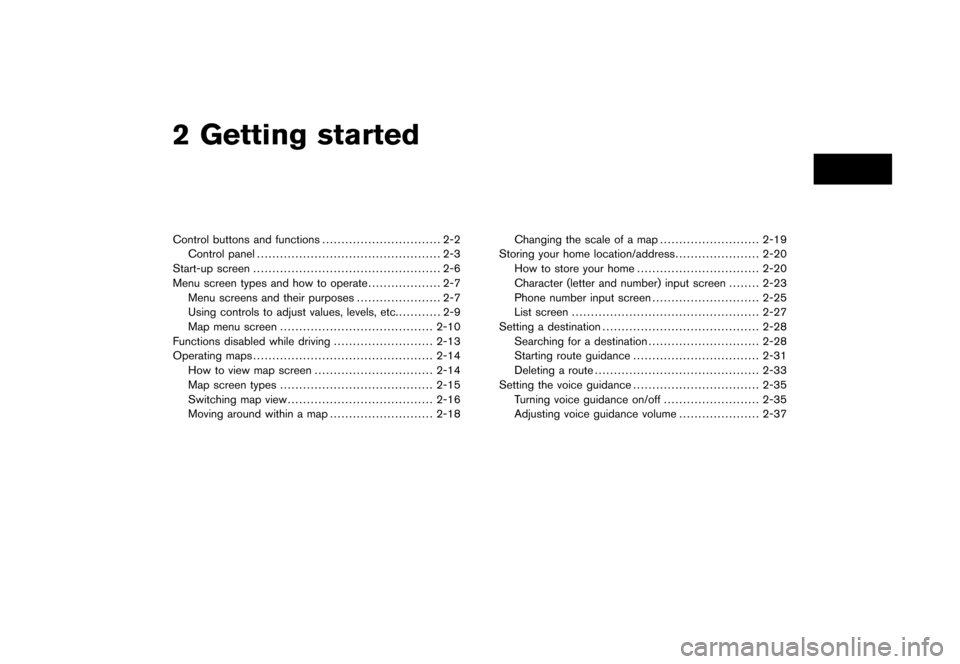
2 Getting started
Control buttons and functions............................... 2-2
Control panel................................................ 2-3
Start-up screen................................................. 2-6
Menu screen types and how to operate................... 2-7
Menu screens and their purposes...................... 2-7
Using controls to adjust values, levels, etc............ 2-9
Map menu screen........................................2-10
Functions disabled while driving..........................2-13
Operating maps...............................................2-14
How to view map screen...............................2-14
Map screen types........................................2-15
Switching map view......................................2-16
Moving around within a map...........................2-18Changing the scale of a map..........................2-19
Storing your home location/address......................2-20
How to store your home................................2-20
Character (letter and number) input screen........2-23
Phone number input screen............................2-25
List screen.................................................2-27
Setting a destination.........................................2-28
Searching for a destination.............................2-28
Starting route guidance.................................2-31
Deleting a route...........................................2-33
Setting the voice guidance.................................2-35
Turning voice guidance on/off.........................2-35
Adjusting voice guidance volume.....................2-37
Page 8 of 272
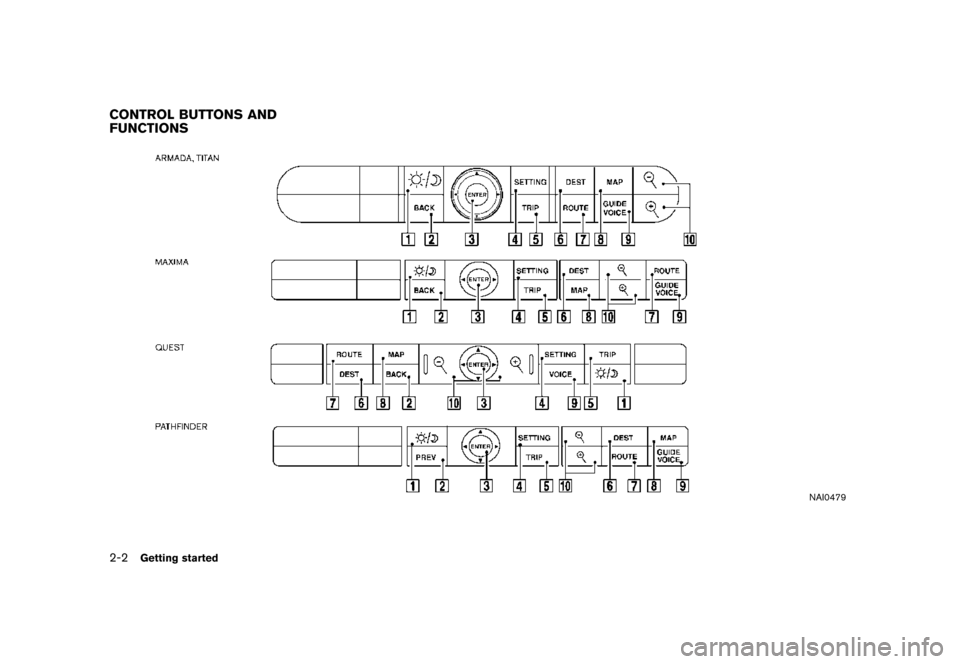
NAI0479
CONTROL BUTTONS AND
FUNCTIONS
2-2Getting started
Page 215 of 272
![NISSAN VERSA 2007 1.G Navigation Manual DISPLAY SETTINGS
This menu allows you to turn on and off the
display and adjust the image quality.
Basic operation
1. Highlight [Display] and push<ENTER>.
2. Highlight the preferred adjustment item an NISSAN VERSA 2007 1.G Navigation Manual DISPLAY SETTINGS
This menu allows you to turn on and off the
display and adjust the image quality.
Basic operation
1. Highlight [Display] and push<ENTER>.
2. Highlight the preferred adjustment item an](/img/5/721/w960_721-214.png)
DISPLAY SETTINGS
This menu allows you to turn on and off the
display and adjust the image quality.
Basic operation
1. Highlight [Display] and push
2. Highlight the preferred adjustment item and
push
3. Use the main directional buttons or the
center dial to adjust to the preferred setting.
4. After setting, push
to apply the setting.
5. Push
screen. Push
Page 237 of 272
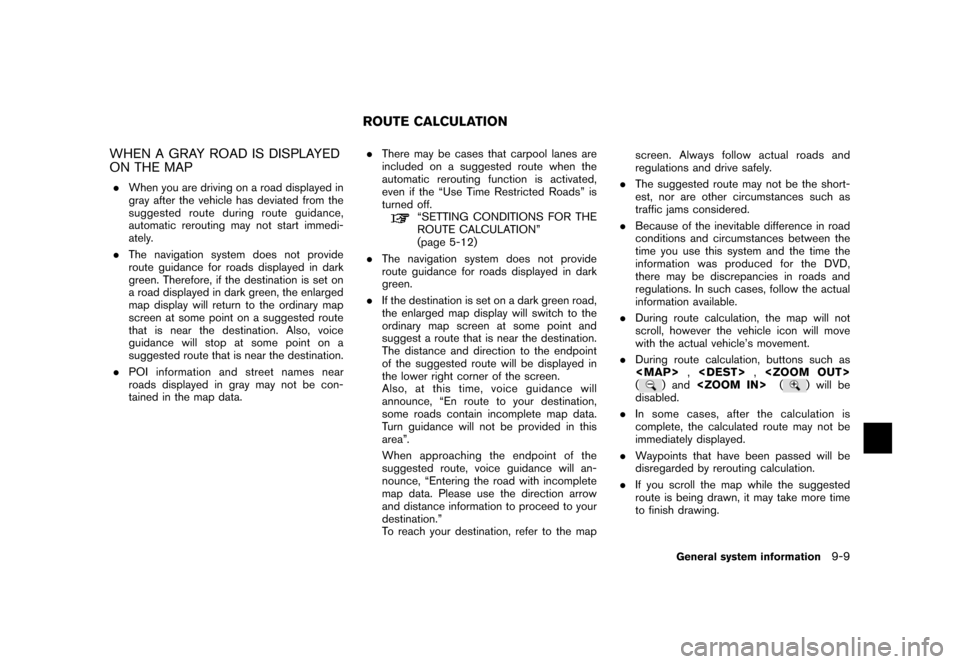
WHEN A GRAY ROAD IS DISPLAYED
ON THE MAP
.When you are driving on a road displayed in
gray after the vehicle has deviated from the
suggested route during route guidance,
automatic rerouting may not start immedi-
ately.
.The navigation system does not provide
route guidance for roads displayed in dark
green. Therefore, if the destination is set on
a road displayed in dark green, the enlarged
map display will return to the ordinary map
screen at some point on a suggested route
that is near the destination. Also, voice
guidance will stop at some point on a
suggested route that is near the destination.
.POI information andstreet names near
roads displayed in gray may not be con-
tained in the map data..There may be cases that carpool lanes are
included on a suggested route when the
automatic rerouting function is activated,
even if the “Use Time Restricted Roads” is
turned off.
“SETTING CONDITIONS FOR THE
ROUTE CALCULATION”
(page 5-12)
.The navigation system does not provide
route guidance for roads displayed in dark
green.
.If the destination is set on a dark green road,
the enlarged map display will switch to the
ordinary map screen at some point and
suggest a route that is near the destination.
The distance and direction to the endpoint
of the suggested route will be displayed in
the lower right corner of the screen.
Also, at this time, voice guidance will
announce, “En route to your destination,
some roads contain incomplete map data.
Turn guidance will not be provided in this
area”.
When approaching the endpoint of the
suggested route, voice guidance will an-
nounce, “Entering the road with incomplete
map data. Please use the direction arrow
and distance information to proceed to your
destination.”
To reach your destination, refer to the mapscreen. Always follow actual roads and
regulations and drive safely.
.The suggested route may not be the short-
est, nor are other circumstances such as
traffic jams considered.
.Because of the inevitable difference in road
conditions and circumstances between the
time you use this system and the time the
information was produced for the DVD,
there may be discrepancies in roads and
regulations. In such cases, follow the actual
information available.
.During route calculation, the map will not
scroll, however the vehicle icon will move
with the actual vehicle’s movement.
.During route calculation, buttons such as