ESP NISSAN VERSA HATCHBACK 2012 1.G Quick Reference Guide
[x] Cancel search | Manufacturer: NISSAN, Model Year: 2012, Model line: VERSA HATCHBACK, Model: NISSAN VERSA HATCHBACK 2012 1.GPages: 16, PDF Size: 1.55 MB
Page 10 of 16
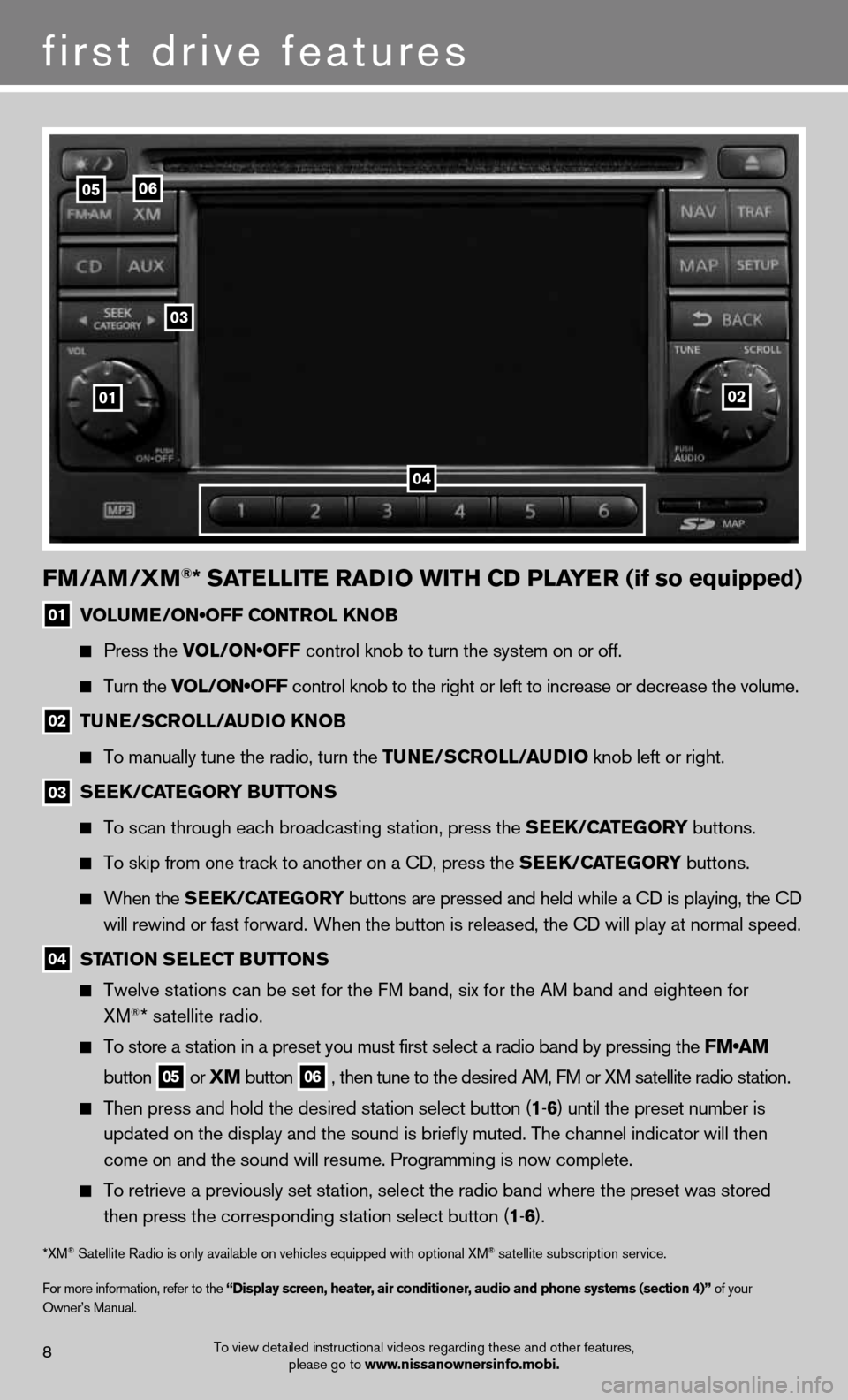
To view detailed instructional videos regarding these and other features, please go to www.nissanownersinfo.mobi.8
first drive features
fm/am /Xm®* SatE llitE raD io WitH CD PlayE r (if so equipped)
01 VOLUME/ON•OFF CONTROL KNOB
Press the VOL/ON•OFF control knob to turn the system on or off.
turn the VOL/ON•OFF control knob to the right or left to increase or decrease the volume.
02 tun
E/SCroll/ auDio K noB
to manually tune the radio, turn the tun E/SCroll/auDio knob left or right.
03
SEEK/C
atEGory B utton S
To scan through each broadcasting station, press the SEEK/C atEGory buttons.
To skip from one track to another on a CD, press the SEEK/C atEGory buttons.
When the SEEK/C atEGory buttons are pressed and held while a CD is playing, the CD
will rewind or fast forward. When the button is released, the CD will play at normal speed.
04 Station SE
lECt Button S
Twelve stations can be set for the FM band, six for the AM band and eighteen for
XM®* satellite radio.
To store a station in a preset you must first select a radio band by pressing the FM•AM
button
05 or
Xm
button
06 , then tune to the desired AM, fM or XM satellite radio station.
Then press and hold the desired station select button (1 -6 ) until the preset number is
updated on the display and the sound is briefly muted. The channel indicator will then
come on and the sound will resume. Programming is now complete.
To retrieve a previously set station, select the radio band where the preset was stored
then press the corresponding station select button (1 -6 ).
*XM® Satellite Radio is only available on vehicles equipped with optional XM® satellite subscription service.
for more information, refer to the “Display screen, heater, air conditioner, audio and phone systems (section 4)” of your
Owner’s Manual.
01
03
0506
02
04
Page 12 of 16
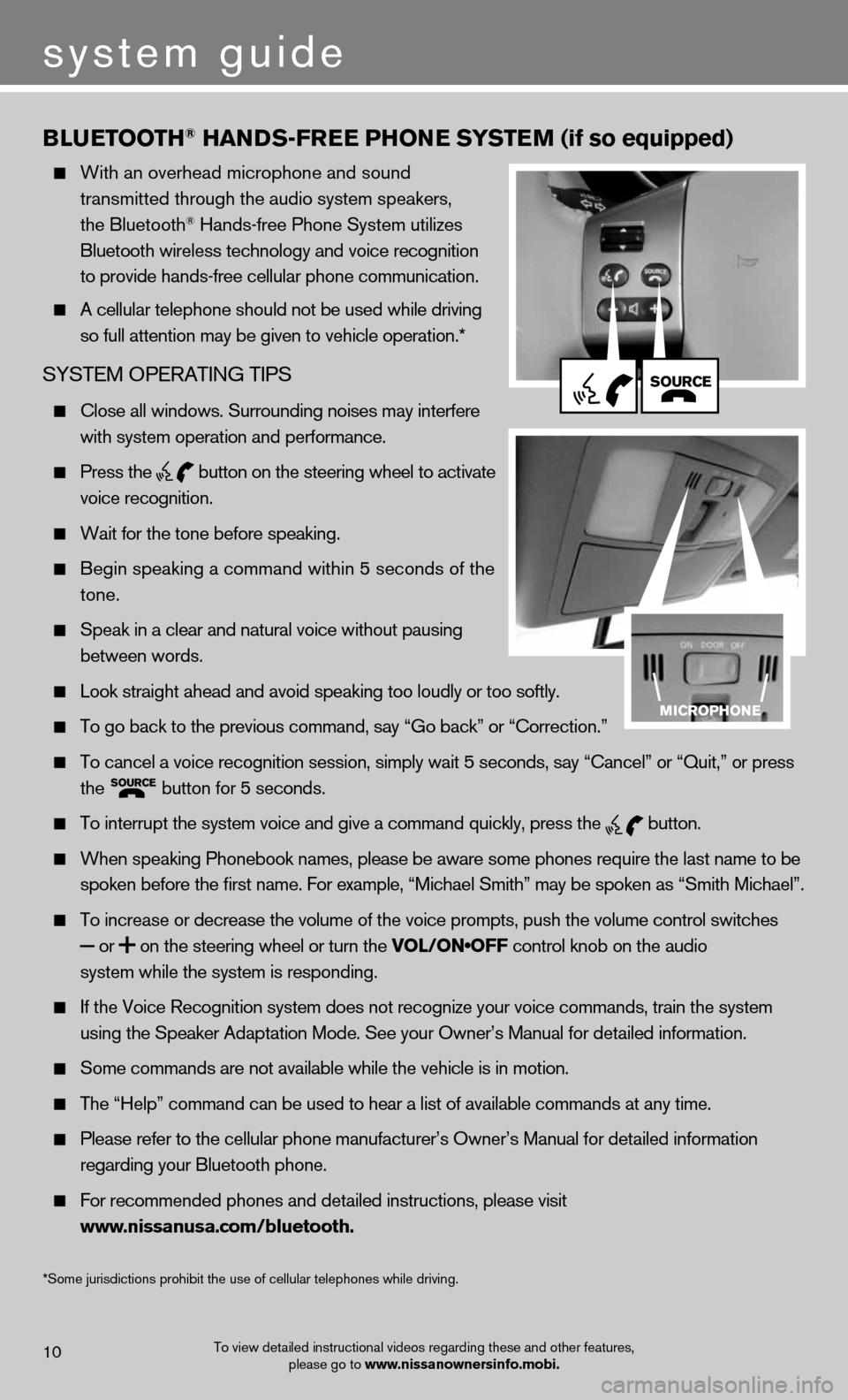
Blu EtootH® Han DS-fr EE PHonE S yStE m (if so equipped)
With an overhead microphone and sound
transmitted through the audio system speakers,
the bluetooth
® hands-free Phone System utilizes
Bluetooth wireless technology and voice recognition
to provide hands-free cellular phone communication.
A cellular telephone should not be used while driving
so full attention may be given to vehicle operation.*
SYSteM OPeRAtinG tiPS
close all windows. Surrounding noises may interfere
with system operation and performance.
Press the
button on the steering wheel to activate
voice recognition.
Wait for the tone before speaking.
Begin speaking a command within 5 seconds of the
tone.
Speak in a clear and natural voice without pausing
between words.
Look straight ahead and avoid speaking too loudly or too softly.
To go back to the previous command, say “Go back” or “Correction.”
To cancel a voice recognition session, simply wait 5 seconds, say “Cancel” or “Quit,” or press
the
button for 5 seconds.
To interrupt the system voice and give a command quickly, press the
button.
When speaking Phonebook names, please be aware some phones require the last name to be
spoken before the first name. For example, “Michael Smith” may be spoken as “Smith Michael”.
To increase or decrease the volume of the voice prompts, push the volume control switches
or
on the steering wheel or turn the VOL/ON•OFF control knob on the audio
system while the system is responding.
If the Voice Recognition system does not recognize your voice commands, train the system
using the Speaker Adaptation Mode. See your Owner’s Manual for detailed information.
Some commands are not available while the vehicle is in motion.
The “Help” command can be used to hear a list of available commands at any time.
Please refer to the cellular phone manufacturer’s Owner’s Manual for detailed information
regarding your Bluetooth phone.
For recommended phones and detailed instructions, please visit
www.nissanusa.com/bluetooth.
To view detailed instructional videos regarding these and other features,
please go to www.nissanownersinfo.mobi.10
system guide
*Some jurisdictions prohibit the use of cellular telephones while driving.