NISSAN VERSA SEDAN 2017 2.G Quick Reference Guide
Manufacturer: NISSAN, Model Year: 2017, Model line: VERSA SEDAN, Model: NISSAN VERSA SEDAN 2017 2.GPages: 30, PDF Size: 1.18 MB
Page 11 of 30

9
REAR TRUNK RELEASE
Use one of the following
methods to open the trunk:
•
Push the trunk opener r
equest
switch
1, located under the
center of the trunk handle, for more
than 1 second while carrying the Nissan
Intelligent Key® (if so equipped) with you
(that is, in your pocket or purse).
•
Pr
ess the trunk release
button 2
on the Intelligent Key (if so equipped) for
more than 1 second.
Please see your Owner’s Manual for important safety
information, system limitations, and additional operating and
feature information.
For more information, refer to the “Pre-driving checks and
adjustments (section 3)” of your Owner’s Manual.
2
1
SEAT ADJUSTMENTS
To slide the front seat forward or backward, pull up on the lever
1 under
the front of the seat and slide forward or
backward. Release the lever to lock the
seat in position.
To recline the seatback, pull up on the lever 2 and lean back. To bring the seatback
forward, pull the lever up and lean your
body forward. Release the lever to lock the
seatback in position.
SEAT LIFTER (if so equipped for driver’s seat)
To adjust the seat height, pull up or push down on the adjusting lever
3 repeatedly.
Please see your Owner’s Manual for important safety information, system limitations, and additional
operating and feature information.
For more information, refer to the “Safety — Seats, seat belts and supplemental restraint system
(section 1)” of your Owner’s Manual.
1
2
3
To view detailed instructional videos regarding these and other features, please go to www.nissanownersinfo.mobi.
Page 12 of 30

10
STARTING/STOPPING THE ENGINE
STARTING THE ENGINE
It is important to make sure the Intelligent
Key is with you (that is, in your pocket
or purse).
CONTINUOUSLY VARIABLE TRANSMISSION
(Nissan Intelligent Key® models only –
if so equipped)
Depress the brake pedal.
•
If the br
ake pedal is not depressed,
pushing the ignition switch once enters the ACC mode.
•
If the ignition switch is pushed a sec
ond time, the vehicle will enter the
ON mode.
Move the shif t lever to the P (PARK) position.
Press the ignition switch START/STOP button to start or stop the engine.
CONTINUOUSLY VARIABLE
TRANSMISSION/AUTOMATIC/MANUAL
TRANSMISSION (if so equipped)
Depress the brake pedal.
Move the shif t lever to the N (NEUTRAL) position (automatic transmission only).
Depress the clutch pedal to the floor (manual transmission only).
Turn the ignition switch to the S TA R T position.
TURNING THE ENGINE OFF
For a Continuously Variable Transmission (Nissan Intelligent Key® models only – if so equipped), apply the brake pedal, move the shif t lever to the
P (PARK) position, apply the parking brake and press the ignition switch
START/STOP button to turn the engine off.
For a manual transmission, apply the brake pedal, place the vehicle in 1 (FIRST) gear, apply the parking brake and turn the ignition switch to the
LOCK position.
For the automatic transmission and Continuously Variable Transmission, apply the brake pedal, move the shif t lever to the P (PARK) position, apply
the parking brake and turn the ignition switch to the LOCK position.
Please see your Owner’s Manual for important safety information, system limitations, and additional
operating and feature information.
For more information, refer to the “Starting and driving (section 5)” of your Owner’s Manual.
FIRST DRIVE FEATURES
To view detailed instructional videos regarding these and other features, please go to www.nissanownersinfo.mobi.
Page 13 of 30

11
HEADLIGHT CONTROL SWITCH
HEADLIGHT CONTROL
Turn the headlight control switch to the
position 1 to turn on the front
parking, tail, license plate and instrument
panel lights. Turn the switch to the
position
2 to turn on the headlights.
HIGH BEAM SELECT
With the he adlights on, push the headlight
control switch forward
3 to select the
high beam function. The blue indicator
light
will illuminate in the instrument
panel. Pull the headlight switch back to the
original position to select the low beam.
The blue indicator light will extinguish.
Pull and release the headlight control switch
4 to flash the headlight high
beams on and off.
FOG LIGHT SWITCH (if so equipped)
The headlights must be on and the low beams
selected for the fog lights to operate.
Turn the switch (inside collar) to the
position
5 to turn the fog lights on.
Turn the switch (inside collar) to the OFF position to turn the fog lights off.
LANE CHANGE SIGNAL
Move the lever up or down until the turn signal begins to flash but the lever does
not latch to signal a lane change. Hold the lever until the lane
change is completed.
Move the lever up or down until the turn signal begins to flash but the lever does not latch and release the lever. The turn signal will automatically flash
three times.
Choose the appropriate method to signal a lane change based on the road and
traffic conditions.
Please see your Owner’s Manual for important safety information, system limitations, and additional
operating and feature information.
For more information, refer to the “Instruments and controls (section 2)” of your Owner’s Manual.
3
4
5
1
2
To view detailed instructional videos regarding these and other features, please go to www.nissanownersinfo.mobi.
Page 14 of 30

12
WIPER AND WASHER SWITCH
Move the lever to one of the following positions to operate the windshield wipers:
1 Mist (MIST) – One sweep operation of
the wiper s.
2 Intermittent (INT) – Wipers operate
intermit tently. The intermittent
operation speed can be adjusted by
rotating the time control ring
3 to
increase or decrease wiper speed
(if so equipped).
4 Low ( LO) – Wipers operate at a
continuous low-speed.
5 High (HI) – Wipers operate at a
c ontinuous high-speed.
6 Washer – Pull the lever toward you to activate the washer.
The wipers will operate several times.
Please see your Owner’s Manual for important safety information, system limitations, and additional
operating and feature information.
For more information, refer to the “Instruments and controls (section 2)” of your Owner’s Manual.
31
2
4
5
MIST
OFF
INT
LO
HI
6
POWER OUTSIDE MIRROR CONTROL SWITCH
Move the switch 1 right or lef t to select
the right or lef t mirror.
Adjust each mirror to the desired position using the switch
2.
Move the switch 1 to the center (neutral)
position to prevent accidentally moving the mirrors.
Please see your Owner’s Manual for important safety information, system limitations, and additional
operating and feature information.
For more information, refer to the “Pre-driving checks and adjustments (section 3)” of your
Owner’s Manual.
12
FIRST DRIVE FEATURES
To view detailed instructional videos regarding these and other features, please go to www.nissanownersinfo.mobi.
Page 15 of 30
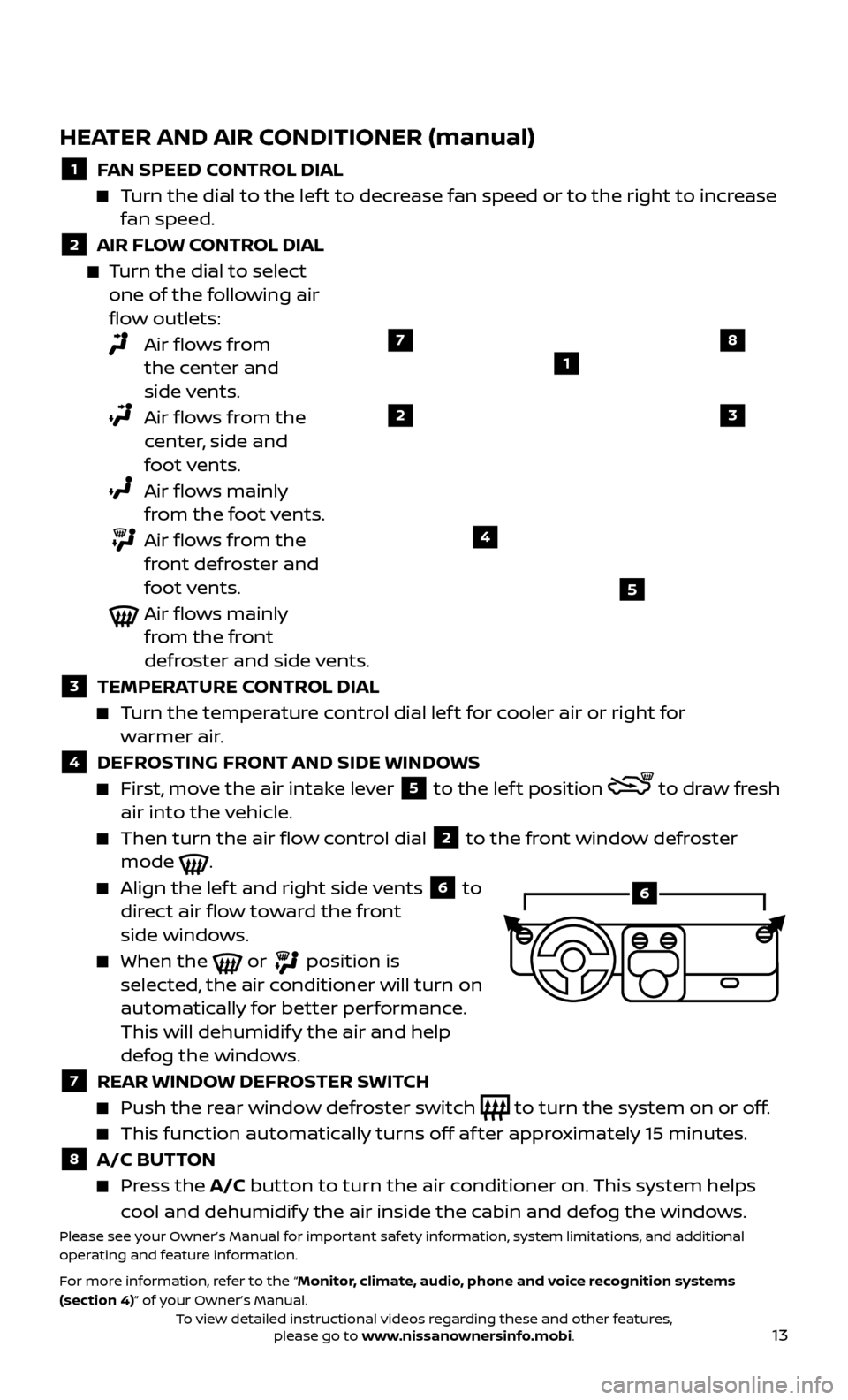
13
HEATER AND AIR CONDITIONER (manual)
1 FAN SPEED CONTROL DIAL
Turn the dial to the lef t to decrease fan speed or to the right to increase fan speed.
2 AIR FLOW CONTROL DIAL
Turn the dial to select one of the following air
flow outlets:
Air flows from the center and
side vents.
Air flows from the center, side and
foot vents.
Air flows mainly from the foot vents.
Air flows from the front defroster and
foot vents.
Air flows mainly from the front
defroster and side vents.
3 TEMPERA TURE CONTROL DIAL
Turn the temperature control dial lef t for cooler air or right for
warmer air.
4 DEFROSTING FRONT AND SIDE WINDOWS
First, move the air intake lever 5 to the lef t position to draw fresh
air into the vehicle.
Then turn the air flo w control dial 2 to the front window defroster
mode .
Align the lef t and right side vents 6 to
direct air flow toward the front
side windows.
When the or position is
selected, the air conditioner will turn on
automatically for better performance.
This will dehumidify the air and help
defog the windows.
7 REAR WINDOW DEFROSTER SWITCH
Push the r ear window defroster switch to turn the system on or off.
This function automatically turns off af ter approximately 15 minutes.
8 A/C BUTTON
Press the A/C button to turn the air conditioner on. This system helps
cool and dehumidify the air inside the cabin and defog the windows.
Please see your Owner’s Manual for important safety information, system limitations, and additional
operating and feature information.
For more information, refer to the “Monitor, climate, audio, phone and voice recognition systems
(section 4)” of your Owner’s Manual.
1
23
4
5
78
6
To view detailed instructional videos regarding these and other features, please go to www.nissanownersinfo.mobi.
Page 16 of 30
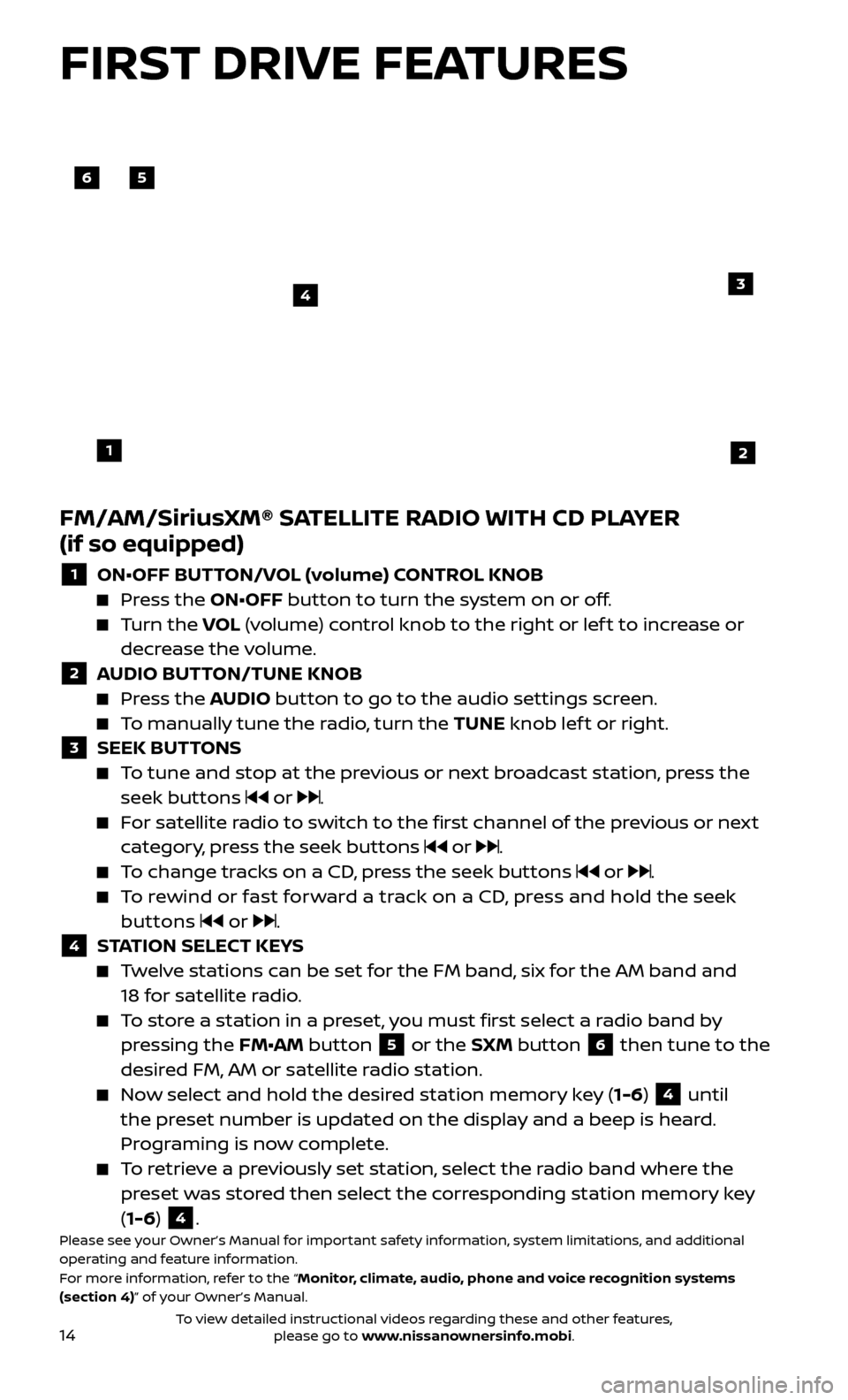
14
FM/AM/SiriusXM® SATELLITE RADIO WITH CD PLAYER
(if so equipped)
1 ON•OFF BUTTON/VOL (volume) CONTROL KNOB Press the ON•OFF button to turn the system on or off.
Turn the
VO L (volume) control knob to the right or lef t to increase or
decrease the volume.
2 A UDIO BUTTON/TUNE KNOB Press the AUDIO button to go to the audio settings screen.
To manually tune the radio, turn the TUNE knob lef t or right. 3 SEEK BUT
TONS
To tune and stop at the previous or next broadcast station, press the
seek buttons
or .
For satellite radio to switch to the first channel of the previous or next category, press the seek buttons
or .
To change tracks on a CD, press the seek buttons or .
To rewind or fast forward a track on a CD, press and hold the seek buttons
or .4 S TATION SELECT KEYS Twelve stations can be set for the FM band, six for the AM band and
18 for satellite radio.
To store a station in a preset, you must first select a radio band by pressing the FM•AM button 5 or the SXM button 6 then tune to the
desired FM, AM or satellite radio station.
Now select and hold the desired station memory key (1-6) 4 until
the preset number is updated on the display and a beep is heard.
Programing is now complete.
To retrieve a previously set station, select the radio band where the preset was stored then select the corresponding station memory key
(1-6)
4.Please see your Owner’s Manual for important safety information, system limitations, and additional
operating and feature information.
For more information, refer to the “Monitor, climate, audio, phone and voice recognition systems
(section 4)” of your Owner’s Manual.
56
3
1
4
2
FIRST DRIVE FEATURES
To view detailed instructional videos regarding these and other features, please go to www.nissanownersinfo.mobi.
Page 17 of 30

15
CRUISE CONTROL (if so equipped)
The cruise control system enables you to
set a constant cruising speed once the
vehicle has reached 25 mph (40 km/h).
The system wil l automatically maintain the
set speed until you tap the brake pedal,
accelerate, cancel or turn the system off.
To activate the cruise control, push the CRUISE ON/OFF switch
1 on the steering
wheel. The CRUISE indicator light in the
instrument panel will illuminate.
To set a cruising speed, accelerate the vehicle to the desired speed, push the COAST/SET switch
2 on the steering wheel and release. Take your
foot off the accelerator pedal. Your vehicle will maintain the set speed.
To reset at a faster cruising speed, push and hold the ACCEL/RES switch
3 on the steering wheel. When the vehicle attains the desired speed,
release the switch.
To reset at a slower cruising speed, push and hold the COAST/SET switch
2 on the steering wheel. Release the switch when the vehicle slows to the
desired speed.
To cancel the preset speed, push the CANCEL switch 4 on the
steering wheel.
To turn off cruise control, push the ON/OFF switch 1 on the steering
wheel. The CRUISE indicator light in the instrument panel will extinguish.
Please see your Owner’s Manual for important safety information, system limitations, and additional
operating and feature information.
For more information, refer to the “Starting and driving (section 5)” of your Owner’s Manual.
4
3
2
1
To view detailed instructional videos regarding these and other features, please go to www.nissanownersinfo.mobi.
Page 18 of 30
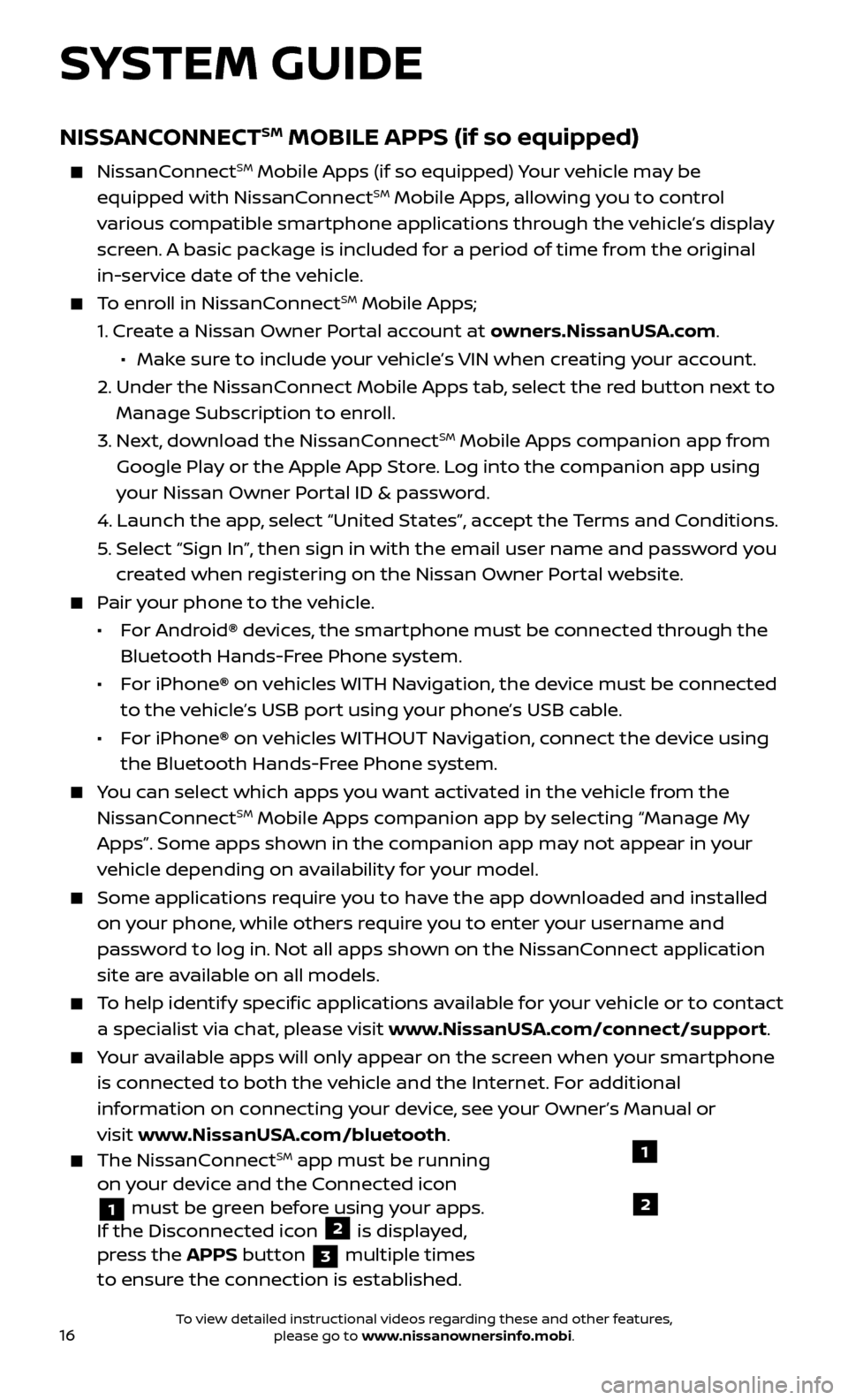
16
SYSTEM GUIDE
NISSANCONNECTSM MOBILE APPS (if so equipped)
NissanConnectSM Mobile Apps (if so equipped) Your vehicle may be
equipped with NissanConnectSM Mobile Apps, allowing you to control
various compatible smartphone applications through the vehicle’s display
screen. A basic package is included for a period of time from the original
in-service date of the vehicle.
To enroll in NissanConnectSM Mobile Apps;
1.
Cr
eate a Nissan Owner Portal account at owners.NissanUSA.com
.
• Mak e sure to include your vehicle’s VIN when creating your account.
2.
Under the NissanC
onnect Mobile Apps tab, select the red button next to
Manage Subscription to enroll.
3.
Ne
xt, download the NissanConnect
SM Mobile Apps companion app from
Google Play or the Apple App Store. Log into the companion app using
your Nissan Owner Portal ID & password.
4.
Launch the app
, select “United States”, accept the Terms and Conditions.
5
.
Selec
t “Sign In”, then sign in with the email user name and password you
created when registering on the Nissan Owner Portal website.
Pair your phone to the vehicle.
•
For Android® devices, the smartphone must be connected through the
Bluetooth Hands-Free Phone system.
•
For iPhone® on vehicles WITH Navigation, the device must be connected
to the vehicle’s USB port using your phone’s USB cable.
•
For iPhone® on vehicles WITHOUT Navigation, connect the device using
the Bluetooth Hands-Free Phone system.
You can select which apps you want activated in the vehicle from the NissanConnectSM Mobile Apps companion app by selecting “Manage My
Apps”. Some apps shown in the companion app may not appear in your
vehicle depending on availability for your model.
Some applic ations require you to have the app downloaded and installed
on your phone, while others require you to enter your username and
password to log in. Not all apps shown on the NissanConnect application
site are available on all models.
To help identify specific applications available for your vehicle or to contact a specialist via chat, please visit www.NissanUSA.com/connect/support.
Your available apps will only appear on the screen when your smartphone is connected to both the vehicle and the Internet. For additional
information on connecting your device, see your Owner’s Manual or
visit www.NissanUSA.com/bluetooth
.
The NissanConnectSM app must be running
on your device and the Connected icon
1 must be green before using your apps.
If the Disconnected icon 2 is displayed,
press the APPS button
3 multiple times
to ensure the connection is established.
1
2
To view detailed instructional videos regarding these and other features, please go to www.nissanownersinfo.mobi.
Page 19 of 30
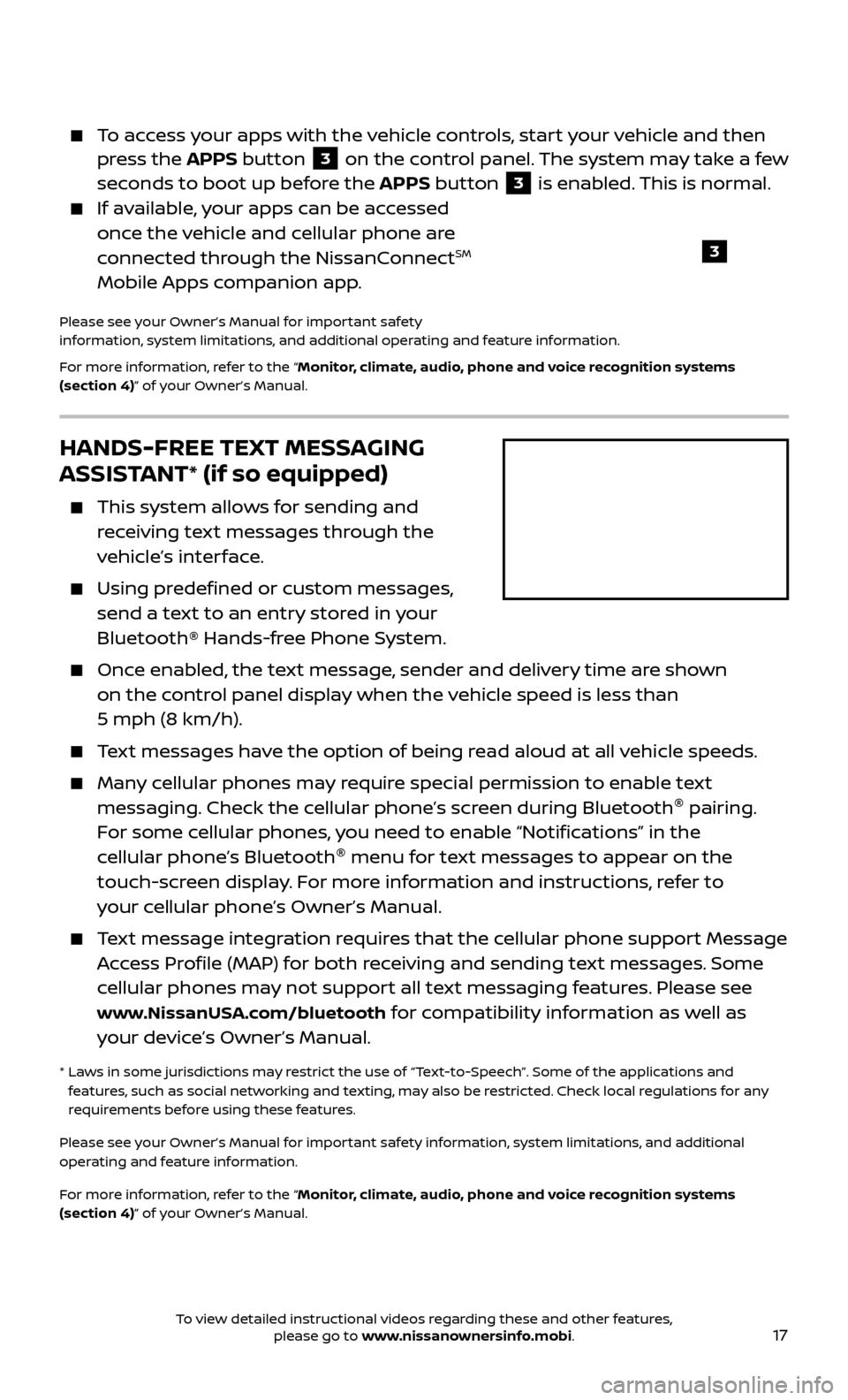
17
HANDS-FREE TEXT MESSAGING
ASSISTANT* (if so equipped)
This system allows for sending and
receiving text messages through the
vehicle’s interface.
Using predefined or custom messages, send a text to an entry stored in your
Bluetooth® Hands-free Phone System.
Once enabled, the text message, sender and delivery time are shown on the control panel display when the vehicle speed is less than
5 mph (8 km/h).
Text messages have the option of being read aloud at all vehicle speeds.
Many cellular phones may require special permission to enable text messaging. Check the cellular phone’s screen during Bluetooth ®
pairing.
For some cellular phones, you need to enable “Notifications” in the
cellular phone’s Bluetooth ®
menu for text messages to appear on the
touch-screen display. For more information and instructions, refer to
your cellular phone’s Owner’s Manual.
Text message integration requires that the cellular phone support Message Access Profile (MAP) for both receiving and sending text messages. Some
cellular phones may not support all text messaging features. Please see
www.NissanUSA.com/bluetooth for compatibility information as well as
your device’s Owner’s Manual.
* Laws in some jurisdictions may restrict the use of “Text-to-Speech”. Some of the applications and
features, such as social networking and texting, may also be restricted. Check local regulations for any
requirements before using these features.
Please see your Owner’s Manual for important safety information, system limitations, and additional
operating and feature information.
For more information, refer to the “Monitor, climate, audio, phone and voice recognition systems
(section 4)” of your Owner’s Manual.
To access your apps with the vehicle controls, start your vehicle and then press the APPS button 3 on the control panel. The system may take a few
seconds to boot up before the APPS button
3 is enabled. This is normal.
If available, your apps can be accessed once the vehicle and cellular phone are
connected through the NissanConnect
SM
Mobile Apps companion app.
Please see your Owner’s Manual for important safety
information, system limitations, and additional operating and feature information.
For more information, refer to the “Monitor, climate, audio, phone and voice recognition systems
(section 4)” of your Owner’s Manual.
3
To view detailed instructional videos regarding these and other features, please go to www.nissanownersinfo.mobi.
Page 20 of 30
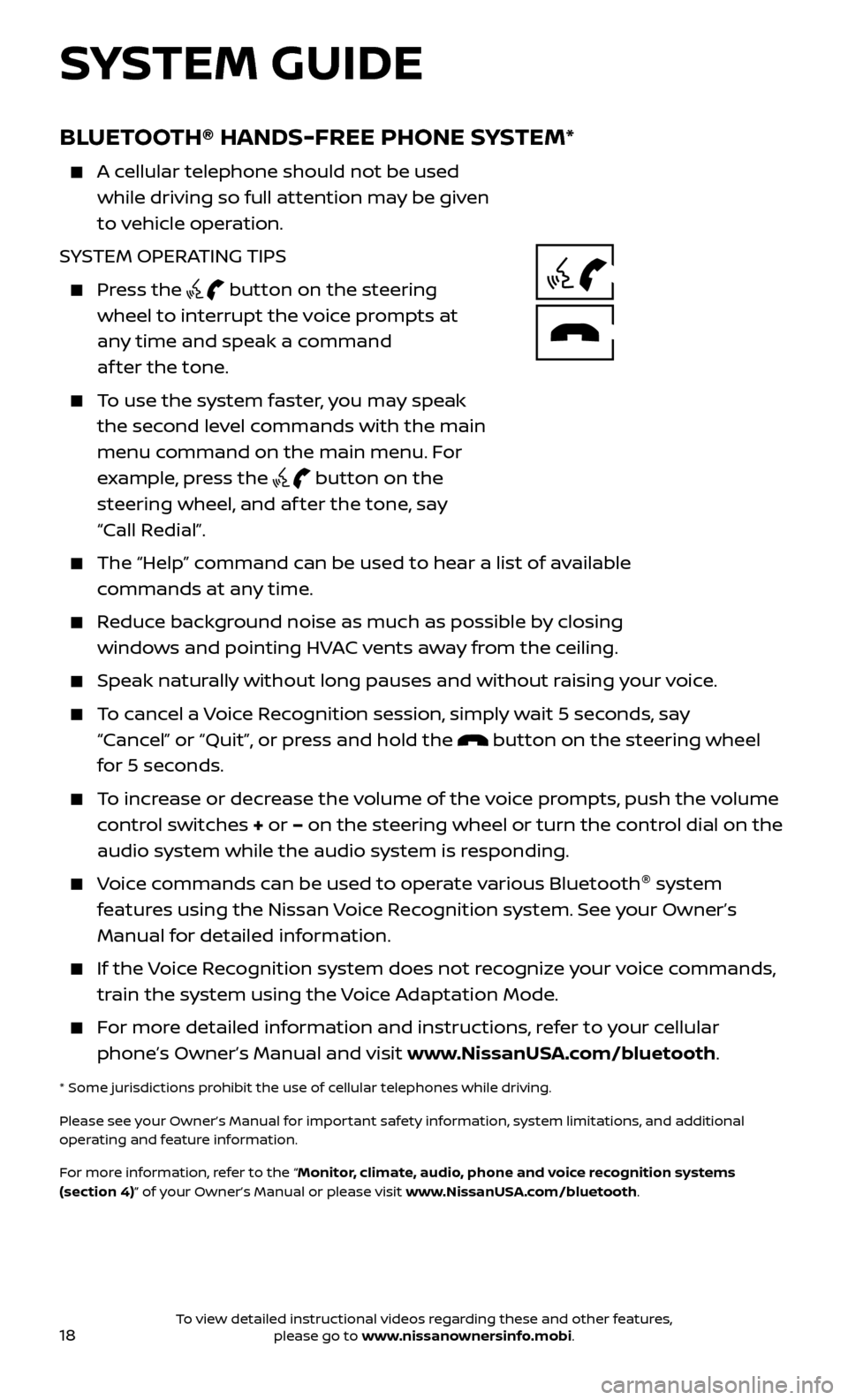
18
BLUETOOTH® HANDS-FREE PHONE SYSTEM*
A cellular telephone should not be used while driving so full attention may be given
to vehicle operation.
SYSTEM OPERATING TIPS
Press the button on the steering
wheel to interrupt the voice prompts at
any time and speak a command
af ter the tone.
To use the system faster, you may speak the second level commands with the main
menu command on the main menu. For
example, press the
button on the
steering wheel, and af ter the tone, say
“Call Redial”.
The “Help” c ommand can be used to hear a list of available
commands at any time.
Reduce background noise as much as possible by closing windows and pointing HVAC vents away from the ceiling.
Speak naturally without long pauses and without raising your voice.
To cancel a Voice Recognition session, simply wait 5 seconds, say “Cancel” or “Quit”, or press and hold the
button on the steering wheel
for 5 seconds.
To increase or decrease the volume of the voice prompts, push the volume control switches + or – on the steering wheel or turn the control dial on the
audio system while the audio system is responding.
Voice commands can be used to operate various Bluetooth ®
system
features using the Nissan Voice Recognition system. See your Owner’s
Manual for detailed information.
If the Voice Recognition system does not recognize your voice commands, train the system using the Voice Adaptation Mode.
For more detailed information and instructions, refer to your cellular phone’s Owner’s Manual and visit www.NissanUSA.com/bluetooth.
* Some jurisdictions prohibit the use of cellular telephones while driving.
Please see your Owner’s Manual for important safety information, system limitations, and additional
operating and feature information.
For more information, refer to the “Monitor, climate, audio, phone and voice recognition systems
(section 4)” of your Owner’s Manual or please visit www.NissanUSA.com/bluetooth.
SYSTEM GUIDE
To view detailed instructional videos regarding these and other features, please go to www.nissanownersinfo.mobi.