key NISSAN XTERRA 2015 N50 / 2.G Quick Reference Guide
[x] Cancel search | Manufacturer: NISSAN, Model Year: 2015, Model line: XTERRA, Model: NISSAN XTERRA 2015 N50 / 2.GPages: 24, PDF Size: 1.59 MB
Page 3 of 24
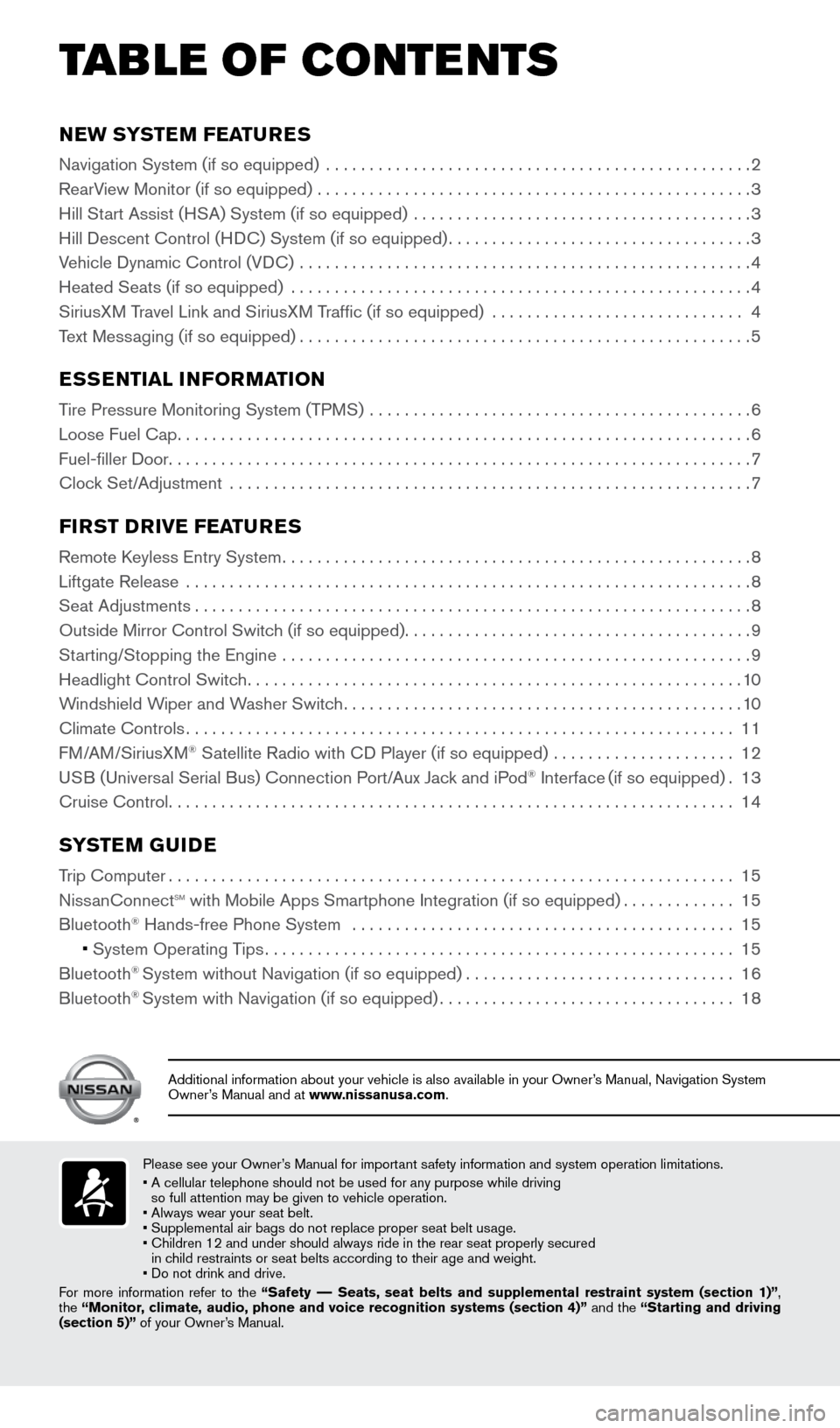
NEW SYSTEM FEATURES
Navigation System (if so equipped) .................................................2
RearV iew Monitor (if so equipped) ..................................................
3
Hill St
art Assist (HSA) System (if so equipped) .......................................
3
Hill Descent Control (H
DC) System (if so equipped)
...................................3
V
ehicle Dynamic Control (VDC) ....................................................
4
Heated Seats (if so equipped)
.....................................................
4
SiriusX
M Travel Link and SiriusXM Traffic (if so equipped)
............................. 4
T
ext Messaging (if so equipped)
....................................................5
ESSENTIAL INFORMATION
Tire Pressure Monitoring System (TPMS) ............................................6
Loose Fuel Cap
..................................................................6
Fuel-filler Door
...................................................................7
Cloc
k Set/Adjustment
............................................................7
FIRST DRIVE FEATURES
Remote Keyless Entry System......................................................8
Liftgate Release .................................................................
8
Seat Adjustments
................................................................8
Outside Mirror Control Switc
h (if so equipped)
........................................9
St
arting/Stopping the Engine ......................................................
9
Headlight Control Switc
h
.........................................................10
W
indshield Wiper and Washer Switch
..............................................10
Climate Controls
...............................................................11
F
M/AM/SiriusXM
® Satellite Radio with CD Player (if so equipped) .....................12
U
SB (Universal Serial Bus) Connection Port/Aux Jack and iPod® Interface (if so equipped).13
Cruise Control
.................................................................14
SYSTEM GUIDE
Trip Computer.................................................................15
Niss anConnectsm with Mobile Apps Smartphone Integration (if so equipped).............15
Bluetooth® Hands-free Phone System ............................................15
•
System Operating Tips
......................................................15
Bluetooth® System without Navigation (if so equipped)...............................16
Bluetooth® System with Navigation (if so equipped)..................................18
TAB LE OF CONTE NTS
Please see your Owner’s Manual for important safety information and system operation limitations.
• A cellular telephone should not be used for any purpose while driving
so full attention may be given to vehicle operation.
• Always wear your seat belt.
• Supplement
al air bags do not replace proper seat belt usage.
•
Children 12 and under should always ride in the rear seat properly secur\
ed
in c
hild restraints or seat belts according to their age and weight.
• Do not drink and drive.
For more information refer to the “Safety –– Seats, seat belts and supplemental restraint system (section 1)”\
,
the “Monitor, climate, audio, phone and voice recognition systems (section 4)” and the “Starting and driving
(section 5)” of your Owner’s Manual.
Additional information about your vehicle is also available in your Owne\
r’s Manual, Navigation System
Owner’s Manual and at www.nissanusa.com.
1805593_15b_Xterra_QRG_090314.indd 49/3/14 4:36 PM
Page 4 of 24
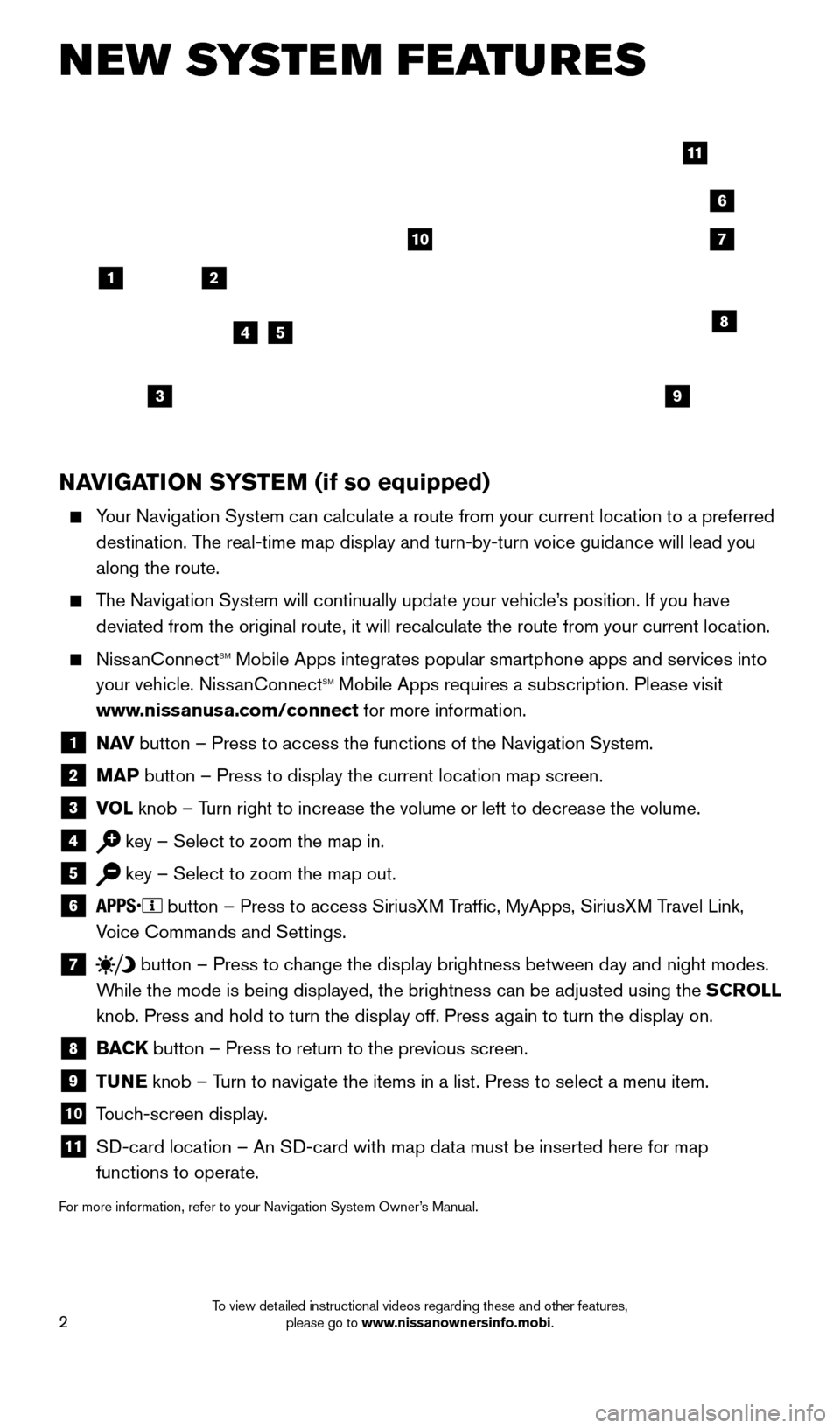
2
NAVIGATION SYSTEM (if so equipped)
Your Navigation System can calculate a route from your current location t\
o a preferred destination. The real-time map display and turn-by-turn voice guidance will lead you
along the route.
The Navigation System will continually update your vehicle’s position. If you have deviated from the original route, it will recalculate the route from you\
r current location.
NissanConnectsm Mobile Apps integrates popular smartphone apps and services into
your vehicle. NissanConnectsm Mobile Apps requires a subscription. Please visit
www.nissanusa.com/connect for more information.
1 N AV
button – Press to access the functions of the Navigation System.
2 MAP button – Press to display the current location map screen.
3 VOL
knob – Turn right to increase the volume or left to decrease the volume.
4 key – Select to zoom the map in.
5 key – Select to zoom the map out.
6
button – Press to access SiriusXM Traffic, MyApps, SiriusXM Travel Link,
Voice Commands and Settings.
7 button
– Press to change the display brightness between day and night modes.
While the mode is being displayed, the brightness can be adjusted using t\
he SCROLL
knob. Press and hold to turn the display off. Press again to turn the di\
splay on.
8 BAC K
button – Press to return to the previous screen.
9 T UNE
knob – Turn to navigate the items in a list. Press to select a menu item.
10 Touch-screen display.
11 S D-card location – An SD-card with map data must be inserted here for map
functions to operate.
For more information, refer to your Navigation System Owner’s Manual.
NEW SYSTEM FEATURES
4
3
6
7
5
12
8
9
10
11
1805593_15b_Xterra_QRG_090314.indd 29/3/14 4:36 PM
To view detailed instructional videos regarding these and other features, please go to www.nissanownersinfo.mobi.
Page 9 of 24
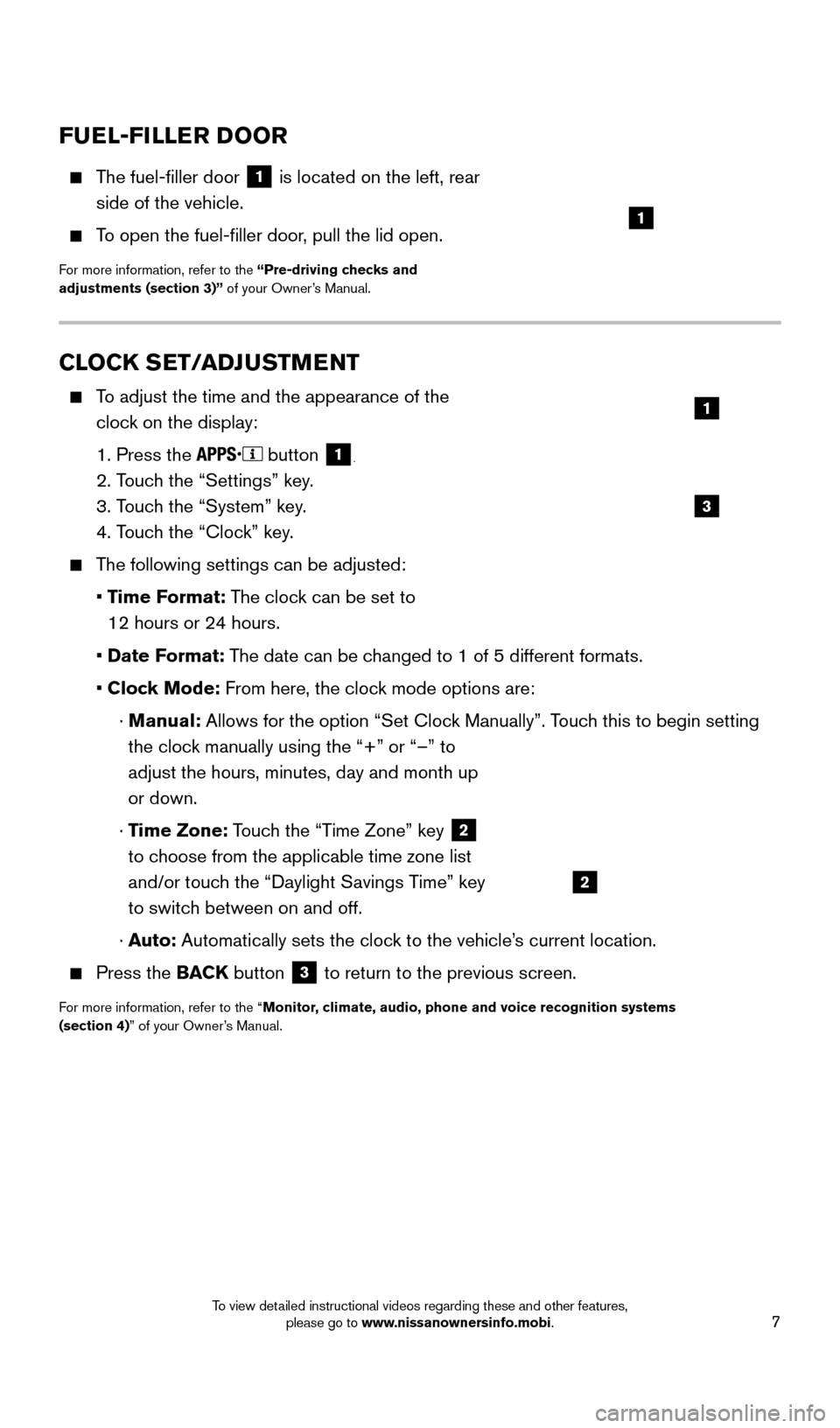
7
CLOCK SET/ADJUSTMENT
To adjust the time and the appearance of the clock on the display:
1. Press the button 1.
2. Touch the “Settings” key.
3. T
ouch the “System” key.
4. T
ouch the “Clock” key.
The following settings can be adjusted:
•
Time Format: The clock can be set to
12 hours or 24 hours.
•
Date Format: The date can be changed to 1 of 5 different formats.
•
Cloc
k Mode: From here, the clock mode options are:
·
Manual:
Allows for the option “Set Clock Manually”. Touch this to begin setting
the clock manually using the “+” or “–” to
adjust the hours, minutes, day and month up
or down.
·
Time Zone: Touch the “Time Zone” key
2
to choose from the applicable time zone list
and/or touch the “Daylight Savings Time” key
to switch between on and off.
·
A
uto: Automatically sets the clock to the vehicle’s current location.
Press the BAC K button 3 to return to the previous screen.
For more information, refer to the “Monitor, climate, audio, phone and voice recognition systems
(section 4)” of your Owner’s Manual.
3
1
2
FUEL-FILLER DOOR
The fuel-filler door
1 is located on the left, rear
side of the vehicle.
To open the fuel-filler door, pull the lid open.
For more information, refer to the “Pre-driving checks and
adjustments (section 3)” of your Owner’s Manual.
1
1805593_15b_Xterra_QRG_090314.indd 79/3/14 4:36 PM
To view detailed instructional videos regarding these and other features, please go to www.nissanownersinfo.mobi.
Page 10 of 24
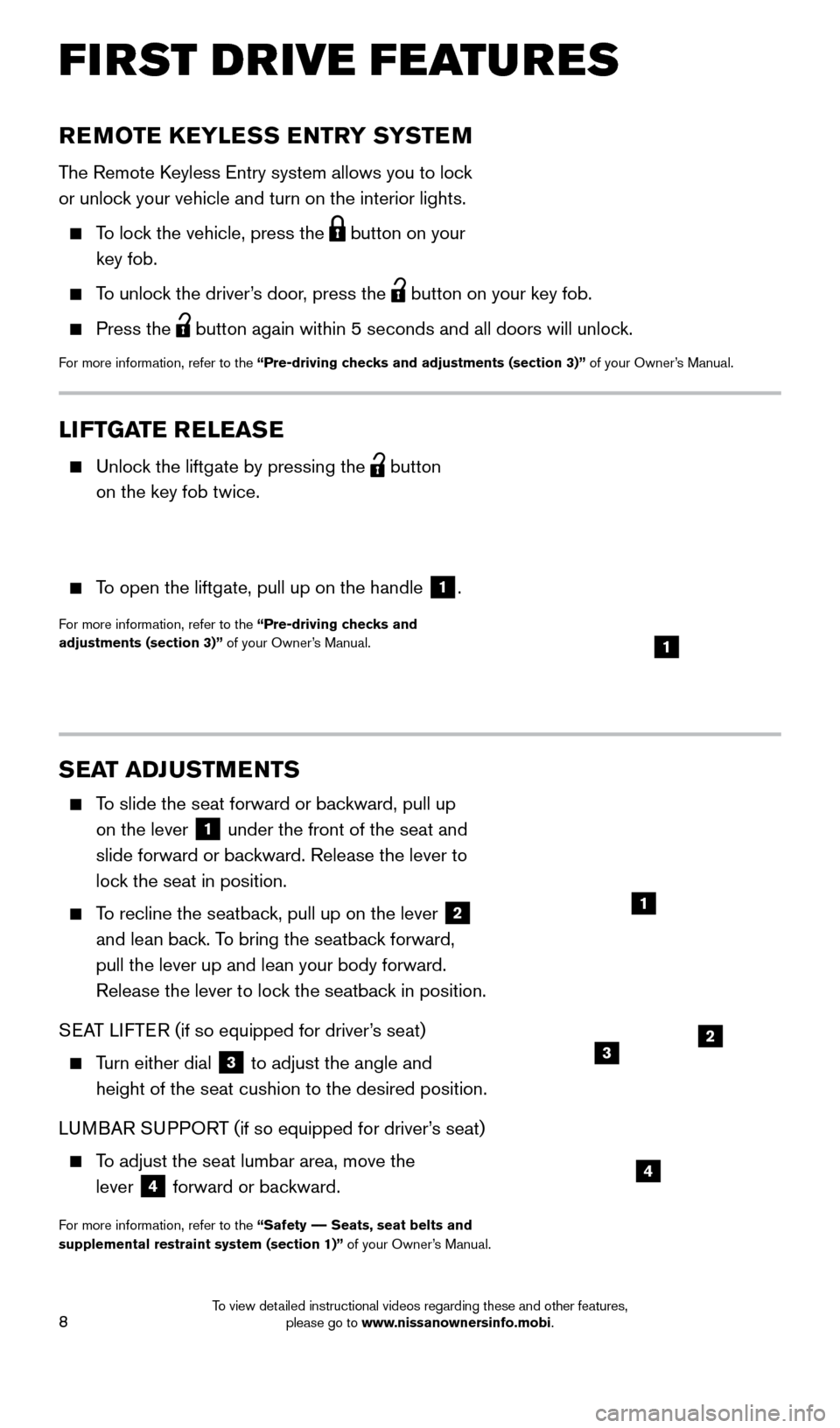
8
SEAT ADJUSTMENTS
To slide the seat forward or backward, pull up on the lever
1 under the front of the seat and
slide forward or backward. Release the lever to
lock the seat in position.
To recline the seatback, pull up on the lever 2
and lean back. To bring the seatback forward,
pull the lever up and lean your body forward.
Release the lever to lock the seatback in position.
SEAT LIFTER (if so equipped for driver’s seat)
Turn either dial
3 to adjust the angle and
height of the seat cushion to the desired position.
LUMBAR SUPPORT (if so equipped for driver’s seat)
To adjust the seat lumbar area, move the lever
4 forward or backward.
For more information, refer to the “Safety –– Seats, seat belts and
supplemental restraint system (section 1)” of your Owner’s Manual.
REMOTE KEYLESS ENTRY SYSTEM
The Remote Keyless Entry system allows you to lock
or unlock your vehicle and turn on the interior lights.
To lock the vehicle, press the
button on your
key fob.
To unlock the driver’s door, press the button on your key fob.
Press the
button again within 5 seconds and all doors will unlock.
For more information, refer to the “Pre-driving checks and adjustments (section 3)” of your Owner’s Manual.
LIFTGATE RELEASE
Unlock the liftgate by pressing the
button
on the key fob twice.
To open the liftgate, pull up on the handle 1.
For more information, refer to the “Pre-driving checks and
adjustments (section 3)” of your Owner’s Manual.
1
2
4
1
3
FIRST DRIVE FEATURES
1805593_15b_Xterra_QRG_090314.indd 89/3/14 4:36 PM
To view detailed instructional videos regarding these and other features, please go to www.nissanownersinfo.mobi.
Page 15 of 24
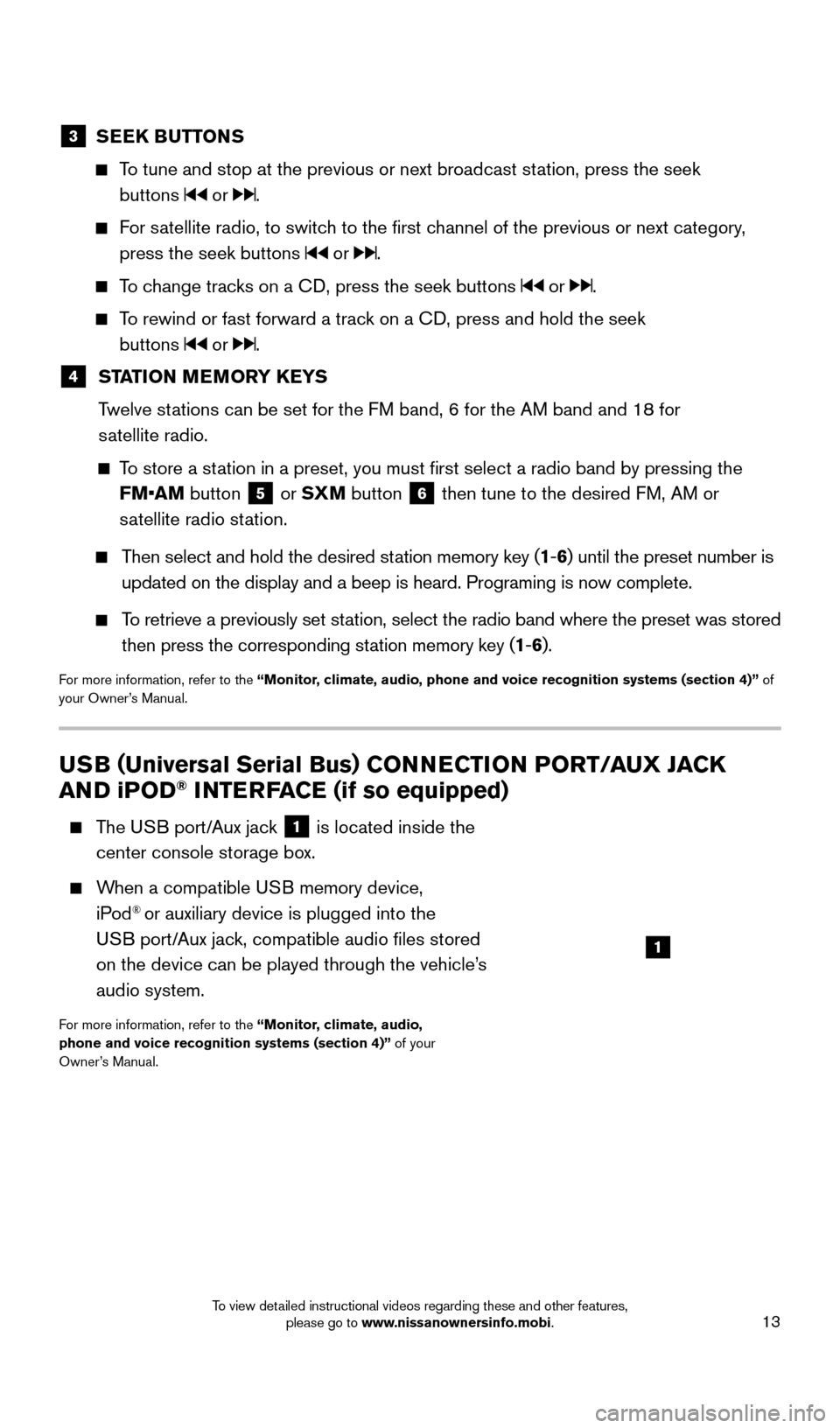
13
USB (Universal Serial Bus) CONNECTION PORT/ AUX JACK
AND iPOD® INTERFACE (if so equipped)
T he USB port/Aux jack 1 is located inside the
center console storage box.
When a compatible USB memory device, iPod® or auxiliary device is plugged into the
USB port/Aux jack, compatible audio files stored
on the device can be played through the vehicle’s
audio system.
For more information, refer to the “Monitor, climate, audio,
phone and voice recognition systems (section 4)” of your
Owner’s Manual.
1
3 SEEK BUTTONS
To tune and stop at the previous or next broadcast station, press the seek
buttons
or .
For satellite radio, to switch to the first channel of the previous or next category, press the seek buttons
or .
To change tracks on a CD, press the seek buttons or .
To rewind or fast forward a track on a CD, press and hold the seek buttons
or .
4 ST ATION MEMORY KEYS
T
welve stations can be set for the FM band, 6 for the AM band and 18 for
satellite radio.
To store a station in a preset, you must first select a radio band by pressing the \
FM•AM button
5 or SXM button 6 then tune to the desired FM, AM or
satellite radio station.
Then select and hold the desired station memory key (1 -6 ) until the preset number is
updated on the display and a beep is heard. Programing is now complete.
To retrieve a previously set station, select the radio band where the preset was stored
then press the corresponding station memory key (1 -6 ).
For more information, refer to the “Monitor, climate, audio, phone and voice recognition systems (section 4)” of
your Owner’s Manual.
1805593_15b_Xterra_QRG_090314.indd 139/3/14 4:36 PM
To view detailed instructional videos regarding these and other features, please go to www.nissanownersinfo.mobi.
Page 20 of 24
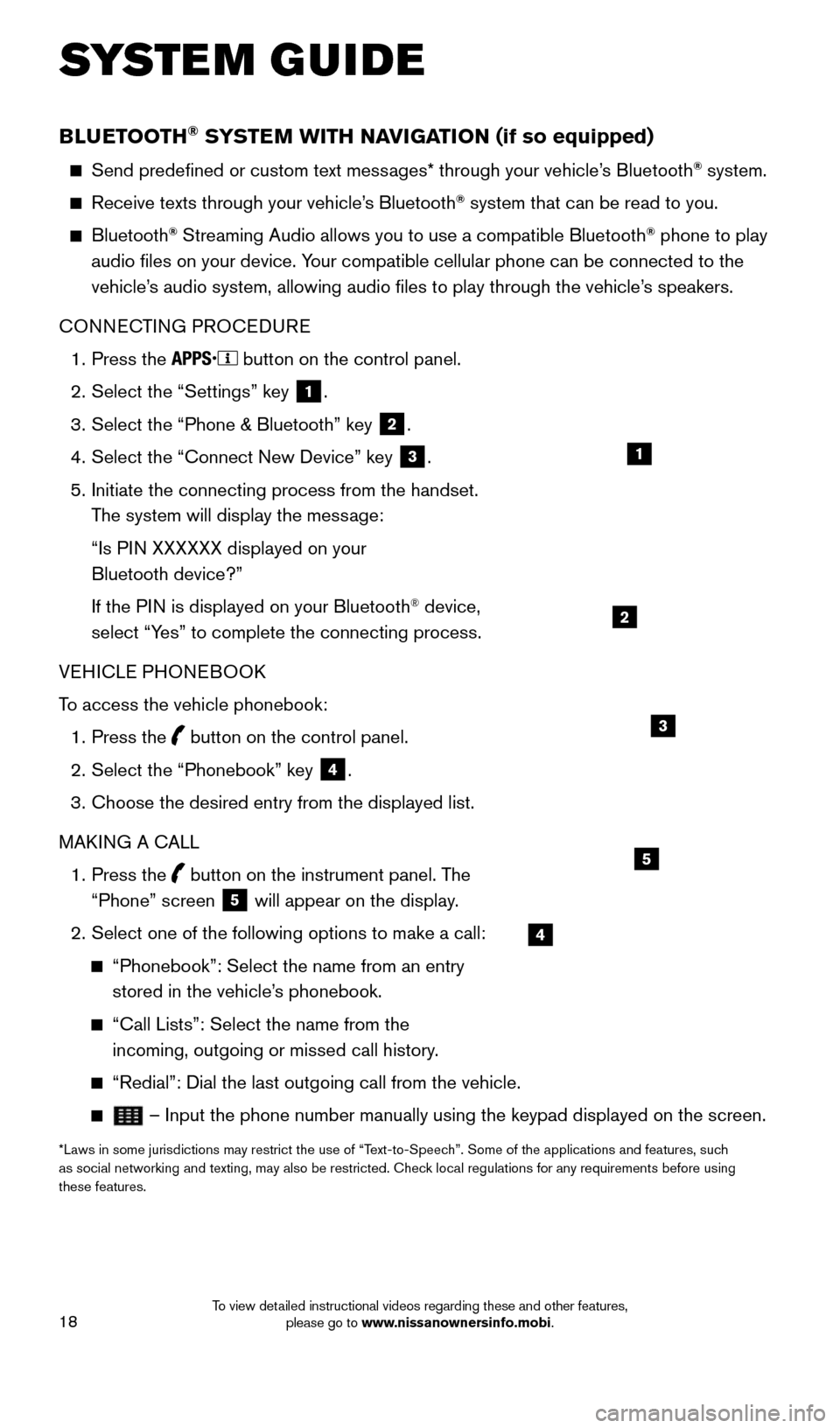
18
BLUETOOTH® SYSTEM WITH NAVIGATION (if so equipped)
Send predefined or custom text messages* through your vehicle’s Bluetooth® system.
Receive texts through your vehicle’s Bluetooth® system that can be read to you.
Bluetooth® Streaming Audio allows you to use a compatible Bluetooth® phone to play
audio files on your device. Your compatible cellular phone can be connected to the
vehicle’s audio system, allowing audio files to play through the vehicle’s speakers.
CONNECTING PROCEDURE
1.
Press the button on the control panel.
2.
Select the “Settings” key 1.
3.
Select the “Phone & Bluetooth” key 2.
4.
Select the “Connect New Device” key 3.
5.
Initiate the connecting process from the handset.
T
he system will display the message:
“Is P
IN XXXXXX displayed on your
Bluetooth device?”
If the P
IN is displayed on your Bluetooth
® device,
select “Yes” to complete the connecting process.
VEHICLE PHONEBOOK
To access the vehicle phonebook:
1.
Press the button on the control panel.
2.
Select the “Phonebook” key 4.
3.
Choose the desired entry from the displayed list.
MAK
ING A CALL
1.
Press the
button on the instrument panel. The
“Phone” screen 5 will appear on the display.
2.
Select one of the following options to make a call:
“Phonebook”: Select the name from an entry
stored in the vehicle’ s phonebook.
“Call Lists”: Select the name from the
incoming, outgoing or missed call history .
“Redial”: Dial the last outgoing call from the vehicle.
– Input the phone number manually using the keypad displayed on the s\
creen.
*Laws in some jurisdictions may restrict the use of “Text-to-Speech”. Some of the applications and features, such
as social networking and texting, may also be restricted. Check local regulations for any requirements before using
these features.
SYSTEM GUIDE
2
1
4
5
3
1805593_15b_Xterra_QRG_090314.indd 189/3/14 4:37 PM
To view detailed instructional videos regarding these and other features, please go to www.nissanownersinfo.mobi.