display Oldsmobile Bravada 2003 s User Guide
[x] Cancel search | Manufacturer: OLDSMOBILE, Model Year: 2003, Model line: Bravada, Model: Oldsmobile Bravada 2003Pages: 410, PDF Size: 20.1 MB
Page 153 of 410
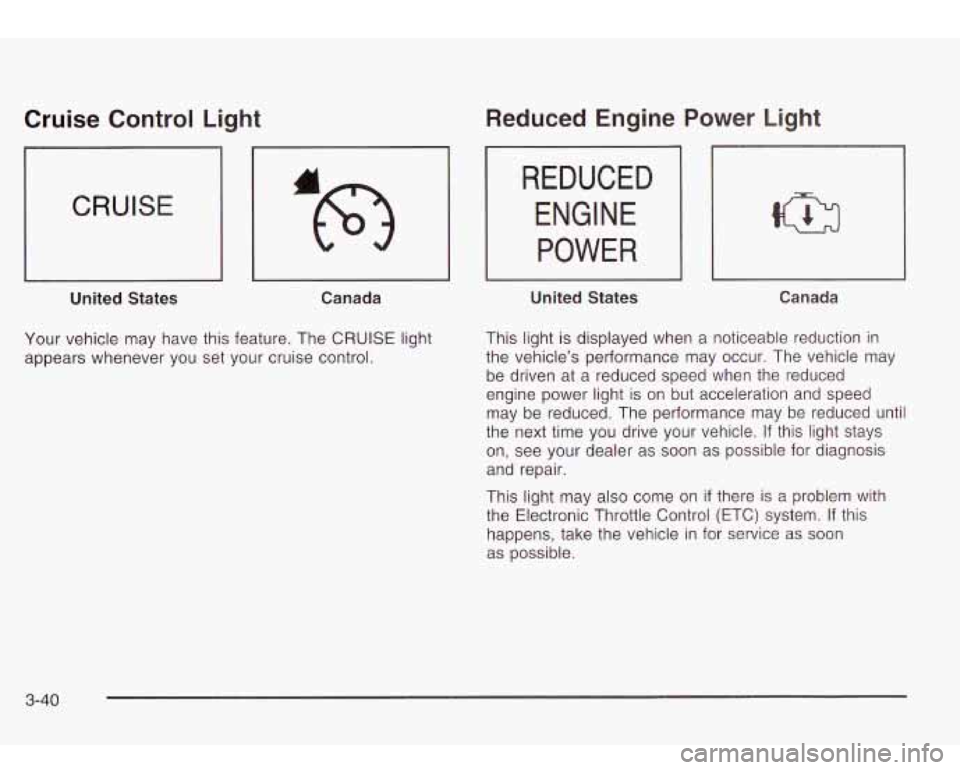
Cruise Control Light
CRUISE
'L
United States Canada
Your vehicle may have this feature. The CRUISE light
appears whenever you set your cruise control.
Reduced Engine
REDUCED
ENGINE
POWER
United States
Power Light
Canada
This light is displayed when a noticeable reduction in
the vehicle's performance may occur. The vehicle may
be driven at a reduced speed when the reduced
engine power light is on but acceleration and speed
may be reduced. The performance may be reduced until
the next time you drive your vehicle. If this light stays
on, see your dealer as soon as possible for diagnosis
and repair.
This light may also come on
if there is a problem with
the Electronic Throttle Control (ETC) system. If this
happens, take the vehicle in for service as soon
as possible.
3-40
Page 156 of 410
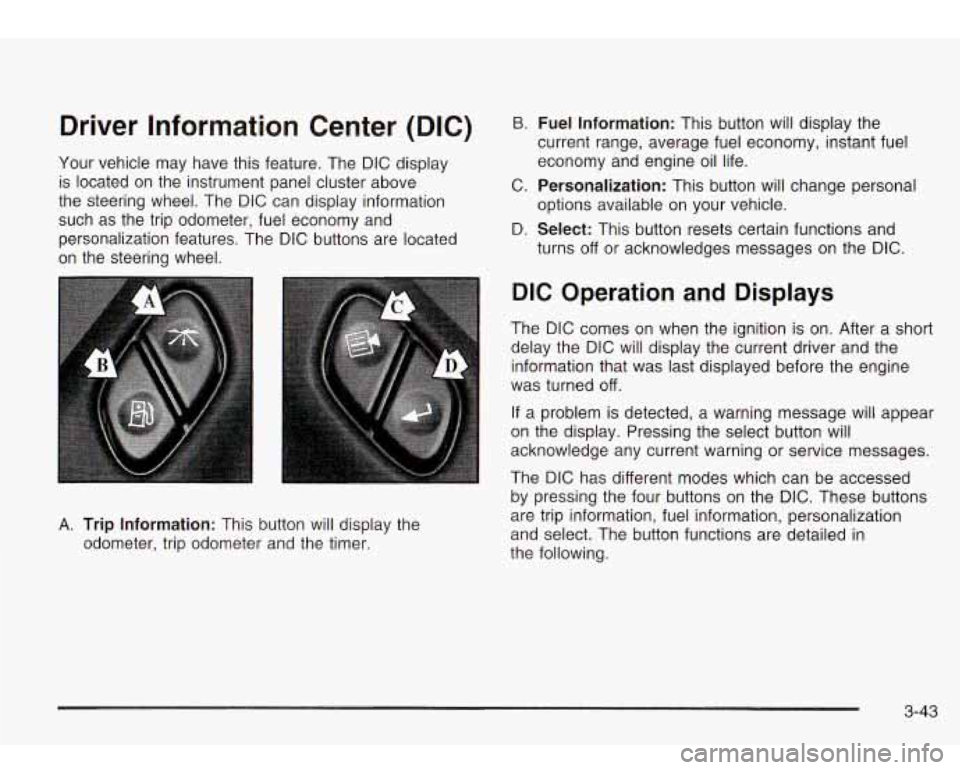
Driver Information Center (DIC)
Your vehicle may have this feature. The DIC display
is located on the instrument panel cluster above
the steering wheel. The DIC can display information
such as the trip odometer, fuel economy and
personalization features. The DIC buttons are located
on the steering wheel.
B. Fuel Information: This button will display the
current range, average fuel economy, instant fuel
economy and engine oil life.
C.
Personalization: This button will change personal
D.
Select: This button resets certain functions and
options available
on your vehicle.
turns
off or acknowledges messages on the DIC.
A. Trip Information: This button will display the
odometer, trip odometer and the timer.
DIC Operation and Displays
The DIC comes on when the ignition is on. After a short
delay the DIC will display the current driver and the
information that was last displayed before the engine
was turned
off.
If a problem is detected, a warning message will appear
on the display. Pressing the select button will
acknowledge any current warning or service messages.
The DIC has different modes which can be accessed
by pressing the four buttons on the DIC. These buttons
are trip information, fuel information, personalization
and select. The button functions are detailed in
the following.
3-43
Page 157 of 410
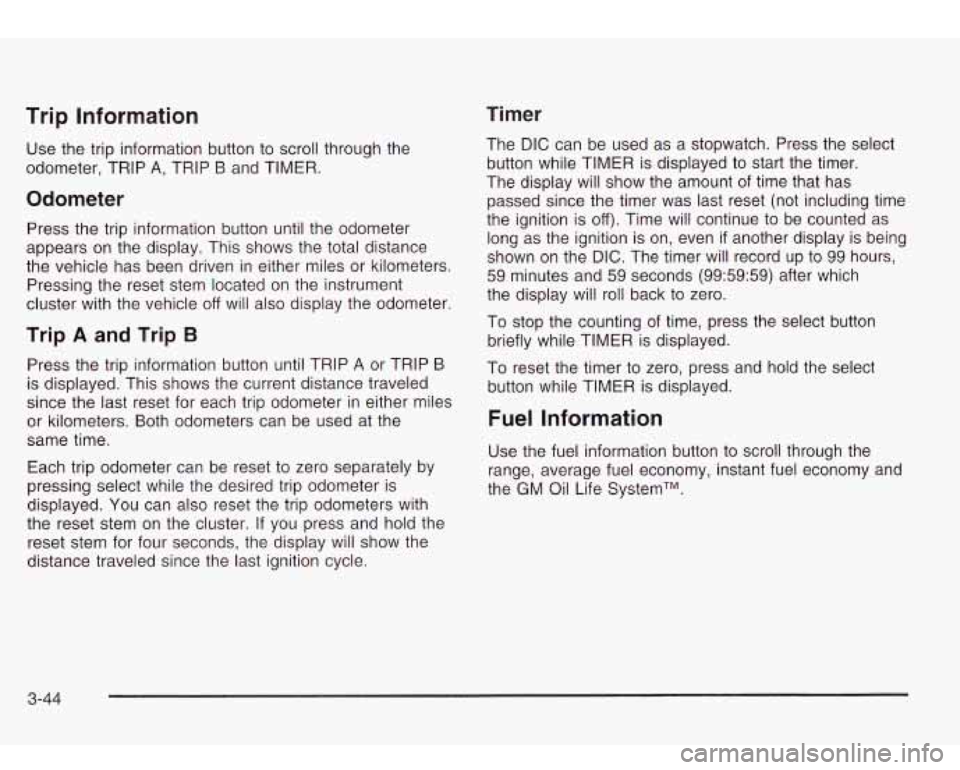
Timer Trip Information
Use the trip information button to scroll through the
odometer, TRIP
A, TRIP B and TIMER.
Odometer
Press the trip information button until the odometer
appears on the display. This shows the total distance
the vehicle has been driven in either miles or kilometers.
Pressing the reset stem located on the instrument
cluster with the vehicle
off will also display the odometer.
Trip A and Trip B
Press the trip information button until TRIP A or TRIP B
is displayed. This shows the current distance traveled
since the last reset for each trip odometer in either miles
or kilometers. Both odometers can be used at the
same time.
Each trip odometer can be reset
to zero separately by
pressing select while the desired trip odometer
is
displayed. You can also reset the trip odometers with
the reset stem on the cluster. If you press and hold the
reset stem for four seconds, the display will show the
distance traveled since the last ignition cycle. The
DIC can be used
as a stopwatch. Press the select
button while TIMER is displayed to start the timer.
The display will show the amount of time that has
passed since the timer was last reset (not including time
the ignition is
off). Time will continue to be counted as
long as the ignition is on, even
if another display is being
shown on the
DIC. The timer will record up to 99 hours,
59 minutes and 59 seconds (99:59:59) after which
the display will roll back
to zero.
To stop the counting of time, press the select button
briefly while TIMER is displayed.
To reset the timer
to zero, press and hold the select
button while TIMER is displayed.
Fuel Information
Use the fuel information button to scroll through the
range, average fuel economy, instant fuel economy and
the GM Oil Life SystemTM.
3-44
Page 158 of 410
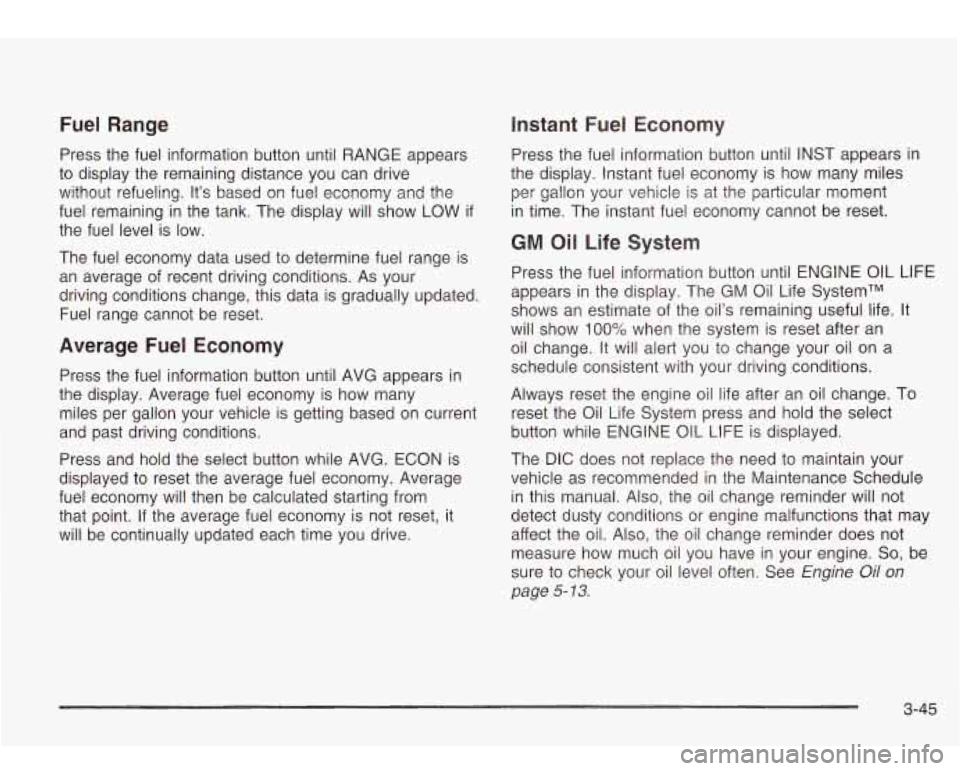
Fuel Range Instant Fuel Economy
Press the fuel information button until RANGE appears
to display the remaining distance you can drive
without refueling. It’s based on fuel economy and the
fuel remaining in the tank. The display will show
LOW if
the fuel level is low.
The fuel economy data used to determine fuel range is
an average of recent driving conditions.
As your
driving conditions change, this data is gradually updated.
Fuel range cannot be reset.
Average Fuel Economy
Press the fuel information button until AVG appears in
the display. Average fuel economy is how many
miles per gallon your vehicle is getting based on current
and past driving conditions.
Press and hold the select button while AVG. ECON is
displayed to reset the average fuel economy. Average
fuel economy will then be calculated starting from
that point. If the average fuel economy is not reset, it
will be continually updated each time you drive. Press the fuel information button until INST appears
in
the display. Instant fuel economy is how many miles
per gallon your vehicle is at the particular moment
in time. The instant fuel economy cannot be reset.
GM Oil Life System
Press the fuel information button until ENGINE OIL LIFE
appears in the display. The GM Oil Life SystemTM
shows an estimate of the oil’s remaining useful life. It
will show
100% when the system is reset after an
oil change. It will alert you to change your oil on a
schedule consistent with your driving conditions.
Always reset the engine oil life after an
oil change. To
reset the Oil Life System press and hold the select
button while ENGINE
OIL LIFE is displayed.
The DIC does not replace the need to maintain your
vehicle as recommended in the Maintenance Schedule
in this manual. Also, the oil change reminder will not
detect dusty conditions or engine malfunctions that may
affect the oil. Also, the oil change reminder does not
measure how much oil you have in your engine.
So, be
sure to check your oil level often. See
Engine Oil on
page 5-13.
3-45
Page 159 of 410

Personalization
You can program certain features to a preferred setting
for up to two people. Press the personalization button
to scroll through the following personalization features.
All of the personalization options may not be available
on your vehicle. Only the options available will be
displayed on your DIC.
ALARM WARNING TYPE
AUTOMATIC LOCKING
AUTOMATIC UNLOCKING
SEAT POSITION RECALL
PERIMETER LIGHTING
REMOTE LOCK FEEDBACK
REMOTE UNLOCK FEEDBACK
HEADLAMPS ON AT EXIT
MIRROR CURB VIEW ASSIST
EASY EXIT DRIVER SEAT
DISPLAY UNITS (E/M)
DISPLAY LANGUAGE
The driver’s preferences are recalled by pressing the
unlock button on the remote keyless entry transmitter or
by pressing the appropriate memory button
1 or 2
located on the driver’s door.
Alarm Warning Type
Press the personalization button until ALARM
WARNING TYPE appears in the display. To select your
personalization for alarm warning type, press the
select button while ALARM WARNING TYPE is
displayed on the DIC. Pressing the select button will
scroll through the following choices:
ALARM WARNING: BOTH (default)
ALARM WARNING: OFF
ALARM WARNING: HORN
ALARM WARNING: LAMPS
If you choose BOTH, the headlamps will flash and the
horn will chirp when the alarm is active.
If you choose OFF, there will be no alarm warning on
activation.
If you choose HORN, the horn will chirp when the alarm
is active.
If you choose LAMPS, the headlamps will flash when
the alarm is active.
Choose one of the four options and press the
personalization button while it is displayed
on the DIC to
select it and move on to the next feature. For more
information on alarm warning type, see
Content
Theft-Deterrent on page
2- 16.
3-46
Page 160 of 410
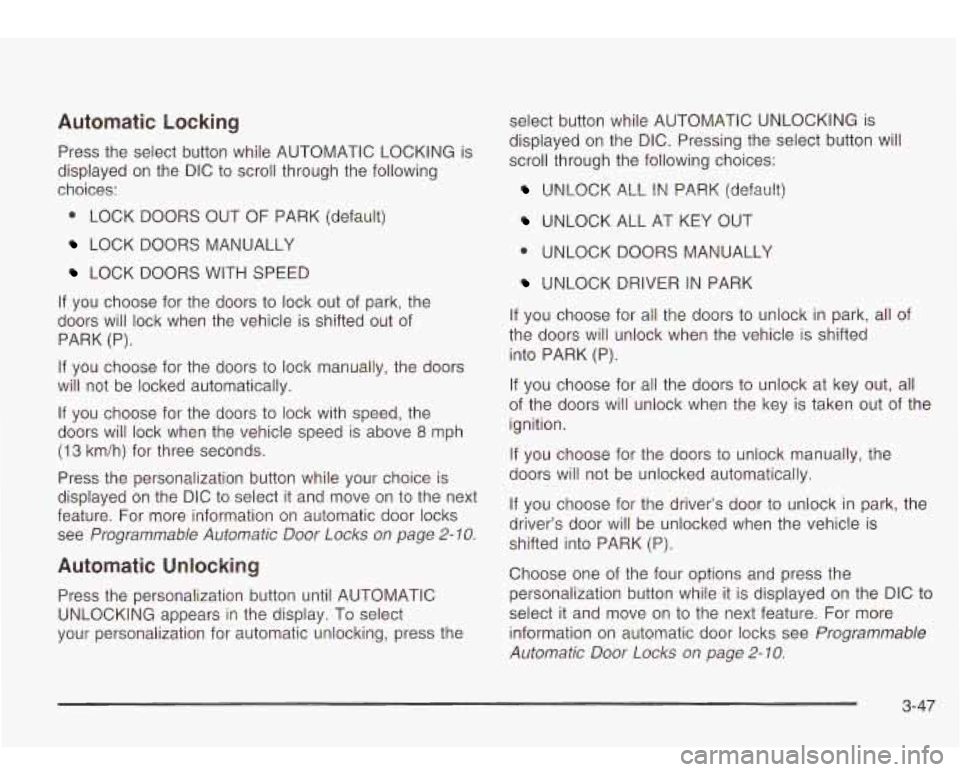
Automatic Locking
Press the select button while AUTOMATIC LOCKING is
displayed on the DIC
to scroll through the following
choices:
LOCK DOORS OUT
OF PARK (default)
LOCK DOORS MANUALLY
LOCK DOORS WITH §PEED
If you choose for the doors to lock out of park, the
doors will lock when the vehicle is shifted out of
PARK (P).
If you choose for the doors
to lock manually, the doors
will not be locked automatically.
If you choose for the doors
to lock with speed, the
doors will lock when the vehicle speed is above
8 mph
(1 3 km/h) for three seconds.
Press the personalization button while your choice is
displayed on the DIC
to select it and move on to the next
feature. For more information on automatic door locks
see
Programmable Automatic Door Locks on page 2- 10.
Automatic Unlocking
Press the personalization button until AUTOMATIC
UNLOCKING appears in the display. To select
your personalization for automatic unlocking, press the select button while
AUTOMATIC UNLOCKING is
displayed on the DIC. Pressing the select button will
scroll through the following choices:
UNLOCK ALL IN PARK (default)
UNLOCK ALL AT KEY OUT
UNLOCK DOOR§ MANUALLY
UNLOCK DRIVER IN PARK
If you choose for all the doors to unlock in park, all of
the doors will unlock when the vehicle is shifted
into PARK (P).
If you choose for all the doors to unlock at key out, all
of the doors will unlock when the key is taken out of the
ignition.
If you choose for the doors to unlock manually, the
doors will not be unlocked automatically.
If you choose for the driver’s door to unlock in park, the
driver’s door will be unlocked when the vehicle is
shifted into PARK (P).
Choose one of the four options and press the
personalization button while it is displayed on the DIC
to
select it and move on to the next feature. For more
information on automatic door locks see
Programmable
Automatic Door Locks
on page 2- 10.
3-47
Page 161 of 410
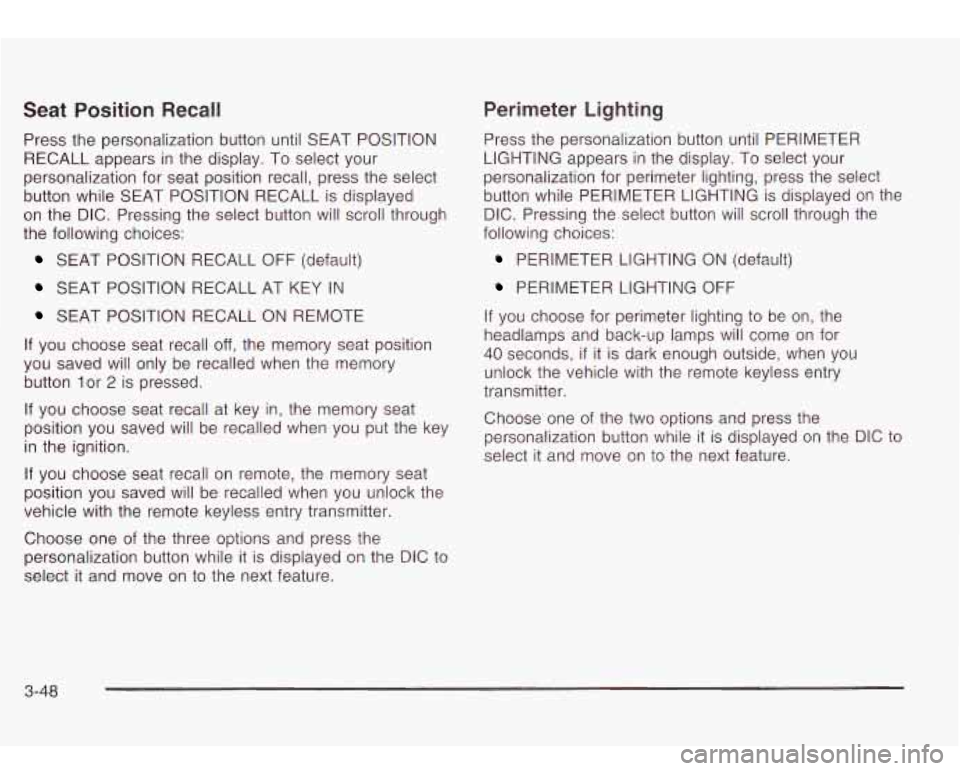
Seat Position Recall Perimeter Lighting
Press
the personalization button until PERIMETER
LIGHTING appears in the display. To select your
personalization for perimeter lighting, press the select
button while PERIMETER LIGHTING is displayed on the
DIC. Pressing the select button will scroll through the
following choices:
PERIMETER LIGHTING ON (default)
PERIMETER LIGHTING OFF
Press the personalization button until SEAT POSITION
RECALL appears in the display. To select your
personalization for seat position recall, press the select
button while SEAT POSITION RECALL is displayed
on the DIC. Pressing the select button will scroll through
the following choices:
SEAT POSITION RECALL OFF (default)
SEAT POSITION RECALL AT KEY IN
SEAT POSITION RECALL ON REMOTE
If you choose seat recall
off, the memory seat position
you saved will only be recalled when the memory
button lor
2 is pressed.
If you choose seat recall at key in, the memory seat
position you saved will be recalled when you put the key
in the ignition.
If you choose seat recall on remote, the memory seat
position you saved will be recalled when you unlock the
vehicle with the remote keyless entry transmitter.
Choose one of the three options and press the
personalization button while it is displayed on the DIC
to
select it and move on to the next feature.
If you choose for perimeter lighting to be on, the
headlamps and back-up lamps will come on for
40 seconds, if it is dark enough outside, when you
unlock the vehicle with the remote keyless entry
transmitter.
Choose one of the
two options and press the
personalization button while it is displayed on the DIC to
select it and move on to the next feature.
3-48
Page 162 of 410
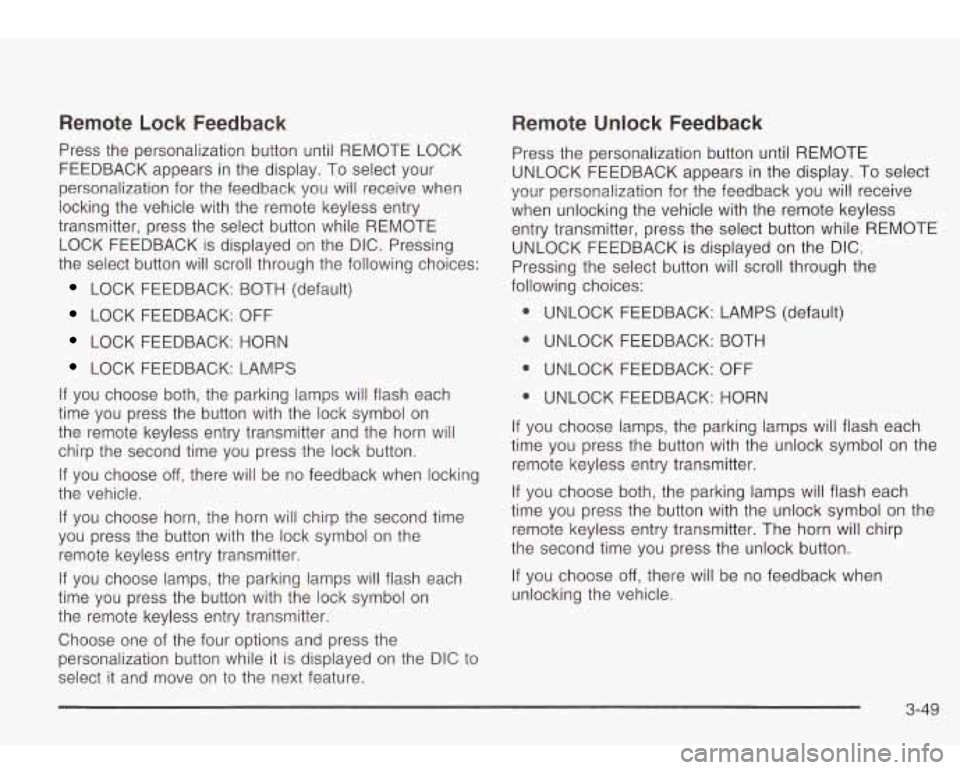
Remote Lock Feedback
Press the personalization button until REMOTE LOCK
FEEDBACK appears in the display. To select your
personalization for the feedback you will receive when
locking the vehicle with the remote keyless entry
transmitter, press the select button while REMOTE LOCK FEEDBACK is displayed on the DIC. Pressing
the select button will scroll through the following choices:
LOCK FEEDBACK: BOTH (default)
LOCK FEEDBACK: OFF
LOCK FEEDBACK: HORN
LOCK FEEDBACK: LAMPS
If you choose both, the parking lamps will flash each
time you press the button with the lock symbol on
the remote keyless entry transmitter and the horn will
chirp the second time you press the lock button.
If you choose
off, there will be no feedback when locking
the vehicle.
If you choose horn, the horn will chirp the second time
you press the button with the lock symbol
on the
remote keyless entry transmitter.
If you choose lamps, the parking lamps will flash each
time you press the button with the lock symbol on
the remote keyless entry transmitter.
Choose one of the four options and press the
personalization button while it is displayed on the DIC
to
select it and move on to the next feature.
Remote Unlock Feedback
Press the personalization button until REMOTE
UNLOCK FEEDBACK appears in the display. To select
your personalization for the feedback you will receive
when unlocking the vehicle with the remote keyless
entry transmitter, press the select button while REMOTE
UNLOCK FEEDBACK
is displayed on the DIC.
Pressing the select button will scroll through the
following choices:
@ UNLOCK FEEDBACK: LAMPS (default)
0 UNLOCK FEEDBACK: BOTH
@ UNLOCK FEEDBACK: OFF
0 UNLOCK FEEDBACK: HORN
If you choose lamps, the parking lamps will flash each
time you press the button with the unlock symbol on the
remote keyless entry transmitter.
If you choose both, the parking lamps will flash each
time you press the button with the unlock symbol on the
remote keyless entry transmitter. The horn will chirp
the second time you press the unlock button.
If you choose
off, there will be no feedback when
unlocking the vehicle.
3-49
Page 163 of 410
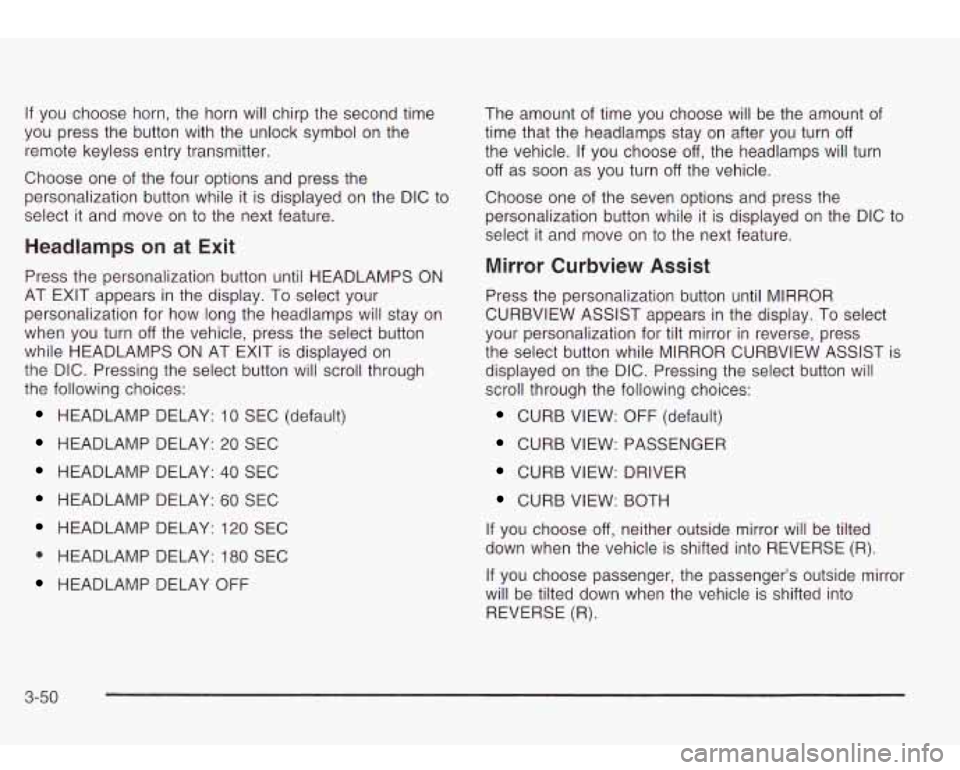
If you choose horn, the horn will chirp the second time
you press the button with the unlock symbol on the
remote keyless entry transmitter.
Choose one of the four options and press the
personalization button while it is displayed on the DIC
to
select it and move on to the next feature.
Headlamps on at Exit
Press the personalization button until HEADLAMPS ON
AT EXIT appears in the display. To select your
personalization for how long the headlamps will stay on
when you turn
off the vehicle, press the select button
while HEADLAMPS
ON AT EXIT is displayed on
the DIC. Pressing the select button will scroll through
the following choices:
HEADLAMP DELAY: 10 SEC (default)
HEADLAMP DELAY: 20 SEC
HEADLAMP DELAY: 40 SEC
HEADLAMP DELAY: 60 SEC
HEADLAMP DELAY: 120 SEC
0 HEADLAMP DELAY: 180 SEC
HEADLAMP DELAY OFF
The amount of time you choose will be the amount of
time that the headlamps stay on after you turn
off
the vehicle. If you choose off, the headlamps will turn
off as soon as you turn off the vehicle.
Choose one of the seven options and press the
personalization button while
it is displayed on the DIC to
select it and move on to the next feature.
Mirror Curbview Assist
Press the personalization button until MIRROR
CURBVIEW ASSIST appears in the display.
To select
your personalization for tilt mirror in reverse, press
the select button while MIRROR CURBVIEW ASSIST is
displayed on the DIC. Pressing the select button will
scroll through the following choices:
CURB VIEW: OFF (default)
CURB VIEW: PASSENGER
CURB VIEW: DRIVER
CURB VIEW: BOTH
If you choose off, neither outside mirror will be tilted
down when the vehicle is shifted into REVERSE (R).
If you choose passenger, the passenger’s outside mirror
will be tilted down when the vehicle is shifted into
REVERSE (R).
3-50
Page 164 of 410
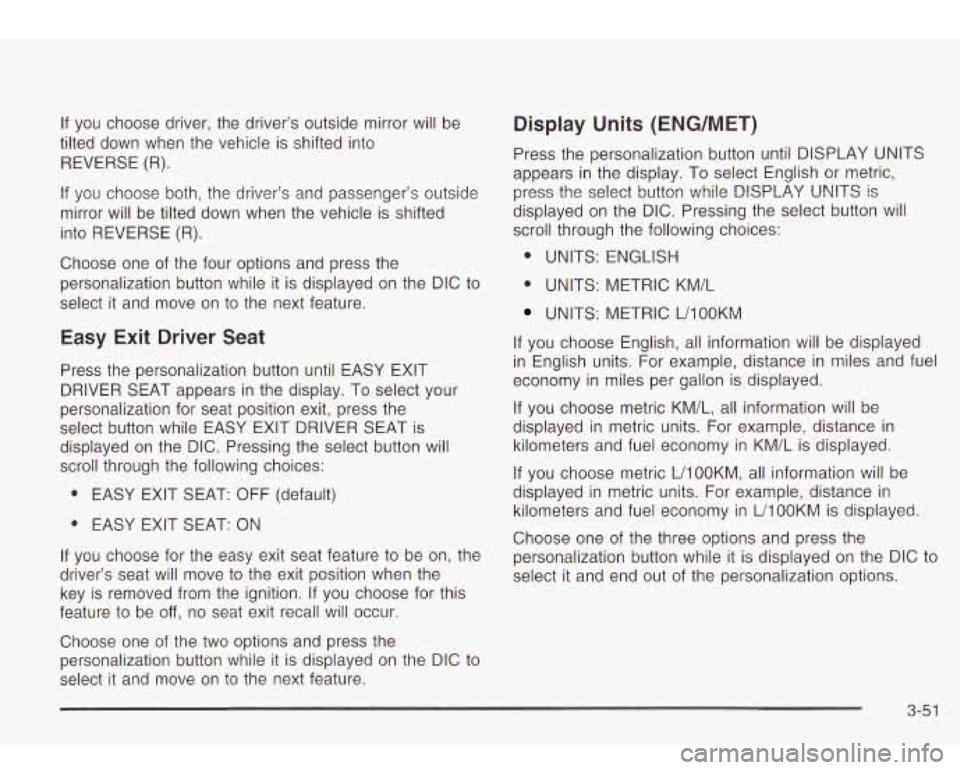
If you choose driver, the driver’s outside mirror will be
tilted down when the vehicle is shifted into
REVERSE
(R).
If you choose both, the driver’s and passenger’s outside
mirror will be tilted down when the vehicle is shifted
into REVERSE (R).
Choose one of the four options and press the
personalization button while it is displayed on the DIC to
select it and move on to the next feature.
Easy Exit Driver Seat
Press the personalization button until EASY EXIT
DRIVER SEAT appears in the display. To select your
personalization for seat position exit, press the
select button while EASY EXIT DRIVER SEAT is
displayed on the DIC. Pressing the select button will
scroll through the following choices:
0 EASY EXIT SEAT: OFF (default)
0 EASY EXIT SEAT: ON
If you choose for the easy exit seat feature to be on, the
driver’s seat will move
to the exit position when the
key is removed from the ignition. If you choose for this
feature to be
off, no seat exit recall will occur.
Choose one of the two options and press the
personalization button while it is displayed on the DIC to
select it and move on to the next feature.
Display Units (ENG/MET)
Press the personalization button until DISPLAY UNITS
appears in the display.
To select English or metric,
press the select button while DISPLAY UNITS is
displayed on the DIC. Pressing the select button will
scroll through the following choices:
0 UNITS: ENGLISH
0 UNITS: METRIC KM/L
UNITS: METRIC UlOOKM
If you choose English, all information will be displayed
in English units. For example, distance in miles and fuel
economy in miles per gallon is displayed.
If you choose metric KM/L, all information will be
displayed in metric units. For example, distance in
kilometers and fuel economy in KM/L is displayed.
If you choose metric L/lOOKM, all information will be
displayed in metric units. For example, distance in
kilometers and fuel economy in L/lOOKM is displayed.
Choose one of the three options and press the
personalization button while it is displayed on the DIC to
select it and end out
of the personalization options.
3-51