display OPEL ANTARA 2017.5 Manual user
[x] Cancel search | Manufacturer: OPEL, Model Year: 2017.5, Model line: ANTARA, Model: OPEL ANTARA 2017.5Pages: 225, PDF Size: 6.2 MB
Page 90 of 225
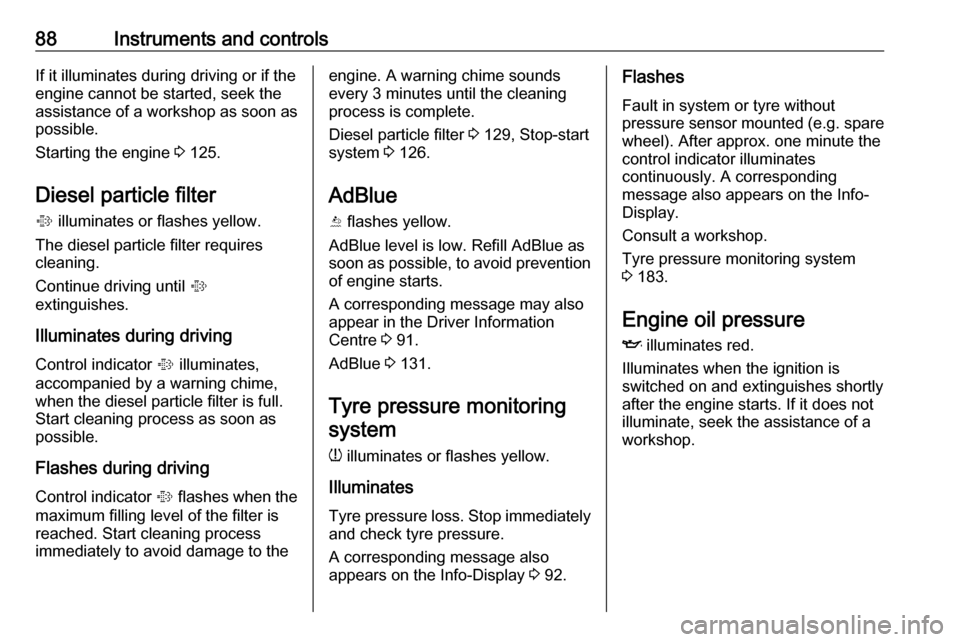
88Instruments and controlsIf it illuminates during driving or if the
engine cannot be started, seek the
assistance of a workshop as soon as
possible.
Starting the engine 3 125.
Diesel particle filter % illuminates or flashes yellow.
The diesel particle filter requires
cleaning.
Continue driving until %
extinguishes.
Illuminates during driving
Control indicator % illuminates,
accompanied by a warning chime,
when the diesel particle filter is full. Start cleaning process as soon as
possible.
Flashes during driving
Control indicator % flashes when the
maximum filling level of the filter is
reached. Start cleaning process
immediately to avoid damage to theengine. A warning chime sounds
every 3 minutes until the cleaning process is complete.
Diesel particle filter 3 129, Stop-start
system 3 126.
AdBlue
Y flashes yellow.
AdBlue level is low. Refill AdBlue as soon as possible, to avoid prevention of engine starts.
A corresponding message may also
appear in the Driver Information
Centre 3 91.
AdBlue 3 131.
Tyre pressure monitoring system
w illuminates or flashes yellow.
Illuminates
Tyre pressure loss. Stop immediately
and check tyre pressure.
A corresponding message also
appears on the Info-Display 3 92.Flashes
Fault in system or tyre without
pressure sensor mounted (e.g. spare wheel). After approx. one minute the
control indicator illuminates
continuously. A corresponding
message also appears on the Info-
Display.
Consult a workshop.
Tyre pressure monitoring system 3 183.
Engine oil pressure
I illuminates red.
Illuminates when the ignition is
switched on and extinguishes shortly
after the engine starts. If it does not
illuminate, seek the assistance of a
workshop.
Page 93 of 225
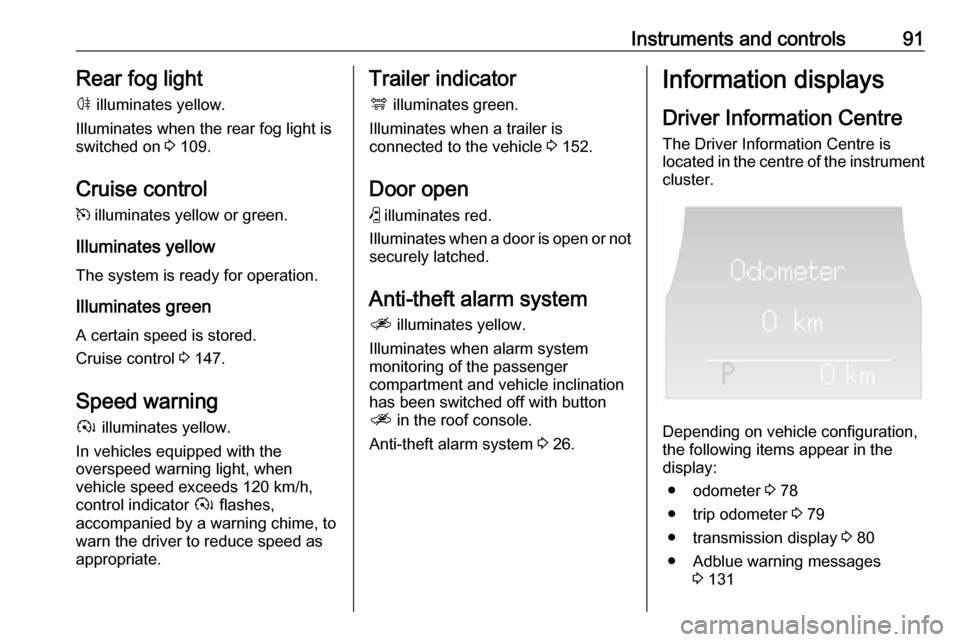
Instruments and controls91Rear fog lightø illuminates yellow.
Illuminates when the rear fog light is switched on 3 109.
Cruise control m illuminates yellow or green.
Illuminates yellow
The system is ready for operation.
Illuminates green
A certain speed is stored.
Cruise control 3 147.
Speed warning
à illuminates yellow.
In vehicles equipped with the
overspeed warning light, when
vehicle speed exceeds 120 km/h,
control indicator à flashes,
accompanied by a warning chime, to
warn the driver to reduce speed as
appropriate.Trailer indicator
á illuminates green.
Illuminates when a trailer is
connected to the vehicle 3 152.
Door open
( illuminates red.
Illuminates when a door is open or not
securely latched.
Anti-theft alarm systema illuminates yellow.
Illuminates when alarm system
monitoring of the passenger
compartment and vehicle inclination
has been switched off with button
a in the roof console.
Anti-theft alarm system 3 26.Information displays
Driver Information Centre The Driver Information Centre is
located in the centre of the instrument
cluster.
Depending on vehicle configuration,
the following items appear in the
display:
● odometer 3 78
● trip odometer 3 79
● transmission display 3 80
● Adblue warning messages 3 131
Page 94 of 225
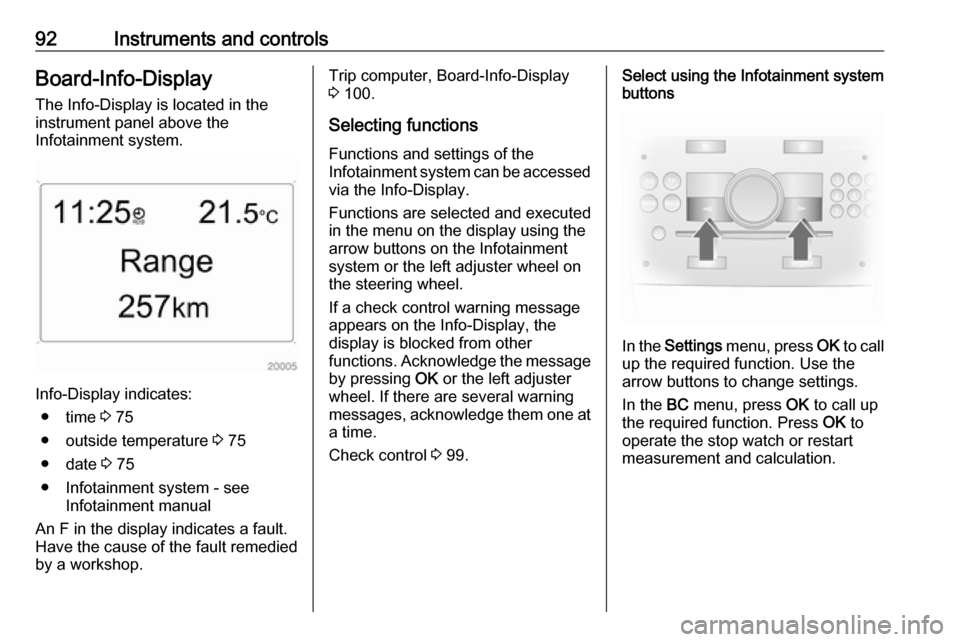
92Instruments and controlsBoard-Info-DisplayThe Info-Display is located in the
instrument panel above the
Infotainment system.
Info-Display indicates:
● time 3 75
● outside temperature 3 75
● date 3 75
● Infotainment system - see Infotainment manual
An F in the display indicates a fault.
Have the cause of the fault remedied
by a workshop.
Trip computer, Board-Info-Display
3 100.
Selecting functions Functions and settings of the
Infotainment system can be accessed
via the Info-Display.
Functions are selected and executed
in the menu on the display using the
arrow buttons on the Infotainment
system or the left adjuster wheel on
the steering wheel.
If a check control warning message
appears on the Info-Display, the
display is blocked from other
functions. Acknowledge the message by pressing OK or the left adjuster
wheel. If there are several warning
messages, acknowledge them one at a time.
Check control 3 99.Select using the Infotainment system
buttons
In the Settings menu, press OK to call
up the required function. Use the arrow buttons to change settings.
In the BC menu, press OK to call up
the required function. Press OK to
operate the stop watch or restart
measurement and calculation.
Page 95 of 225
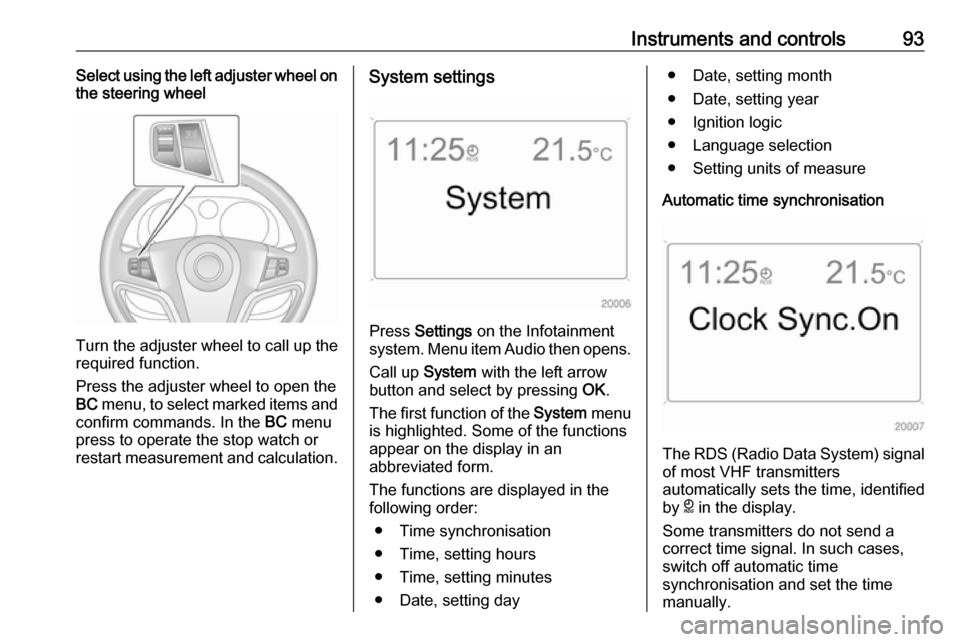
Instruments and controls93Select using the left adjuster wheel on
the steering wheel
Turn the adjuster wheel to call up the
required function.
Press the adjuster wheel to open the
BC menu, to select marked items and
confirm commands. In the BC menu
press to operate the stop watch or
restart measurement and calculation.
System settings
Press Settings on the Infotainment
system. Menu item Audio then opens.
Call up System with the left arrow
button and select by pressing OK.
The first function of the System menu
is highlighted. Some of the functions
appear on the display in an
abbreviated form.
The functions are displayed in the
following order:
● Time synchronisation
● Time, setting hours
● Time, setting minutes
● Date, setting day
● Date, setting month
● Date, setting year
● Ignition logic
● Language selection
● Setting units of measure
Automatic time synchronisation
The RDS (Radio Data System) signal of most VHF transmitters
automatically sets the time, identified
by } in the display.
Some transmitters do not send a
correct time signal. In such cases,
switch off automatic time
synchronisation and set the time
manually.
Page 96 of 225
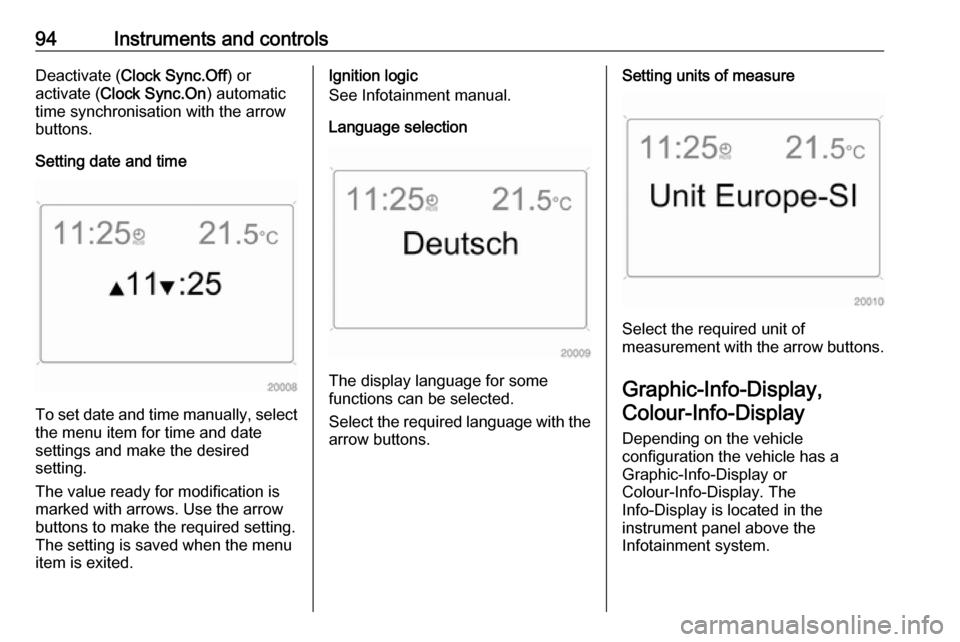
94Instruments and controlsDeactivate (Clock Sync.Off ) or
activate ( Clock Sync.On ) automatic
time synchronisation with the arrow buttons.
Setting date and time
To set date and time manually, select
the menu item for time and date
settings and make the desired
setting.
The value ready for modification is
marked with arrows. Use the arrow
buttons to make the required setting.
The setting is saved when the menu item is exited.
Ignition logic
See Infotainment manual.
Language selection
The display language for some
functions can be selected.
Select the required language with the
arrow buttons.
Setting units of measure
Select the required unit of
measurement with the arrow buttons.
Graphic-Info-Display, Colour-Info-Display
Depending on the vehicle
configuration the vehicle has a
Graphic-Info-Display or
Colour-Info-Display. The
Info-Display is located in the
instrument panel above the
Infotainment system.
Page 97 of 225
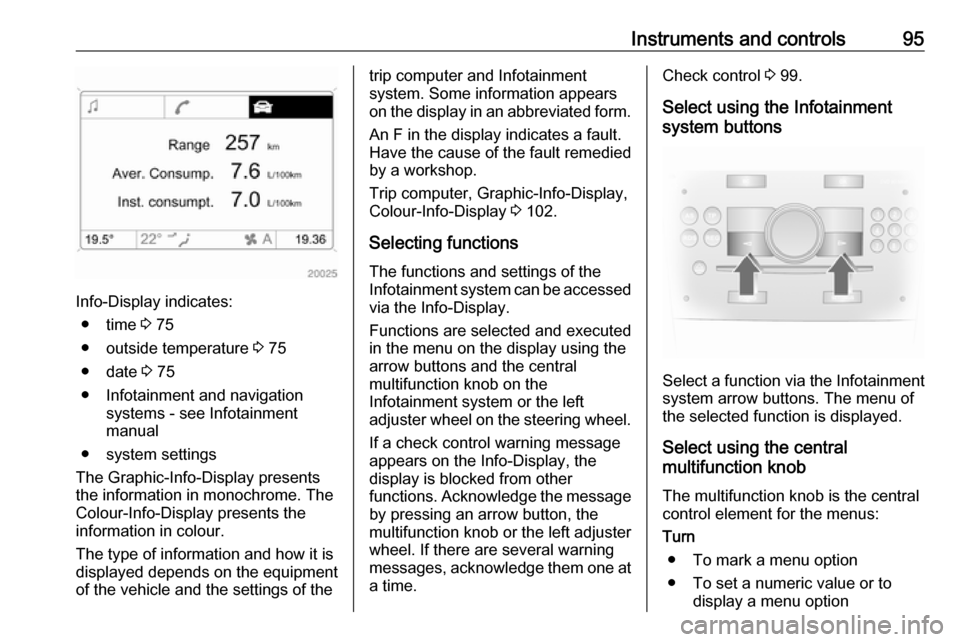
Instruments and controls95
Info-Display indicates:● time 3 75
● outside temperature 3 75
● date 3 75
● Infotainment and navigation systems - see Infotainment
manual
● system settings
The Graphic-Info-Display presents
the information in monochrome. The
Colour-Info-Display presents the
information in colour.
The type of information and how it is
displayed depends on the equipment
of the vehicle and the settings of the
trip computer and Infotainment
system. Some information appears
on the display in an abbreviated form.
An F in the display indicates a fault.
Have the cause of the fault remedied
by a workshop.
Trip computer, Graphic-Info-Display,
Colour-Info-Display 3 102.
Selecting functions
The functions and settings of the
Infotainment system can be accessed
via the Info-Display.
Functions are selected and executed
in the menu on the display using the
arrow buttons and the central
multifunction knob on the
Infotainment system or the left
adjuster wheel on the steering wheel.
If a check control warning messageappears on the Info-Display, the
display is blocked from other
functions. Acknowledge the message
by pressing an arrow button, the
multifunction knob or the left adjuster
wheel. If there are several warning
messages, acknowledge them one at a time.Check control 3 99.
Select using the Infotainment
system buttons
Select a function via the Infotainment
system arrow buttons. The menu of
the selected function is displayed.
Select using the central
multifunction knob
The multifunction knob is the central
control element for the menus:
Turn ● To mark a menu option● To set a numeric value or to display a menu option
Page 98 of 225
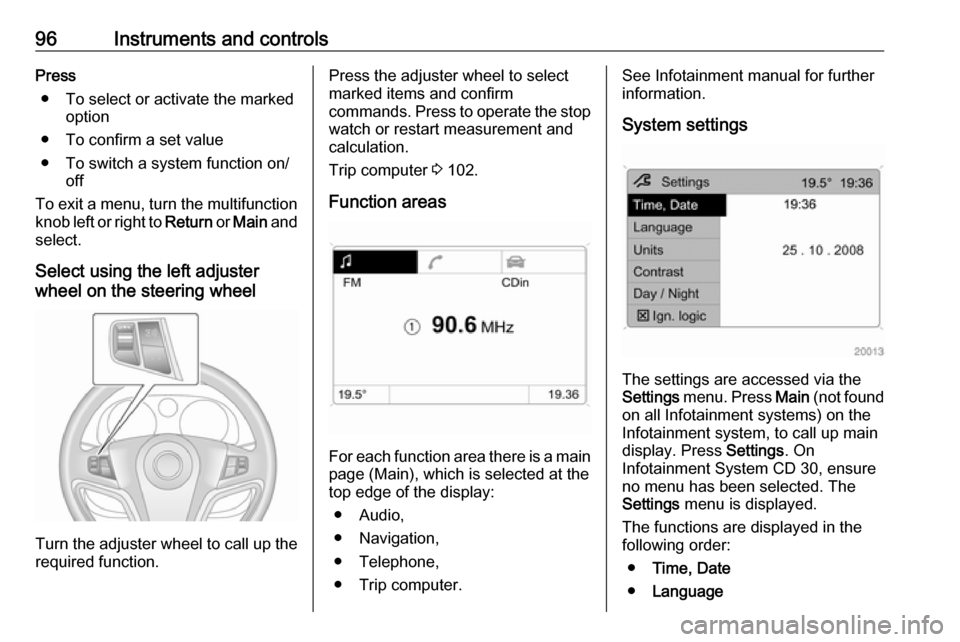
96Instruments and controlsPress● To select or activate the marked option
● To confirm a set value
● To switch a system function on/ off
To exit a menu, turn the multifunction knob left or right to Return or Main and
select.
Select using the left adjuster
wheel on the steering wheel
Turn the adjuster wheel to call up the required function.
Press the adjuster wheel to select
marked items and confirm
commands. Press to operate the stop
watch or restart measurement and
calculation.
Trip computer 3 102.
Function areas
For each function area there is a main
page (Main), which is selected at the
top edge of the display:
● Audio,
● Navigation,
● Telephone,
● Trip computer.
See Infotainment manual for further information.
System settings
The settings are accessed via the
Settings menu. Press Main (not found
on all Infotainment systems) on the
Infotainment system, to call up main
display. Press Settings. On
Infotainment System CD 30, ensure
no menu has been selected. The
Settings menu is displayed.
The functions are displayed in the
following order:
● Time, Date
● Language
Page 99 of 225
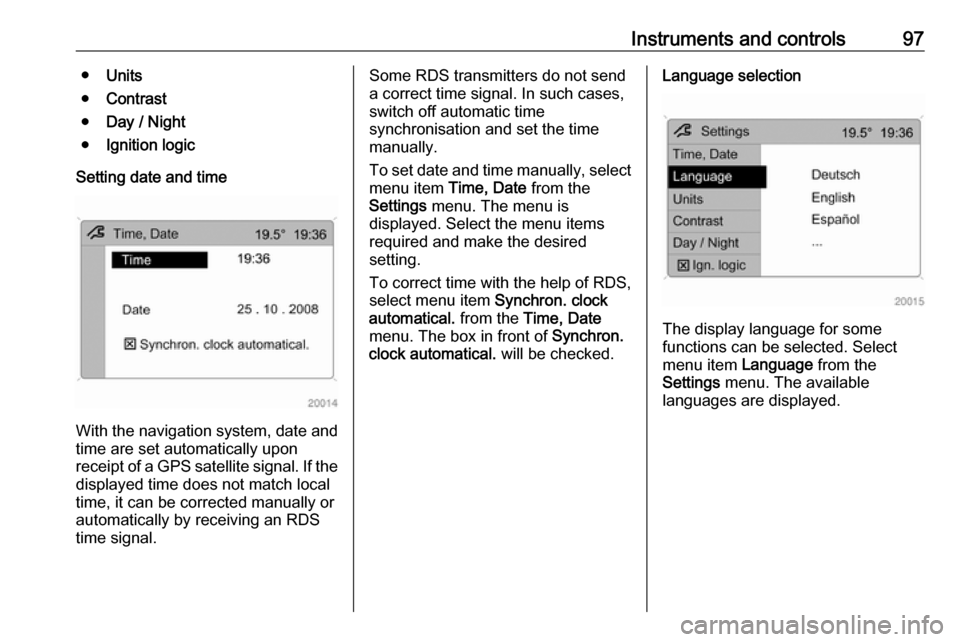
Instruments and controls97●Units
● Contrast
● Day / Night
● Ignition logic
Setting date and time
With the navigation system, date and
time are set automatically upon
receipt of a GPS satellite signal. If the
displayed time does not match local
time, it can be corrected manually or
automatically by receiving an RDS
time signal.
Some RDS transmitters do not send a correct time signal. In such cases,
switch off automatic time
synchronisation and set the time
manually.
To set date and time manually, select
menu item Time, Date from the
Settings menu. The menu is
displayed. Select the menu items
required and make the desired
setting.
To correct time with the help of RDS,
select menu item Synchron. clock
automatical. from the Time, Date
menu. The box in front of Synchron.
clock automatical. will be checked.Language selection
The display language for some
functions can be selected. Select
menu item Language from the
Settings menu. The available
languages are displayed.
Page 100 of 225
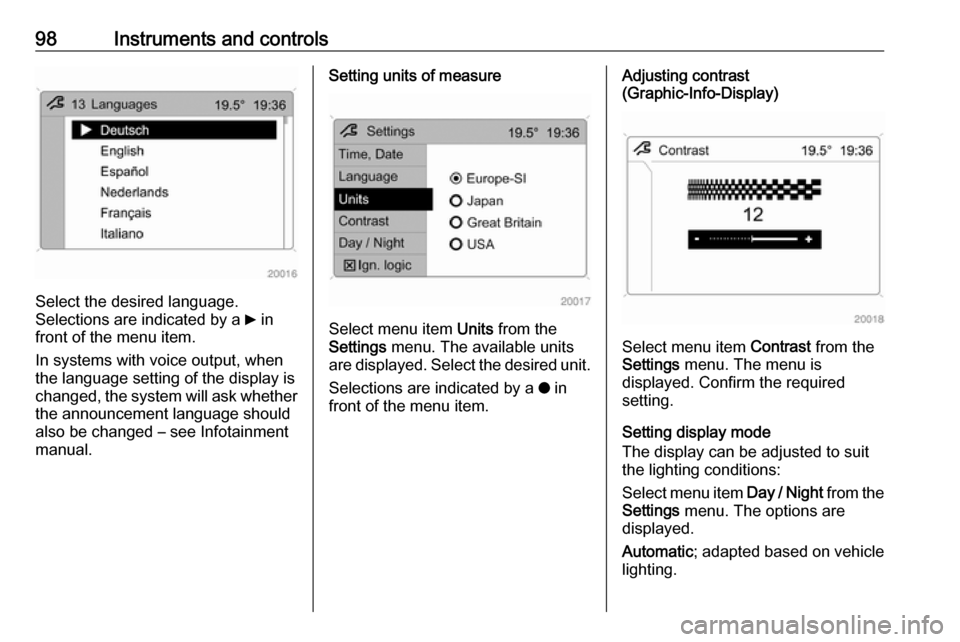
98Instruments and controls
Select the desired language.
Selections are indicated by a 6 in
front of the menu item.
In systems with voice output, when
the language setting of the display is
changed, the system will ask whether the announcement language should
also be changed – see Infotainment
manual.
Setting units of measure
Select menu item Units from the
Settings menu. The available units
are displayed. Select the desired unit.
Selections are indicated by a o in
front of the menu item.
Adjusting contrast
(Graphic-Info-Display)
Select menu item Contrast from the
Settings menu. The menu is
displayed. Confirm the required
setting.
Setting display mode
The display can be adjusted to suit
the lighting conditions:
Select menu item Day / Night from the
Settings menu. The options are
displayed.
Automatic ; adapted based on vehicle
lighting.
Page 102 of 225
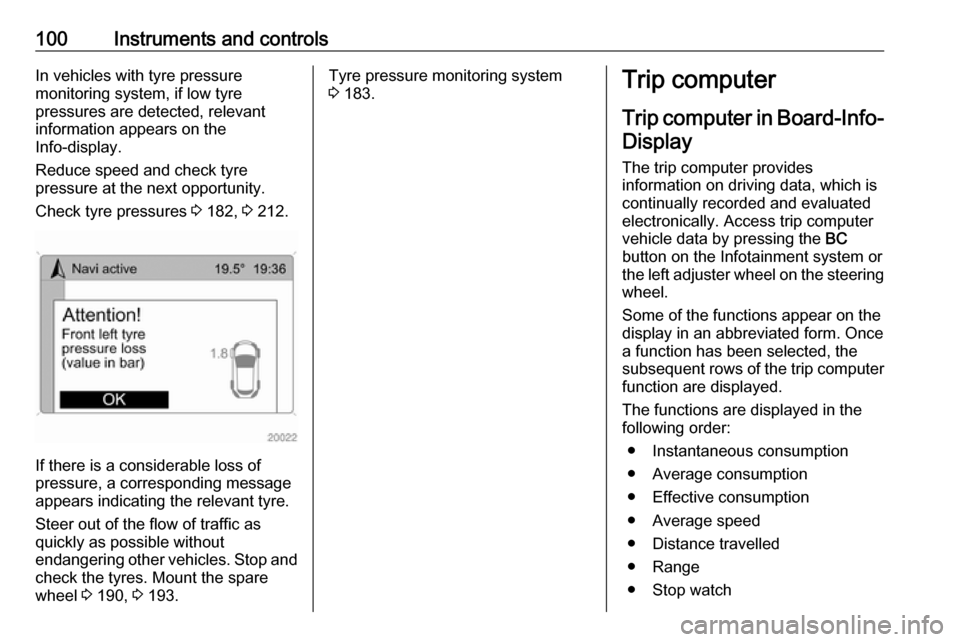
100Instruments and controlsIn vehicles with tyre pressure
monitoring system, if low tyre
pressures are detected, relevant
information appears on the
Info-display.
Reduce speed and check tyre
pressure at the next opportunity.
Check tyre pressures 3 182, 3 212.
If there is a considerable loss of
pressure, a corresponding message
appears indicating the relevant tyre.
Steer out of the flow of traffic as
quickly as possible without
endangering other vehicles. Stop and
check the tyres. Mount the spare
wheel 3 190, 3 193.
Tyre pressure monitoring system
3 183.Trip computer
Trip computer in Board-Info-
Display
The trip computer provides
information on driving data, which is
continually recorded and evaluated electronically. Access trip computer
vehicle data by pressing the BC
button on the Infotainment system or
the left adjuster wheel on the steering wheel.
Some of the functions appear on the
display in an abbreviated form. Once a function has been selected, the
subsequent rows of the trip computer
function are displayed.
The functions are displayed in the
following order:
● Instantaneous consumption
● Average consumption
● Effective consumption
● Average speed
● Distance travelled
● Range
● Stop watch