OPEL ASTRA J 2017 Infotainment system
Manufacturer: OPEL, Model Year: 2017, Model line: ASTRA J, Model: OPEL ASTRA J 2017Pages: 157, PDF Size: 2.49 MB
Page 101 of 157

Radio101The traffic announcement is aborted,
but the radio traffic service remains
switched on.
EON (Enhanced Other Networks)
With EON you can listen to radio
traffic announcements even if the
station you have set does not
broadcast its own radio traffic service.
If such a station is set, it is displayed
in black as for radio traffic service
stations TP.
Digital audio broadcasting
Digital audio broadcasting (DAB) is
an innovative and universal
broadcast system.
DAB stations are indicated by the
programme name instead of the
broadcasting frequency.
General information
● With DAB, several radio programmes (services) can bebroadcast on a single frequency(ensemble).
● Besides high-quality digital audio
services, DAB is also able to
transmit programme-associated data and a multitude of other data services including travel andtraffic information.
● As long as a given DAB receiver can pick up the signal sent out bya broadcasting station (even if
the signal is very weak), sound
reproduction is ensured.
● There is no fading (weakening of
the sound) that is typical of AM or
FM reception. The DAB signal is reproduced at a constant volume.
● If the DAB signal is too weak to be picked up by the receiver,
reception is interrupted
completely. This incident can be
avoided by activating Auto
ensemble linking and/or Auto
linking DAB-FM in the DAB
settings menu.
● Interference caused by stations that are on nearby frequencies (a
phenomenon that is typical of AM and FM reception) does not
occur with DAB.
● If the DAB signal is reflected by natural obstacles or buildings,
the reception quality of DAB is
improved, whereas AM or FM
reception is considerably
impaired in such cases.
● When DAB reception is enabled, the FM tuner of the Infotainmentsystem remains active in the
background and continually
searches for the best receivable
FM stations. If TP 3 99 is
Page 102 of 157
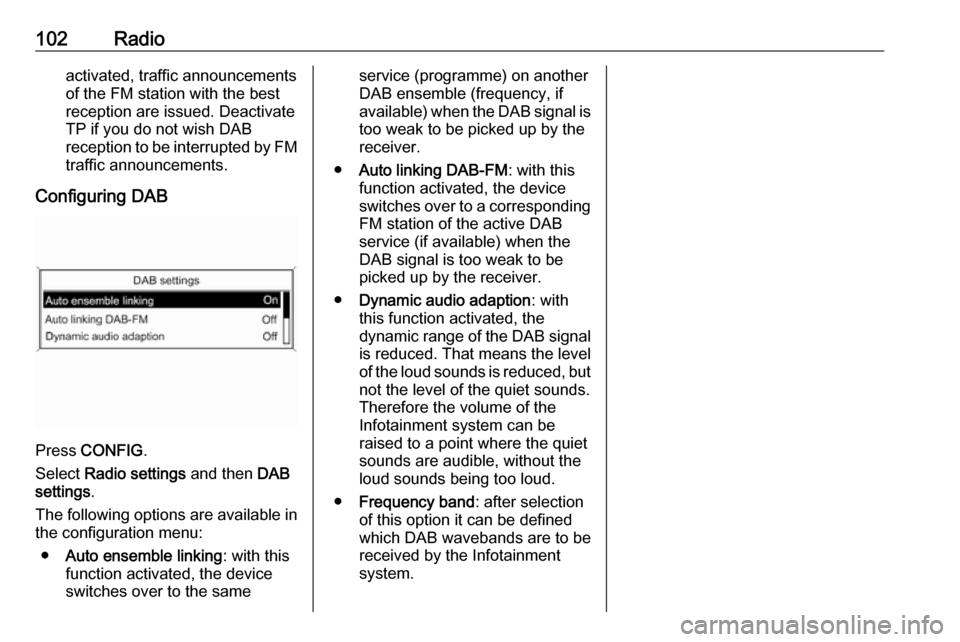
102Radioactivated, traffic announcements
of the FM station with the best
reception are issued. Deactivate
TP if you do not wish DAB
reception to be interrupted by FM traffic announcements.
Configuring DAB
Press CONFIG .
Select Radio settings and then DAB
settings .
The following options are available in
the configuration menu:
● Auto ensemble linking : with this
function activated, the device
switches over to the same
service (programme) on another
DAB ensemble (frequency, if
available) when the DAB signal is
too weak to be picked up by the
receiver.
● Auto linking DAB-FM : with this
function activated, the device
switches over to a corresponding
FM station of the active DAB
service (if available) when the
DAB signal is too weak to be
picked up by the receiver.
● Dynamic audio adaption : with
this function activated, the dynamic range of the DAB signal is reduced. That means the level
of the loud sounds is reduced, but
not the level of the quiet sounds.
Therefore the volume of the
Infotainment system can be
raised to a point where the quiet
sounds are audible, without the
loud sounds being too loud.
● Frequency band : after selection
of this option it can be defined
which DAB wavebands are to be
received by the Infotainment
system.
Page 103 of 157
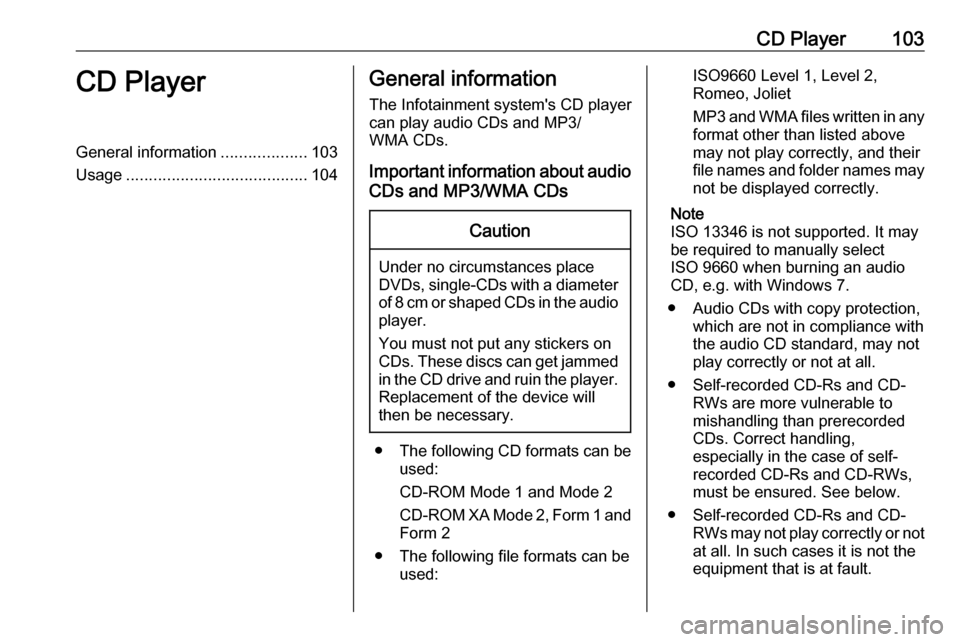
CD Player103CD PlayerGeneral information...................103
Usage ........................................ 104General information
The Infotainment system's CD player
can play audio CDs and MP3/
WMA CDs.
Important information about audio CDs and MP3/WMA CDsCaution
Under no circumstances place
DVDs, single-CDs with a diameter of 8 cm or shaped CDs in the audio
player.
You must not put any stickers on
CDs. These discs can get jammed in the CD drive and ruin the player. Replacement of the device will
then be necessary.
● The following CD formats can be
used:
CD-ROM Mode 1 and Mode 2
CD-ROM XA Mode 2, Form 1 and
Form 2
● The following file formats can be used:
ISO9660 Level 1, Level 2,
Romeo, Joliet
MP3 and WMA files written in any
format other than listed above
may not play correctly, and their
file names and folder names may not be displayed correctly.
Note
ISO 13346 is not supported. It may
be required to manually select
ISO 9660 when burning an audio
CD, e.g. with Windows 7.
● Audio CDs with copy protection, which are not in compliance withthe audio CD standard, may not
play correctly or not at all.
● Self-recorded CD-Rs and CD- RWs are more vulnerable to
mishandling than prerecorded
CDs. Correct handling,
especially in the case of self-
recorded CD-Rs and CD-RWs,
must be ensured. See below.
● Self-recorded CD-Rs and CD- RWs may not play correctly or not
at all. In such cases it is not the
equipment that is at fault.
Page 104 of 157
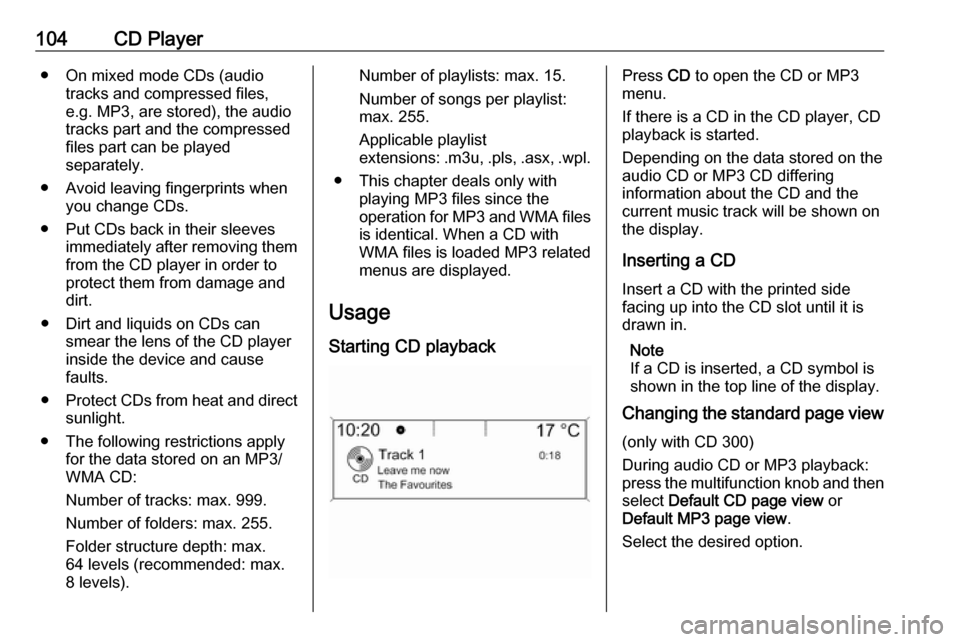
104CD Player● On mixed mode CDs (audiotracks and compressed files,
e.g. MP3, are stored), the audio
tracks part and the compressed
files part can be played
separately.
● Avoid leaving fingerprints when you change CDs.
● Put CDs back in their sleeves immediately after removing themfrom the CD player in order to
protect them from damage and
dirt.
● Dirt and liquids on CDs can smear the lens of the CD player
inside the device and cause
faults.
● Protect CDs from heat and direct
sunlight.
● The following restrictions apply for the data stored on an MP3/
WMA CD:
Number of tracks: max. 999. Number of folders: max. 255.
Folder structure depth: max.
64 levels (recommended: max.
8 levels).Number of playlists: max. 15.
Number of songs per playlist:
max. 255.
Applicable playlist
extensions: .m3u, .pls , .asx , .wpl.
● This chapter deals only with playing MP3 files since the
operation for MP3 and WMA files
is identical. When a CD with
WMA files is loaded MP3 related
menus are displayed.
Usage
Starting CD playbackPress CD to open the CD or MP3
menu.
If there is a CD in the CD player, CD
playback is started.
Depending on the data stored on the
audio CD or MP3 CD differing
information about the CD and the
current music track will be shown on
the display.
Inserting a CDInsert a CD with the printed side
facing up into the CD slot until it is
drawn in.
Note
If a CD is inserted, a CD symbol is
shown in the top line of the display.
Changing the standard page view
(only with CD 300)
During audio CD or MP3 playback:
press the multifunction knob and then select Default CD page view or
Default MP3 page view .
Select the desired option.
Page 105 of 157
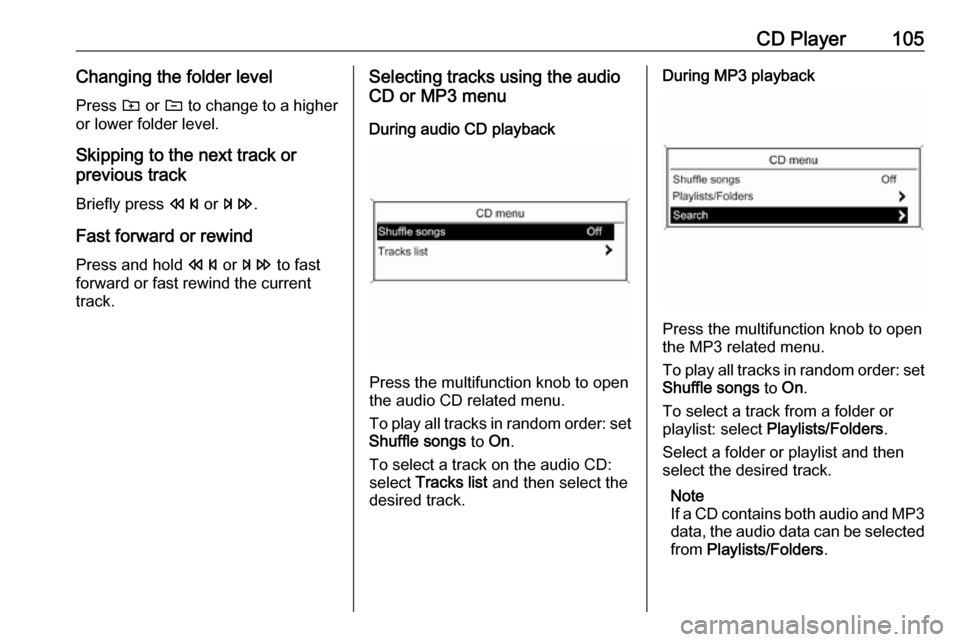
CD Player105Changing the folder level
Press g or e to change to a higher
or lower folder level.
Skipping to the next track or
previous track
Briefly press s or u .
Fast forward or rewind
Press and hold s or u to fast
forward or fast rewind the current
track.Selecting tracks using the audio
CD or MP3 menu
During audio CD playback
Press the multifunction knob to open
the audio CD related menu.
To play all tracks in random order: set
Shuffle songs to On.
To select a track on the audio CD:
select Tracks list and then select the
desired track.
During MP3 playback
Press the multifunction knob to open
the MP3 related menu.
To play all tracks in random order: set
Shuffle songs to On.
To select a track from a folder or playlist: select Playlists/Folders .
Select a folder or playlist and then
select the desired track.
Note
If a CD contains both audio and MP3
data, the audio data can be selected from Playlists/Folders .
Page 106 of 157
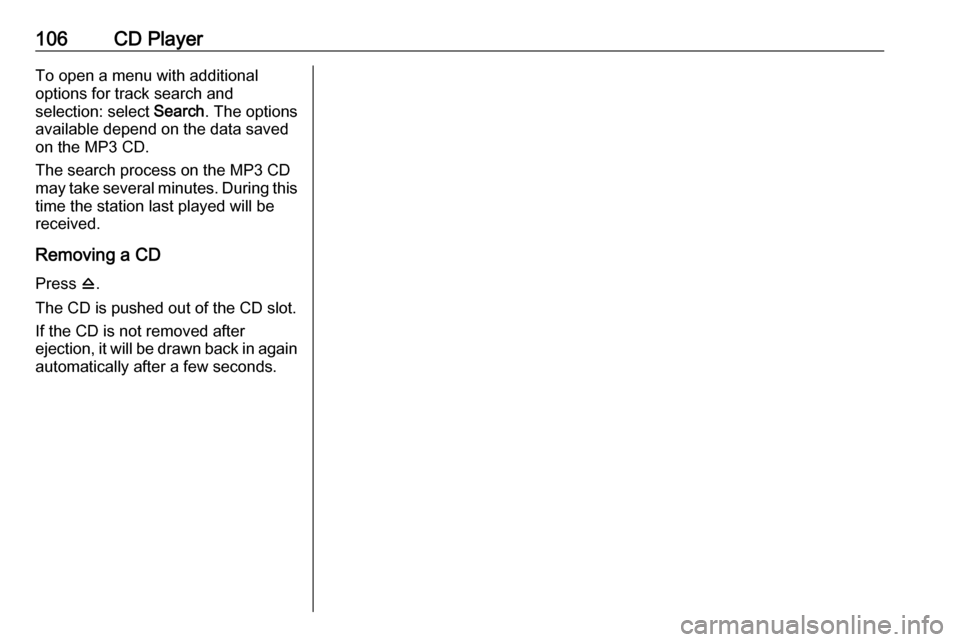
106CD PlayerTo open a menu with additionaloptions for track search and
selection: select Search. The options
available depend on the data saved
on the MP3 CD.
The search process on the MP3 CD
may take several minutes. During this
time the station last played will be
received.
Removing a CDPress d.
The CD is pushed out of the CD slot.
If the CD is not removed after
ejection, it will be drawn back in again
automatically after a few seconds.
Page 107 of 157

AUX input107AUX inputGeneral information...................107
Usage ........................................ 107General information
In the centre console there is an AUX
socket for the connection of external
audio sources.
It is possible, for example, to connect a portable CD player with a 3.5 mm
jack plug to the AUX input.
Note
The socket must always be kept
clean and dry.
Usage Press AUX once or several times to
activate the AUX mode.An audio source that is connected to
the AUX input can be operated only
via the control elements of the audio
source.
Page 108 of 157
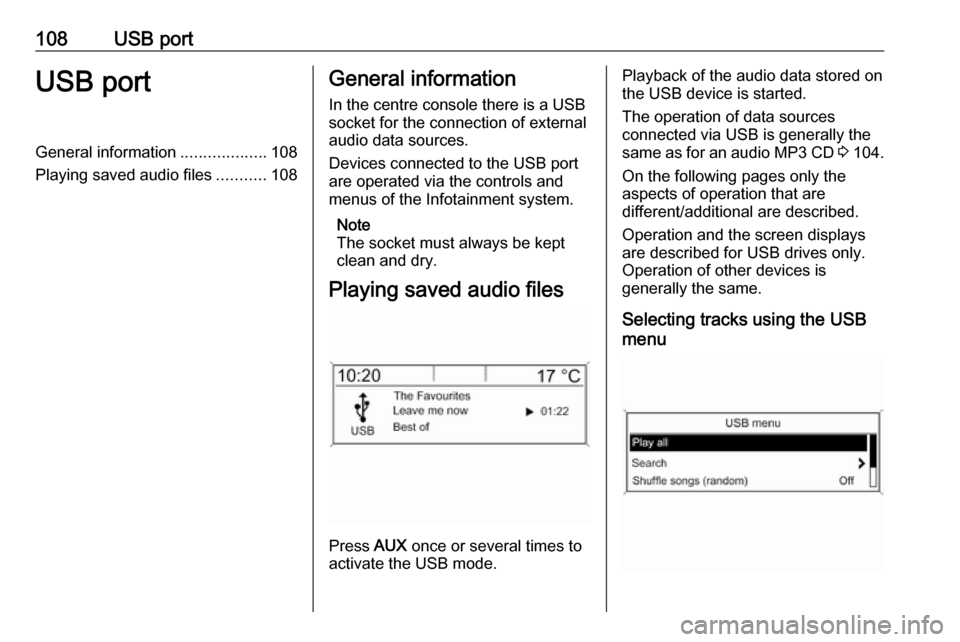
108USB portUSB portGeneral information...................108
Playing saved audio files ...........108General information
In the centre console there is a USB socket for the connection of external
audio data sources.
Devices connected to the USB port
are operated via the controls and
menus of the Infotainment system.
Note
The socket must always be kept
clean and dry.
Playing saved audio files
Press AUX once or several times to
activate the USB mode.
Playback of the audio data stored on
the USB device is started.
The operation of data sources
connected via USB is generally the same as for an audio MP3 CD 3 104.
On the following pages only the
aspects of operation that are
different/additional are described.
Operation and the screen displays
are described for USB drives only.
Operation of other devices is
generally the same.
Selecting tracks using the USB
menu
Page 109 of 157
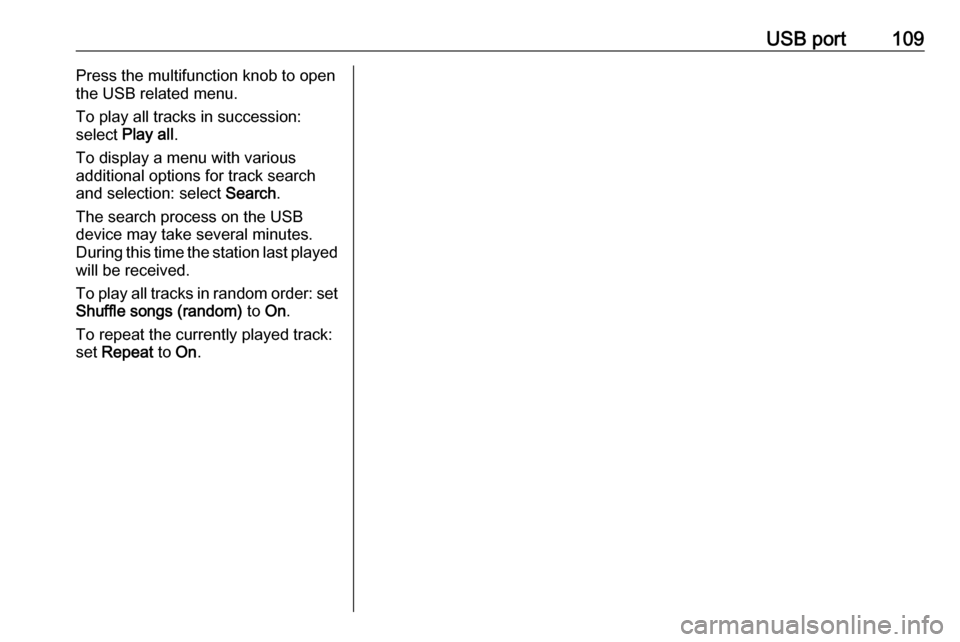
USB port109Press the multifunction knob to open
the USB related menu.
To play all tracks in succession:
select Play all .
To display a menu with various
additional options for track search
and selection: select Search.
The search process on the USB
device may take several minutes.
During this time the station last played
will be received.
To play all tracks in random order: set
Shuffle songs (random) to On.
To repeat the currently played track:
set Repeat to On.
Page 110 of 157
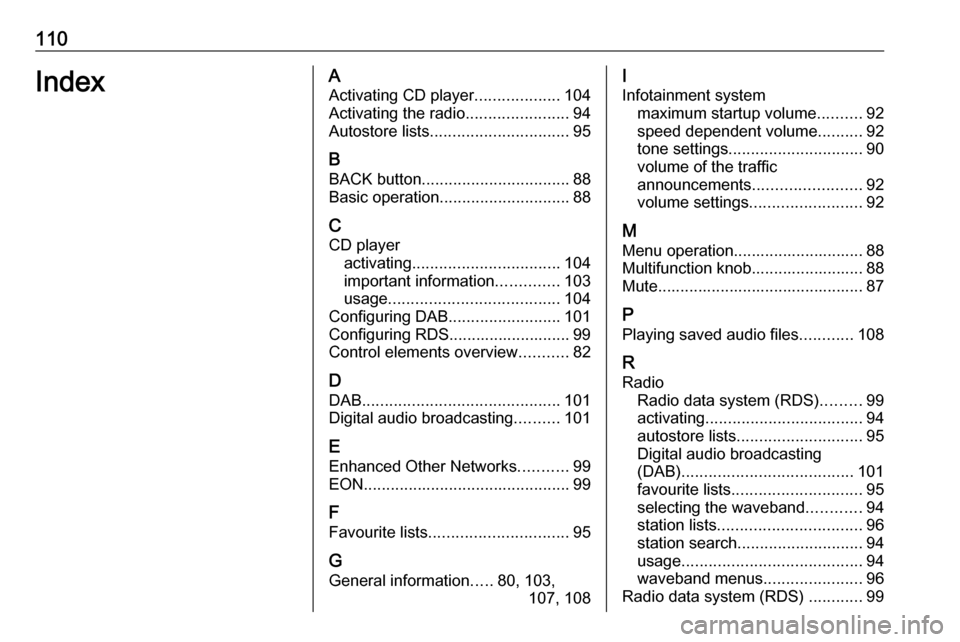
110IndexAActivating CD player ...................104
Activating the radio .......................94
Autostore lists ............................... 95
B BACK button ................................. 88
Basic operation ............................. 88
C CD player activating ................................. 104
important information ..............103
usage ...................................... 104
Configuring DAB .........................101
Configuring RDS........................... 99
Control elements overview ...........82
D DAB ............................................ 101
Digital audio broadcasting ..........101
E Enhanced Other Networks ...........99
EON .............................................. 99
F
Favourite lists ............................... 95
G
General information .....80, 103,
107, 108I
Infotainment system maximum startup volume ..........92
speed dependent volume ..........92
tone settings .............................. 90
volume of the traffic
announcements ........................ 92
volume settings ......................... 92
M
Menu operation............................. 88 Multifunction knob......................... 88
Mute.............................................. 87
P Playing saved audio files ............108
R
Radio Radio data system (RDS) .........99
activating ................................... 94
autostore lists ............................ 95
Digital audio broadcasting
(DAB) ...................................... 101
favourite lists ............................. 95
selecting the waveband ............94
station lists ................................ 96
station search ............................ 94
usage ........................................ 94
waveband menus ......................96
Radio data system (RDS) ............99