audio OPEL CORSA F 2020 Infotainment system
[x] Cancel search | Manufacturer: OPEL, Model Year: 2020, Model line: CORSA F, Model: OPEL CORSA F 2020Pages: 103, PDF Size: 4.99 MB
Page 45 of 103
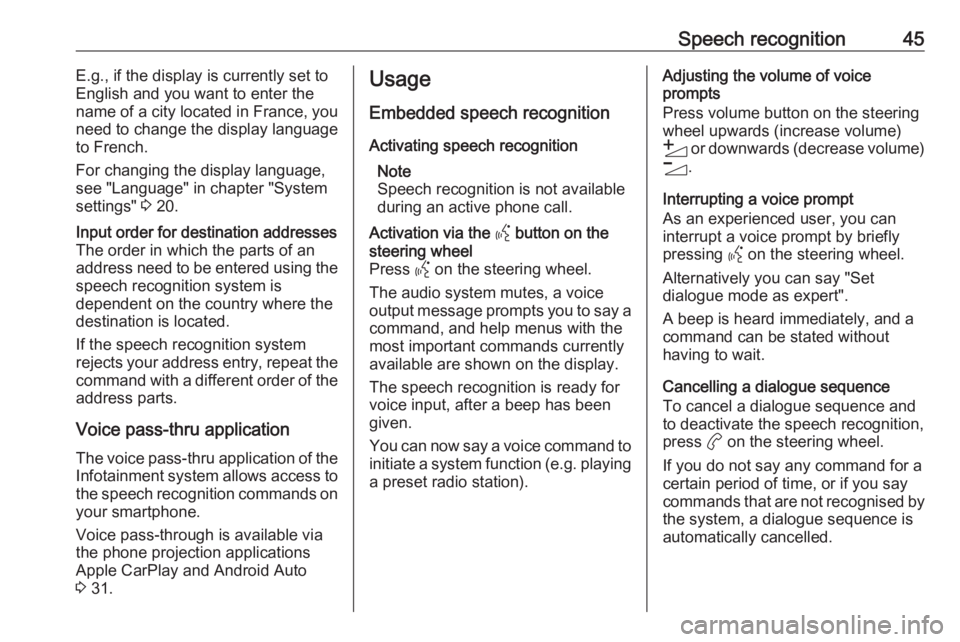
Speech recognition45E.g., if the display is currently set to
English and you want to enter the
name of a city located in France, you
need to change the display language
to French.
For changing the display language,
see "Language" in chapter "System
settings" 3 20.Input order for destination addresses
The order in which the parts of an
address need to be entered using the speech recognition system is
dependent on the country where the
destination is located.
If the speech recognition system
rejects your address entry, repeat the
command with a different order of the
address parts.
Voice pass-thru application
The voice pass-thru application of the Infotainment system allows access tothe speech recognition commands on
your smartphone.
Voice pass-through is available via
the phone projection applications
Apple CarPlay and Android Auto
3 31.
Usage
Embedded speech recognition Activating speech recognition Note
Speech recognition is not available
during an active phone call.Activation via the Y button on the
steering wheel
Press Y on the steering wheel.
The audio system mutes, a voice
output message prompts you to say a command, and help menus with the
most important commands currently
available are shown on the display.
The speech recognition is ready for
voice input, after a beep has been given.
You can now say a voice command to
initiate a system function (e.g. playing
a preset radio station).Adjusting the volume of voice
prompts
Press volume button on the steering wheel upwards (increase volume)
Y or downwards (decrease volume)
Z .
Interrupting a voice prompt
As an experienced user, you can
interrupt a voice prompt by briefly
pressing Y on the steering wheel.
Alternatively you can say "Set dialogue mode as expert".
A beep is heard immediately, and a
command can be stated without
having to wait.
Cancelling a dialogue sequence
To cancel a dialogue sequence and
to deactivate the speech recognition,
press a on the steering wheel.
If you do not say any command for a
certain period of time, or if you say
commands that are not recognised by the system, a dialogue sequence is
automatically cancelled.
Page 48 of 103
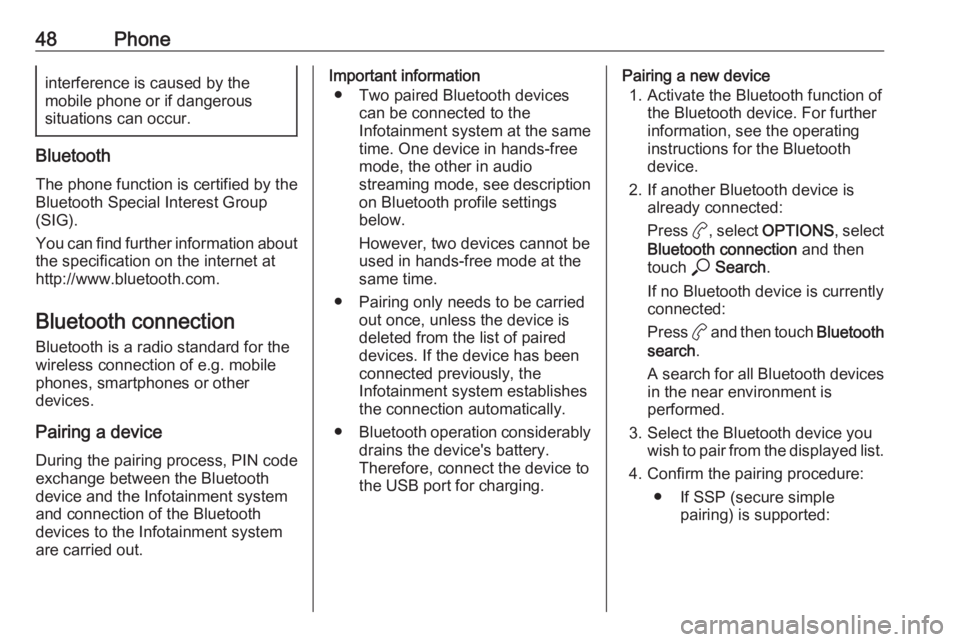
48Phoneinterference is caused by the
mobile phone or if dangerous
situations can occur.
Bluetooth
The phone function is certified by theBluetooth Special Interest Group
(SIG).
You can find further information about the specification on the internet at
http://www.bluetooth.com.
Bluetooth connection
Bluetooth is a radio standard for the
wireless connection of e.g. mobile
phones, smartphones or other
devices.
Pairing a device
During the pairing process, PIN code
exchange between the Bluetooth
device and the Infotainment system and connection of the Bluetooth
devices to the Infotainment system
are carried out.
Important information
● Two paired Bluetooth devices can be connected to the
Infotainment system at the same time. One device in hands-freemode, the other in audio
streaming mode, see description
on Bluetooth profile settings
below.
However, two devices cannot be
used in hands-free mode at the
same time.
● Pairing only needs to be carried out once, unless the device is
deleted from the list of paired
devices. If the device has been connected previously, the
Infotainment system establishes
the connection automatically.
● Bluetooth operation considerably
drains the device's battery.
Therefore, connect the device to
the USB port for charging.Pairing a new device
1. Activate the Bluetooth function of the Bluetooth device. For further
information, see the operating
instructions for the Bluetooth
device.
2. If another Bluetooth device is already connected:
Press a, select OPTIONS , select
Bluetooth connection and then
touch * Search .
If no Bluetooth device is currently
connected:
Press a and then touch Bluetooth
search .
A search for all Bluetooth devices
in the near environment is
performed.
3. Select the Bluetooth device you wish to pair from the displayed list.
4. Confirm the pairing procedure: ● If SSP (secure simple pairing) is supported:
Page 51 of 103
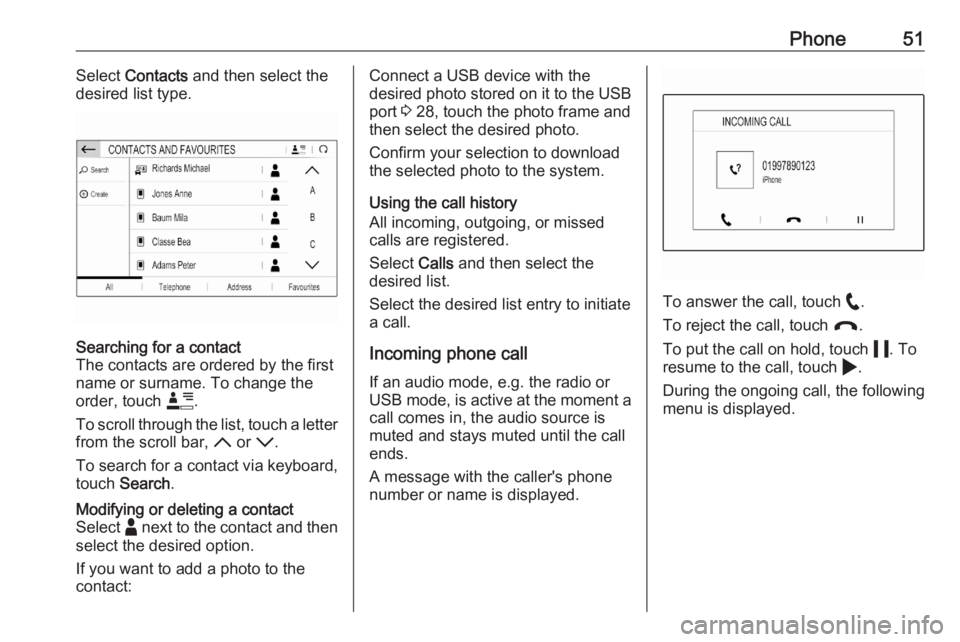
Phone51Select Contacts and then select the
desired list type.Searching for a contact
The contacts are ordered by the first
name or surname. To change the
order, touch <.
To scroll through the list, touch a letter from the scroll bar, S or R.
To search for a contact via keyboard,
touch Search .Modifying or deleting a contact
Select - next to the contact and then
select the desired option.
If you want to add a photo to the
contact:Connect a USB device with the
desired photo stored on it to the USB
port 3 28, touch the photo frame and
then select the desired photo.
Confirm your selection to download
the selected photo to the system.
Using the call history
All incoming, outgoing, or missed calls are registered.
Select Calls and then select the
desired list.
Select the desired list entry to initiate
a call.
Incoming phone call If an audio mode, e.g. the radio or
USB mode, is active at the moment a call comes in, the audio source is
muted and stays muted until the call
ends.
A message with the caller's phone
number or name is displayed.
To answer the call, touch w.
To reject the call, touch @.
To put the call on hold, touch 5. To
resume to the call, touch 4.
During the ongoing call, the following
menu is displayed.
Page 54 of 103
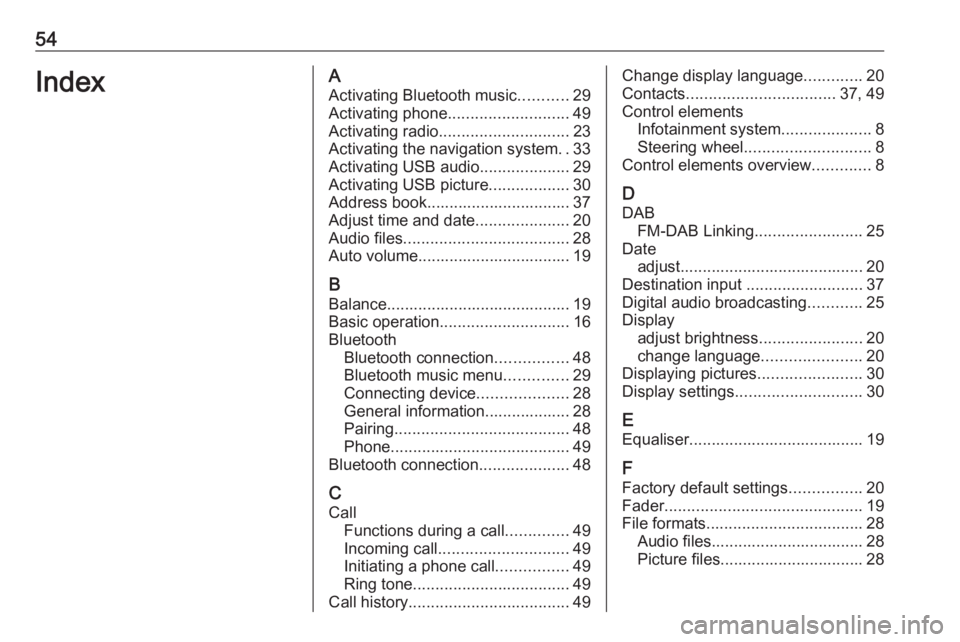
54IndexAActivating Bluetooth music ...........29
Activating phone ........................... 49
Activating radio ............................. 23
Activating the navigation system ..33
Activating USB audio ....................29
Activating USB picture ..................30
Address book................................ 37
Adjust time and date .....................20
Audio files ..................................... 28
Auto volume.................................. 19
B Balance......................................... 19
Basic operation ............................. 16
Bluetooth Bluetooth connection ................48
Bluetooth music menu ..............29
Connecting device ....................28
General information................... 28
Pairing ....................................... 48
Phone ........................................ 49
Bluetooth connection ....................48
C Call Functions during a call ..............49
Incoming call ............................. 49
Initiating a phone call ................49
Ring tone ................................... 49
Call history .................................... 49Change display language .............20
Contacts ................................. 37, 49
Control elements Infotainment system ....................8
Steering wheel ............................ 8
Control elements overview .............8
D
DAB FM-DAB Linking ........................25
Date adjust......................................... 20
Destination input ..........................37
Digital audio broadcasting ............25
Display adjust brightness .......................20
change language ......................20
Displaying pictures .......................30
Display settings ............................ 30
E Equaliser....................................... 19
F Factory default settings ................20
Fader ............................................ 19
File formats ................................... 28
Audio files.................................. 28
Picture files................................ 28
Page 55 of 103
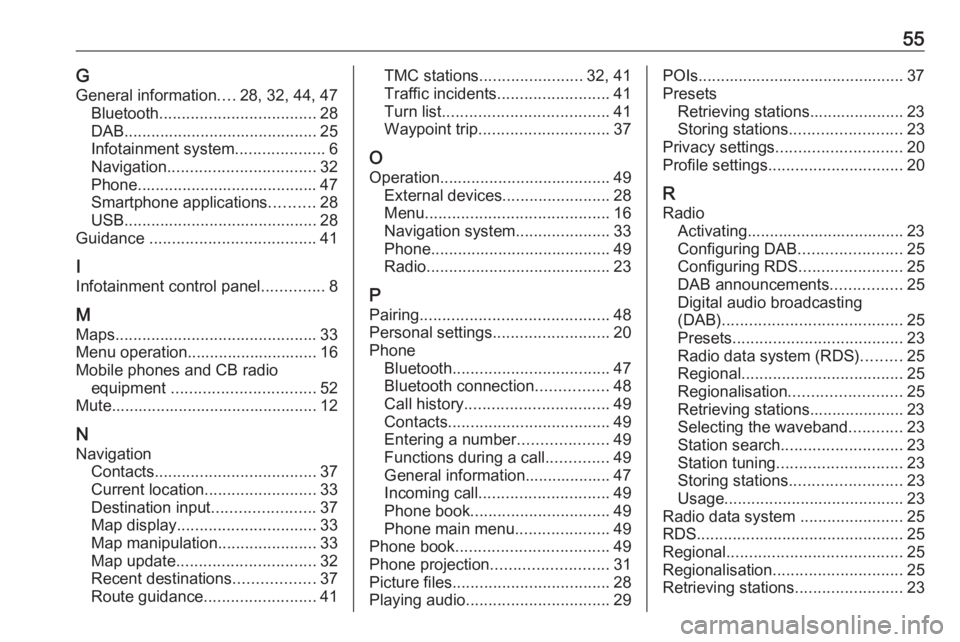
55GGeneral information ....28, 32, 44, 47
Bluetooth ................................... 28
DAB ........................................... 25
Infotainment system ....................6
Navigation ................................. 32
Phone ........................................ 47
Smartphone applications ..........28
USB ........................................... 28
Guidance ..................................... 41
I
Infotainment control panel ..............8
M
Maps ............................................. 33
Menu operation............................. 16
Mobile phones and CB radio equipment ................................ 52
Mute.............................................. 12
N Navigation Contacts .................................... 37
Current location ......................... 33
Destination input .......................37
Map display ............................... 33
Map manipulation ......................33
Map update ............................... 32
Recent destinations ..................37
Route guidance ......................... 41TMC stations....................... 32, 41
Traffic incidents ......................... 41
Turn list ..................................... 41
Waypoint trip ............................. 37
O
Operation ...................................... 49
External devices ........................28
Menu ......................................... 16
Navigation system .....................33
Phone ........................................ 49
Radio ......................................... 23
P Pairing .......................................... 48
Personal settings ..........................20
Phone Bluetooth ................................... 47
Bluetooth connection ................48
Call history ................................ 49
Contacts .................................... 49
Entering a number ....................49
Functions during a call ..............49
General information................... 47
Incoming call ............................. 49
Phone book ............................... 49
Phone main menu .....................49
Phone book .................................. 49
Phone projection .......................... 31
Picture files ................................... 28
Playing audio ................................ 29POIs.............................................. 37
Presets Retrieving stations..................... 23
Storing stations ......................... 23
Privacy settings ............................ 20
Profile settings .............................. 20
R Radio Activating................................... 23
Configuring DAB .......................25
Configuring RDS .......................25
DAB announcements ................25
Digital audio broadcasting
(DAB) ........................................ 25
Presets ...................................... 23
Radio data system (RDS) .........25
Regional .................................... 25
Regionalisation ......................... 25
Retrieving stations..................... 23
Selecting the waveband ............23
Station search ........................... 23
Station tuning ............................ 23
Storing stations ......................... 23
Usage ........................................ 23
Radio data system .......................25
RDS .............................................. 25
Regional ....................................... 25
Regionalisation ............................. 25
Retrieving stations ........................23
Page 56 of 103
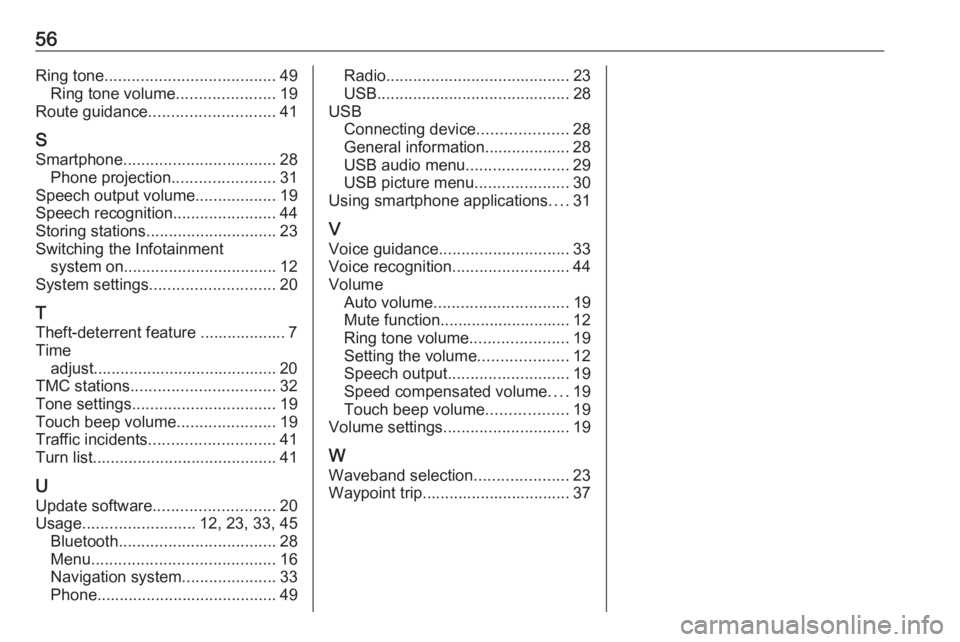
56Ring tone...................................... 49
Ring tone volume ......................19
Route guidance ............................ 41
S
Smartphone .................................. 28
Phone projection .......................31
Speech output volume ..................19
Speech recognition .......................44
Storing stations ............................. 23
Switching the Infotainment system on .................................. 12
System settings ............................ 20
T
Theft-deterrent feature ................... 7
Time adjust......................................... 20
TMC stations ................................ 32
Tone settings ................................ 19
Touch beep volume ......................19
Traffic incidents ............................ 41
Turn list ......................................... 41
U Update software ........................... 20
Usage ......................... 12, 23, 33, 45
Bluetooth ................................... 28
Menu ......................................... 16
Navigation system .....................33
Phone ........................................ 49Radio......................................... 23
USB ........................................... 28
USB Connecting device ....................28
General information................... 28
USB audio menu .......................29
USB picture menu .....................30
Using smartphone applications ....31
V Voice guidance ............................. 33
Voice recognition ..........................44
Volume Auto volume .............................. 19
Mute function............................. 12
Ring tone volume ......................19
Setting the volume ....................12
Speech output ........................... 19
Speed compensated volume ....19
Touch beep volume ..................19
Volume settings ............................ 19
W Waveband selection .....................23
Waypoint trip................................. 37
Page 61 of 103
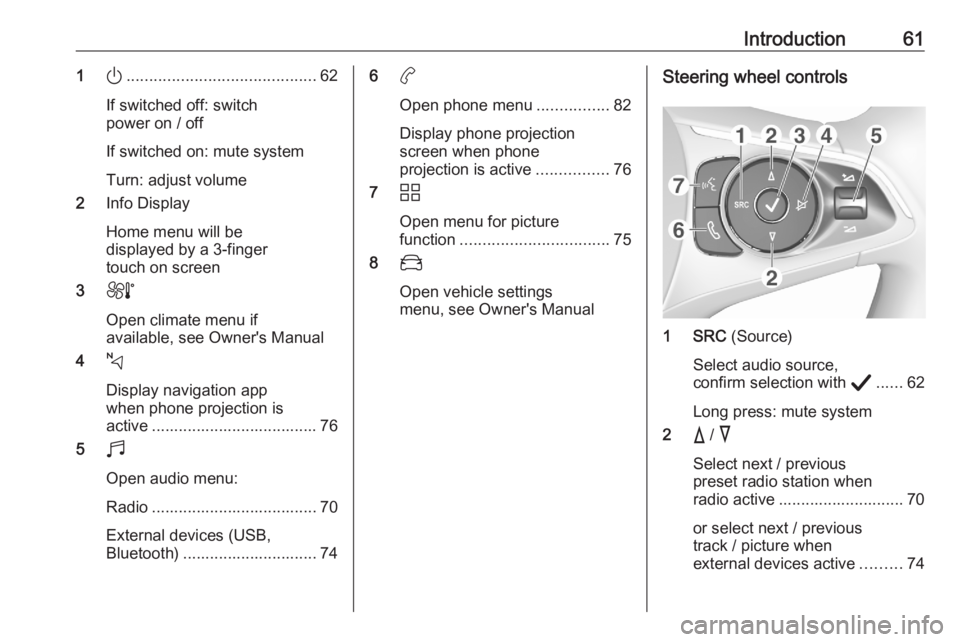
Introduction611).......................................... 62
If switched off: switch
power on / off
If switched on: mute system
Turn: adjust volume
2 Info Display
Home menu will be
displayed by a 3-finger
touch on screen
3 h
Open climate menu if
available, see Owner's Manual
4 c
Display navigation app
when phone projection is
active ..................................... 76
5 b
Open audio menu:
Radio ..................................... 70
External devices (USB,
Bluetooth) .............................. 746 a
Open phone menu ................82
Display phone projection
screen when phone
projection is active ................76
7 d
Open menu for picture
function ................................. 75
8 _
Open vehicle settings
menu, see Owner's ManualSteering wheel controls
1 SRC (Source)
Select audio source,
confirm selection with A...... 62
Long press: mute system
2 c / d
Select next / previous
preset radio station when
radio active ............................ 70
or select next / previous
track / picture when
external devices active .........74
Page 62 of 103
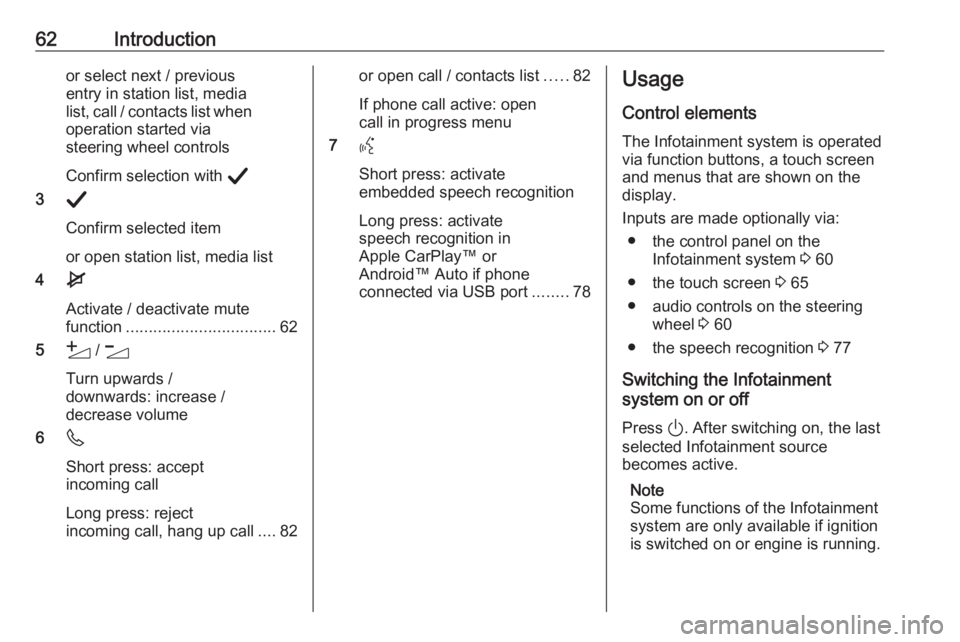
62Introductionor select next / previous
entry in station list, media
list, call / contacts list when operation started via
steering wheel controls
Confirm selection with A
3 A
Confirm selected item
or open station list, media list
4 e
Activate / deactivate mute
function ................................. 62
5 Y / Z
Turn upwards /
downwards: increase /
decrease volume
6 6
Short press: accept incoming call
Long press: reject
incoming call, hang up call ....82or open call / contacts list .....82
If phone call active: open
call in progress menu
7 Y
Short press: activate
embedded speech recognition
Long press: activate
speech recognition in
Apple CarPlay™ or
Android™ Auto if phone
connected via USB port ........78Usage
Control elements
The Infotainment system is operated
via function buttons, a touch screen
and menus that are shown on the
display.
Inputs are made optionally via: ● the control panel on the Infotainment system 3 60
● the touch screen 3 65
● audio controls on the steering wheel 3 60
● the speech recognition 3 77
Switching the Infotainment
system on or off
Press ). After switching on, the last
selected Infotainment source
becomes active.
Note
Some functions of the Infotainment
system are only available if ignition
is switched on or engine is running.
Page 63 of 103
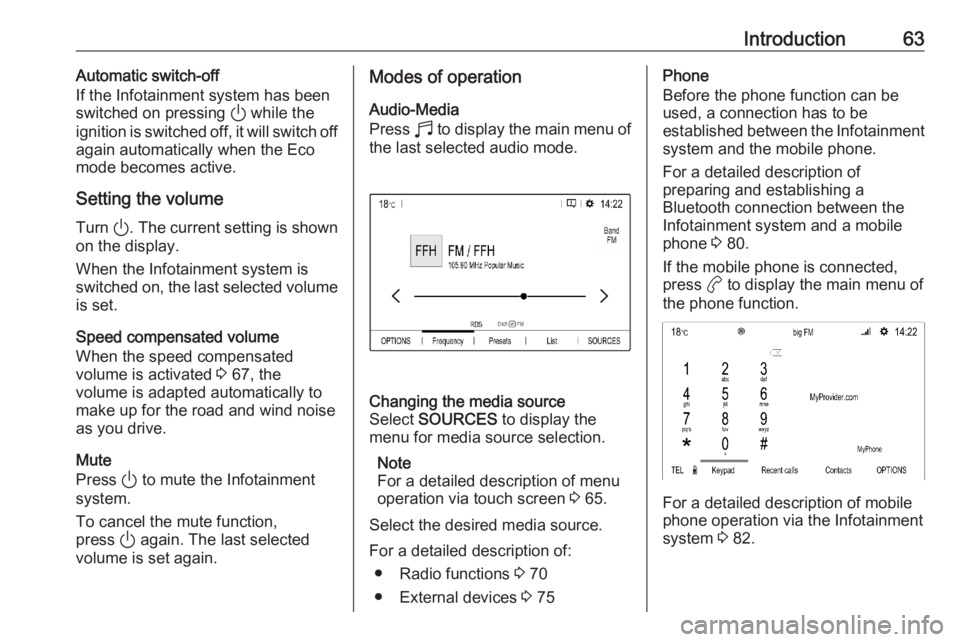
Introduction63Automatic switch-off
If the Infotainment system has been switched on pressing ) while the
ignition is switched off, it will switch off
again automatically when the Eco
mode becomes active.
Setting the volume Turn ). The current setting is shown
on the display.
When the Infotainment system is
switched on, the last selected volume is set.
Speed compensated volume
When the speed compensated
volume is activated 3 67, the
volume is adapted automatically to
make up for the road and wind noise
as you drive.
Mute
Press ) to mute the Infotainment
system.
To cancel the mute function,
press ) again. The last selected
volume is set again.Modes of operation
Audio-Media
Press b to display the main menu of
the last selected audio mode.Changing the media source
Select SOURCES to display the
menu for media source selection.
Note
For a detailed description of menu
operation via touch screen 3 65.
Select the desired media source.
For a detailed description of: ● Radio functions 3 70
● External devices 3 75
Phone
Before the phone function can be
used, a connection has to be
established between the Infotainment system and the mobile phone.
For a detailed description of
preparing and establishing a
Bluetooth connection between the
Infotainment system and a mobile phone 3 80.
If the mobile phone is connected,
press a to display the main menu of
the phone function.
For a detailed description of mobile
phone operation via the Infotainment
system 3 82.
Page 64 of 103
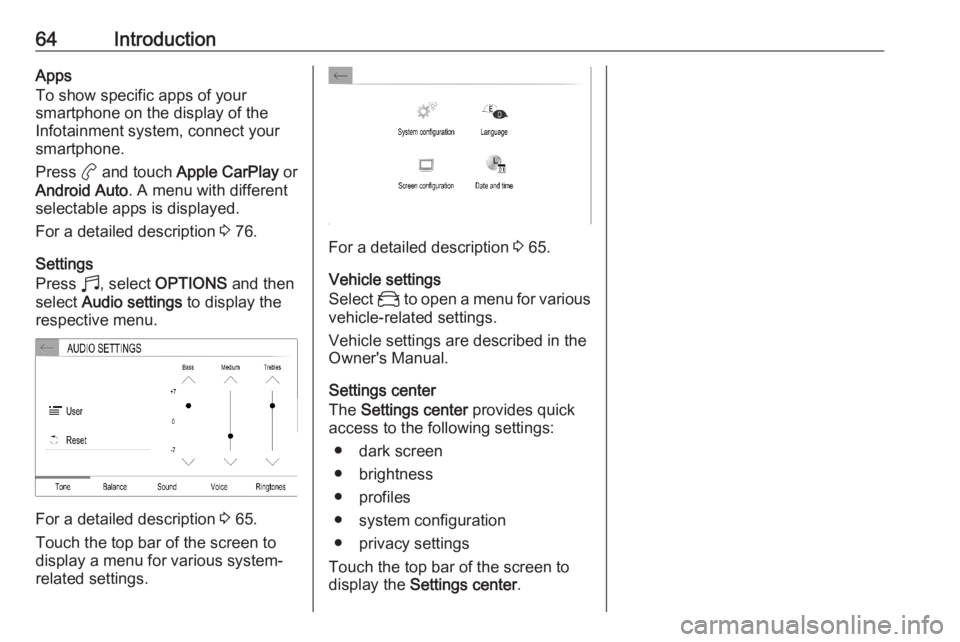
64IntroductionApps
To show specific apps of your
smartphone on the display of the Infotainment system, connect your
smartphone.
Press a and touch Apple CarPlay or
Android Auto . A menu with different
selectable apps is displayed.
For a detailed description 3 76.
Settings
Press b, select OPTIONS and then
select Audio settings to display the
respective menu.
For a detailed description 3 65.
Touch the top bar of the screen to
display a menu for various system-
related settings.
For a detailed description 3 65.
Vehicle settings
Select _ to open a menu for various
vehicle-related settings.
Vehicle settings are described in the
Owner's Manual.
Settings center
The Settings center provides quick
access to the following settings:
● dark screen
● brightness
● profiles
● system configuration
● privacy settings
Touch the top bar of the screen to
display the Settings center .