turn signal OPEL INSIGNIA 2014 Manual user
[x] Cancel search | Manufacturer: OPEL, Model Year: 2014, Model line: INSIGNIA, Model: OPEL INSIGNIA 2014Pages: 321, PDF Size: 8.95 MB
Page 13 of 321
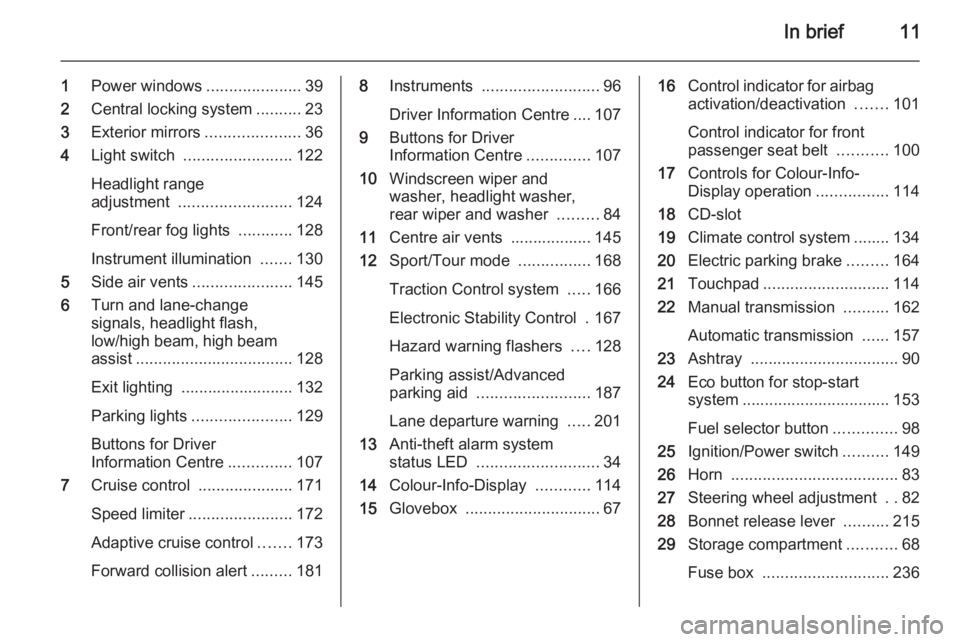
In brief11
1Power windows .....................39
2 Central locking system ..........23
3 Exterior mirrors .....................36
4 Light switch ........................ 122
Headlight range
adjustment ......................... 124
Front/rear fog lights ............128
Instrument illumination .......130
5 Side air vents ...................... 145
6 Turn and lane-change
signals, headlight flash,
low/high beam, high beam
assist ................................... 128
Exit lighting ......................... 132
Parking lights ...................... 129
Buttons for Driver
Information Centre ..............107
7 Cruise control .....................171
Speed limiter ....................... 172
Adaptive cruise control .......173
Forward collision alert .........1818Instruments .......................... 96
Driver Information Centre .... 107
9 Buttons for Driver
Information Centre ..............107
10 Windscreen wiper and
washer, headlight washer,
rear wiper and washer .........84
11 Centre air vents .................. 145
12 Sport/Tour mode ................168
Traction Control system .....166
Electronic Stability Control . 167
Hazard warning flashers ....128
Parking assist/Advanced
parking aid ......................... 187
Lane departure warning .....201
13 Anti-theft alarm system
status LED ........................... 34
14 Colour-Info-Display ............114
15 Glovebox .............................. 6716Control indicator for airbag
activation/deactivation .......101
Control indicator for front
passenger seat belt ...........100
17 Controls for Colour-Info-
Display operation ................114
18 CD-slot
19 Climate control system ........ 134
20 Electric parking brake .........164
21 Touchpad ............................ 114
22 Manual transmission ..........162
Automatic transmission ......157
23 Ashtray ................................. 90
24 Eco button for stop-start
system ................................. 153
Fuel selector button ..............98
25 Ignition/Power switch ..........149
26 Horn ..................................... 83
27 Steering wheel adjustment ..82
28 Bonnet release lever ..........215
29 Storage compartment ...........68
Fuse box ............................ 236
Page 15 of 321
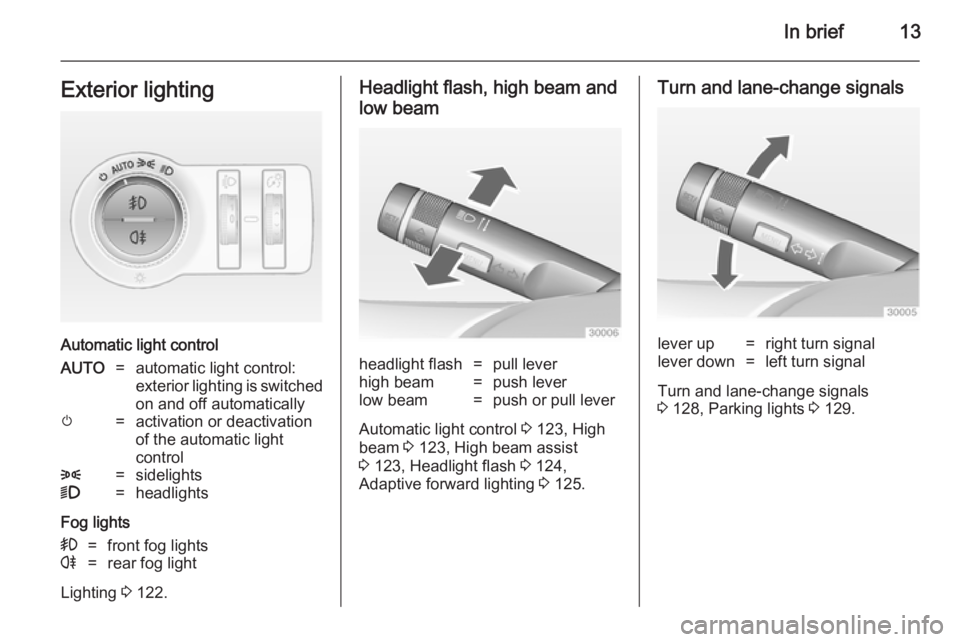
In brief13Exterior lighting
Automatic light control
AUTO=automatic light control:
exterior lighting is switched
on and off automaticallym=activation or deactivation
of the automatic light
control8=sidelights9=headlights
Fog lights
>=front fog lightsr=rear fog light
Lighting 3 122.
Headlight flash, high beam and
low beamheadlight flash=pull leverhigh beam=push leverlow beam=push or pull lever
Automatic light control 3 123, High
beam 3 123, High beam assist
3 123, Headlight flash 3 124,
Adaptive forward lighting 3 125.
Turn and lane-change signalslever up=right turn signallever down=left turn signal
Turn and lane-change signals
3 128, Parking lights 3 129.
Page 89 of 321
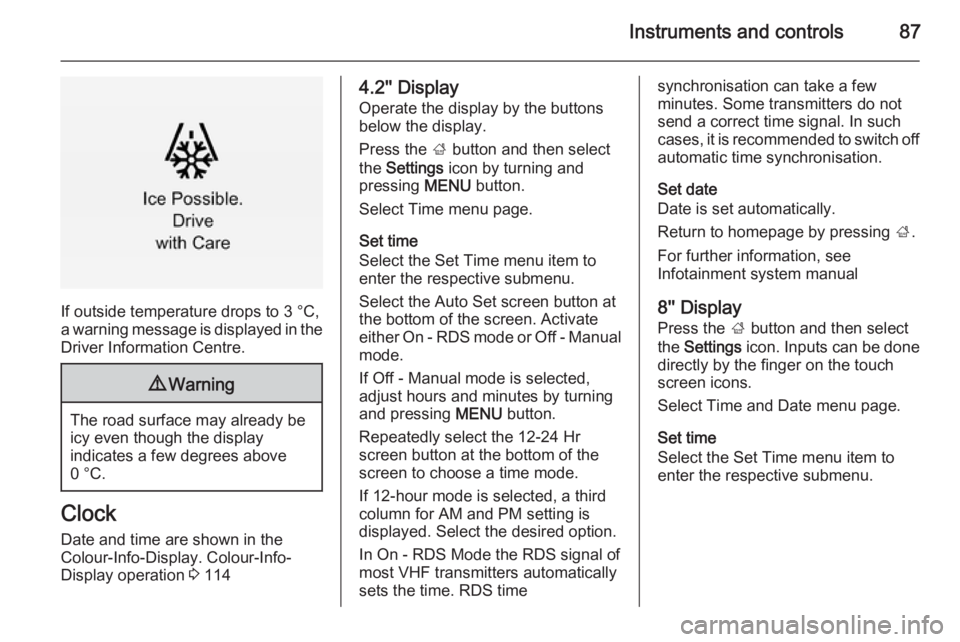
Instruments and controls87
If outside temperature drops to 3 °C,
a warning message is displayed in the Driver Information Centre.
9 Warning
The road surface may already be
icy even though the display
indicates a few degrees above
0 °C.
Clock
Date and time are shown in the
Colour-Info-Display. Colour-Info-
Display operation 3 114
4.2'' Display
Operate the display by the buttons
below the display.
Press the ; button and then select
the Settings icon by turning and
pressing MENU button.
Select Time menu page.
Set time
Select the Set Time menu item to
enter the respective submenu.
Select the Auto Set screen button at
the bottom of the screen. Activate
either On - RDS mode or Off - Manual
mode.
If Off - Manual mode is selected,
adjust hours and minutes by turning
and pressing MENU button.
Repeatedly select the 12-24 Hr
screen button at the bottom of the
screen to choose a time mode.
If 12-hour mode is selected, a third
column for AM and PM setting is
displayed. Select the desired option.
In On - RDS Mode the RDS signal of
most VHF transmitters automatically
sets the time. RDS timesynchronisation can take a few
minutes. Some transmitters do not
send a correct time signal. In such cases, it is recommended to switch off automatic time synchronisation.
Set date
Date is set automatically.
Return to homepage by pressing ;.
For further information, see
Infotainment system manual
8'' Display
Press the ; button and then select
the Settings icon. Inputs can be done
directly by the finger on the touch screen icons.
Select Time and Date menu page.
Set time
Select the Set Time menu item to
enter the respective submenu.
Page 90 of 321
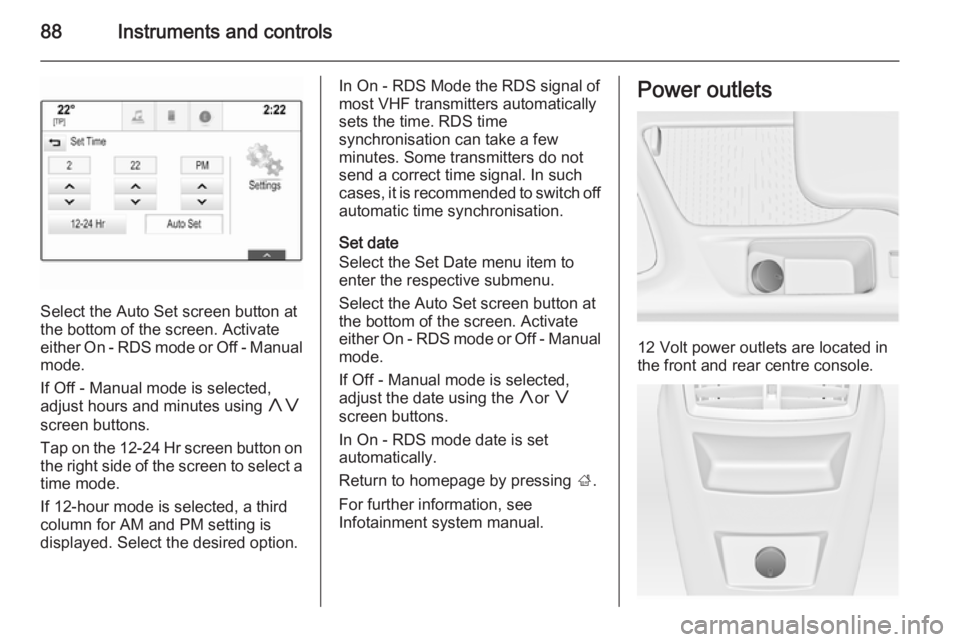
88Instruments and controls
Select the Auto Set screen button at
the bottom of the screen. Activate
either On - RDS mode or Off - Manual
mode.
If Off - Manual mode is selected,
adjust hours and minutes using hg
screen buttons.
Tap on the 12-24 Hr screen button on the right side of the screen to select a
time mode.
If 12-hour mode is selected, a third column for AM and PM setting is
displayed. Select the desired option.
In On - RDS Mode the RDS signal of
most VHF transmitters automatically
sets the time. RDS time
synchronisation can take a few
minutes. Some transmitters do not
send a correct time signal. In such
cases, it is recommended to switch off automatic time synchronisation.
Set date
Select the Set Date menu item to
enter the respective submenu.
Select the Auto Set screen button at
the bottom of the screen. Activate
either On - RDS mode or Off - Manual
mode.
If Off - Manual mode is selected,
adjust the date using the hor g
screen buttons.
In On - RDS mode date is set
automatically.
Return to homepage by pressing ;.
For further information, see
Infotainment system manual.Power outlets
12 Volt power outlets are located in
the front and rear centre console.
Page 98 of 321
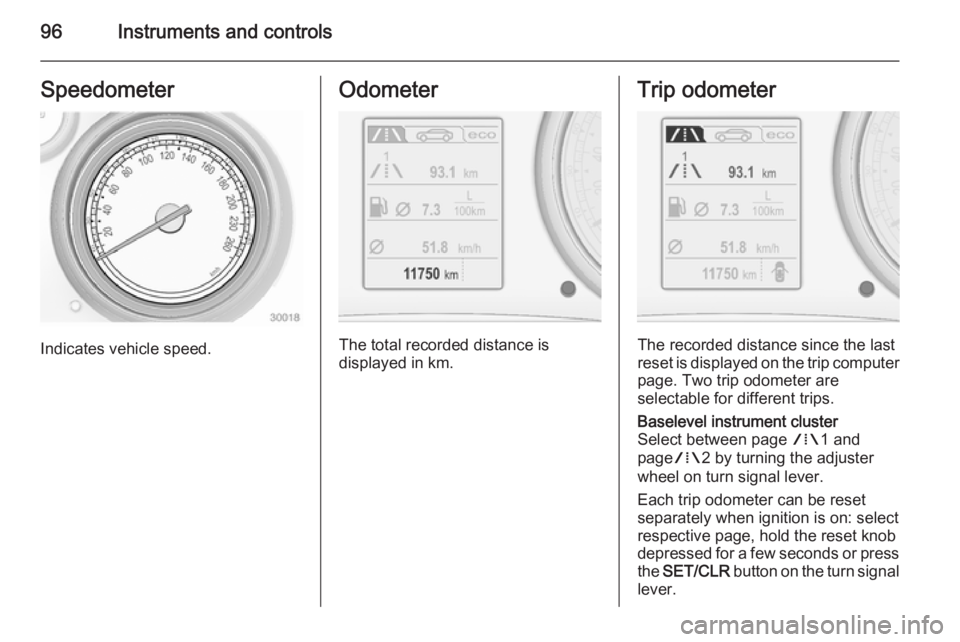
96Instruments and controlsSpeedometer
Indicates vehicle speed.
Odometer
The total recorded distance is
displayed in km.
Trip odometer
The recorded distance since the last
reset is displayed on the trip computer page. Two trip odometer are
selectable for different trips.
Baselevel instrument cluster
Select between page W1 and
page W2 by turning the adjuster
wheel on turn signal lever.
Each trip odometer can be reset
separately when ignition is on: select
respective page, hold the reset knob
depressed for a few seconds or press
the SET/CLR button on the turn signal
lever.
Page 101 of 321
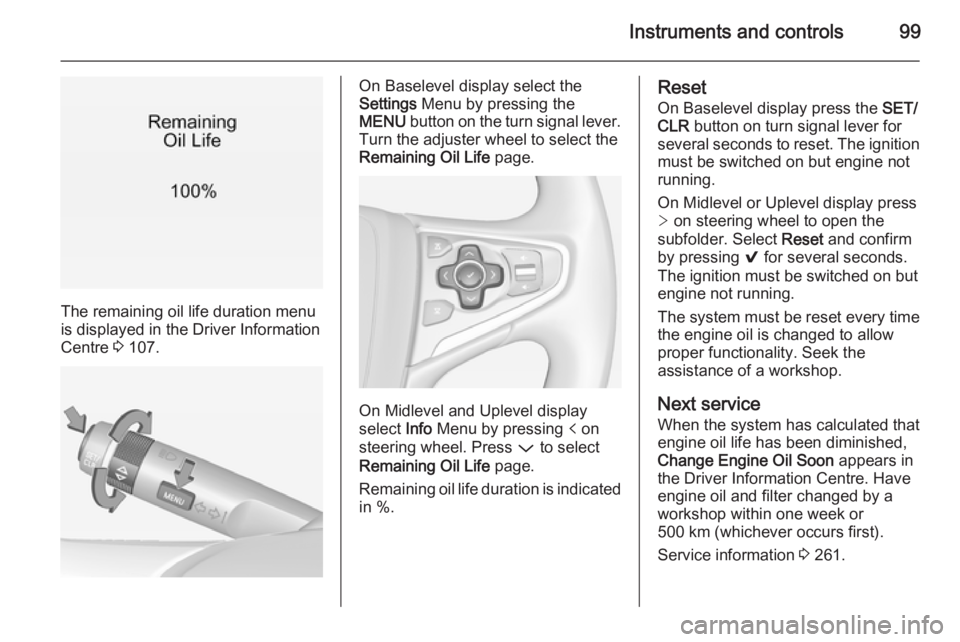
Instruments and controls99
The remaining oil life duration menu
is displayed in the Driver Information
Centre 3 107.
On Baselevel display select the
Settings Menu by pressing the
MENU button on the turn signal lever.
Turn the adjuster wheel to select the
Remaining Oil Life page.
On Midlevel and Uplevel display
select Info Menu by pressing p on
steering wheel. Press P to select
Remaining Oil Life page.
Remaining oil life duration is indicated
in %.
Reset
On Baselevel display press the SET/
CLR button on turn signal lever for
several seconds to reset. The ignition must be switched on but engine not
running.
On Midlevel or Uplevel display press > on steering wheel to open the
subfolder. Select Reset and confirm
by pressing 9 for several seconds.
The ignition must be switched on but engine not running.
The system must be reset every time
the engine oil is changed to allow proper functionality. Seek the
assistance of a workshop.
Next service
When the system has calculated that
engine oil life has been diminished,
Change Engine Oil Soon appears in
the Driver Information Centre. Have
engine oil and filter changed by a
workshop within one week or
500 km (whichever occurs first).
Service information 3 261.
Page 102 of 321
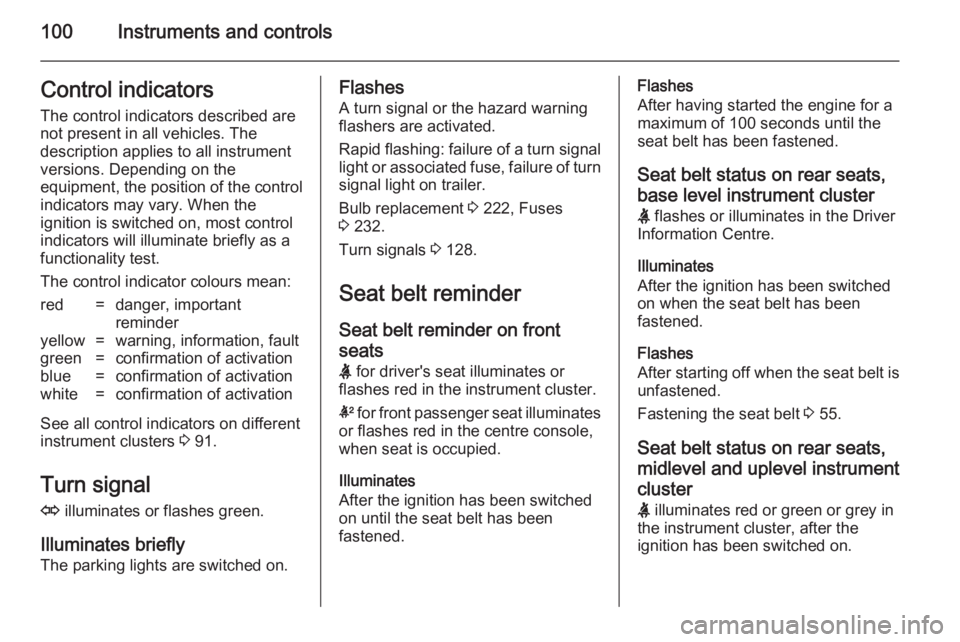
100Instruments and controlsControl indicators
The control indicators described are
not present in all vehicles. The
description applies to all instrument
versions. Depending on the
equipment, the position of the control indicators may vary. When the
ignition is switched on, most control
indicators will illuminate briefly as a functionality test.
The control indicator colours mean:red=danger, important
reminderyellow=warning, information, faultgreen=confirmation of activationblue=confirmation of activationwhite=confirmation of activation
See all control indicators on different
instrument clusters 3 91.
Turn signal
O illuminates or flashes green.
Illuminates briefly
The parking lights are switched on.
Flashes
A turn signal or the hazard warningflashers are activated.
Rapid flashing: failure of a turn signal
light or associated fuse, failure of turn
signal light on trailer.
Bulb replacement 3 222, Fuses
3 232.
Turn signals 3 128.
Seat belt reminder Seat belt reminder on frontseats X for driver's seat illuminates or
flashes red in the instrument cluster.
k for front passenger seat illuminates
or flashes red in the centre console,
when seat is occupied.
Illuminates
After the ignition has been switched
on until the seat belt has been
fastened.Flashes
After having started the engine for a
maximum of 100 seconds until the
seat belt has been fastened.
Seat belt status on rear seats,
base level instrument cluster
X flashes or illuminates in the Driver
Information Centre.
Illuminates
After the ignition has been switched
on when the seat belt has been
fastened.
Flashes
After starting off when the seat belt is unfastened.
Fastening the seat belt 3 55.
Seat belt status on rear seats,
midlevel and uplevel instrument cluster X illuminates red or green or grey in
the instrument cluster, after the
ignition has been switched on.
Page 109 of 321
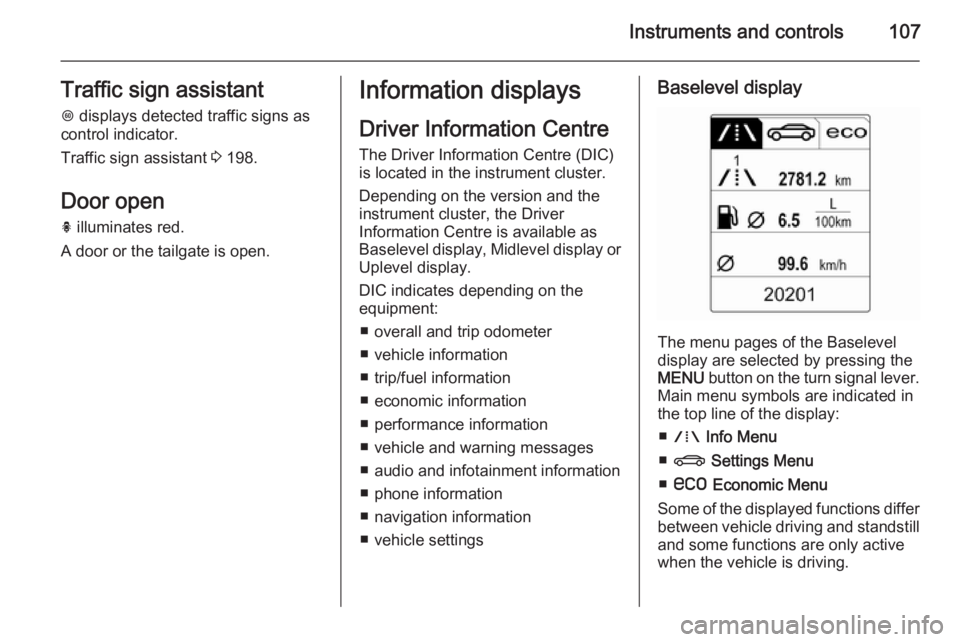
Instruments and controls107Traffic sign assistantL displays detected traffic signs as
control indicator.
Traffic sign assistant 3 198.
Door open
h illuminates red.
A door or the tailgate is open.Information displays
Driver Information Centre The Driver Information Centre (DIC)
is located in the instrument cluster.
Depending on the version and the
instrument cluster, the Driver
Information Centre is available as
Baselevel display, Midlevel display or Uplevel display.
DIC indicates depending on the
equipment:
■ overall and trip odometer
■ vehicle information
■ trip/fuel information
■ economic information
■ performance information
■ vehicle and warning messages
■ audio and infotainment information
■ phone information
■ navigation information
■ vehicle settingsBaselevel display
The menu pages of the Baselevel
display are selected by pressing the
MENU button on the turn signal lever.
Main menu symbols are indicated in
the top line of the display:
■ W Info Menu
■ X Settings Menu
■ s Economic Menu
Some of the displayed functions differ between vehicle driving and standstilland some functions are only active
when the vehicle is driving.
Page 110 of 321
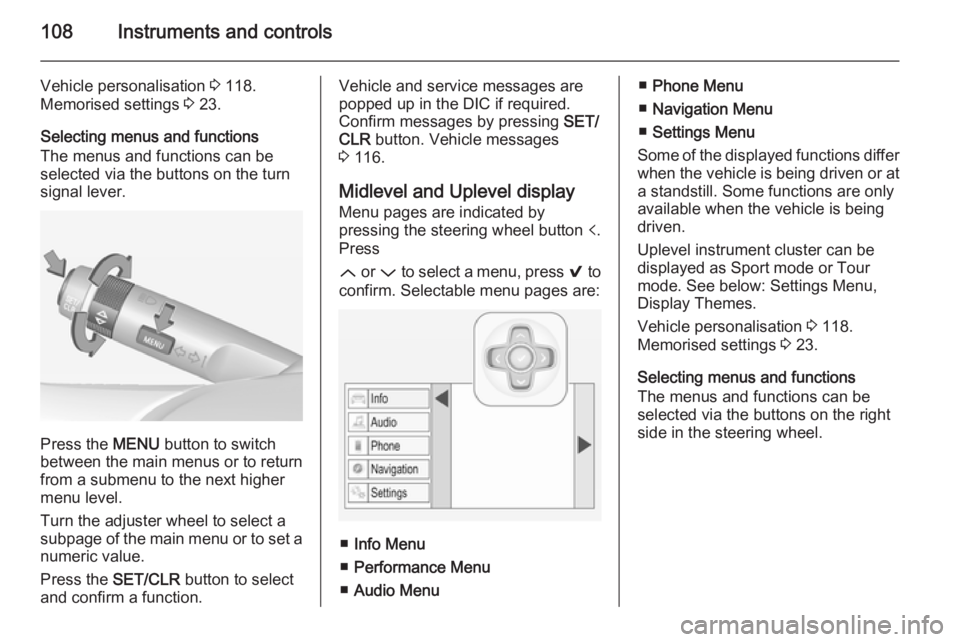
108Instruments and controls
Vehicle personalisation 3 118.
Memorised settings 3 23.
Selecting menus and functions
The menus and functions can be selected via the buttons on the turnsignal lever.
Press the MENU button to switch
between the main menus or to return
from a submenu to the next higher
menu level.
Turn the adjuster wheel to select a
subpage of the main menu or to set a
numeric value.
Press the SET/CLR button to select
and confirm a function.
Vehicle and service messages are
popped up in the DIC if required.
Confirm messages by pressing SET/
CLR button. Vehicle messages
3 116.
Midlevel and Uplevel display Menu pages are indicated by
pressing the steering wheel button p.
Press
Q or P to select a menu, press 9 to
confirm. Selectable menu pages are:
■ Info Menu
■ Performance Menu
■ Audio Menu
■Phone Menu
■ Navigation Menu
■ Settings Menu
Some of the displayed functions differ
when the vehicle is being driven or at a standstill. Some functions are onlyavailable when the vehicle is being
driven.
Uplevel instrument cluster can be
displayed as Sport mode or Tour
mode. See below: Settings Menu,
Display Themes.
Vehicle personalisation 3 118.
Memorised settings 3 23.
Selecting menus and functions
The menus and functions can be
selected via the buttons on the right
side in the steering wheel.
Page 118 of 321
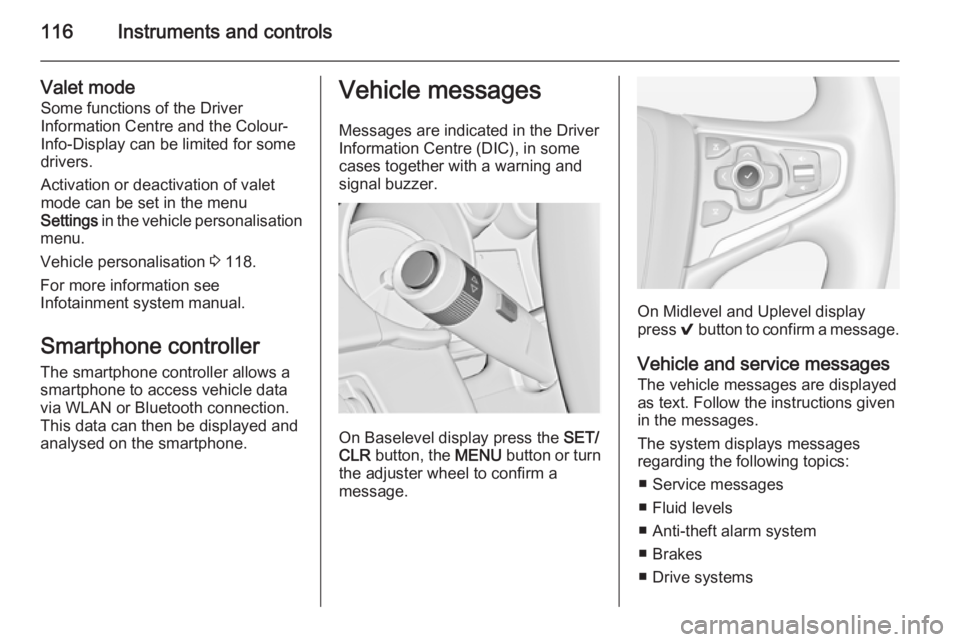
116Instruments and controls
Valet mode
Some functions of the Driver
Information Centre and the Colour-
Info-Display can be limited for some
drivers.
Activation or deactivation of valet
mode can be set in the menu
Settings in the vehicle personalisation
menu.
Vehicle personalisation 3 118.
For more information see
Infotainment system manual.
Smartphone controller The smartphone controller allows a
smartphone to access vehicle data
via WLAN or Bluetooth connection.
This data can then be displayed and analysed on the smartphone.Vehicle messages
Messages are indicated in the Driver
Information Centre (DIC), in some
cases together with a warning and
signal buzzer.
On Baselevel display press the SET/
CLR button, the MENU button or turn
the adjuster wheel to confirm a
message.
On Midlevel and Uplevel display
press 9 button to confirm a message.
Vehicle and service messages
The vehicle messages are displayed
as text. Follow the instructions given
in the messages.
The system displays messages
regarding the following topics:
■ Service messages
■ Fluid levels
■ Anti-theft alarm system
■ Brakes
■ Drive systems