reset OPEL KARL 2017.5 Infotainment system
[x] Cancel search | Manufacturer: OPEL, Model Year: 2017.5, Model line: KARL, Model: OPEL KARL 2017.5Pages: 95, PDF Size: 1.89 MB
Page 10 of 95

10IntroductionSteering wheel controls
1qw
Short press: open OnStar
menu if no phone
connected ............................. 11
or take phone call if phone connected ............................. 50
or open phone menu if
phone connected ..................54
or dial last number in call
list when phone menu
displayed ............................... 54
or switch between calls
when calls are waiting ...........54
Long press: activate
speech recognition ................49
2 SRC (Source) ........................ 11
Press: select audio source ....11
Turn upwards/
downwards: select next/
previous preset radio
station when radio active ......21
or select next/previous
track/chapter/picture
when external devices
active ..................................... 29
or select next/previous
entry in call list when
phone portal active and
call list open .......................... 54
Turn upwards/downwards
and hold: scroll quickly
through the entries in the
call list ................................... 54
3 +
Press: increase volume4 -Press: reduce volume
5 xn
Press: end/decline call ..........54
or deactivate speech
recognition ............................ 49
or activate/deactivate
mute function ........................ 11
Page 19 of 95
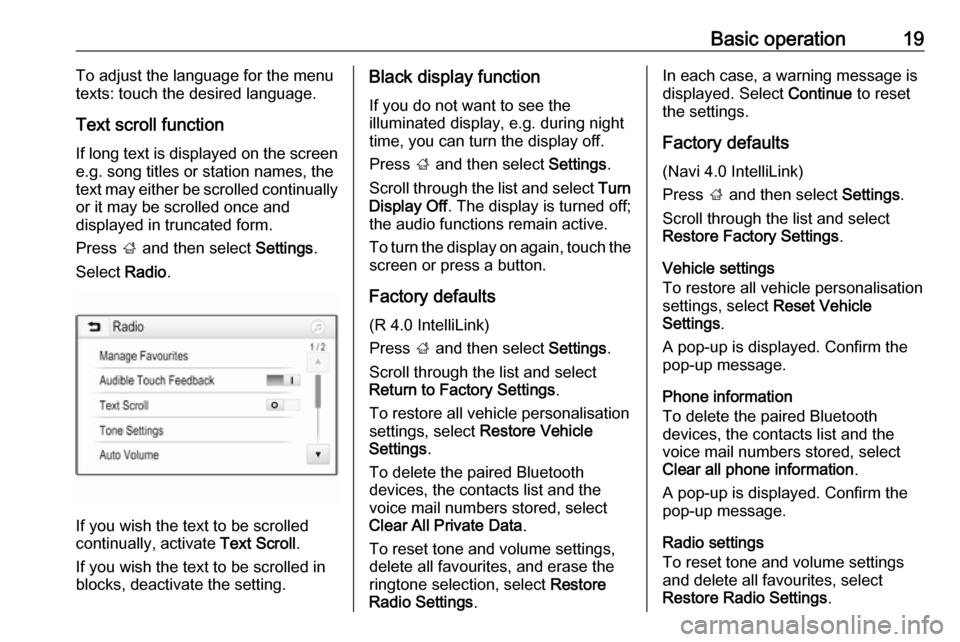
Basic operation19To adjust the language for the menu
texts: touch the desired language.
Text scroll function
If long text is displayed on the screen
e.g. song titles or station names, the
text may either be scrolled continually or it may be scrolled once and
displayed in truncated form.
Press ; and then select Settings.
Select Radio.
If you wish the text to be scrolled
continually, activate Text Scroll.
If you wish the text to be scrolled in
blocks, deactivate the setting.
Black display function
If you do not want to see the
illuminated display, e.g. during night
time, you can turn the display off.
Press ; and then select Settings.
Scroll through the list and select Turn
Display Off . The display is turned off;
the audio functions remain active.
To turn the display on again, touch the
screen or press a button.
Factory defaults (R 4.0 IntelliLink)
Press ; and then select Settings.
Scroll through the list and select Return to Factory Settings .
To restore all vehicle personalisation
settings, select Restore Vehicle
Settings .
To delete the paired Bluetooth
devices, the contacts list and the
voice mail numbers stored, select
Clear All Private Data .
To reset tone and volume settings,
delete all favourites, and erase the
ringtone selection, select Restore
Radio Settings .In each case, a warning message is
displayed. Select Continue to reset
the settings.
Factory defaults (Navi 4.0 IntelliLink)
Press ; and then select Settings.
Scroll through the list and select
Restore Factory Settings .
Vehicle settings
To restore all vehicle personalisation
settings, select Reset Vehicle
Settings .
A pop-up is displayed. Confirm the
pop-up message.
Phone information
To delete the paired Bluetooth
devices, the contacts list and the
voice mail numbers stored, select Clear all phone information .
A pop-up is displayed. Confirm the
pop-up message.
Radio settings
To reset tone and volume settings
and delete all favourites, select
Restore Radio Settings .
Page 20 of 95
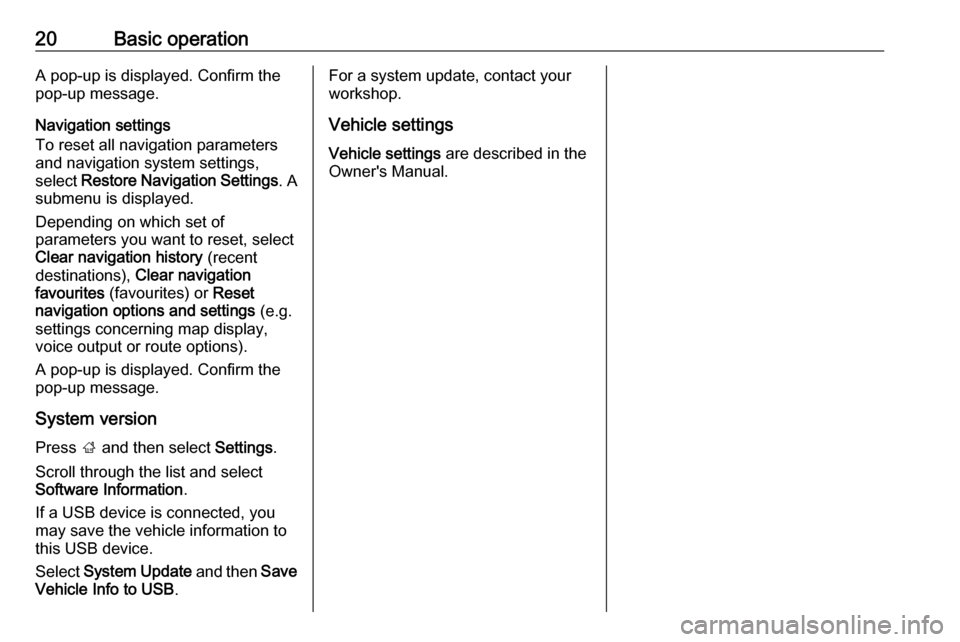
20Basic operationA pop-up is displayed. Confirm the
pop-up message.
Navigation settings
To reset all navigation parameters
and navigation system settings,
select Restore Navigation Settings . A
submenu is displayed.
Depending on which set of
parameters you want to reset, select
Clear navigation history (recent
destinations), Clear navigation
favourites (favourites) or Reset
navigation options and settings (e.g.
settings concerning map display,
voice output or route options).
A pop-up is displayed. Confirm the
pop-up message.
System version Press ; and then select Settings.
Scroll through the list and select
Software Information .
If a USB device is connected, you
may save the vehicle information to
this USB device.
Select System Update and then Save
Vehicle Info to USB .For a system update, contact your
workshop.
Vehicle settingsVehicle settings are described in the
Owner's Manual.
Page 23 of 95

Radio23Note
The currently received radio station
is indicated by the l symbol next to
the station name.
Update station lists
If the stations stored in the waveband-
specific station list can no longer be
received, the AM and the DAB station lists must be updated.
Note
The FM station list is updated
automatically.
Select Menu in the bottom line of the
active radio main menu and then
select Update Station List .
Note
If a waveband-specific station list is
updated, the corresponding
category list is also updated.
A station search is started and a
corresponding message is displayed. Once the search is finished, the
respective station list is displayed.
Note
The currently received radio station
is indicated by the l symbol next to
the station name.Favourite lists
Stations of all wavebands can be
stored manually in the favourite lists.
Five favourite lists are available, in
each of which five stations may be
stored.
Note
The currently received station is highlighted.
Storing a station
If required, touch < or > to scroll
through the favourite pages.
To store the currently active radio
station to a preset screen button:
touch and hold the desired screen button for a few seconds. The
corresponding frequency or station
name is displayed on the screen
button.
Retrieving stations If required, touch < or > to scroll to
the desired favourite page.
Select the preset screen button on
which the desired radio station is
stored.
Defining the number of available
favourites pages
To define the number of favouritespages displayed for selection,
press ; and then select Settings on
the screen.
Select Radio and then Manage
Favourites to display the respective
submenu.
Depending on which favourites pages you want to be displayed, activate or
deactivate the pages.
Page 64 of 95
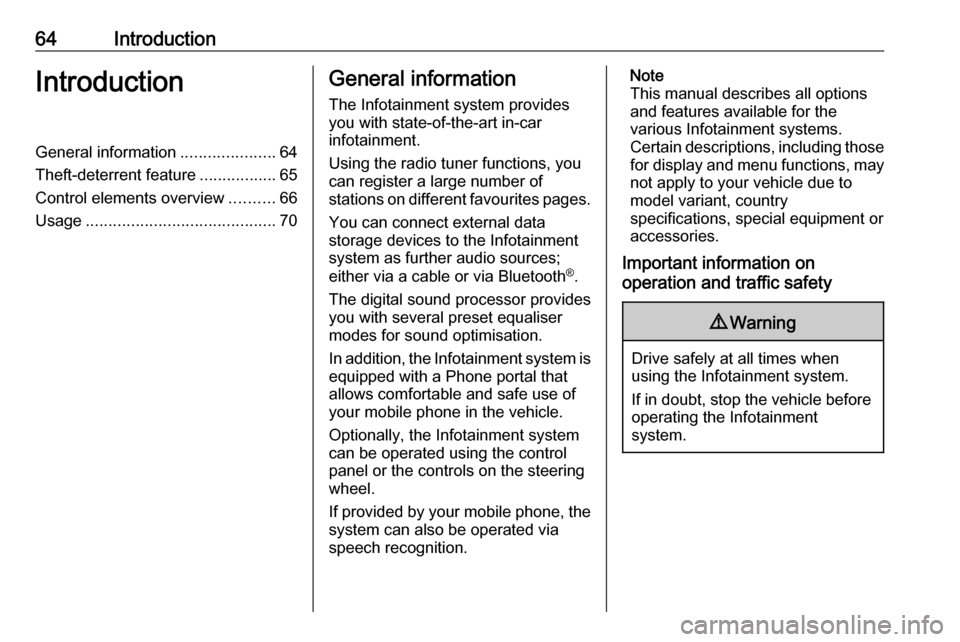
64IntroductionIntroductionGeneral information.....................64
Theft-deterrent feature .................65
Control elements overview ..........66
Usage .......................................... 70General information
The Infotainment system provides
you with state-of-the-art in-car
infotainment.
Using the radio tuner functions, you
can register a large number of
stations on different favourites pages.
You can connect external data
storage devices to the Infotainment
system as further audio sources;
either via a cable or via Bluetooth ®
.
The digital sound processor provides
you with several preset equaliser
modes for sound optimisation.
In addition, the Infotainment system is equipped with a Phone portal that
allows comfortable and safe use of
your mobile phone in the vehicle.
Optionally, the Infotainment system
can be operated using the control
panel or the controls on the steering
wheel.
If provided by your mobile phone, the system can also be operated via
speech recognition.Note
This manual describes all options
and features available for the
various Infotainment systems.
Certain descriptions, including those
for display and menu functions, may not apply to your vehicle due to
model variant, country
specifications, special equipment or
accessories.
Important information on
operation and traffic safety9 Warning
Drive safely at all times when
using the Infotainment system.
If in doubt, stop the vehicle before operating the Infotainment
system.
Page 70 of 95

70IntroductionSteering wheel audio controls
1qw
Short press: accept phone
call ......................................... 85
or dial number in call list .......88
or switch between calls
when Phone portal active
and calls waiting: ................... 88
Long press: activate
speech recognition ................84
2 SRC (Source) ........................ 70
Press: select audio source ....70
With radio active: turn
upwards/downwards to
select next/previous
preset radio station ...............76
With Phone portal active
and call list open: turn
upwards/downwards to
select next/previous entry
in call list ............................... 88
3 w
Increase volume .................... 70
4 ─
Reduce volume .....................70
5 xn
Short press: end/decline
call ......................................... 88
or close call list ...................... 88
or deactivate speech
recognition ............................ 84
or activate/deactivate mute ...70Usage
Control elements
The Infotainment system is operated
via function buttons, a MENU knob
and menus that are shown on the display.
Inputs are made optionally via: ● the control panel on the Infotainment system 3 66
● audio controls on the steering wheel 3 66
● the speech recognition 3 84
Switching the Infotainment
system on or off
Press X briefly. After switching on,
the last selected Infotainment source
becomes active.
Press and hold X again to switch the
system off.
Automatic switch-off
If the Infotainment system is switched on by pressing X while the ignition is
switched off, it switches off again
automatically after 10 minutes.
Page 73 of 95
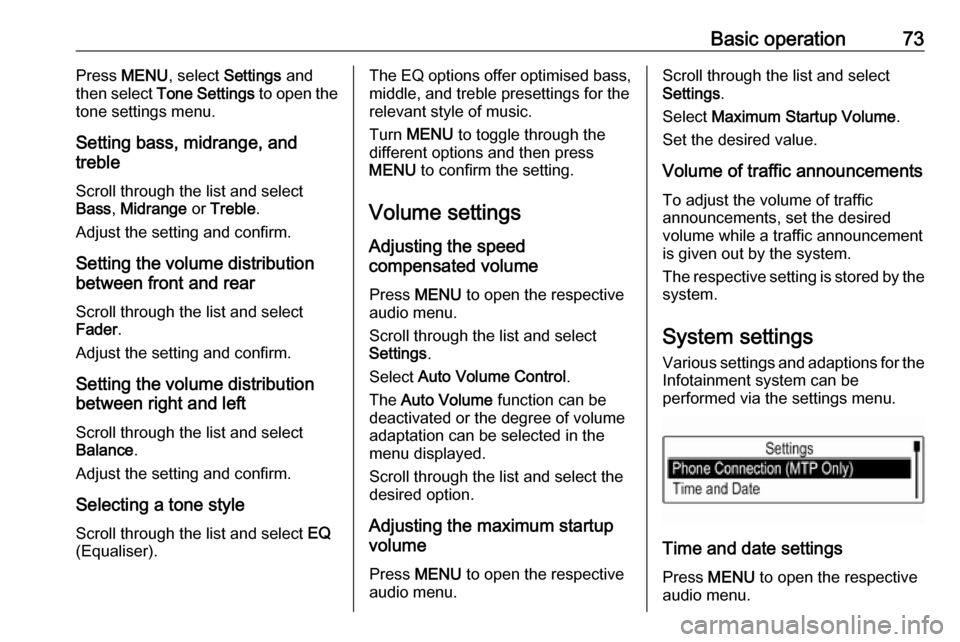
Basic operation73Press MENU , select Settings and
then select Tone Settings to open the
tone settings menu.
Setting bass, midrange, and
treble
Scroll through the list and select
Bass , Midrange or Treble .
Adjust the setting and confirm.
Setting the volume distribution
between front and rear
Scroll through the list and select
Fader .
Adjust the setting and confirm.
Setting the volume distribution
between right and left
Scroll through the list and select
Balance .
Adjust the setting and confirm.
Selecting a tone style Scroll through the list and select EQ
(Equaliser).The EQ options offer optimised bass, middle, and treble presettings for therelevant style of music.
Turn MENU to toggle through the
different options and then press
MENU to confirm the setting.
Volume settings
Adjusting the speed
compensated volume
Press MENU to open the respective
audio menu.
Scroll through the list and select
Settings .
Select Auto Volume Control .
The Auto Volume function can be
deactivated or the degree of volume adaptation can be selected in the
menu displayed.
Scroll through the list and select the
desired option.
Adjusting the maximum startupvolume
Press MENU to open the respective
audio menu.Scroll through the list and select
Settings .
Select Maximum Startup Volume .
Set the desired value.
Volume of traffic announcements
To adjust the volume of traffic
announcements, set the desired
volume while a traffic announcement is given out by the system.
The respective setting is stored by the system.
System settings Various settings and adaptions for theInfotainment system can be
performed via the settings menu.
Time and date settings
Press MENU to open the respective
audio menu.
Page 75 of 95
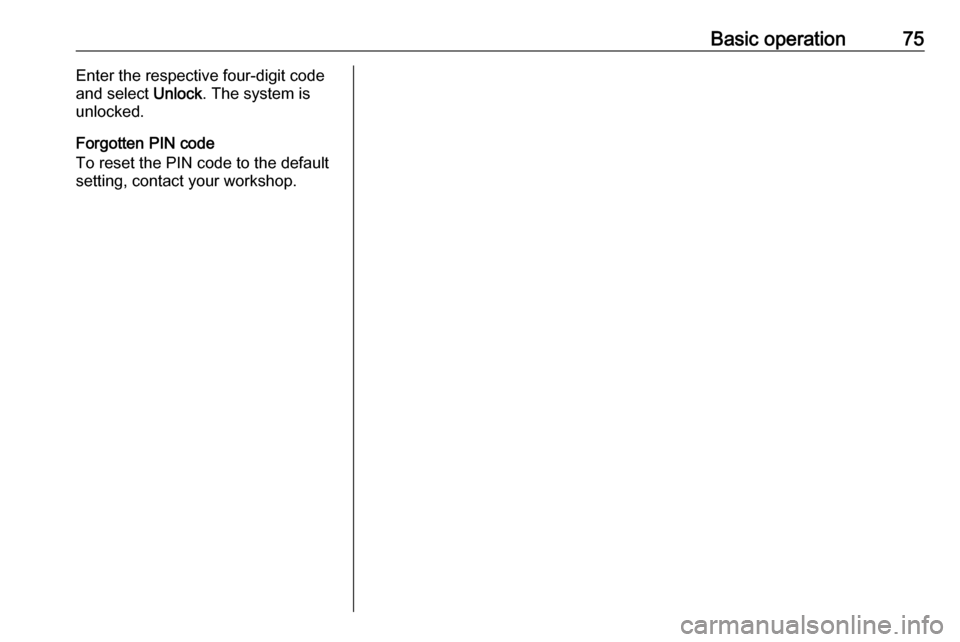
Basic operation75Enter the respective four-digit code
and select Unlock. The system is
unlocked.
Forgotten PIN code
To reset the PIN code to the default
setting, contact your workshop.