radio OPEL VIVARO B 2017.5 Infotainment system
[x] Cancel search | Manufacturer: OPEL, Model Year: 2017.5, Model line: VIVARO B, Model: OPEL VIVARO B 2017.5Pages: 129, PDF Size: 1.95 MB
Page 21 of 129
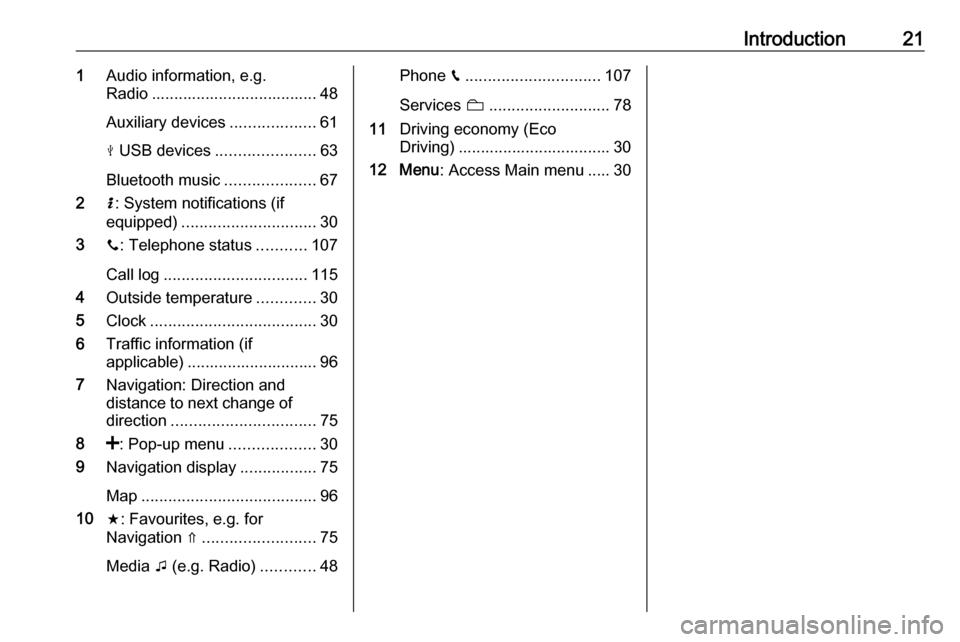
Introduction211Audio information, e.g.
Radio ..................................... 48
Auxiliary devices ...................61
M USB devices ...................... 63
Bluetooth music ....................67
2 H: System notifications (if
equipped) .............................. 30
3 y: Telephone status ...........107
Call log ................................ 115
4 Outside temperature .............30
5 Clock ..................................... 30
6 Traffic information (if
applicable) ............................. 96
7 Navigation: Direction and
distance to next change of
direction ................................ 75
8 <: Pop-up menu ...................30
9 Navigation display .................75
Map ....................................... 96
10 f: Favourites, e.g. for
Navigation ⇑ ......................... 75
Media t (e.g. Radio) ............48Phone g.............................. 107
Services N........................... 78
11 Driving economy (Eco
Driving) .................................. 30
12 Menu : Access Main menu ..... 30
Page 23 of 129
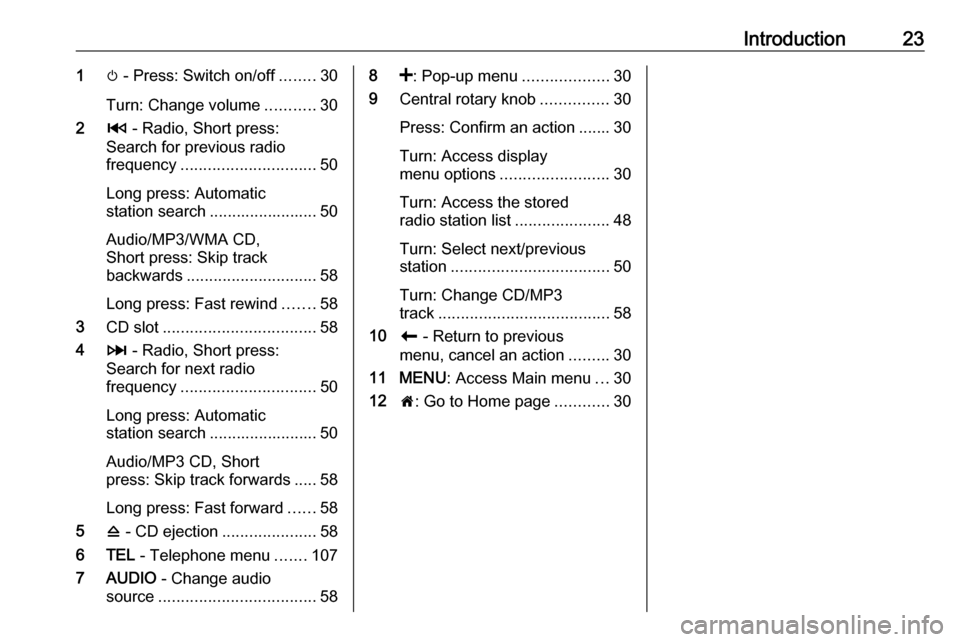
Introduction231m - Press: Switch on/off ........30
Turn: Change volume ...........30
2 2 - Radio, Short press:
Search for previous radio
frequency .............................. 50
Long press: Automatic
station search ........................ 50
Audio/MP3/WMA CD,
Short press: Skip track
backwards ............................. 58
Long press: Fast rewind .......58
3 CD slot .................................. 58
4 3 - Radio, Short press:
Search for next radio
frequency .............................. 50
Long press: Automatic
station search ........................ 50
Audio/MP3 CD, Short
press: Skip track forwards ..... 58
Long press: Fast forward ......58
5 d - CD ejection .....................58
6 TEL - Telephone menu .......107
7 AUDIO - Change audio
source ................................... 588
<: Pop-up menu ...................30
9 Central rotary knob ...............30
Press: Confirm an action ....... 30
Turn: Access display
menu options ........................ 30
Turn: Access the stored
radio station list .....................48
Turn: Select next/previous
station ................................... 50
Turn: Change CD/MP3
track ...................................... 58
10 r - Return to previous
menu, cancel an action .........30
11 MENU : Access Main menu ...30
12 7: Go to Home page ............30
Page 25 of 129
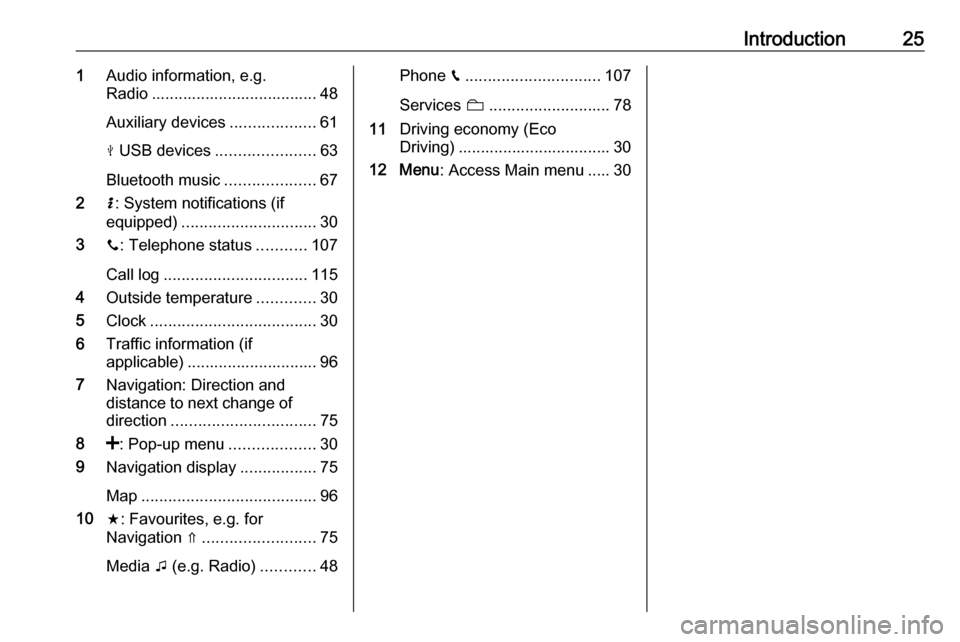
Introduction251Audio information, e.g.
Radio ..................................... 48
Auxiliary devices ...................61
M USB devices ...................... 63
Bluetooth music ....................67
2 H: System notifications (if
equipped) .............................. 30
3 y: Telephone status ...........107
Call log ................................ 115
4 Outside temperature .............30
5 Clock ..................................... 30
6 Traffic information (if
applicable) ............................. 96
7 Navigation: Direction and
distance to next change of
direction ................................ 75
8 <: Pop-up menu ...................30
9 Navigation display .................75
Map ....................................... 96
10 f: Favourites, e.g. for
Navigation ⇑ ......................... 75
Media t (e.g. Radio) ............48Phone g.............................. 107
Services N........................... 78
11 Driving economy (Eco
Driving) .................................. 30
12 Menu : Access Main menu ..... 30
Page 27 of 129
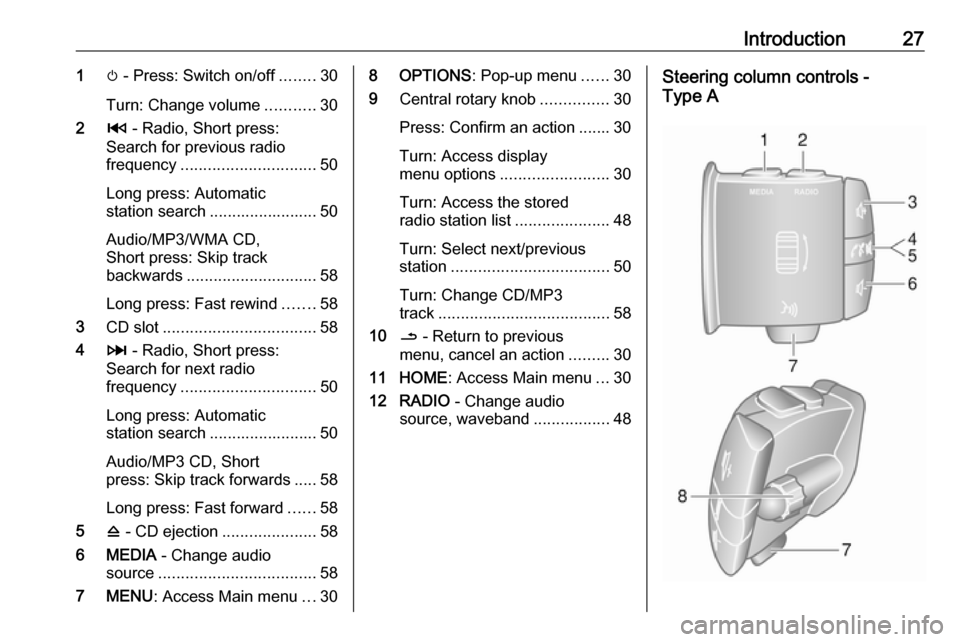
Introduction271m - Press: Switch on/off ........30
Turn: Change volume ...........30
2 2 - Radio, Short press:
Search for previous radio
frequency .............................. 50
Long press: Automatic
station search ........................ 50
Audio/MP3/WMA CD,
Short press: Skip track
backwards ............................. 58
Long press: Fast rewind .......58
3 CD slot .................................. 58
4 3 - Radio, Short press:
Search for next radio
frequency .............................. 50
Long press: Automatic
station search ........................ 50
Audio/MP3 CD, Short
press: Skip track forwards ..... 58
Long press: Fast forward ......58
5 d - CD ejection .....................58
6 MEDIA - Change audio
source ................................... 58
7 MENU : Access Main menu ...308 OPTIONS : Pop-up menu ......30
9 Central rotary knob ...............30
Press: Confirm an action ....... 30
Turn: Access display
menu options ........................ 30
Turn: Access the stored
radio station list .....................48
Turn: Select next/previous
station ................................... 50
Turn: Change CD/MP3
track ...................................... 58
10 / - Return to previous
menu, cancel an action .........30
11 HOME : Access Main menu ...30
12 RADIO - Change audio
source, waveband .................48Steering column controls -
Type A
Page 28 of 129
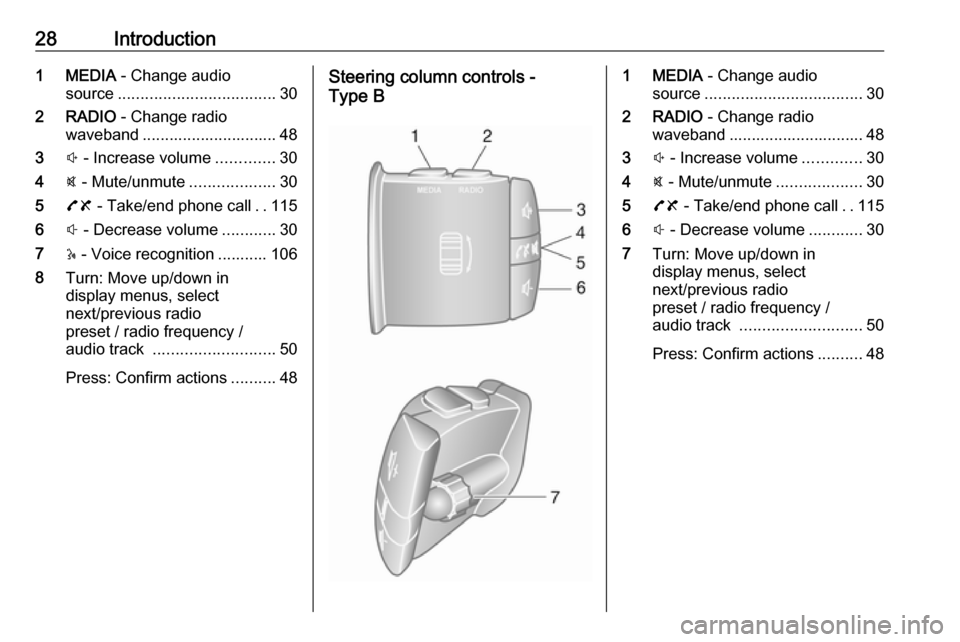
28Introduction1 MEDIA - Change audio
source ................................... 30
2 RADIO - Change radio
waveband .............................. 48
3 ! - Increase volume .............30
4 @ - Mute/unmute ...................30
5 78 - Take/end phone call ..115
6 # - Decrease volume ............30
7 5 - Voice recognition ........... 106
8 Turn: Move up/down in
display menus, select
next/previous radio
preset / radio frequency /
audio track ........................... 50
Press: Confirm actions ..........48Steering column controls -
Type B1 MEDIA - Change audio
source ................................... 30
2 RADIO - Change radio
waveband .............................. 48
3 ! - Increase volume .............30
4 @ - Mute/unmute ...................30
5 78 - Take/end phone call ..115
6 # - Decrease volume ............30
7 Turn: Move up/down in
display menus, select
next/previous radio
preset / radio frequency /
audio track ........................... 50
Press: Confirm actions ..........48
Page 29 of 129
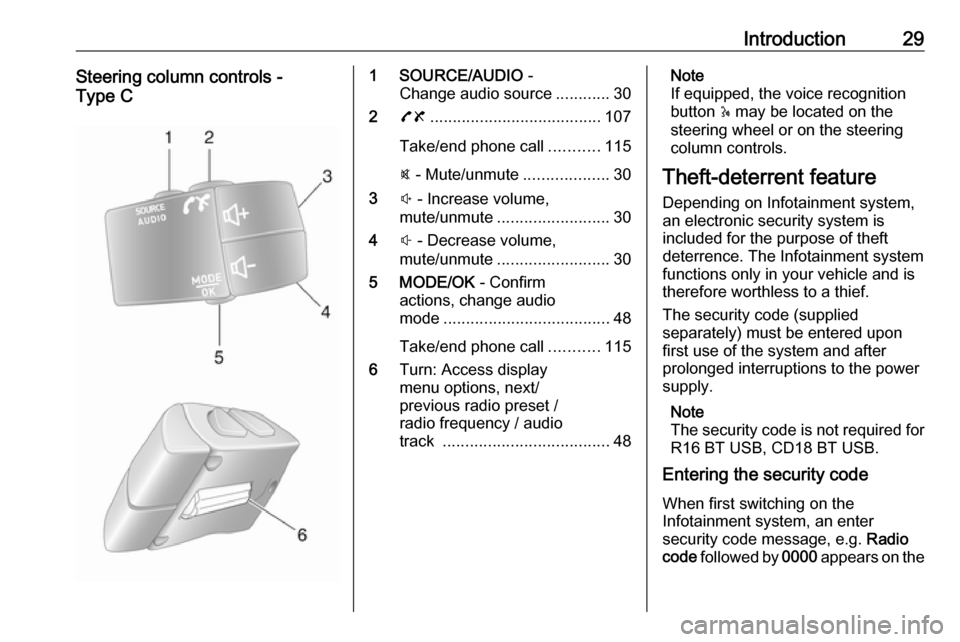
Introduction29Steering column controls -
Type C1 SOURCE/AUDIO -
Change audio source ............30
2 78 ...................................... 107
Take/end phone call ...........115
@ - Mute/unmute ...................30
3 ! - Increase volume,
mute/unmute ......................... 30
4 # - Decrease volume,
mute/unmute ......................... 30
5 MODE/OK - Confirm
actions, change audio
mode ..................................... 48
Take/end phone call ...........115
6 Turn: Access display
menu options, next/
previous radio preset /
radio frequency / audio
track ..................................... 48Note
If equipped, the voice recognition
button 5 may be located on the
steering wheel or on the steering
column controls.
Theft-deterrent feature
Depending on Infotainment system,
an electronic security system is
included for the purpose of theft
deterrence. The Infotainment system
functions only in your vehicle and is
therefore worthless to a thief.
The security code (supplied
separately) must be entered upon
first use of the system and after
prolonged interruptions to the power
supply.
Note
The security code is not required for
R16 BT USB, CD18 BT USB.
Entering the security code
When first switching on the
Infotainment system, an enter
security code message, e.g. Radio
code followed by 0000 appears on the
Page 32 of 129
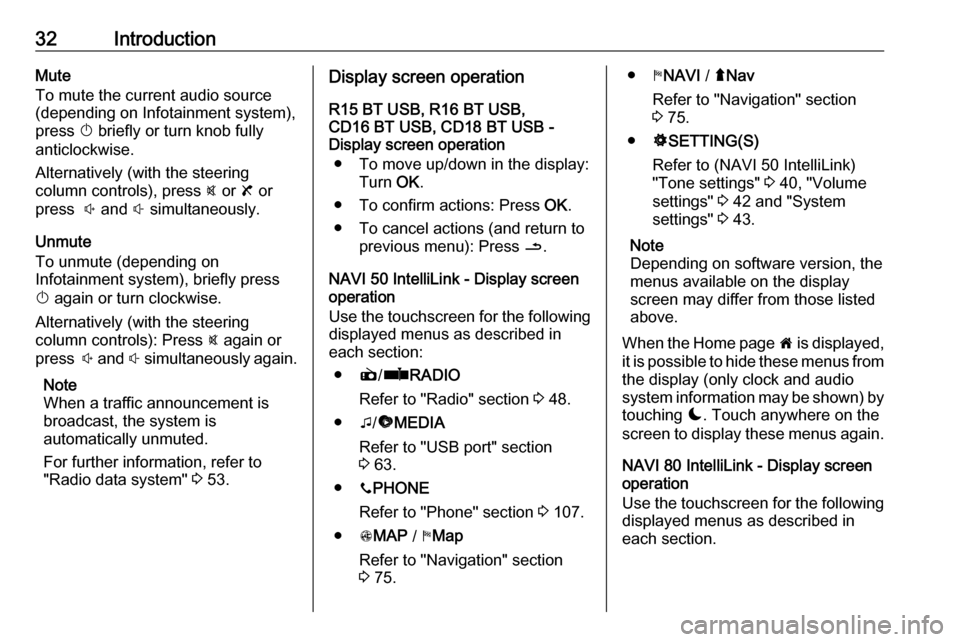
32IntroductionMute
To mute the current audio source (depending on Infotainment system),press X briefly or turn knob fully
anticlockwise.
Alternatively (with the steering
column controls), press @ or 8 or
press ! and # simultaneously.
Unmute
To unmute (depending on
Infotainment system), briefly press
X again or turn clockwise.
Alternatively (with the steering
column controls): Press @ again or
press ! and # simultaneously again.
Note
When a traffic announcement is
broadcast, the system is
automatically unmuted.
For further information, refer to
"Radio data system" 3 53.Display screen operation
R15 BT USB, R16 BT USB,
CD16 BT USB, CD18 BT USB -
Display screen operation
● To move up/down in the display: Turn OK.
● To confirm actions: Press OK.
● To cancel actions (and return to previous menu): Press /.
NAVI 50 IntelliLink - Display screen operation
Use the touchscreen for the following displayed menus as described in
each section:
● è/ñ RADIO
Refer to "Radio" section 3 48.
● t/ü MEDIA
Refer to "USB port" section
3 63.
● yPHONE
Refer to "Phone" section 3 107.
● sMAP / yMap
Refer to "Navigation" section
3 75.● yNAVI / ýNav
Refer to "Navigation" section
3 75.
● ÿSETTING(S)
Refer to (NAVI 50 IntelliLink)
"Tone settings" 3 40, "Volume
settings" 3 42 and "System
settings" 3 43.
Note
Depending on software version, the
menus available on the display
screen may differ from those listed
above.
When the Home page 7 is displayed,
it is possible to hide these menus from
the display (only clock and audio
system information may be shown) by
touching æ. Touch anywhere on the
screen to display these menus again.
NAVI 80 IntelliLink - Display screenoperation
Use the touchscreen for the following displayed menus as described in
each section.
Page 33 of 129
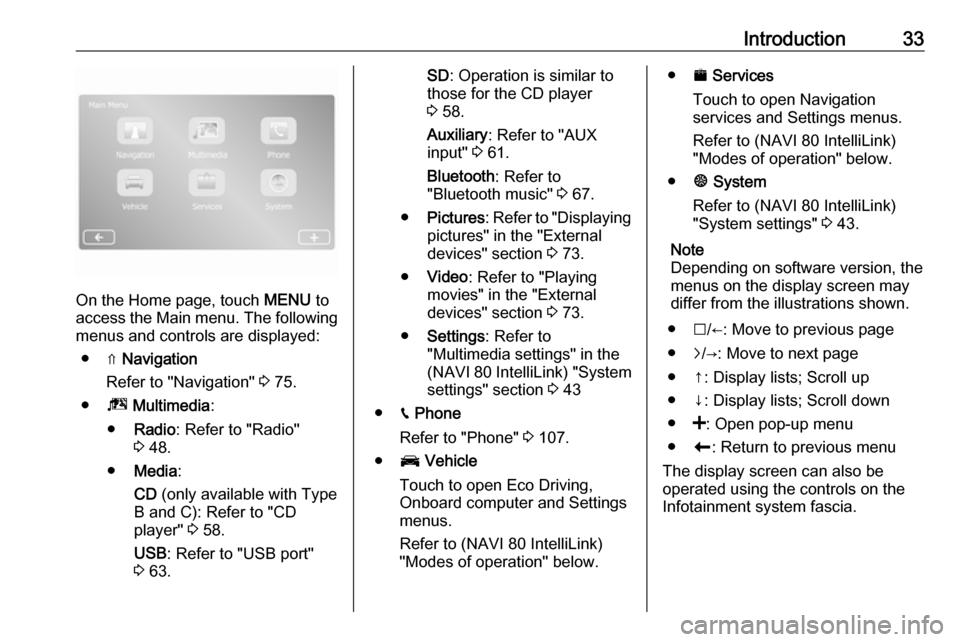
Introduction33
On the Home page, touch MENU to
access the Main menu. The following menus and controls are displayed:
● ⇑ Navigation
Refer to "Navigation" 3 75.
● ª Multimedia :
● Radio : Refer to "Radio"
3 48.
● Media :
CD (only available with Type
B and C): Refer to "CD player" 3 58.
USB : Refer to "USB port"
3 63.
SD : Operation is similar to
those for the CD player
3 58.
Auxiliary : Refer to "AUX
input" 3 61.
Bluetooth : Refer to
"Bluetooth music" 3 67.
● Pictures : Refer to "Displaying
pictures" in the "External
devices" section 3 73.
● Video : Refer to "Playing
movies" in the "External
devices" section 3 73.
● Settings : Refer to
"Multimedia settings" in the
(NAVI 80 IntelliLink) "System
settings" section 3 43
● g Phone
Refer to "Phone" 3 107.
● J Vehicle
Touch to open Eco Driving,
Onboard computer and Settings
menus.
Refer to (NAVI 80 IntelliLink)
"Modes of operation" below.● ¯ Services
Touch to open Navigation
services and Settings menus.
Refer to (NAVI 80 IntelliLink)
"Modes of operation" below.
● ± System
Refer to (NAVI 80 IntelliLink)
"System settings" 3 43.
Note
Depending on software version, the menus on the display screen may
differ from the illustrations shown.
● I/←: Move to previous page
● j/→: Move to next page
● ↑: Display lists; Scroll up
● ↓: Display lists; Scroll down
● <: Open pop-up menu
● r: Return to previous menu
The display screen can also be
operated using the controls on the
Infotainment system fascia.
Page 34 of 129
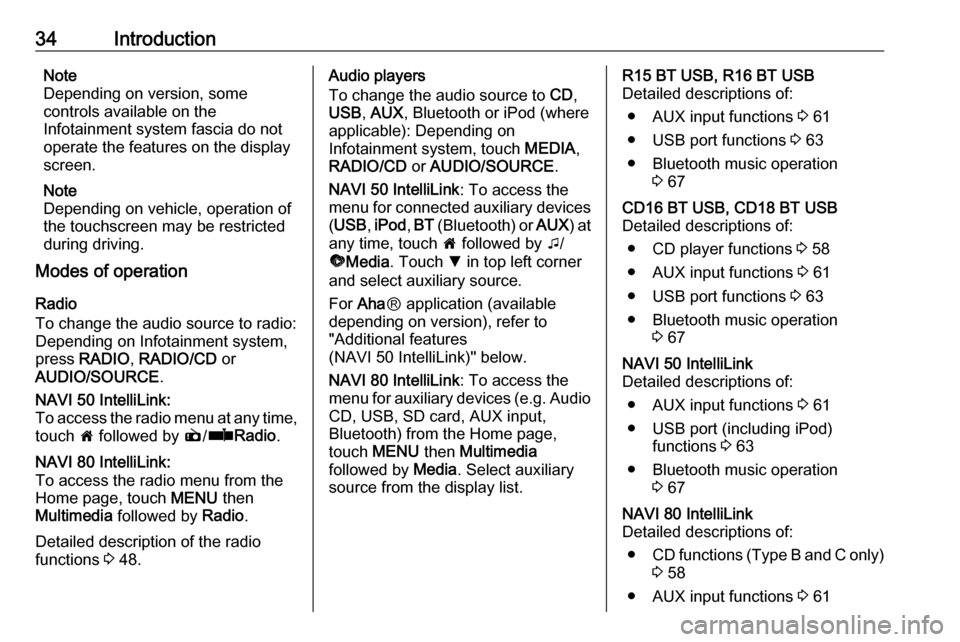
34IntroductionNote
Depending on version, some
controls available on the
Infotainment system fascia do not
operate the features on the display
screen.
Note
Depending on vehicle, operation of
the touchscreen may be restricted
during driving.
Modes of operation
Radio
To change the audio source to radio:
Depending on Infotainment system, press RADIO , RADIO/CD or
AUDIO/SOURCE .NAVI 50 IntelliLink:
To access the radio menu at any time,
touch 7 followed by è/ñ Radio .NAVI 80 IntelliLink:
To access the radio menu from the
Home page, touch MENU then
Multimedia followed by Radio.
Detailed description of the radio
functions 3 48.
Audio players
To change the audio source to CD,
USB , AUX , Bluetooth or iPod (where
applicable): Depending on
Infotainment system, touch MEDIA,
RADIO/CD or AUDIO/SOURCE .
NAVI 50 IntelliLink : To access the
menu for connected auxiliary devices ( USB , iPod , BT (Bluetooth) or AUX) at
any time, touch 7 followed by t/
ü Media . Touch S in top left corner
and select auxiliary source.
For Aha Ⓡ application (available
depending on version), refer to
"Additional features
(NAVI 50 IntelliLink)" below.
NAVI 80 IntelliLink : To access the
menu for auxiliary devices (e.g. Audio CD, USB, SD card, AUX input,
Bluetooth) from the Home page,
touch MENU then Multimedia
followed by Media. Select auxiliary
source from the display list.R15 BT USB, R16 BT USB
Detailed descriptions of:
● AUX input functions 3 61
● USB port functions 3 63
● Bluetooth music operation 3 67CD16 BT USB, CD18 BT USB
Detailed descriptions of:
● CD player functions 3 58
● AUX input functions 3 61
● USB port functions 3 63
● Bluetooth music operation 3 67NAVI 50 IntelliLink
Detailed descriptions of:
● AUX input functions 3 61
● USB port (including iPod) functions 3 63
● Bluetooth music operation 3 67NAVI 80 IntelliLink
Detailed descriptions of:
● CD functions (Type B and C only)
3 58
● AUX input functions 3 61
Page 37 of 129
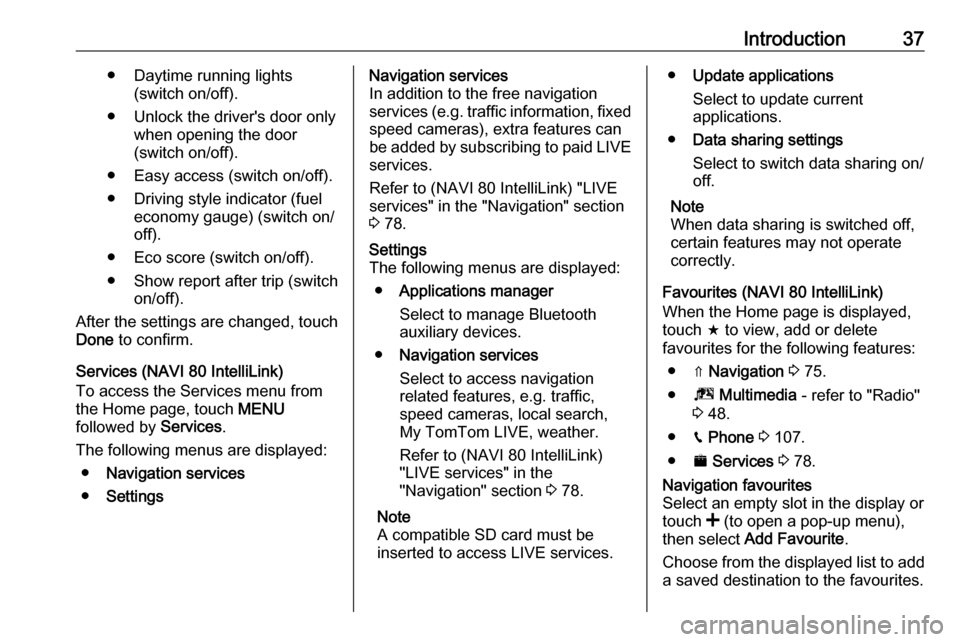
Introduction37● Daytime running lights(switch on/off).
● Unlock the driver's door only when opening the door
(switch on/off).
● Easy access (switch on/off). ● Driving style indicator (fuel economy gauge) (switch on/
off).
● Eco score (switch on/off).
● Show report after trip (switch on/off).
After the settings are changed, touch Done to confirm.
Services (NAVI 80 IntelliLink)
To access the Services menu from
the Home page, touch MENU
followed by Services.
The following menus are displayed: ● Navigation services
● SettingsNavigation services
In addition to the free navigation
services (e.g. traffic information, fixed
speed cameras), extra features can
be added by subscribing to paid LIVE services.
Refer to (NAVI 80 IntelliLink) "LIVE
services" in the "Navigation" section
3 78.Settings
The following menus are displayed:
● Applications manager
Select to manage Bluetooth
auxiliary devices.
● Navigation services
Select to access navigation
related features, e.g. traffic,
speed cameras, local search,
My TomTom LIVE, weather.
Refer to (NAVI 80 IntelliLink)
"LIVE services" in the
"Navigation" section 3 78.
Note
A compatible SD card must be
inserted to access LIVE services.● Update applications
Select to update current
applications.
● Data sharing settings
Select to switch data sharing on/
off.
Note
When data sharing is switched off,
certain features may not operate
correctly.
Favourites (NAVI 80 IntelliLink)
When the Home page is displayed,
touch f to view, add or delete
favourites for the following features:
● ⇑ Navigation 3 75.
● ª Multimedia - refer to "Radio"
3 48.
● g Phone 3 107.
● ¯ Services 3 78.Navigation favourites
Select an empty slot in the display or
touch < (to open a pop-up menu),
then select Add Favourite .
Choose from the displayed list to add a saved destination to the favourites.