OPEL ZAFIRA B 2013 Infotainment system
Manufacturer: OPEL, Model Year: 2013, Model line: ZAFIRA B, Model: OPEL ZAFIRA B 2013Pages: 92, PDF Size: 3.72 MB
Page 41 of 92
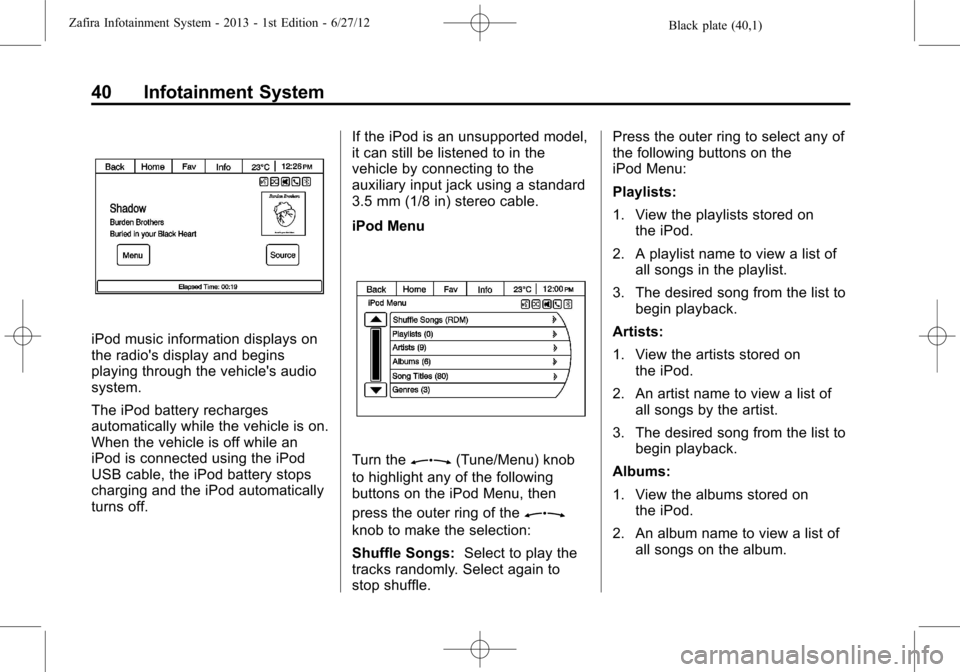
Black plate (40,1)Zafira Infotainment System - 2013 - 1st Edition - 6/27/12
40 Infotainment System
iPod music information displays on
the radio's display and begins
playing through the vehicle's audio
system.
The iPod battery recharges
automatically while the vehicle is on.
When the vehicle is off while an
iPod is connected using the iPod
USB cable, the iPod battery stops
charging and the iPod automatically
turns off.If the iPod is an unsupported model,
it can still be listened to in the
vehicle by connecting to the
auxiliary input jack using a standard
3.5 mm (1/8 in) stereo cable.
iPod Menu
Turn theZ(Tune/Menu) knob
to highlight any of the following
buttons on the iPod Menu, then
press the outer ring of the
Z
knob to make the selection:
Shuffle Songs:Select to play the
tracks randomly. Select again to
stop shuffle.Press the outer ring to select any of
the following buttons on the
iPod Menu:
Playlists:
1. View the playlists stored on
the iPod.
2. A playlist name to view a list of
all songs in the playlist.
3. The desired song from the list to
begin playback.
Artists:
1. View the artists stored on
the iPod.
2. An artist name to view a list of
all songs by the artist.
3. The desired song from the list to
begin playback.
Albums:
1. View the albums stored on
the iPod.
2. An album name to view a list of
all songs on the album.
Page 42 of 92
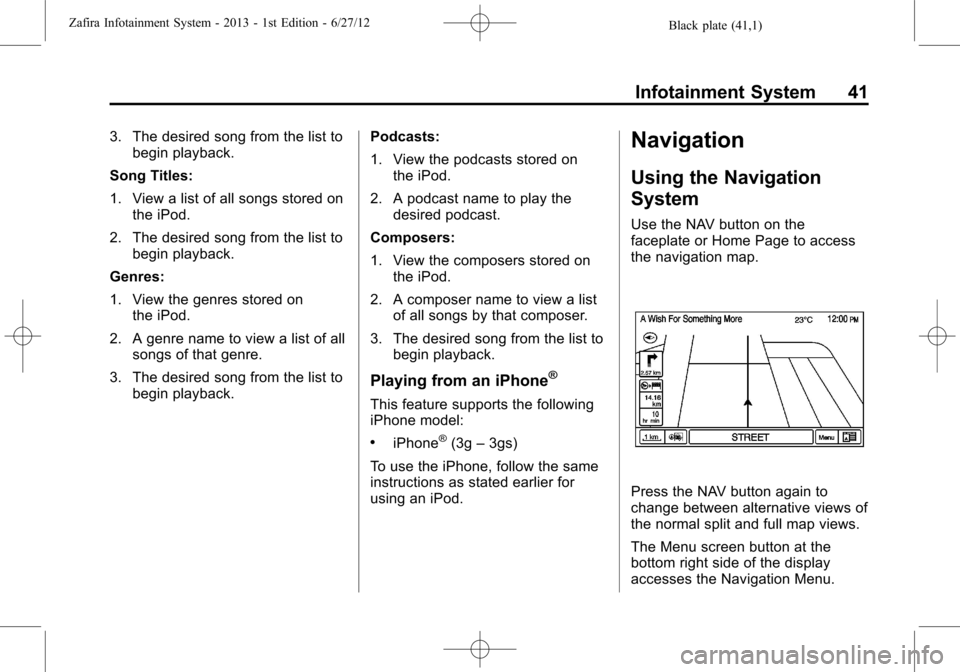
Black plate (41,1)Zafira Infotainment System - 2013 - 1st Edition - 6/27/12
Infotainment System 41
3. The desired song from the list to
begin playback.
Song Titles:
1. View a list of all songs stored on
the iPod.
2. The desired song from the list to
begin playback.
Genres:
1. View the genres stored on
the iPod.
2. A genre name to view a list of all
songs of that genre.
3. The desired song from the list to
begin playback.Podcasts:
1. View the podcasts stored on
the iPod.
2. A podcast name to play the
desired podcast.
Composers:
1. View the composers stored on
the iPod.
2. A composer name to view a list
of all songs by that composer.
3. The desired song from the list to
begin playback.
Playing from an iPhone®
This feature supports the following
iPhone model:
.iPhone®(3g–3gs)
To use the iPhone, follow the same
instructions as stated earlier for
using an iPod.
Navigation
Using the Navigation
System
Use the NAV button on the
faceplate or Home Page to access
the navigation map.
Press the NAV button again to
change between alternative views of
the normal split and full map views.
The Menu screen button at the
bottom right side of the display
accesses the Navigation Menu.
Page 43 of 92
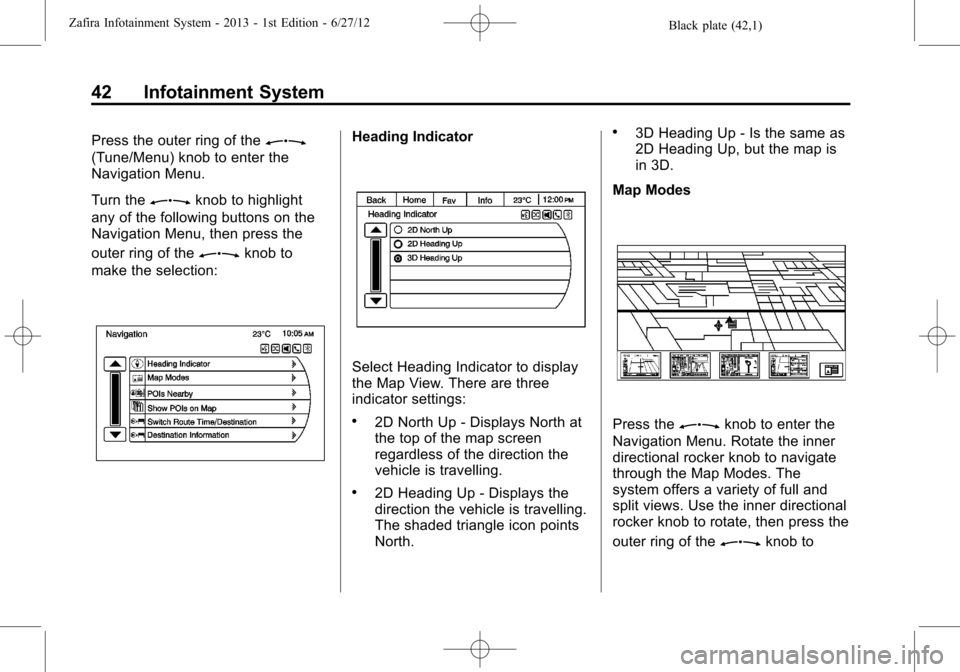
Black plate (42,1)Zafira Infotainment System - 2013 - 1st Edition - 6/27/12
42 Infotainment System
Press the outer ring of theZ
(Tune/Menu) knob to enter the
Navigation Menu.
Turn the
Zknob to highlight
any of the following buttons on the
Navigation Menu, then press the
outer ring of the
Zknob to
make the selection:
Heading Indicator
Select Heading Indicator to display
the Map View. There are three
indicator settings:
.2D North Up - Displays North at
the top of the map screen
regardless of the direction the
vehicle is travelling.
.2D Heading Up - Displays the
direction the vehicle is travelling.
The shaded triangle icon points
North.
.3D Heading Up - Is the same as
2D Heading Up, but the map is
in 3D.
Map Modes
Press theZknob to enter the
Navigation Menu. Rotate the inner
directional rocker knob to navigate
through the Map Modes. The
system offers a variety of full and
split views. Use the inner directional
rocker knob to rotate, then press the
outer ring of the
Zknob to
Page 44 of 92
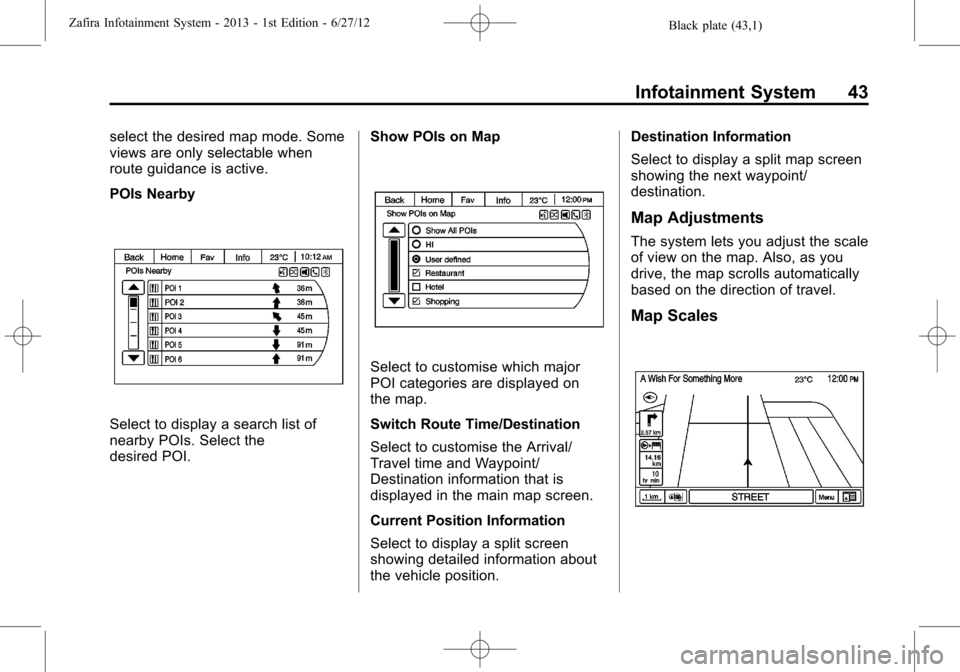
Black plate (43,1)Zafira Infotainment System - 2013 - 1st Edition - 6/27/12
Infotainment System 43
select the desired map mode. Some
views are only selectable when
route guidance is active.
POIs Nearby
Select to display a search list of
nearby POIs. Select the
desired POI.Show POIs on Map
Select to customise which major
POI categories are displayed on
the map.
Switch Route Time/Destination
Select to customise the Arrival/
Travel time and Waypoint/
Destination information that is
displayed in the main map screen.
Current Position Information
Select to display a split screen
showing detailed information about
the vehicle position.Destination Information
Select to display a split map screen
showing the next waypoint/
destination.
Map Adjustments
The system lets you adjust the scale
of view on the map. Also, as you
drive, the map scrolls automatically
based on the direction of travel.
Map Scales
Page 45 of 92
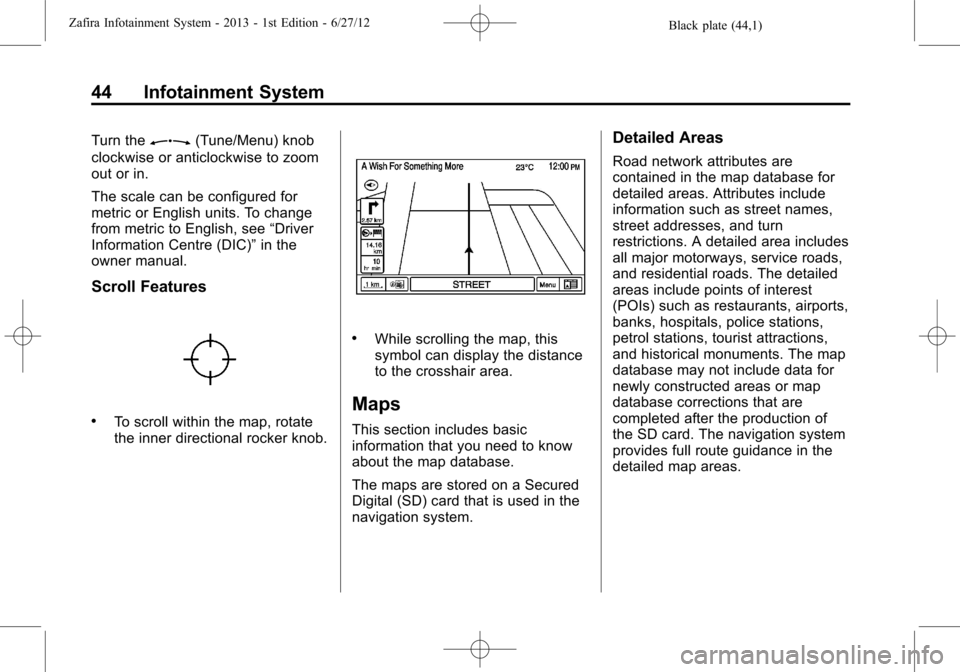
Black plate (44,1)Zafira Infotainment System - 2013 - 1st Edition - 6/27/12
44 Infotainment System
Turn theZ(Tune/Menu) knob
clockwise or anticlockwise to zoom
out or in.
The scale can be configured for
metric or English units. To change
from metric to English, see“Driver
Information Centre (DIC)”in the
owner manual.
Scroll Features
.To scroll within the map, rotate
the inner directional rocker knob.
.While scrolling the map, this
symbol can display the distance
to the crosshair area.
Maps
This section includes basic
information that you need to know
about the map database.
The maps are stored on a Secured
Digital (SD) card that is used in the
navigation system.
Detailed Areas
Road network attributes are
contained in the map database for
detailed areas. Attributes include
information such as street names,
street addresses, and turn
restrictions. A detailed area includes
all major motorways, service roads,
and residential roads. The detailed
areas include points of interest
(POIs) such as restaurants, airports,
banks, hospitals, police stations,
petrol stations, tourist attractions,
and historical monuments. The map
database may not include data for
newly constructed areas or map
database corrections that are
completed after the production of
the SD card. The navigation system
provides full route guidance in the
detailed map areas.
Page 46 of 92
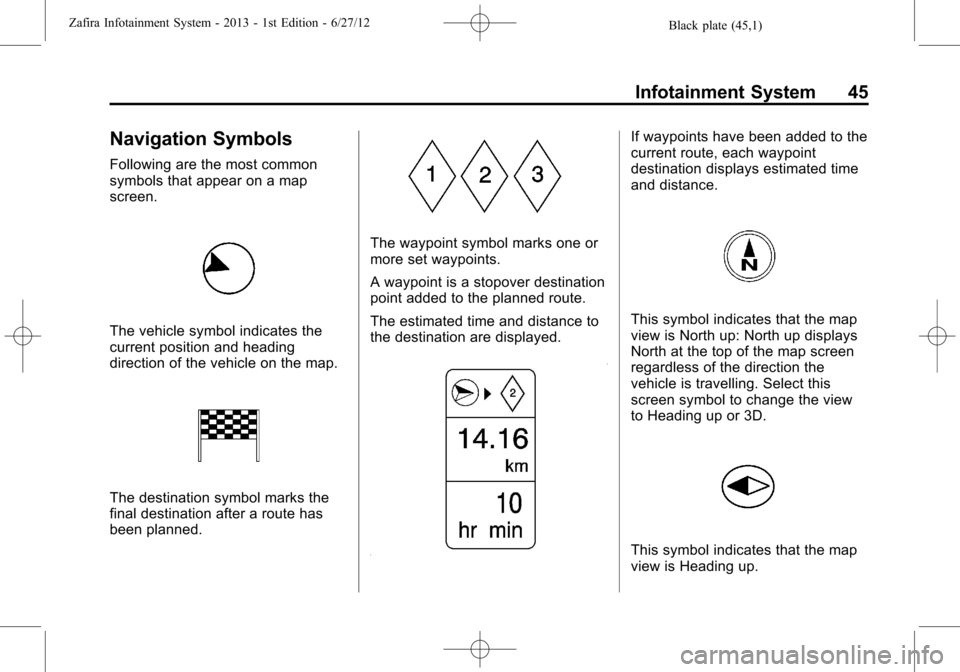
Black plate (45,1)Zafira Infotainment System - 2013 - 1st Edition - 6/27/12
Infotainment System 45
Navigation Symbols
Following are the most common
symbols that appear on a map
screen.
The vehicle symbol indicates the
current position and heading
direction of the vehicle on the map.
The destination symbol marks the
final destination after a route has
been planned.
The waypoint symbol marks one or
more set waypoints.
A waypoint is a stopover destination
point added to the planned route.
The estimated time and distance to
the destination are displayed.
If waypoints have been added to the
current route, each waypoint
destination displays estimated time
and distance.
This symbol indicates that the map
view is North up: North up displays
North at the top of the map screen
regardless of the direction the
vehicle is travelling. Select this
screen symbol to change the view
to Heading up or 3D.
This symbol indicates that the map
view is Heading up.
Page 47 of 92
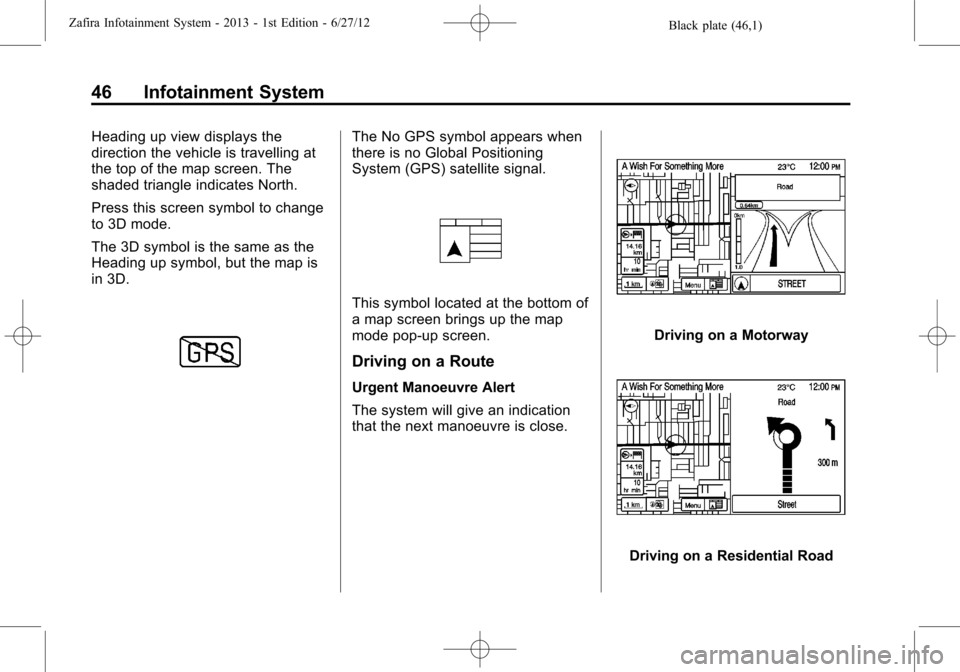
Black plate (46,1)Zafira Infotainment System - 2013 - 1st Edition - 6/27/12
46 Infotainment System
Heading up view displays the
direction the vehicle is travelling at
the top of the map screen. The
shaded triangle indicates North.
Press this screen symbol to change
to 3D mode.
The 3D symbol is the same as the
Heading up symbol, but the map is
in 3D.The No GPS symbol appears when
there is no Global Positioning
System (GPS) satellite signal.
This symbol located at the bottom of
a map screen brings up the map
mode pop-up screen.
Driving on a Route
Urgent Manoeuvre Alert
The system will give an indication
that the next manoeuvre is close.
Driving on a Motorway
Driving on a Residential Road
Page 48 of 92
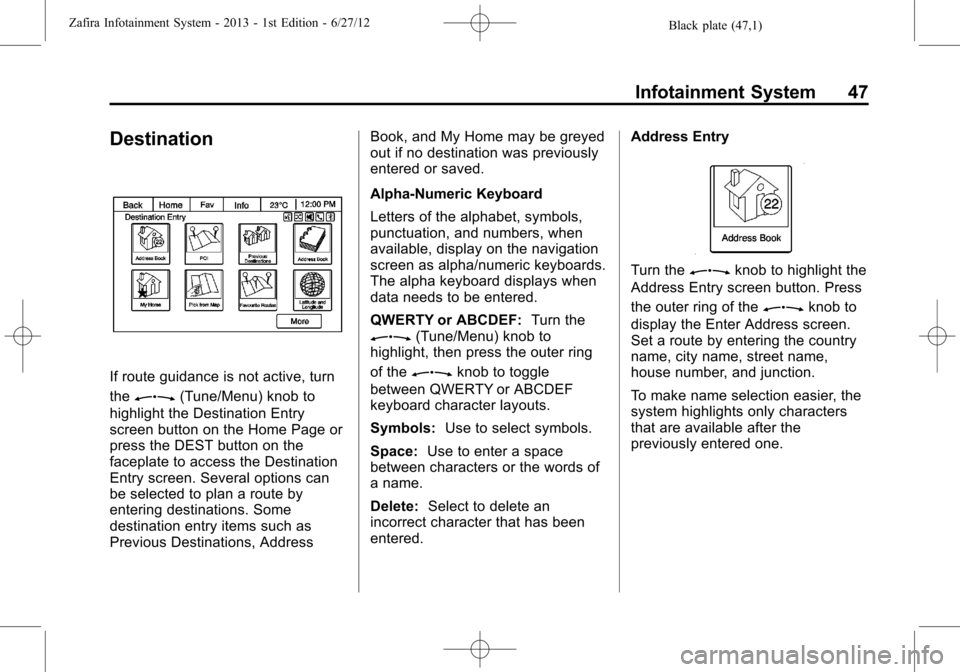
Black plate (47,1)Zafira Infotainment System - 2013 - 1st Edition - 6/27/12
Infotainment System 47
Destination
If route guidance is not active, turn
the
Z(Tune/Menu) knob to
highlight the Destination Entry
screen button on the Home Page or
press the DEST button on the
faceplate to access the Destination
Entry screen. Several options can
be selected to plan a route by
entering destinations. Some
destination entry items such as
Previous Destinations, AddressBook, and My Home may be greyed
out if no destination was previously
entered or saved.
Alpha-Numeric Keyboard
Letters of the alphabet, symbols,
punctuation, and numbers, when
available, display on the navigation
screen as alpha/numeric keyboards.
The alpha keyboard displays when
data needs to be entered.
QWERTY or ABCDEF:Turn the
Z(Tune/Menu) knob to
highlight, then press the outer ring
of the
Zknob to toggle
between QWERTY or ABCDEF
keyboard character layouts.
Symbols:Use to select symbols.
Space:Use to enter a space
between characters or the words of
a name.
Delete:Select to delete an
incorrect character that has been
entered.Address Entry
Turn theZknob to highlight the
Address Entry screen button. Press
the outer ring of the
Zknob to
display the Enter Address screen.
Set a route by entering the country
name, city name, street name,
house number, and junction.
To make name selection easier, the
system highlights only characters
that are available after the
previously entered one.
Page 49 of 92
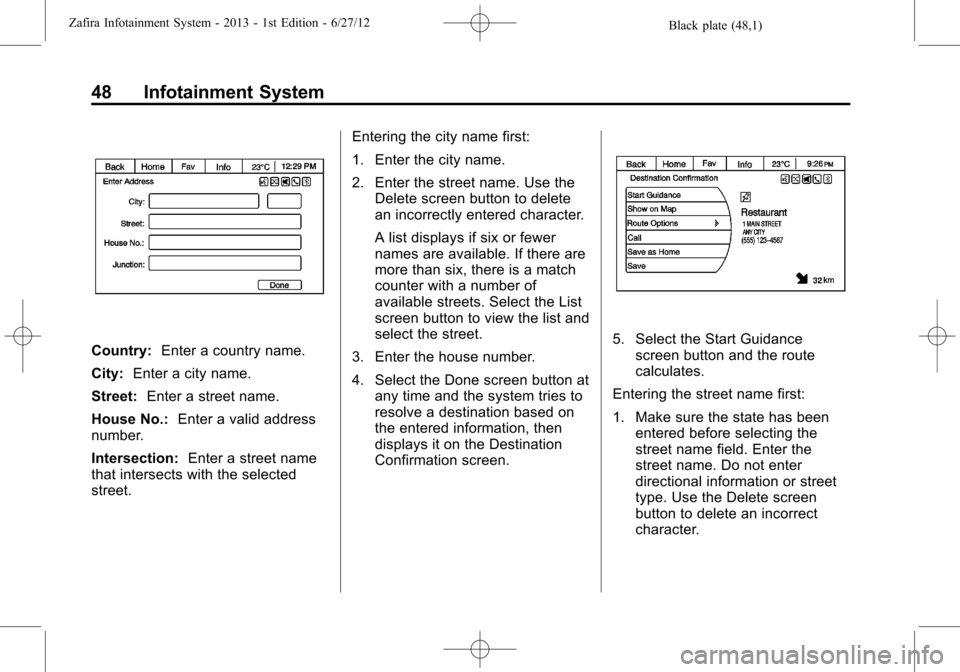
Black plate (48,1)Zafira Infotainment System - 2013 - 1st Edition - 6/27/12
48 Infotainment System
Country:Enter a country name.
City:Enter a city name.
Street:Enter a street name.
House No.:Enter a valid address
number.
Intersection:Enter a street name
that intersects with the selected
street.Entering the city name first:
1. Enter the city name.
2. Enter the street name. Use the
Delete screen button to delete
an incorrectly entered character.
A list displays if six or fewer
names are available. If there are
more than six, there is a match
counter with a number of
available streets. Select the List
screen button to view the list and
select the street.
3. Enter the house number.
4. Select the Done screen button at
any time and the system tries to
resolve a destination based on
the entered information, then
displays it on the Destination
Confirmation screen.5. Select the Start Guidance
screen button and the route
calculates.
Entering the street name first:
1. Make sure the state has been
entered before selecting the
street name field. Enter the
street name. Do not enter
directional information or street
type. Use the Delete screen
button to delete an incorrect
character.
Page 50 of 92
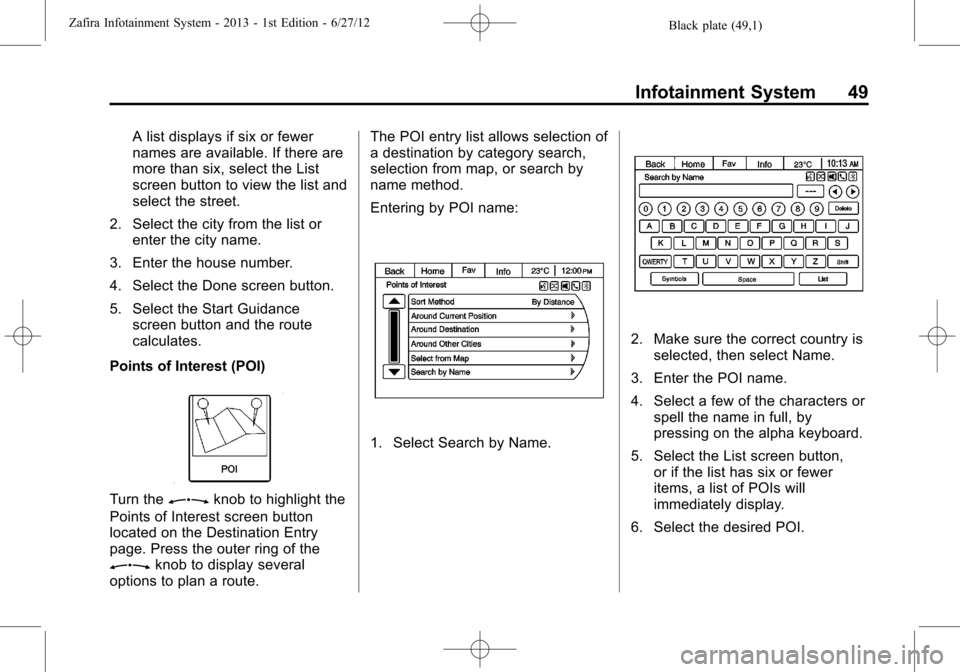
Black plate (49,1)Zafira Infotainment System - 2013 - 1st Edition - 6/27/12
Infotainment System 49
A list displays if six or fewer
names are available. If there are
more than six, select the List
screen button to view the list and
select the street.
2. Select the city from the list or
enter the city name.
3. Enter the house number.
4. Select the Done screen button.
5. Select the Start Guidance
screen button and the route
calculates.
Points of Interest (POI)
Turn theZknob to highlight the
Points of Interest screen button
located on the Destination Entry
page. Press the outer ring of the
Zknob to display several
options to plan a route.The POI entry list allows selection of
a destination by category search,
selection from map, or search by
name method.
Entering by POI name:
1. Select Search by Name.
2. Make sure the correct country is
selected, then select Name.
3. Enter the POI name.
4. Select a few of the characters or
spell the name in full, by
pressing on the alpha keyboard.
5. Select the List screen button,
or if the list has six or fewer
items, a list of POIs will
immediately display.
6. Select the desired POI.