buttons OPEL ZAFIRA C 2017 Manual user
[x] Cancel search | Manufacturer: OPEL, Model Year: 2017, Model line: ZAFIRA C, Model: OPEL ZAFIRA C 2017Pages: 289, PDF Size: 9.02 MB
Page 13 of 289
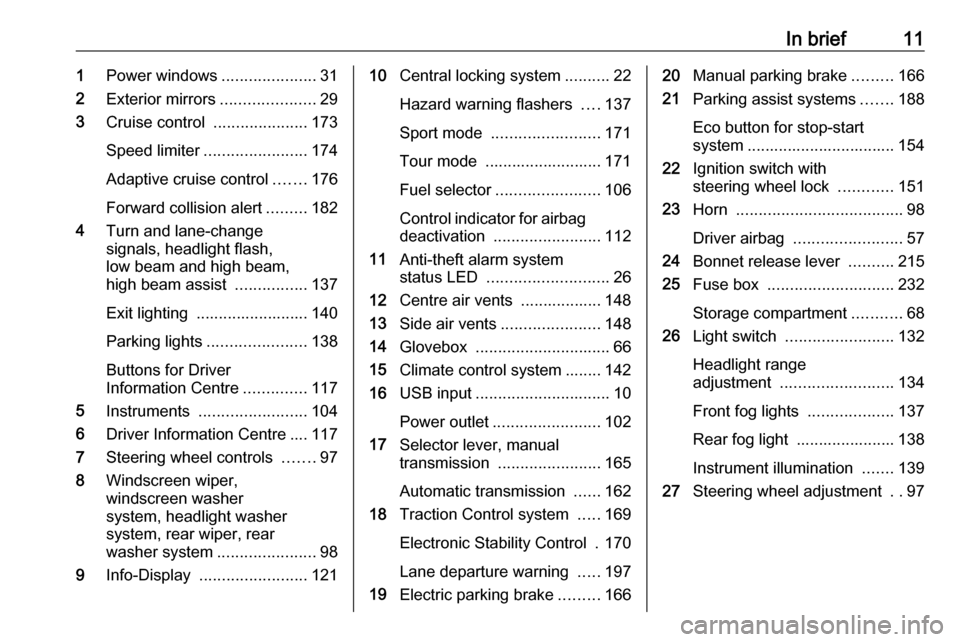
In brief111Power windows .....................31
2 Exterior mirrors .....................29
3 Cruise control .....................173
Speed limiter ....................... 174
Adaptive cruise control .......176
Forward collision alert .........182
4 Turn and lane-change
signals, headlight flash,
low beam and high beam,
high beam assist ................137
Exit lighting ......................... 140
Parking lights ...................... 138
Buttons for Driver
Information Centre ..............117
5 Instruments ........................ 104
6 Driver Information Centre .... 117
7 Steering wheel controls .......97
8 Windscreen wiper,
windscreen washer
system, headlight washer
system, rear wiper, rear
washer system ......................98
9 Info-Display ........................ 12110Central locking system ..........22
Hazard warning flashers ....137
Sport mode ........................ 171
Tour mode .......................... 171
Fuel selector ....................... 106
Control indicator for airbag deactivation ........................ 112
11 Anti-theft alarm system
status LED ........................... 26
12 Centre air vents .................. 148
13 Side air vents ...................... 148
14 Glovebox .............................. 66
15 Climate control system ........ 142
16 USB input .............................. 10
Power outlet ........................ 102
17 Selector lever, manual
transmission ....................... 165
Automatic transmission ......162
18 Traction Control system .....169
Electronic Stability Control . 170
Lane departure warning .....197
19 Electric parking brake .........16620Manual parking brake .........166
21 Parking assist systems .......188
Eco button for stop-start
system ................................. 154
22 Ignition switch with
steering wheel lock ............151
23 Horn ..................................... 98
Driver airbag ........................ 57
24 Bonnet release lever ..........215
25 Fuse box ............................ 232
Storage compartment ...........68
26 Light switch ........................ 132
Headlight range
adjustment ......................... 134
Front fog lights ...................137
Rear fog light ...................... 138
Instrument illumination .......139
27 Steering wheel adjustment ..97
Page 25 of 289
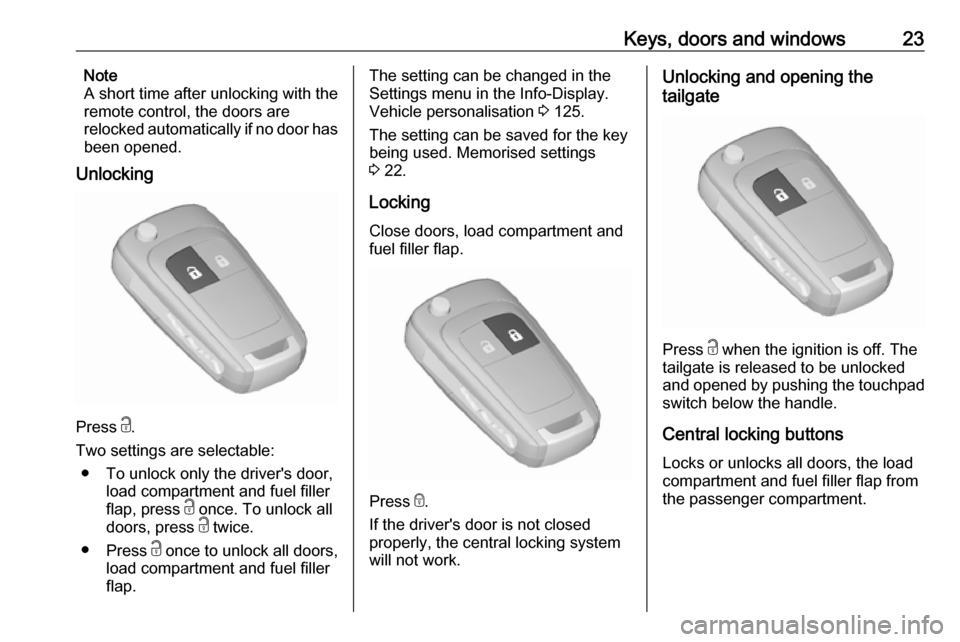
Keys, doors and windows23Note
A short time after unlocking with the
remote control, the doors are
relocked automatically if no door has
been opened.
Unlocking
Press c.
Two settings are selectable: β To unlock only the driver's door, load compartment and fuel filler
flap, press c once. To unlock all
doors, press c twice.
β Press c once to unlock all doors,
load compartment and fuel filler
flap.
The setting can be changed in the
Settings menu in the Info-Display.
Vehicle personalisation 3 125.
The setting can be saved for the key
being used. Memorised settings
3 22.
Locking
Close doors, load compartment and
fuel filler flap.
Press e.
If the driver's door is not closed
properly, the central locking system will not work.
Unlocking and opening the
tailgate
Press c when the ignition is off. The
tailgate is released to be unlocked
and opened by pushing the touchpad switch below the handle.
Central locking buttons Locks or unlocks all doors, the load
compartment and fuel filler flap from
the passenger compartment.
Page 48 of 289
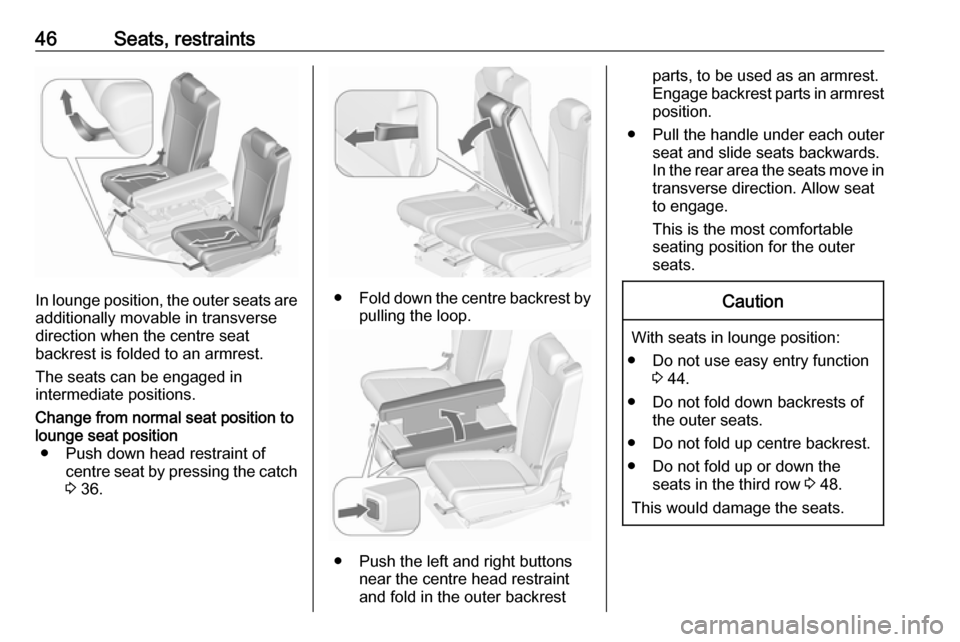
46Seats, restraints
In lounge position, the outer seats are
additionally movable in transverse
direction when the centre seat
backrest is folded to an armrest.
The seats can be engaged in
intermediate positions.
Change from normal seat position to
lounge seat position β Push down head restraint of centre seat by pressing the catch3 36.
β Fold down the centre backrest by
pulling the loop.
β Push the left and right buttons near the centre head restraint
and fold in the outer backrest
parts, to be used as an armrest.
Engage backrest parts in armrest position.
β Pull the handle under each outer seat and slide seats backwards.
In the rear area the seats move in
transverse direction. Allow seat
to engage.
This is the most comfortable seating position for the outer
seats.Caution
With seats in lounge position:
β Do not use easy entry function 3 44.
β Do not fold down backrests of the outer seats.
β Do not fold up centre backrest.
β Do not fold up or down the seats in the third row 3 48.
This would damage the seats.
Page 49 of 289
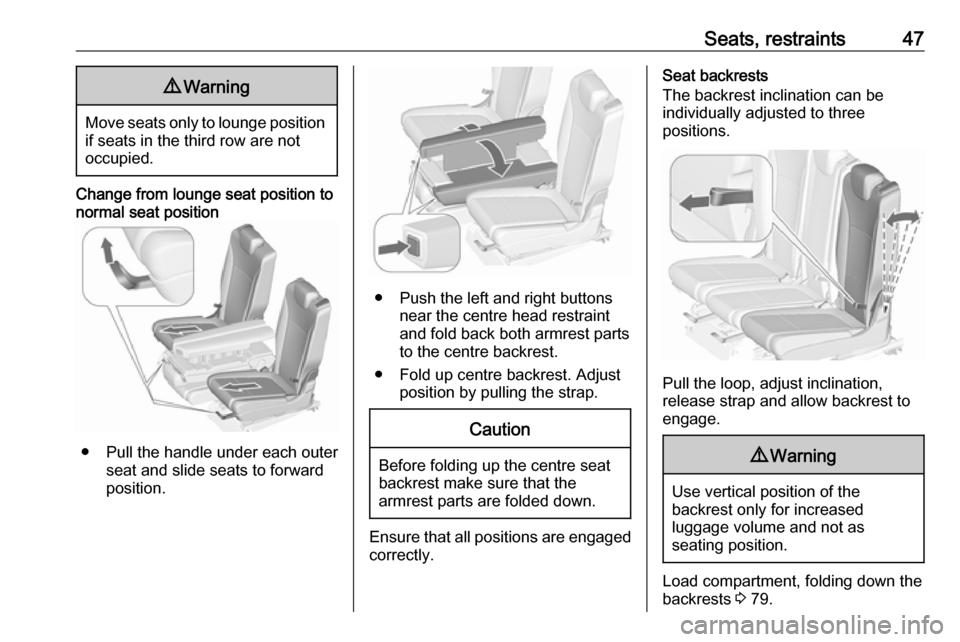
Seats, restraints479Warning
Move seats only to lounge position
if seats in the third row are not
occupied.
Change from lounge seat position to normal seat position
β Pull the handle under each outer seat and slide seats to forward
position.
β Push the left and right buttons near the centre head restraint
and fold back both armrest parts
to the centre backrest.
β Fold up centre backrest. Adjust position by pulling the strap.
Caution
Before folding up the centre seat
backrest make sure that the
armrest parts are folded down.
Ensure that all positions are engaged
correctly.
Seat backrests
The backrest inclination can be
individually adjusted to three
positions.
Pull the loop, adjust inclination,
release strap and allow backrest to
engage.
9 Warning
Use vertical position of the
backrest only for increased
luggage volume and not as
seating position.
Load compartment, folding down the
backrests 3 79.
Page 103 of 289
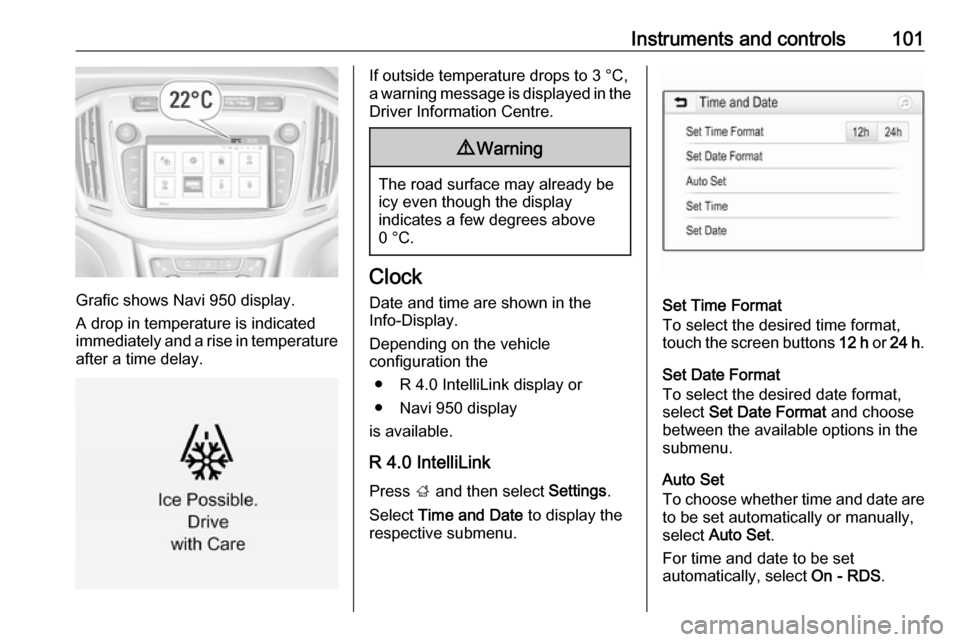
Instruments and controls101
Grafic shows Navi 950 display.
A drop in temperature is indicated immediately and a rise in temperature
after a time delay.
If outside temperature drops to 3 Β°C,
a warning message is displayed in the Driver Information Centre.9 Warning
The road surface may already be
icy even though the display
indicates a few degrees above
0 Β°C.
Clock
Date and time are shown in the
Info-Display.
Depending on the vehicle
configuration the
β R 4.0 IntelliLink display or
β Navi 950 display
is available.
R 4.0 IntelliLink Press ; and then select Settings.
Select Time and Date to display the
respective submenu.
Set Time Format
To select the desired time format,
touch the screen buttons 12 h or 24 h .
Set Date Format To select the desired date format,
select Set Date Format and choose
between the available options in the
submenu.
Auto Set
To choose whether time and date are
to be set automatically or manually,
select Auto Set .
For time and date to be set
automatically, select On - RDS.
Page 119 of 289
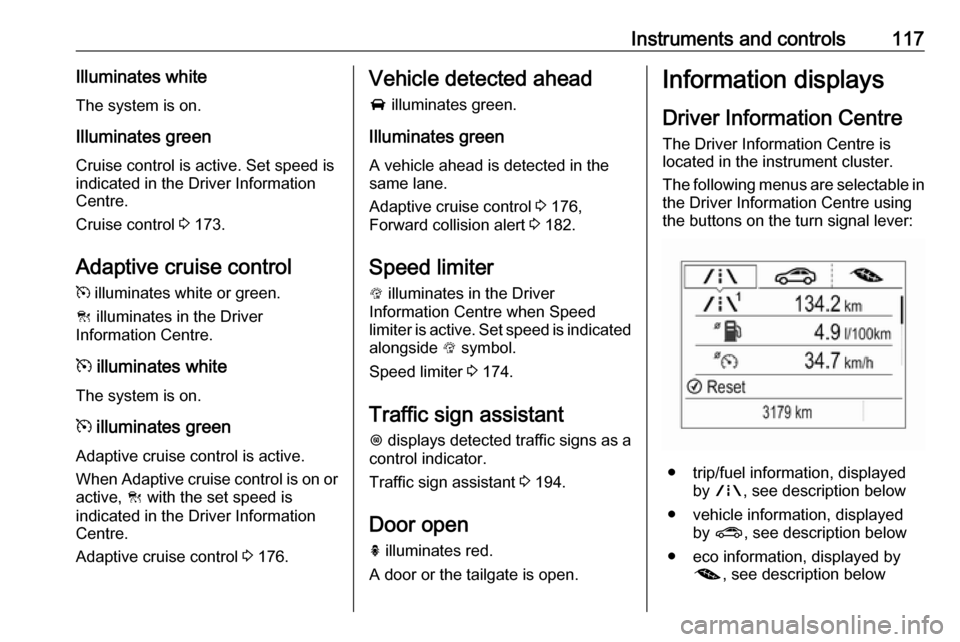
Instruments and controls117Illuminates whiteThe system is on.
Illuminates green
Cruise control is active. Set speed is
indicated in the Driver Information
Centre.
Cruise control 3 173.
Adaptive cruise control
m illuminates white or green.
C illuminates in the Driver
Information Centre.
m illuminates white
The system is on.
m illuminates green
Adaptive cruise control is active.
When Adaptive cruise control is on or active, C with the set speed is
indicated in the Driver Information
Centre.
Adaptive cruise control 3 176.Vehicle detected ahead
A illuminates green.
Illuminates green
A vehicle ahead is detected in the
same lane.
Adaptive cruise control 3 176,
Forward collision alert 3 182.
Speed limiter
L illuminates in the Driver
Information Centre when Speed
limiter is active. Set speed is indicated
alongside L symbol.
Speed limiter 3 174.
Traffic sign assistant
L displays detected traffic signs as a
control indicator.
Traffic sign assistant 3 194.
Door open h illuminates red.
A door or the tailgate is open.Information displays
Driver Information Centre The Driver Information Centre is
located in the instrument cluster.
The following menus are selectable in
the Driver Information Centre using
the buttons on the turn signal lever:
β trip/fuel information, displayed by ; , see description below
β vehicle information, displayed by ? , see description below
β eco information, displayed by @ , see description below
Page 120 of 289
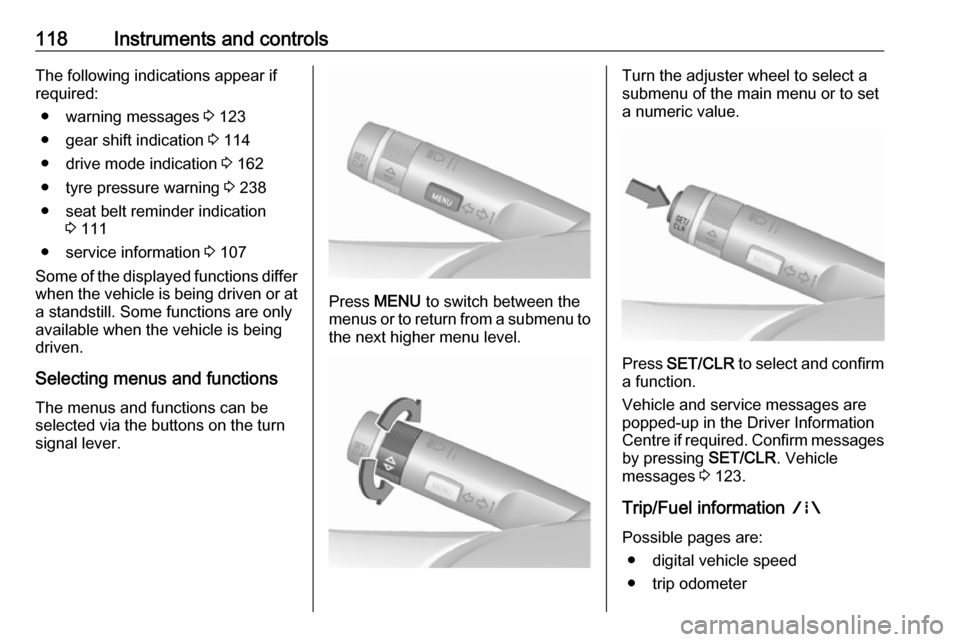
118Instruments and controlsThe following indications appear if
required:
β warning messages 3 123
β gear shift indication 3 114
β drive mode indication 3 162
β tyre pressure warning 3 238
β seat belt reminder indication 3 111
β service information 3 107
Some of the displayed functions differ
when the vehicle is being driven or at
a standstill. Some functions are only
available when the vehicle is being
driven.
Selecting menus and functions The menus and functions can be
selected via the buttons on the turn signal lever.
Press MENU to switch between the
menus or to return from a submenu to the next higher menu level.
Turn the adjuster wheel to select a
submenu of the main menu or to set a numeric value.
Press SET/CLR to select and confirm
a function.
Vehicle and service messages are
popped-up in the Driver Information
Centre if required. Confirm messages
by pressing SET/CLR. Vehicle
messages 3 123.
Trip/Fuel information ;
Possible pages are: β digital vehicle speed
β trip odometer
Page 124 of 289

122Instruments and controlsDepending on the vehicle
configuration the vehicle has a
β 7'' R 4.0 IntelliLink display with
touch-screen functionality
or a
β 7'' Navi 950 display with touch-
screen functionality and
embedded Navigation system
The Info displays can indicate: β time 3 101
β outside temperature 3 100
β date 3 101
β Infotainment system, see description in the Infotainment
manual
β indication of rear view camera 3 192
β parking assist indication 3 188
β navigation, see description in the
Infotainment manual
β system messages
β settings for vehicle personalisation 3 125R 4.0 IntelliLink
Selecting menus and settings
Menus and settings are accessed via the display.
Press X to switch on the display.
Press ; to display the homepage.
Touch required menu display icon
with the finger.
Touch a respective icon to confirm a
selection.
Touch 9 to return to the next higher
menu level.
Press ; to return to the homepage.
For further information, see
Infotainment manual.
Vehicle personalisation 3 125.
Navi 950
Selecting menus and settings
There are three options to operate the
display:
β via buttons beside the display
β by touching the screen
β via speech recognitionButton operation
Press X to switch on the display.
Page 130 of 289
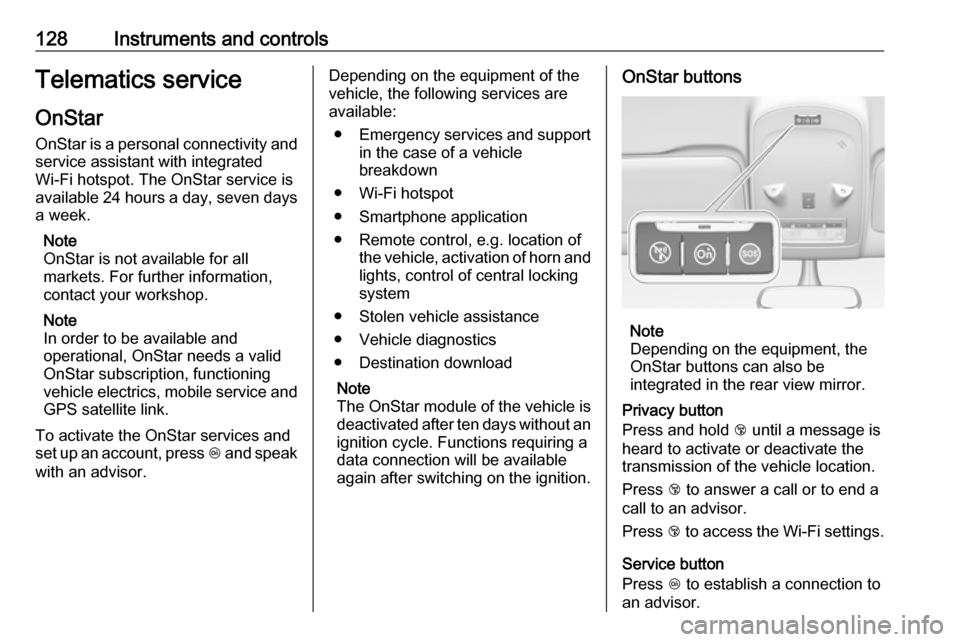
128Instruments and controlsTelematics service
OnStar OnStar is a personal connectivity and
service assistant with integrated
Wi-Fi hotspot. The OnStar service is
available 24 hours a day, seven days
a week.
Note
OnStar is not available for all
markets. For further information,
contact your workshop.
Note
In order to be available and
operational, OnStar needs a valid
OnStar subscription, functioning
vehicle electrics, mobile service and GPS satellite link.
To activate the OnStar services and
set up an account, press Z and speak
with an advisor.Depending on the equipment of the vehicle, the following services are available:
β Emergency services and support
in the case of a vehicle
breakdown
β Wi-Fi hotspot
β Smartphone application
β Remote control, e.g. location of the vehicle, activation of horn and
lights, control of central locking
system
β Stolen vehicle assistance
β Vehicle diagnostics
β Destination download
Note
The OnStar module of the vehicle is
deactivated after ten days without an
ignition cycle. Functions requiring a
data connection will be available
again after switching on the ignition.OnStar buttons
Note
Depending on the equipment, the
OnStar buttons can also be
integrated in the rear view mirror.
Privacy button
Press and hold j until a message is
heard to activate or deactivate the transmission of the vehicle location.
Press j to answer a call or to end a
call to an advisor.
Press j to access the Wi-Fi settings.
Service button
Press Z to establish a connection to
an advisor.
Page 148 of 289

146Climate control
If the minimum temperature Lo is set,
the climate control system runs at
maximum cooling, if cooling n is
switched on.
If the maximum temperature Hi is set,
the climate control system runs at
maximum heating.
Note
If n is switched on, reducing the set
cabin temperature can cause the
engine to restart from an Autostop or inhibit an Autostop.
Stop-start system 3 154.
Demisting and defrosting the
windows V
β Press V. The LED in the button
illuminates to indicate activation.
β Temperature and air distribution are set automatically and the fan
runs at high speed.
β Switch on heated rear window Γ.
β To return to previous mode: press V. To return to automatic
mode: press AUTO.
Setting of automatic rear window
heating can be changed in the
Settings menu in the Info-Display.
Vehicle personalisation 3 125.
Note
If V is pressed while the engine is
running, an Autostop will be inhibited
until V is pressed again.
If l is pressed with the fan switched
on and the engine running, an
Autostop will be inhibited until l is
pressed again or until the fan is
switched off.If V is pressed while the engine is
in an Autostop, the engine will restart
automatically.
If l is pressed with the fan switched
on while the engine is in an
Autostop, the engine will restart
automatically.
Stop-start system 3 154.
Manual settings Climate control system settings can
be changed by activating the buttons
and rotary knobs as follows.
Changing a setting will deactivate the
automatic mode.
Fan speed Z