Peugeot 307 SW Dag 2003 Repair Manual
Manufacturer: PEUGEOT, Model Year: 2003, Model line: 307 SW Dag, Model: Peugeot 307 SW Dag 2003Pages: 183, PDF Size: 2.31 MB
Page 61 of 183
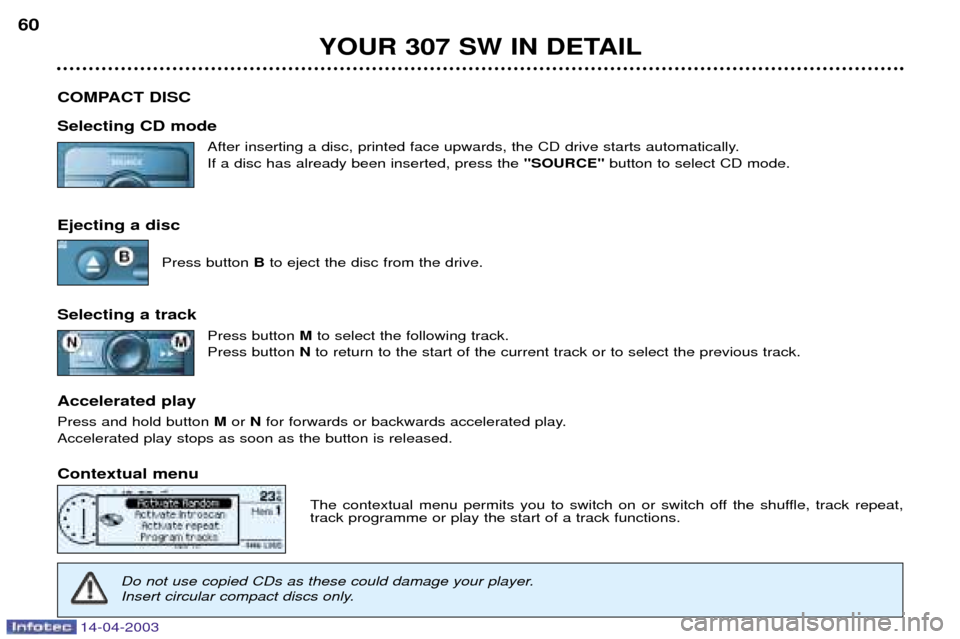
14-04-2003
YOUR 307 SW IN DETAIL
60
COMPACT DISC Selecting CD mode After inserting a disc, printed face upwards, the CD drive starts automatically. If a disc has already been inserted, press the ''SOURCE''button to select CD mode.
Ejecting a disc Press button Bto eject the disc from the drive.
Selecting a track Press button Mto select the following track.
Press button Nto return to the start of the current track or to select the previous track.
Accelerated play Press and hold button Mor Nfor forwards or backwards accelerated play.
Accelerated play stops as soon as the button is released. Contextual menu
The contextual menu permits you to switch on or switch off the shuffle, track repeat, track programme or play the start of a track functions.
Do not use copied CDs as these could damage your player.
Insert circular compact discs only.
Page 62 of 183
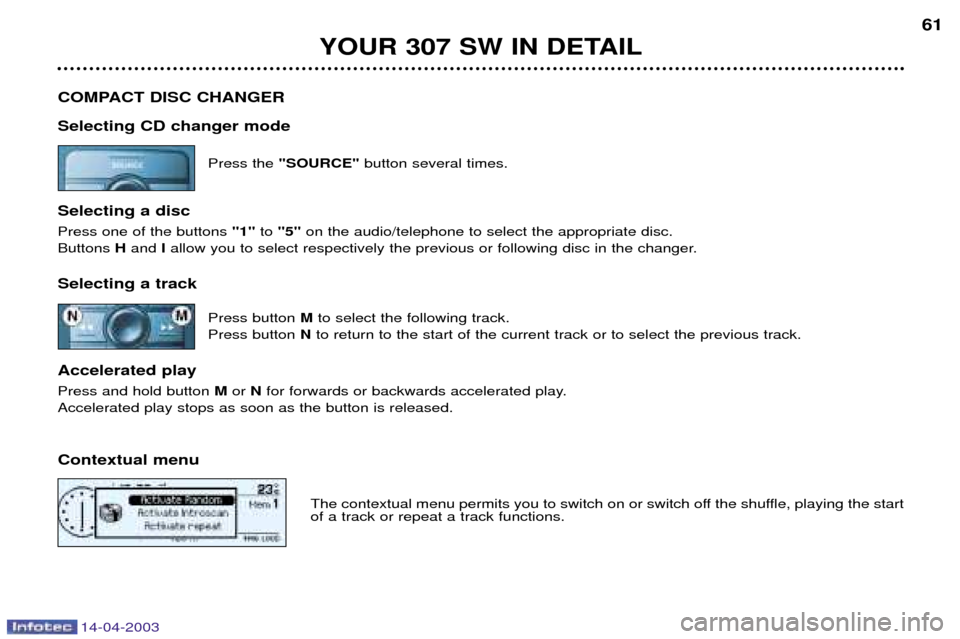
14-04-2003
YOUR 307 SW IN DETAIL61
COMPACT DISC CHANGER Selecting CD changer mode Press the "SOURCE" button several times.
Selecting a disc Press one of the buttons ''1'' to''5'' on the audio/telephone to select the appropriate disc.
Buttons Hand Iallow you to select respectively the previous or following disc in the changer.
Selecting a track Press button Mto select the following track.
Press button Nto return to the start of the current track or to select the previous track.
Accelerated playPress and hold button Mor N for forwards or backwards accelerated play.
Accelerated play stops as soon as the button is released. Contextual menu
The contextual menu permits you to switch on or switch off the shuffle, playing the start of a track or repeat a track functions.
Page 63 of 183
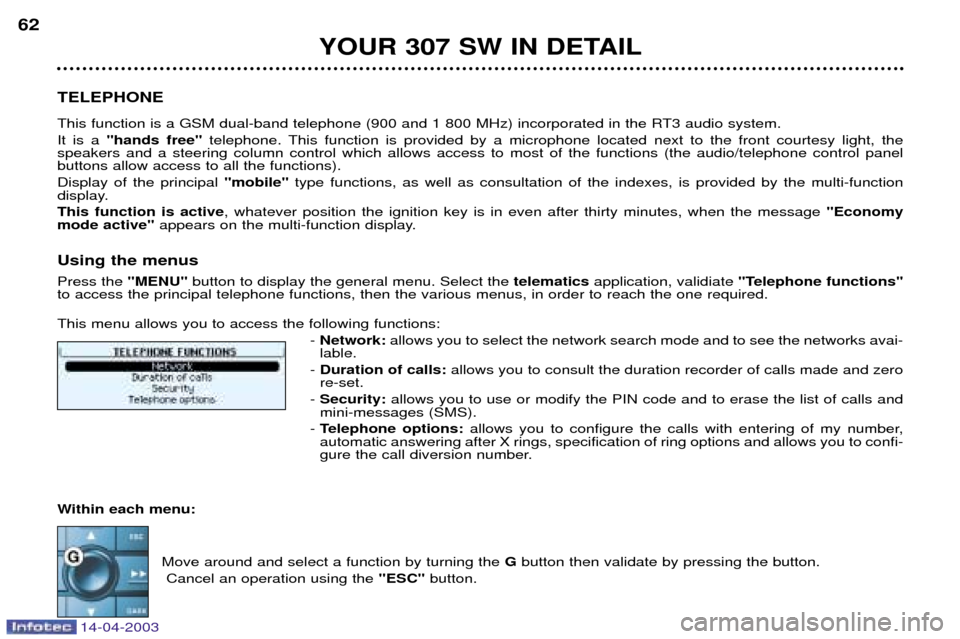
14-04-2003
YOUR 307 SW IN DETAIL
62
TELEPHONE
This function is a GSM dual-band telephone (900 and 1 800 MHz) incorporated in the RT3 audio system. It is a ''hands free'' telephone. This function is provided by a microphone located next to the front courtesy light, the
speakers and a steering column control which allows access to most of the functions (the audio/telephone control panel buttons allow access to all the functions). Display of the principal ''mobile''type functions, as well as consultation of the indexes, is provided by the multi-function
display.This function is active , whatever position the ignition key is in even after thirty minutes, when the message ''Economy
mode active'' appears on the multi-function display.
Using the menus Press the ''MENU'' button to display the general menu. Select the telematicsapplication, validiate "Telephone functions"
to access the principal telephone functions, then the various menus, in order to reach the one required. This menu allows you to access the following functions:
- Network: allows you to select the network search mode and to see the networks avai-
lable.
- Duration of calls: allows you to consult the duration recorder of calls made and zero
re-set.
- Security: allows you to use or modify the PIN code and to erase the list of calls and
mini-messages (SMS).
- Telephone options: allows you to configure the calls with entering of my number,
automatic answering after X rings, specification of ring options and allows you to confi-
gure the call diversion number.
Within each menu: Move around and select a function by turning the Gbutton then validate by pressing the button.
Cancel an operation using the ''ESC''button.
Page 64 of 183
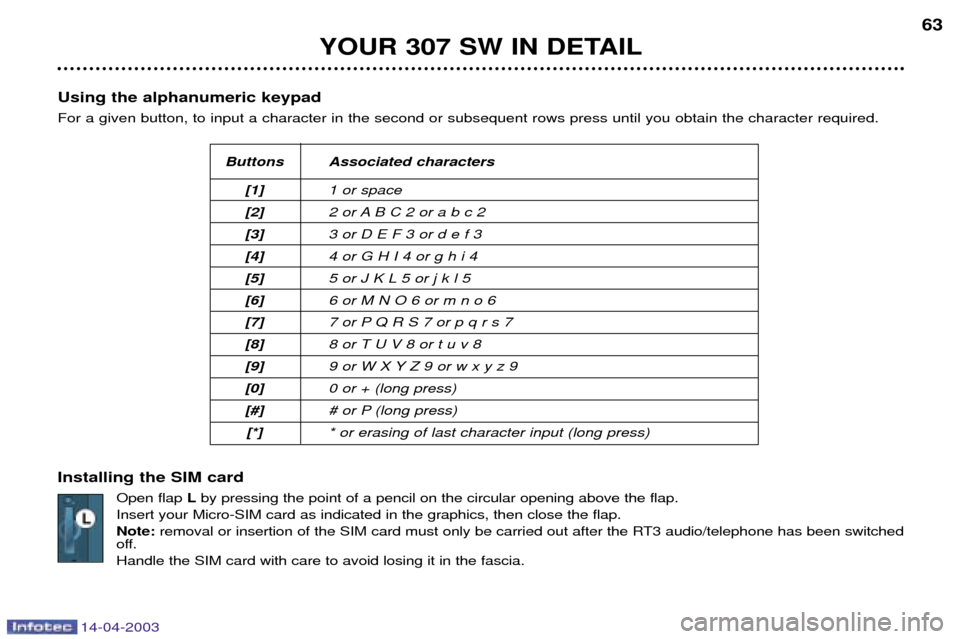
14-04-2003
YOUR 307 SW IN DETAIL63
Using the alphanumeric keypad For a given button, to input a character in the second or subsequent rows press until you obtain the character required. Installing the SIM card Open flap Lby pressing the point of a pencil on the circular opening above the flap.
Insert your Micro-SIM card as indicated in the graphics, then close the flap. Note: removal or insertion of the SIM card must only be carried out after the RT3 audio/telephone has been switched
off.Handle the SIM card with care to avoid losing it in the fascia.
Buttons Associated characters
[1] 1 or space
[2] 2 or A B C 2 or a b c 2
[3] 3 or D E F 3 or d e f 3
[4] 4 or G H I 4 or g h i 4
[5] 5 or J K L 5 or j k l 5
[6] 6 or M N O 6 or m n o 6
[7] 7 or P Q R S 7 or p q r s 7
[8] 8 or T U V 8 or t u v 8
[9] 9 or W X Y Z 9 or w x y z 9
[0] 0 or + (long press)
[#] # or P (long press)
[*] * or erasing of last character input (long press)
Page 65 of 183
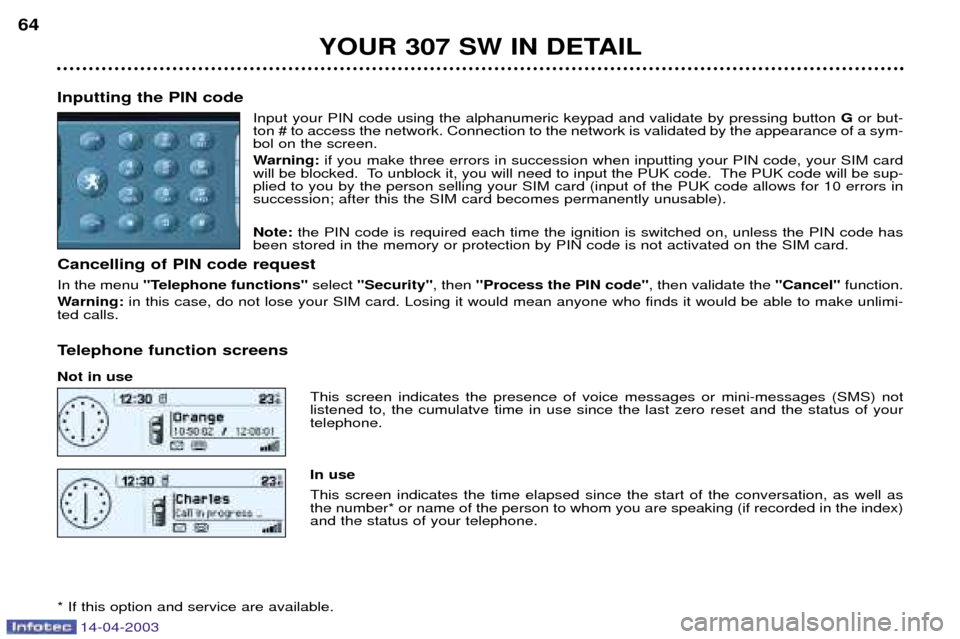
14-04-2003
YOUR 307 SW IN DETAIL
64
Inputting the PIN code Input your PIN code using the alphanumeric keypad and validate by pressing button Gor but-
ton # to access the network. Connection to the network is validated by the appearance of a sym- bol on the screen.
Warning: if you make three errors in succession when inputting your PIN code, your SIM card
will be blocked. To unblock it, you will need to input the PUK code. The PUK code will be sup- plied to you by the person selling your SIM card (input of the PUK code allows for 10 errors insuccession; after this the SIM card becomes permanently unusable). Note: the PIN code is required each time the ignition is switched on, unless the PIN code has
been stored in the memory or protection by PIN code is not activated on the SIM card.
Cancelling of PIN code request In the menu ''Telephone functions'' select ''Security'' , then ''Process the PIN code'' , then validate the ''Cancel''function.
Warning: in this case, do not lose your SIM card. Losing it would mean anyone who finds it would be able to make unlimi-
ted calls.
Telephone function screens Not in use This screen indicates the presence of voice messages or mini-messages (SMS) not listened to, the cumulatve time in use since the last zero reset and the status of yourtelephone. In use This screen indicates the time elapsed since the start of the conversation, as well as the number* or name of the person to whom you are speaking (if recorded in the index)and the status of your telephone.
* If this option and service are available.
Page 66 of 183
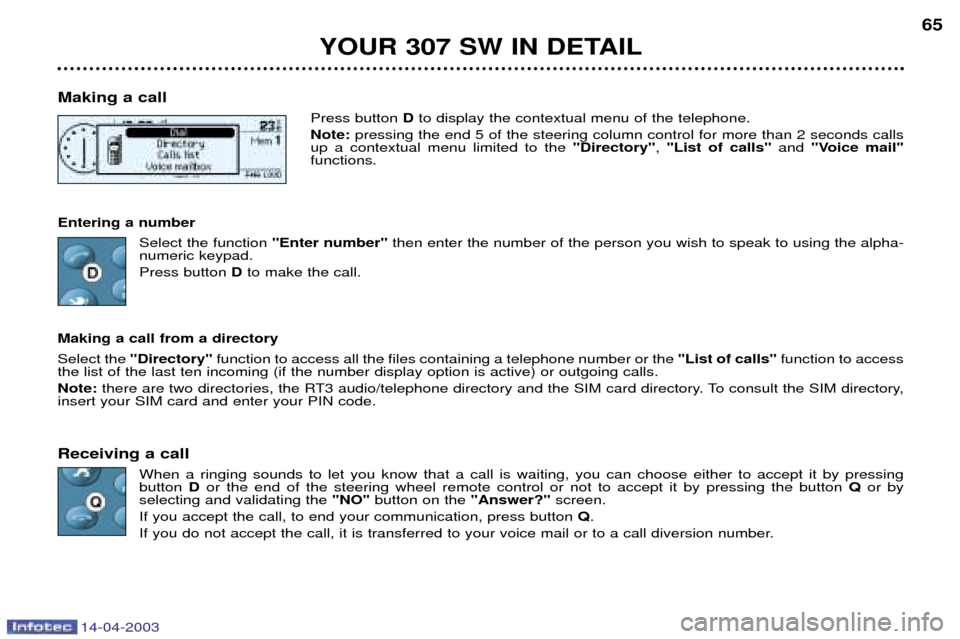
14-04-2003
YOUR 307 SW IN DETAIL65
Making a call Press button Dto display the contextual menu of the telephone.
Note: pressing the end 5 of the steering column control for more than 2 seconds calls
up a contextual menu limited to the "Directory", "List of calls" and"Voice mail"
functions.
Entering a number Select the function ''Enter number'' then enter the number of the person you wish to speak to using the alpha-
numeric keypad. Press button Dto make the call.
Making a call from a directory Select the "Directory" function to access all the files containing a telephone number or the "List of calls"function to access
the list of the last ten incoming (if the number display option is active) or outgoing calls. Note: there are two directories, the RT3 audio/telephone directory and the SIM card directory. To consult the SIM directory,
insert your SIM card and enter your PIN code.
Receiving a call When a ringing sounds to let you know that a call is waiting, you can choose either to accept it by pressing button Dor the end of the steering wheel remote control or not to accept it by pressing the button Qor by
selecting and validating the "NO"button on the "Answer?"screen.
If you accept the call, to end your communication, press button Q.
If you do not accept the call, it is transferred to your voice mail or to a call diversion number.
Page 67 of 183
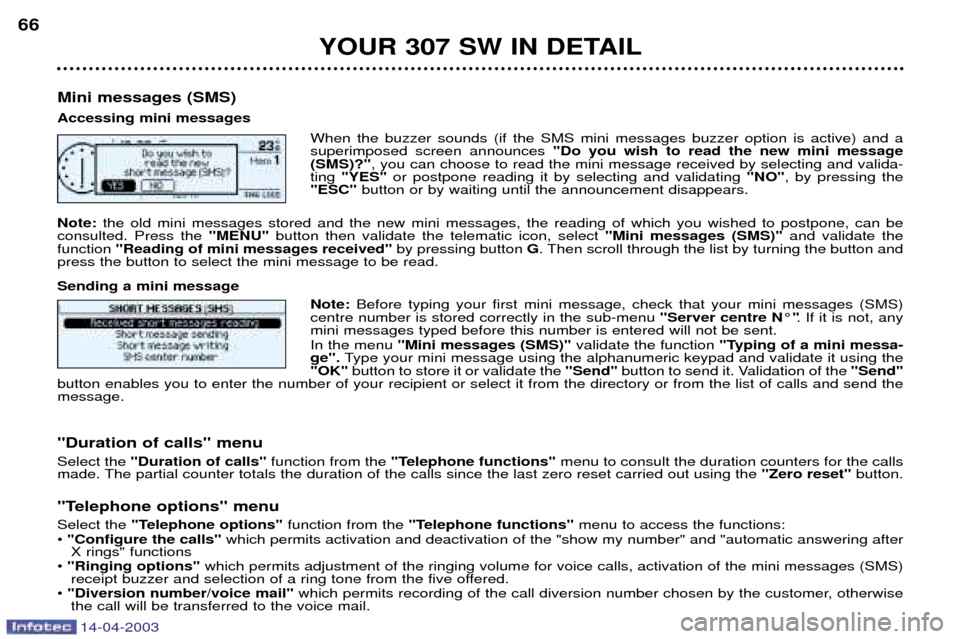
14-04-2003
YOUR 307 SW IN DETAIL
66
Mini messages (SMS) Accessing mini messages When the buzzer sounds (if the SMS mini messages buzzer option is active) and a superimposed screen announces "Do you wish to read the new mini message
(SMS)?" , you can choose to read the mini message received by selecting and valida-
ting "YES" or postpone reading it by selecting and validating "NO", by pressing the
"ESC" button or by waiting until the announcement disappears.
Note: the old mini messages stored and the new mini messages, the reading of which you wished to postpone, can be
consulted. Press the "MENU" button then validate the telematic icon, select "Mini messages (SMS)" and validate the
function "Reading of mini messages received" by pressing button G. Then scroll through the list by turning the button and
press the button to select the mini message to be read. Sending a mini message
Note: Before typing your first mini message, check that your mini messages (SMS)
centre number is stored correctly in the sub-menu "Server centre N¡". If it is not, any
mini messages typed before this number is entered will not be sent. In the menu "Mini messages (SMS)" validate the function "Typing of a mini messa-
ge". Type your mini message using the alphanumeric keypad and validate it using the
"OK" button to store it or validate the "Send"button to send it. Validation of the "Send"
button enables you to enter the number of your recipient or select it from the directory or from the list of calls and send the message. "Duration of calls" menu Select the "Duration of calls" function from the"Telephone functions" menu to consult the duration counters for the calls
made. The partial counter totals the duration of the calls since the last zero reset carried out using the "Zero reset"button.
"Telephone options" menuSelect the "Telephone options" function from the "Telephone functions" menu to access the functions:
¥ "Configure the calls" which permits activation and deactivation of the "show my number" and "automatic answering after
X rings" functions
¥ "Ringing options" which permits adjustment of the ringing volume for voice calls, activation of the mini messages (SMS)
receipt buzzer and selection of a ring tone from the five offered.
¥ "Diversion number/voice mail" which permits recording of the call diversion number chosen by the customer, otherwise
the call will be transferred to the voice mail.
Page 68 of 183
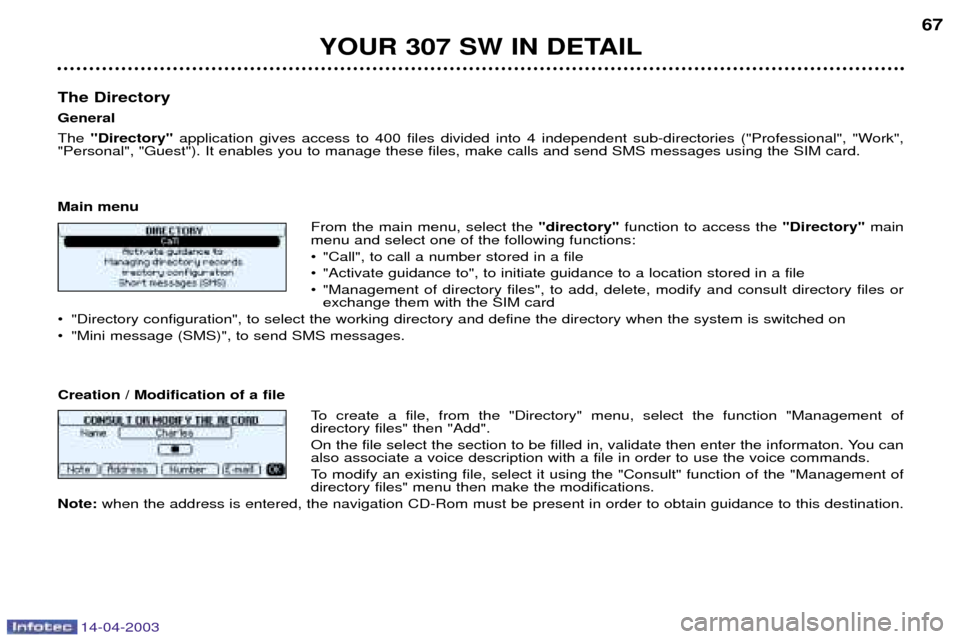
14-04-2003
YOUR 307 SW IN DETAIL67
The Directory GeneralThe "Directory" application gives access to 400 files divided into 4 independent sub-directories ("Professional", "Work",
"Personal", "Guest"). It enables you to manage these files, make calls and send SMS messages using the SIM card. Main menu
From the main menu, select the "directory"function to access the "Directory" main
menu and select one of the following functions:
¥ "Call", to call a number stored in a file
¥ "Activate guidance to", to initiate guidance to a location stored in a file
¥ "Management of directory files", to add, delete, modify and consult directory files or exchange them with the SIM card
¥ "Directory configuration", to select the working directory and define the directory when the system is switched on
¥ "Mini message (SMS)", to send SMS messages. Creation / Modification of a file
To create a file, from the "Directory" menu, select the function "Management of directory files" then "Add".
On the file select the section to be filled in, validate then enter the informaton. You can also associate a voice description with a file in order to use the voice commands.
To modify an existing file, select it using the "Consult" function of the "Management of directory files" menu then make the modifications.
Note: when the address is entered, the navigation CD-Rom must be present in order to obtain guidance to this destination.
Page 69 of 183
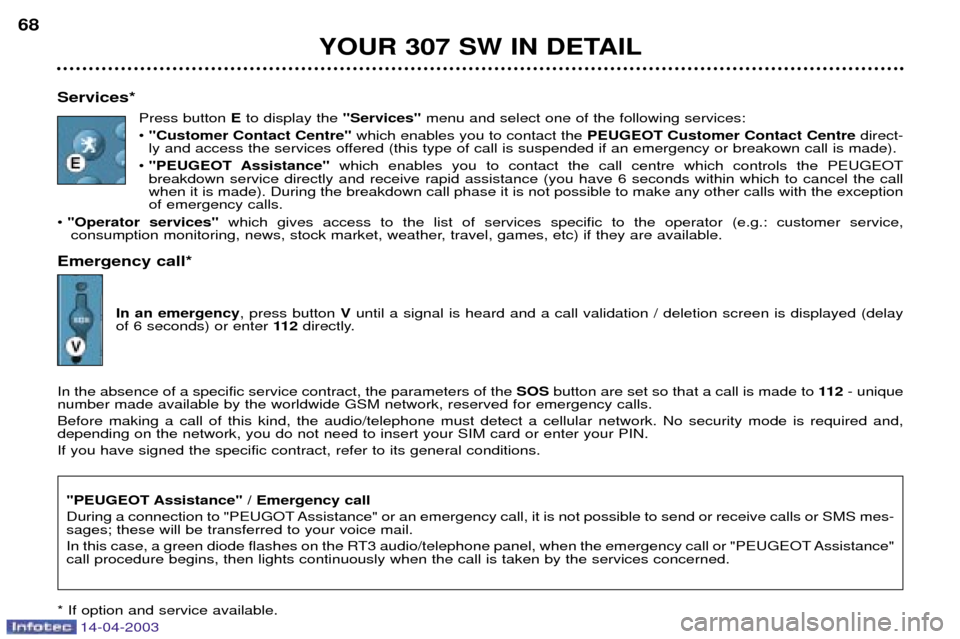
14-04-2003
YOUR 307 SW IN DETAIL
68
Services* Press button Eto display the "Services"menu and select one of the following services:
¥ "Customer Contact Centre" which enables you to contact the PEUGEOT Customer Contact Centre direct-
ly and access the services offered (this type of call is suspended if an emergency or breakown call is made).
¥ "PEUGEOT Assistance" which enables you to contact the call centre which controls the PEUGEOT
breakdown service directly and receive rapid assistance (you have 6 seconds within which to cancel the call when it is made). During the breakdown call phase it is not possible to make any other calls with the exceptionof emergency calls.
¥ "Operator services" which gives access to the list of services specific to the operator (e.g.: customer service,
consumption monitoring, news, stock market, weather, travel, games, etc) if they are available.
Emergency call*
In an emergency , press button Vuntil a signal is heard and a call validation / deletion screen is displayed (delay
of 6 seconds) or enter 11 2directly.
In the absence of a specific service contract, the parameters of the SOSbutton are set so that a call is made to 11 2- unique
number made available by the worldwide GSM network, reserved for emergency calls. Before making a call of this kind, the audio/telephone must detect a cellular network. No security mode is required and, depending on the network, you do not need to insert your SIM card or enter your PIN. If you have signed the specific contract, refer to its general conditions.
"PEUGEOT Assistance" / Emergency call
During a connection to "PEUGOT Assistance" or an emergency call, it is not possible to send or receive calls or SMS mes- sages; these will be transferred to your voice mail.
In this case, a green diode flashes on the RT3 audio/telephone panel, when the emergency call or "PEUGEOT Assistance" call procedure begins, then lights continuously when the call is taken by the services concerned.
* If option and service available.
Page 70 of 183
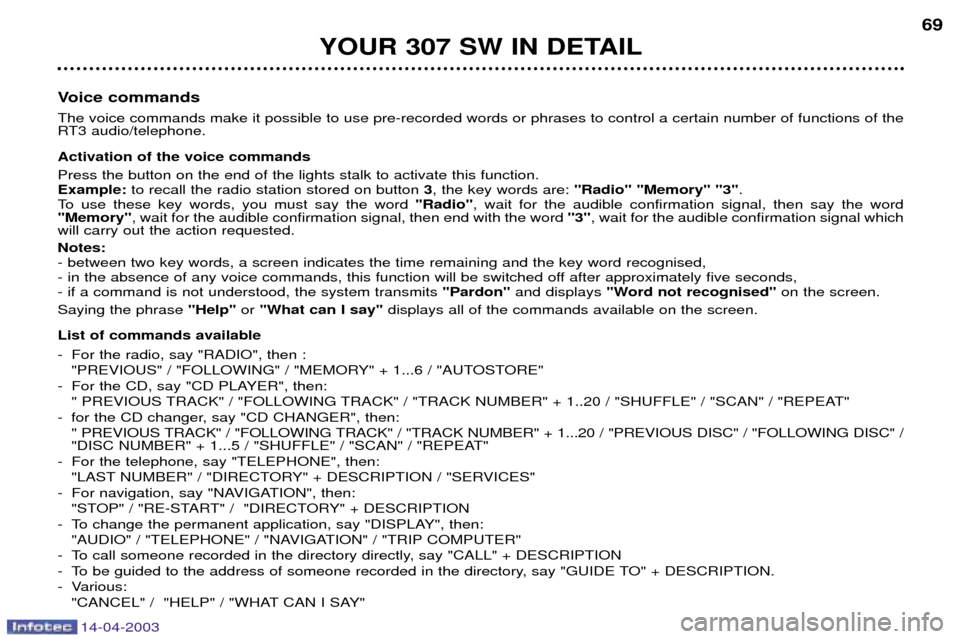
14-04-2003
YOUR 307 SW IN DETAIL69
Voice commands The voice commands make it possible to use pre-recorded words or phrases to control a certain number of functions of the
RT3 audio/telephone. Activation of the voice commands Press the button on the end of the lights stalk to activate this function. Example: to recall the radio station stored on button 3, the key words are: "Radio" "Memory" "3" .
To use these key words, you must say the word "Radio", wait for the audible confirmation signal, then say the word
"Memory" , wait for the audible confirmation signal, then end with the word "3", wait for the audible confirmation signal which
will carry out the action requested. Notes: - between two key words, a screen indicates the time remaining and the key word recognised,
- in the absence of any voice commands, this function will be switched off after approximately five seconds,- if a command is not understood, the system transmits "Pardon" and displays "Word not recognised" on the screen.
Saying the phrase "Help" or"What can I say" displays all of the commands available on the screen.
List of commands available
- For the radio, say "RADIO", then : "PREVIOUS" / "FOLLOWING" / "MEMORY" + 1...6 / "AUTOSTORE"
- For the CD, say "CD PLAYER", then: " PREVIOUS TRACK" / "FOLLOWING TRACK" / "TRACK NUMBER" + 1..20 / "SHUFFLE" / "SCAN" / "REPEAT"
- for the CD changer, say "CD CHANGER", then: " PREVIOUS TRACK" / "FOLLOWING TRACK" / "TRACK NUMBER" + 1...20 / "PREVIOUS DISC" / "FOLLOWING DISC" /
"DISC NUMBER" + 1...5 / "SHUFFLE" / "SCAN" / "REPEAT"
- For the telephone, say "TELEPHONE", then: "LAST NUMBER" / "DIRECTORY" + DESCRIPTION / "SERVICES"
- For navigation, say "NAVIGATION", then: "STOP" / "RE-START" / "DIRECTORY" + DESCRIPTION
- To change the permanent application, say "DISPLAY", then: "AUDIO" / "TELEPHONE" / "NAVIGATION" / "TRIP COMPUTER"
- To call someone recorded in the directory directly, say "CALL" + DESCRIPTION
- To be guided to the address of someone recorded in the directory, say "GUIDE TO" + DESCRIPTION.
- Various: "CANCEL" / "HELP" / "WHAT CAN I SAY"