Peugeot 308 SW BL 2011 Owner's Manual
Manufacturer: PEUGEOT, Model Year: 2011, Model line: 308 SW BL, Model: Peugeot 308 SW BL 2011Pages: 336, PDF Size: 21.26 MB
Page 271 of 336
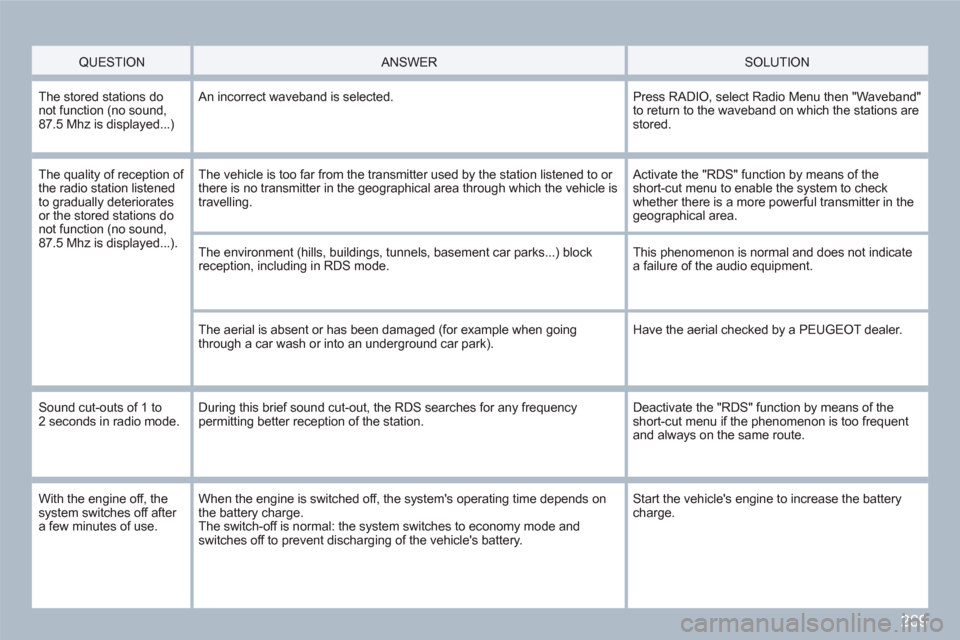
269
QUESTION
ANSWER SOLUTION
The stored stations do not function (no sound,87.5 Mhz is displayed...)
An incorrect waveband is selected.
Press RADIO, select Radio Menu then "Waveband" to return to the waveband on which the stations arestored.
The quality of reception of the radio station listened to gradually deterioratesor the stored stations donot function (no sound,87.5 Mhz is displayed...).
The vehicle is too far from the transmitter used by the station listened to or there is no transmitter in the geographical area through which the vehicle is travelling.
Activate the "RDS" function by means of the short-cut menu to enable the system to check whether there is a more powerful transmitter in the geographical area.
The environment (hills, buildings, tunnels, basement car parks...) block reception, including in RDS mode.
This phenomenon is normal and does not indicate a failure of the audio equipment.
The aerial is absent or has been damaged (for example when goingthrough a car wash or into an underground car park).
Have the aerial checked by a PEUGEOT dealer.
Sound cut-outs of 1 to 2 seconds in radio mode. During this brief sound cut-out, the RDS searches for any frequencypermitting better reception of the station.
Deactivate the "RDS" function by means of the short-cut menu if the phenomenon is too frequent and always on the same route.
With the engine off, thesystem switches off after a few minutes of use.
When the engine is switched off, the system's operating time depends on the battery charge. The switch-off is normal: the system switches to economy mode and switches off to prevent discharging of the vehicle's battery.
Start the vehicle's engine to increase the battery charge.
Page 272 of 336
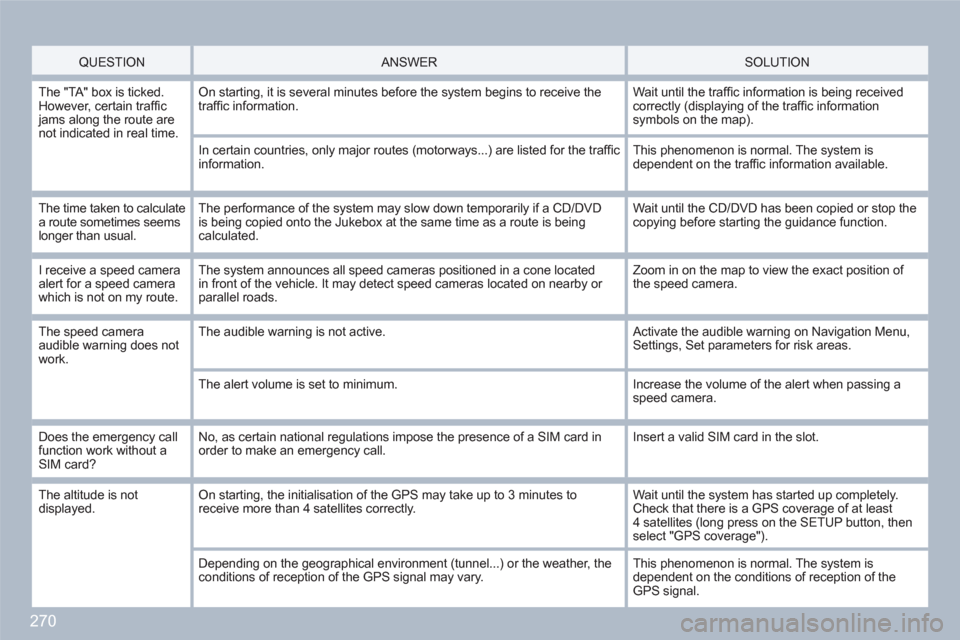
270
QUESTION
ANSWER SOLUTION
The "TA" box is ticked.However, certain traffi c jams along the route are not indicated in real time.
On starting, it is several minutes before the system begins to receive thetraffi c information.
Wait until the traffi c information is being receivedcorrectly (displaying of the traffi c information symbols on the map).
In certain countries, only major routes (motorways...) are listed for the traffi cinformation.
This phenomenon is normal. The system is dependent on the traffi c information available.
The time taken to calculate a route sometimes seems longer than usual.
The performance of the system may slow down temporarily if a CD/DVD is being copied onto the Jukebox at the same time as a route is beingcalculated.
Wait until the CD/DVD has been copied or stop the copying before starting the guidance function.
I receive a speed cameraalert for a speed camerawhich is not on my route.
The system announces all speed cameras positioned in a cone locatedin front of the vehicle. It may detect speed cameras located on nearby or parallel roads.
Zoom in on the map to view the exact position of the speed camera.
The speed cameraaudible warning does notwork.
The audible warning is not active. Activate the audible warning on Navigation Menu,Settings, Set parameters for risk areas.
The alert volume is set to minimum.
Increase the volume of the alert when passing a speed camera.
Does the emergency callfunction work without aSIM card?
No, as certain national regulations impose the presence of a SIM card inorder to make an emergency call.
Insert a valid SIM card in the slot.
The altitude is not displayed. On starting, the initialisation of the GPS may take up to 3 minutes toreceive more than 4 satellites correctly.
Wait until the system has started up completely.Check that there is a GPS coverage of at least4 satellites (long press on the SETUP button, thenselect "GPS coverage").
Depending on the geographical environment (tunnel...) or the weather, theconditions of reception of the GPS signal may vary.
This phenomenon is normal. The system is dependent on the conditions of reception of the GPS signal.
Page 273 of 336
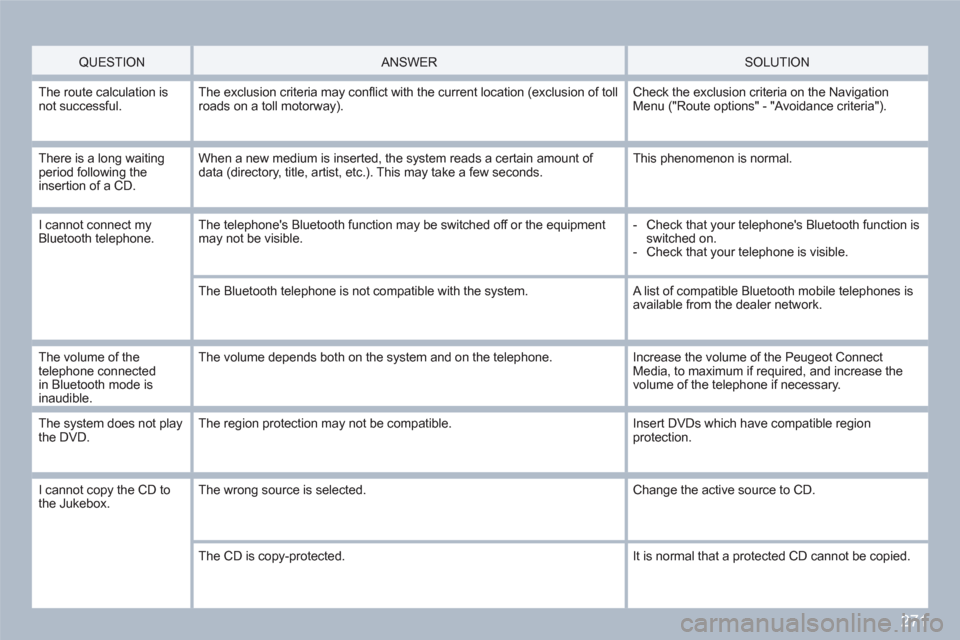
271
QUESTION
ANSWER SOLUTION
The route calculation isnot successful.The exclusion criteria may confl ict with the current location (exclusion of tollroads on a toll motorway).
Check the exclusion criteria on the NavigationMenu ("Route options" - "Avoidance criteria").
There is a long waitingperiod following the insertion of a CD.
When a new medium is inserted, the system reads a certain amount of data (directory, title, artist, etc.). This may take a few seconds.
This phenomenon is normal.
I cannot connect myBluetooth telephone.The telephone's Bluetooth function may be switched off or the equipment may not be visible.
- Check that your telephone's Bluetooth function is switched on.
- Check that your telephone is visible.
The Bluetooth telephone is not compatible with the system. A list of compatible Bluetooth mobile telephones isavailable from the dealer network.
The volume of the telephone connectedin Bluetooth mode is inaudible.
The volume depends both on the system and on the telephone.
Increase the volume of the Peugeot ConnectMedia, to maximum if required, and increase thevolume of the telephone if necessary.
The system does not playthe DVD.The region protection may not be compatible. Insert DVDs which have compatible regionprotection.
I cannot copy the CD to the Jukebox. The wrong source is selected. Change the active source to CD.
The CD is copy-protected.
It is normal that a protected CD cannot be copied.
Page 274 of 336
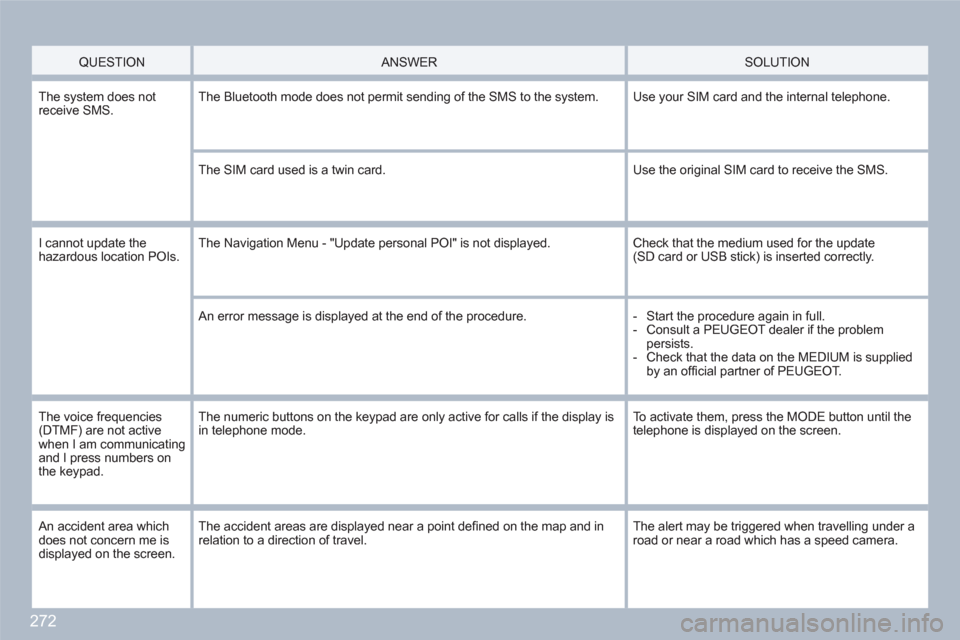
272
QUESTION
ANSWER
SOLUTION
The system does notreceive SMS. The Bluetooth mode does not permit sending of the SMS to the system.
Use your SIM card and the internal telephone.
The SIM card used is a twin card.
Use the original SIM card to receive the SMS.
I cannot update thehazardous location POIs.The Navigation Menu - "Update personal POI" is not displayed. Check that the medium used for the update (SD card or USB stick) is inserted correctly.
An error message is displayed at the end of the procedure.
- Start the procedure again in full.
- Consult a PEUGEOT dealer if the problem persists.
- Check that the data on the MEDIUM is supplied by an offi cial partner of PEUGEOT.
The voice frequencies (DTMF) are not active when I am communicatingand I press numbers on the keypad.
The numeric buttons on the keypad are only active for calls if the display isin telephone mode.
To activate them, press the MODE button until the telephone is displayed on the screen.
An accident area which does not concern me is displayed on the screen.
The accident areas are displayed near a point defi ned on the map and in relation to a direction of travel.
The alert may be triggered when travelling under aroad or near a road which has a speed camera.
Page 275 of 336
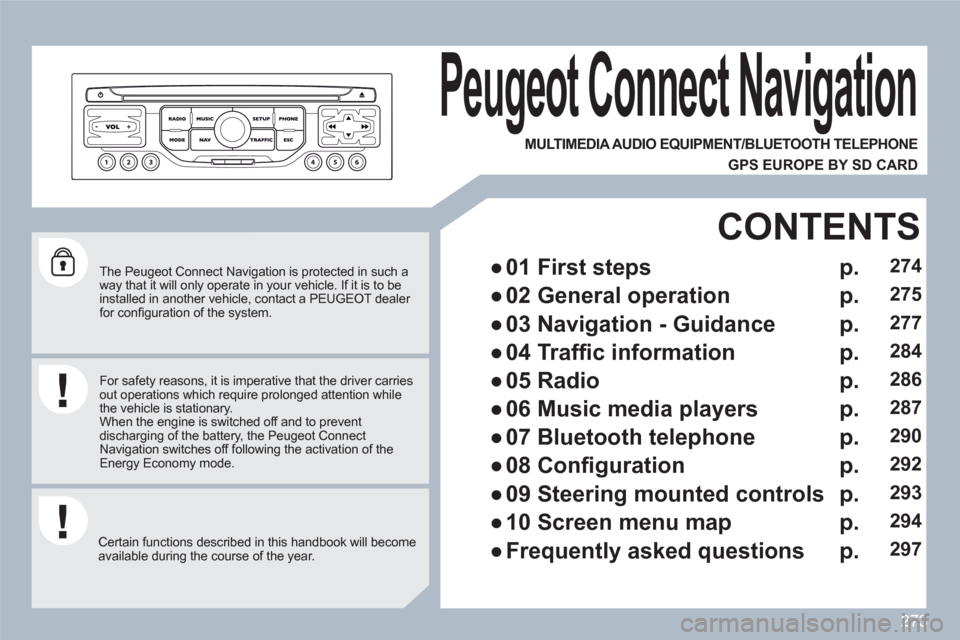
273
The Peugeot Connect Navigation is protected in such a way that it will only operate in your vehicle. If it is to beinstalled in another vehicle, contact a PEUGEOT dealer for confi guration of the system.
Certain functions described in this handbook will become available during the course of the year.
Peugeot Connect Navigation
For safety reasons, it is imperative that the driver carriesout operations which require prolonged attention while the vehicle is stationary.
When the engine is switched off and to prevent discharging of the battery, the Peugeot Connect Navigation switches off following the activation of theEnergy Economy mode.
MULTIMEDIA AUDIO EQUIPMENT/BLUETOOTH TELEPHONE
GPS EUROPE BY SD CARD
●
01 First steps
CONTENTS
●
02 General operation
●
03 Navigation - Guidance
●
04 Traffi c information
●
05 Radio
●
06 Music media players
●
07 Bluetooth telephone
●
08 Confi guration
●
09 Steering mounted controls
●
10 Screen menu map
●
Frequently asked questions
p.
p.
p.
p.
p.
p.
p.
p.
p.
p.
p.
274
275
277
284
286
287
290
292
293
294
297
Page 276 of 336
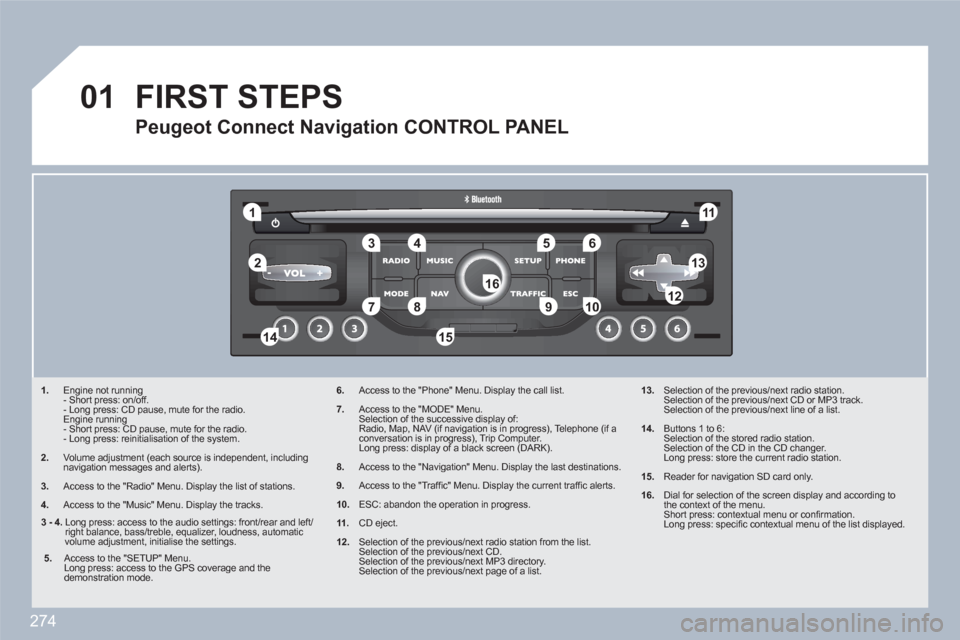
274
01
11
55
101
22
334466
131
111
99
144155
77881212161
1. Engine not running
- Short press: on/off.
- Long press: CD pause, mute for the radio.
Engine running
- Short press: CD pause, mute for the radio.
- Long press: reinitialisation of the system.
2. Volume adjustment (each source is independent, including navigation messages and alerts).
3.
Access to the "Radio" Menu. Display the list of stations.
4.
Access to the "Music" Menu. Display the tracks.
6.Access to the "Phone" Menu. Display the call list.
7.Access to the "MODE" Menu.
Selection of the successive display of:
Radio, Map, NAV (if navigation is in progress), Telephone (if a conversation is in progress), Trip Computer.
Long press: display of a black screen (DARK).
8.Access to the "Navigation" Menu. Display the last destinations.
9.Access to the "Traffi c" Menu. Display the current traffi c alerts.
10.ESC: abandon the operation in progress.
11.CD eject.
12.Selection of the previous/next radio station from the list.
Selection of the previous/next CD.
Selection of the previous/next MP3 directory.
Selection of the previous/next page of a list.
13. Selection of the previous/next radio station.
Selection of the previous/next CD or MP3 track.
Selection of the previous/next line of a list.
14. Buttons 1 to 6:
Selection of the stored radio station.
Selection of the CD in the CD changer.
Long press: store the current radio station.
15. Reader for navigation SD card only.
16.
Dial for selection of the screen display and according tothe context of the menu.
Short press: contextual menu or confi rmation.
Long press: specifi c contextual menu of the list displayed.
FIRST STEPS
Peugeot Connect Navigation CONTROL PANEL
3 - 4.
Long press: access to the audio settings: front/rear and left/right balance, bass/treble, equalizer, loudness, automaticvolume adjustment, initialise the settings.
5.
Access to the "SETUP" Menu.
Long press: access to the GPS coverage and the demonstration mode.
Page 277 of 336
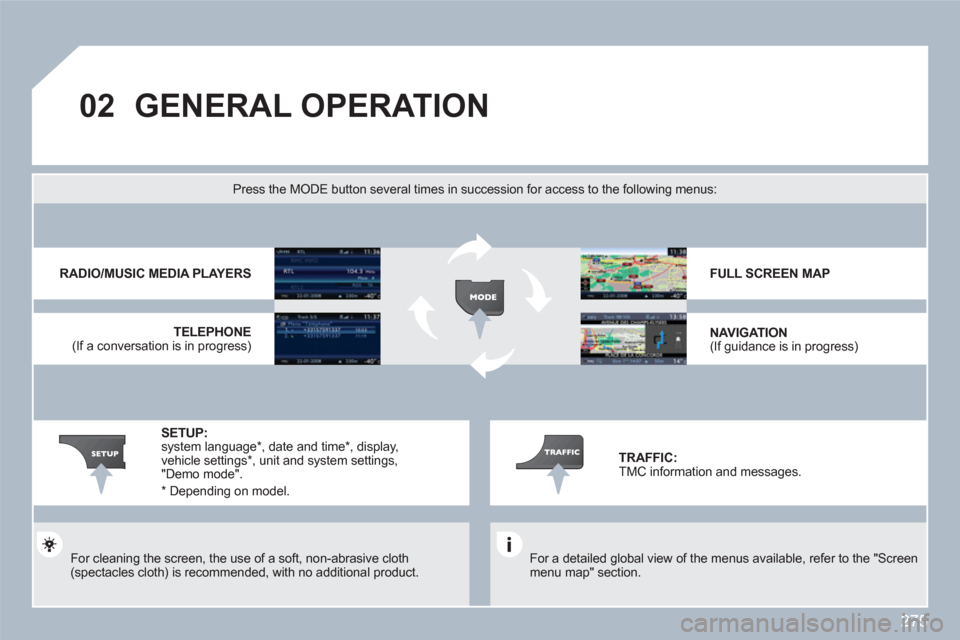
275
02GENERAL OPERATION
For a detailed global view of the menus available, refer to the "Screen menu map" section.
Press the MODE button several times in succession for access to the following menus:
For cleaning the screen, the use of a soft, non-abrasive cloth(spectacles cloth) is recommended, with no additional product.
RADIO/MUSIC MEDIA PLAYERS
TELEPHONE
(If a conversation is in progress)
FULL SCREEN MAP
NAVIGATION (If guidance is in progress)
SETUP: system language * , date and time * , display, vehicle settings *
, unit and system settings, "Demo mode".
TRAFFIC: TMC information and messages.
*
Depending on model.
Page 278 of 336
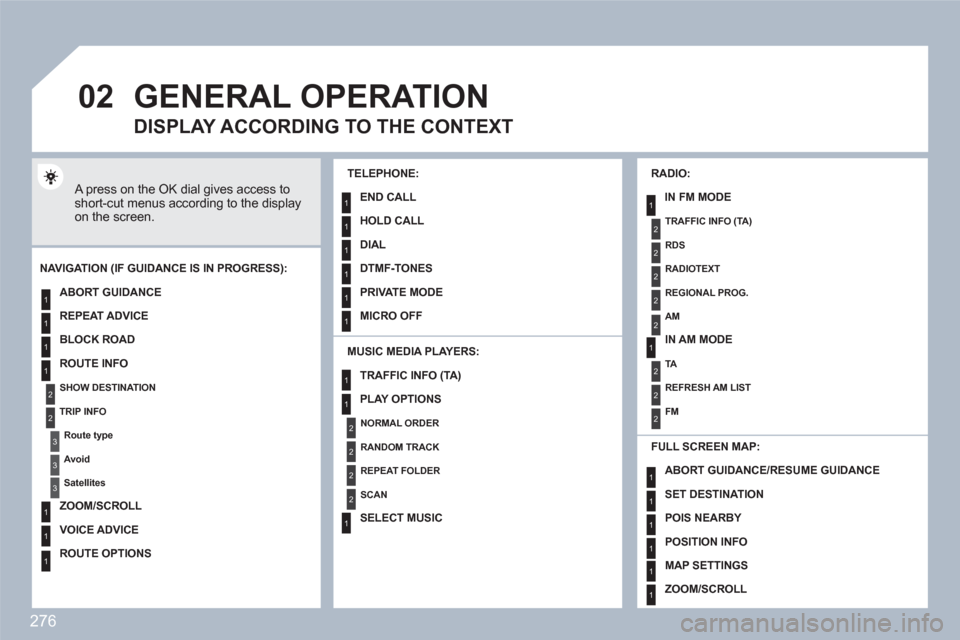
276
02
1
2
3
3
2
1
1
1
3
1
1
1
1
1
1
1
1
1
1
2
2
2
2
1
1
2
1
2
2
2
2
2
2
2
1
1
1
1
1
1
1
GENERAL OPERATION
A press on the OK dial gives access to short-cut menus according to the display on the screen.
MUSIC MEDIA PLAYERS:
NAVIGATION (IF GUIDANCE IS IN PROGRESS):
ABORT GUIDANCE
REPEAT ADVICE
BLOCK ROAD
ROUTE INFO
SHOW DESTINATION
TRIP INFO
Route type
Avoid
Satellites
ZOOM/SCROLL
VOICE ADVICE
ROUTE OPTIONS
RADIO:
IN FM MODE
TRAFFIC INFO (TA)
RDS
RADIOTEXT
REGIONAL PROG.
AM
IN AM MODE
TA
REFRESH AM LIST
FM
FULL SCREEN MAP:
DISPLAY ACCORDING TO THE CONTEXT
TRAFFIC INFO (TA)
PLAY OPTIONS
NORMAL ORDER
RANDOM TRACK
REPEAT FOLDER
SCAN
SELECT MUSIC
TELEPHONE:
END CALL
HOLD CALL
DIAL
DTMF-TONES
PRIVATE MODE
MICRO OFF
ABORT GUIDANCE /RESUME GUIDANCE
SET DESTINATION
POIS NEARBY
POSITION INFO
MAP SETTINGS
ZOOM/SCROLL
Page 279 of 336
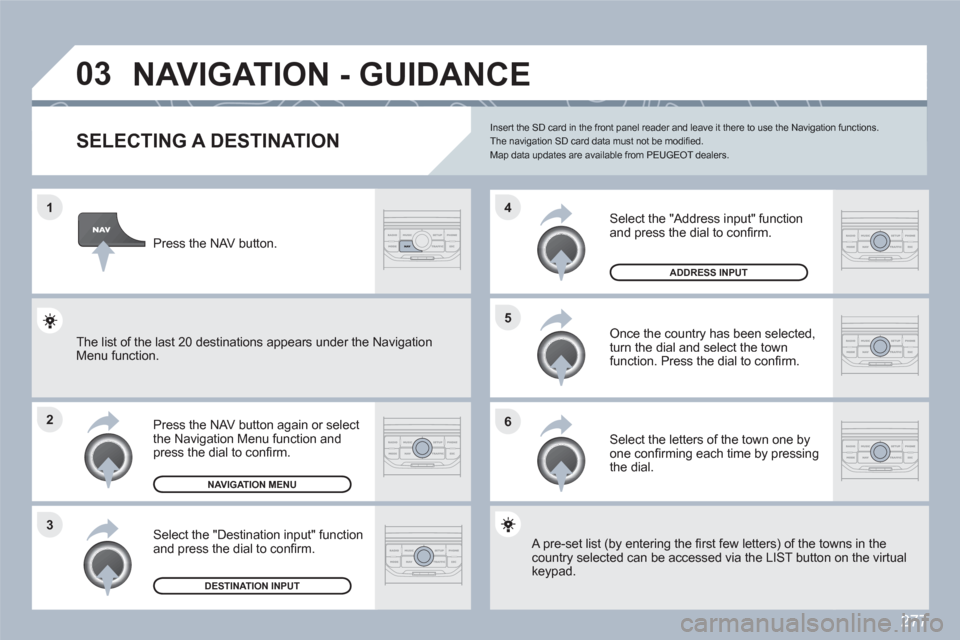
277
1
2
3
5
6
4
03 NAVIGATION - GUIDANCE
SELECTING A DESTINATION
Press the NAV button again or select the Navigation Menu function and press the dial to confi rm.
Select the "Destination input" function and press the dial to confi rm.
Press the NAV button.
Select the letters of the town one by one confi rming each time by pressingthe dial.
Once the country has been selected,turn the dial and select the town function. Press the dial to confi rm.
NAVIGATION MENU
DESTINATION INPUT
Insert the SD card in the front panel reader and leave it there to use the Navigation functions.The navigation SD card data must not be modifi ed. Map data updates are available from PEUGEOT dealers.
A pre-set list (by entering the fi rst few letters) of the towwns in the country selected can be accessed via the LIST button on the virtual keypad.
Select the "Address input" function and press the dial to confi rm.
ADDRESS INPUT
The list of the last 20 destinations appears under the NNavigationMenu function.
Page 280 of 336
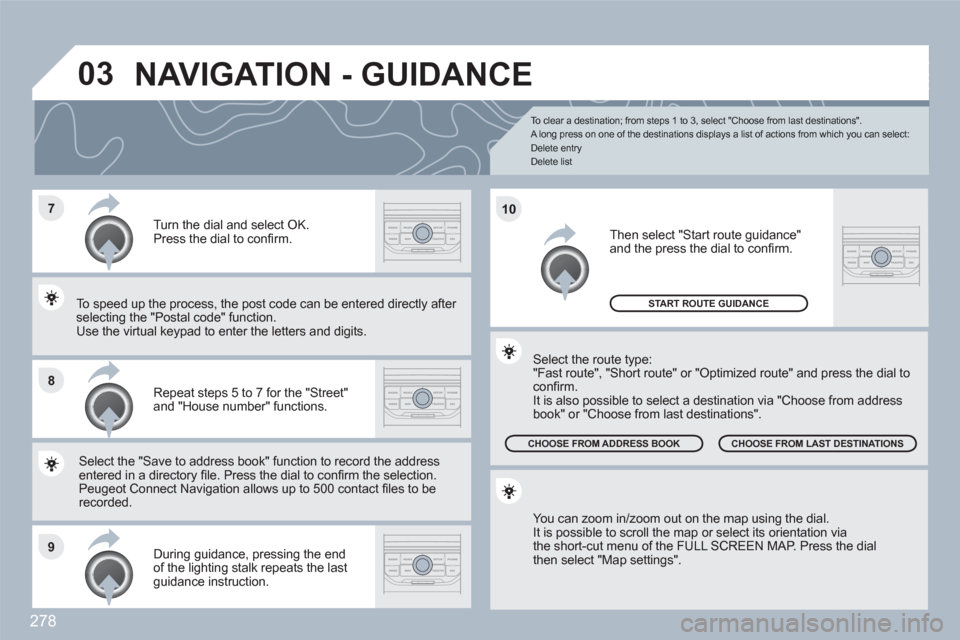
278
7
8
9
10
03
To clear a destination; from steps 1 to 3, select "Choose from last destinations".
A long press on one of the destinations displays a list of actions from which you can select:
Delete entry
Delete list
Repeat steps 5 to 7 for the "Street" and "House number" functions.
Turn the dial and select OK. Press the dial to confi rm.
Select the "Save to address book" function to record tthe address entered in a directory fi le. Press the dial to confi rm thee selection. Peugeot Connect Navigation allows up to 500 contact fi les to berecorded.
To speed up the process, the post code can be entereed directly after selecting the "Postal code" function. Use the virtual keypad to enter the letters and digits.
Then select "Start route guidance" and the press the dial to confi rm.
During guidance, pressing the end of the lighting stalk repeats the last guidance instruction.
You can zoom in/zoom out on the map using the dial.
It is possible to scroll the map or select its orientation vvia the short-cut menu of the FULL SCREEN MAP. Press the dialthen select "Map settings".
Select the route type:
"Fast route", "Short route" or "Optimized route" and preess the dial toconfi rm.
It is also possible to select a destination via "Choose frrom address book" or "Choose from last destinations".
CHOOSE FROM LAST DESTINATIONS CHOOSE FROM ADDRESS BOOK
START ROUTE GUIDANCE
NAVIGATION - GUIDANCE