display Ram 1500 2020 Manual Online
[x] Cancel search | Manufacturer: RAM, Model Year: 2020, Model line: 1500, Model: Ram 1500 2020Pages: 674, PDF Size: 32.69 MB
Page 352 of 674
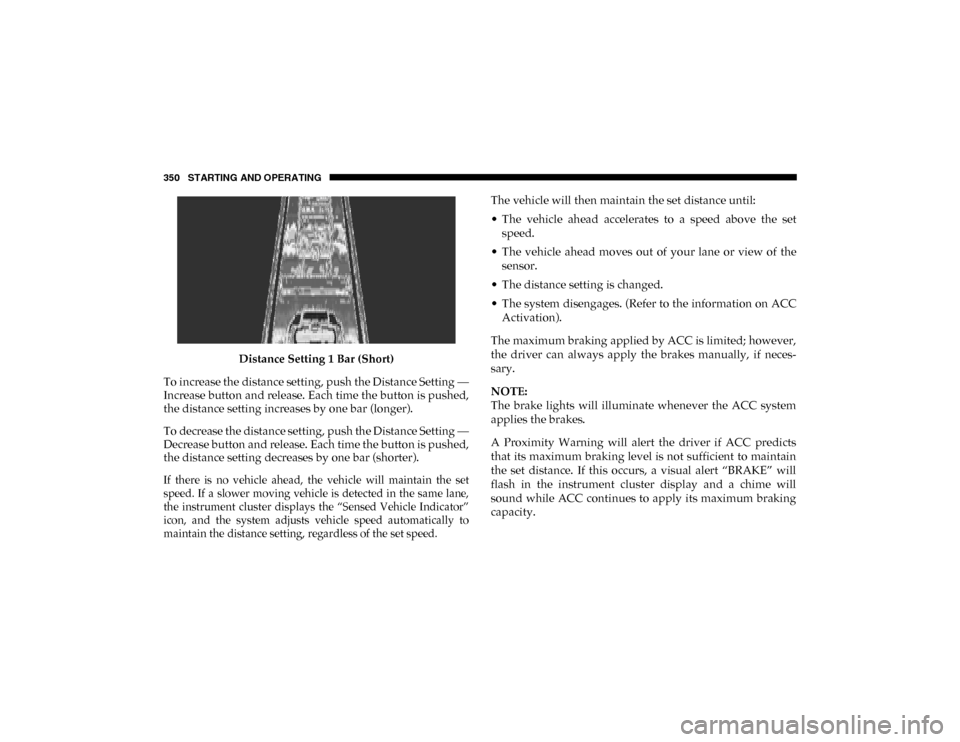
350 STARTING AND OPERATING
Distance Setting 1 Bar (Short)
To increase the distance setting, push the Distance Setting —
Increase button and release. Each time the button is pushed,
the distance setting increases by one bar (longer).
To decrease the distance setting, push the Distance Setting —
Decrease button and release. Each time the button is pushed,
the distance setting decreases by one bar (shorter).
If there is no vehicle ahead, the vehicle will maintain the set
speed. If a slower moving vehicle is detected in the same lane,
the instrument cluster displays the “Sensed Vehicle Indicator”
icon, and the system adjusts vehicle speed automatically to
maintain the distance setting, regardless of the set speed.
The vehicle will then maintain the set distance until:
• The vehicle ahead accelerates to a speed above the set
speed.
• The vehicle ahead moves out of your lane or view of the sensor.
• The distance setting is changed.
• The system disengages. (Refer to the information on ACC Activation).
The maximum braking applied by ACC is limited; however,
the driver can always apply the brakes manually, if neces -
sary.
NOTE:
The brake lights will illuminate whenever the ACC system
applies the brakes.
A Proximity Warning will alert the driver if ACC predicts
that its maximum braking level is not sufficient to maintain
the set distance. If this occurs, a visual alert “BRAKE” will
flash in the instrument cluster display and a chime will
sound while ACC continues to apply its maximum braking
capacity.
2020_DT_1500_OM_US.book Page 350
Page 353 of 674
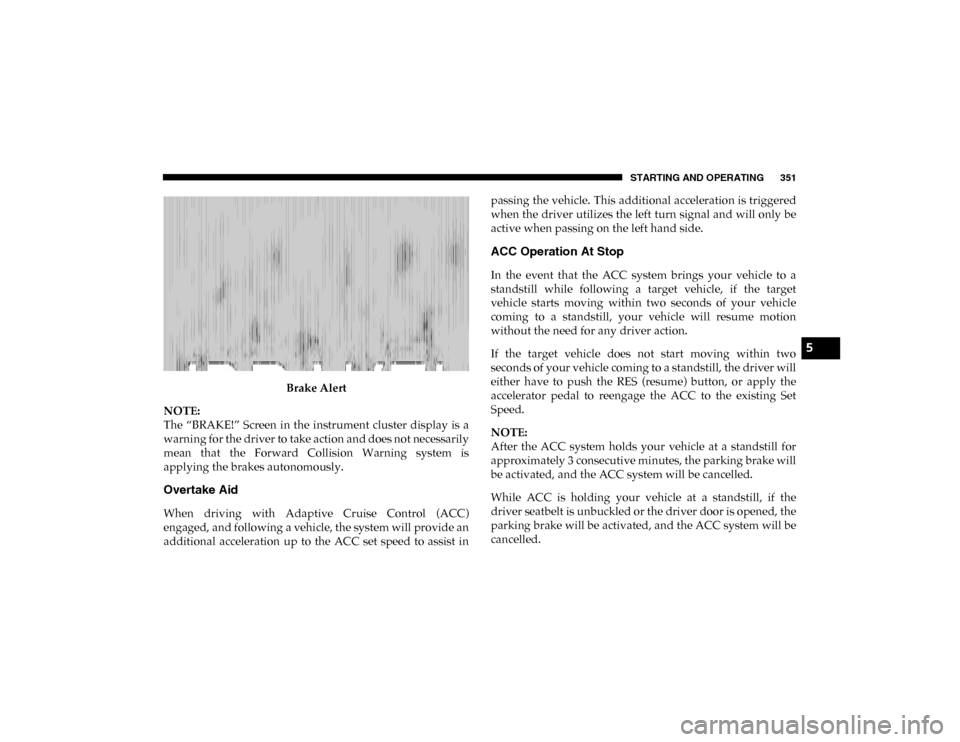
STARTING AND OPERATING 351
Brake Alert
NOTE:
The “BRAKE!” Screen in the instrument cluster display is a
warning for the driver to take action and does not necessarily
mean that the Forward Collision Warning system is
applying the brakes autonomously.
Overtake Aid
When driving with Adaptive Cruise Control (ACC)
engaged, and following a vehicle, the system will provide an
additional acceleration up to the ACC set speed to assist in passing the vehicle. This additional acceleration is triggered
when the driver utilizes the left turn signal and will only be
active when passing on the left hand side.
ACC Operation At Stop
In the event that the ACC system brings your vehicle to a
standstill while following a target vehicle, if the target
vehicle starts moving within two seconds of your vehicle
coming to a standstill, your vehicle will resume motion
without the need for any driver action.
If the target vehicle does not start moving within two
seconds of your vehicle coming to a standstill, the driver will
either have to push the RES (resume) button, or apply the
accelerator pedal to reengage the ACC to the existing Set
Speed.
NOTE:
After the ACC system holds your vehicle at a standstill for
approximately 3 consecutive minutes, the parking brake will
be activated, and the ACC system will be cancelled.
While ACC is holding your vehicle at a standstill, if the
driver seatbelt is unbuckled or the driver door is opened, the
parking brake will be activated, and the ACC system will be
cancelled.
5
2020_DT_1500_OM_US.book Page 351
Page 354 of 674
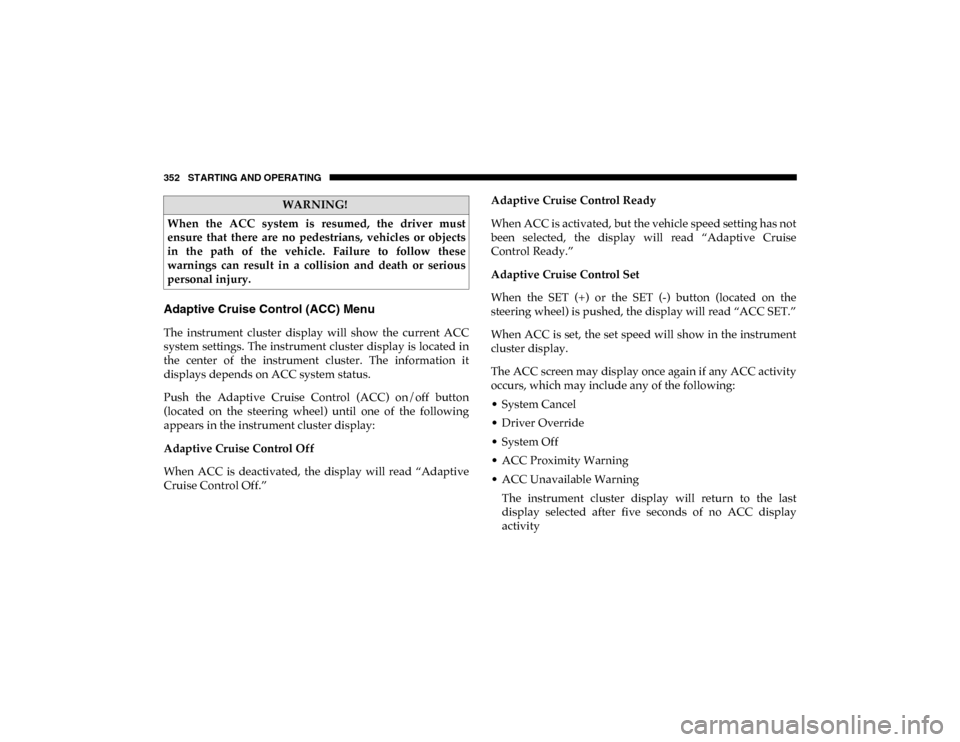
352 STARTING AND OPERATING
Adaptive Cruise Control (ACC) Menu
The instrument cluster display will show the current ACC
system settings. The instrument cluster display is located in
the center of the instrument cluster. The information it
displays depends on ACC system status.
Push the Adaptive Cruise Control (ACC) on/off button
(located on the steering wheel) until one of the following
appears in the instrument cluster display:
Adaptive Cruise Control Off
When ACC is deactivated, the display will read “Adaptive
Cruise Control Off.”Adaptive Cruise Control Ready
When ACC is activated, but the vehicle speed setting has not
been selected, the display will read “Adaptive Cruise
Control Ready.”
Adaptive Cruise Control Set
When the SET (+) or the SET (-) button (located on the
steering wheel) is pushed, the display will read “ACC SET.”
When ACC is set, the set speed will show in the instrument
cluster display.
The ACC screen may display once again if any ACC activity
occurs, which may include any of the following:
• System Cancel
• Driver Override
• System Off
• ACC Proximity Warning
• ACC Unavailable Warning
The instrument cluster display will return to the last
display selected after five seconds of no ACC display
activity
WARNING!
When the ACC system is resumed, the driver must
ensure that there are no pedestrians, vehicles or objects
in the path of the vehicle. Failure to follow these
warnings can result in a collision and death or serious
personal injury.
2020_DT_1500_OM_US.book Page 352
Page 355 of 674
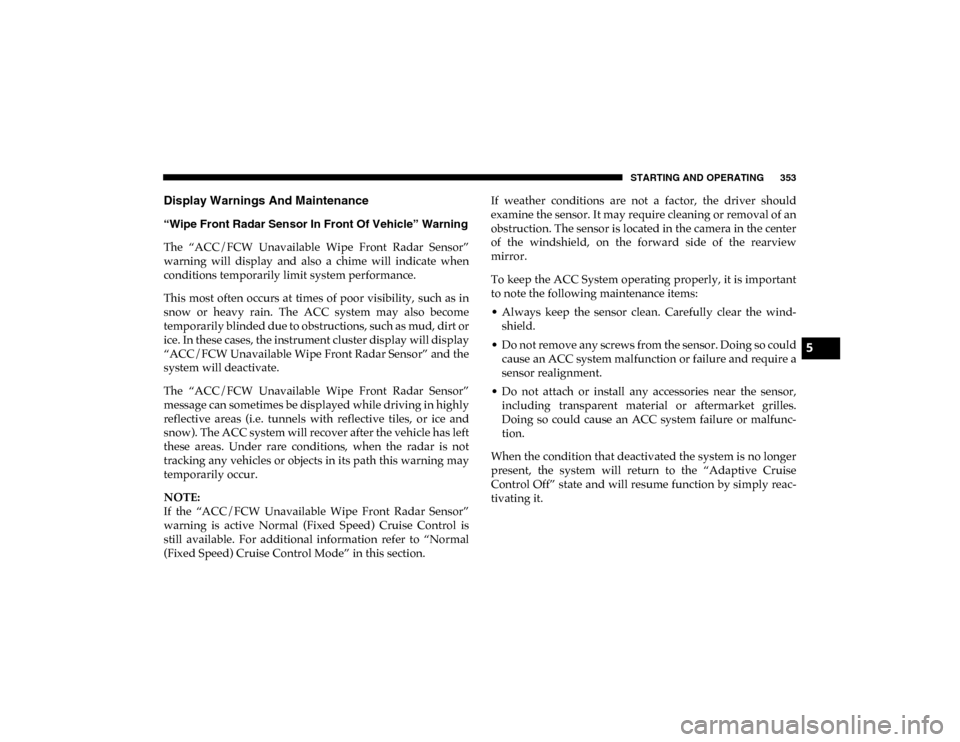
STARTING AND OPERATING 353
Display Warnings And Maintenance
“Wipe Front Radar Sensor In Front Of Vehicle” Warning
The “ACC/FCW Unavailable Wipe Front Radar Sensor”
warning will display and also a chime will indicate when
conditions temporarily limit system performance.
This most often occurs at times of poor visibility, such as in
snow or heavy rain. The ACC system may also become
temporarily blinded due to obstructions, such as mud, dirt or
ice. In these cases, the instrument cluster display will display
“ACC/FCW Unavailable Wipe Front Radar Sensor” and the
system will deactivate.
The “ACC/FCW Unavailable Wipe Front Radar Sensor”
message can sometimes be displayed while driving in highly
reflective areas (i.e. tunnels with reflective tiles, or ice and
snow). The ACC system will recover after the vehicle has left
these areas. Under rare conditions, when the radar is not
tracking any vehicles or objects in its path this warning may
temporarily occur.
NOTE:
If the “ACC/FCW Unavailable Wipe Front Radar Sensor”
warning is active Normal (Fixed Speed) Cruise Control is
still available. For additional information refer to “Normal
(Fixed Speed) Cruise Control Mode” in this section.If weather conditions are not a factor, the driver should
examine the sensor. It may require cleaning or removal of an
obstruction. The sensor is located in the camera in the center
of the windshield, on the forward side of the rearview
mirror.
To keep the ACC System operating properly, it is important
to note the following maintenance items:
• Always keep the sensor clean. Carefully clear the wind
-
shield.
• Do not remove any screws from the sensor. Doing so could cause an ACC system malfunction or failure and require a
sensor realignment.
• Do not attach or install any accessories near the sensor, including transparent material or aftermarket grilles.
Doing so could cause an ACC system failure or malfunc -
tion.
When the condition that deactivated the system is no longer
present, the system will return to the “Adaptive Cruise
Control Off” state and will resume function by simply reac -
tivating it.
5
2020_DT_1500_OM_US.book Page 353
Page 356 of 674
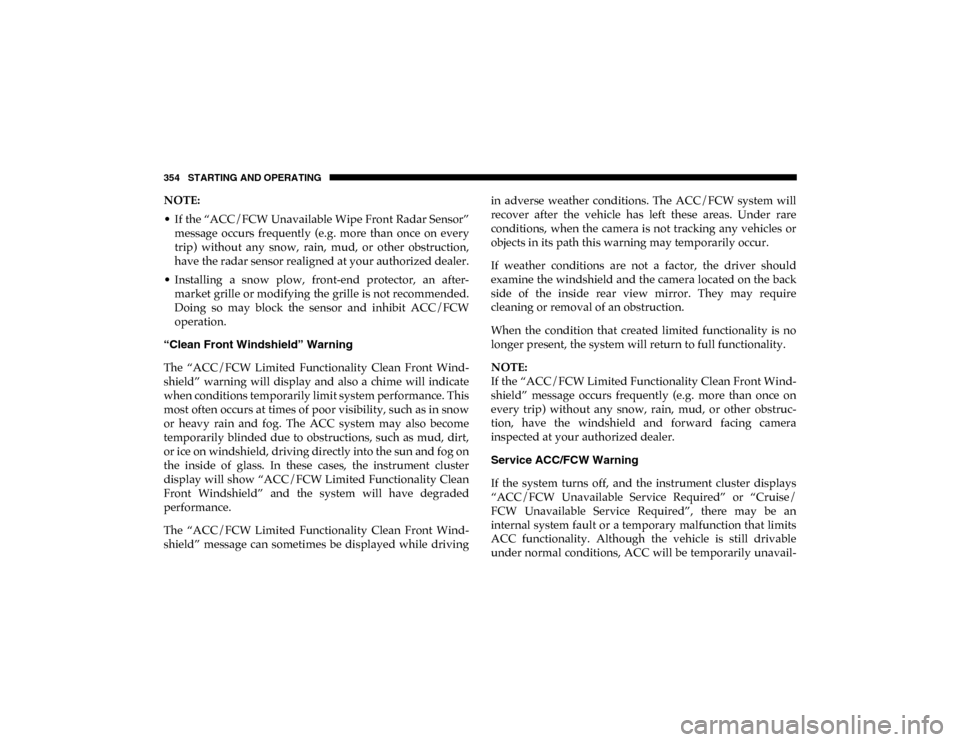
354 STARTING AND OPERATING
NOTE:
• If the “ACC/FCW Unavailable Wipe Front Radar Sensor”message occurs frequently (e.g. more than once on every
trip) without any snow, rain, mud, or other obstruction,
have the radar sensor realigned at your authorized dealer.
• Installing a snow plow, front-end protector, an after -
market grille or modifying the grille is not recommended.
Doing so may block the sensor and inhibit ACC/FCW
operation.
“Clean Front Windshield” Warning
The “ACC/FCW Limited Functionality Clean Front Wind -
shield” warning will display and also a chime will indicate
when conditions temporarily limit system performance. This
most often occurs at times of poor visibility, such as in snow
or heavy rain and fog. The ACC system may also become
temporarily blinded due to obstructions, such as mud, dirt,
or ice on windshield, driving directly into the sun and fog on
the inside of glass. In these cases, the instrument cluster
display will show “ACC/FCW Limited Functionality Clean
Front Windshield” and the system will have degraded
performance.
The “ACC/FCW Limited Functionality Clean Front Wind -
shield” message can sometimes be displayed while driving in adverse weather conditions. The ACC/FCW system will
recover after the vehicle has left these areas. Under rare
conditions, when the camera is not tracking any vehicles or
objects in its path this warning may temporarily occur.
If weather conditions are not a factor, the driver should
examine the windshield and the camera located on the back
side of the inside rear view mirror. They may require
cleaning or removal of an obstruction.
When the condition that created limited functionality is no
longer present, the system will return to full functionality.
NOTE:
If the “ACC/FCW Limited Functionality Clean Front Wind
-
shield” message occurs frequently (e.g. more than once on
every trip) without any snow, rain, mud, or other obstruc -
tion, have the windshield and forward facing camera
inspected at your authorized dealer.
Service ACC/FCW Warning
If the system turns off, and the instrument cluster displays
“ACC/FCW Unavailable Service Required” or “Cruise/
FCW Unavailable Service Required”, there may be an
internal system fault or a temporary malfunction that limits
ACC functionality. Although the vehicle is still drivable
under normal conditions, ACC will be temporarily unavail -
2020_DT_1500_OM_US.book Page 354
Page 362 of 674
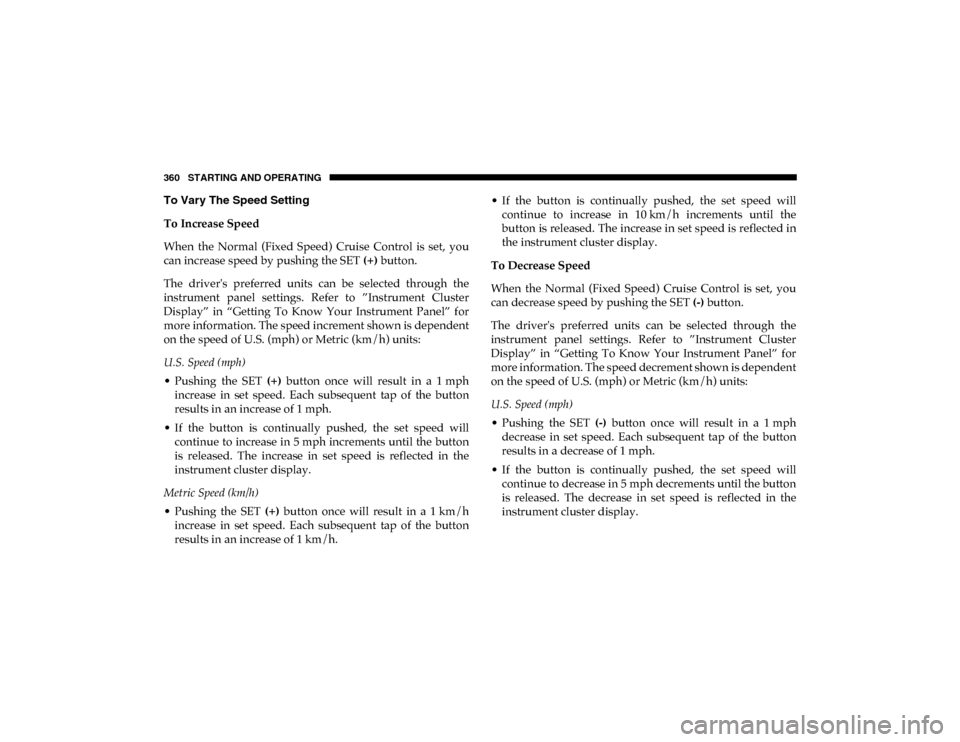
360 STARTING AND OPERATING
To Vary The Speed Setting
To Increase Speed
When the Normal (Fixed Speed) Cruise Control is set, you
can increase speed by pushing the SET (+) button.
The driver's preferred units can be selected through the
instrument panel settings. Refer to ”Instrument Cluster
Display” in “Getting To Know Your Instrument Panel” for
more information. The speed increment shown is dependent
on the speed of U.S. (mph) or Metric (km/h) units:
U.S. Speed (mph)
• Pushing the SET (+) button once will result in a 1 mph
increase in set speed. Each subsequent tap of the button
results in an increase of 1 mph.
• If the button is continually pushed, the set speed will continue to increase in 5 mph increments until the button
is released. The increase in set speed is reflected in the
instrument cluster display.
Metric Speed (km/h)
• Pushing the SET (+) button once will result in a 1 km/h
increase in set speed. Each subsequent tap of the button
results in an increase of 1 km/h. • If the button is continually pushed, the set speed will
continue to increase in 10 km/h increments until the
button is released. The increase in set speed is reflected in
the instrument cluster display.
To Decrease Speed
When the Normal (Fixed Speed) Cruise Control is set, you
can decrease speed by pushing the SET (-) button.
The driver's preferred units can be selected through the
instrument panel settings. Refer to ”Instrument Cluster
Display” in “Getting To Know Your Instrument Panel” for
more information. The speed decrement shown is dependent
on the speed of U.S. (mph) or Metric (km/h) units:
U.S. Speed (mph)
• Pushing the SET (-) button once will result in a 1 mph
decrease in set speed. Each subsequent tap of the button
results in a decrease of 1 mph.
• If the button is continually pushed, the set speed will continue to decrease in 5 mph decrements until the button
is released. The decrease in set speed is reflected in the
instrument cluster display.
2020_DT_1500_OM_US.book Page 360
Page 363 of 674
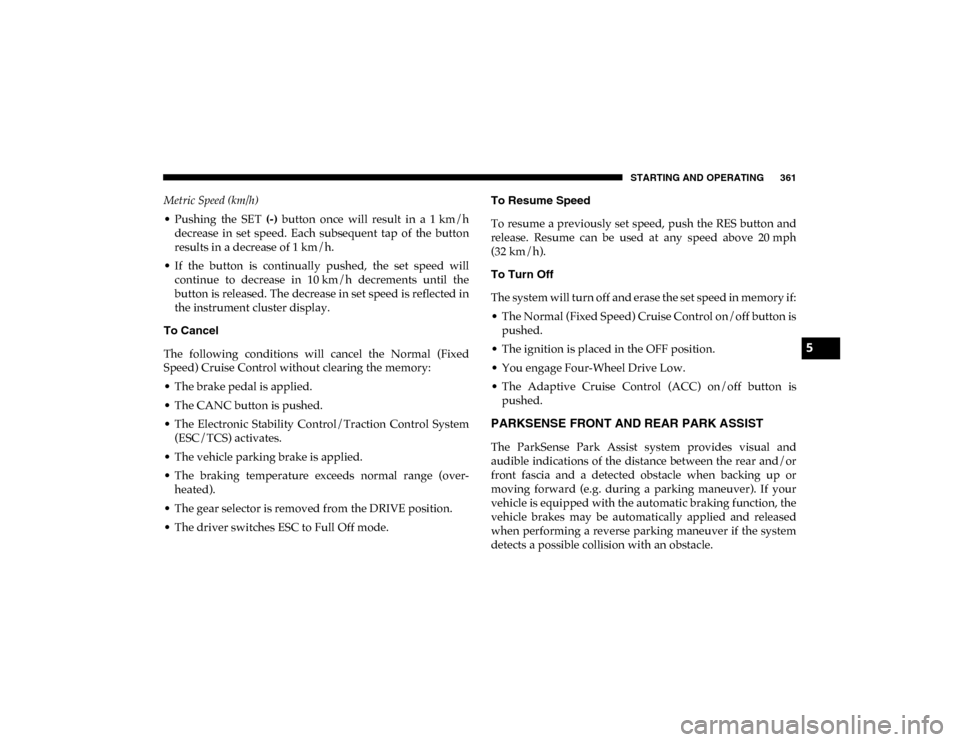
STARTING AND OPERATING 361
Metric Speed (km/h)
• Pushing the SET (-) button once will result in a 1 km/h
decrease in set speed. Each subsequent tap of the button
results in a decrease of 1 km/h.
• If the button is continually pushed, the set speed will continue to decrease in 10 km/h decrements until the
button is released. The decrease in set speed is reflected in
the instrument cluster display.
To Cancel
The following conditions will cancel the Normal (Fixed
Speed) Cruise Control without clearing the memory:
• The brake pedal is applied.
• The CANC button is pushed.
• The Electronic Stability Control/Traction Control System (ESC/TCS) activates.
• The vehicle parking brake is applied.
• The braking temperature exceeds normal range (over -
heated).
• The gear selector is removed from the DRIVE position.
• The driver switches ESC to Full Off mode. To Resume Speed
To resume a previously set speed, push the RES button and
release. Resume can be used at any speed above 20 mph
(32 km/h).
To Turn Off
The system will turn off and erase the set speed in memory if:
• The Normal (Fixed Speed) Cruise Control on/off button is
pushed.
• The ignition is placed in the OFF position.
• You engage Four-Wheel Drive Low.
• The Adaptive Cruise Control (ACC) on/off button is pushed.
PARKSENSE FRONT AND REAR PARK ASSIST
The ParkSense Park Assist system provides visual and
audible indications of the distance between the rear and/or
front fascia and a detected obstacle when backing up or
moving forward (e.g. during a parking maneuver). If your
vehicle is equipped with the automatic braking function, the
vehicle brakes may be automatically applied and released
when performing a reverse parking maneuver if the system
detects a possible collision with an obstacle.
5
2020_DT_1500_OM_US.book Page 361
Page 365 of 674
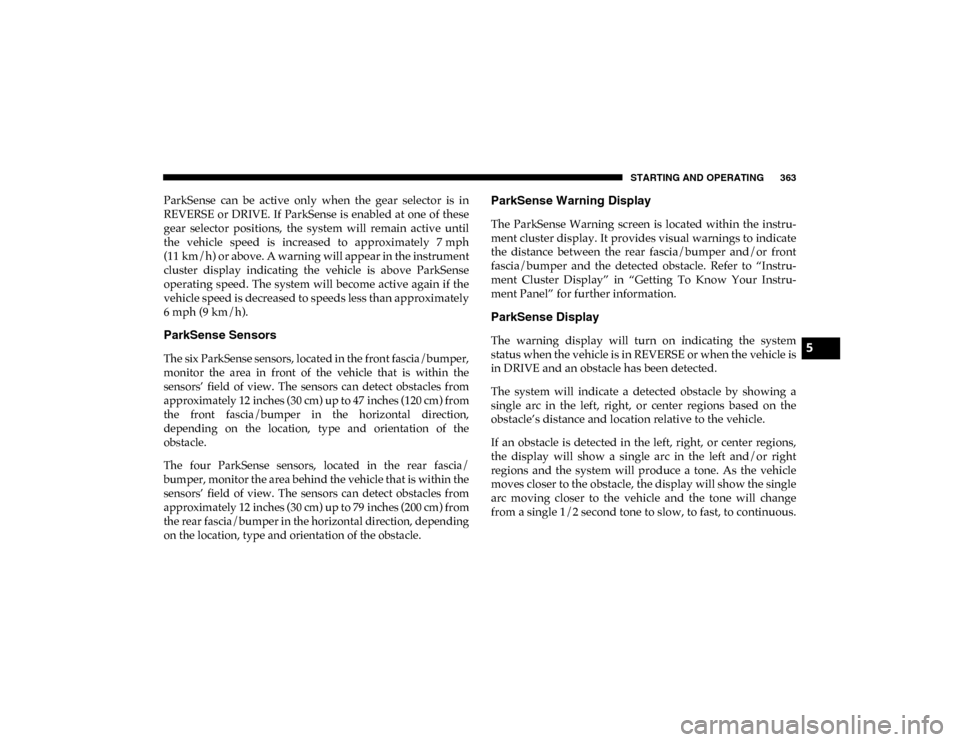
STARTING AND OPERATING 363
ParkSense can be active only when the gear selector is in
REVERSE or DRIVE. If ParkSense is enabled at one of these
gear selector positions, the system will remain active until
the vehicle speed is increased to approximately 7 mph
(11 km/h) or above. A warning will appear in the instrument
cluster display indicating the vehicle is above ParkSense
operating speed. The system will become active again if the
vehicle speed is decreased to speeds less than approximately
6 mph (9 km/h).
ParkSense Sensors
The six ParkSense sensors, located in the front fascia/bumper,
monitor the area in front of the vehicle that is within the
sensors’ field of view. The sensors can detect obstacles from
approximately 12 inches (30 cm) up to 47 inches (120 cm) from
the front fascia/bumper in the horizontal direction,
depending on the location, type and orientation of the
obstacle.
The four ParkSense sensors, located in the rear fascia/
bumper, monitor the area behind the vehicle that is within the
sensors’ field of view. The sensors can detect obstacles from
approximately 12 inches (30 cm) up to 79 inches (200 cm) from
the rear fascia/bumper in the horizontal direction, depending
on the location, type and orientation of the obstacle.
ParkSense Warning Display
The ParkSense Warning screen is located within the instru-
ment cluster display. It provides visual warnings to indicate
the distance between the rear fascia/bumper and/or front
fascia/bumper and the detected obstacle. Refer to “Instru-
ment Cluster Display” in “Getting To Know Your Instru-
ment Panel” for further information.
ParkSense Display
The warning display will turn on indicating the system
status when the vehicle is in REVERSE or when the vehicle is
in DRIVE and an obstacle has been detected.
The system will indicate a detected obstacle by showing a
single arc in the left, right, or center regions based on the
obstacle’s distance and location relative to the vehicle.
If an obstacle is detected in the left, right, or center regions,
the display will show a single arc in the left and/or right
regions and the system will produce a tone. As the vehicle
moves closer to the obstacle, the display will show the single
arc moving closer to the vehicle and the tone will change
from a single 1/2 second tone to slow, to fast, to continuous.5
2020_DT_1500_OM_US.book Page 363
Page 368 of 674
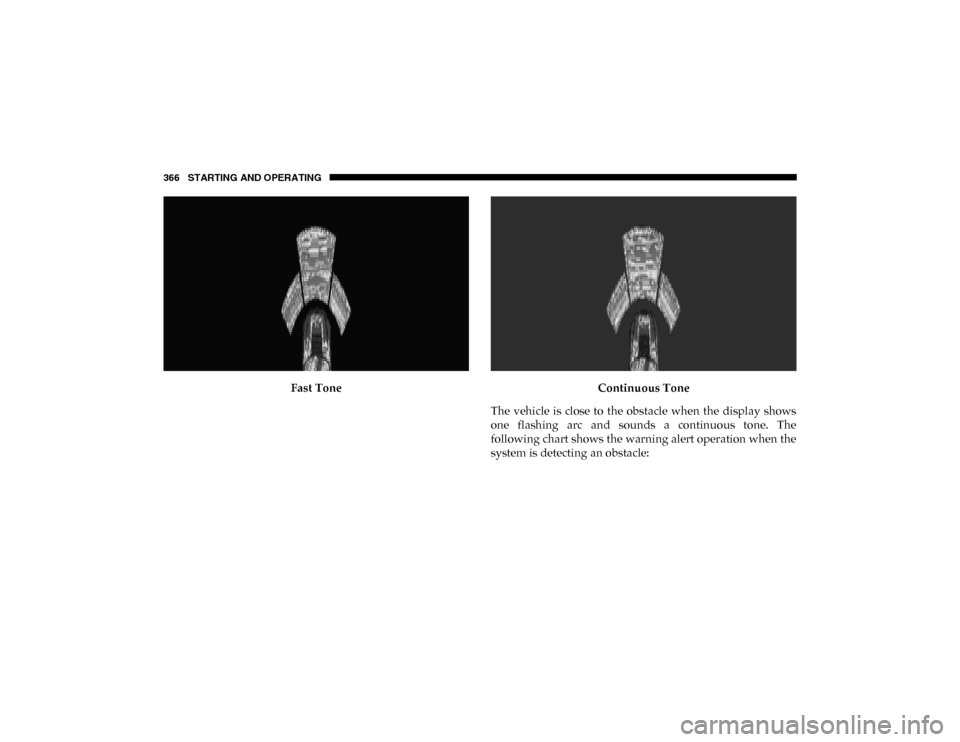
366 STARTING AND OPERATING
Fast ToneContinuous Tone
The vehicle is close to the obstacle when the display shows
one flashing arc and sounds a continuous tone. The
following chart shows the warning alert operation when the
system is detecting an obstacle:
2020_DT_1500_OM_US.book Page 366
Page 370 of 674
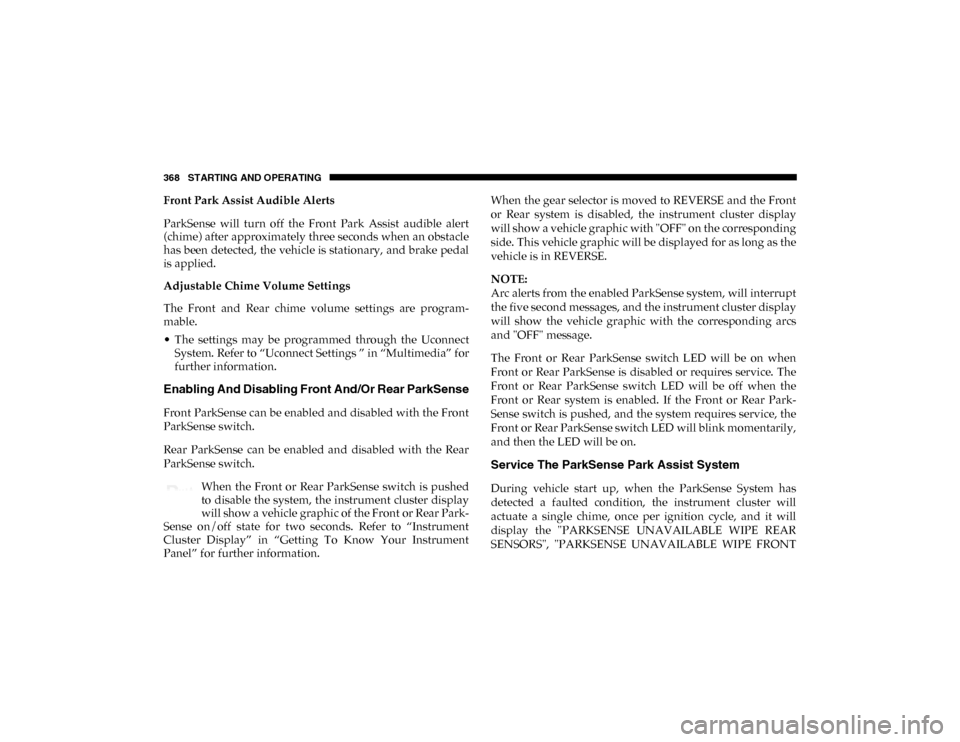
368 STARTING AND OPERATING
Front Park Assist Audible Alerts
ParkSense will turn off the Front Park Assist audible alert
(chime) after approximately three seconds when an obstacle
has been detected, the vehicle is stationary, and brake pedal
is applied.
Adjustable Chime Volume Settings
The Front and Rear chime volume settings are program-
mable.
• The settings may be programmed through the Uconnect System. Refer to “Uconnect Settings ” in “Multimedia” for
further information.
Enabling And Disabling Front And/Or Rear ParkSense
Front ParkSense can be enabled and disabled with the Front
ParkSense switch.
Rear ParkSense can be enabled and disabled with the Rear
ParkSense switch.
When the Front or Rear ParkSense switch is pushed
to disable the system, the instrument cluster display
will show a vehicle graphic of the Front or Rear Park-
Sense on/off state for two seconds. Refer to “Instrument
Cluster Display” in “Getting To Know Your Instrument
Panel” for further information. When the gear selector is moved to REVERSE and the Front
or Rear system is disabled, the instrument cluster display
will show a vehicle graphic with "OFF" on the corresponding
side. This vehicle graphic will be displayed for as long as the
vehicle is in REVERSE.
NOTE:
Arc alerts from the enabled ParkSense system, will interrupt
the five second messages, and the instrument cluster display
will show the vehicle graphic with the corresponding arcs
and "OFF" message.
The Front or Rear ParkSense switch LED will be on when
Front or Rear ParkSense is disabled or requires service. The
Front or Rear ParkSense switch LED will be off when the
Front or Rear system is enabled. If the Front or Rear Park
-
Sense switch is pushed, and the system requires service, the
Front or Rear ParkSense switch LED will blink momentarily,
and then the LED will be on.
Service The ParkSense Park Assist System
During vehicle start up, when the ParkSense System has
detected a faulted condition, the instrument cluster will
actuate a single chime, once per ignition cycle, and it will
display the "PARKSENSE UNAVAILABLE WIPE REAR
SENSORS", "PARKSENSE UNAVAILABLE WIPE FRONT
2020_DT_1500_OM_US.book Page 368