Ram 4500 Chassis Cab 2018 Quick Reference Guide
Manufacturer: RAM, Model Year: 2018, Model line: 4500 Chassis Cab, Model: Ram 4500 Chassis Cab 2018Pages: 16, PDF Size: 1.72 MB
Page 1 of 16
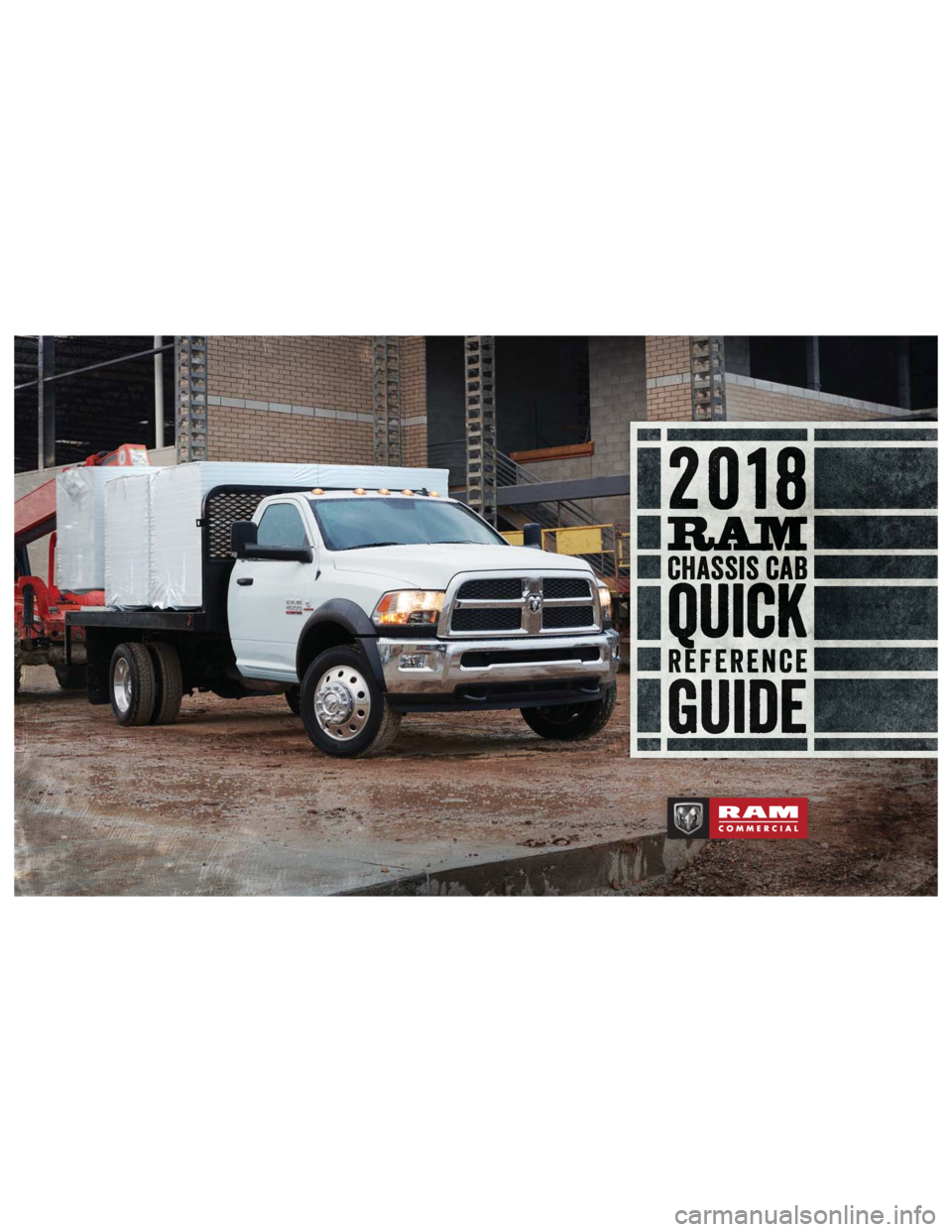
CCCCCCCCCCCCCCCCCCCCCCCCCCCCCCCCCCCCCCCCCCCCCHHHHHHHHHHHHHHHHHHHHHHHHHHHHHHHHHHHHHHHHHHHHHHHHHHHHHHAAAAAAAAAAAAAAAAAAAAAAAAAAAAAAAAAAAAAAAAAAAAAAAAAAAAAAAAAAASSSSSSSSSSSSSSSSSSSSSSSSSSSSSSSSSSSSSSSSSSSSSSSSSSSSSSSSSSSSSSSSSSSSSSSSSSSSSSSSSSSSSSSSSSSSSSSSSSSSSSSSSSSSSSSSSSSSSSSSSSSSSSSSSSSSSSSSSSSSSSIIIIIIIIIIIIIIIIIIIIIIIIIIIIIIIIIIIIIIIIIIIIIIIIIIIIIIIIIISSSSSSSSSSSSSSSSSSSSSSSSSSSSSSSSSSSSSSSSSSSSSSSSSSSSSSSSSSSSSSSSSSSSSSSSSSSSSSS CCCCCCCCCCCCCCCCCCCCCCCCCCCCCCCCCCCCCCCCCCCCCCCCCCCCCCCCCCCCCCCCCCCCCCCCCCCCCCCCCCCCCCCCCCCCCCCAAAAAAAAAAAAAAAAAAAAAAAAAAAAAAAAAAAAAAAAAAAAAAAAAAAAAAAAAAAAAAAAAAAAAAAAAAAAAAAAAAAAAAAAAAAAAAAAABBBBBBBBBBBBBBBBBBBBBBBBBBBBBBBBBBBBBBBBBBBBBBBBBBBBBBBBBBBBBBBBBBBBBBBBBBBBBBBBBBBBBBBBBBBBBBBBBBBBB
RRRRRRRRRRRRRRRRRRRRRRRRRRRRRRRRRRRRRRRRREEEEEEEEEEEEEEEEEEEEEEEEEEEEEEEEEEEEEEEEEEEEEEEFFFFFFFFFFFFFFFFFFFFFFFFFFFFFFFFFFFFFFFFFFFFFFFEEEEEEEEEEEEEEEEEEEEEEEEEEEEEEEEEEEEEEEEEEEEEEEEEEEEEEEERRRRRRRRRRRRRRRRRRRRRRRRRRRRRRRRRRRRRRRRRRRRRRRRRRRRRRRRRRRRRRRREEEEEEEEEEEEEEEEEEEEEEEEEEEEEEEEEEEEEEEEEEEEEEEEEEEEEEEEEEEEEEEEEEEEEEEENNNNNNNNNNNNNNNNNNNNNNNNNNNNNNNNNNNNNNNNNNNNNNNNNNNNNNNNNNNNNNNNNNNNNNNNNNNNNNNNNNNNNCCCCCCCCCCCCCCCCCCCCCCCCCCCCCCCCCCCCCCCCCCCCCCCCCCCCCCCCCCCCCCCCCCCCCCCEEEEEEEEEEEEEEEEEEEEEEEEEEEEEEEEEEEEEEEEEEEEEEEEEEEEEEEEEEEEEEEEEEEEE
Page 2 of 16
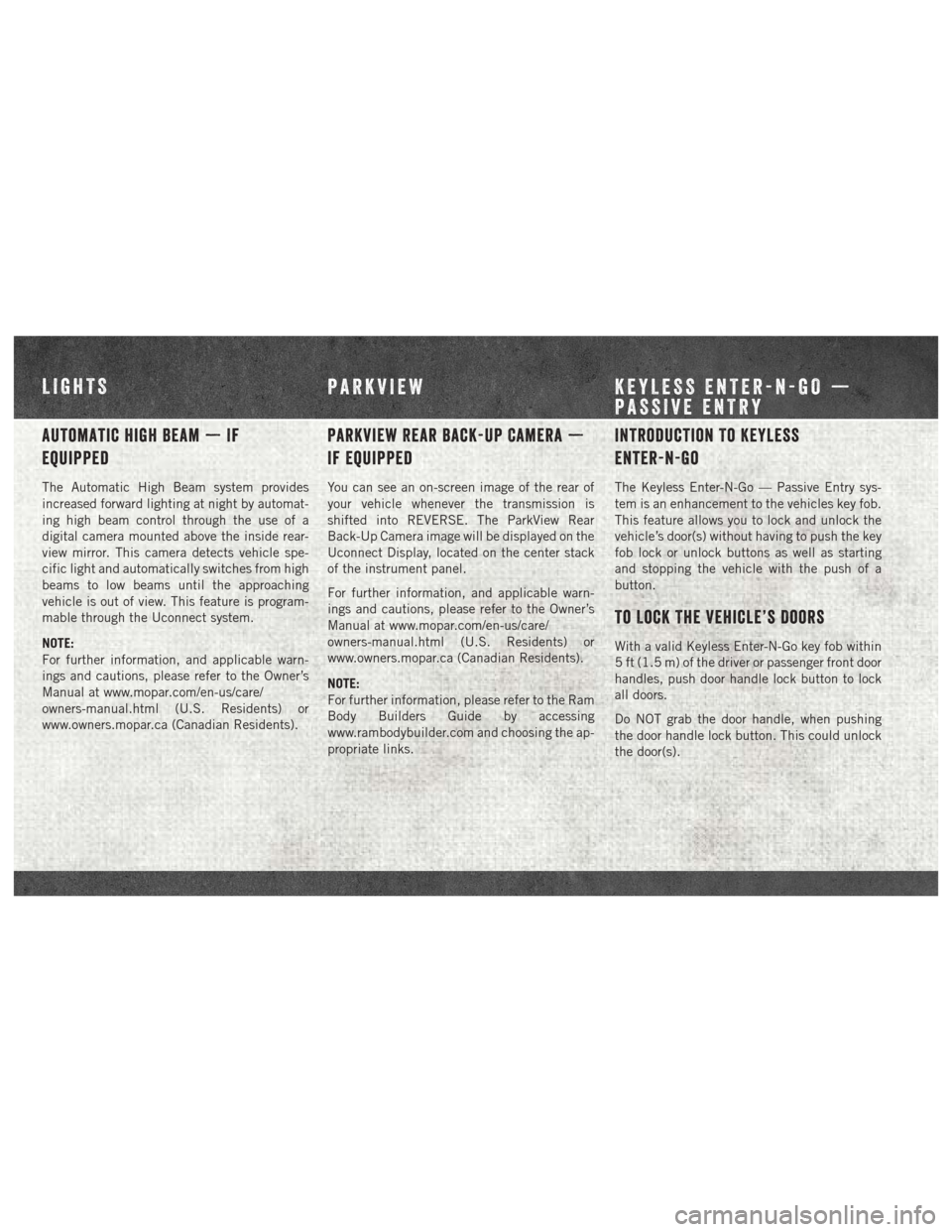
Automatic High Beam — If
Equipped
The Automatic High Beam system provides
increased forward lighting at night by automat-
ing high beam control through the use of a
digital camera mounted above the inside rear-
view mirror. This camera detects vehicle spe-
cific light and automatically switches from high
beams to low beams until the approaching
vehicle is out of view. This feature is program-
mable through the Uconnect system.
NOTE:
For further information, and applicable warn-
ings and cautions, please refer to the Owner’s
Manual at www.mopar.com/en-us/care/
owners-manual.html (U.S. Residents) or
www.owners.mopar.ca (Canadian Residents).
Parkview Rear Back-Up Camera —
If Equipped
You can see an on-screen image of the rear of
your vehicle whenever the transmission is
shifted into REVERSE. The ParkView Rear
Back-Up Camera image will be displayed on the
Uconnect Display, located on the center stack
of the instrument panel.
For further information, and applicable warn-
ings and cautions, please refer to the Owner’s
Manual at www.mopar.com/en-us/care/
owners-manual.html (U.S. Residents) or
www.owners.mopar.ca (Canadian Residents).
NOTE:
For further information, please refer to the Ram
Body Builders Guide by accessing
www.rambodybuilder.com and choosing the ap-
propriate links.
Introduction To Keyless
Enter-N-Go
The Keyless Enter-N-Go — Passive Entry sys-
tem is an enhancement to the vehicles key fob.
This feature allows you to lock and unlock the
vehicle’s door(s) without having to push the key
fob lock or unlock buttons as well as starting
and stopping the vehicle with the push of a
button.
To Lock The Vehicle’s Doors
With a valid Keyless Enter-N-Go key fob within
5 ft (1.5 m) of the driver or passenger front door
handles, push door handle lock button to lock
all doors.
Do NOT grab the door handle, when pushing
the door handle lock button. This could unlock
the door(s).
LIGHTSPARKVIEW KEYLESS ENTER-N-GO —
PASSIVE ENTRY
Page 3 of 16
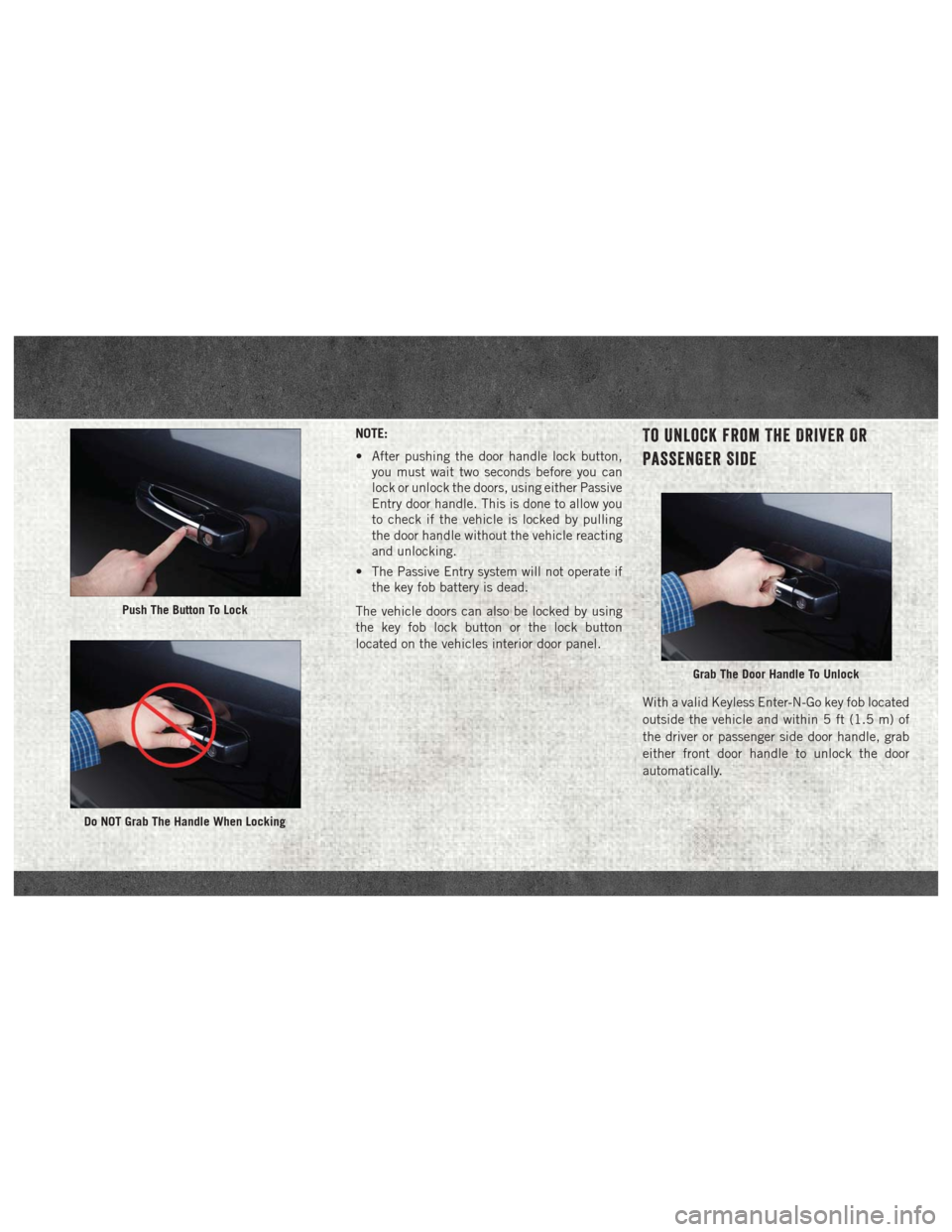
NOTE:
• After pushing the door handle lock button,you must wait two seconds before you can
lock or unlock the doors, using either Passive
Entry door handle. This is done to allow you
to check if the vehicle is locked by pulling
the door handle without the vehicle reacting
and unlocking.
• The Passive Entry system will not operate if the key fob battery is dead.
The vehicle doors can also be locked by using
the key fob lock button or the lock button
located on the vehicles interior door panel.To Unlock From The Driver Or
Passenger Side
With a valid Keyless Enter-N-Go key fob located
outside the vehicle and within 5 ft (1.5 m) of
the driver or passenger side door handle, grab
either front door handle to unlock the door
automatically.
Push The Button To Lock
Do NOT Grab The Handle When Locking
Grab The Door Handle To Unlock
Page 4 of 16
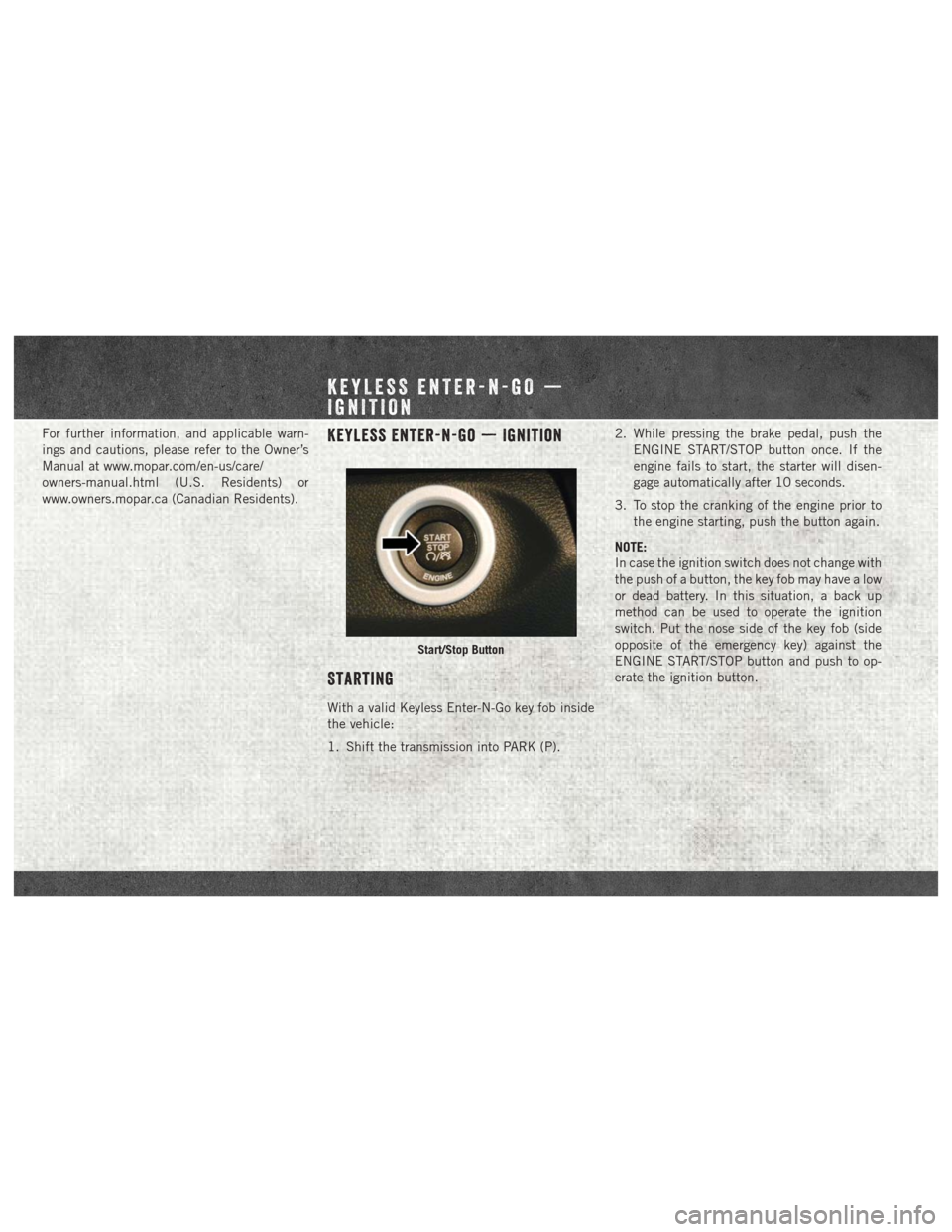
For further information, and applicable warn-
ings and cautions, please refer to the Owner’s
Manual at www.mopar.com/en-us/care/
owners-manual.html (U.S. Residents) or
www.owners.mopar.ca (Canadian Residents).Keyless Enter-N-Go — Ignition
Starting
With a valid Keyless Enter-N-Go key fob inside
the vehicle:
1. Shift the transmission into PARK (P).2. While pressing the brake pedal, push the
ENGINE START/STOP button once. If the
engine fails to start, the starter will disen-
gage automatically after 10 seconds.
3. To stop the cranking of the engine prior to the engine starting, push the button again.
NOTE:
In case the ignition switch does not change with
the push of a button, the key fob may have a low
or dead battery. In this situation, a back up
method can be used to operate the ignition
switch. Put the nose side of the key fob (side
opposite of the emergency key) against the
ENGINE START/STOP button and push to op-
erate the ignition button.
Start/Stop Button
KEYLESS ENTER-N-GO —
IGNITION
Page 5 of 16
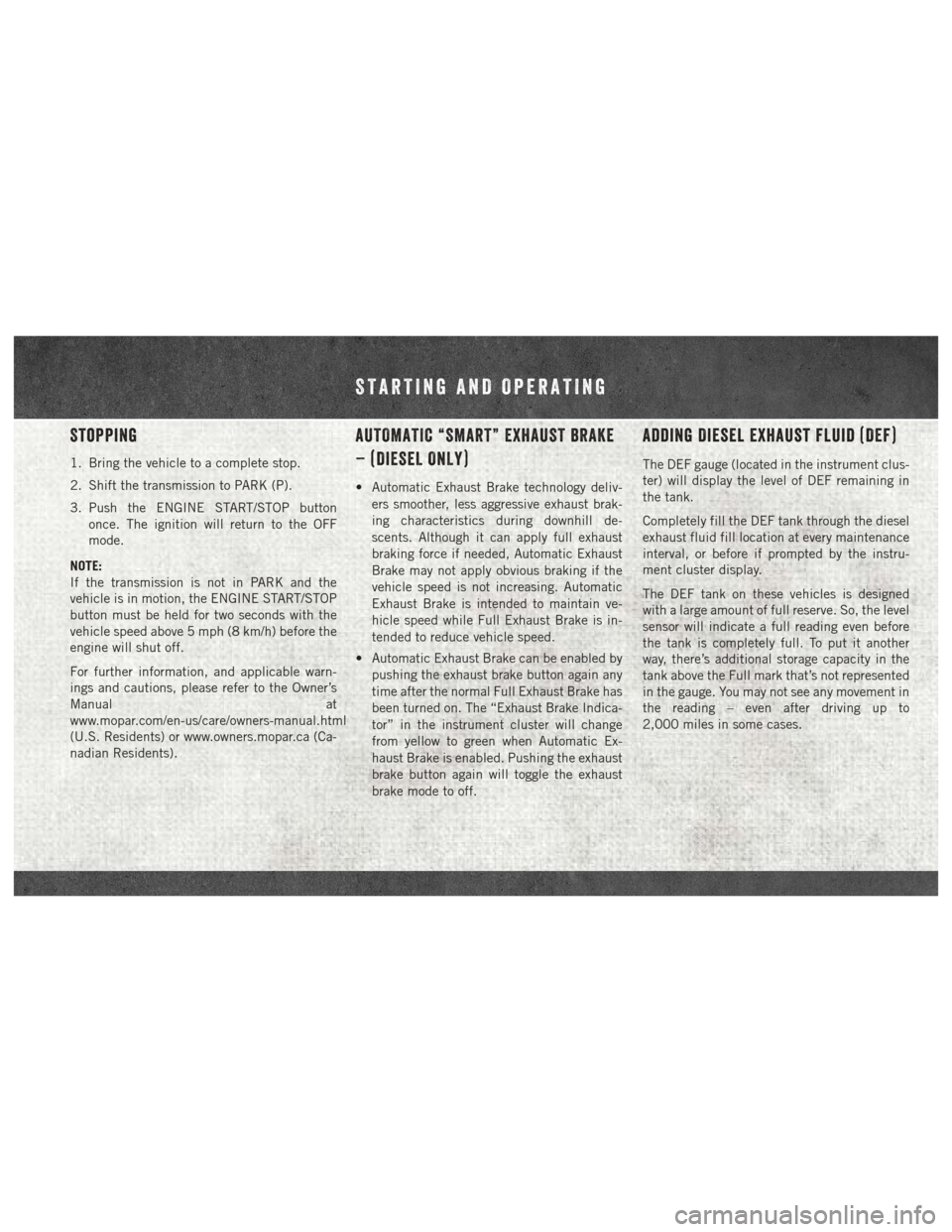
Stopping
1. Bring the vehicle to a complete stop.
2. Shift the transmission to PARK (P).
3. Push the ENGINE START/STOP buttononce. The ignition will return to the OFF
mode.
NOTE:
If the transmission is not in PARK and the
vehicle is in motion, the ENGINE START/STOP
button must be held for two seconds with the
vehicle speed above 5 mph (8 km/h) before the
engine will shut off.
For further information, and applicable warn-
ings and cautions, please refer to the Owner’s
Manual at
www.mopar.com/en-us/care/owners-manual.html
(U.S. Residents) or www.owners.mopar.ca (Ca-
nadian Residents).
AUTOMATIC “SMART” EXHAUST BRAKE
– (DIESEL ONLY)
• Automatic Exhaust Brake technology deliv- ers smoother, less aggressive exhaust brak-
ing characteristics during downhill de-
scents. Although it can apply full exhaust
braking force if needed, Automatic Exhaust
Brake may not apply obvious braking if the
vehicle speed is not increasing. Automatic
Exhaust Brake is intended to maintain ve-
hicle speed while Full Exhaust Brake is in-
tended to reduce vehicle speed.
• Automatic Exhaust Brake can be enabled by pushing the exhaust brake button again any
time after the normal Full Exhaust Brake has
been turned on. The “Exhaust Brake Indica-
tor” in the instrument cluster will change
from yellow to green when Automatic Ex-
haust Brake is enabled. Pushing the exhaust
brake button again will toggle the exhaust
brake mode to off.
Adding Diesel Exhaust Fluid (DEF)
The DEF gauge (located in the instrument clus-
ter) will display the level of DEF remaining in
the tank.
Completely fill the DEF tank through the diesel
exhaust fluid fill location at every maintenance
interval, or before if prompted by the instru-
ment cluster display.
The DEF tank on these vehicles is designed
with a large amount of full reserve. So, the level
sensor will indicate a full reading even before
the tank is completely full. To put it another
way, there’s additional storage capacity in the
tank above the Full mark that’s not represented
in the gauge. You may not see any movement in
the reading – even after driving up to
2,000 miles in some cases.
STARTING AND OPERATING
Page 6 of 16
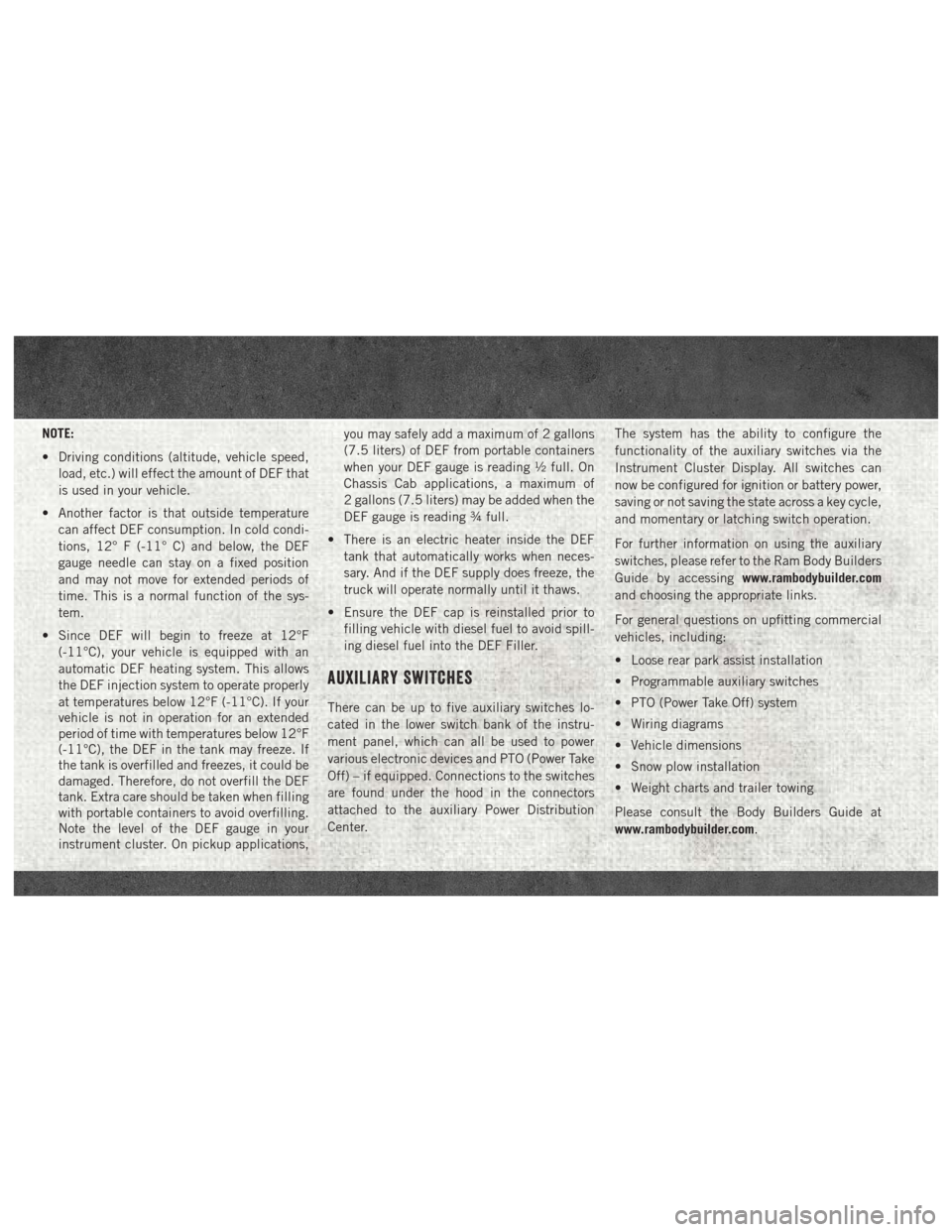
NOTE:
• Driving conditions (altitude, vehicle speed,load, etc.) will effect the amount of DEF that
is used in your vehicle.
• Another factor is that outside temperature can affect DEF consumption. In cold condi-
tions, 12° F (-11° C) and below, the DEF
gauge needle can stay on a fixed position
and may not move for extended periods of
time. This is a normal function of the sys-
tem.
• Since DEF will begin to freeze at 12°F (-11°C), your vehicle is equipped with an
automatic DEF heating system. This allows
the DEF injection system to operate properly
at temperatures below 12°F (-11°C). If your
vehicle is not in operation for an extended
period of time with temperatures below 12°F
(-11°C), the DEF in the tank may freeze. If
the tank is overfilled and freezes, it could be
damaged. Therefore, do not overfill the DEF
tank. Extra care should be taken when filling
with portable containers to avoid overfilling.
Note the level of the DEF gauge in your
instrument cluster. On pickup applications, you may safely add a maximum of 2 gallons
(7.5 liters) of DEF from portable containers
when your DEF gauge is reading ½ full. On
Chassis Cab applications, a maximum of
2 gallons (7.5 liters) may be added when the
DEF gauge is reading ¾ full.
• There is an electric heater inside the DEF tank that automatically works when neces-
sary. And if the DEF supply does freeze, the
truck will operate normally until it thaws.
• Ensure the DEF cap is reinstalled prior to filling vehicle with diesel fuel to avoid spill-
ing diesel fuel into the DEF Filler.
AUXILIARY SWITCHES
There can be up to five auxiliary switches lo-
cated in the lower switch bank of the instru-
ment panel, which can all be used to power
various electronic devices and PTO (Power Take
Off) – if equipped. Connections to the switches
are found under the hood in the connectors
attached to the auxiliary Power Distribution
Center. The system has the ability to configure the
functionality of the auxiliary switches via the
Instrument Cluster Display. All switches can
now be configured for ignition or battery power,
saving or not saving the state across a key cycle,
and momentary or latching switch operation.
For further information on using the auxiliary
switches, please refer to the Ram Body Builders
Guide by accessing
www.rambodybuilder.com
and choosing the appropriate links.
For general questions on upfitting commercial
vehicles, including:
• Loose rear park assist installation
• Programmable auxiliary switches
• PTO (Power Take Off) system
• Wiring diagrams
• Vehicle dimensions
• Snow plow installation
• Weight charts and trailer towing
Please consult the Body Builders Guide at
www.rambodybuilder.com.
Page 7 of 16
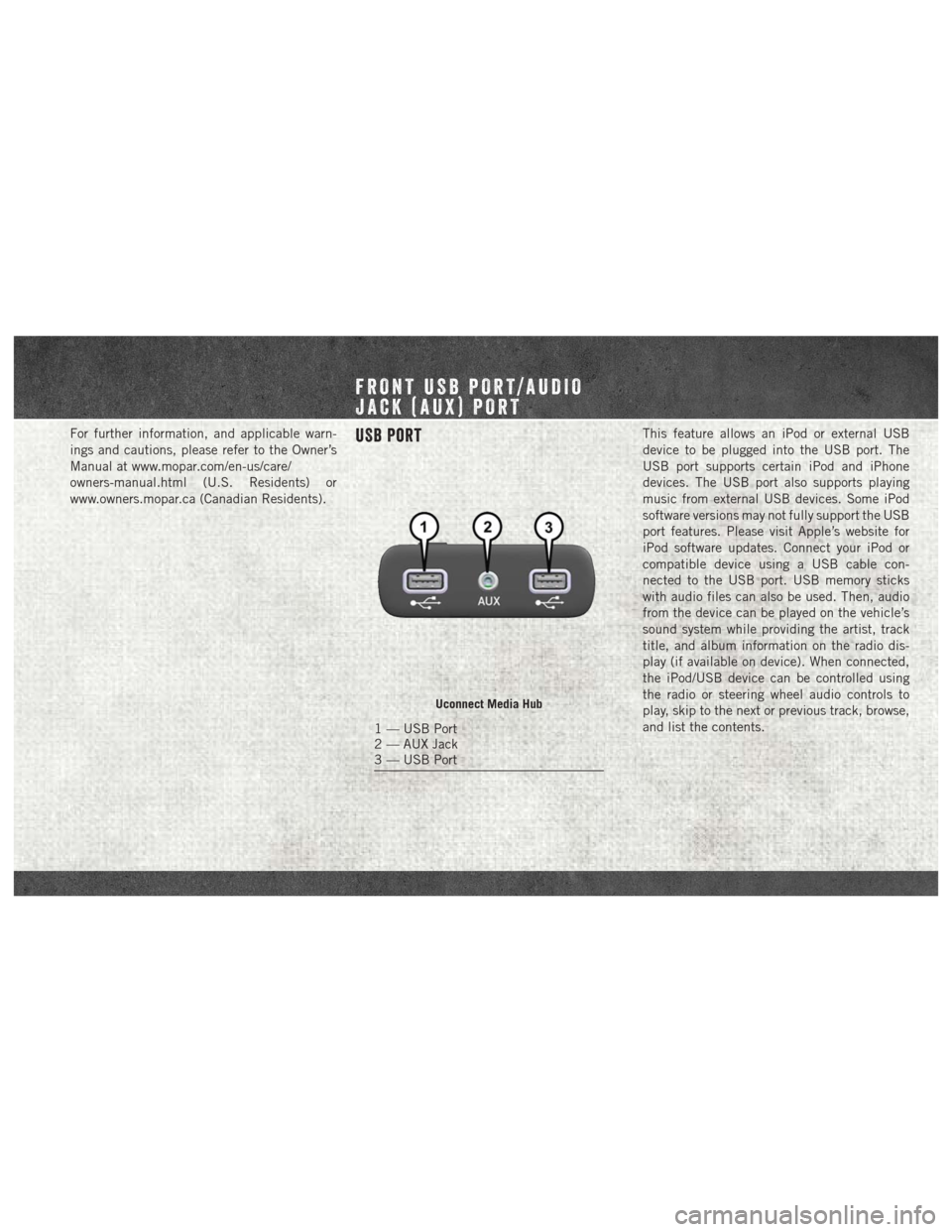
For further information, and applicable warn-
ings and cautions, please refer to the Owner’s
Manual at www.mopar.com/en-us/care/
owners-manual.html (U.S. Residents) or
www.owners.mopar.ca (Canadian Residents).USB PortThis feature allows an iPod or external USB
device to be plugged into the USB port. The
USB port supports certain iPod and iPhone
devices. The USB port also supports playing
music from external USB devices. Some iPod
software versions may not fully support the USB
port features. Please visit Apple’s website for
iPod software updates. Connect your iPod or
compatible device using a USB cable con-
nected to the USB port. USB memory sticks
with audio files can also be used. Then, audio
from the device can be played on the vehicle’s
sound system while providing the artist, track
title, and album information on the radio dis-
play (if available on device). When connected,
the iPod/USB device can be controlled using
the radio or steering wheel audio controls to
play, skip to the next or previous track, browse,
and list the contents.
Uconnect Media Hub
1 — USB Port
2 — AUX Jack
3 — USB Port
FRONT USB PORT/AUDIO
JACK (AUX) PORT
Page 8 of 16
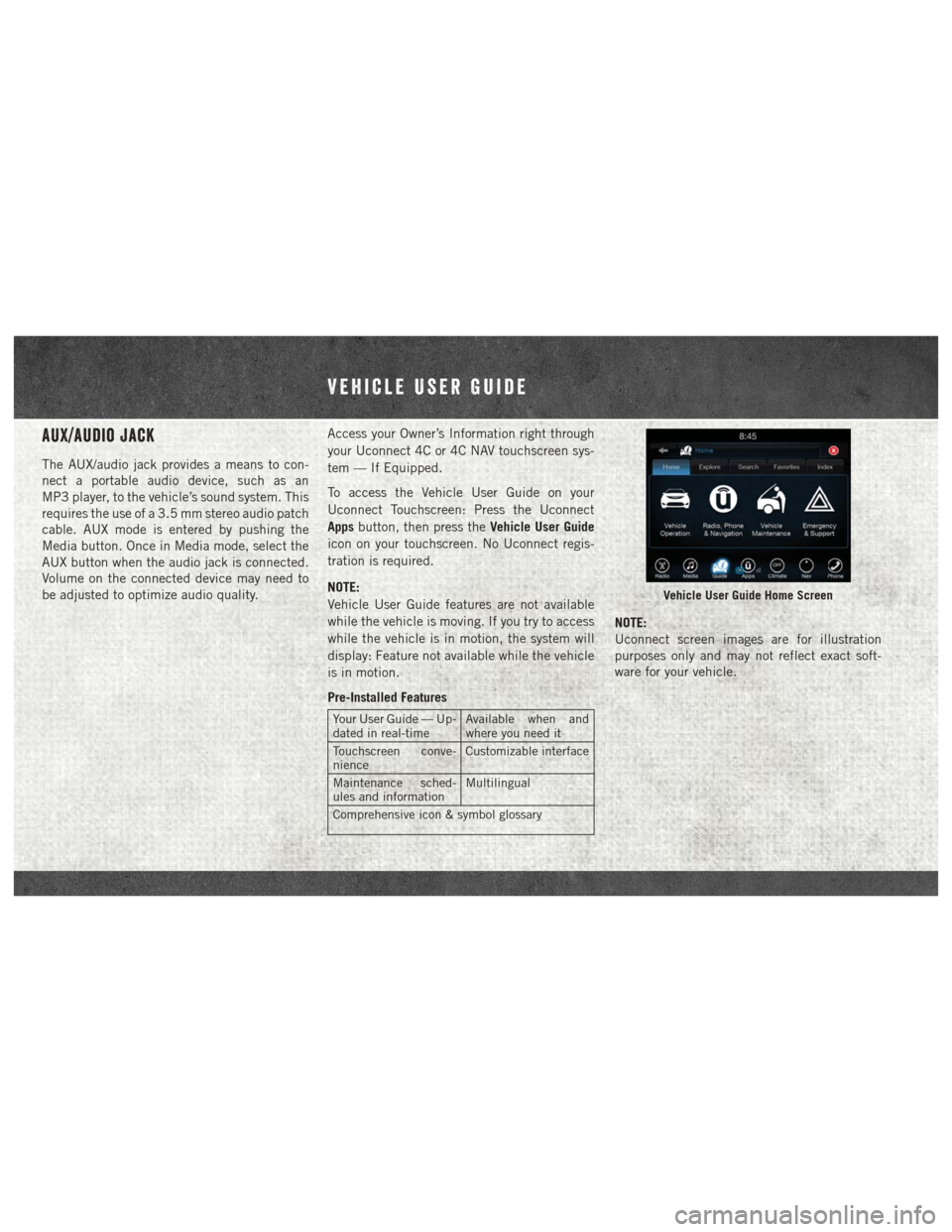
AUX/Audio Jack
The AUX/audio jack provides a means to con-
nect a portable audio device, such as an
MP3 player, to the vehicle’s sound system. This
requires the use of a 3.5 mm stereo audio patch
cable. AUX mode is entered by pushing the
Media button. Once in Media mode, select the
AUX button when the audio jack is connected.
Volume on the connected device may need to
be adjusted to optimize audio quality.Access your Owner’s Information right through
your Uconnect 4C or 4C NAV touchscreen sys-
tem — If Equipped.
To access the Vehicle User Guide on your
Uconnect Touchscreen: Press the Uconnect
Apps
button, then press the Vehicle User Guide
icon on your touchscreen. No Uconnect regis-
tration is required.
NOTE:
Vehicle User Guide features are not available
while the vehicle is moving. If you try to access
while the vehicle is in motion, the system will
display: Feature not available while the vehicle
is in motion.
Pre-Installed Features
Your User Guide — Up-
dated in real-time Available when and
where you need it
Touchscreen conve-
nience Customizable interface
Maintenance sched-
ules and information Multilingual
Comprehensive icon & symbol glossary
NOTE:
Uconnect screen images are for illustration
purposes only and may not reflect exact soft-
ware for your vehicle.
Vehicle User Guide Home Screen
Vehicle User Guide
Page 9 of 16
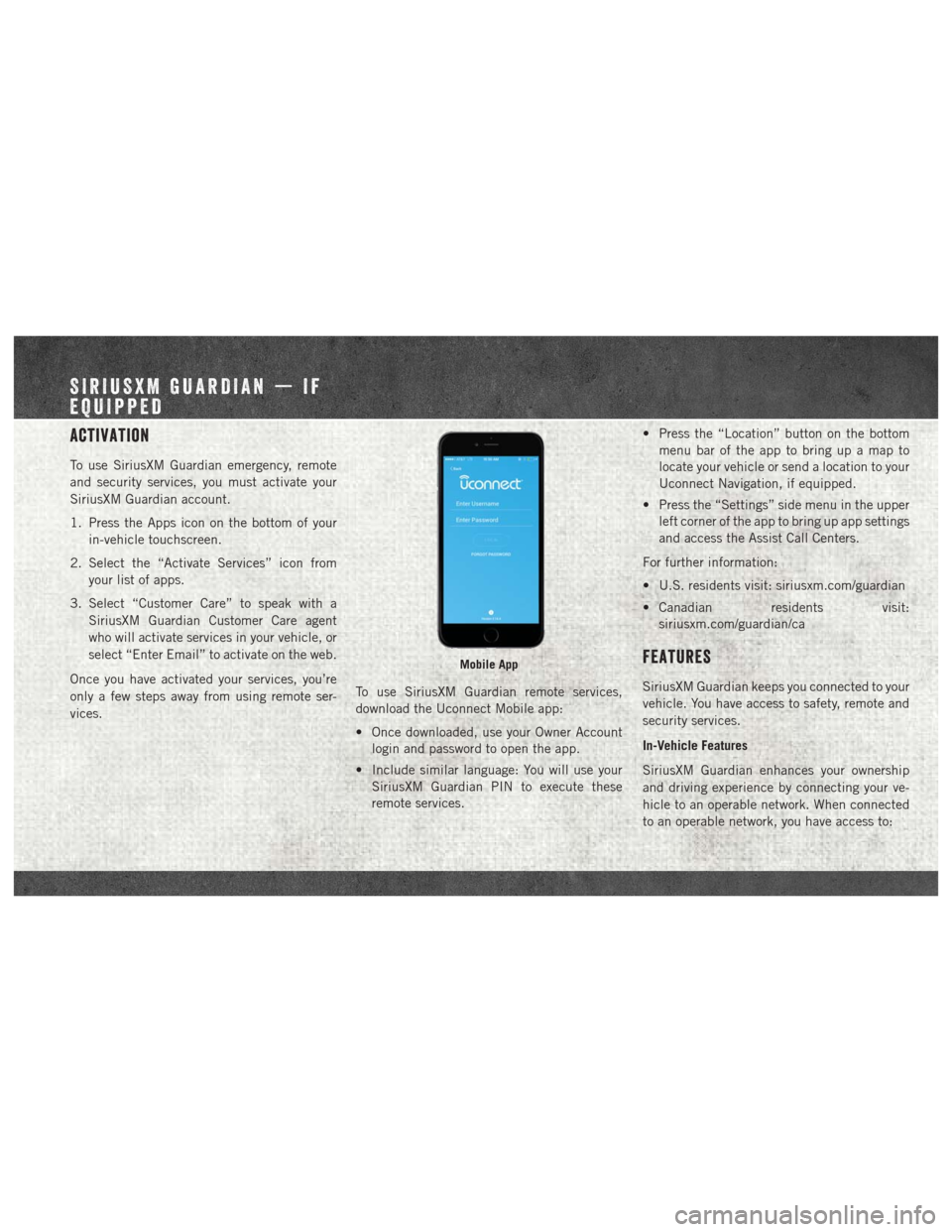
Activation
To use SiriusXM Guardian emergency, remote
and security services, you must activate your
SiriusXM Guardian account.
1. Press the Apps icon on the bottom of yourin-vehicle touchscreen.
2. Select the “Activate Services” icon from your list of apps.
3. Select “Customer Care” to speak with a SiriusXM Guardian Customer Care agent
who will activate services in your vehicle, or
select “Enter Email” to activate on the web.
Once you have activated your services, you’re
only a few steps away from using remote ser-
vices. To use SiriusXM Guardian remote services,
download the Uconnect Mobile app:
• Once downloaded, use your Owner Account
login and password to open the app.
• Include similar language: You will use your SiriusXM Guardian PIN to execute these
remote services. • Press the “Location” button on the bottom
menu bar of the app to bring up a map to
locate your vehicle or send a location to your
Uconnect Navigation, if equipped.
• Press the “Settings” side menu in the upper left corner of the app to bring up app settings
and access the Assist Call Centers.
For further information:
• U.S. residents visit: siriusxm.com/guardian
• Canadian residents visit: siriusxm.com/guardian/ca
Features
SiriusXM Guardian keeps you connected to your
vehicle. You have access to safety, remote and
security services.
In-Vehicle Features
SiriusXM Guardian enhances your ownership
and driving experience by connecting your ve-
hicle to an operable network. When connected
to an operable network, you have access to:
Mobile App
SIRIUSXM GUARDIAN — IF
EQUIPPED
Page 10 of 16
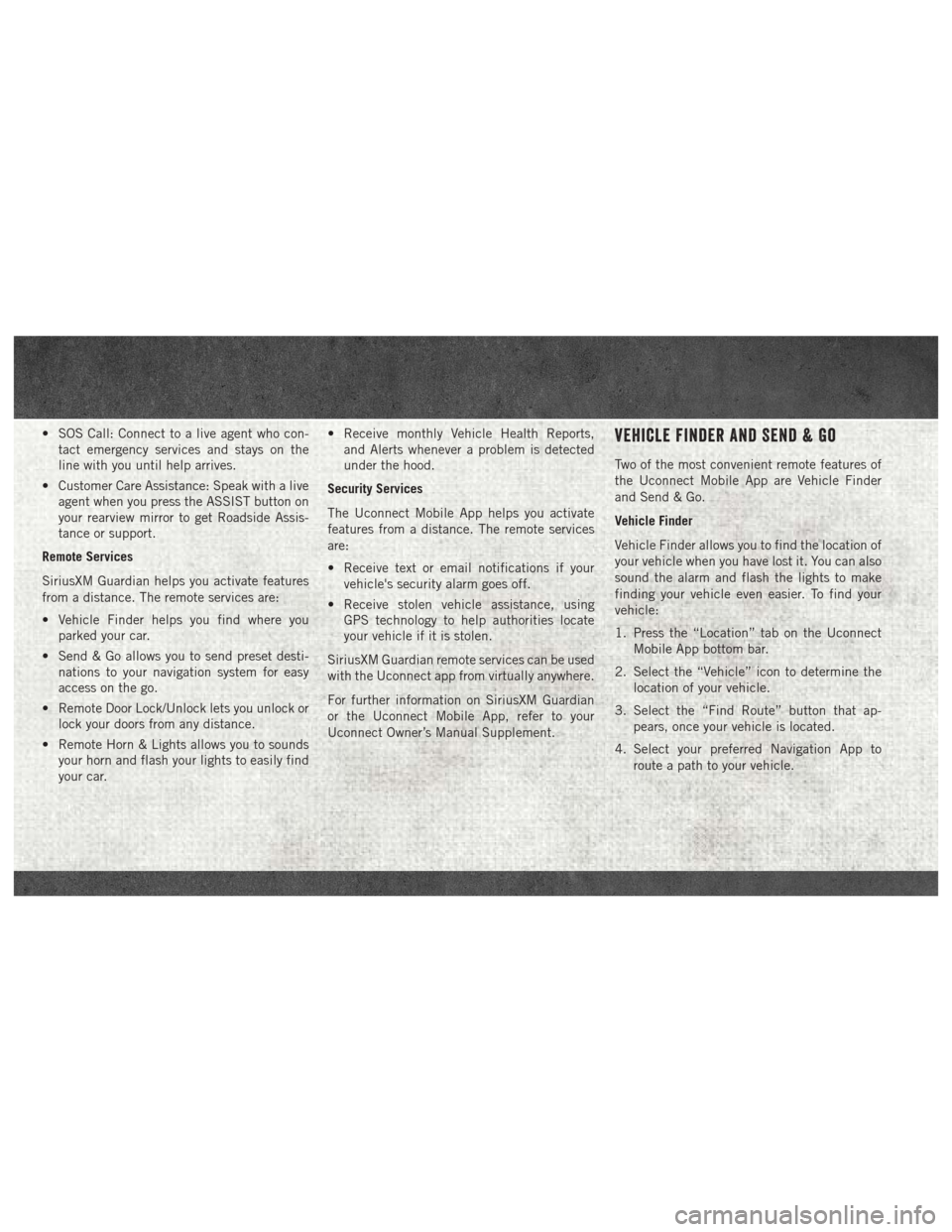
• SOS Call: Connect to a live agent who con-tact emergency services and stays on the
line with you until help arrives.
• Customer Care Assistance: Speak with a live agent when you press the ASSIST button on
your rearview mirror to get Roadside Assis-
tance or support.
Remote Services
SiriusXM Guardian helps you activate features
from a distance. The remote services are:
• Vehicle Finder helps you find where you parked your car.
• Send & Go allows you to send preset desti- nations to your navigation system for easy
access on the go.
• Remote Door Lock/Unlock lets you unlock or lock your doors from any distance.
• Remote Horn & Lights allows you to sounds your horn and flash your lights to easily find
your car. • Receive monthly Vehicle Health Reports,
and Alerts whenever a problem is detected
under the hood.
Security Services
The Uconnect Mobile App helps you activate
features from a distance. The remote services
are:
• Receive text or email notifications if your vehicle's security alarm goes off.
• Receive stolen vehicle assistance, using GPS technology to help authorities locate
your vehicle if it is stolen.
SiriusXM Guardian remote services can be used
with the Uconnect app from virtually anywhere.
For further information on SiriusXM Guardian
or the Uconnect Mobile App, refer to your
Uconnect Owner’s Manual Supplement.Vehicle Finder And Send & Go
Two of the most convenient remote features of
the Uconnect Mobile App are Vehicle Finder
and Send & Go.
Vehicle Finder
Vehicle Finder allows you to find the location of
your vehicle when you have lost it. You can also
sound the alarm and flash the lights to make
finding your vehicle even easier. To find your
vehicle:
1. Press the “Location” tab on the Uconnect Mobile App bottom bar.
2. Select the “Vehicle” icon to determine the location of your vehicle.
3. Select the “Find Route” button that ap- pears, once your vehicle is located.
4. Select your preferred Navigation App to route a path to your vehicle.