Ram ProMaster City 2015 Owner's Manual
Manufacturer: RAM, Model Year: 2015, Model line: ProMaster City, Model: Ram ProMaster City 2015Pages: 414, PDF Size: 2.86 MB
Page 161 of 414
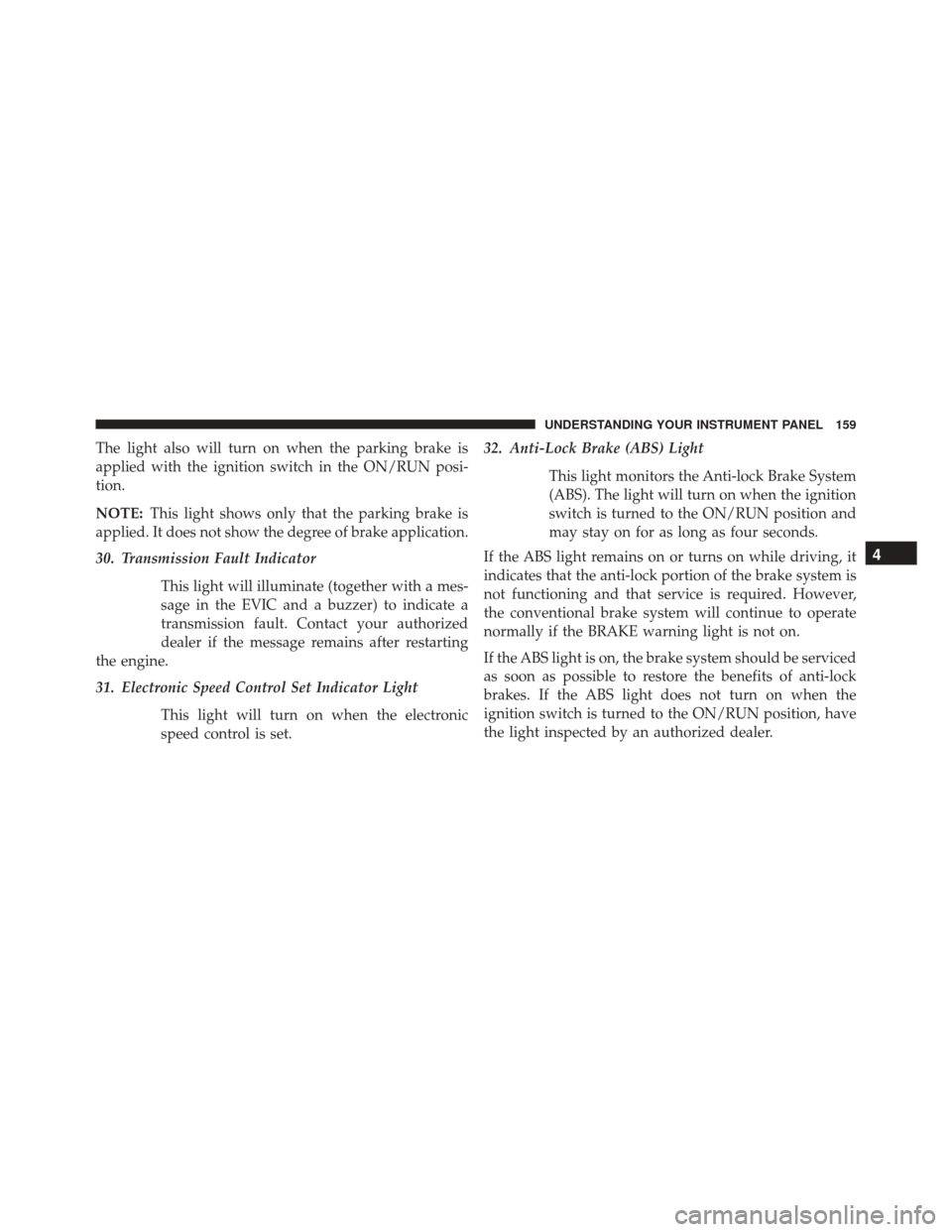
The light also will turn on when the parking brake is
applied with the ignition switch in the ON/RUN posi-
tion.
NOTE:This light shows only that the parking brake is
applied. It does not show the degree of brake application.
30. Transmission Fault Indicator
This light will illuminate (together with a mes-
sage in the EVIC and a buzzer) to indicate a
transmission fault. Contact your authorized
dealer if the message remains after restarting
the engine.
31. Electronic Speed Control Set Indicator Light
This light will turn on when the electronic
speed control is set. 32. Anti-Lock Brake (ABS) Light
This light monitors the Anti-lock Brake System
(ABS). The light will turn on when the ignition
switch is turned to the ON/RUN position and
may stay on for as long as four seconds.
If the ABS light remains on or turns on while driving, it
indicates that the anti-lock portion of the brake system is
not functioning and that service is required. However,
the conventional brake system will continue to operate
normally if the BRAKE warning light is not on.
If the ABS light is on, the brake system should be serviced
as soon as possible to restore the benefits of anti-lock
brakes. If the ABS light does not turn on when the
ignition switch is turned to the ON/RUN position, have
the light inspected by an authorized dealer.
4
UNDERSTANDING YOUR INSTRUMENT PANEL 159
Page 162 of 414
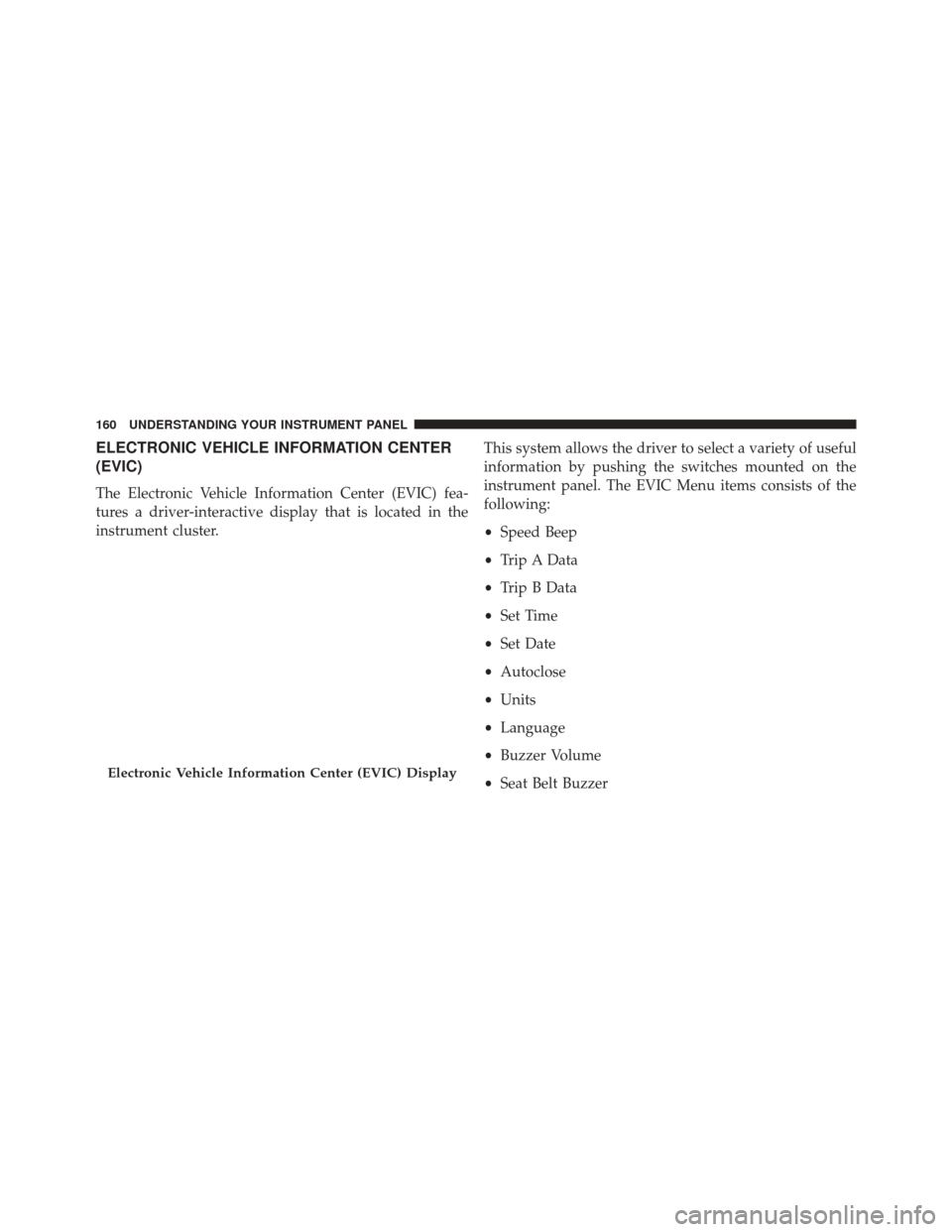
ELECTRONIC VEHICLE INFORMATION CENTER
(EVIC)
The Electronic Vehicle Information Center (EVIC) fea-
tures a driver-interactive display that is located in the
instrument cluster.This system allows the driver to select a variety of useful
information by pushing the switches mounted on the
instrument panel. The EVIC Menu items consists of the
following:
•
Speed Beep
• Trip A Data
• Trip B Data
• Set Time
• Set Date
• Autoclose
• Units
• Language
• Buzzer Volume
• Seat Belt Buzzer
Electronic Vehicle Information Center (EVIC) Display
160 UNDERSTANDING YOUR INSTRUMENT PANEL
Page 163 of 414
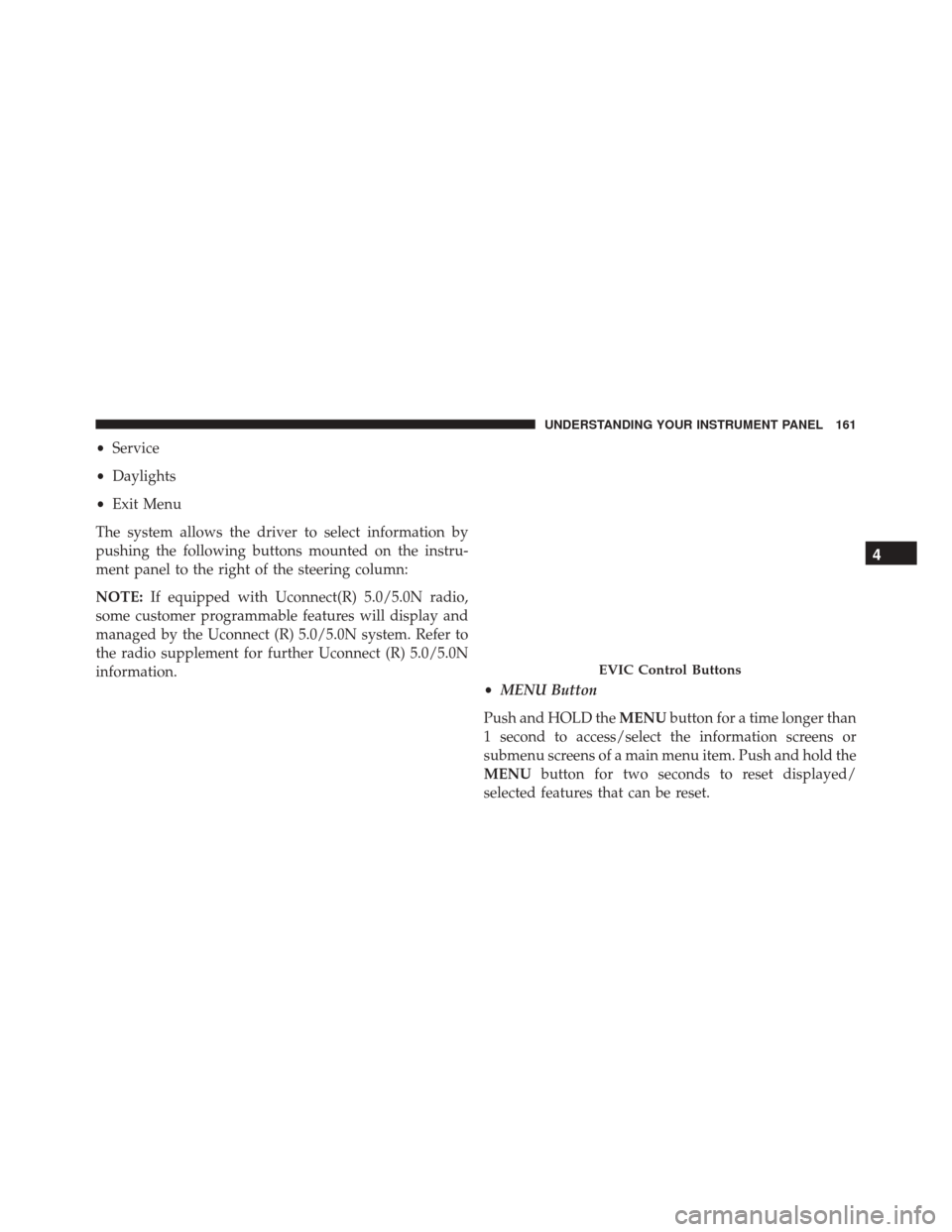
•Service
• Daylights
• Exit Menu
The system allows the driver to select information by
pushing the following buttons mounted on the instru-
ment panel to the right of the steering column:
NOTE: If equipped with Uconnect(R) 5.0/5.0N radio,
some customer programmable features will display and
managed by the Uconnect (R) 5.0/5.0N system. Refer to
the radio supplement for further Uconnect (R) 5.0/5.0N
information. •MENU Button
Push and HOLD the MENUbutton for a time longer than
1 second to access/select the information screens or
submenu screens of a main menu item. Push and hold the
MENU button for two seconds to reset displayed/
selected features that can be reset.
EVIC Control Buttons
4
UNDERSTANDING YOUR INSTRUMENT PANEL 161
Page 164 of 414
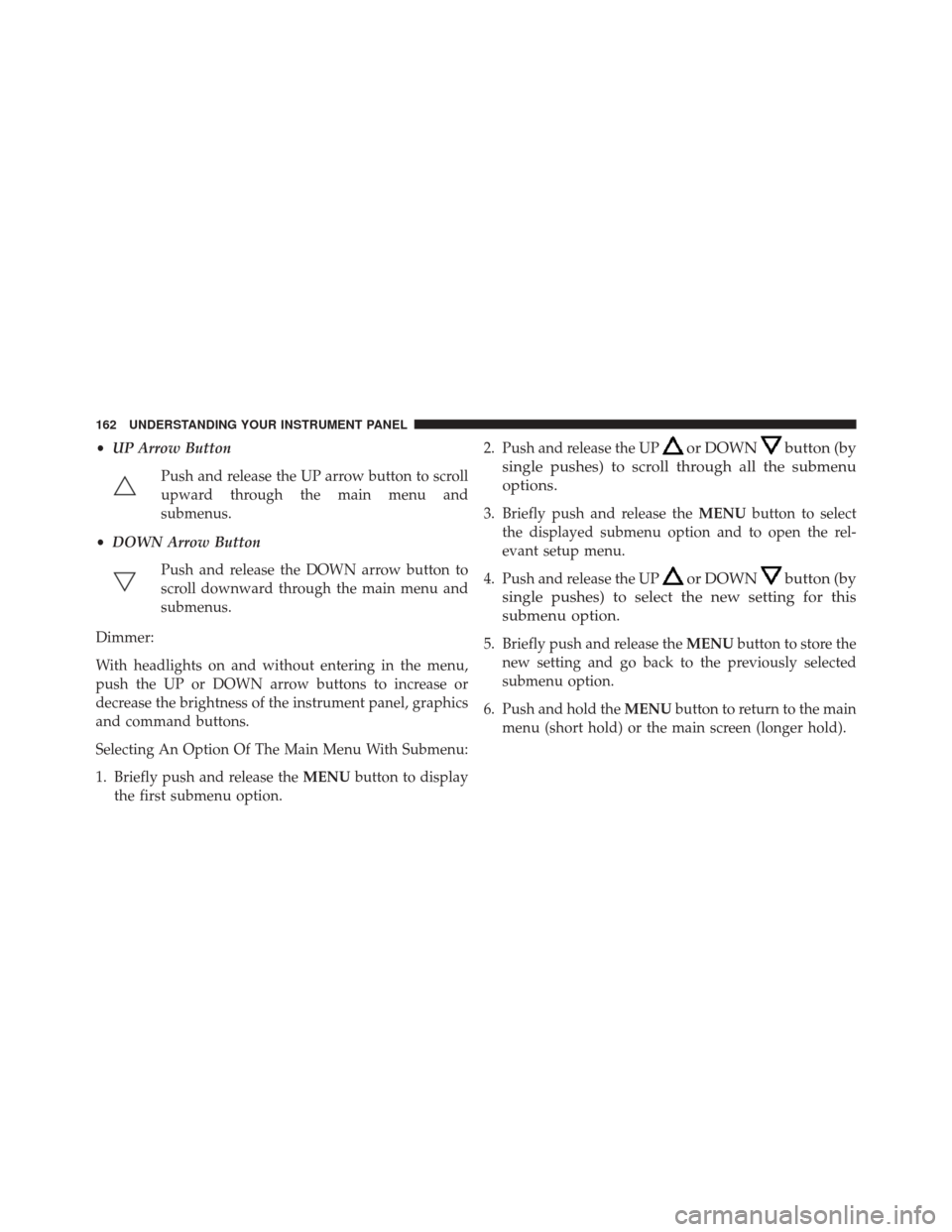
•UP Arrow Button
Push and release the UP arrow button to scroll
upward through the main menu and
submenus.
• DOWN Arrow Button
Push and release the DOWN arrow button to
scroll downward through the main menu and
submenus.
Dimmer:
With headlights on and without entering in the menu,
push the UP or DOWN arrow buttons to increase or
decrease the brightness of the instrument panel, graphics
and command buttons.
Selecting An Option Of The Main Menu With Submenu:
1. Briefly push and release the MENUbutton to display
the first submenu option. 2. Push and release the UPor DOWNbutton (by
single pushes) to scroll through all the submenu
options.
3. Briefly push and release the MENUbutton to select
the displayed submenu option and to open the rel-
evant setup menu.
4. Push and release the UP
or DOWNbutton (by
single pushes) to select the new setting for this
submenu option.
5. Briefly push and release the MENUbutton to store the
new setting and go back to the previously selected
submenu option.
6. Push and hold the MENUbutton to return to the main
menu (short hold) or the main screen (longer hold).
162 UNDERSTANDING YOUR INSTRUMENT PANEL
Page 165 of 414
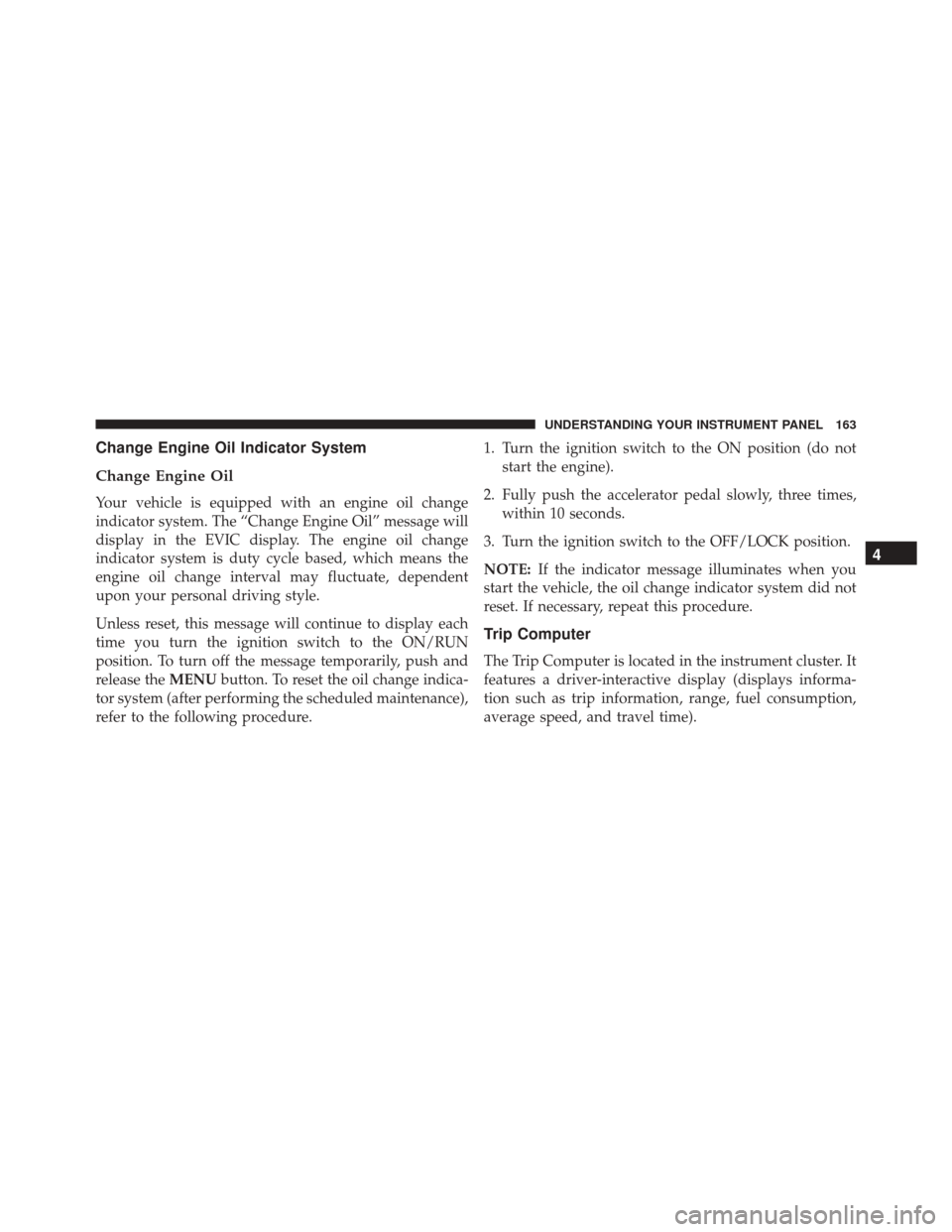
Change Engine Oil Indicator System
Change Engine Oil
Your vehicle is equipped with an engine oil change
indicator system. The “Change Engine Oil” message will
display in the EVIC display. The engine oil change
indicator system is duty cycle based, which means the
engine oil change interval may fluctuate, dependent
upon your personal driving style.
Unless reset, this message will continue to display each
time you turn the ignition switch to the ON/RUN
position. To turn off the message temporarily, push and
release theMENUbutton. To reset the oil change indica-
tor system (after performing the scheduled maintenance),
refer to the following procedure. 1. Turn the ignition switch to the ON position (do not
start the engine).
2. Fully push the accelerator pedal slowly, three times, within 10 seconds.
3. Turn the ignition switch to the OFF/LOCK position.
NOTE: If the indicator message illuminates when you
start the vehicle, the oil change indicator system did not
reset. If necessary, repeat this procedure.
Trip Computer
The Trip Computer is located in the instrument cluster. It
features a driver-interactive display (displays informa-
tion such as trip information, range, fuel consumption,
average speed, and travel time).
4
UNDERSTANDING YOUR INSTRUMENT PANEL 163
Page 166 of 414
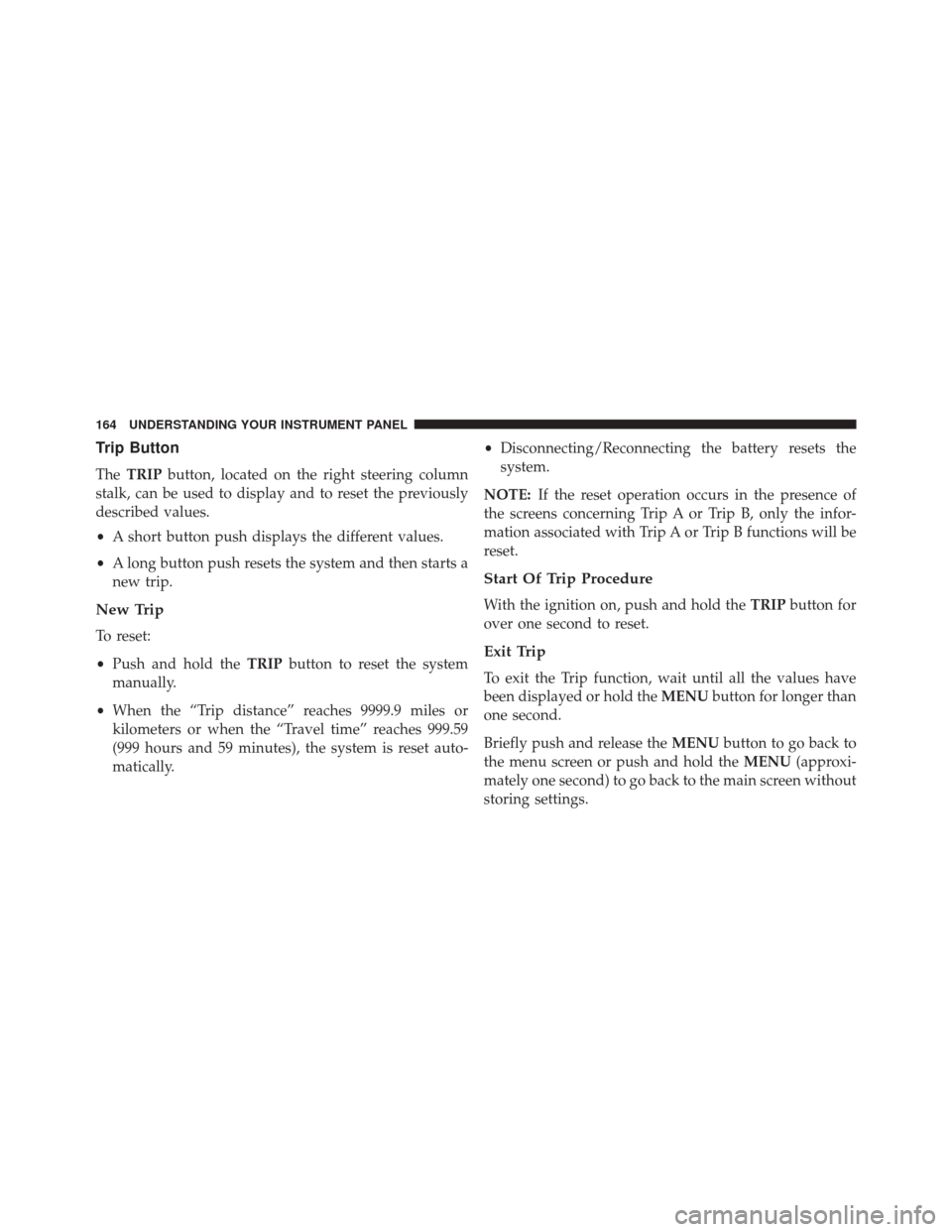
Trip Button
TheTRIP button, located on the right steering column
stalk, can be used to display and to reset the previously
described values.
• A short button push displays the different values.
• A long button push resets the system and then starts a
new trip.
New Trip
To reset:
• Push and hold the TRIPbutton to reset the system
manually.
• When the “Trip distance” reaches 9999.9 miles or
kilometers or when the “Travel time” reaches 999.59
(999 hours and 59 minutes), the system is reset auto-
matically. •
Disconnecting/Reconnecting the battery resets the
system.
NOTE: If the reset operation occurs in the presence of
the screens concerning Trip A or Trip B, only the infor-
mation associated with Trip A or Trip B functions will be
reset.
Start Of Trip Procedure
With the ignition on, push and hold the TRIPbutton for
over one second to reset.
Exit Trip
To exit the Trip function, wait until all the values have
been displayed or hold the MENUbutton for longer than
one second.
Briefly push and release the MENUbutton to go back to
the menu screen or push and hold the MENU(approxi-
mately one second) to go back to the main screen without
storing settings.
164 UNDERSTANDING YOUR INSTRUMENT PANEL
Page 167 of 414
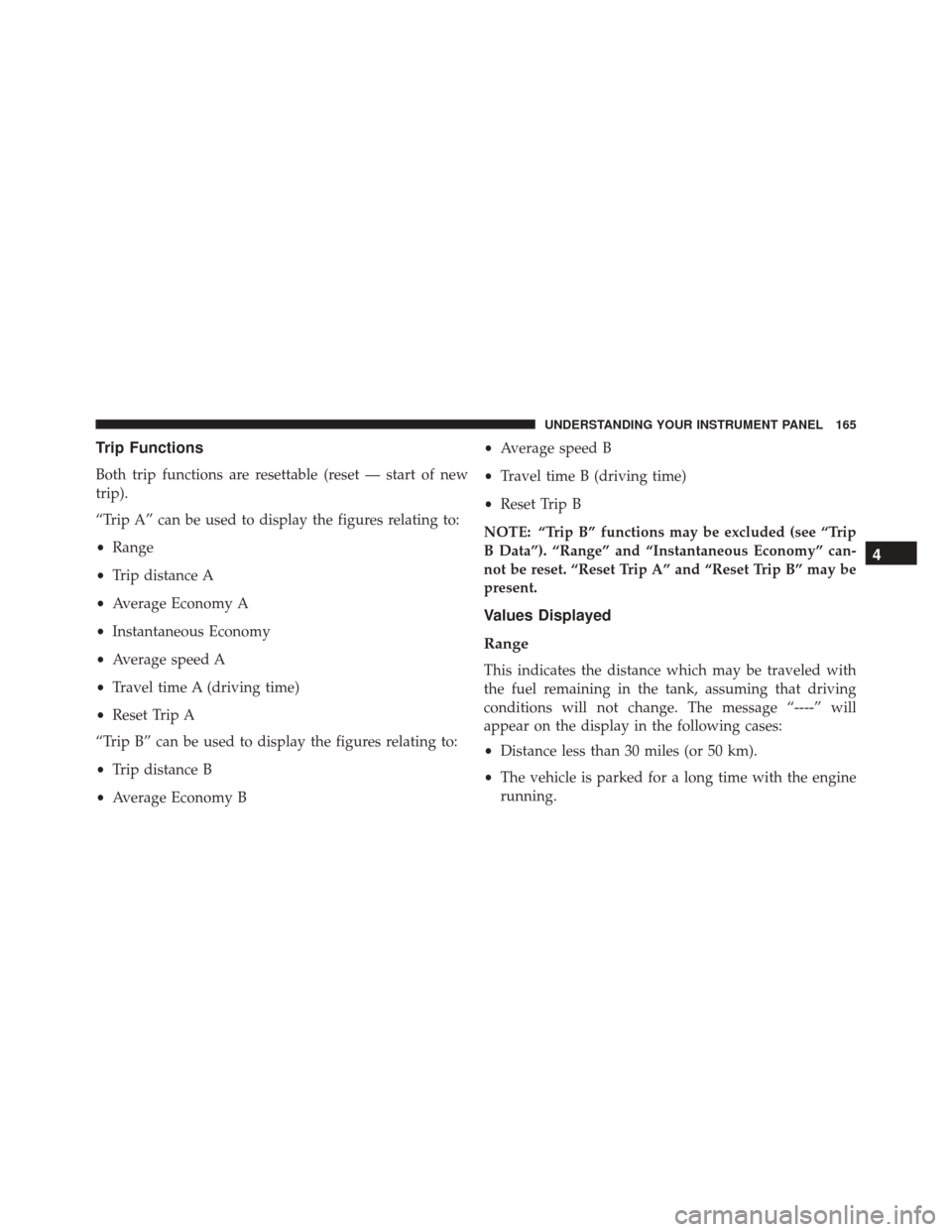
Trip Functions
Both trip functions are resettable (reset — start of new
trip).
“Trip A” can be used to display the figures relating to:
•Range
• Trip distance A
• Average Economy A
• Instantaneous Economy
• Average speed A
• Travel time A (driving time)
• Reset Trip A
“Trip B” can be used to display the figures relating to:
• Trip distance B
• Average Economy B •
Average speed B
• Travel time B (driving time)
• Reset Trip B
NOTE: “Trip B” functions may be excluded (see “Trip
B Data”). “Range” and “Instantaneous Economy” can-
not be reset. “Reset Trip A” and “Reset Trip B” may be
present.
Values Displayed
Range
This indicates the distance which may be traveled with
the fuel remaining in the tank, assuming that driving
conditions will not change. The message “----” will
appear on the display in the following cases:
• Distance less than 30 miles (or 50 km).
• The vehicle is parked for a long time with the engine
running.
4
UNDERSTANDING YOUR INSTRUMENT PANEL 165
Page 168 of 414
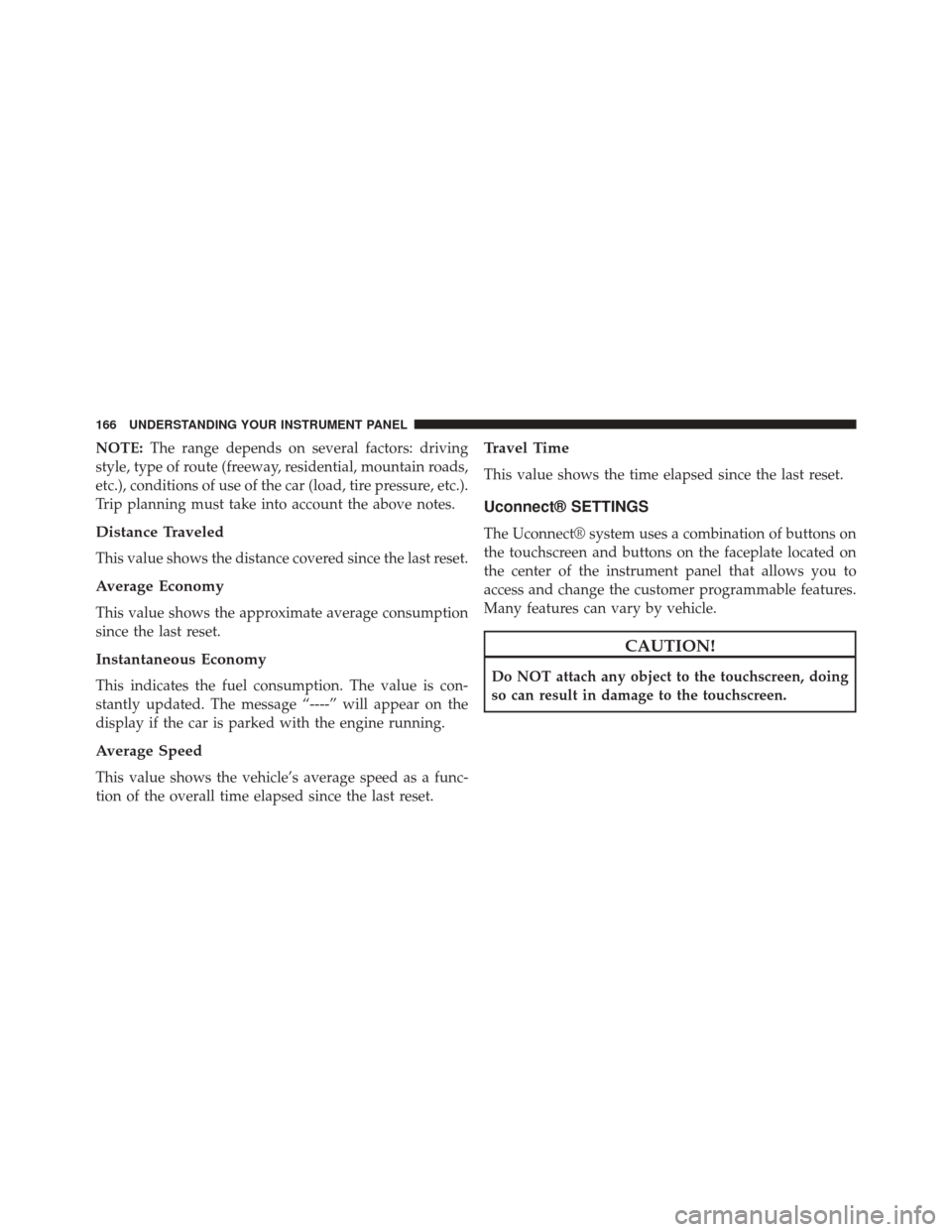
NOTE:The range depends on several factors: driving
style, type of route (freeway, residential, mountain roads,
etc.), conditions of use of the car (load, tire pressure, etc.).
Trip planning must take into account the above notes.
Distance Traveled
This value shows the distance covered since the last reset.
Average Economy
This value shows the approximate average consumption
since the last reset.
Instantaneous Economy
This indicates the fuel consumption. The value is con-
stantly updated. The message “----” will appear on the
display if the car is parked with the engine running.
Average Speed
This value shows the vehicle’s average speed as a func-
tion of the overall time elapsed since the last reset.
Travel Time
This value shows the time elapsed since the last reset.
Uconnect® SETTINGS
The Uconnect® system uses a combination of buttons on
the touchscreen and buttons on the faceplate located on
the center of the instrument panel that allows you to
access and change the customer programmable features.
Many features can vary by vehicle.
CAUTION!
Do NOT attach any object to the touchscreen, doing
so can result in damage to the touchscreen.
166 UNDERSTANDING YOUR INSTRUMENT PANEL
Page 169 of 414
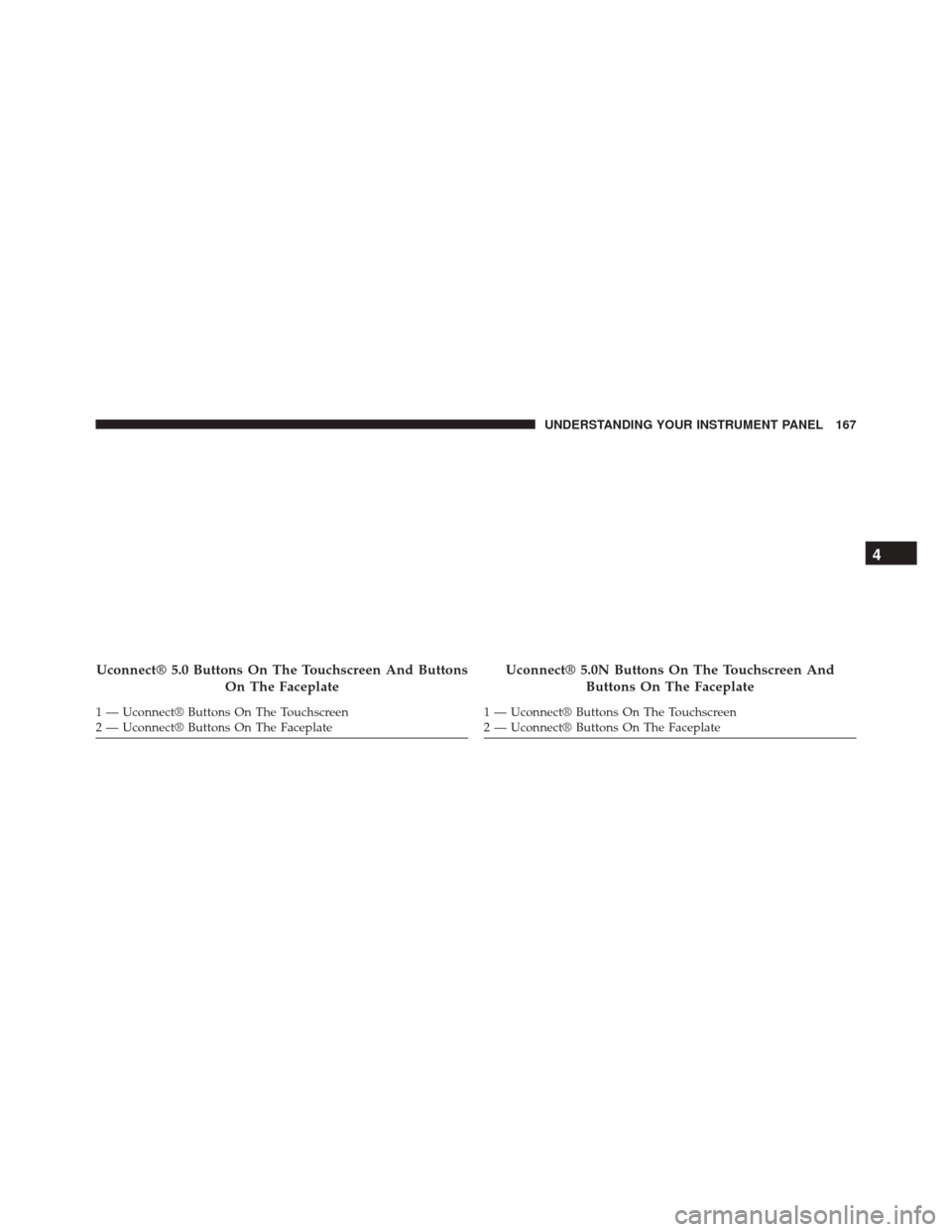
Uconnect® 5.0 Buttons On The Touchscreen And ButtonsOn The Faceplate
1 — Uconnect® Buttons On The Touchscreen
2 — Uconnect® Buttons On The Faceplate
Uconnect® 5.0N Buttons On The Touchscreen AndButtons On The Faceplate
1 — Uconnect® Buttons On The Touchscreen
2 — Uconnect® Buttons On The Faceplate
4
UNDERSTANDING YOUR INSTRUMENT PANEL 167
Page 170 of 414
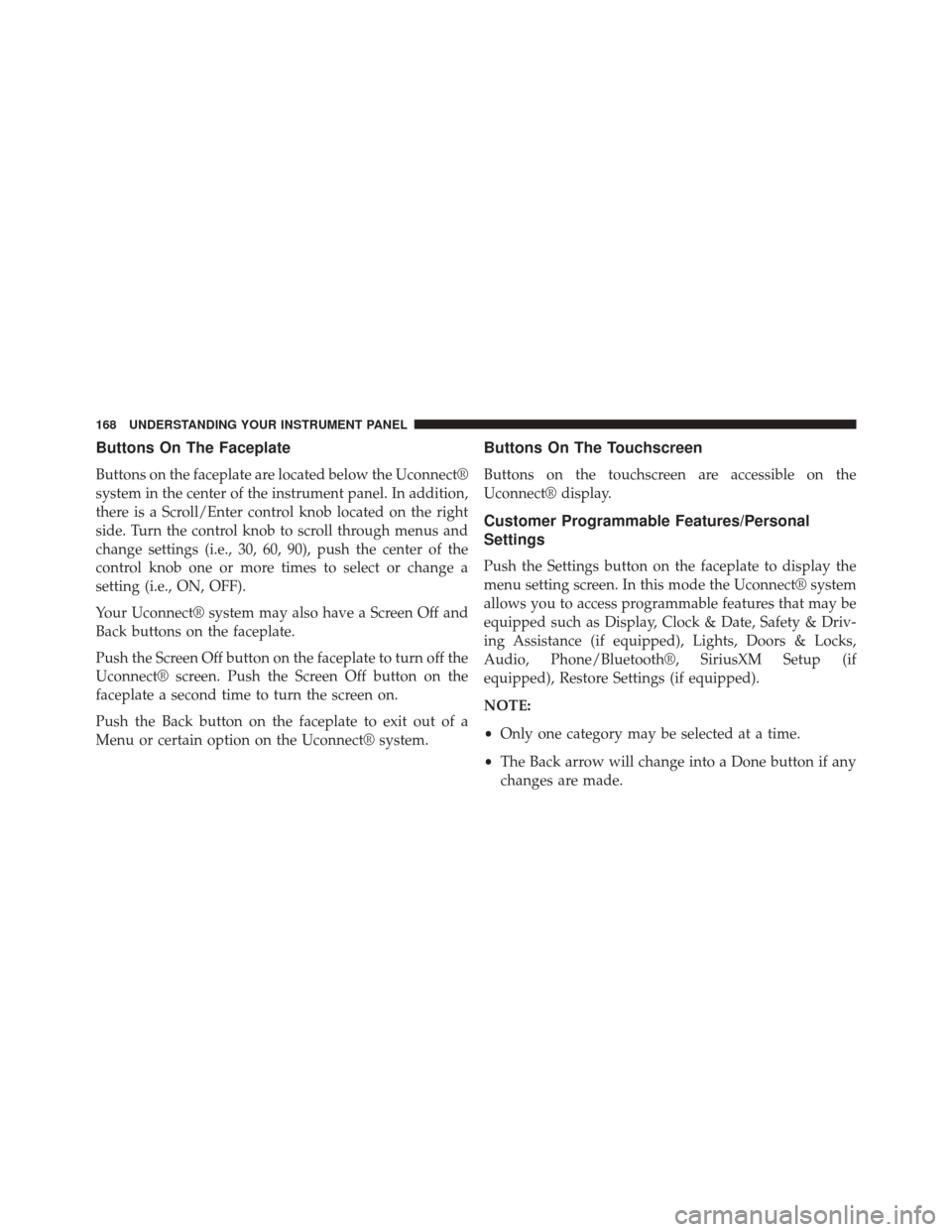
Buttons On The Faceplate
Buttons on the faceplate are located below the Uconnect®
system in the center of the instrument panel. In addition,
there is a Scroll/Enter control knob located on the right
side. Turn the control knob to scroll through menus and
change settings (i.e., 30, 60, 90), push the center of the
control knob one or more times to select or change a
setting (i.e., ON, OFF).
Your Uconnect® system may also have a Screen Off and
Back buttons on the faceplate.
Push the Screen Off button on the faceplate to turn off the
Uconnect® screen. Push the Screen Off button on the
faceplate a second time to turn the screen on.
Push the Back button on the faceplate to exit out of a
Menu or certain option on the Uconnect® system.
Buttons On The Touchscreen
Buttons on the touchscreen are accessible on the
Uconnect® display.
Customer Programmable Features/Personal
Settings
Push the Settings button on the faceplate to display the
menu setting screen. In this mode the Uconnect® system
allows you to access programmable features that may be
equipped such as Display, Clock & Date, Safety & Driv-
ing Assistance (if equipped), Lights, Doors & Locks,
Audio, Phone/Bluetooth®, SiriusXM Setup (if
equipped), Restore Settings (if equipped).
NOTE:
•Only one category may be selected at a time.
• The Back arrow will change into a Done button if any
changes are made.
168 UNDERSTANDING YOUR INSTRUMENT PANEL