display SATURN ASTRA 2009 User Guide
[x] Cancel search | Manufacturer: SATURN, Model Year: 2009, Model line: ASTRA, Model: SATURN ASTRA 2009Pages: 314, PDF Size: 1.94 MB
Page 104 of 314
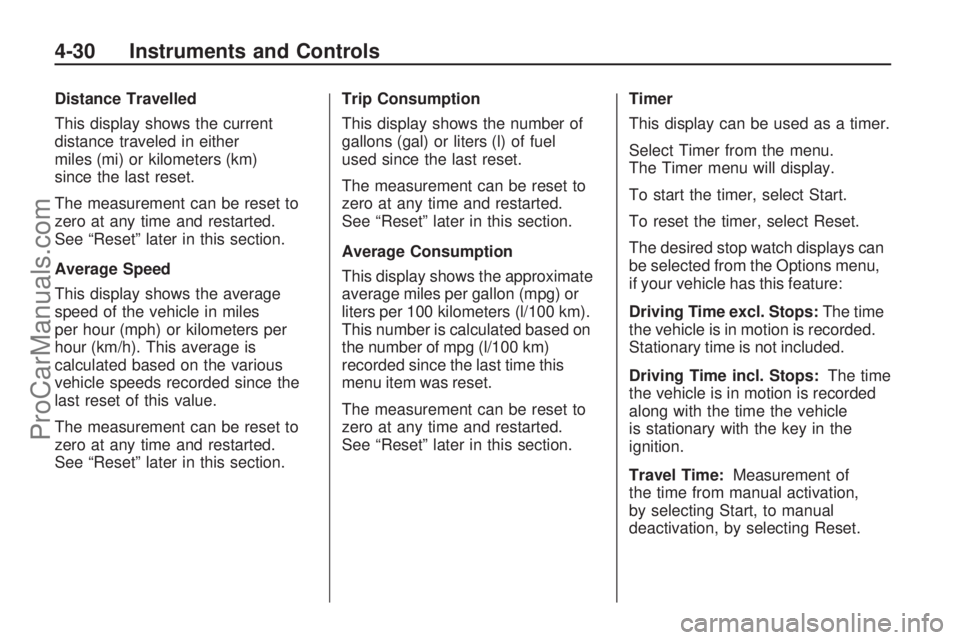
Distance Travelled
This display shows the current
distance traveled in either
miles (mi) or kilometers (km)
since the last reset.
The measurement can be reset to
zero at any time and restarted.
See “Reset” later in this section.
Average Speed
This display shows the average
speed of the vehicle in miles
per hour (mph) or kilometers per
hour (km/h). This average is
calculated based on the various
vehicle speeds recorded since the
last reset of this value.
The measurement can be reset to
zero at any time and restarted.
See “Reset” later in this section.Trip Consumption
This display shows the number of
gallons (gal) or liters (l) of fuel
used since the last reset.
The measurement can be reset to
zero at any time and restarted.
See “Reset” later in this section.
Average Consumption
This display shows the approximate
average miles per gallon (mpg) or
liters per 100 kilometers (l/100 km).
This number is calculated based on
the number of mpg (l/100 km)
recorded since the last time this
menu item was reset.
The measurement can be reset to
zero at any time and restarted.
See “Reset” later in this section.Timer
This display can be used as a timer.
Select Timer from the menu.
The Timer menu will display.
To start the timer, select Start.
To reset the timer, select Reset.
The desired stop watch displays can
be selected from the Options menu,
if your vehicle has this feature:
Driving Time excl. Stops:The time
the vehicle is in motion is recorded.
Stationary time is not included.
Driving Time incl. Stops:The time
the vehicle is in motion is recorded
along with the time the vehicle
is stationary with the key in the
ignition.
Travel Time:Measurement of
the time from manual activation,
by selecting Start, to manual
deactivation, by selecting Reset.
4-30 Instruments and Controls
ProCarManuals.com
Page 105 of 314
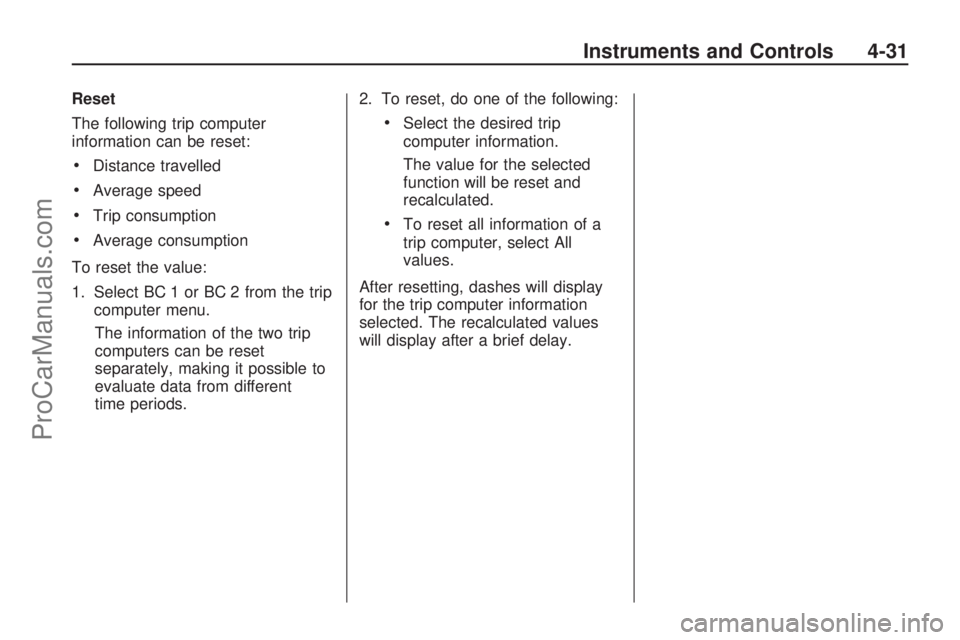
Reset
The following trip computer
information can be reset:
Distance travelled
Average speed
Trip consumption
Average consumption
To reset the value:
1. Select BC 1 or BC 2 from the trip
computer menu.
The information of the two trip
computers can be reset
separately, making it possible to
evaluate data from different
time periods.2. To reset, do one of the following:
Select the desired trip
computer information.
The value for the selected
function will be reset and
recalculated.
To reset all information of a
trip computer, select All
values.
After resetting, dashes will display
for the trip computer information
selected. The recalculated values
will display after a brief delay.
Instruments and Controls 4-31
ProCarManuals.com
Page 106 of 314
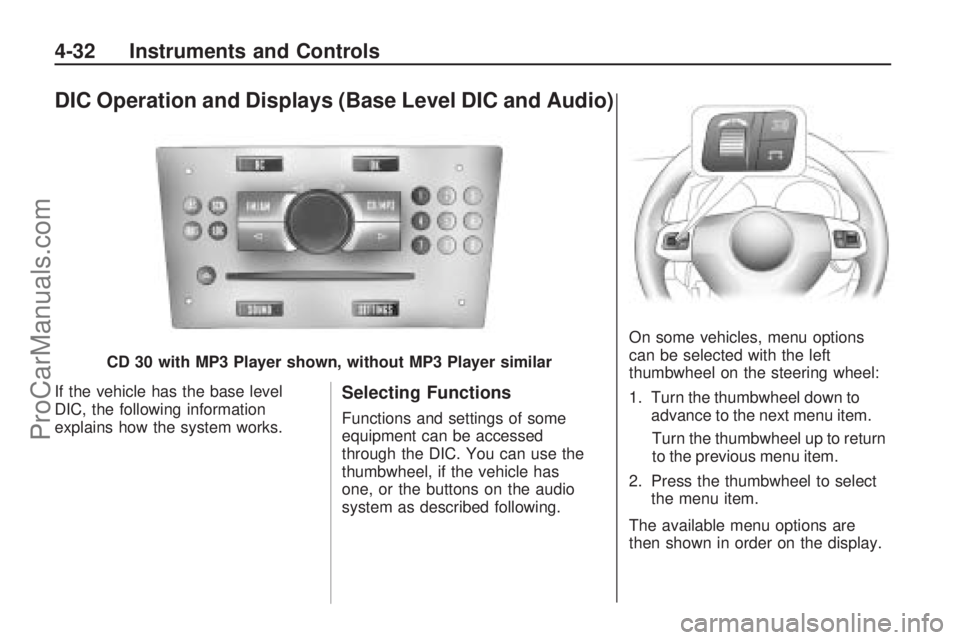
DIC Operation and Displays (Base Level DIC and Audio)
If the vehicle has the base level
DIC, the following information
explains how the system works.Selecting Functions
Functions and settings of some
equipment can be accessed
through the DIC. You can use the
thumbwheel, if the vehicle has
one, or the buttons on the audio
system as described following.On some vehicles, menu options
can be selected with the left
thumbwheel on the steering wheel:
1. Turn the thumbwheel down to
advance to the next menu item.
Turn the thumbwheel up to return
to the previous menu item.
2. Press the thumbwheel to select the menu item.
The available menu options are
then shown in order on the display.
CD 30 with MP3 Player shown, without MP3 Player similar
4-32 Instruments and Controls
ProCarManuals.com
Page 107 of 314
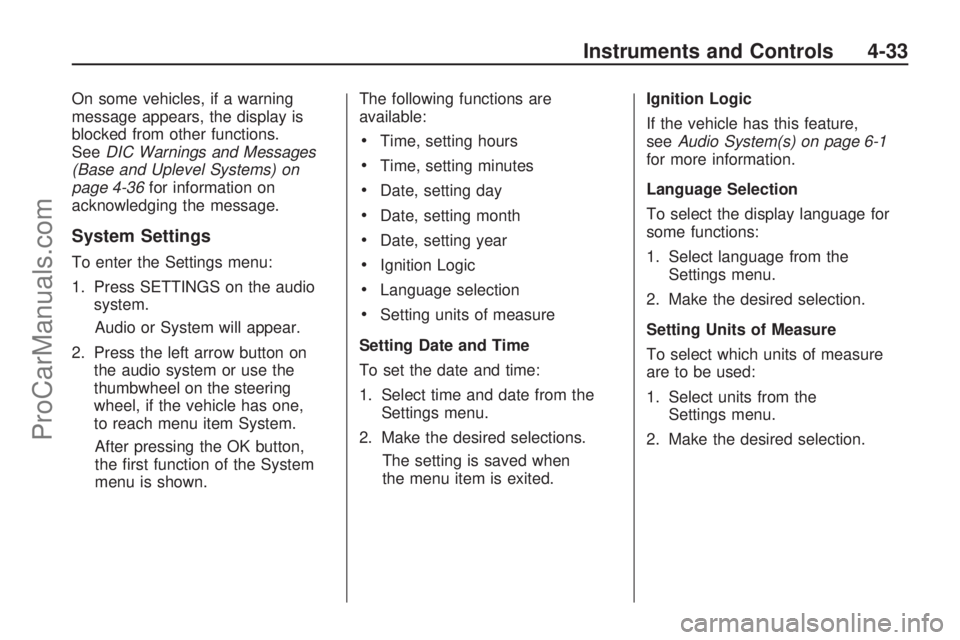
On some vehicles, if a warning
message appears, the display is
blocked from other functions.
SeeDIC Warnings and Messages
(Base and Uplevel Systems) on
page 4-36for information on
acknowledging the message.
System Settings
To enter the Settings menu:
1. Press SETTINGS on the audio
system.
Audio or System will appear.
2. Press the left arrow button on
the audio system or use the
thumbwheel on the steering
wheel, if the vehicle has one,
to reach menu item System.
After pressing the OK button,
the �rst function of the System
menu is shown.The following functions are
available:
Time, setting hours
Time, setting minutes
Date, setting day
Date, setting month
Date, setting year
Ignition Logic
Language selection
Setting units of measure
Setting Date and Time
To set the date and time:
1. Select time and date from the
Settings menu.
2. Make the desired selections.
The setting is saved when
the menu item is exited.Ignition Logic
If the vehicle has this feature,
seeAudio System(s) on page 6-1
for more information.
Language Selection
To select the display language for
some functions:
1. Select language from the
Settings menu.
2. Make the desired selection.
Setting Units of Measure
To select which units of measure
are to be used:
1. Select units from the
Settings menu.
2. Make the desired selection.
Instruments and Controls 4-33
ProCarManuals.com
Page 108 of 314
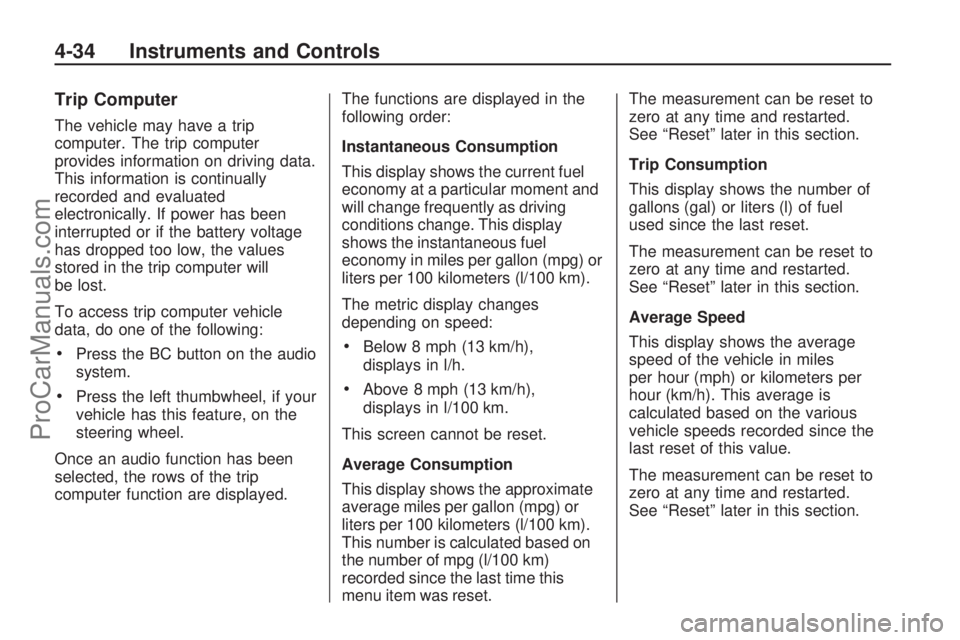
Trip Computer
The vehicle may have a trip
computer. The trip computer
provides information on driving data.
This information is continually
recorded and evaluated
electronically. If power has been
interrupted or if the battery voltage
has dropped too low, the values
stored in the trip computer will
be lost.
To access trip computer vehicle
data, do one of the following:
Press the BC button on the audio
system.
Press the left thumbwheel, if your
vehicle has this feature, on the
steering wheel.
Once an audio function has been
selected, the rows of the trip
computer function are displayed.The functions are displayed in the
following order:
Instantaneous Consumption
This display shows the current fuel
economy at a particular moment and
will change frequently as driving
conditions change. This display
shows the instantaneous fuel
economy in miles per gallon (mpg) or
liters per 100 kilometers (l/100 km).
The metric display changes
depending on speed:
Below 8 mph (13 km/h),
displays in l/h.
Above 8 mph (13 km/h),
displays in l/100 km.
This screen cannot be reset.
Average Consumption
This display shows the approximate
average miles per gallon (mpg) or
liters per 100 kilometers (l/100 km).
This number is calculated based on
the number of mpg (l/100 km)
recorded since the last time this
menu item was reset.The measurement can be reset to
zero at any time and restarted.
See “Reset” later in this section.
Trip Consumption
This display shows the number of
gallons (gal) or liters (l) of fuel
used since the last reset.
The measurement can be reset to
zero at any time and restarted.
See “Reset” later in this section.
Average Speed
This display shows the average
speed of the vehicle in miles
per hour (mph) or kilometers per
hour (km/h). This average is
calculated based on the various
vehicle speeds recorded since the
last reset of this value.
The measurement can be reset to
zero at any time and restarted.
See “Reset” later in this section.
4-34 Instruments and Controls
ProCarManuals.com
Page 109 of 314
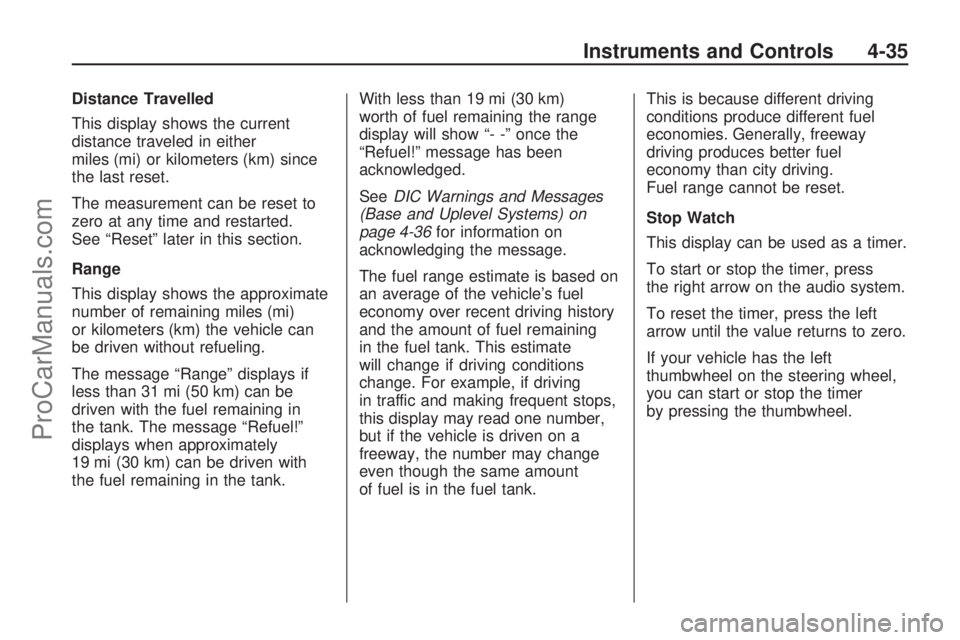
Distance Travelled
This display shows the current
distance traveled in either
miles (mi) or kilometers (km) since
the last reset.
The measurement can be reset to
zero at any time and restarted.
See “Reset” later in this section.
Range
This display shows the approximate
number of remaining miles (mi)
or kilometers (km) the vehicle can
be driven without refueling.
The message “Range” displays if
less than 31 mi (50 km) can be
driven with the fuel remaining in
the tank. The message “Refuel!”
displays when approximately
19 mi (30 km) can be driven with
the fuel remaining in the tank.With less than 19 mi (30 km)
worth of fuel remaining the range
display will show “- -” once the
“Refuel!” message has been
acknowledged.
SeeDIC Warnings and Messages
(Base and Uplevel Systems) on
page 4-36for information on
acknowledging the message.
The fuel range estimate is based on
an average of the vehicle’s fuel
economy over recent driving history
and the amount of fuel remaining
in the fuel tank. This estimate
will change if driving conditions
change. For example, if driving
in traffic and making frequent stops,
this display may read one number,
but if the vehicle is driven on a
freeway, the number may change
even though the same amount
of fuel is in the fuel tank.This is because different driving
conditions produce different fuel
economies. Generally, freeway
driving produces better fuel
economy than city driving.
Fuel range cannot be reset.
Stop Watch
This display can be used as a timer.
To start or stop the timer, press
the right arrow on the audio system.
To reset the timer, press the left
arrow until the value returns to zero.
If your vehicle has the left
thumbwheel on the steering wheel,
you can start or stop the timer
by pressing the thumbwheel.
Instruments and Controls 4-35
ProCarManuals.com
Page 110 of 314
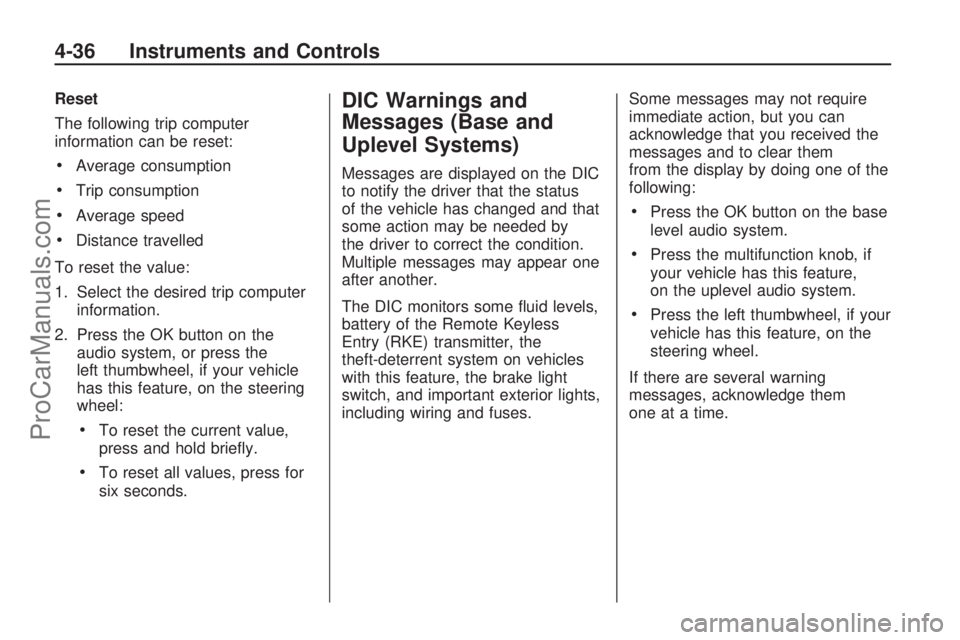
Reset
The following trip computer
information can be reset:
Average consumption
Trip consumption
Average speed
Distance travelled
To reset the value:
1. Select the desired trip computer
information.
2. Press the OK button on the
audio system, or press the
left thumbwheel, if your vehicle
has this feature, on the steering
wheel:
To reset the current value,
press and hold brie�y.
To reset all values, press for
six seconds.
DIC Warnings and
Messages (Base and
Uplevel Systems)
Messages are displayed on the DIC
to notify the driver that the status
of the vehicle has changed and that
some action may be needed by
the driver to correct the condition.
Multiple messages may appear one
after another.
The DIC monitors some �uid levels,
battery of the Remote Keyless
Entry (RKE) transmitter, the
theft-deterrent system on vehicles
with this feature, the brake light
switch, and important exterior lights,
including wiring and fuses.Some messages may not require
immediate action, but you can
acknowledge that you received the
messages and to clear them
from the display by doing one of the
following:
Press the OK button on the base
level audio system.
Press the multifunction knob, if
your vehicle has this feature,
on the uplevel audio system.
Press the left thumbwheel, if your
vehicle has this feature, on the
steering wheel.
If there are several warning
messages, acknowledge them
one at a time.
4-36 Instruments and Controls
ProCarManuals.com
Page 111 of 314
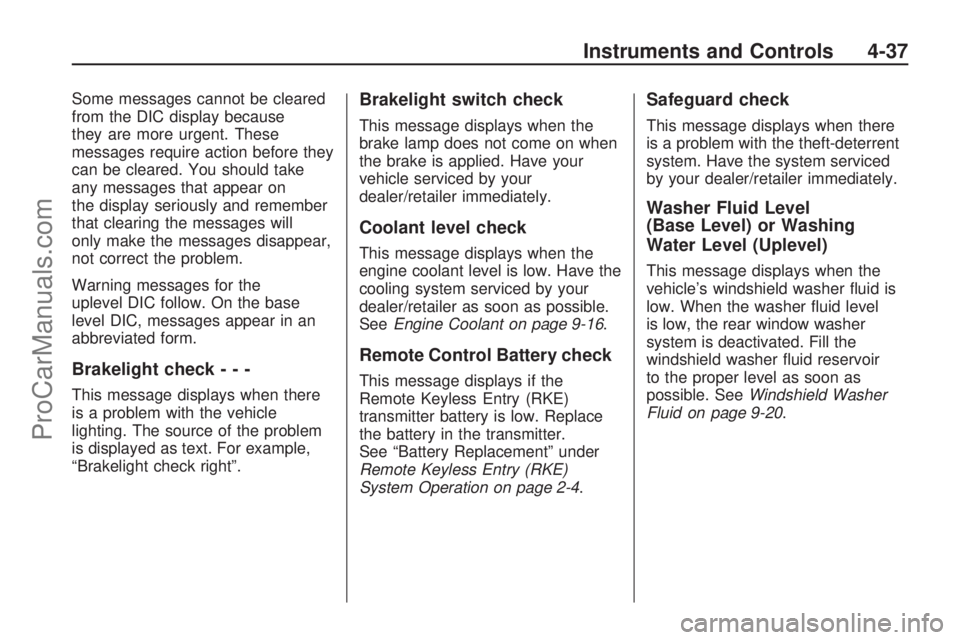
Some messages cannot be cleared
from the DIC display because
they are more urgent. These
messages require action before they
can be cleared. You should take
any messages that appear on
the display seriously and remember
that clearing the messages will
only make the messages disappear,
not correct the problem.
Warning messages for the
uplevel DIC follow. On the base
level DIC, messages appear in an
abbreviated form.
Brakelight check---
This message displays when there
is a problem with the vehicle
lighting. The source of the problem
is displayed as text. For example,
“Brakelight check right”.
Brakelight switch check
This message displays when the
brake lamp does not come on when
the brake is applied. Have your
vehicle serviced by your
dealer/retailer immediately.
Coolant level check
This message displays when the
engine coolant level is low. Have the
cooling system serviced by your
dealer/retailer as soon as possible.
SeeEngine Coolant on page 9-16.
Remote Control Battery check
This message displays if the
Remote Keyless Entry (RKE)
transmitter battery is low. Replace
the battery in the transmitter.
See “Battery Replacement” under
Remote Keyless Entry (RKE)
System Operation on page 2-4.
Safeguard check
This message displays when there
is a problem with the theft-deterrent
system. Have the system serviced
by your dealer/retailer immediately.
Washer Fluid Level
(Base Level) or Washing
Water Level (Uplevel)
This message displays when the
vehicle’s windshield washer �uid is
low. When the washer �uid level
is low, the rear window washer
system is deactivated. Fill the
windshield washer �uid reservoir
to the proper level as soon as
possible. SeeWindshield Washer
Fluid on page 9-20.
Instruments and Controls 4-37
ProCarManuals.com
Page 120 of 314

Radio(s)
System Operation
n/R(Volume/Power):Press
to turn the system on or off.
Turn to increase or decrease the
volume. BC (Board Computer):
Press to
use the Board Computer. See
DIC Operation and Displays
(Uplevel DIC and Audio) on
page 4-26 orDIC Operation and
Displays (Base Level DIC and
Audio) on page 4-32. OK:
Press to con�rm selections
and go to the next page in the
settings menu.
\or]: Press to change menu
options.
SOUND: Press to enter the sound
settings menu and go to the
next page in sound settings.
SETTINGS: Press to adjust system
and sound settings.
Ignition Logic
When this feature is enabled it turns
the audio system on or off when
the ignition is turned on or off.
To turn the audio system on or off
with Ignition Logic:
Pressn/Ror insert a CD to
turn the audio system on. Press
n/Rto turn the audio
system off when the Ignition
Logic system is disabled and the
ignition is ON/RUN.
CD 30 MP3 Shown, CD 30 Similar
6-2 Infotainment
ProCarManuals.com
Page 121 of 314
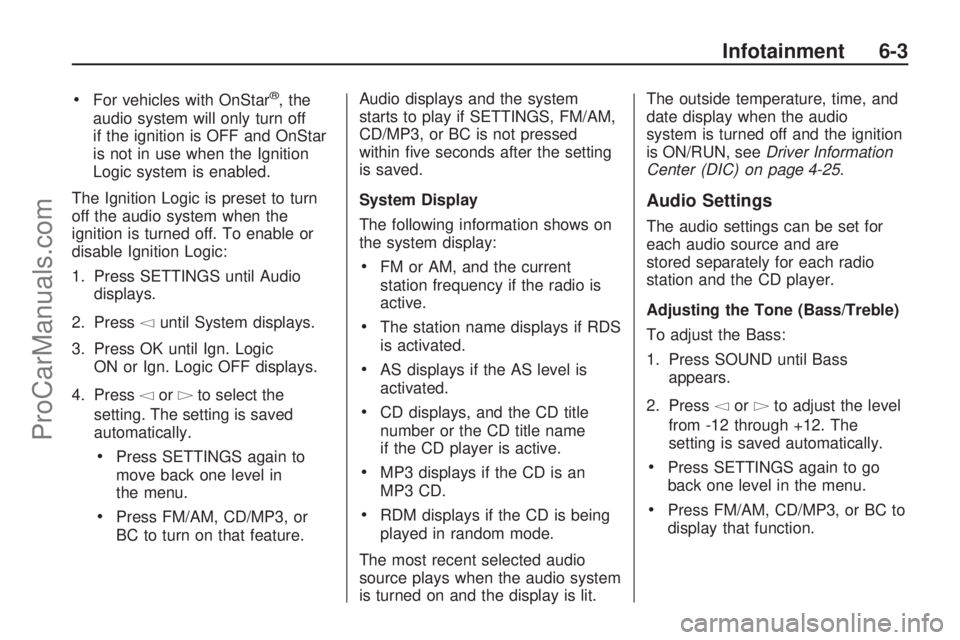
For vehicles with OnStar®, the
audio system will only turn off
if the ignition is OFF and OnStar
is not in use when the Ignition
Logic system is enabled.
The Ignition Logic is preset to turn
off the audio system when the
ignition is turned off. To enable or
disable Ignition Logic:
1. Press SETTINGS until Audio
displays.
2. Press
\until System displays.
3. Press OK until Ign. Logic
ON or Ign. Logic OFF displays.
4. Press
\or]to select the
setting. The setting is saved
automatically.
Press SETTINGS again to
move back one level in
the menu.
Press FM/AM, CD/MP3, or
BC to turn on that feature.Audio displays and the system
starts to play if SETTINGS, FM/AM,
CD/MP3, or BC is not pressed
within �ve seconds after the setting
is saved.
System Display
The following information shows on
the system display:
FM or AM, and the current
station frequency if the radio is
active.
The station name displays if RDS
is activated.
AS displays if the AS level is
activated.
CD displays, and the CD title
number or the CD title name
if the CD player is active.
MP3 displays if the CD is an
MP3 CD.
RDM displays if the CD is being
played in random mode.
The most recent selected audio
source plays when the audio system
is turned on and the display is lit.The outside temperature, time, and
date display when the audio
system is turned off and the ignition
is ON/RUN, seeDriver Information
Center (DIC) on page 4-25.
Audio Settings
The audio settings can be set for
each audio source and are
stored separately for each radio
station and the CD player.
Adjusting the Tone (Bass/Treble)
To adjust the Bass:
1. Press SOUND until Bass
appears.
2. Press
\or]to adjust the level
from -12 through +12. The
setting is saved automatically.
Press SETTINGS again to go
back one level in the menu.
Press FM/AM, CD/MP3, or BC to
display that function.
Infotainment 6-3
ProCarManuals.com