buttons SATURN ION 2007 Owners Manual
[x] Cancel search | Manufacturer: SATURN, Model Year: 2007, Model line: ION, Model: SATURN ION 2007Pages: 440, PDF Size: 2.93 MB
Page 133 of 440
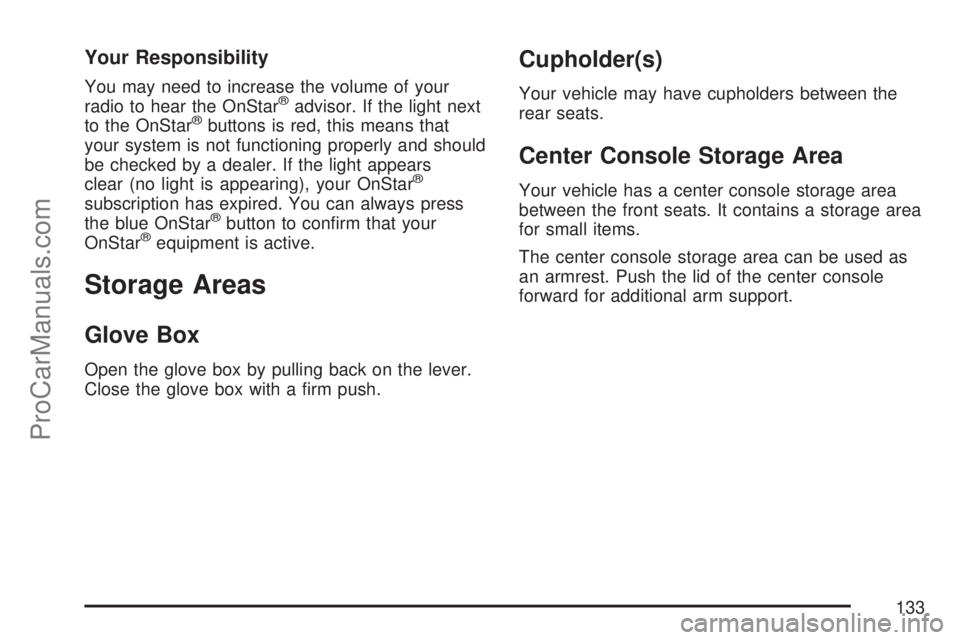
Your Responsibility
You may need to increase the volume of your
radio to hear the OnStar®advisor. If the light next
to the OnStar®buttons is red, this means that
your system is not functioning properly and should
be checked by a dealer. If the light appears
clear (no light is appearing), your OnStar
®
subscription has expired. You can always press
the blue OnStar®button to con�rm that your
OnStar®equipment is active.
Storage Areas
Glove Box
Open the glove box by pulling back on the lever.
Close the glove box with a �rm push.
Cupholder(s)
Your vehicle may have cupholders between the
rear seats.
Center Console Storage Area
Your vehicle has a center console storage area
between the front seats. It contains a storage area
for small items.
The center console storage area can be used as
an armrest. Push the lid of the center console
forward for additional arm support.
133
ProCarManuals.com
Page 147 of 440
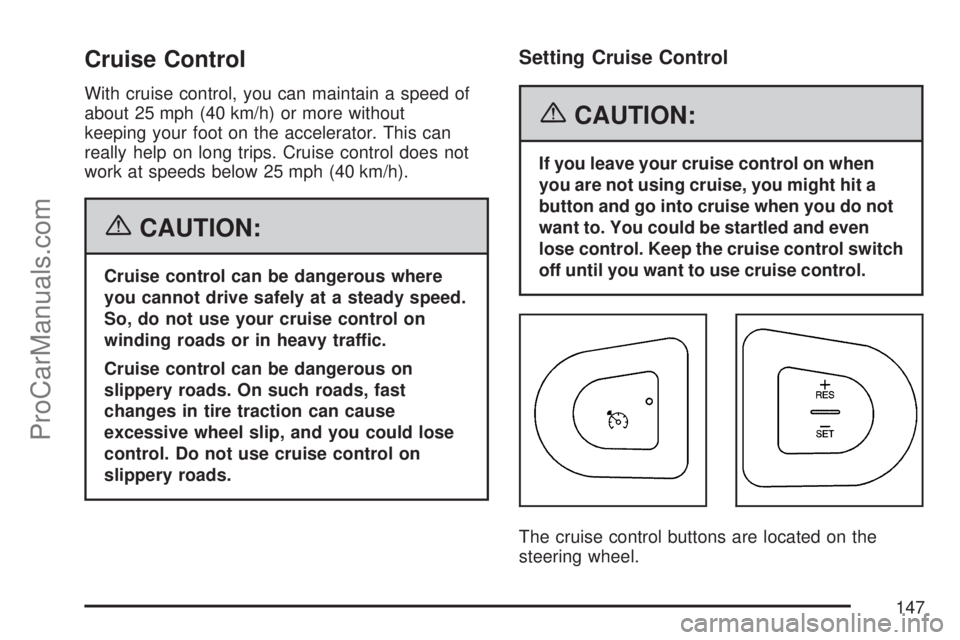
Cruise Control
With cruise control, you can maintain a speed of
about 25 mph (40 km/h) or more without
keeping your foot on the accelerator. This can
really help on long trips. Cruise control does not
work at speeds below 25 mph (40 km/h).
{CAUTION:
Cruise control can be dangerous where
you cannot drive safely at a steady speed.
So, do not use your cruise control on
winding roads or in heavy traffic.
Cruise control can be dangerous on
slippery roads. On such roads, fast
changes in tire traction can cause
excessive wheel slip, and you could lose
control. Do not use cruise control on
slippery roads.
Setting Cruise Control
{CAUTION:
If you leave your cruise control on when
you are not using cruise, you might hit a
button and go into cruise when you do not
want to. You could be startled and even
lose control. Keep the cruise control switch
off until you want to use cruise control.
The cruise control buttons are located on the
steering wheel.
147
ProCarManuals.com
Page 187 of 440
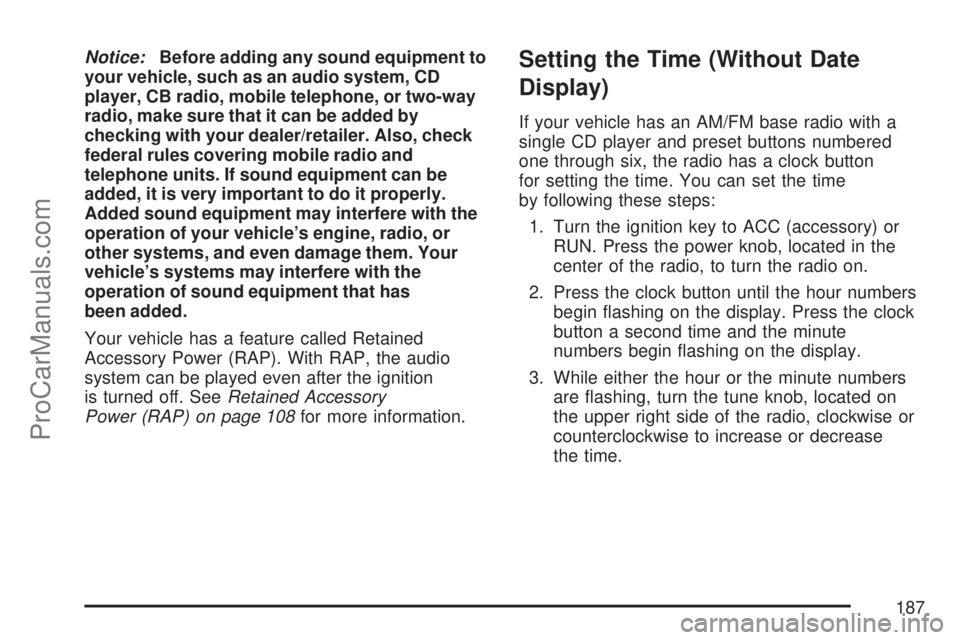
Notice:Before adding any sound equipment to
your vehicle, such as an audio system, CD
player, CB radio, mobile telephone, or two-way
radio, make sure that it can be added by
checking with your dealer/retailer. Also, check
federal rules covering mobile radio and
telephone units. If sound equipment can be
added, it is very important to do it properly.
Added sound equipment may interfere with the
operation of your vehicle’s engine, radio, or
other systems, and even damage them. Your
vehicle’s systems may interfere with the
operation of sound equipment that has
been added.
Your vehicle has a feature called Retained
Accessory Power (RAP). With RAP, the audio
system can be played even after the ignition
is turned off. SeeRetained Accessory
Power (RAP) on page 108for more information.Setting the Time (Without Date
Display)
If your vehicle has an AM/FM base radio with a
single CD player and preset buttons numbered
one through six, the radio has a clock button
for setting the time. You can set the time
by following these steps:
1. Turn the ignition key to ACC (accessory) or
RUN. Press the power knob, located in the
center of the radio, to turn the radio on.
2. Press the clock button until the hour numbers
begin �ashing on the display. Press the clock
button a second time and the minute
numbers begin �ashing on the display.
3. While either the hour or the minute numbers
are �ashing, turn the tune knob, located on
the upper right side of the radio, clockwise or
counterclockwise to increase or decrease
the time.
187
ProCarManuals.com
Page 191 of 440
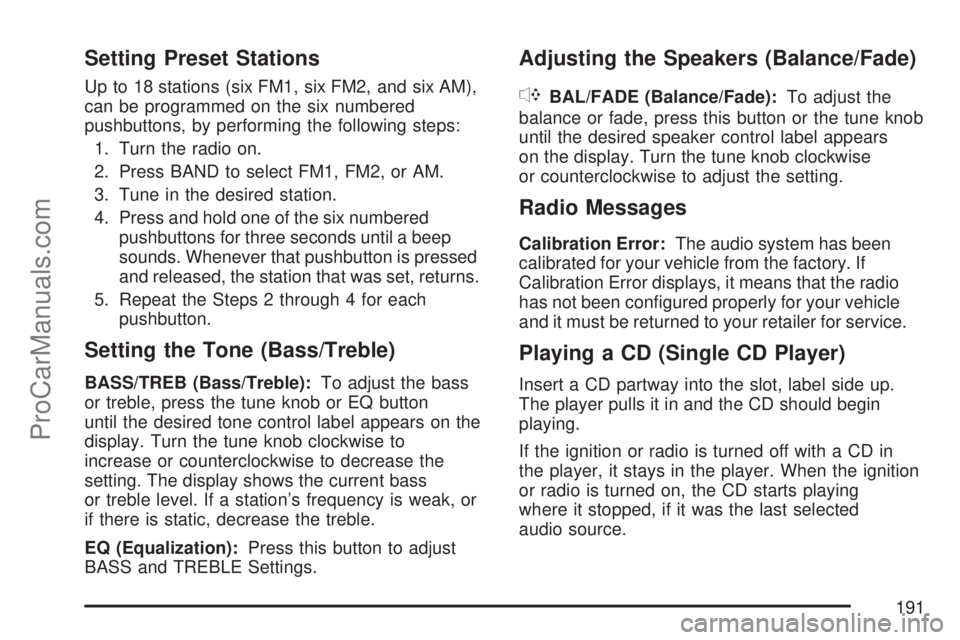
Setting Preset Stations
Up to 18 stations (six FM1, six FM2, and six AM),
can be programmed on the six numbered
pushbuttons, by performing the following steps:
1. Turn the radio on.
2. Press BAND to select FM1, FM2, or AM.
3. Tune in the desired station.
4. Press and hold one of the six numbered
pushbuttons for three seconds until a beep
sounds. Whenever that pushbutton is pressed
and released, the station that was set, returns.
5. Repeat the Steps 2 through 4 for each
pushbutton.
Setting the Tone (Bass/Treble)
BASS/TREB (Bass/Treble):To adjust the bass
or treble, press the tune knob or EQ button
until the desired tone control label appears on the
display. Turn the tune knob clockwise to
increase or counterclockwise to decrease the
setting. The display shows the current bass
or treble level. If a station’s frequency is weak, or
if there is static, decrease the treble.
EQ (Equalization):Press this button to adjust
BASS and TREBLE Settings.
Adjusting the Speakers (Balance/Fade)
`
BAL/FADE (Balance/Fade):To adjust the
balance or fade, press this button or the tune knob
until the desired speaker control label appears
on the display. Turn the tune knob clockwise
or counterclockwise to adjust the setting.
Radio Messages
Calibration Error:The audio system has been
calibrated for your vehicle from the factory. If
Calibration Error displays, it means that the radio
has not been con�gured properly for your vehicle
and it must be returned to your retailer for service.
Playing a CD (Single CD Player)
Insert a CD partway into the slot, label side up.
The player pulls it in and the CD should begin
playing.
If the ignition or radio is turned off with a CD in
the player, it stays in the player. When the ignition
or radio is turned on, the CD starts playing
where it stopped, if it was the last selected
audio source.
191
ProCarManuals.com
Page 197 of 440
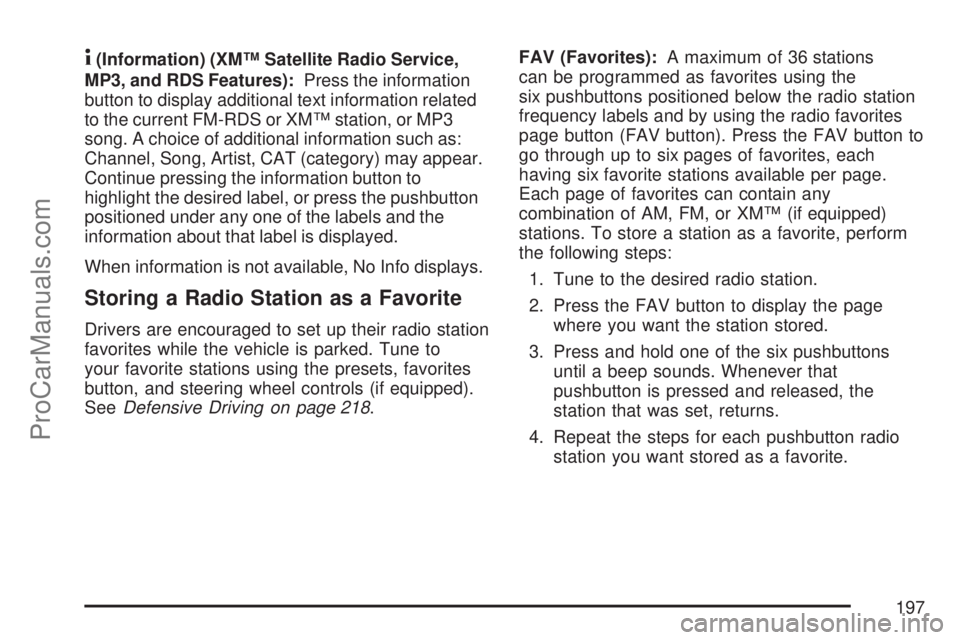
4(Information) (XM™ Satellite Radio Service,
MP3, and RDS Features):Press the information
button to display additional text information related
to the current FM-RDS or XM™ station, or MP3
song. A choice of additional information such as:
Channel, Song, Artist, CAT (category) may appear.
Continue pressing the information button to
highlight the desired label, or press the pushbutton
positioned under any one of the labels and the
information about that label is displayed.
When information is not available, No Info displays.
Storing a Radio Station as a Favorite
Drivers are encouraged to set up their radio station
favorites while the vehicle is parked. Tune to
your favorite stations using the presets, favorites
button, and steering wheel controls (if equipped).
SeeDefensive Driving on page 218.FAV (Favorites):A maximum of 36 stations
can be programmed as favorites using the
six pushbuttons positioned below the radio station
frequency labels and by using the radio favorites
page button (FAV button). Press the FAV button to
go through up to six pages of favorites, each
having six favorite stations available per page.
Each page of favorites can contain any
combination of AM, FM, or XM™ (if equipped)
stations. To store a station as a favorite, perform
the following steps:
1. Tune to the desired radio station.
2. Press the FAV button to display the page
where you want the station stored.
3. Press and hold one of the six pushbuttons
until a beep sounds. Whenever that
pushbutton is pressed and released, the
station that was set, returns.
4. Repeat the steps for each pushbutton radio
station you want stored as a favorite.
197
ProCarManuals.com
Page 199 of 440
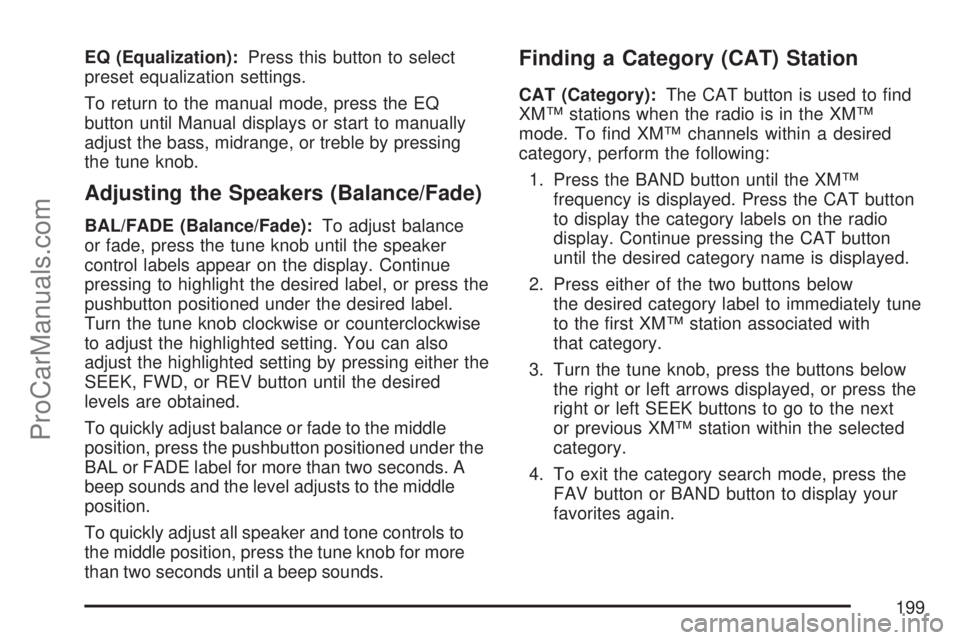
EQ (Equalization):Press this button to select
preset equalization settings.
To return to the manual mode, press the EQ
button until Manual displays or start to manually
adjust the bass, midrange, or treble by pressing
the tune knob.
Adjusting the Speakers (Balance/Fade)
BAL/FADE (Balance/Fade):To adjust balance
or fade, press the tune knob until the speaker
control labels appear on the display. Continue
pressing to highlight the desired label, or press the
pushbutton positioned under the desired label.
Turn the tune knob clockwise or counterclockwise
to adjust the highlighted setting. You can also
adjust the highlighted setting by pressing either the
SEEK, FWD, or REV button until the desired
levels are obtained.
To quickly adjust balance or fade to the middle
position, press the pushbutton positioned under the
BAL or FADE label for more than two seconds. A
beep sounds and the level adjusts to the middle
position.
To quickly adjust all speaker and tone controls to
the middle position, press the tune knob for more
than two seconds until a beep sounds.
Finding a Category (CAT) Station
CAT (Category):The CAT button is used to �nd
XM™ stations when the radio is in the XM™
mode. To �nd XM™ channels within a desired
category, perform the following:
1. Press the BAND button until the XM™
frequency is displayed. Press the CAT button
to display the category labels on the radio
display. Continue pressing the CAT button
until the desired category name is displayed.
2. Press either of the two buttons below
the desired category label to immediately tune
to the �rst XM™ station associated with
that category.
3. Turn the tune knob, press the buttons below
the right or left arrows displayed, or press the
right or left SEEK buttons to go to the next
or previous XM™ station within the selected
category.
4. To exit the category search mode, press the
FAV button or BAND button to display your
favorites again.
199
ProCarManuals.com
Page 206 of 440

MP3 Format
If you burn your own MP3 disc on a personal
computer:
Make sure the MP3 �les are recorded on a
CD-R or CD-RW disc.
Avoid mixing standard audio and MP3 �les on
one disc.
The CD player is able to read and play a
maximum of 50 folders, 50 playlists, and
255 �les.
Create a folder structure that makes it easy to
�nd songs while driving. Organize songs by
albums using one folder for each album.
Each folder or album should contain 18 songs
or less.
Avoid subfolders. The system can support up to
8 subfolders deep, however, keep the total
number of folders to a minimum in order to
reduce the complexity and confusion in trying to
locate a particular folder during playback.
Make sure playlists have a .mp3 or .wpl
extension (other �le extensions may not work).
Minimize the length of the �le, folder, or playlist
names. Long �le, folder, or playlist names, or a
combination of a large number of �les and
folders, or playlists can cause the player to be
unable to play up to the maximum number of
�les, folders, playlists, or sessions. If you wish
to play a large number of �les, folders, playlists,
or sessions, minimize the length of the �le,
folder, or playlist name. Long names also take
up more space on the display, and might not
fully display.
Finalize the audio disc before you burn it.
Trying to add music to an existing disc can
cause the disc not to function in the player.
Change playlists by using the previous and next
folder buttons, the tuner knob, or the seek buttons.
An MP3 CD-R that was recorded using no �le
folders can also be played. If a CD-R contains
more than the maximum of 50 folders, 50 playlists,
and 255 �les, the player lets you access and
navigate up to the maximum, but all items over
the maximum are not accessible.
206
ProCarManuals.com
Page 207 of 440
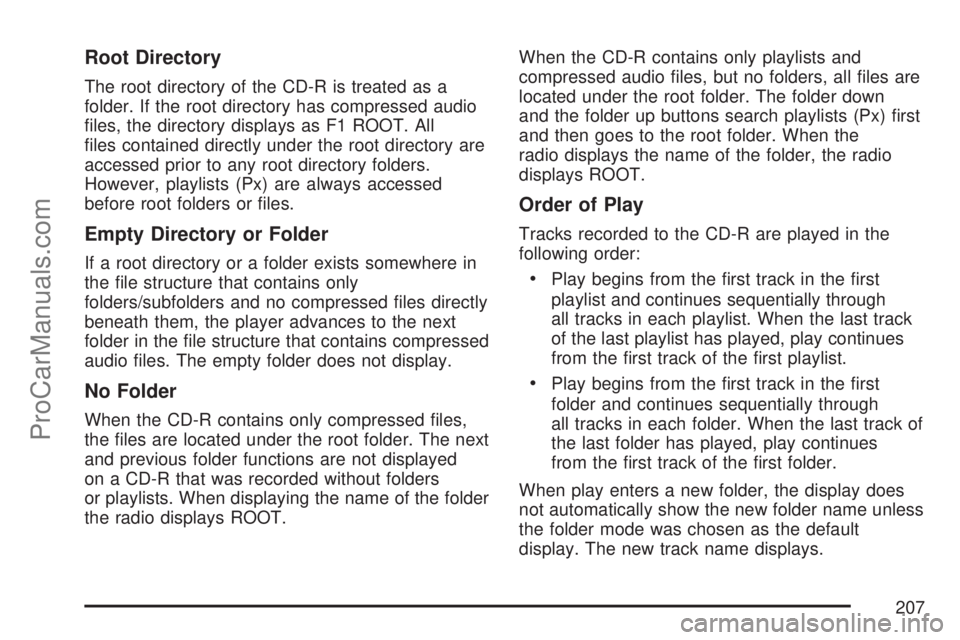
Root Directory
The root directory of the CD-R is treated as a
folder. If the root directory has compressed audio
�les, the directory displays as F1 ROOT. All
�les contained directly under the root directory are
accessed prior to any root directory folders.
However, playlists (Px) are always accessed
before root folders or �les.
Empty Directory or Folder
If a root directory or a folder exists somewhere in
the �le structure that contains only
folders/subfolders and no compressed �les directly
beneath them, the player advances to the next
folder in the �le structure that contains compressed
audio �les. The empty folder does not display.
No Folder
When the CD-R contains only compressed �les,
the �les are located under the root folder. The next
and previous folder functions are not displayed
on a CD-R that was recorded without folders
or playlists. When displaying the name of the folder
the radio displays ROOT.When the CD-R contains only playlists and
compressed audio �les, but no folders, all �les are
located under the root folder. The folder down
and the folder up buttons search playlists (Px) �rst
and then goes to the root folder. When the
radio displays the name of the folder, the radio
displays ROOT.
Order of Play
Tracks recorded to the CD-R are played in the
following order:
Play begins from the �rst track in the �rst
playlist and continues sequentially through
all tracks in each playlist. When the last track
of the last playlist has played, play continues
from the �rst track of the �rst playlist.
Play begins from the �rst track in the �rst
folder and continues sequentially through
all tracks in each folder. When the last track of
the last folder has played, play continues
from the �rst track of the �rst folder.
When play enters a new folder, the display does
not automatically show the new folder name unless
the folder mode was chosen as the default
display. The new track name displays.
207
ProCarManuals.com
Page 211 of 440
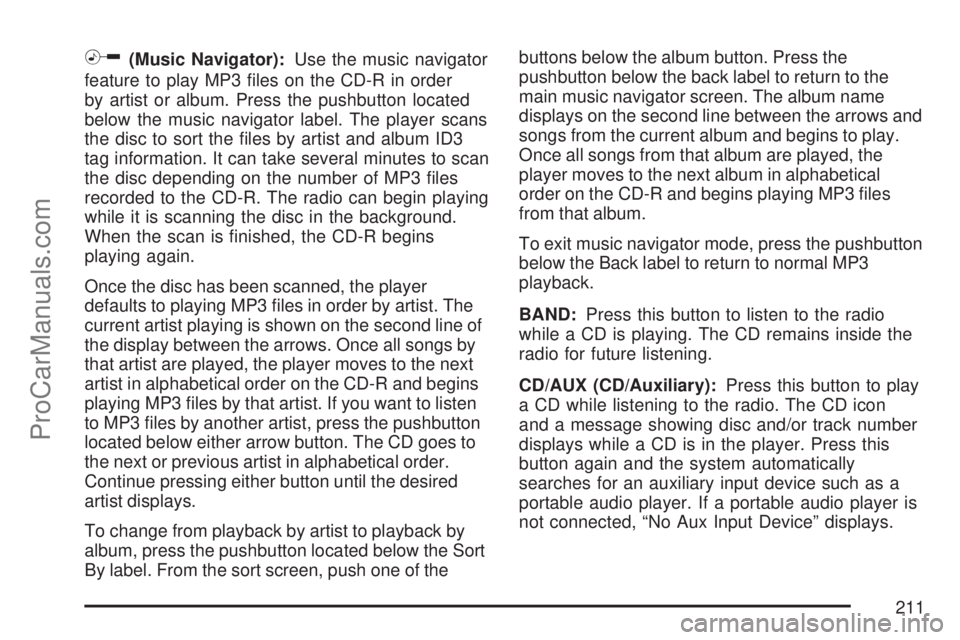
h(Music Navigator):Use the music navigator
feature to play MP3 �les on the CD-R in order
by artist or album. Press the pushbutton located
below the music navigator label. The player scans
the disc to sort the �les by artist and album ID3
tag information. It can take several minutes to scan
the disc depending on the number of MP3 �les
recorded to the CD-R. The radio can begin playing
while it is scanning the disc in the background.
When the scan is �nished, the CD-R begins
playing again.
Once the disc has been scanned, the player
defaults to playing MP3 �les in order by artist. The
current artist playing is shown on the second line of
the display between the arrows. Once all songs by
that artist are played, the player moves to the next
artist in alphabetical order on the CD-R and begins
playing MP3 �les by that artist. If you want to listen
to MP3 �les by another artist, press the pushbutton
located below either arrow button. The CD goes to
the next or previous artist in alphabetical order.
Continue pressing either button until the desired
artist displays.
To change from playback by artist to playback by
album, press the pushbutton located below the Sort
By label. From the sort screen, push one of thebuttons below the album button. Press the
pushbutton below the back label to return to the
main music navigator screen. The album name
displays on the second line between the arrows and
songs from the current album and begins to play.
Once all songs from that album are played, the
player moves to the next album in alphabetical
order on the CD-R and begins playing MP3 �les
from that album.
To exit music navigator mode, press the pushbutton
below the Back label to return to normal MP3
playback.
BAND:Press this button to listen to the radio
while a CD is playing. The CD remains inside the
radio for future listening.
CD/AUX (CD/Auxiliary):Press this button to play
a CD while listening to the radio. The CD icon
and a message showing disc and/or track number
displays while a CD is in the player. Press this
button again and the system automatically
searches for an auxiliary input device such as a
portable audio player. If a portable audio player is
not connected, “No Aux Input Device” displays.
211
ProCarManuals.com
Page 366 of 440

Appearance Care
Cleaning the Inside of Your Vehicle
Your vehicle’s interior will continue to look its
best if it is cleaned often. Although not always
visible, dust and dirt can accumulate on your
upholstery. Dirt can damage carpet, fabric, leather,
and plastic surfaces. Regular vacuuming is
recommended to remove particles from your
upholstery. It is important to keep your upholstery
from becoming and remaining heavily soiled.
Soils should be removed as quickly as possible.
Your vehicle’s interior may experience extremes of
heat that could cause stains to set rapidly.
Lighter colored interiors may require more frequent
cleaning. Use care because newspapers and
garments that transfer color to your home
furnishings may also transfer color to your
vehicle’s interior.
When cleaning your vehicle’s interior, only use
cleaners speci�cally designed for the surfaces
being cleaned. Permanent damage may result
from using cleaners on surfaces for whichthey were not intended. Use glass cleaner only on
glass. Remove any accidental over-spray from
other surfaces immediately. To prevent over-spray,
apply cleaner directly to the cleaning cloth.
Notice:If you use abrasive cleaners when
cleaning glass surfaces on your vehicle, you
could scratch the glass and/or cause damage
to the rear window defogger. When cleaning
the glass on your vehicle, use only a soft cloth
and glass cleaner.
Many cleaners contain solvents that may become
concentrated in your vehicle’s breathing space.
Before using cleaners, read and adhere to
all safety instructions on the label. While cleaning
your vehicle’s interior, maintain adequate
ventilation by opening your vehicle’s doors and
windows.
Dust may be removed from small buttons and
knobs using a small brush with soft bristles.
Your retailer has a product for cleaning your
vehicle’s glass. Should it become necessary, you
can also obtain a product from your retailer to
remove odors from your vehicle’s upholstery.
366
ProCarManuals.com