audio SATURN RELAY 2005 Owner's Manual
[x] Cancel search | Manufacturer: SATURN, Model Year: 2005, Model line: RELAY, Model: SATURN RELAY 2005Pages: 446, PDF Size: 3.03 MB
Page 238 of 446
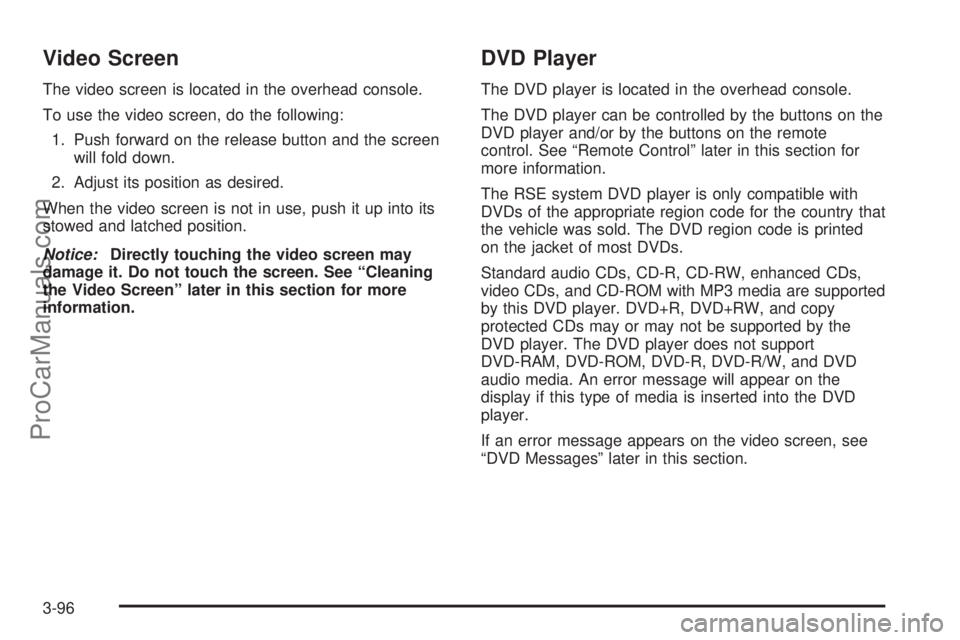
Video Screen
The video screen is located in the overhead console.
To use the video screen, do the following:
1. Push forward on the release button and the screen
will fold down.
2. Adjust its position as desired.
When the video screen is not in use, push it up into its
stowed and latched position.
Notice:Directly touching the video screen may
damage it. Do not touch the screen. See “Cleaning
the Video Screen” later in this section for more
information.
DVD Player
The DVD player is located in the overhead console.
The DVD player can be controlled by the buttons on the
DVD player and/or by the buttons on the remote
control. See “Remote Control” later in this section for
more information.
The RSE system DVD player is only compatible with
DVDs of the appropriate region code for the country that
the vehicle was sold. The DVD region code is printed
on the jacket of most DVDs.
Standard audio CDs, CD-R, CD-RW, enhanced CDs,
video CDs, and CD-ROM with MP3 media are supported
by this DVD player. DVD+R, DVD+RW, and copy
protected CDs may or may not be supported by the
DVD player. The DVD player does not support
DVD-RAM, DVD-ROM, DVD-R, DVD-R/W, and DVD
audio media. An error message will appear on the
display if this type of media is inserted into the DVD
player.
If an error message appears on the video screen, see
“DVD Messages” later in this section.
3-96
ProCarManuals.com
Page 239 of 446
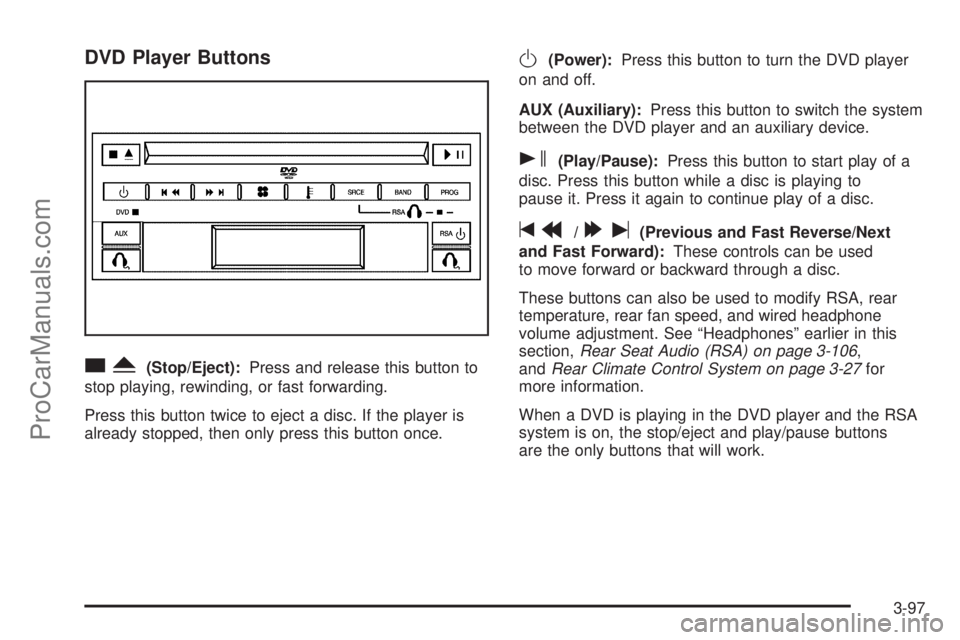
DVD Player Buttons
cY(Stop/Eject):Press and release this button to
stop playing, rewinding, or fast forwarding.
Press this button twice to eject a disc. If the player is
already stopped, then only press this button once.
O(Power):Press this button to turn the DVD player
on and off.
AUX (Auxiliary):Press this button to switch the system
between the DVD player and an auxiliary device.
s(Play/Pause):Press this button to start play of a
disc. Press this button while a disc is playing to
pause it. Press it again to continue play of a disc.
tr/[u(Previous and Fast Reverse/Next
and Fast Forward):These controls can be used
to move forward or backward through a disc.
These buttons can also be used to modify RSA, rear
temperature, rear fan speed, and wired headphone
volume adjustment. See “Headphones” earlier in this
section,Rear Seat Audio (RSA) on page 3-106,
andRear Climate Control System on page 3-27for
more information.
When a DVD is playing in the DVD player and the RSA
system is on, the stop/eject and play/pause buttons
are the only buttons that will work.
3-97
ProCarManuals.com
Page 242 of 446
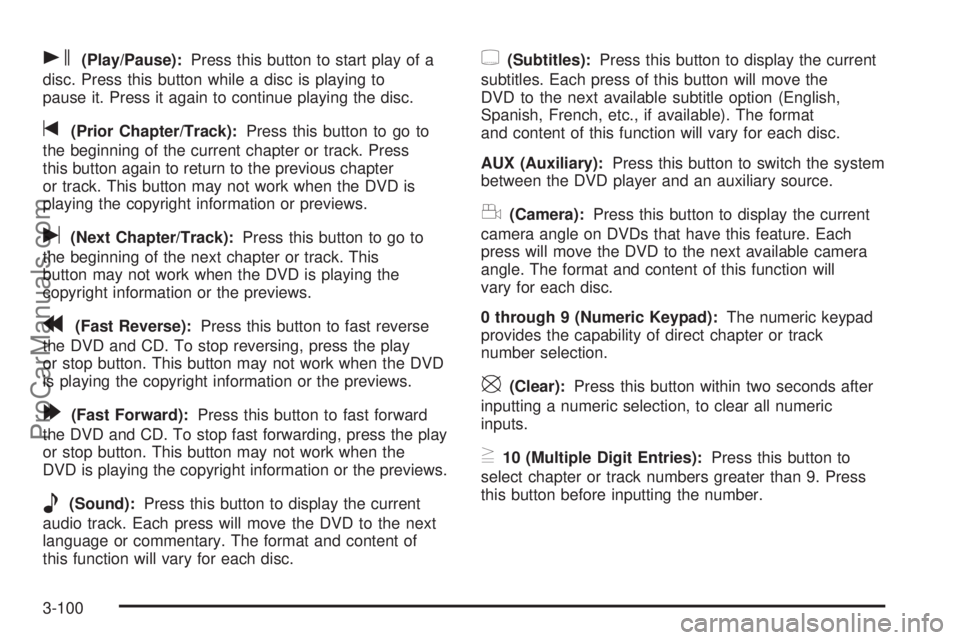
s(Play/Pause):Press this button to start play of a
disc. Press this button while a disc is playing to
pause it. Press it again to continue playing the disc.
t(Prior Chapter/Track):Press this button to go to
the beginning of the current chapter or track. Press
this button again to return to the previous chapter
or track. This button may not work when the DVD is
playing the copyright information or previews.
u(Next Chapter/Track):Press this button to go to
the beginning of the next chapter or track. This
button may not work when the DVD is playing the
copyright information or the previews.
r(Fast Reverse):Press this button to fast reverse
the DVD and CD. To stop reversing, press the play
or stop button. This button may not work when the DVD
is playing the copyright information or the previews.
[(Fast Forward):Press this button to fast forward
the DVD and CD. To stop fast forwarding, press the play
or stop button. This button may not work when the
DVD is playing the copyright information or the previews.
e(Sound):Press this button to display the current
audio track. Each press will move the DVD to the next
language or commentary. The format and content of
this function will vary for each disc.
{(Subtitles):Press this button to display the current
subtitles. Each press of this button will move the
DVD to the next available subtitle option (English,
Spanish, French, etc., if available). The format
and content of this function will vary for each disc.
AUX (Auxiliary):Press this button to switch the system
between the DVD player and an auxiliary source.
d(Camera):Press this button to display the current
camera angle on DVDs that have this feature. Each
press will move the DVD to the next available camera
angle. The format and content of this function will
vary for each disc.
0 through 9 (Numeric Keypad):The numeric keypad
provides the capability of direct chapter or track
number selection.
\(Clear):Press this button within two seconds after
inputting a numeric selection, to clear all numeric
inputs.
}10 (Multiple Digit Entries):Press this button to
select chapter or track numbers greater than 9. Press
this button before inputting the number.
3-100
ProCarManuals.com
Page 244 of 446
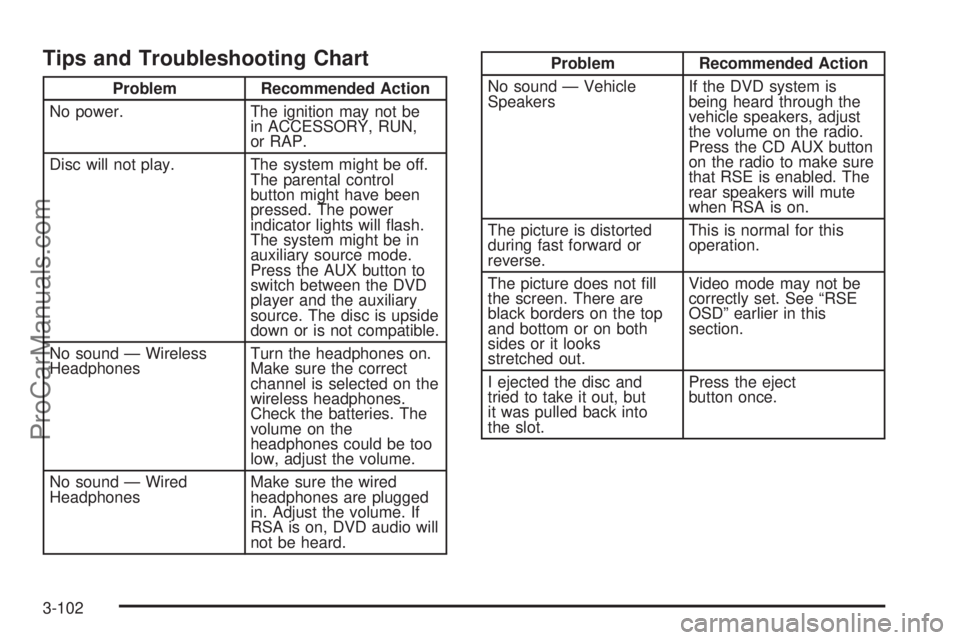
Tips and Troubleshooting Chart
Problem Recommended Action
No power. The ignition may not be
in ACCESSORY, RUN,
or RAP.
Disc will not play. The system might be off.
The parental control
button might have been
pressed. The power
indicator lights will �ash.
The system might be in
auxiliary source mode.
Press the AUX button to
switch between the DVD
player and the auxiliary
source. The disc is upside
down or is not compatible.
No sound — Wireless
HeadphonesTurn the headphones on.
Make sure the correct
channel is selected on the
wireless headphones.
Check the batteries. The
volume on the
headphones could be too
low, adjust the volume.
No sound — Wired
HeadphonesMake sure the wired
headphones are plugged
in. Adjust the volume. If
RSA is on, DVD audio will
not be heard.
Problem Recommended Action
No sound — Vehicle
SpeakersIf the DVD system is
being heard through the
vehicle speakers, adjust
the volume on the radio.
Press the CD AUX button
on the radio to make sure
that RSE is enabled. The
rear speakers will mute
when RSA is on.
The picture is distorted
during fast forward or
reverse.This is normal for this
operation.
The picture does not �ll
the screen. There are
black borders on the top
and bottom or on both
sides or it looks
stretched out.Video mode may not be
correctly set. See “RSE
OSD” earlier in this
section.
I ejected the disc and
tried to take it out, but
it was pulled back into
the slot.Press the eject
button once.
3-102
ProCarManuals.com
Page 245 of 446
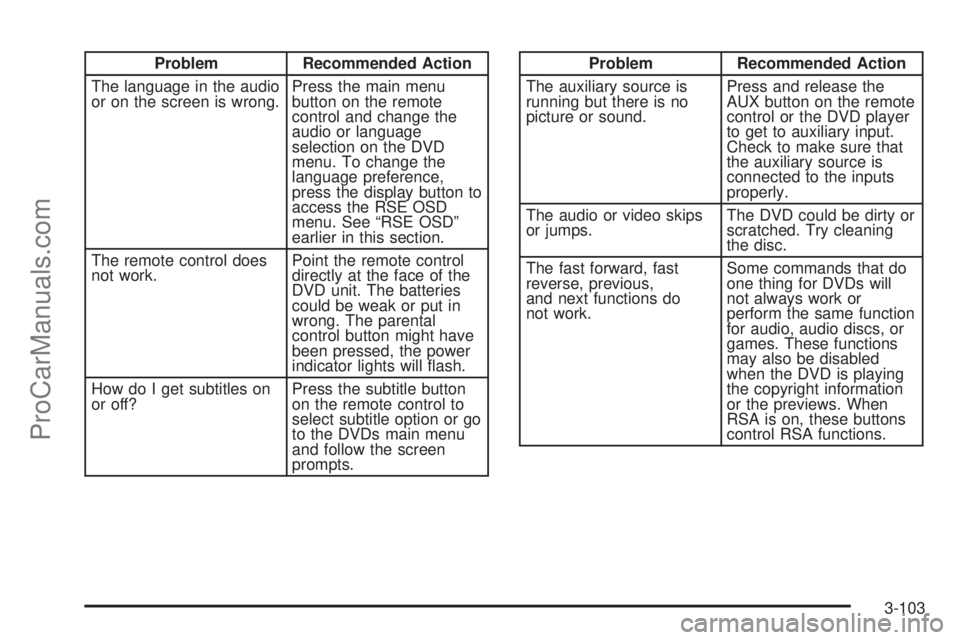
Problem Recommended Action
The language in the audio
or on the screen is wrong.Press the main menu
button on the remote
control and change the
audio or language
selection on the DVD
menu. To change the
language preference,
press the display button to
access the RSE OSD
menu. See “RSE OSD”
earlier in this section.
The remote control does
not work.Point the remote control
directly at the face of the
DVD unit. The batteries
could be weak or put in
wrong. The parental
control button might have
been pressed, the power
indicator lights will �ash.
How do I get subtitles on
or off?Press the subtitle button
on the remote control to
select subtitle option or go
to the DVDs main menu
and follow the screen
prompts.Problem Recommended Action
The auxiliary source is
running but there is no
picture or sound.Press and release the
AUX button on the remote
control or the DVD player
to get to auxiliary input.
Check to make sure that
the auxiliary source is
connected to the inputs
properly.
The audio or video skips
or jumps.The DVD could be dirty or
scratched. Try cleaning
the disc.
The fast forward, fast
reverse, previous,
and next functions do
not work.Some commands that do
one thing for DVDs will
not always work or
perform the same function
for audio, audio discs, or
games. These functions
may also be disabled
when the DVD is playing
the copyright information
or the previews. When
RSA is on, these buttons
control RSA functions.
3-103
ProCarManuals.com
Page 246 of 446
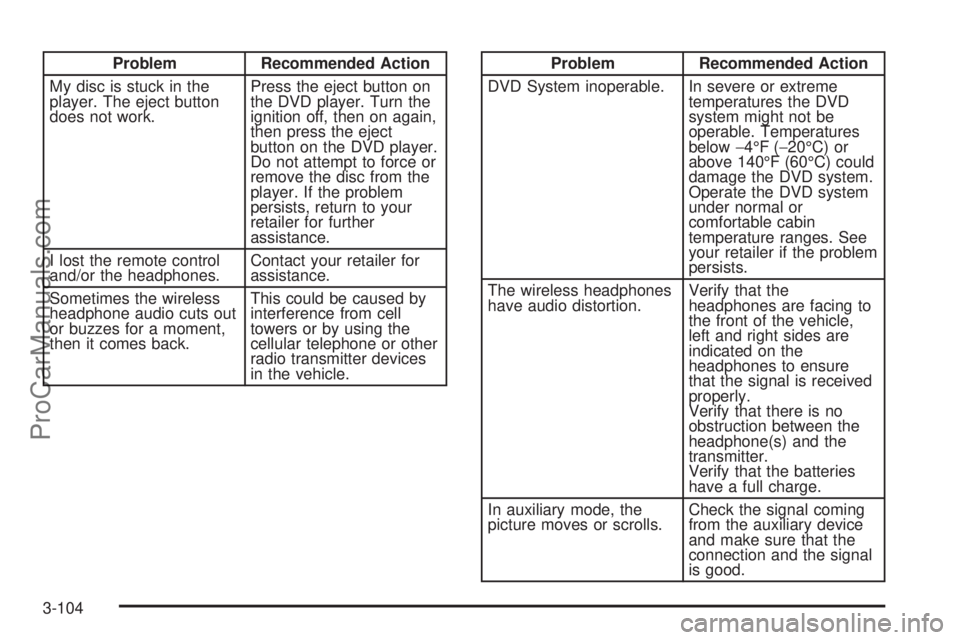
Problem Recommended Action
My disc is stuck in the
player. The eject button
does not work.Press the eject button on
the DVD player. Turn the
ignition off, then on again,
then press the eject
button on the DVD player.
Do not attempt to force or
remove the disc from the
player. If the problem
persists, return to your
retailer for further
assistance.
I lost the remote control
and/or the headphones.Contact your retailer for
assistance.
Sometimes the wireless
headphone audio cuts out
or buzzes for a moment,
then it comes back.This could be caused by
interference from cell
towers or by using the
cellular telephone or other
radio transmitter devices
in the vehicle.Problem Recommended Action
DVD System inoperable. In severe or extreme
temperatures the DVD
system might not be
operable. Temperatures
below−4°F (−20°C) or
above 140°F (60°C) could
damage the DVD system.
Operate the DVD system
under normal or
comfortable cabin
temperature ranges. See
your retailer if the problem
persists.
The wireless headphones
have audio distortion.Verify that the
headphones are facing to
the front of the vehicle,
left and right sides are
indicated on the
headphones to ensure
that the signal is received
properly.
Verify that there is no
obstruction between the
headphone(s) and the
transmitter.
Verify that the batteries
have a full charge.
In auxiliary mode, the
picture moves or scrolls.Check the signal coming
from the auxiliary device
and make sure that the
connection and the signal
is good.
3-104
ProCarManuals.com
Page 248 of 446
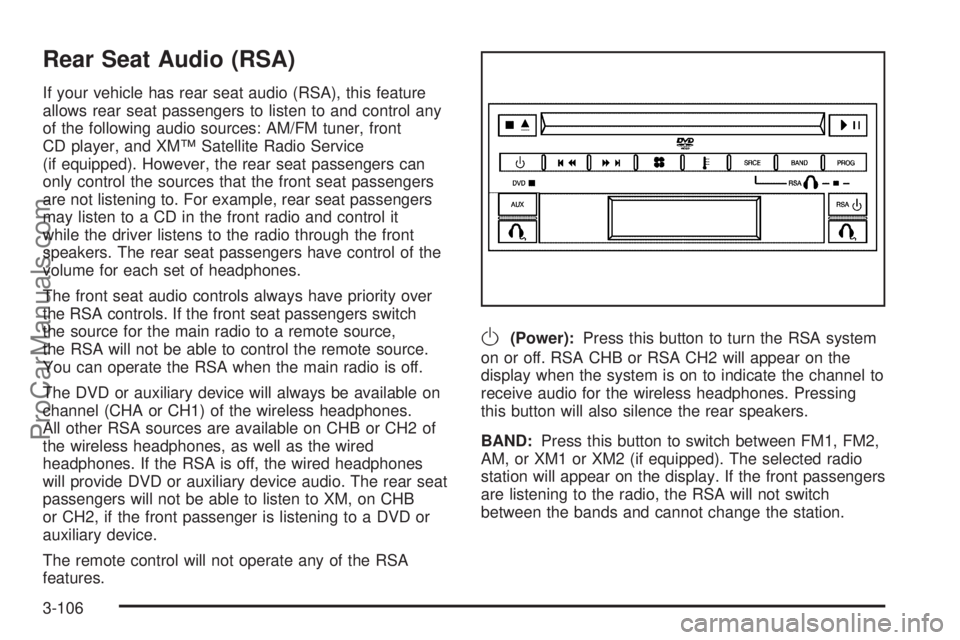
Rear Seat Audio (RSA)
If your vehicle has rear seat audio (RSA), this feature
allows rear seat passengers to listen to and control any
of the following audio sources: AM/FM tuner, front
CD player, and XM™ Satellite Radio Service
(if equipped). However, the rear seat passengers can
only control the sources that the front seat passengers
are not listening to. For example, rear seat passengers
may listen to a CD in the front radio and control it
while the driver listens to the radio through the front
speakers. The rear seat passengers have control of the
volume for each set of headphones.
The front seat audio controls always have priority over
the RSA controls. If the front seat passengers switch
the source for the main radio to a remote source,
the RSA will not be able to control the remote source.
You can operate the RSA when the main radio is off.
The DVD or auxiliary device will always be available on
channel (CHA or CH1) of the wireless headphones.
All other RSA sources are available on CHB or CH2 of
the wireless headphones, as well as the wired
headphones. If the RSA is off, the wired headphones
will provide DVD or auxiliary device audio. The rear seat
passengers will not be able to listen to XM, on CHB
or CH2, if the front passenger is listening to a DVD or
auxiliary device.
The remote control will not operate any of the RSA
features.
O(Power):Press this button to turn the RSA system
on or off. RSA CHB or RSA CH2 will appear on the
display when the system is on to indicate the channel to
receive audio for the wireless headphones. Pressing
this button will also silence the rear speakers.
BAND:Press this button to switch between FM1, FM2,
AM, or XM1 or XM2 (if equipped). The selected radio
station will appear on the display. If the front passengers
are listening to the radio, the RSA will not switch
between the bands and cannot change the station.
3-106
ProCarManuals.com
Page 250 of 446

rj(Parental Control):This button is located behind
the video screen, below the auxiliary jacks. Press this
button while using RSA, or when a DVD or CD is playing
to blank the video screen and to mute the audio. The
power indicator lights on the DVD player will �ash.
Turning on the parental control will also disable all other
button operations from the remote control and the
DVD player, except for the eject button. Press this
button again to restore operation of the RSA, DVD
player, and remote control.
This button may also be used to turn the DVD player
power on and automatically resume play if the vehicle is
on and a disc is in the player. If no disc is in the
player then the system will power up in auxiliary mode.
3-108
ProCarManuals.com
Page 251 of 446

Theft-Deterrent Feature
THEFTLOCK®is designed to discourage theft of your
vehicle’s radio. The feature works automatically by
learning a portion of the Vehicle Identi�cation
Number (VIN). If the radio is moved to a different
vehicle, it will not operate and LOCKED will appear on
the display.
With THEFTLOCK
®activated, the radio will not operate
if stolen.
Audio Steering Wheel Controls
If your vehicle has this feature, some audio controls can
be adjusted at the steering wheel. They include the
following:
wtux(Seek):Press the up or the down arrow
to go to the next or previous station and stay there.
To scan stations, press and hold either arrow for
two seconds until FREQUENCY SCAN appears on the
display. The radio will go to a station, play for a few
seconds, then go to the next station. Press either arrow
again to stop scanning.
The sound will mute while seeking or scanning. The
radio will only seek or scan stations with a strong signal
that are in the selected band.
3-109
ProCarManuals.com
Page 434 of 446

Audio System(s).............................................3-72
Audio Steering Wheel Controls....................3-109
Care of Your CD and DVD Player................3-111
Care of Your CDs and DVDs.......................3-111
Fixed Mast Antenna...................................3-111
Radio with CD............................................3-73
Rear Seat Audio (RSA)...............................3-106
Setting the Time..........................................3-72
Theft-Deterrent Feature...............................3-109
Understanding Radio Reception...................3-110
XM™ Satellite Radio Antenna System...........3-111
Automatic Door Locks.....................................2-13
Automatic Transaxle
Fluid..........................................................5-19
Operation...................................................2-33
B
Battery..........................................................5-39
Run-Down Protection...................................3-19
Before Leaving on a Long Trip.........................4-23
Brake
Anti-Lock Brake System (ABS)........................ 4-6
Emergencies................................................ 4-8
Parking......................................................2-37
System Warning Light..................................3-35
Brakes..........................................................5-36
Braking........................................................... 4-5
Braking in Emergencies..................................... 4-8Break-In, New Vehicle.....................................2-30
Bucket Seats, Rear........................................... 1-8
Bulb Replacement...........................................5-47
Front Turn Signal, Parking and Daytime
Running Lamps........................................5-49
Halogen Bulbs............................................5-47
Replacement Bulbs......................................5-50
Taillamps, Turn Signal, Stoplamps and
Back-up Lamps........................................5-49
Buying New Tires...........................................5-61
C
California Fuel.................................................. 5-6
Canadian Owners................................................ ii
Capacities and Speci�cations..........................5-103
Captain Chairs, Rear.......................................1-14
Carbon Monoxide...................2-21, 2-40, 4-26, 4-38
Care of
Safety Belts................................................5-91
Your CD and DVD Player...........................3-111
Your CDs and DVDs..................................3-111
Cargo Lamp...................................................3-19
Chains, Tire...................................................5-65
Charging System Light....................................3-35
Check
Engine Light...............................................3-38
Checking Things Under the Hood......................5-10
Chemical Paint Spotting...................................5-94
2
ProCarManuals.com