ECO mode SATURN RELAY 2007 Owner's Manual
[x] Cancel search | Manufacturer: SATURN, Model Year: 2007, Model line: RELAY, Model: SATURN RELAY 2007Pages: 570, PDF Size: 3.41 MB
Page 322 of 570
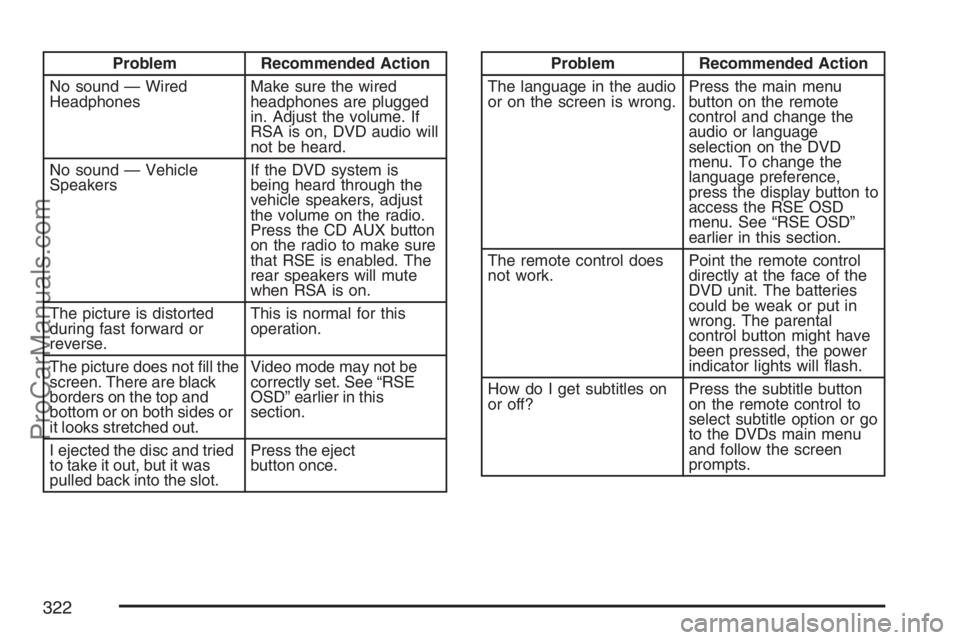
Problem Recommended Action
No sound — Wired
HeadphonesMake sure the wired
headphones are plugged
in. Adjust the volume. If
RSA is on, DVD audio will
not be heard.
No sound — Vehicle
SpeakersIf the DVD system is
being heard through the
vehicle speakers, adjust
the volume on the radio.
Press the CD AUX button
on the radio to make sure
that RSE is enabled. The
rear speakers will mute
when RSA is on.
The picture is distorted
during fast forward or
reverse.This is normal for this
operation.
The picture does not �ll the
screen. There are black
borders on the top and
bottom or on both sides or
it looks stretched out.Video mode may not be
correctly set. See “RSE
OSD” earlier in this
section.
I ejected the disc and tried
to take it out, but it was
pulled back into the slot.Press the eject
button once.Problem Recommended Action
The language in the audio
or on the screen is wrong.Press the main menu
button on the remote
control and change the
audio or language
selection on the DVD
menu. To change the
language preference,
press the display button to
access the RSE OSD
menu. See “RSE OSD”
earlier in this section.
The remote control does
not work.Point the remote control
directly at the face of the
DVD unit. The batteries
could be weak or put in
wrong. The parental
control button might have
been pressed, the power
indicator lights will �ash.
How do I get subtitles on
or off?Press the subtitle button
on the remote control to
select subtitle option or go
to the DVDs main menu
and follow the screen
prompts.
322
ProCarManuals.com
Page 324 of 570
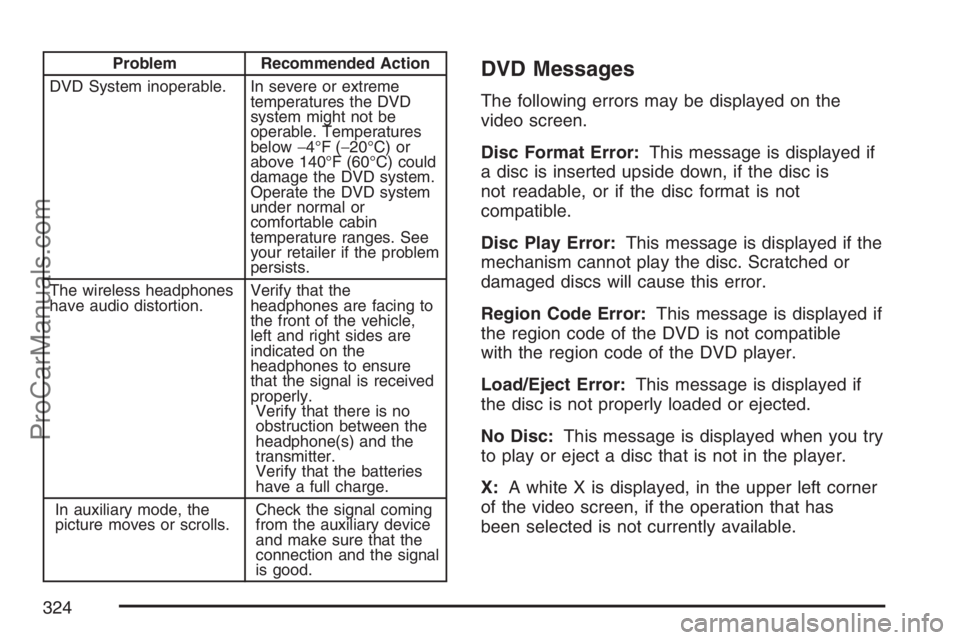
Problem Recommended Action
DVD System inoperable. In severe or extreme
temperatures the DVD
system might not be
operable. Temperatures
below−4°F (−20°C) or
above 140°F (60°C) could
damage the DVD system.
Operate the DVD system
under normal or
comfortable cabin
temperature ranges. See
your retailer if the problem
persists.
The wireless headphones
have audio distortion.Verify that the
headphones are facing to
the front of the vehicle,
left and right sides are
indicated on the
headphones to ensure
that the signal is received
properly.
Verify that there is no
obstruction between the
headphone(s) and the
transmitter.
Verify that the batteries
have a full charge.
In auxiliary mode, the
picture moves or scrolls.Check the signal coming
from the auxiliary device
and make sure that the
connection and the signal
is good.DVD Messages
The following errors may be displayed on the
video screen.
Disc Format Error:This message is displayed if
a disc is inserted upside down, if the disc is
not readable, or if the disc format is not
compatible.
Disc Play Error:This message is displayed if the
mechanism cannot play the disc. Scratched or
damaged discs will cause this error.
Region Code Error:This message is displayed if
the region code of the DVD is not compatible
with the region code of the DVD player.
Load/Eject Error:This message is displayed if
the disc is not properly loaded or ejected.
No Disc:This message is displayed when you try
to play or eject a disc that is not in the player.
X:A white X is displayed, in the upper left corner
of the video screen, if the operation that has
been selected is not currently available.
324
ProCarManuals.com
Page 336 of 570
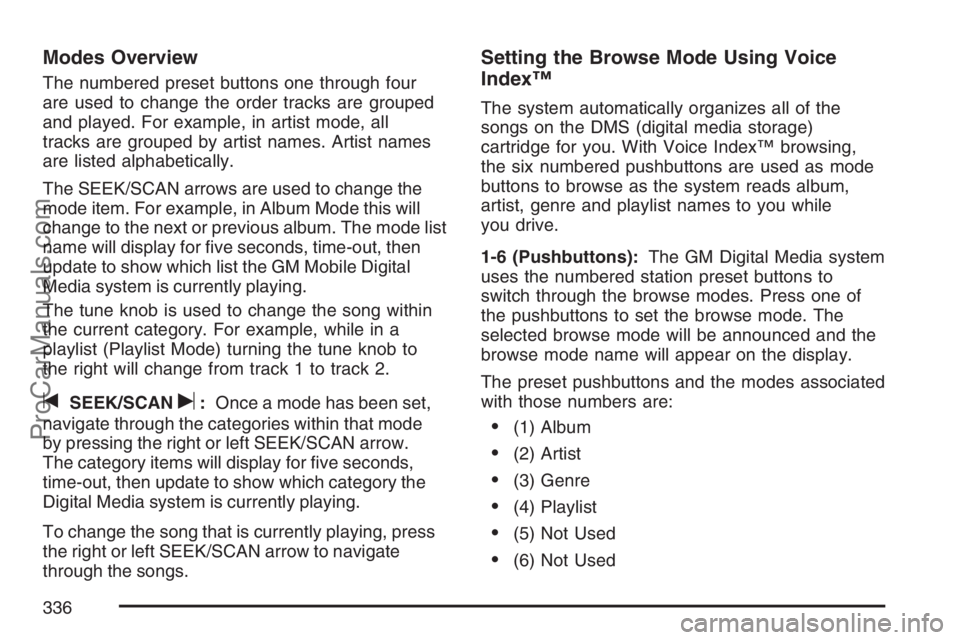
Modes Overview
The numbered preset buttons one through four
are used to change the order tracks are grouped
and played. For example, in artist mode, all
tracks are grouped by artist names. Artist names
are listed alphabetically.
The SEEK/SCAN arrows are used to change the
mode item. For example, in Album Mode this will
change to the next or previous album. The mode list
name will display for �ve seconds, time-out, then
update to show which list the GM Mobile Digital
Media system is currently playing.
The tune knob is used to change the song within
the current category. For example, while in a
playlist (Playlist Mode) turning the tune knob to
the right will change from track 1 to track 2.
tSEEK/SCANu:Once a mode has been set,
navigate through the categories within that mode
by pressing the right or left SEEK/SCAN arrow.
The category items will display for �ve seconds,
time-out, then update to show which category the
Digital Media system is currently playing.
To change the song that is currently playing, press
the right or left SEEK/SCAN arrow to navigate
through the songs.
Setting the Browse Mode Using Voice
Index™
The system automatically organizes all of the
songs on the DMS (digital media storage)
cartridge for you. With Voice Index™ browsing,
the six numbered pushbuttons are used as mode
buttons to browse as the system reads album,
artist, genre and playlist names to you while
you drive.
1-6 (Pushbuttons):The GM Digital Media system
uses the numbered station preset buttons to
switch through the browse modes. Press one of
the pushbuttons to set the browse mode. The
selected browse mode will be announced and the
browse mode name will appear on the display.
The preset pushbuttons and the modes associated
with those numbers are:
(1) Album
(2) Artist
(3) Genre
(4) Playlist
(5) Not Used
(6) Not Used
336
ProCarManuals.com
Page 337 of 570
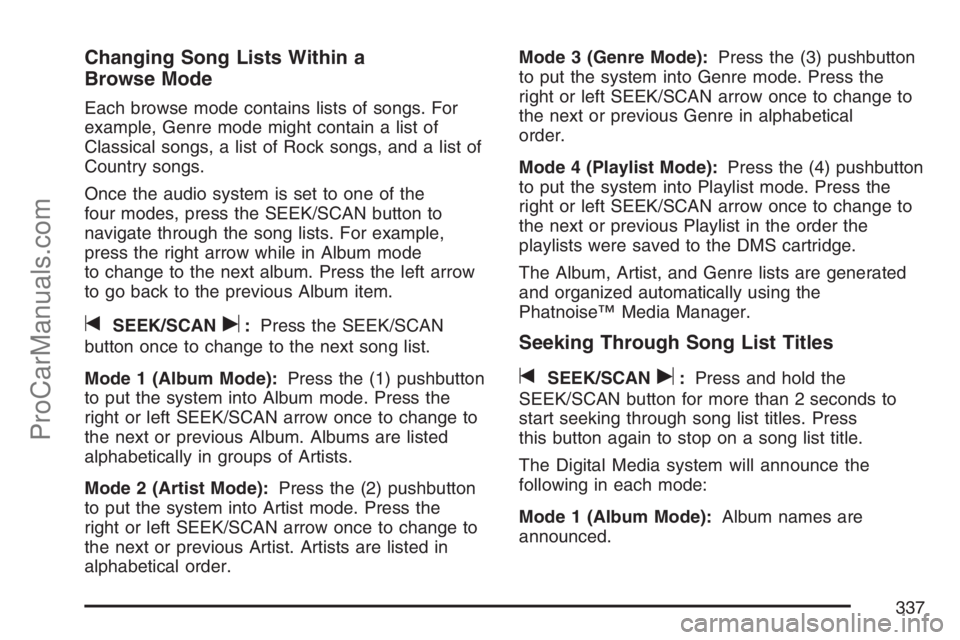
Changing Song Lists Within a
Browse Mode
Each browse mode contains lists of songs. For
example, Genre mode might contain a list of
Classical songs, a list of Rock songs, and a list of
Country songs.
Once the audio system is set to one of the
four modes, press the SEEK/SCAN button to
navigate through the song lists. For example,
press the right arrow while in Album mode
to change to the next album. Press the left arrow
to go back to the previous Album item.
tSEEK/SCANu:Press the SEEK/SCAN
button once to change to the next song list.
Mode 1 (Album Mode):Press the (1) pushbutton
to put the system into Album mode. Press the
right or left SEEK/SCAN arrow once to change to
the next or previous Album. Albums are listed
alphabetically in groups of Artists.
Mode 2 (Artist Mode):Press the (2) pushbutton
to put the system into Artist mode. Press the
right or left SEEK/SCAN arrow once to change to
the next or previous Artist. Artists are listed in
alphabetical order.Mode 3 (Genre Mode):Press the (3) pushbutton
to put the system into Genre mode. Press the
right or left SEEK/SCAN arrow once to change to
the next or previous Genre in alphabetical
order.
Mode 4 (Playlist Mode):Press the (4) pushbutton
to put the system into Playlist mode. Press the
right or left SEEK/SCAN arrow once to change to
the next or previous Playlist in the order the
playlists were saved to the DMS cartridge.
The Album, Artist, and Genre lists are generated
and organized automatically using the
Phatnoise™ Media Manager.Seeking Through Song List Titles
tSEEK/SCANu:Press and hold the
SEEK/SCAN button for more than 2 seconds to
start seeking through song list titles. Press
this button again to stop on a song list title.
The Digital Media system will announce the
following in each mode:
Mode 1 (Album Mode):Album names are
announced.
337
ProCarManuals.com
Page 346 of 570
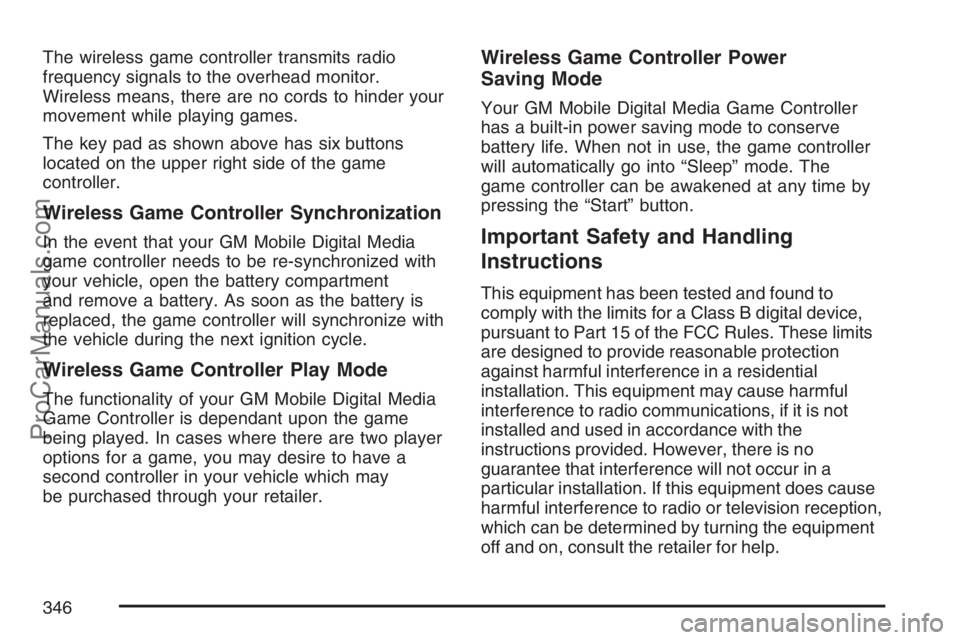
The wireless game controller transmits radio
frequency signals to the overhead monitor.
Wireless means, there are no cords to hinder your
movement while playing games.
The key pad as shown above has six buttons
located on the upper right side of the game
controller.
Wireless Game Controller Synchronization
In the event that your GM Mobile Digital Media
game controller needs to be re-synchronized with
your vehicle, open the battery compartment
and remove a battery. As soon as the battery is
replaced, the game controller will synchronize with
the vehicle during the next ignition cycle.
Wireless Game Controller Play Mode
The functionality of your GM Mobile Digital Media
Game Controller is dependant upon the game
being played. In cases where there are two player
options for a game, you may desire to have a
second controller in your vehicle which may
be purchased through your retailer.
Wireless Game Controller Power
Saving Mode
Your GM Mobile Digital Media Game Controller
has a built-in power saving mode to conserve
battery life. When not in use, the game controller
will automatically go into “Sleep” mode. The
game controller can be awakened at any time by
pressing the “Start” button.
Important Safety and Handling
Instructions
This equipment has been tested and found to
comply with the limits for a Class B digital device,
pursuant to Part 15 of the FCC Rules. These limits
are designed to provide reasonable protection
against harmful interference in a residential
installation. This equipment may cause harmful
interference to radio communications, if it is not
installed and used in accordance with the
instructions provided. However, there is no
guarantee that interference will not occur in a
particular installation. If this equipment does cause
harmful interference to radio or television reception,
which can be determined by turning the equipment
off and on, consult the retailer for help.
346
ProCarManuals.com
Page 348 of 570
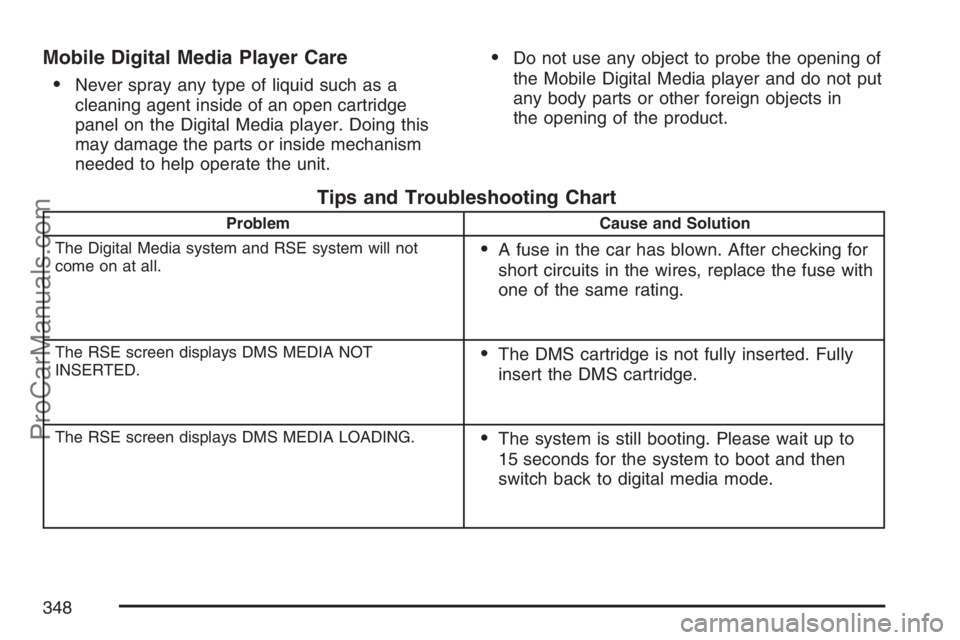
Mobile Digital Media Player Care
Never spray any type of liquid such as a
cleaning agent inside of an open cartridge
panel on the Digital Media player. Doing this
may damage the parts or inside mechanism
needed to help operate the unit.
Do not use any object to probe the opening of
the Mobile Digital Media player and do not put
any body parts or other foreign objects in
the opening of the product.
Tips and Troubleshooting Chart
Problem Cause and Solution
The Digital Media system and RSE system will not
come on at all.
A fuse in the car has blown. After checking for
short circuits in the wires, replace the fuse with
one of the same rating.
The RSE screen displays DMS MEDIA NOT
INSERTED.The DMS cartridge is not fully inserted. Fully
insert the DMS cartridge.
The RSE screen displays DMS MEDIA LOADING.The system is still booting. Please wait up to
15 seconds for the system to boot and then
switch back to digital media mode.
348
ProCarManuals.com
Page 468 of 570
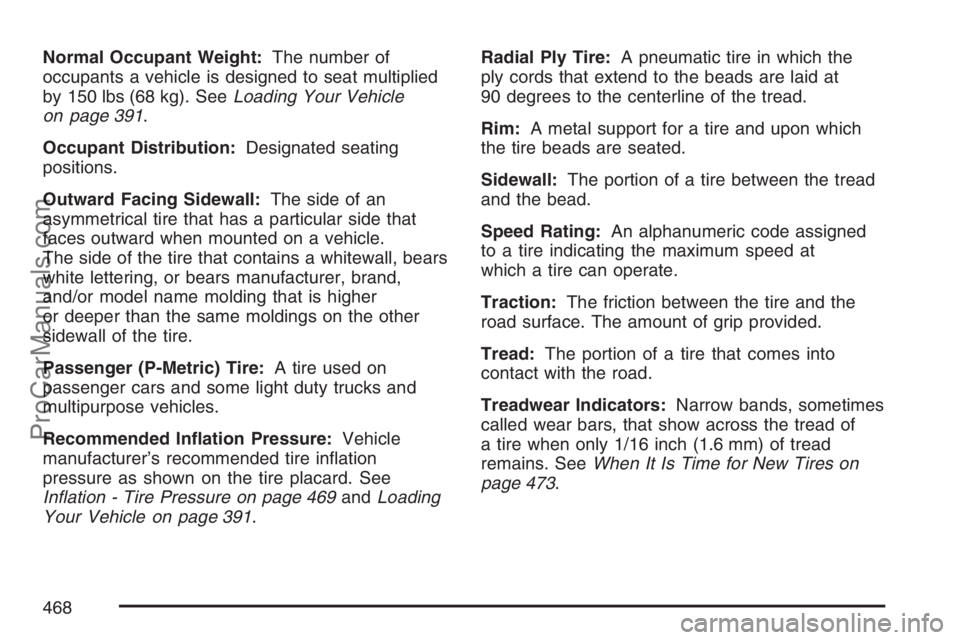
Normal Occupant Weight:The number of
occupants a vehicle is designed to seat multiplied
by 150 lbs (68 kg). SeeLoading Your Vehicle
on page 391.
Occupant Distribution:Designated seating
positions.
Outward Facing Sidewall:The side of an
asymmetrical tire that has a particular side that
faces outward when mounted on a vehicle.
The side of the tire that contains a whitewall, bears
white lettering, or bears manufacturer, brand,
and/or model name molding that is higher
or deeper than the same moldings on the other
sidewall of the tire.
Passenger (P-Metric) Tire:A tire used on
passenger cars and some light duty trucks and
multipurpose vehicles.
Recommended In�ation Pressure:Vehicle
manufacturer’s recommended tire in�ation
pressure as shown on the tire placard. See
In�ation - Tire Pressure on page 469andLoading
Your Vehicle on page 391.Radial Ply Tire:A pneumatic tire in which the
ply cords that extend to the beads are laid at
90 degrees to the centerline of the tread.
Rim:A metal support for a tire and upon which
the tire beads are seated.
Sidewall:The portion of a tire between the tread
and the bead.
Speed Rating:An alphanumeric code assigned
to a tire indicating the maximum speed at
which a tire can operate.
Traction:The friction between the tire and the
road surface. The amount of grip provided.
Tread:The portion of a tire that comes into
contact with the road.
Treadwear Indicators:Narrow bands, sometimes
called wear bars, that show across the tread of
a tire when only 1/16 inch (1.6 mm) of tread
remains. SeeWhen It Is Time for New Tires on
page 473.
468
ProCarManuals.com
Page 546 of 570
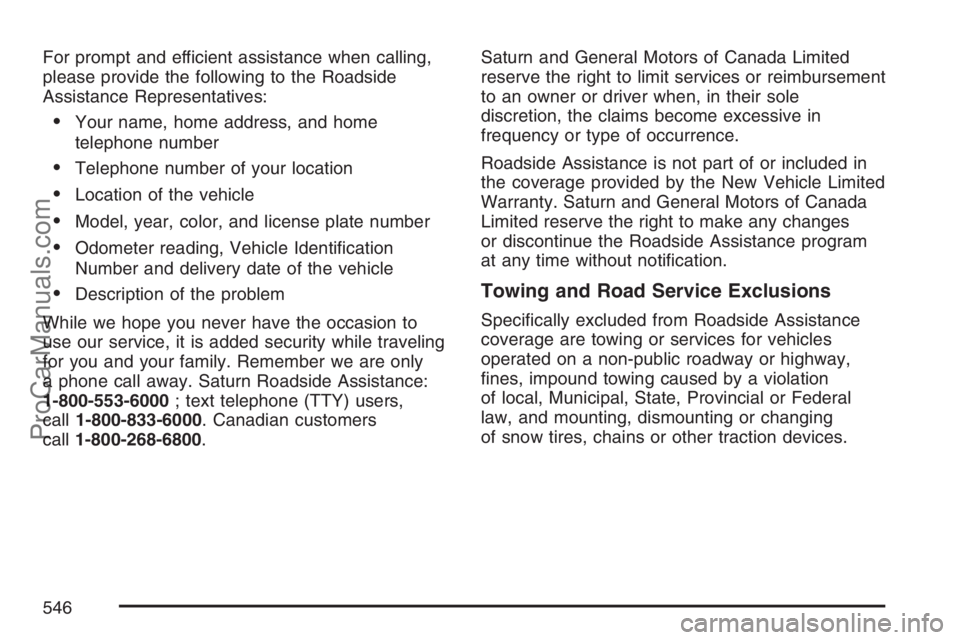
For prompt and efficient assistance when calling,
please provide the following to the Roadside
Assistance Representatives:
Your name, home address, and home
telephone number
Telephone number of your location
Location of the vehicle
Model, year, color, and license plate number
Odometer reading, Vehicle Identi�cation
Number and delivery date of the vehicle
Description of the problem
While we hope you never have the occasion to
use our service, it is added security while traveling
for you and your family. Remember we are only
a phone call away. Saturn Roadside Assistance:
1-800-553-6000; text telephone (TTY) users,
call1-800-833-6000. Canadian customers
call1-800-268-6800.Saturn and General Motors of Canada Limited
reserve the right to limit services or reimbursement
to an owner or driver when, in their sole
discretion, the claims become excessive in
frequency or type of occurrence.
Roadside Assistance is not part of or included in
the coverage provided by the New Vehicle Limited
Warranty. Saturn and General Motors of Canada
Limited reserve the right to make any changes
or discontinue the Roadside Assistance program
at any time without noti�cation.Towing and Road Service Exclusions
Speci�cally excluded from Roadside Assistance
coverage are towing or services for vehicles
operated on a non-public roadway or highway,
�nes, impound towing caused by a violation
of local, Municipal, State, Provincial or Federal
law, and mounting, dismounting or changing
of snow tires, chains or other traction devices.
546
ProCarManuals.com
Page 547 of 570
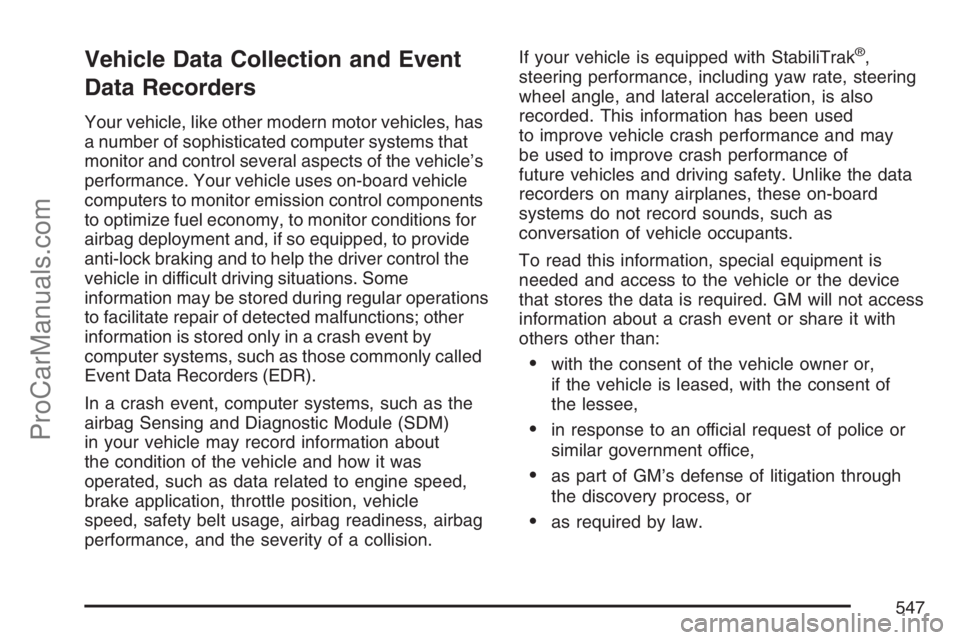
Vehicle Data Collection and Event
Data Recorders
Your vehicle, like other modern motor vehicles, has
a number of sophisticated computer systems that
monitor and control several aspects of the vehicle’s
performance. Your vehicle uses on-board vehicle
computers to monitor emission control components
to optimize fuel economy, to monitor conditions for
airbag deployment and, if so equipped, to provide
anti-lock braking and to help the driver control the
vehicle in difficult driving situations. Some
information may be stored during regular operations
to facilitate repair of detected malfunctions; other
information is stored only in a crash event by
computer systems, such as those commonly called
Event Data Recorders (EDR).
In a crash event, computer systems, such as the
airbag Sensing and Diagnostic Module (SDM)
in your vehicle may record information about
the condition of the vehicle and how it was
operated, such as data related to engine speed,
brake application, throttle position, vehicle
speed, safety belt usage, airbag readiness, airbag
performance, and the severity of a collision.If your vehicle is equipped with StabiliTrak
®,
steering performance, including yaw rate, steering
wheel angle, and lateral acceleration, is also
recorded. This information has been used
to improve vehicle crash performance and may
be used to improve crash performance of
future vehicles and driving safety. Unlike the data
recorders on many airplanes, these on-board
systems do not record sounds, such as
conversation of vehicle occupants.
To read this information, special equipment is
needed and access to the vehicle or the device
that stores the data is required. GM will not access
information about a crash event or share it with
others other than:
with the consent of the vehicle owner or,
if the vehicle is leased, with the consent of
the lessee,
in response to an official request of police or
similar government office,
as part of GM’s defense of litigation through
the discovery process, or
as required by law.
547
ProCarManuals.com
Page 560 of 570
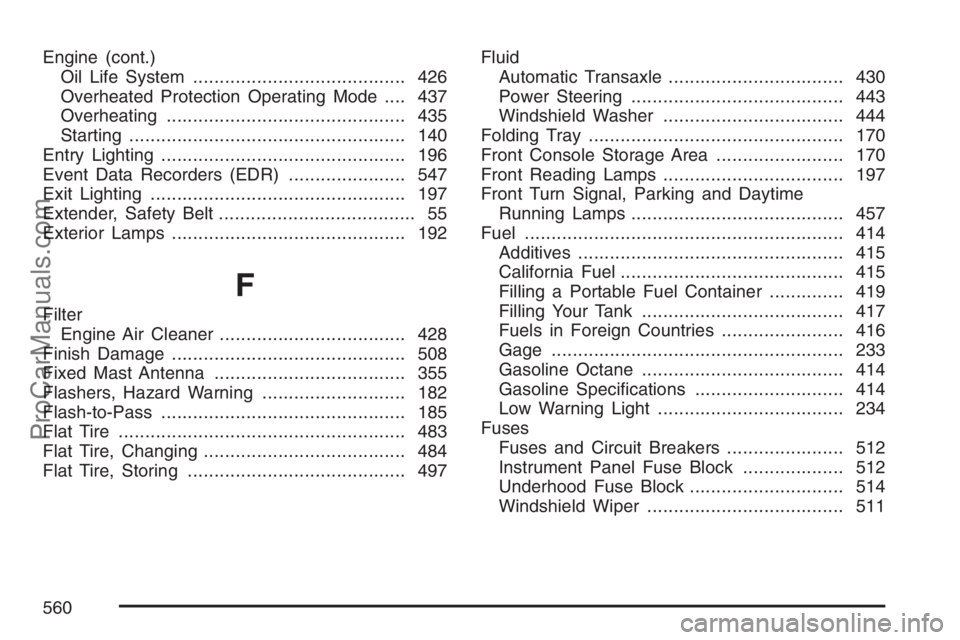
Engine (cont.)
Oil Life System........................................ 426
Overheated Protection Operating Mode.... 437
Overheating............................................. 435
Starting.................................................... 140
Entry Lighting.............................................. 196
Event Data Recorders (EDR)...................... 547
Exit Lighting................................................ 197
Extender, Safety Belt..................................... 55
Exterior Lamps............................................ 192
F
Filter
Engine Air Cleaner................................... 428
Finish Damage............................................ 508
Fixed Mast Antenna.................................... 355
Flashers, Hazard Warning........................... 182
Flash-to-Pass.............................................. 185
Flat Tire...................................................... 483
Flat Tire, Changing...................................... 484
Flat Tire, Storing......................................... 497Fluid
Automatic Transaxle................................. 430
Power Steering........................................ 443
Windshield Washer.................................. 444
Folding Tray................................................ 170
Front Console Storage Area........................ 170
Front Reading Lamps.................................. 197
Front Turn Signal, Parking and Daytime
Running Lamps........................................ 457
Fuel............................................................ 414
Additives.................................................. 415
California Fuel.......................................... 415
Filling a Portable Fuel Container.............. 419
Filling Your Tank...................................... 417
Fuels in Foreign Countries....................... 416
Gage....................................................... 233
Gasoline Octane...................................... 414
Gasoline Speci�cations............................ 414
Low Warning Light................................... 234
Fuses
Fuses and Circuit Breakers...................... 512
Instrument Panel Fuse Block................... 512
Underhood Fuse Block............................. 514
Windshield Wiper..................................... 511
560
ProCarManuals.com