Seat Leon 5D 2005 RADIO-NAVIGATION 300 MP3
Manufacturer: SEAT, Model Year: 2005, Model line: Leon 5D, Model: Seat Leon 5D 2005Pages: 49, PDF Size: 2.74 MB
Page 31 of 49
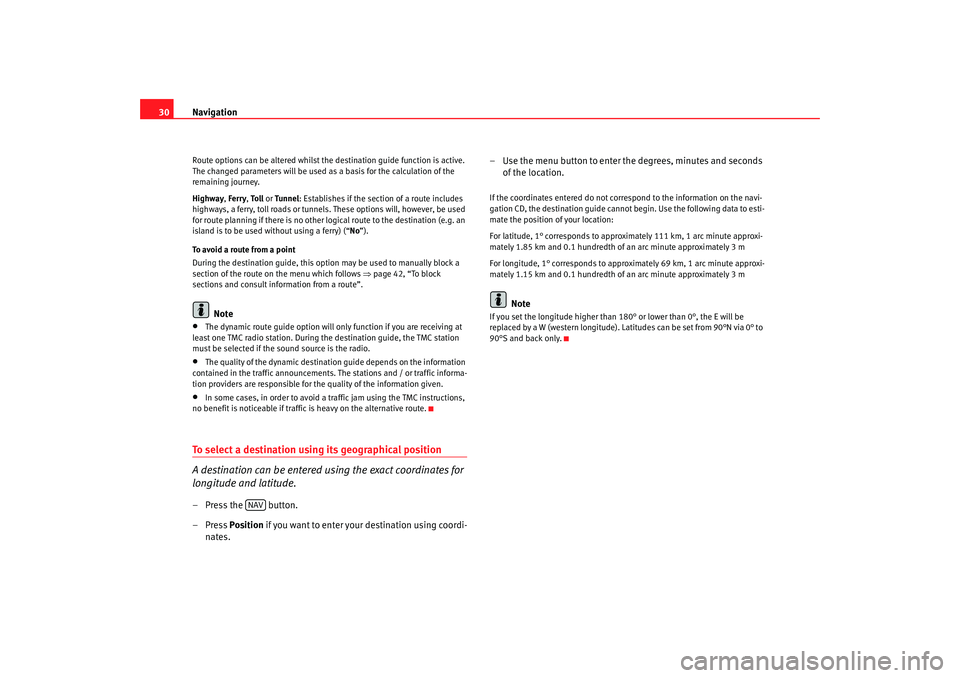
Navigation
30Route options can be altered whilst the destination gui de function is active.
The changed parameters will be used as a basis for the c alculation of the
remaining journey.
Highway , Ferry , To l l or Tunnel: Establishes if the section of a route includes
highways, a ferry, toll roads or tunnels . These options will, however, be used
for route planning if there is no other logical route to the destination (e.g. an
island is to be used without using a ferry) (“ No”).
To avoid a route from a point
During the destination guide, this option may be used to manually block a
section of the route on the menu which follows ⇒page 42, “To block
sections and consult information from a route”.
Note
•
The dynamic route guide option will only function if y ou are receiving at
least one TMC radio station. During the destination gui de, the TMC station
must be selected if the sound source is the radio.
•
The quality of the dynamic destination guide depends on the information
contained in the traffic announcements. The stations and / or traffic informa-
tion providers are responsible for th e quality of the information given.
•
In some cases, in order to avoid a traffic jam using the TMC instructions,
no benefit is noticeable if traffic is heavy on the altern ative route.
To select a destination using its geographical position
A destination can be entered using the exact coordinates for
longitude and latitude.– Press the button.
– Press Position if you want to enter your destination using coordi-
nates. – Use the menu button to enter
the degrees, minutes and seconds
of the location.
If the coordinates entered do not correspond to the in formation on the navi-
gation CD, the destination guide cannot begin. Use the following data to esti-
mate the position of your location:
For latitude, 1° corresponds to approximately 111 km, 1 arc minute approxi-
mately 1.85 km and 0.1 hundredth of an arc minute appr oximately 3 m
For longitude, 1° corresponds to approximately 69 km, 1 arc minute approxi-
mately 1.15 km and 0.1 hundredth of an arc minut e approximately 3 m
Note
If you set the longitude higher than 180° or lower than 0°, the E will be
replaced by a W (western longitude). Latitudes can be set from 90°N via 0° to
90°S and back only.
NAV
Radionaveg300_angles Seite 30 D onnerstag, 13. Oktober 2005 11:48 11
Page 32 of 49
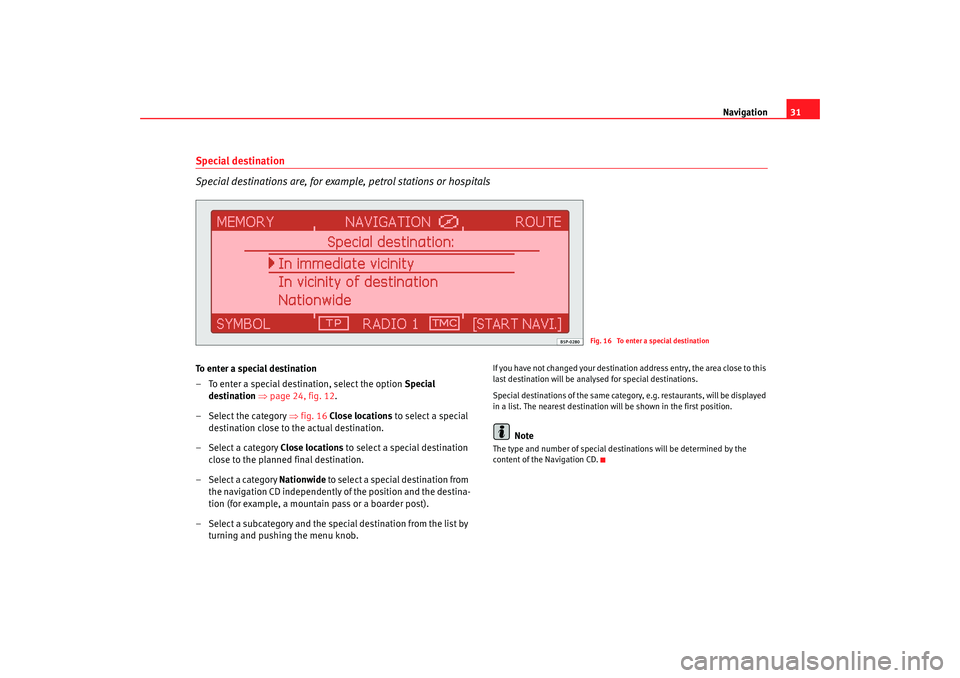
Navigation31
Special destination
Special destinations are, for exampl e, petrol stations or hospitalsTo enter a special destination
– To enter a special destination, select the option Special
destination ⇒ page 24, fig. 12 .
– Select the category ⇒fig. 16 Close locations to select a special
destination close to the actual destination.
– Select a category Close locations to select a special destination
close to the planned final destination.
– Select a category Nationwide to select a special destination from
the navigation CD independently of the position and the destin a-
tion (for example, a mountain pass or a boarder post).
– Select a subcategory and the special destination from the list by
turning and pushing the menu knob.
If you have not changed your destination address entr y, the area close to this
last destination will be analysed for special destin ations.
Special destinations of the same category, e.g. restaurant s, will be displayed
in a list. The nearest destination will be shown in the first position.
Note
The type and number of special destinations will be det ermined by the
content of the Navigation CD.
Fig. 16 To enter a special destination
Radionaveg300_angles Seite 31 D onnerstag, 13. Oktober 2005 11:48 11
Page 33 of 49
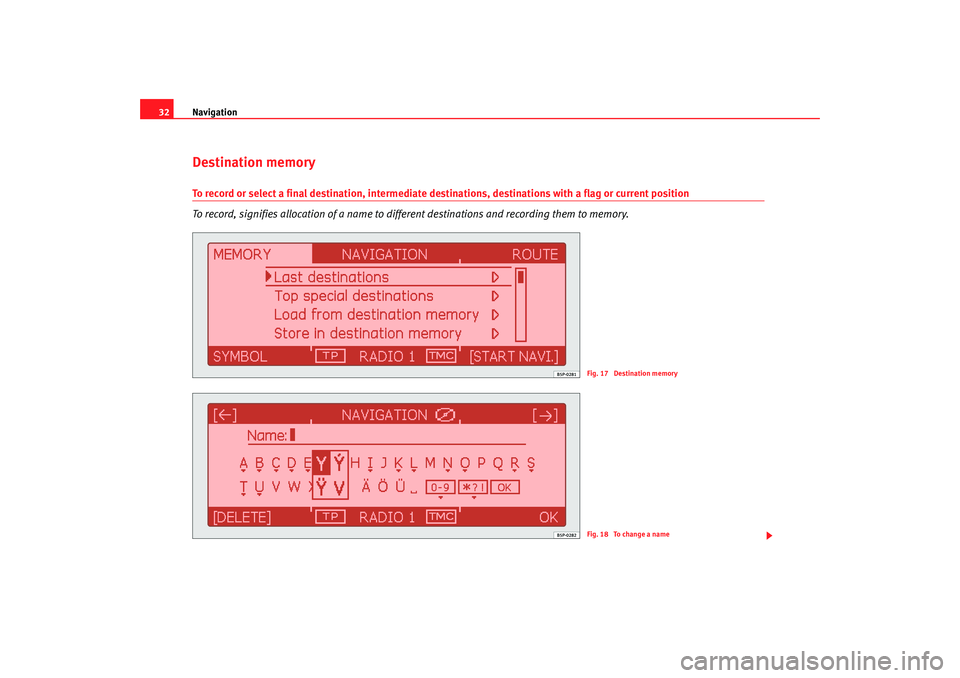
Navigation
32Destination memoryTo record or select a final destination, intermediate destinations, de stinations with a flag or current position
To record, signifies allocation of a name to different destinations and recor ding them to memory.
Fig. 17 Destination memoryFig. 18 To change a name
Radionaveg300_angles Seite 32 Donnerstag, 13. Oktober 2005 11:48 11
Page 34 of 49
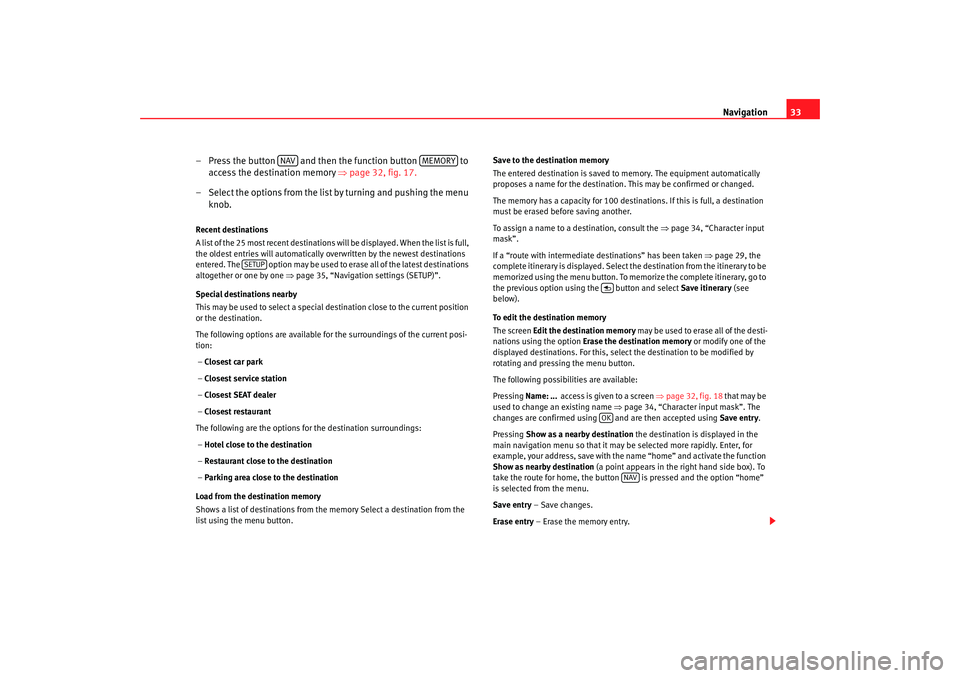
Navigation33
– Press the button and then the function button to
a
c cess t
he destination m
em
o ry ⇒ page 32, fig. 17.
– Select the options from the list by turning and pushing the menu
knob.
Recent destinations
A list of the 25 most recent destinations will be dis played. When the list is full,
the oldest entries will automatically overwritten b y the newest destinations
entered. The option may be used to erase all of the lat est destinations
altogether or one by one ⇒page 35, “Navigation settings (SETUP)”.
Special destinations nearby
This may be used to select a special destination close to th e current position
or the destination.
The following options are available for the surroundin gs of the current posi-
tion:
– Closest car park
– Closest service station
– Closest SEAT dealer
– Closest restaurant
The following are the options for the destination s urroundings:
– Hotel close to the destination
– Restaurant close to the destination
– Parking area close to the destination
Load from the destination memory
Shows a list of destinations from the memory Select a de stination from the
list using the menu button. Save to the destination memory
The entered destination is saved to memory. The equipment autom
atically
proposes a name for the destination. This may be confirmed or changed.
The memory has a capacity for 100 destinations. If this is full, a destination
must be erased before saving another.
To assign a name to a destination, consult the ⇒page 34, “Character input
mask”.
If a “route with intermediate destinations” has been t aken ⇒page 29, the
complete itinerary is displayed. Select the destinati on from the itinerary to be
memorized using the menu button. To memo rize the complete itinerary, go to
the previous option using the button and select Save itinerary (see
below).
To edit the destination memory
The screen Edit the destination memory may be used to erase all of the desti-
nations using the option Erase the destination memory or modify one of the
displayed destinations. For this, select the destination to be modified by
rotating and pressing the menu button.
The following possibilities are available:
Pressing Name: ... access is given to a screen ⇒page 32, fig. 18 that may be
used to change an existing name ⇒page 34, “Character input mask”. The
changes are confirmed using and are then accepted u sing Save entry.
Pressing Show as a nearby destination the destination is displ ayed in the
main navigation menu so that it may be selected more rapidly. Enter, for
example, your address, save with the name “home” and act ivate the function
Show as nearby destination (a point appears in the right hand side box). To
take the route for home, the button is presse d and the option “home”
is selected from the menu.
Save entry – Save changes.
Erase entry – Erase the memory entry.
NAV
MEMORY
SETUP
OK
NAV
Radionaveg300_angles Seite 33 D onnerstag, 13. Oktober 2005 11:48 11
Page 35 of 49
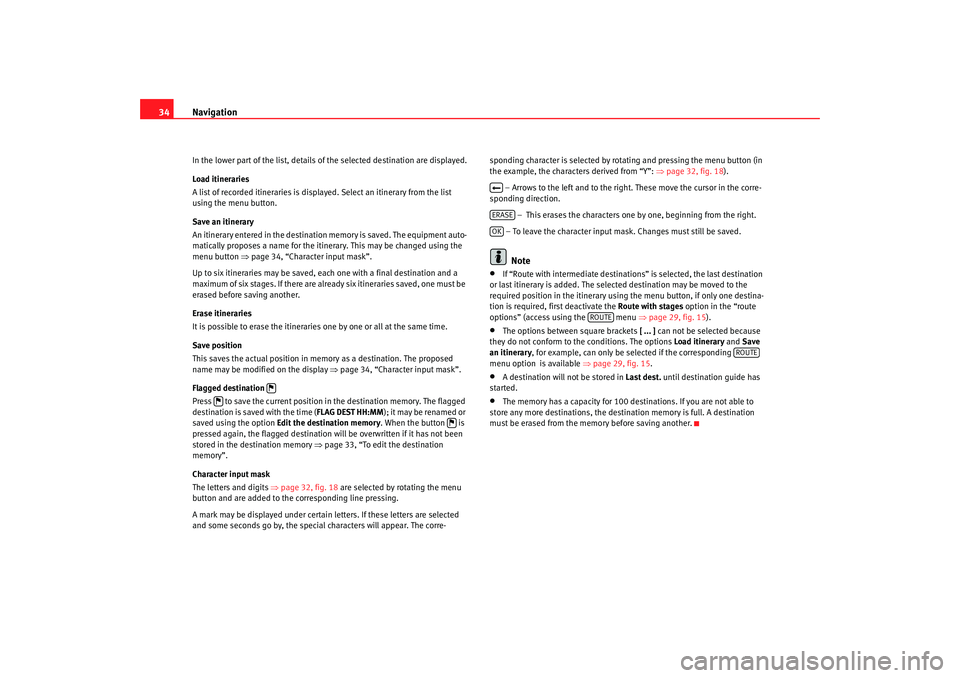
Navigation
34In the lower part of the list, details of the selected de stination are displayed.
Load itineraries
A list of recorded itineraries is displayed. Select an itinera ry from the list
using the menu button.
Save an itinerary
An itinerary entered in the destination memory is saved. The equipment auto-
matically proposes a name for the itinerary. This may be c hanged using the
menu button ⇒ page 34, “Character input mask”.
Up to six itineraries may be saved, each one with a final destination and a
maximum of six stages. If there are already six itinerarie s saved, one must be
erased before saving another.
Erase itineraries
It is possible to erase the itineraries one by one or all a t the same time.
Save position
This saves the actual position in memory as a dest ination. The proposed
name may be modified on the display ⇒page 34, “Character input mask”.
Flagged destination
Press to save the current position in the destination memory. The flagged
destination is saved with the time ( FLAG DEST HH:MM); it may be renamed or
saved using the option Edit the destination memor y. When the button is
pressed again, the flagged destination will be ov erwritten if it has not been
stored in the destination memory ⇒page 33, “To edit the destination
memory”.
Character input mask
The letters and digits ⇒page 32, fig. 18 are selected by rotating the menu
button and are added to the corresponding line press ing.
A mark may be displayed under certain letters. If these l etters are selected
and some seconds go by, the special characters will appear. The corre-sponding character is selected by rotati
ng and pressing the menu button (in
the example, the characters derived from “Y”: ⇒page 32, fig. 18 ).
– Arrows to the left and to the right. These move th e cursor in the corre-
sponding direction.
– This erases the characters on e by one, beginning from the right.
– To leave the character input mask. Changes must still be saved.
Note
•
If “Route with intermediate destinations” is selected, the last destination
or last itinerary is added. The selec ted destination may be moved to the
required position in the itinerary using the menu bu tton, if only one destina-
tion is required, first deactivate the Route with stages option in the “route
options” (access using the menu ⇒page 29, fig. 15 ).
•
The options between square brackets [ ... ] can not be selected because
they do not conform to the conditions. The options Load itinerary and Save
an itinerary, for example, can only be selected if the corresponding
menu option is available ⇒page 29, fig. 15 .
•
A destination will not be stored in Last dest. until destination guide has
started.
•
The memory has a capacity for 100 destinations. If you ar e not able to
store any more destinations, the destination memor y is full. A destination
must be erased from the memory before saving another.
ERASEOK
ROUTE
ROUTE
Radionaveg300_angles Seite 34 D onnerstag, 13. Oktober 2005 11:48 11
Page 36 of 49

Navigation35
Other settingsNavigation settings (SETUP)
The navigation SETTINGS menu may be used to erase itiner-
aries and destinations, to begi n a demonstration trip or to
make changes to the destination guide.– Press the button followed by the button.
– Select the options from the list by turning and pushing the menu
knob.
– The adjustments are made by rotating and pressing the me nu
button.The following adjustments may be made:
Audio instructions
On – The equipment emits audio instructions conc erning the route during the
destination guide.
Off – The audio instructions remain deactivated during oper ation. Only the
route is displayed ⇒page 40, fig. 20 .
Auto – The audio instructions are deactivated during t elephone conversa-
tions. Only the route is displayed .
Demonstration mode
To activate or deactivate the demonstr ation mode. With this mode activated,
navigation to a destination may begi n. The equipment will simulate naviga-
tion from the current position to the ente red destination. It is also possible to
manually enter the current position for a demonstration trip (see also
⇒ page 35, “To manually enter the current position”). Time
Duration
– Indicates the approximate remaining trip duration or t ime to
completion of a stage.
Arrival – Indicates the approximate time of arrival to the destina tion or next
stage.
Erase last destinations
To erase a specific destination – The list of the last destinations is displayed
so that the destination to be erased may be selecte d.
Erase all – This erases all of the last destinations following confirmation.
To erase itineraries
To erase a specific itinerary – The list of the last itineraries is displayed so
that the itinerary to be erased may be selected.
Erase all – This erases all of the last itineraries following confirm ation.
Tyre cha nge
The navigation system calculates the distance covered b y the rotation of the
wheels. If the wheel diameter is changed, then n avigation precision is
reduced, for example, audio indications may not be synchr onous. Pressing
Begin tyre calibration the navigation system may be adapted to different size
wheels.
To manually enter the current position
The navigation system will need some time for an exact definition of your
position if you have transported your vehicle using the trai n or a ferry. Your
position can be entered manually if the automatic defini tion is not
successful.
The manual position input can be used to calculate a route betw een any two
points regardless of where the vehicle is actually located (for this use the
function ⇒page 35, “Demonstration mode”).
After selecting the option Enter position manually, an address may be speci-
fied as the current position in the me nu that appears. Once the street has
NAV
SETUP
Radionaveg300_angles Seite 35 Donnerstag, 13. Oktober 2005 11:48 11
Page 37 of 49
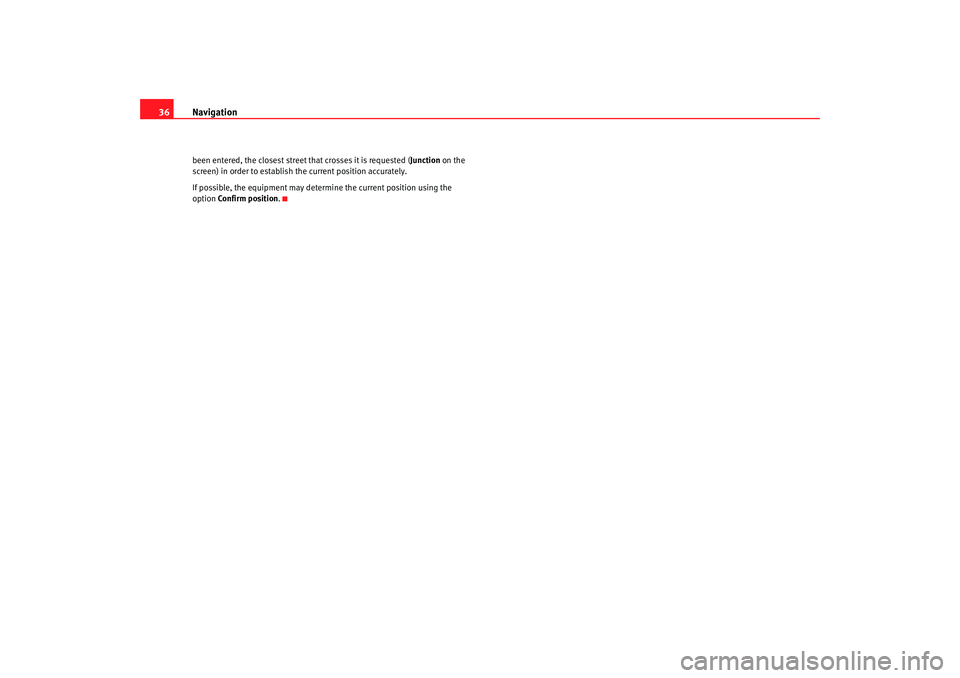
Navigation
36been entered, the closest street that crosses it is requested ( Junction on the
screen) in order to establish the current position accurately .
If possible, the equipment may determine the current po sition using the
option Confirm position .
Radionaveg300_angles Seite 36 D onnerstag, 13. Oktober 2005 11:48 11
Page 38 of 49

Navigation37
Destination guideBegin/cancel destination guide
Pressing , the destination guide begins; with it is cancelled. The destination guide can only begin if a ( ⇒page 32) a destination
( ⇒ page 24) or itinerary ( ⇒page 27) has been first selected.
– Press the button to return to the Navigation main men u. The
current destination or itinerary is displayed on the screen
⇒ fig. 19 .
– Press to begin the destination guide or indi-
cated itinerary. An audio announcement indicates that the route
or route via intermediate destinations is being calculated. The
radio and navigation system changes to the symbol disp lay
mode ⇒page 40, fig. 20 . – Press if you wish to stop the destination guide func
-
tion before you have reached your destination. The equi pment
changes to the symbol display mode ⇒page 37. The current
vehicle position is indicated. Pressing the desti-
nation guide resumes from this position.
Notes on the itinerary destination guide
If the title Route planning appears on the screen, various destinations are
passed during the final destination guide. Press to pass
through all of the destinations saved on the itinerary. To change the itinerary
⇒ page 27, “Route planning”.
BEG. DES. GUIDE
END GUIDE
Fig. 19 Starting destination guide
NAV
BEGIN DES. GUIDE
END GUIDE
BEG. DES.GUIDEBEGIN DES.GUIDE
Radionaveg300_angles Seite 37 D onnerstag, 13. Oktober 2005 11:48 11
Page 39 of 49

Navigation
38Specific destinations may also selected from an itine rary by pushing Start
route ; intermediate destinations are omitted.
When reaching an intermediate destination, an audi o indication is given. The
route calculation to the following destination begins au tomatically.
When the intermediate destination is reached, it is possib le to interrupt the
destination guide by pressing ; it may be resumed from the same
position by pressing the button.
Dynamic destination guide with TMC (Traffic Message Ch annel)
⇒ page 38
Starting the demonstration
To begin the demonstrat ion destination guide ⇒page 35, “Demonstration
mode”.
Note
•
If you hear a message indicating that you are driving on an unrecognized
road, you should continue to drive. The unit might have to orientate itself
using the next main road.
•
With the destination guide activated, stages may be ad ded or established
destinations altered ( ⇒page 24, “Preparing the destination guide”). If a
destination is added, the equipment will prepare an itiner ary automatically
( ⇒ page 27, “Route planning”), even if the Route with stages function is
deactivated in route options ( ⇒page 29, “Route options”).
Dynamic destination guide with TMC (Traffic Message Channel)
During the dynamic destination guide, traffic reports emitted
by TMC stations are taken into account for route calculation.
In this way, problematic stretches are avoided.To activate or deactivate this fu nction, press the button ; this will
access the route options pressing ; the dynamic guide status
is selected using the option Dynamic Navigation.
It is also possible to press on th e main navigation menu and activate
or deactivate the dynamic guide in the Route options ⇒ page 29, fig. 15 .
Once the dynamic destination guide function has been activ ated you will be
informed that the route is being recalculated due to traffic problems if any
have been registered.
Dynamic destination guide preconditions
In order to use the dynamic destination guide, a TMC statio n must always be
available ( TMC indicator on the lower right hand side of the screen). If the
station received does not offer the TMC service, it is po ssible to search for a
TMC station after be ginning the destination guide. A selection may be made
from the TMC stations framework ⇒page 11. Once a TMC station has been
found or selected, the destination guide is started.
While the destination guide is operating, other sound so urces may be used
(for example an audio CD), even though the TMC reception will remain active
while the reception is good (Note ⇒page 43, “The destination guide without
the navigation CD”). If you continue listening to the ra dio, the tuned radio
station should offer the TMC service.
If the signal from the TMC station is lost, the radio and navigation system
searches for another similar type station.
If, however, “ maintain without TMC ” has been selected or no TMC station is
being received, the message “ No TMC station registered. ” is displayed. It is
END GUIDE
BEGIN GUIDE
TRAFFIC
ROUTE OPTIONS
ROUTE
Radionaveg300_angles Seite 38 D onnerstag, 13. Oktober 2005 11:48 11
Page 40 of 49

Navigation39
possible that no new traffic reports will be received. In t his case, the dynamic
destination guide is limited or may not work.
Traffic problems during dynamic destination guide
If, while the destination guide is working, a traffic prob lem arises on the
route, an audio message will indicate the traffic problems or , just before the
problem, will indicate that there are traffic problems.
The navigation system will calculate the quickest possible route when the
dynamic destination guide option is active. The system mi ght well guide you
through a traffic jam if the diversion would be longer.
To display the received traffic reports
Pressing the button displays a list of the latest t raffic reports from
the received TMC station.
Rotating and pressing the menu button, addition al information on the traffic
report is displayed. Thus, information may be obtained on route traffic and
the route may be altered before beginning the destination guide.
Note
•
The dynamic route guide option will only function if y ou are receiving at
least one TMC radio station. During the destination gui de, the TMC station
must be listened to.
•
The quality of the dynamic destinatio n guide depends on the information
contained in the traffic announcements. The stations and / or tr affic informa-
tion providers are responsibl e for the information quality.
•
In some situations, the proposed deviat ion in function of some TMC traffic
report may possibly not represent any time saving if th e alternative route is
also saturated.
TRAFFIC
Radionaveg300_angles Seite 39 D onnerstag, 13. Oktober 2005 11:48 11