radio Seat Leon 5D 2008 MEDIA SYSTEM 2.2
[x] Cancel search | Manufacturer: SEAT, Model Year: 2008, Model line: Leon 5D, Model: Seat Leon 5D 2008Pages: 96, PDF Size: 3.72 MB
Page 46 of 96

MEDIA function selection button45
If the message “Device not functional ” appears, the communication between
the external data medium and the radio-navigation system is anomalous.
Check the connection and make sure the external data medium is ready for
use.
Note
•
Due to the large number of different data media and various iPod genera-
tions available, it is not possible to guarantee fault-free operation of all func-
tions described here.
•
The radio-navigation system does not automatically switch to playing of
an external data medium when it is connected to the multi-media interface or
when a connected data medium is switched on. It must be switched on in the
manner described.
•
If a MEDIA-IN multi-media interface is fitted, an additional option
( ) will appear in the Media settings ⇒ page 32, fig. 24 menu. The
additional AUX-IN socket is switched on by pressing this option, if it forms
part of the unit.
Important information for operating CD
playersSafety precautions for equipment fitted with lasers Laser devices are classified by DIN IEC 76 (CO) 6/ VDE 0837 into safety
classes 1 to 4.
SEAT CD players conform to class 1.
The lasers used in class 1 units are low energy lasers, or are shielded in such
a manner that they present no danger when used correctly.
WARNING
•
The CD player is a class 1 laser product. If it is opened, there is a risk of
injury from invisible laser radiation.
•
The CD player contains no parts which you can service or repair by your-
self. You should, therefore, contact a qualified workshop if there is a
mechanical defect or if the CD player has to be repaired.
Tips on CD mode and handling data media
With the goal of guaranteeing optimum playback quality, try
not to use damaged, scratched or dirty data media.Cleaning a CD
Hold the CD at the sides. Avoid leaving fingerprints on the CD.
Use a soft, lint–free cloth to clean it. Wipe the disk in a straight line from the
centre outwards. Stubborn soiling can be removed with an ordinary CD
cleaning fluid or isopropyl alcohol.
Caution
•
Never use fluids such as petrol, paint thinner or record cleaner, as these
can damage the surface of the CD!
•
Use standard 12 cm CDs only. Special shape discs (sometimes called
“Shape CD”) or 8 cm “singles” cannot be played and they will damage the
player.
•
DVD-Plus, Dual Discs and Flip Discs are thicker than standard CDs and
must not be inserted into the unit.
•
Insert the CD into the CD slot to the point where it is pulled in automati-
cally.
AUX2 input
media_system_ingles.book Seite 45 Donnerstag, 5. Februar 2009 3:31 15
Page 49 of 96

NAV (navigation system) function selection button
48The route is re-planned each time an indication is ignored or the vehicle
leaves the route. This process takes only a few seconds. Only after this oper-
ation will you be able to receive driving instructions again.
Depending on the country, some functions of the radio and navigation
system may not be available on the screen above a certain speed. This is not
an error, but rather compliance with the legal requirements of the country.
Errors in navigation
The navigation system cannot receive data from the GPS satellites if you are
driving for extended periods of time below leafy trees or if you enter into a
garage, underpass or tunnel. In these cases, the vehicle's sensors will be
used for orientation.
In areas that are not or only partially digitised on the data medium, the navi-
gation system will also attempt to carry out route guidance.
Note, however, that the route guidance may be partially incorrect if the
vehicle position cannot be accurately determined or ne-way streets and street
categories (motorway, country road, etc.) are not or only partially included in
the navigation data used.
WARNING
It is fundamental that you are suffic iently alert while driving. Any distrac-
tion may lead to an accident, with the risk of injury.•
Never lose visual contact with the ro ad in order to adjust or use the
radio and navigation system.
•
Use the radio and navigation system only when the state of the road,
the weather and traffic conditions permit.
•
When adjusting the volume, keep in mind that signals from outside the
vehicle, such as a police or fire brigade horn, must be audible at all times.
WARNING
Please observe the laws of road traffic legislation when following the
recommendations made by your radio and navigation system.•
The navigation system indications may be different from the actual
situation, due to, for example, construction or outdated navigation data. If
this is the case, ignore these indi cations and follow the traffic signs.
•
Traffic signs and legislation always have priority over the recommenda-
tions made by the system.
•
Even though information regarding one-way streets, pedestrian zones,
etc. is stored on the data medium, road traffic routing is subject to constant
changes. Information on traffic lights, stop and right of way signs, parking
and stopping restrictions or speed limi ts is not included in the radio and
navigation system.
•
Always try to adapt the speed of the vehicle to weather, road and traffic
conditions. Relying excessively on the radio and navigation system could
lead you, for example, to drive too fast in fog, which could result in an
accident.
media_system_ingles.book Seite 48 Donnerstag, 5. Februar 2009 3:31 15
Page 50 of 96

NAV (navigation system) function selection button 49
Navigation data media: CD and memory cardsThe navigation data on the navi gation CDs should be copied
directly to a memory card to enable you to have complete use
of all functions of the radio-na vigation system with optimum
reading speed.
Data from several navigation CDs can be copied onto one memory
card. For this reason, make sure from the start that your memory
card has sufficient capacity ⇒page 50, “Available navigation
area”.
Inserting and ejecting navigation CDs
– Push the navigation CD with the printed side facing up into the CD slot to the point where it is automatically pulled in ⇒.
– It may take a moment for the unit to load the navigation data. Navigation will then be available for the area stored on the CD.
– Press the button to remove the navigation CD ⇒.
Copying data from the navigation CD onto a memory card
– To enable you to use navigation at optimal speed and to keep the CD drive free for audio CDs, the data on the navigation CD should
be copied onto a memory card inserted into the unit.
Fig. 36 Navigation:
Settings.
Fig. 37 Deleting and
copying navigation data
and displaying informa-
tion.
media_system_ingles.book Seite 49 Donnerstag, 5. Februar 2009 3:31 15
Page 52 of 96
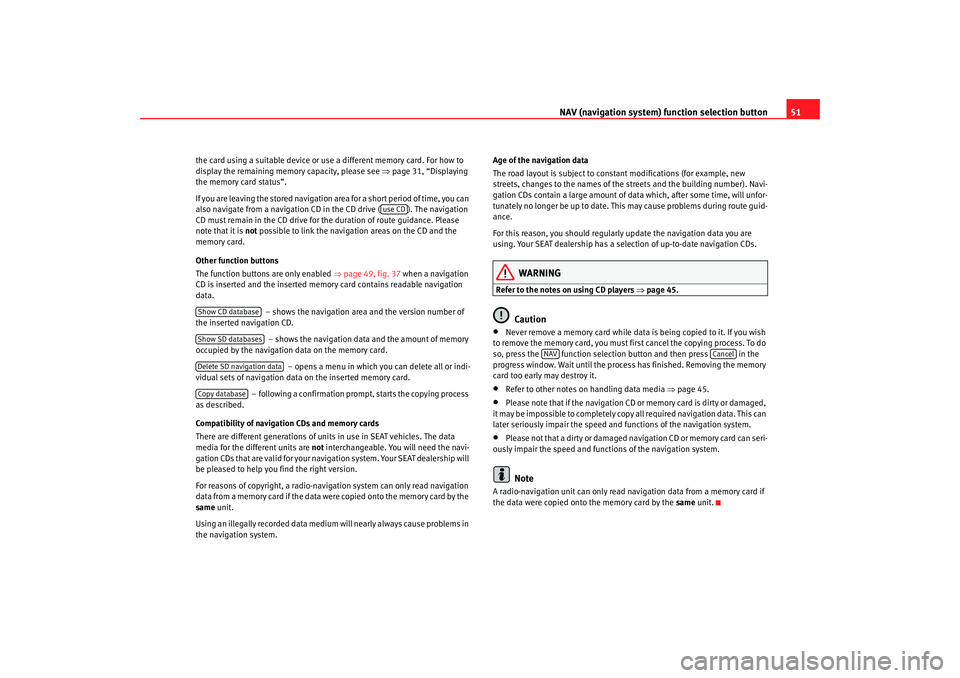
NAV (navigation system) function selection button 51
the card using a suitable device or u se a different memory card. For how to
display the remaining memory capacity, please see ⇒ page 31, “Displaying
the memory card status”.
If you are leaving the stored navigation area for a short period of time, you can
also navigate from a navigation CD in the CD drive ( ). The navigation
CD must remain in the CD drive for th e duration of route guidance. Please
note that it is not possible to link the navigation areas on the CD and the
memory card.
Other function buttons
The function buttons are only enabled ⇒page 49, fig. 37 when a navigation
CD is inserted and the inserted memory card contains readable navigation
data.
– shows the navigation area and the version number of
the inserted navigation CD.
– shows the navigation data and the amount of memory
occupied by the navigation data on the memory card.
– opens a menu in which you can delete all or indi-
vidual sets of navigation data on the inserted memory card.
– following a confirmation prompt, starts the copying process
as described.
Compatibility of navigation CDs and memory cards
There are different generations of units in use in SEAT vehicles. The data
media for the different units are not interchangeable. You will need the navi-
gation CDs that are valid for your navigation system. Your SEAT dealership will
be pleased to help you find the right version.
For reasons of copyright, a radio-navigation system can only read navigation
data from a memory card if the data were copied onto the memory card by the
same unit.
Using an illegally recorded data medium will nearly always cause problems in
the navigation system. Age of the navigation data
The road layout is subject to constant modifications (for example, new
streets, changes to the names of the streets and the building number). Navi-
gation CDs contain a large amount of da
ta which, after some time, will unfor-
tunately no longer be up to date. This may cause problems during route guid-
ance.
For this reason, you should regularly update the navigation data you are
using. Your SEAT dealership has a selection of up-to-date navigation CDs.
WARNING
Refer to the notes on using CD players ⇒page 45.
Caution
•
Never remove a memory card while data is being copied to it. If you wish
to remove the memory card, you must fi rst cancel the copying process. To do
so, press the function selection button and then press in the
progress window. Wait until the process has finished. Removing the memory
card too early may destroy it.
•
Refer to other notes on handling data media ⇒page 45.
•
Please note that if the navigation CD or memory card is dirty or damaged,
it may be impossible to completely copy all required navigation data. This can
later seriously impair the speed and functions of the navigation system.
•
Please not that a dirty or damaged navigation CD or memory card can seri-
ously impair the speed and functions of the navigation system.Note
A radio-navigation unit can only read na vigation data from a memory card if
the data were copied onto the memory card by the same unit.
use CD
Show CD databaseShow SD databasesDelete SD navigation dataCopy database
NAV
Cancel
media_system_ingles.book Seite 51 Donnerstag, 5. Februar 2009 3:31 15
Page 53 of 96
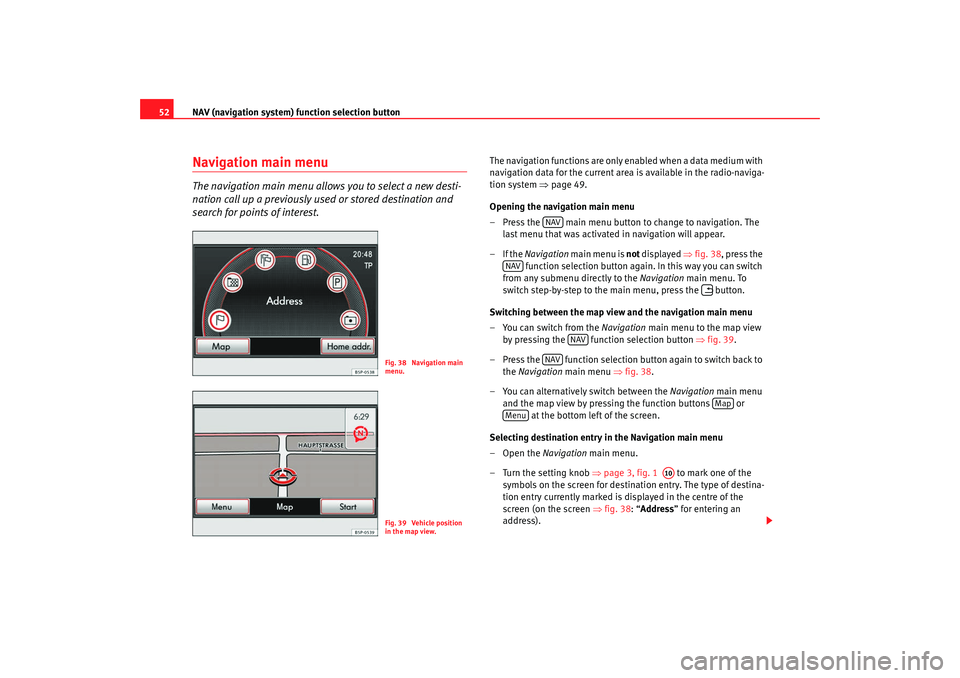
NAV (navigation system) function selection button
52Navigation main menuThe navigation main menu allows you to select a new desti-
nation call up a previously used or stored destination and
search for points of interest.
The navigation functions are only enabled when a data medium with
navigation data for the current area is available in the radio-naviga-
tion system ⇒page 49.
Opening the navigation main menu
– Press the main menu button to change to navigation. The last menu that was activated in navigation will appear.
–If the Navigation main menu is not displayed ⇒fig. 38 , press the
function selection button again. In this way you can switch
from any submenu directly to the Navigation main menu. To
switch step-by-step to the main menu, press the button.
Switching between the map view and the navigation main menu
– You can switch from the Navigation main menu to the map view
by pressing the function selection button ⇒fig. 39 .
– Press the function selection button again to switch back to the Navigation main menu ⇒fig. 38 .
– You can alternatively switch between the Navigation main menu
and the map view by pressing the function buttons or at the bottom left of the screen.
Selecting destination entry in the Navigation main menu
–Open the Navigation main menu.
– Turn the setting knob ⇒page 3, fig. 1 to mark one of the
symbols on the screen for destination entry. The type of destina-
tion entry currently marked is displayed in the centre of the
screen (on the screen ⇒fig. 38: “Address ” for entering an
address).
Fig. 38 Navigation main
menu.Fig. 39 Vehicle position
in the map view.
NAV
NAV
NAV
NAV
Map
Menu
A10
media_system_ingles.book Seite 52 Donnerstag, 5. Februar 2009 3:31 15
Page 77 of 96
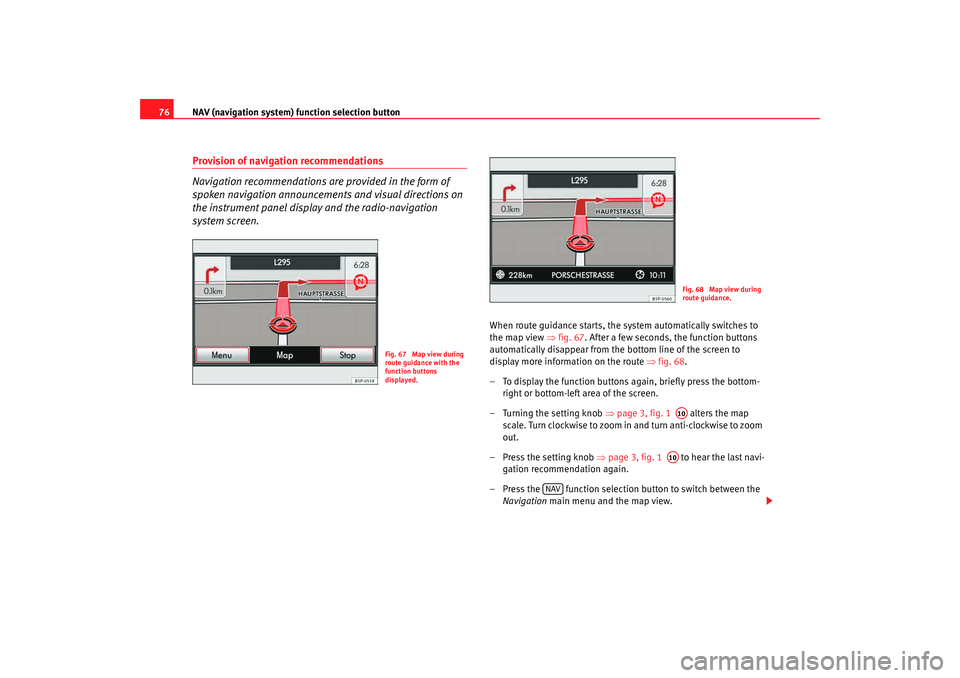
NAV (navigation system) function selection button
76Provision of navigation recommendations
Navigation recommendations are provided in the form of
spoken navigation announcements and visual directions on
the instrument panel display and the radio-navigation
system screen.
When route guidance starts, the system automatically switches to
the map view ⇒fig. 67 . After a few seconds, the function buttons
automatically disappear from the bottom line of the screen to
display more information on the route ⇒fig. 68 .
– To display the function buttons again, briefly press the bottom- right or bottom-left area of the screen.
– Turning the setting knob ⇒page 3, fig. 1 alters the map
scale. Turn clockwise to zoom in and turn anti-clockwise to zoom
out.
– Press the setting knob ⇒page 3, fig. 1 to hear the last navi-
gation recommendation again.
– Press the function selection button to switch between the Navigation main menu and the map view.
Fig. 67 Map view during
route guidance with the
function buttons
displayed.
Fig. 68 Map view during
route guidance.A10A10
NAV
media_system_ingles.book Seite 76 Donnerstag, 5. Februar 2009 3:31 15
Page 78 of 96
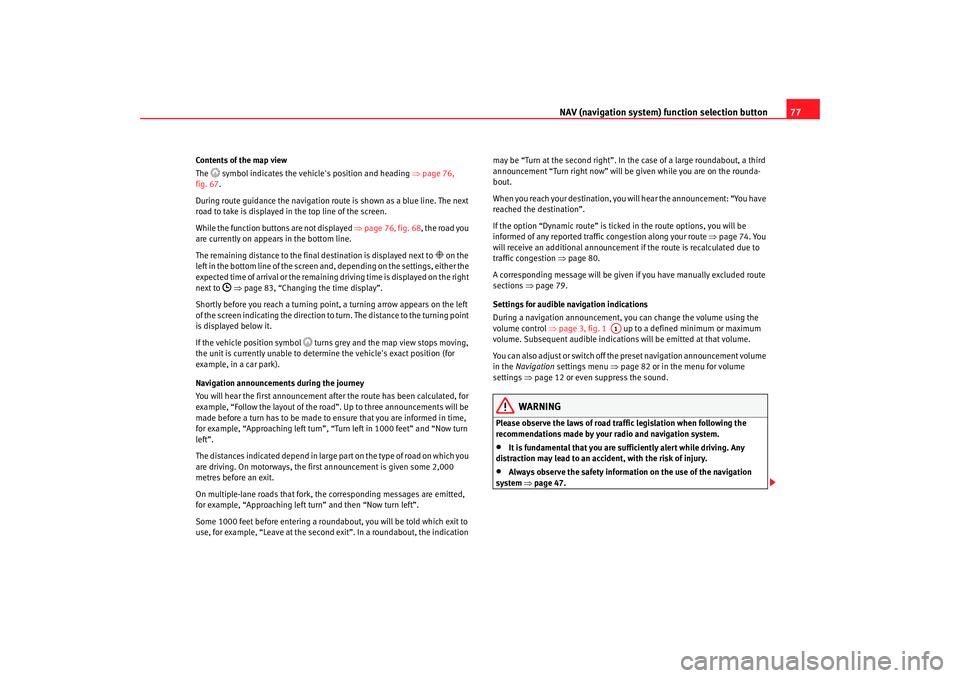
NAV (navigation system) function selection button 77
Contents of the map view
The
symbol indicates the vehicle's position and heading ⇒ page 76,
fig. 67.
During route guidance the navigation rout e is shown as a blue line. The next
road to take is displayed in the top line of the screen.
While the function buttons are not displayed ⇒page 76, fig. 68 , the road you
are currently on appears in the bottom line.
The remaining distance to the final destination is displayed next to
on the
left in the bottom line of the screen and, depending on the settings, either the
expected time of arri val or the remaining driving ti me is displayed on the right
next to
⇒ page 83, “Changing the time display”.
Shortly before you reach a turning point, a turning arrow appears on the left
of the screen indicating the direction to turn. The distance to the turning point
is displayed below it.
If the vehicle position symbol
turns grey and the map view stops moving,
the unit is currently unable to determine the vehicle's exact position (for
example, in a car park).
Navigation announcements during the journey
You will hear the first announcement after the route has been calculated, for
example, “Follow the layout of the road”. Up to three announcements will be
made before a turn has to be made to ensure that you are informed in time,
for example, “Approaching left turn”, “Turn left in 1000 feet” and “Now turn
left”.
The distances indicated depend in large part on the type of road on which you
are driving. On motorways, the first announcement is given some 2,000
metres before an exit.
On multiple-lane roads that fork, the corresponding messages are emitted,
for example, “Approaching left turn” and then “Now turn left”.
Some 1000 feet before entering a roundabout, you will be told which exit to
use, for example, “Leave at the second exit”. In a roundabout, the indication may be “Turn at the second right”. In the case of a large roundabout, a third
announcement “Turn right now” will be
given while you are on the rounda-
bout.
When you reach your destination, you will hear the announcement: “You have
reached the destination”.
If the option “Dynamic route” is ticked in the route options, you will be
informed of any reported traffic congestion along your route ⇒page 74. You
will receive an additional announcement if the route is recalculated due to
traffic congestion ⇒ page 80.
A corresponding message will be given if you have manually excluded route
sections ⇒page 79.
Settings for audible navigation indications
During a navigation announcement, you can change the volume using the
volume control ⇒page 3, fig. 1 up to a defined minimum or maximum
volume. Subsequent audible indications will be emitted at that volume.
You can also adjust or switch off the preset navigation announcement volume
in the Navigation settings menu ⇒page 82 or in the menu for volume
settings ⇒page 12 or even suppress the sound.
WARNING
Please observe the laws of road traffic legislation when following the
recommendations made by your radio and navigation system.•
It is fundamental that you are sufficiently alert while driving. Any
distraction may lead to an accident, with the risk of injury.
•
Always observe the safety information on the use of the navigation
system ⇒page 47.
A1
media_system_ingles.book Seite 77 Donnerstag, 5. Februar 2009 3:31 15
Page 82 of 96
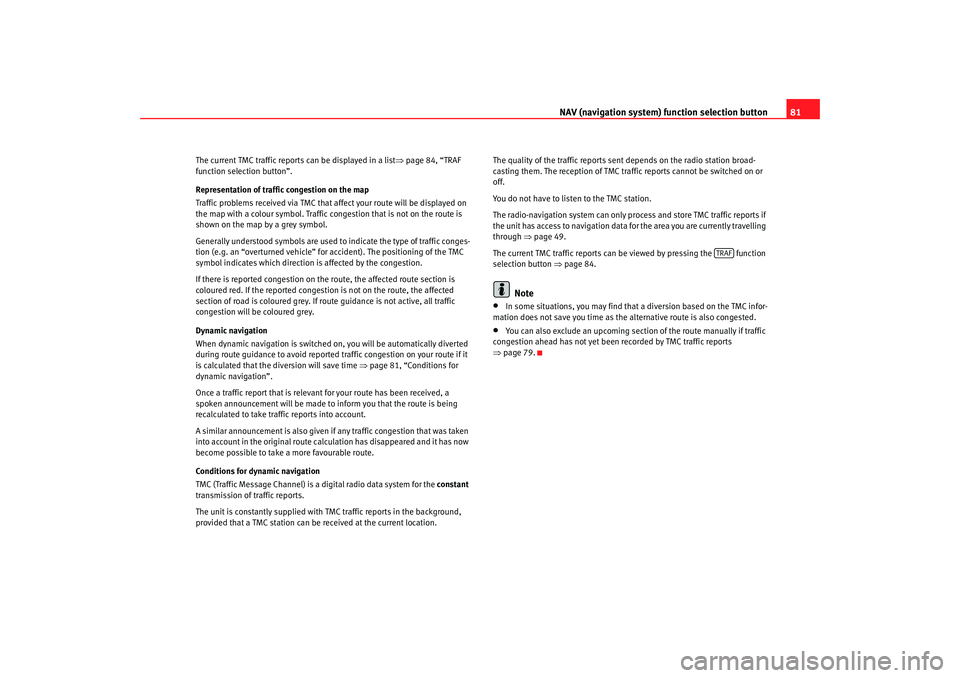
NAV (navigation system) function selection button 81
The current TMC traffic reports can be displayed in a list ⇒page 84, “TRAF
function selection button”.
Representation of traffic congestion on the map
Traffic problems received via TMC that affect your route will be displayed on
the map with a colour symbol. Traffic congestion that is not on the route is
shown on the map by a grey symbol.
Generally understood symbols are used to indicate the type of traffic conges-
tion (e.g. an “overturned vehicle” for accident). The positioning of the TMC
symbol indicates which direction is affected by the congestion.
If there is reported congestion on the route, the affected route section is
coloured red. If the reported congestion is not on the route, the affected
section of road is coloured grey. If r oute guidance is not active, all traffic
congestion will be coloured grey.
Dynamic navigation
When dynamic navigation is switched on, you will be automatically diverted
during route guidance to avoid reported traffic congestion on your route if it
is calculated that the diversion will save time ⇒page 81, “Conditions for
dynamic navigation”.
Once a traffic report that is relevant for your route has been received, a
spoken announcement will be made to inform you that the route is being
recalculated to take traffic reports into account.
A similar announcement is also given if any traffic congestion that was taken
into account in the original route calc ulation has disappeared and it has now
become possible to take a more favourable route.
Conditions for dynamic navigation
TMC (Traffic Message Channel) is a digital radio data system for the constant
transmission of traffic reports.
The unit is constantly supplied with TMC traffic reports in the background,
provided that a TMC station can be received at the current location. The quality of the traffic reports sent depends on the radio station broad-
casting them. The reception of TMC traffic reports cannot be switched on or
off.
You do not have to listen to the TMC station.
The radio-navigation system can only process and store TMC traffic reports if
the unit has access to navigation data for the area you are currently travelling
through
⇒page 49.
The current TMC traffic reports can be viewed by pressing the function
selection button ⇒page 84.
Note
•
In some situations, you may find that a diversion based on the TMC infor-
mation does not save you time as th e alternative route is also congested.
•
You can also exclude an upcoming section of the route manually if traffic
congestion ahead has not yet been recorded by TMC traffic reports
⇒ page 79.
TRAF
media_system_ingles.book Seite 81 Donnerstag, 5. Februar 2009 3:31 15
Page 86 of 96

TRAF function selection button85
Entering route exclusions (congestion ahead)
– To exclude part of the calculated route during route guidance, press the function button.
– Then enter the length of the stretch of route to be excluded by turning the setting knob (maximum 30 miles).
– Confirm the value by pressing .
– The route will be recalculated and the function
button changes to .
– Press in the list of current TMC traffic reports to cancel an exclusion and include the route section concerned in the route
calculation again.
During route guidance, you can also co mpletely exclude the route sections
displayed in the route list ⇒ page 79.
Excluded route sections and traffic congestion are displayed on the map
⇒ page 81, “Representation of traffic congestion on the map”.
Note
•
The unit is constantly supplied with TMC traffic reports in the background,
provided that a TMC station can be received at the current location. The
station listened to does not have to be the TMC station.
•
The radio-navigation system can only process and store TMC traffic
reports if the unit has access to navigation data for the area you are currently
travelling through ⇒page 49.
•
The quality of the dynamic route guidance depends on the information
contained in the traffic reports. The radio stations broadcasting this informa-
tion are responsible for the content.
•
TMC traffic reports are required for dynamic navigation ⇒page 80.
•
In some situations, you may find that a diversion based on the TMC infor-
mation does not save you time as th e alternative route is also congested.
Cong. ahead
A10
OK
Cong. ahead
Cancel
Cancel
media_system_ingles.book Seite 85 Donnerstag, 5. Februar 2009 3:31 15
Page 89 of 96

Anti-theft coding
88Anti-theft codingEntering the PINThe anti-theft coding electronically prevents unauthorised
persons from operating the unit in another vehicle.If, upon turning the equipment on, there is a keyboard on the screen
and a message that asks you to introduce the code, you must unlock
the equipment by entering the correct four-digit code. The number
of attempts remaining is shown on the second line of the display.
– Press a digit between and on the screen. The digit is entered in the input line above.
– After you have entered a sequence of four digits, no more digits can be entered in the input line.
– Press the function button on the screen to delete digits in the input line from right to left, thus allowing you to make correc-
tions.
– When the correct code number is shown in the input line, press the function button.Code
The code number can only be requested “on-line” via the SEAT System, thus
making more effective anti-theft protection possible. Please contact your
SEAT dealership if you require assistance. Incorrect code number
If you enter an incorrect code while attempting to deactivate the electronic
lock, you may try
one more time. The number of attempts is shown on the
second line of the display.
If you enter an incorrect code numb er again, you must leave the radio
switched on for approximately one hour. This means it can not be used.
The indication disappears after an hour (the equipment must remain
switched on). The electr onic lock can be released as described above.
The same cycle - two attempts, one hour lock - applies again.
0
9
Delete
OK
media_system_ingles.book Seite 88 Donnerstag, 5. Februar 2009 3:31 15