Seat Leon 5D 2010 MEDIA SYSTEM 2.2
Manufacturer: SEAT, Model Year: 2010, Model line: Leon 5D, Model: Seat Leon 5D 2010Pages: 99, PDF Size: 3.66 MB
Page 51 of 99
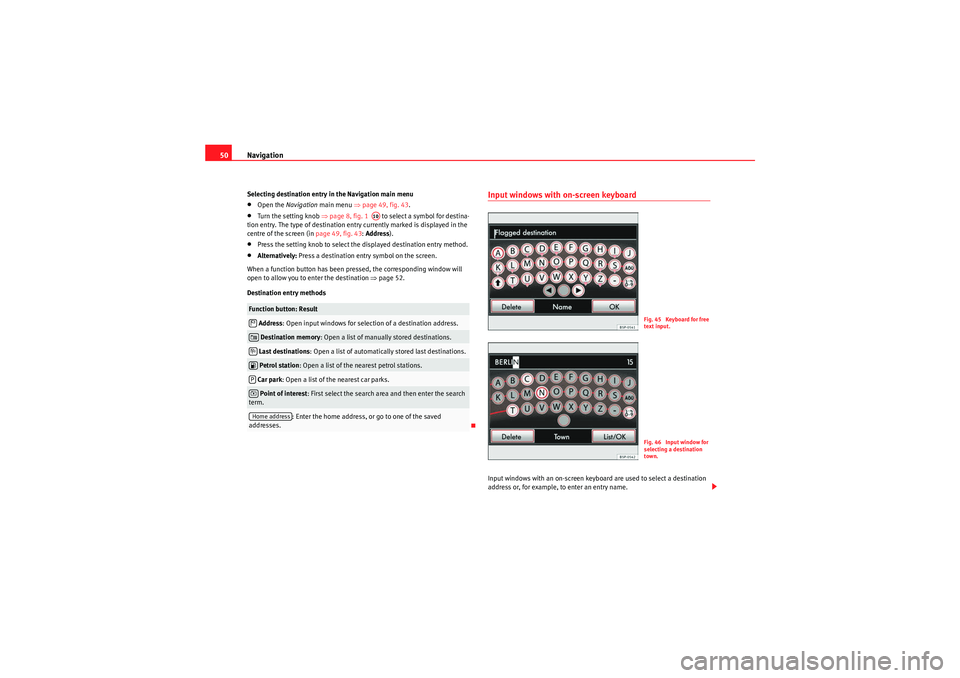
Navigation
50Selecting destination entry in the Navigation main menu•Open the Navigation main menu ⇒page 49, fig. 43.•Turn the setting knob ⇒page 8, fig. 1 to select a symbol for destina-
tion entry. The type of destination entry currently marked is displayed in the
centre of the screen (in page 49, fig. 43: Address ).•Press the setting knob to select the displayed destination entry method.•Alternatively: Press a destination entry symbol on the screen.
When a function button has been pressed, the corresponding window will
open to allow you to enter the destination ⇒page 52.
Destination entry methods
Input windows with on-screen keyboardInput windows with an on-screen keyboard are used to select a destination
address or, for example, to enter an entry name.
Function button: Result Address : Open input windows for selection of a destination address. Destination memory : Open a list of manually stored destinations.Last destinations: Open a list of automatically stored last destinations. Petrol station : Open a list of the nearest petrol stations.Car park: Open a list of the nearest car parks.Point of interest : First select the search area and then enter the search
term.
: Enter the home address, or go to one of the saved
addresses.
A10
�$�*�•�zP�–Home address
Fig. 45 Keyboard for free
text input.Fig. 46 Input window for
selecting a destination
town.
MediaSystem2.1_EN.book Seite 50 Donnerstag, 29. April 2010 4:18 16
Page 52 of 99
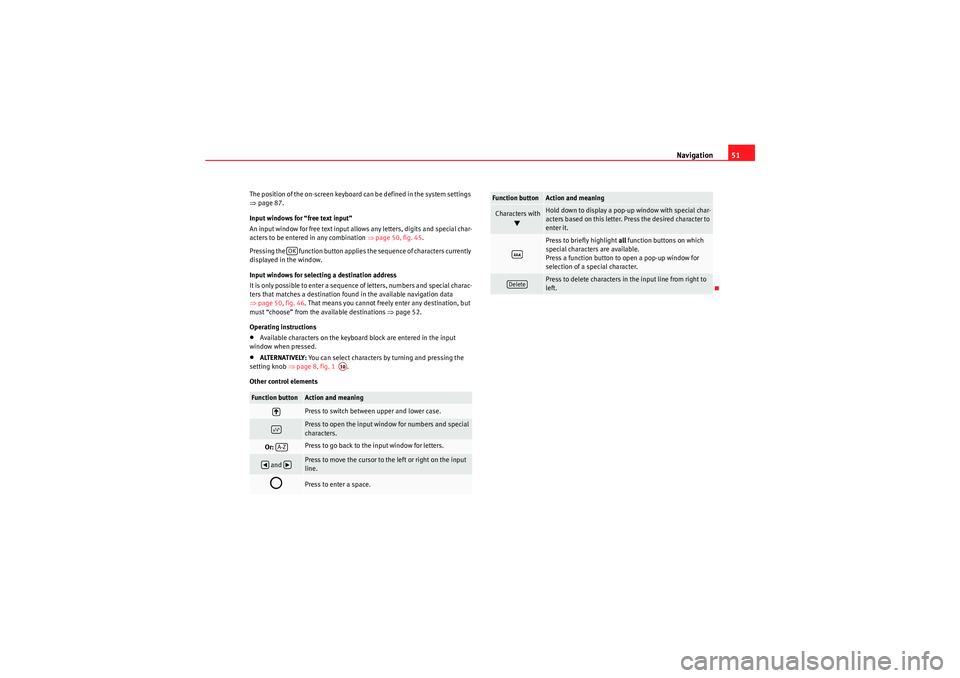
Navigation51
The position of the on-screen keyboard can be defined in the system settings
⇒page 87.
Input windows for “free text input”
An input window for free text input allows any letters, digits and special char-
acters to be entered in any combination ⇒page 50, fig. 45.
Pressing the function button applies the sequence of characters currently
displayed in the window.
Input windows for selecting a destination address
It is only possible to enter a sequence of letters, numbers and special charac-
ters that matches a destination found in the available navigation data
⇒ page 50, fig. 46. That means you cannot freely enter any destination, but
must “choose” from the available destinations ⇒page 52.
Operating instructions•Available characters on the keyboard block are entered in the input
window when pressed.•ALTERNATIVELY: You can select characters by turning and pressing the
setting knob ⇒page 8, fig. 1 .
Other control elementsFunction button
Action and meaningPress to switch between upper and lower case.
Press to open the input window for numbers and special
characters.
Or:
Press to go back to the input window for letters.
and
Press to move the cursor to the left or right on the input
line.
�˜
Press to enter a space.
OK
A10
�:�;A-Z
�‚
�b
Characters with
�a
Hold down to display a pop-up window with special char-
acters based on this letter. Press the desired character to
enter it.Press to briefly highlight all function buttons on which
special characters are available.
Press a function button to open a pop-up window for
selection of a special character.Press to delete characters in the input line from right to
left.
Function button
Action and meaning
�¶Delete
MediaSystem2.1_EN.book Seite 51 Donnerstag, 29. April 2010 4:18 16
Page 53 of 99

Navigation
52Enter destinationIntroductionAdditional Information:•Safety notes
�’ ⇒ page 6
•Unit overview ⇒page 8•Introduction to navigation ⇒page 47Selecting a destination address (address entry)
When selecting an address, you first select the country, then the town or post-
code. The destination address is then narrowed down further by selecting the
street and house number or a junction. The address selections are made in a
series of input windows.•In the Navigation main menu, press the function button Address to
enter a destination.•By using successive input windows, it is possible to define the destina-
tion address ⇒page 47.
Once the number of destinations matching the character sequence in the
display has been narrowed down to less than 99, the number of matching
destinations available will be displayed to the right of the input line
(in fig. 47: 15).•Press the function button to open the list of remaining possible
destinations ⇒fig. 48. When fewer than six destinations are available, the
list opens automatically.•Selecting a destination from the list ⇒page 10.
Fig. 47 Input window for
selecting a destination
town.
Fig. 48 Selecting a street
from a list.
�$
List/OK
MediaSystem2.1_EN.book Seite 52 Donnerstag, 29. April 2010 4:18 16
Page 54 of 99

Navigation53
Depending upon the unit (RNS 315), press the unit button ⇒page 8, fig. 1
to open a window with additional information about the selected entry in the
list.
In names made up of m ore than one word, you must include the blank space,
e.g. “High Wycombe”.
A “town” refers to a locality or a postcode district and can also be selected by
entering its postcode.
When narrowing down the destination address, please note that every entry
restricts the available range of subsequent selections. For instance, if the
street you are looking for is not in the postcode area you have selected in a
previous window, you will not be able to find the street at the street selection
stage.•Press the unit button to close the current menu and cancel the desti-
nation data entered so far step by step.
Ending destination entry
Once the destination data entered are sufficient for route guidance, it is
possible to end destination entry.•After selecting a city, press the function button to end the
destination entry and start route guidance to the city centre.•The function button appears in the list view for selection of a desti-
nation if the destination data entered so far are sufficient to carry out route
guidance ⇒page 52, fig. 48 . Press the function button to apply the
destination marked in the list ( PORTSMOUTH AVENUE) and end destination
entry.
When you have finished entering the destination, the address is displayed in
the “ destination window ” ⇒ page 53.
Destination windowThe destination window provides an overview of all destination data entered
⇒ fig. 49 .•Pressing an item in the destination window opens an input window in
which you can alter the item or narrow down the destination further (e.g. function button).•Press the function button to open an input window in which you can
assign an entry name ⇒page 50, fig. 45.•ALTERNATIVELY: Press the function button to start route guidance
⇒ page 63.
�º
City centre
Finish
Finish
Fig. 49 Destination
address displayed in the
destination window.
Street
Store
Start
MediaSystem2.1_EN.book Seite 53 Donnerstag, 29. April 2010 4:18 16
Page 55 of 99

Navigation
54Selecting stored destinationsYou can start route guidance to the stored or to an automati-
cally or manually stored destination. Starting route guidance to the stored home address
•Press the function button to start route guidance to a previ-
ously stored home address.
Save and edit home address ⇒page 58.
Start route guidance to stored destination
Destinations for which route guidance has been started are automatically
stored in the Last destinations
�• list ⇒fig. 50.
Manually stored destinations are stored in the Destination memory
�*
⇒ page 58.
•Open the Navigation main menu.•Press the function button Last destins. or Destin. memory .•Select a destination in the list by turning the setting knob ⇒page 8, fig. 1
and press to start route guidance ⇒page 13.•Alternatively: Browse the list by dragging the scroll marker on the screen
and start route guidance by pressing on the destination ⇒page 10.
To display a destination in the destination window, mark the destination in
the list view and press the function button.
The destination displayed in the destination window can still be altered
before route guidance is started ⇒page 53, “Destination window”.
Depending on the unit (RNS 310), pressing the function button opens
a n inpu t wi nd ow to a llow yo u to s earch for a s to re d de stinat ion , p rovi de d tha t
there are more than six destinations available in the destination memory.
Fig. 50 List of the auto-
matically stored last
destinations.Fig. 51 List of destina-
tions stored manually in
the destination memory.
Home address
Home addr.
�•
�*
A10
Details
Search
MediaSystem2.1_EN.book Seite 54 Donnerstag, 29. April 2010 4:18 16
Page 56 of 99

Navigation55
Selecting a petrol station or car park•Open the Navigation main menu.•Press the function button Petrol station or Car park to display a list
of petrol stations or car parks near to your current location ⇒fig. 52.
•Select a destination in the list by turning the setting knob ⇒page 8, fig. 1
and press to start route guidance ⇒ page 13.•Alternatively:Browse the list by dragging the scroll marker on the screen
and select a destination to start route guidance ⇒page 10.•Press the function button ⇒fig. 53 . Press the function
button in the detailed view to start route guidance.•In the list view or detailed view, press the function button to store
the marked or displayed address in the Destination memory ⇒ page 59.Note
The distances and directions for points of interest refer to the route as the
crow flies.
Fig. 52 List of the nearest
car parks.Fig. 53 Detailed view of
car park.
�z
P
A10
Details
Start
Store
MediaSystem2.1_EN.book Seite 55 Donnerstag, 29. April 2010 4:18 16
Page 57 of 99
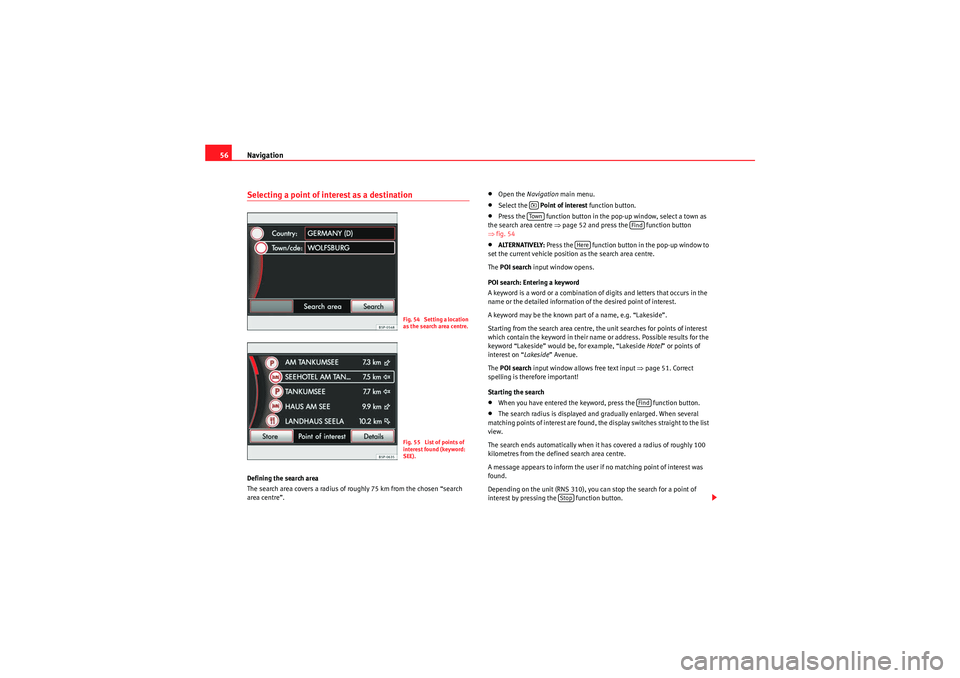
Navigation
56Selecting a point of interest as a destinationDefining the search area
The search area covers a radius of roughly 75 km from the chosen “search
area centre”.
•Open the Navigation main menu.•Select the Point of interest function button.•Press the function button in the pop-up window, select a town as
the search area centre ⇒page 52 and press the function button
⇒ fig. 54•ALTERNATIVELY: Press the function button in the pop-up window to
set the current vehicle position as the search area centre.
The POI search input window opens.
POI search: Entering a keyword
A keyword is a word or a combination of digits and letters that occurs in the
name or the detailed information of the desired point of interest.
A keyword may be the known part of a name, e.g. “Lakeside”.
Starting from the search area centre, the unit searches for points of interest
which contain the keyword in their name or address. Possible results for the
keyword “Lakeside” would be, for example, “Lakeside Hotel” or points of
interest on “ Lakeside” Avenue.
The POI search input window allows free text input ⇒page 51. Correct
spelling is therefore important!
Starting the search•When you have entered the keyword, press the function button.•The search radius is displayed and gradually enlarged. When several
matching points of interest are found, the display switches straight to the list
view.
The search ends automatically when it has covered a radius of roughly 100
kilometres from the defined search area centre.
A message appears to inform the user if no matching point of interest was
found.
Depending on the unit (RNS 310), you can stop the search for a point of
interest by pressing the function button.
Fig. 54 Setting a location
as the search area centre.Fig. 55 List of points of
interest found (keyword:
SEE).
�–To w n
Find
Here
Find
Stop
MediaSystem2.1_EN.book Seite 56 Donnerstag, 29. April 2010 4:18 16
Page 58 of 99
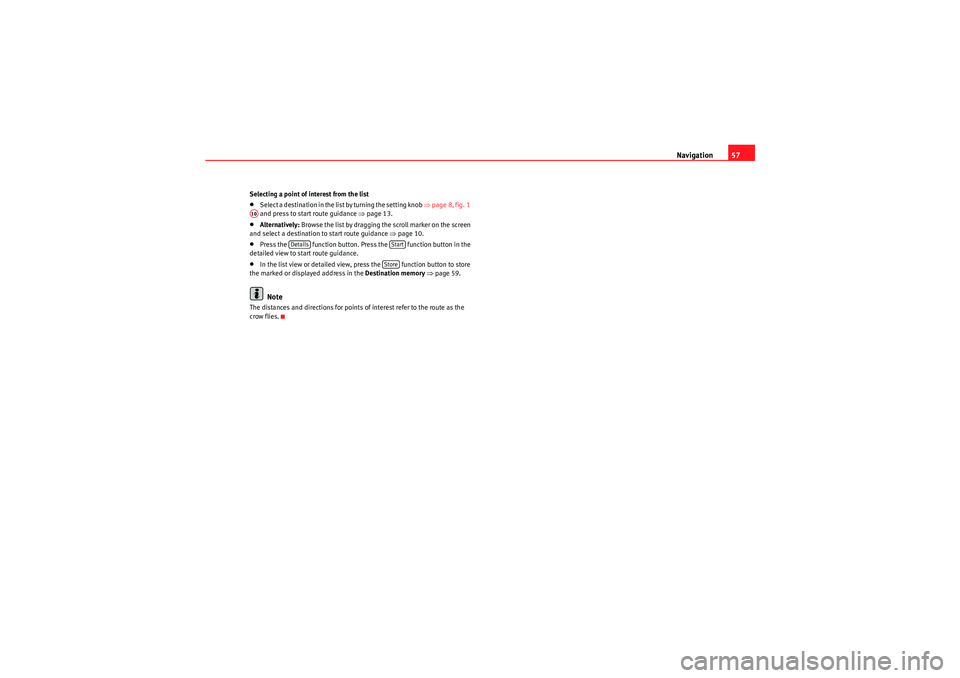
Navigation57
Selecting a point of interest from the list•Select a destination in the list by turning the setting knob ⇒page 8, fig. 1
and press to start route guidance ⇒page 13.•Alternatively: Browse the list by dragging the scroll marker on the screen
and select a destination to start route guidance ⇒page 10.•Press the function button. Press the function button in the
detailed view to start route guidance.•In the list view or detailed view, press the function button to store
the marked or displayed address in the Destination memory ⇒ page 59.Note
The distances and directions for points of interest refer to the route as the
crow flies.A10
Details
StartStore
MediaSystem2.1_EN.book Seite 57 Donnerstag, 29. April 2010 4:18 16
Page 59 of 99
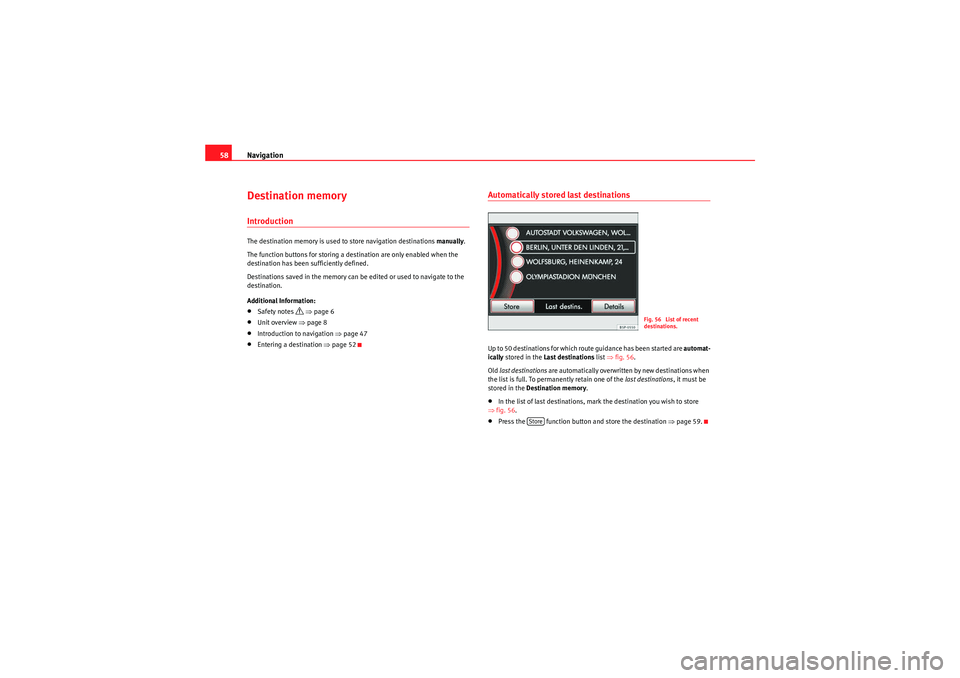
Navigation
58Destination memoryIntroductionThe destination memory is used to store navigation destinations manually.
The function buttons for storing a destination are only enabled when the
destination has been sufficiently defined.
Destinations saved in the memory can be edited or used to navigate to the
destination.
Additional Information:•Safety notes
�’ ⇒ page 6
•Unit overview ⇒page 8•Introduction to navigation ⇒page 47•Entering a destination ⇒page 52
Automatically stored last destinationsUp to 50 destinations for which route guidance has been started are automat-
ically stored in the Last destinations list ⇒fig. 56 .
Old last destinations are automatically overwritten by new destinations when
the list is full. To permanently retain one of the last destinations, it must be
stored in the Destination memory .•In the list of last destinations, mark the destination you wish to store
⇒ fig. 56.•Press the function button and store the destination ⇒page 59.
Fig. 56 List of recent
destinations.
Store
MediaSystem2.1_EN.book Seite 58 Donnerstag, 29. April 2010 4:18 16
Page 60 of 99
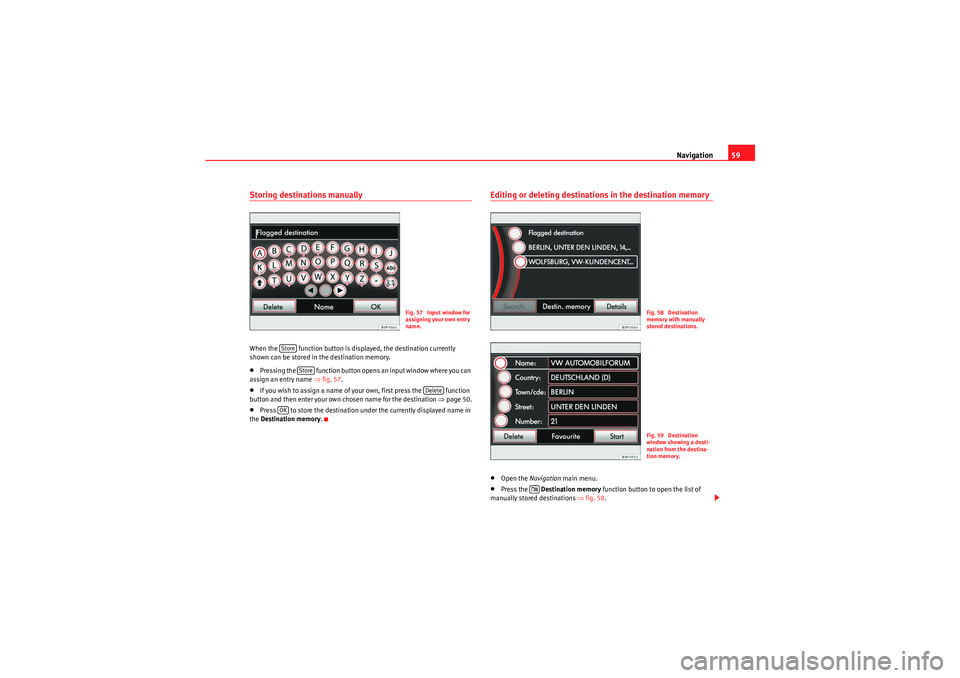
Navigation59
Storing destinations manuallyWhen the function button is displayed, the destination currently
shown can be stored in the destination memory.•Pressing the function button opens an input window where you can
assign an entry name ⇒fig. 57 .•If you wish to assign a name of your own, first press the function
button and then enter your own chosen name for the destination ⇒page 50.•Press to store the destination under the currently displayed name in
the Destination memory .
Editing or deleting destinatio ns in the destination memory•Open the Navigation main menu.•Press the Destination memory function button to open the list of
manually stored destinations ⇒ fig. 58.
Fig. 57 Input window for
assigning your own entry
name.
Store
Store
Delete
OK
Fig. 58 Destination
memory with manually
stored destinations.Fig. 59 Destination
window showing a desti-
nation from the destina-
tion memory.
�*
MediaSystem2.1_EN.book Seite 59 Donnerstag, 29. April 2010 4:18 16