warning Seat Leon 5D 2013 MEDIA SYSTEM PLUS - NAVI SYSTEM
[x] Cancel search | Manufacturer: SEAT, Model Year: 2013, Model line: Leon 5D, Model: Seat Leon 5D 2013Pages: 72, PDF Size: 3 MB
Page 50 of 72
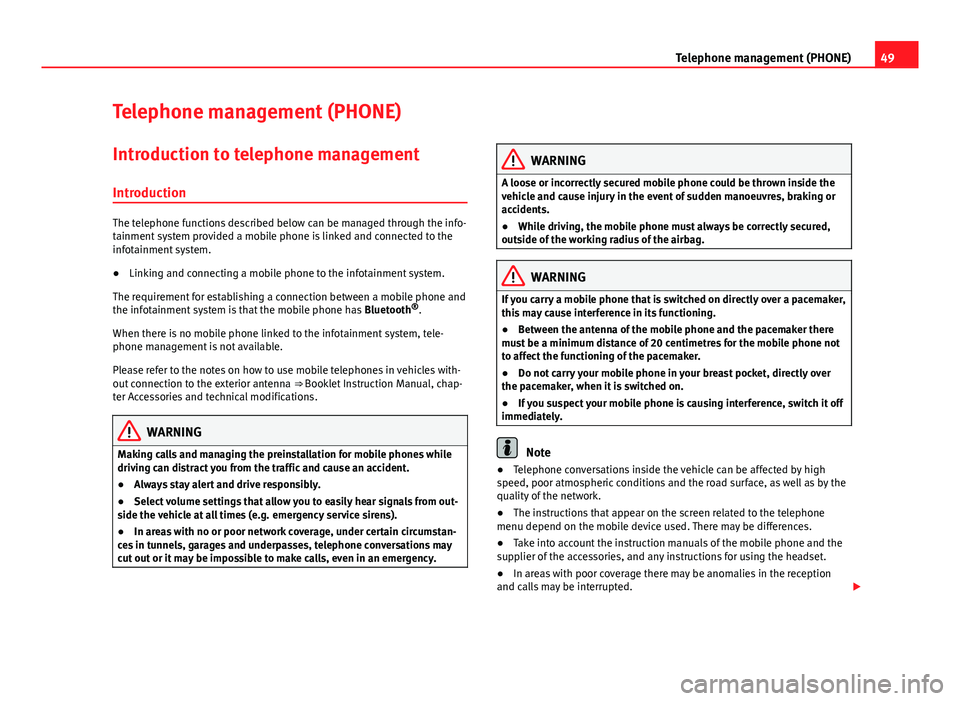
49Telephone management (PHONE)Telephone management (PHONE)Introduction to telephone management
Introduction
The telephone functions described below can be managed through the info-tainment system provided a mobile phone is linked and connected to theinfotainment system.
●
Linking and connecting a mobile phone to the infotainment system.
The requirement for establishing a connection between a mobile phone andthe infotainment system is that the mobile phone has Bluetooth®.
When there is no mobile phone linked to the infotainment system, tele-phone management is not available.
Please refer to the notes on how to use mobile telephones in vehicles with-out connection to the exterior antenna ⇒ Booklet Instruction Manual, chap-ter Accessories and technical modifications.
WARNINGMaking calls and managing the preinstallation for mobile phones whiledriving can distract you from the traffic and cause an accident.●
Always stay alert and drive responsibly.
●
Select volume settings that allow you to easily hear signals from out-side the vehicle at all times (e.g. emergency service sirens).
●
In areas with no or poor network coverage, under certain circumstan-ces in tunnels, garages and underpasses, telephone conversations maycut out or it may be impossible to make calls, even in an emergency.
WARNINGA loose or incorrectly secured mobile phone could be thrown inside thevehicle and cause injury in the event of sudden manoeuvres, braking oraccidents.
●
While driving, the mobile phone must always be correctly secured,outside of the working radius of the airbag.
WARNINGIf you carry a mobile phone that is switched on directly over a pacemaker,this may cause interference in its functioning.●
Between the antenna of the mobile phone and the pacemaker theremust be a minimum distance of 20 centimetres for the mobile phone notto affect the functioning of the pacemaker.
●
Do not carry your mobile phone in your breast pocket, directly overthe pacemaker, when it is switched on.
●
If you suspect your mobile phone is causing interference, switch it offimmediately.
Note
●Telephone conversations inside the vehicle can be affected by highspeed, poor atmospheric conditions and the road surface, as well as by thequality of the network.
●
The instructions that appear on the screen related to the telephonemenu depend on the mobile device used. There may be differences.
●
Take into account the instruction manuals of the mobile phone and thesupplier of the accessories, and any instructions for using the headset.
●
In areas with poor coverage there may be anomalies in the receptionand calls may be interrupted.
Page 51 of 72
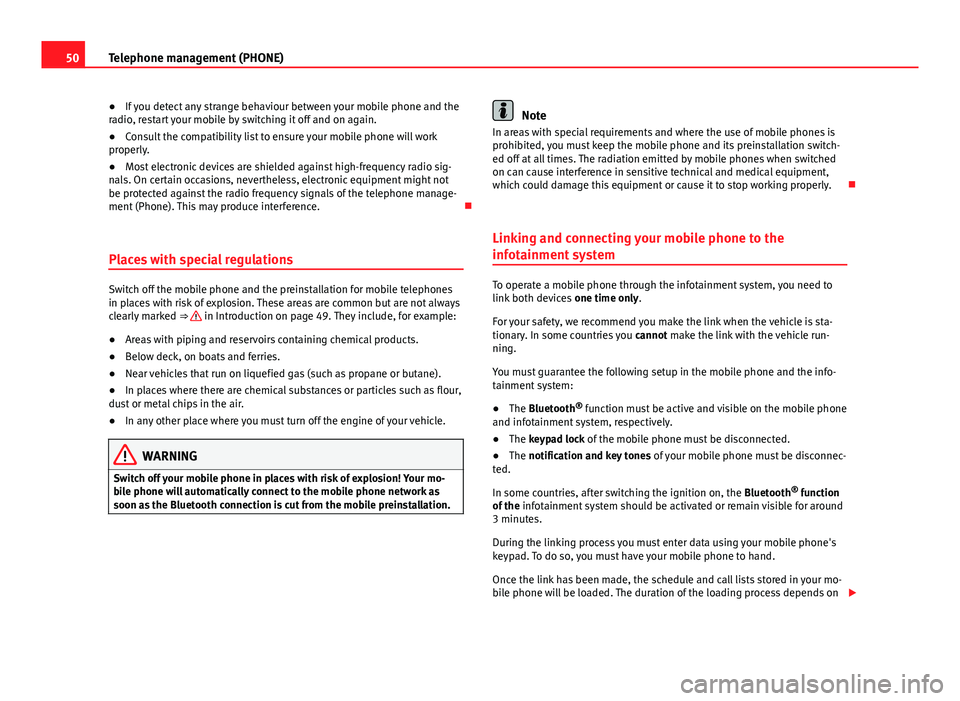
50Telephone management (PHONE)●If you detect any strange behaviour between your mobile phone and theradio, restart your mobile by switching it off and on again.●
Consult the compatibility list to ensure your mobile phone will workproperly.
●
Most electronic devices are shielded against high-frequency radio sig-nals. On certain occasions, nevertheless, electronic equipment might notbe protected against the radio frequency signals of the telephone manage-ment (Phone). This may produce interference.
Places with special regulations
Switch off the mobile phone and the preinstallation for mobile telephonesin places with risk of explosion. These areas are common but are not alwaysclearly marked ⇒ in Introduction on page 49. They include, for example:
●
Areas with piping and reservoirs containing chemical products.
●
Below deck, on boats and ferries.
●
Near vehicles that run on liquefied gas (such as propane or butane).
●
In places where there are chemical substances or particles such as flour,dust or metal chips in the air.
●
In any other place where you must turn off the engine of your vehicle.
WARNINGSwitch off your mobile phone in places with risk of explosion! Your mo-bile phone will automatically connect to the mobile phone network assoon as the Bluetooth connection is cut from the mobile preinstallation.
NoteIn areas with special requirements and where the use of mobile phones isprohibited, you must keep the mobile phone and its preinstallation switch-ed off at all times. The radiation emitted by mobile phones when switchedon can cause interference in sensitive technical and medical equipment,which could damage this equipment or cause it to stop working properly.
Linking and connecting your mobile phone to the
infotainment system
To operate a mobile phone through the infotainment system, you need tolink both devices one time only.
For your safety, we recommend you make the link when the vehicle is sta-tionary. In some countries you cannot make the link with the vehicle run-ning.
You must guarantee the following setup in the mobile phone and the info-tainment system:
●
The Bluetooth® function must be active and visible on the mobile phoneand infotainment system, respectively.
●
The keypad lock of the mobile phone must be disconnected.
●
The notification and key tones of your mobile phone must be disconnec-ted.
In some countries, after switching the ignition on, the Bluetooth® functionof the infotainment system should be activated or remain visible for around3 minutes.
During the linking process you must enter data using your mobile phone'skeypad. To do so, you must have your mobile phone to hand.
Once the link has been made, the schedule and call lists stored in your mo-bile phone will be loaded. The duration of the loading process depends on
Page 62 of 72
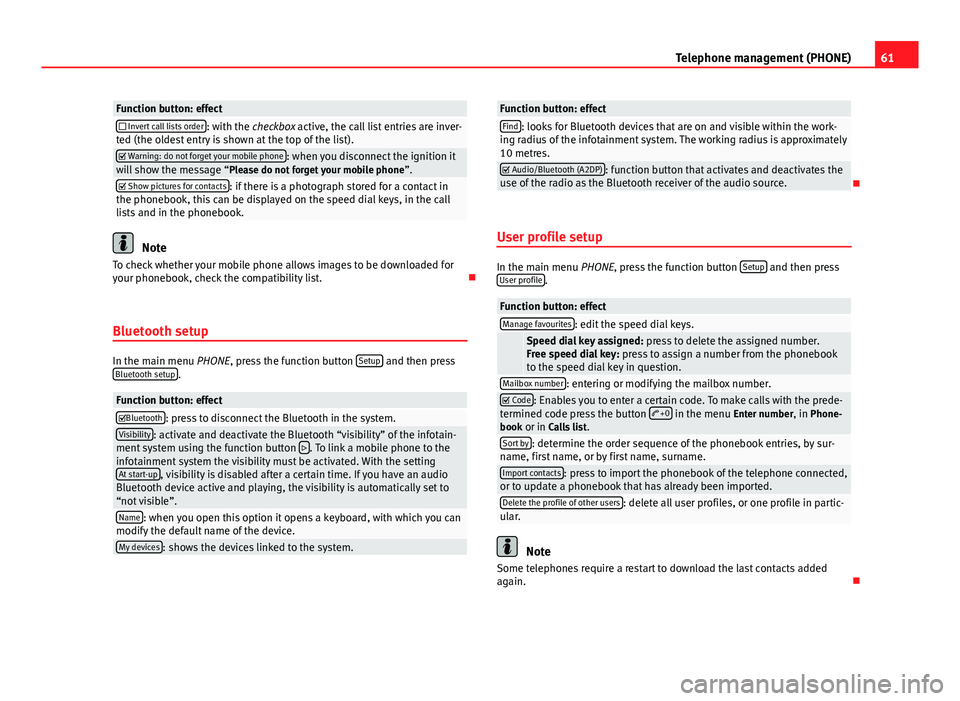
61Telephone management (PHONE)Function button: effect Invert call lists order: with the checkbox active, the call list entries are inver-ted (the oldest entry is shown at the top of the list). Warning: do not forget your mobile phone: when you disconnect the ignition itwill show the message “Please do not forget your mobile phone”. Show pictures for contacts: if there is a photograph stored for a contact inthe phonebook, this can be displayed on the speed dial keys, in the calllists and in the phonebook.
Note
To check whether your mobile phone allows images to be downloaded foryour phonebook, check the compatibility list.
Bluetooth setup
In the main menu PHONE, press the function button Setup and then pressBluetooth setup.
Function button: effectBluetooth: press to disconnect the Bluetooth in the system.Visibility: activate and deactivate the Bluetooth “visibility” of the infotain-ment system using the function button . To link a mobile phone to theinfotainment system the visibility must be activated. With the settingAt start-up, visibility is disabled after a certain time. If you have an audioBluetooth device active and playing, the visibility is automatically set to“not visible”.
Name: when you open this option it opens a keyboard, with which you canmodify the default name of the device.My devices: shows the devices linked to the system.Function button: effectFind: looks for Bluetooth devices that are on and visible within the work-ing radius of the infotainment system. The working radius is approximately10 metres.
Audio/Bluetooth (A2DP): function button that activates and deactivates theuse of the radio as the Bluetooth receiver of the audio source.
User profile setup
In the main menu PHONE, press the function button Setup and then pressUser profile.
Function button: effectManage favourites: edit the speed dial keys. Speed dial key assigned: press to delete the assigned number.Free speed dial key: press to assign a number from the phonebookto the speed dial key in question.
Mailbox number: entering or modifying the mailbox number. Code: Enables you to enter a certain code. To make calls with the prede-termined code press the button +0 in the menu Enter number, in Phone-book or in Calls list.
Sort by: determine the order sequence of the phonebook entries, by sur-name, first name, or by first name, surname.Import contacts: press to import the phonebook of the telephone connected,or to update a phonebook that has already been imported.Delete the profile of other users: delete all user profiles, or one profile in partic-ular.
Note
Some telephones require a restart to download the last contacts addedagain.