SKODA OCTAVIA 2011 2.G / (1Z) Amundsen Infotainment Navigation System Manual
Manufacturer: SKODA, Model Year: 2011, Model line: OCTAVIA, Model: SKODA OCTAVIA 2011 2.G / (1Z)Pages: 31, PDF Size: 0.81 MB
Page 21 of 31
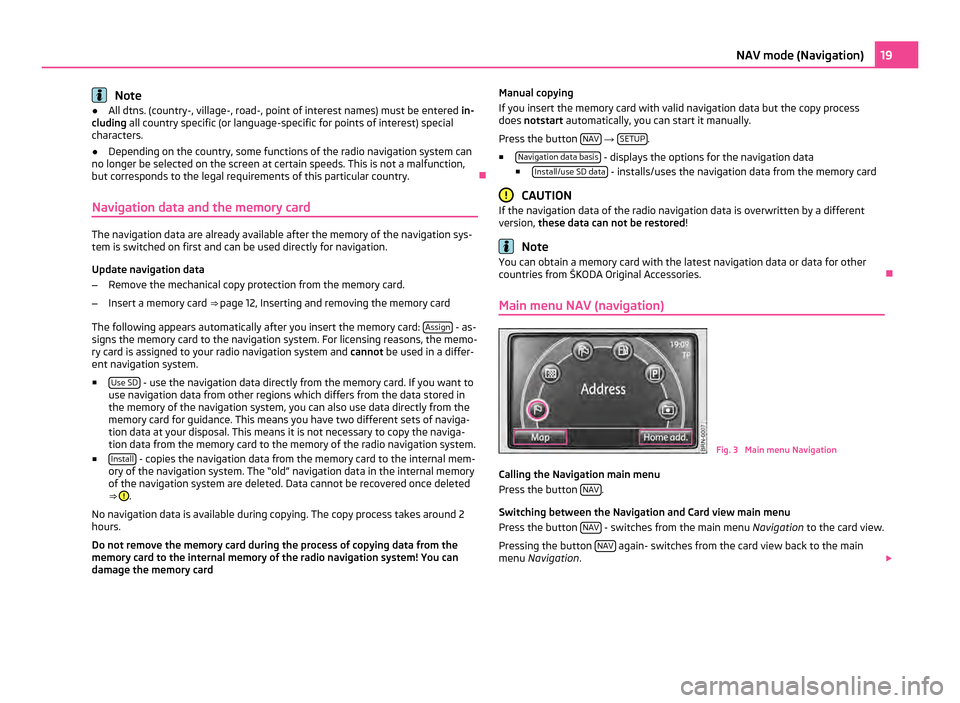
Note
● All dtns. (country-, village-, road-, point of interest names) must be entered in-
cluding all country specific (or language-specific for points of interest) special
characters.
● Depending on the country, some functions of the radio navigation system can
no longer be selected on the screen at certain speeds. This is not a malfunction,
but corresponds to the legal requirements of this particular country. Ð
Navigation data and the memory card The navigation data are already available after the memory of the navigation sys-
tem is switched on first and can be used directly for navigation.
Update navigation data
– Remove the mechanical copy protection from the memory card.
– Insert a memory card ⇒ page 12, Inserting and removing the memory card
The following appears automatically after you insert the memory card: Assign - as-
signs the memory card to the navigation system. For licensing reasons, the memo-
ry card is assigned to your radio navigation system and cannot be used in a differ-
ent navigation system.
■ Use SD - use the navigation data directly from the memory card. If you want to
use navigation data from other regions which differs from the data stored in
the memory of the navigation system, you can also use data directly from the
memory card for guidance. This means you have two different sets of naviga-
tion data at your disposal. This means it is not necessary to copy the naviga-
tion data from the memory card to the memory of the radio navigation system.
■ Install - copies the navigation data from the memory card to the internal mem-
ory of the navigation system. The
“old” navigation data in the internal memory
of the navigation system are deleted. Data cannot be recovered once deleted
⇒ .
No navigation data is available during copying. The copy process takes around 2
hours.
Do not remove the memory card during the process of copying data from the
memory card to the internal memory of the radio navigation system! You can
damage the memory card Manual copying
If you insert the memory card with valid navigation data but the copy process
does not
start automatically, you can start it manually.
Press the button NAV →
SETUP .
■ Navigation data basis - displays the options for the navigation data
■ Install/use SD data - installs/uses the navigation data from the memory card
CAUTION
If the navigation data of the radio navigation data is overwritten by a different
version, these data can not be restored ! Note
You can obtain a memory card with the latest navigation data or data for other
countries from
ŠKODA Original Accessories. Ð
Main menu NAV (navigation) Fig. 3 Main menu Navigation
Calling the Navigation main menu
Press the button NAV .
Switching between the Navigation and Card view main menu
Press the button NAV - switches from the main menu
Navigation to the card view.
Pressing the button NAV again- switches from the card view back to the main
menu Navigation . 19
NAV mode (Navigation)
Page 22 of 31
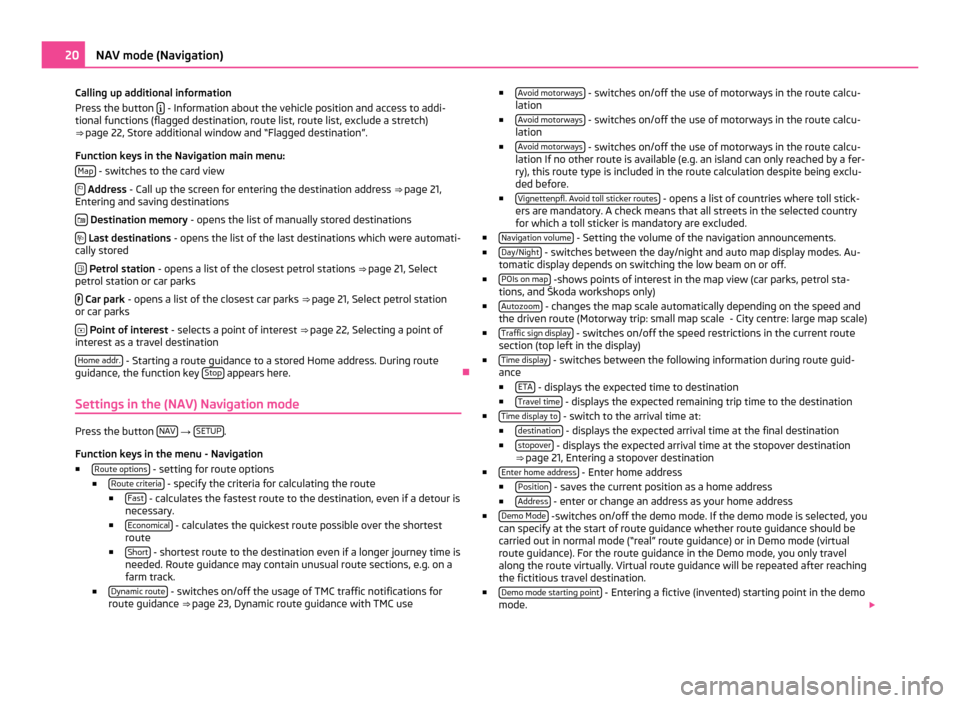
Calling up additional information
Press the button
- Information about the vehicle position and access to addi-
tional functions (flagged destination, route list, route list, exclude a stretch)
⇒ page 22, Store additional window and “Flagged destination
”.
Function keys in the Navigation main menu: Map - switches to the card view
Address
- Call up the screen for entering the destination address ⇒
page 21,
Entering and saving destinations
Destination memory
- opens the list of manually stored destinations
Last destinations - opens the list of the last destinations which were automati-
cally stored
Petrol station
- opens a list of the closest petrol stations ⇒ page 21, Select
petrol station or car parks
Car park
- opens a list of the closest car parks ⇒
page 21, Select petrol station
or car parks
Point of interest
- selects a point of interest ⇒ page 22,
Selecting a point of
interest as a travel destination
Home addr. - Starting a route guidance to a stored Home address. During route
guidance, the function key Stop appears here.
Ð
Settings in the (NAV) Navigation mode Press the button
NAV →
SETUP .
Function keys in the menu - Navigation ■ Route options - setting for route options
■ Route criteria - specify the criteria for calculating the route
■ Fast - calculates the fastest route to the destination, even if a detour is
necessary.
■ Economical - calculates the quickest route possible over the shortest
route
■ Short - shortest route to the destination even if a longer journey time is
needed. Route guidance may contain unusual route sections, e.g. on a
farm track.
■ Dynamic route - switches on/off the usage of TMC traffic notifications for
route guidance ⇒
page 23, Dynamic route guidance with TMC use ■
Avoid motorways - switches on/off the use of motorways in the route calcu-
lation
■ Avoid motorways - switches on/off the use of motorways in the route calcu-
lation
■ Avoid motorways - switches on/off the use of motorways in the route calcu-
lation If no other route is available (e.g. an island can only reached by a fer-
ry), this route type is included in the route calculation despite being exclu-
ded before.
■ Vignettenpfl. Avoid toll sticker routes - opens a list of countries where toll stick-
ers are mandatory. A check means that all streets in the selected country
for which a toll sticker is mandatory are excluded.
■ Navigation volume - Setting the volume of the navigation announcements.
■ Day/Night - switches between the day/night and auto map display modes. Au-
tomatic display depends on switching the low beam on or off.
■ POIs on map -shows points of interest in the map view (car parks, petrol sta-
tions, and Škoda workshops only)
■ Autozoom - changes the map scale automatically depending on the speed and
the driven route (Motorway trip: small map scale
- City centre: large map scale)
■ Traffic sign display - switches on/off the speed restrictions in the current route
section (top left in the display)
■ Time display - switches between the following information during route guid-
ance
■ ETA - displays the expected time to destination
■ Travel time - displays the expected remaining trip time to the destination
■ Time display to - switch to the arrival time at:
■ destination - displays the expected arrival time at the final destination
■ stopover - displays the expected arrival time at the stopover destination
⇒ page 21, Entering a stopover destination
■ Enter home address - Enter home address
■ Position - saves the current position as a home address
■ Address - enter or change an address as your home address
■ Demo Mode -switches on/off the demo mode. If the demo mode is selected, you
can specify at the start of route guidance whether route guidance should be
carried out in normal mode (
“real” route guidance) or in Demo mode (virtual
route guidance). For the route guidance in the Demo mode, you only travel
along the route virtually. Virtual route guidance will be repeated after reaching
the fictitious travel destination.
■ Demo mode starting point - Entering a fictive (invented) starting point in the demo
mode. 20
NAV mode (Navigation)
Page 23 of 31
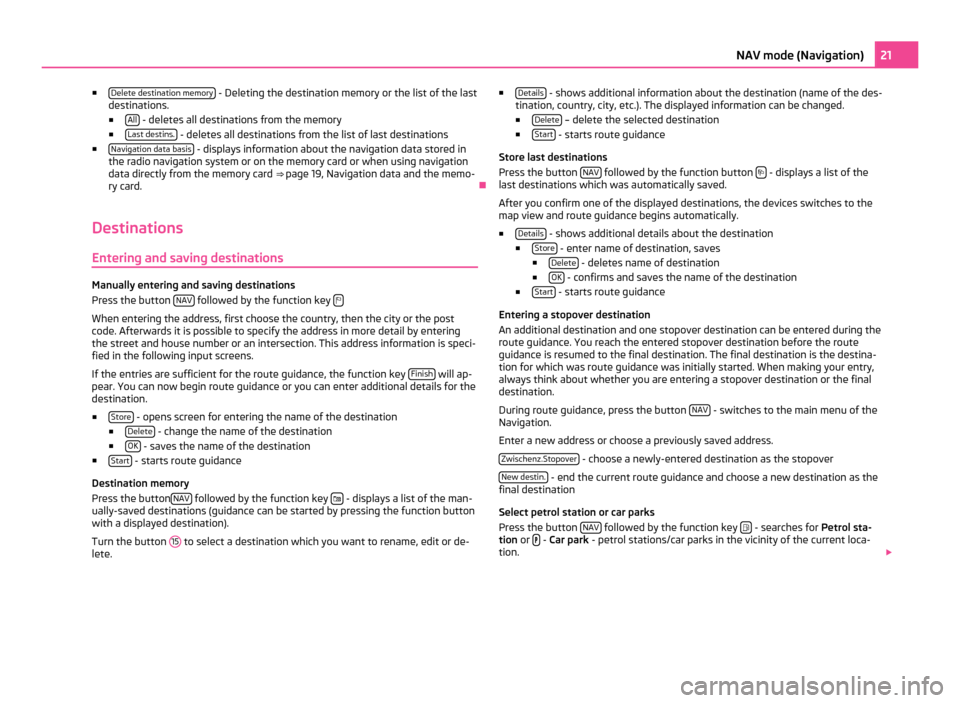
■
Delete destination memory - Deleting the destination memory or the list of the last
destinations.
■ All - deletes all destinations from the memory
■ Last destins. - deletes all destinations from the list of last destinations
■ Navigation data basis - displays information about the navigation data stored in
the radio navigation system or on the memory card or when using navigation
data directly from the memory card ⇒ page 19, Navigation data and the memo-
ry card. Ð
Destinations Entering and saving destinations Manually entering and saving destinations
Press the button
NAV followed by the function key
When entering the address, first choose the country, then the city or the post
code. Afterwards it is possible to specify the address in more detail by entering
the street and house number or an intersection. This address information is speci-
fied in the following input screens.
If the entries are sufficient for the route guidance, the function key
Finish will ap-
pear. You can now begin route guidance or you can enter additional details for the
destination.
■ Store - opens screen for entering the name of the destination
■ Delete - change the name of the destination
■ OK - saves the name of the destination
■ Start - starts route guidance
Destination memory
Press the button NAV followed by the function key
- displays a list of the man-
ually-saved destinations (guidance can be started by pressing the function button
with a displayed destination).
Turn the button 15 to select a destination which you want to rename, edit or de-
lete. ■
Details - shows additional information about the destination (name of the des-
tination, country, city, etc.). The displayed information can be changed.
■ Delete – delete the selected destination
■ Start - starts route guidance
Store last destinations
Press the button NAV followed by the function button
- displays a list of the
last destinations which was automatically saved.
After you confirm one of the displayed destinations, the devices switches to the
map view and route guidance begins automatically.
■ Details - shows additional details about the destination
■ Store - enter name of destination, saves
■ Delete - deletes name of destination
■ OK - confirms and saves the name of the destination
■ Start - starts route guidance
Entering a stopover destination
An additional destination and one stopover destination can be entered during the
route guidance. You reach the entered stopover destination before the route
guidance is resumed to the final destination. The final destination is the destina-
tion for which was route guidance was initially started. When making your entry,
always think about whether you are entering a stopover destination or the final
destination.
During route guidance, press the button NAV - switches to the main menu of the
Navigation.
Enter a new address or choose a previously saved address.
Zwischenz.Stopover - choose a newly-entered destination as the stopover
New destin. - end the current route guidance and choose a new destination as the
final destination
Select petrol station or car parks
Press the button NAV followed by the function key
- searches for
Petrol sta-
tion or - Car park
- petrol stations/car parks in the vicinity of the current loca-
tion. 21
NAV mode (Navigation)
Page 24 of 31
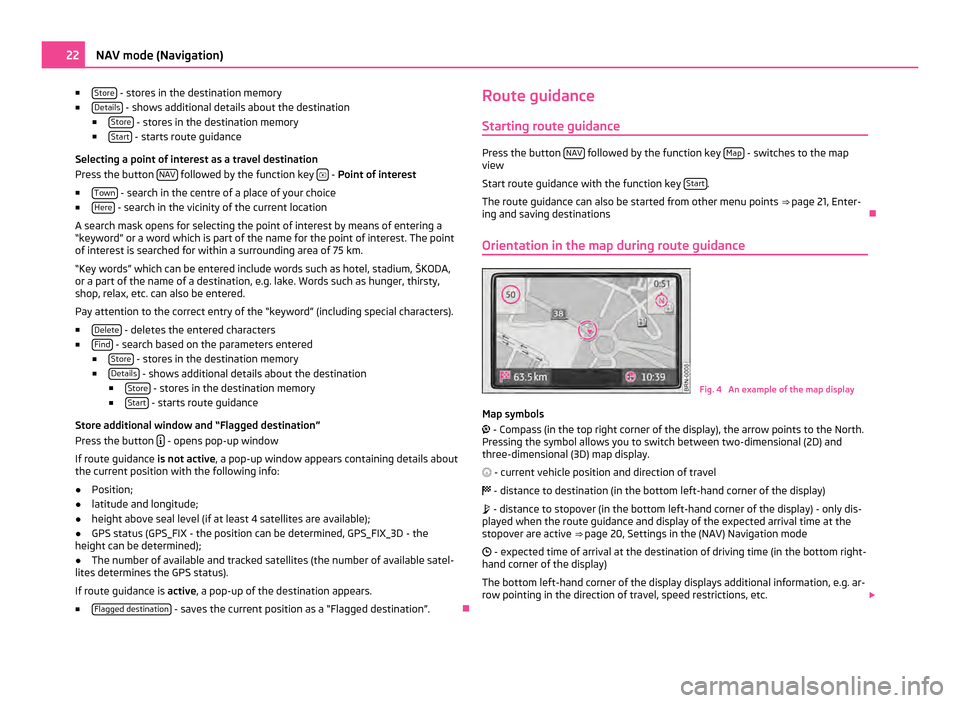
■
Store - stores in the destination memory
■ Details - shows additional details about the destination
■ Store - stores in the destination memory
■ Start - starts route guidance
Selecting a point of interest as a travel destination
Press the button NAV followed by the function key
- Point of interest
■ Town - search in the centre of a place of your choice
■ Here - search in the vicinity of the current location
A search mask opens for selecting the point of interest by means of entering a
“keyword” or a word which is part of the name for the point of interest. The point
of interest is searched for within a surrounding area of 75
km.
“Key words” which can be entered include words such as hotel, stadium, ŠKODA,
or a part of the name of a destination, e.g. lake. Words such as hunger, thirsty,
shop, relax, etc. can also be entered.
Pay attention to the correct entry of the “keyword” (including special characters).
■ Delete - deletes the entered characters
■ Find - search based on the parameters entered
■ Store - stores in the destination memory
■ Details - shows additional details about the destination
■ Store - stores in the destination memory
■ Start - starts route guidance
Store additional window and
“Flagged destination”
Press the button - opens pop-up window
If route guidance is not active, a pop-up window appears containing details about
the current position with the following info:
● Position;
● latitude and longitude;
● height above seal level (if at least 4 satellites are available);
● GPS status (GPS_FIX - the position can be determined, GPS_FIX_3D - the
height can be determined);
● The number of available and tracked satellites (the number of available satel-
lites determines the GPS status).
If route guidance is active, a pop-up of the destination appears.
■ Flagged destination - saves the current position as a “Flagged destination”.
ÐRoute guidance
Starting route guidance Press the button
NAV followed by the function key
Map - switches to the map
view
Start route guidance with the function key Start .
The route guidance can also be started from other menu points ⇒ page 21, Enter-
ing and saving destinations Ð
Orientation in the map during route guidance Fig. 4 An example of the map display
Map symbols
- Compass (in the top right corner of the display), the arrow points to the North.
Pressing the symbol allows you to switch between two-dimensional (2D) and
three-dimensional (3D) map display.
- current vehicle position and direction of travel
- distance to destination (in the bottom left-hand corner of the display)
- distance to stopover (in the bottom left-hand corner of the display) - only dis-
played when the route guidance and display of the expected arrival time at the
stopover are active ⇒ page 20, Settings in the (NAV) Navigation mode
- expected time of arrival at the destination of driving time (in the bottom right-
hand corner of the display)
The bottom left-hand corner of the display displays additional information, e.g. ar-
row pointing in the direction of travel, speed restrictions, etc. 22
NAV mode (Navigation)
Page 25 of 31
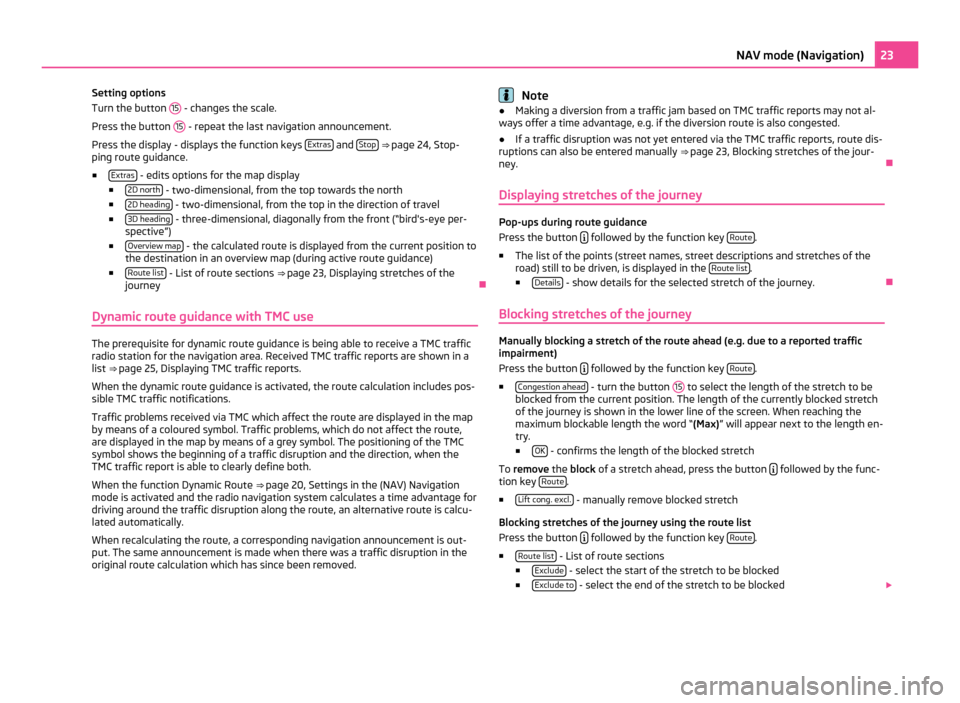
Setting options
Turn the button
15 - changes the scale.
Press the button 15 - repeat the last navigation announcement.
Press the display - displays the function keys Extras and
Stop ⇒
page 24, Stop-
ping route guidance.
■ Extras - edits options for the map display
■ 2D north - two-dimensional, from the top towards the north
■ 2D heading - two-dimensional, from the top in the direction of travel
■ 3D heading - three-dimensional, diagonally from the front (“bird's-eye per-
spective”)
■ Overview map - the calculated route is displayed from the current position to
the destination in an overview map (during active route guidance)
■ Route list - List of route sections
⇒ page 23,
Displaying stretches of the
journey Ð
Dynamic route guidance with TMC use The prerequisite for dynamic route guidance is being able to receive a TMC traffic
radio station for the navigation area. Received TMC traffic reports are shown in a
list
⇒ page 25, Displaying TMC traffic reports
.
When the dynamic route guidance is activated, the route calculation includes pos-
sible TMC traffic notifications.
Traffic problems received via TMC which affect the route are displayed in the map
by means of a coloured symbol. Traffic problems, which do not affect the route,
are displayed in the map by means of a grey symbol. The positioning of the TMC
symbol shows the beginning of a traffic disruption and the direction, when the
TMC traffic report is able to clearly define both.
When the function Dynamic Route ⇒ page 20, Settings in the (NAV) Navigation
mode is activated and the radio navigation system calculates a time advantage for
driving around the traffic disruption along the route, an alternative route is calcu-
lated automatically.
When recalculating the route, a corresponding navigation announcement is out-
put. The same announcement is made when there was a traffic disruption in the
original route calculation which has since been removed. Note
● Making a diversion from a traffic jam based on TMC traffic reports may not al-
ways offer a time advantage, e.g. if the diversion route is also congested.
● If a traffic disruption was not yet entered via the TMC traffic reports, route dis-
ruptions can also be entered manually ⇒ page 23,
Blocking stretches of the jour-
ney. Ð
Displaying stretches of the journey Pop-ups during route guidance
Press the button
followed by the function key
Route .
■ The list of the points (street names, street descriptions and stretches of the
road) still to be driven, is displayed in the Route list .
■ Details - show details for the selected stretch of the journey.
Ð
Blocking stretches of the journey Manually blocking a stretch of the route ahead (e.g. due to a reported traffic
impairment)
Press the button
followed by the function key
Route .
■ Congestion ahead - turn the button
15 to select the length of the stretch to be
blocked from the current position. The length of the currently blocked stretch
of the journey is shown in the lower line of the screen. When reaching the
maximum blockable length the word
“(Max) ” will appear next to the length en-
try.
■ OK - confirms the length of the blocked stretch
To remove the block of a stretch ahead, press the button followed by the func-
tion key Route .
■ Lift cong. excl. - manually remove blocked stretch
Blocking stretches of the journey using the route list
Press the button followed by the function key
Route .
■ Route list - List of route sections
■ Exclude - select the start of the stretch to be blocked
■ Exclude to - select the end of the stretch to be blocked
23
NAV mode (Navigation)
Page 26 of 31
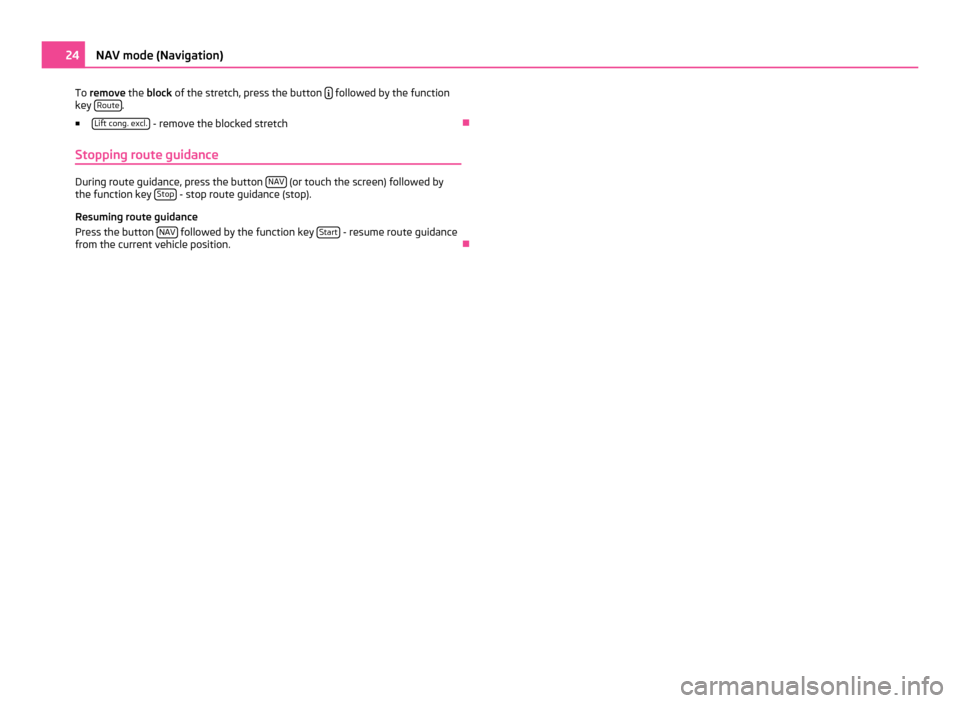
To
remove the block of the stretch, press the button followed by the function
key Route .
■ Lift cong. excl. - remove the blocked stretch
Ð
Stopping route guidance During route guidance, press the button
NAV (or touch the screen) followed by
the function key Stop - stop route guidance (stop).
Resuming route guidance
Press the button NAV followed by the function key
Start - resume route guidance
from the current vehicle position. Ð24
NAV mode (Navigation)
Page 27 of 31
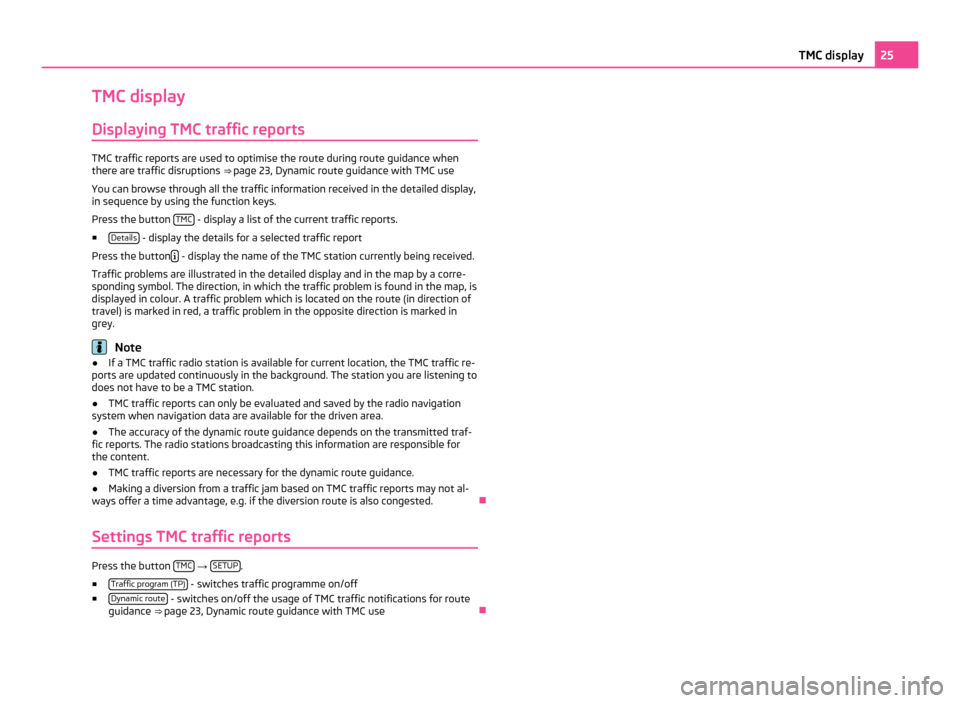
TMC display
Displaying TMC traffic reports TMC traffic reports are used to optimise the route during route guidance when
there are traffic disruptions
⇒
page 23, Dynamic route guidance with TMC use
You can browse through all the traffic information received in the detailed display,
in sequence by using the function keys.
Press the button TMC - display a list of the current traffic reports.
■ Details - display the details for a selected traffic report
Press the button - display the name of the TMC station currently being received.
Traffic problems are illustrated in the detailed display and in the map by a corre-
sponding symbol. The direction, in which the traffic problem is found in the map, is
displayed in colour. A traffic problem which is located on the route (in direction of
travel) is marked in red, a traffic problem in the opposite direction is marked in
grey. Note
● If a TMC traffic radio station is available for current location, the TMC traffic re-
ports are updated continuously in the background. The station you are listening to
does not have to be a TMC station.
● TMC traffic reports can only be evaluated and saved by the radio navigation
system when navigation data are available for the driven area.
● The accuracy of the dynamic route guidance depends on the transmitted traf-
fic reports. The radio stations broadcasting this information are responsible for
the content.
● TMC traffic reports are necessary for the dynamic route guidance.
● Making a diversion from a traffic jam based on TMC traffic reports may not al-
ways offer a time advantage, e.g. if the diversion route is also congested. Ð
Settings TMC traffic reports Press the button
TMC →
SETUP .
■ Traffic program (TP) - switches traffic programme on/off
■ Dynamic route - switches on/off the usage of TMC traffic notifications for route
guidance ⇒
page 23, Dynamic route guidance with TMC use Ð 25
TMC display
Page 28 of 31
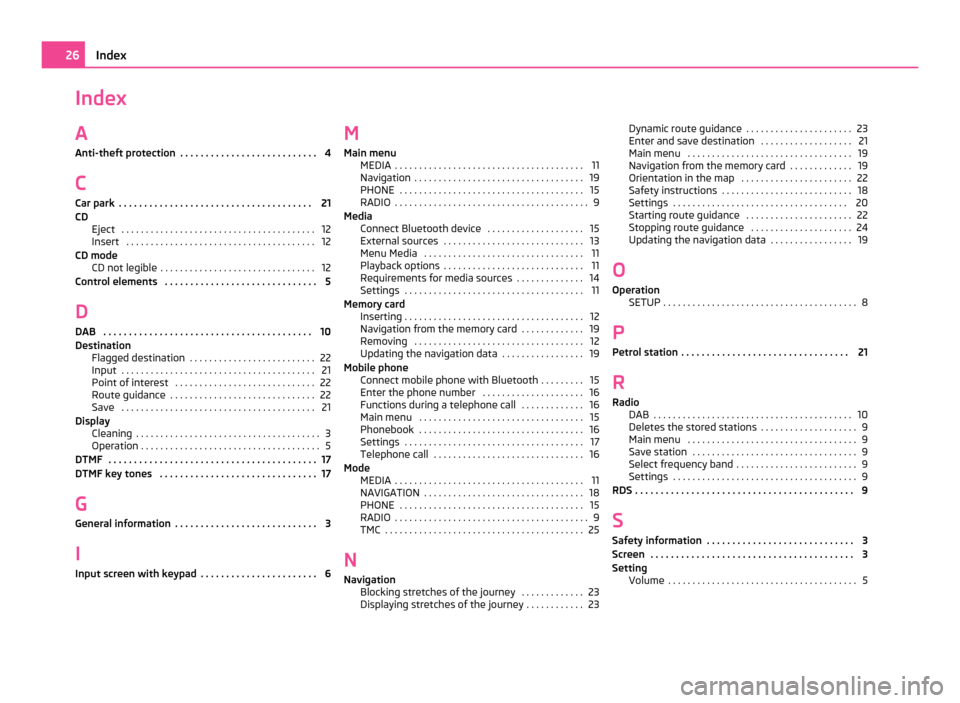
Index
A
Anti-theft protection . . . . . . . . . . . . . . . . . . . . . . . . . . . 4
C Car park . . . . . . . . . . . . . . . . . . . . . . . . . . . . . . . . . . . . . . 21
CD Eject . . . . . . . . . . . . . . . . . . . . . . . . . . . . . . . . . . . . . . . . 12
Insert . . . . . . . . . . . . . . . . . . . . . . . . . . . . . . . . . . . . . . . 12
CD mode CD not legible . . . . . . . . . . . . . . . . . . . . . . . . . . . . . . . . 12
Control elements . . . . . . . . . . . . . . . . . . . . . . . . . . . . . . 5
D DAB . . . . . . . . . . . . . . . . . . . . . . . . . . . . . . . . . . . . . . . . . 10
Destination Flagged destination . . . . . . . . . . . . . . . . . . . . . . . . . . 22
Input . . . . . . . . . . . . . . . . . . . . . . . . . . . . . . . . . . . . . . . . 21
Point of interest . . . . . . . . . . . . . . . . . . . . . . . . . . . . . 22
Route guidance . . . . . . . . . . . . . . . . . . . . . . . . . . . . . . 22
Save . . . . . . . . . . . . . . . . . . . . . . . . . . . . . . . . . . . . . . . . 21
Display Cleaning . . . . . . . . . . . . . . . . . . . . . . . . . . . . . . . . . . . . . . 3
Operation . . . . . . . . . . . . . . . . . . . . . . . . . . . . . . . . . . . . . 5
DTMF . . . . . . . . . . . . . . . . . . . . . . . . . . . . . . . . . . . . . . . . . 17
DTMF key tones . . . . . . . . . . . . . . . . . . . . . . . . . . . . . . . 17
G General information . . . . . . . . . . . . . . . . . . . . . . . . . . . . 3
I
Input screen with keypad . . . . . . . . . . . . . . . . . . . . . . . 6 M
Main menu MEDIA
. . . . . . . . . . . . . . . . . . . . . . . . . . . . . . . . . . . . . . . 11
Navigation . . . . . . . . . . . . . . . . . . . . . . . . . . . . . . . . . . . 19
PHONE . . . . . . . . . . . . . . . . . . . . . . . . . . . . . . . . . . . . . . 15
RADIO . . . . . . . . . . . . . . . . . . . . . . . . . . . . . . . . . . . . . . . . 9
Media Connect Bluetooth device . . . . . . . . . . . . . . . . . . . . 15
External sources . . . . . . . . . . . . . . . . . . . . . . . . . . . . . 13
Menu Media . . . . . . . . . . . . . . . . . . . . . . . . . . . . . . . . . 11
Playback options . . . . . . . . . . . . . . . . . . . . . . . . . . . . . 11
Requirements for media sources . . . . . . . . . . . . . . 14
Settings . . . . . . . . . . . . . . . . . . . . . . . . . . . . . . . . . . . . . 11
Memory card Inserting . . . . . . . . . . . . . . . . . . . . . . . . . . . . . . . . . . . . . 12
Navigation from the memory card . . . . . . . . . . . . . 19
Removing . . . . . . . . . . . . . . . . . . . . . . . . . . . . . . . . . . . 12
Updating the navigation data . . . . . . . . . . . . . . . . . 19
Mobile phone Connect mobile phone with Bluetooth . . . . . . . . . 15
Enter the phone number . . . . . . . . . . . . . . . . . . . . . 16
Functions during a telephone call . . . . . . . . . . . . . 16
Main menu . . . . . . . . . . . . . . . . . . . . . . . . . . . . . . . . . . 15
Phonebook . . . . . . . . . . . . . . . . . . . . . . . . . . . . . . . . . . 16
Settings . . . . . . . . . . . . . . . . . . . . . . . . . . . . . . . . . . . . . 17
Telephone call . . . . . . . . . . . . . . . . . . . . . . . . . . . . . . . 16
Mode MEDIA . . . . . . . . . . . . . . . . . . . . . . . . . . . . . . . . . . . . . . . 11
NAVIGATION . . . . . . . . . . . . . . . . . . . . . . . . . . . . . . . . . 18
PHONE . . . . . . . . . . . . . . . . . . . . . . . . . . . . . . . . . . . . . . 15
RADIO . . . . . . . . . . . . . . . . . . . . . . . . . . . . . . . . . . . . . . . . 9
TMC . . . . . . . . . . . . . . . . . . . . . . . . . . . . . . . . . . . . . . . . . 25
N Navigation Blocking stretches of the journey . . . . . . . . . . . . . 23
Displaying stretches of the journey . . . . . . . . . . . . 23 Dynamic route guidance . . . . . . . . . . . . . . . . . . . . . . 23
Enter and save destination
. . . . . . . . . . . . . . . . . . . 21
Main menu . . . . . . . . . . . . . . . . . . . . . . . . . . . . . . . . . . 19
Navigation from the memory card . . . . . . . . . . . . . 19
Orientation in the map . . . . . . . . . . . . . . . . . . . . . . . 22
Safety instructions . . . . . . . . . . . . . . . . . . . . . . . . . . . 18
Settings . . . . . . . . . . . . . . . . . . . . . . . . . . . . . . . . . . . . 20
Starting route guidance . . . . . . . . . . . . . . . . . . . . . . 22
Stopping route guidance . . . . . . . . . . . . . . . . . . . . . 24
Updating the navigation data . . . . . . . . . . . . . . . . . 19
O
Operation SETUP . . . . . . . . . . . . . . . . . . . . . . . . . . . . . . . . . . . . . . . . 8
P Petrol station . . . . . . . . . . . . . . . . . . . . . . . . . . . . . . . . . 21
R
Radio DAB . . . . . . . . . . . . . . . . . . . . . . . . . . . . . . . . . . . . . . . . . 10
Deletes the stored stations . . . . . . . . . . . . . . . . . . . . 9
Main menu . . . . . . . . . . . . . . . . . . . . . . . . . . . . . . . . . . . 9
Save station . . . . . . . . . . . . . . . . . . . . . . . . . . . . . . . . . . 9
Select frequency band . . . . . . . . . . . . . . . . . . . . . . . . . 9
Settings . . . . . . . . . . . . . . . . . . . . . . . . . . . . . . . . . . . . . . 9
RDS . . . . . . . . . . . . . . . . . . . . . . . . . . . . . . . . . . . . . . . . . . . 9
S Safety information . . . . . . . . . . . . . . . . . . . . . . . . . . . . . 3
Screen . . . . . . . . . . . . . . . . . . . . . . . . . . . . . . . . . . . . . . . . 3
Setting Volume . . . . . . . . . . . . . . . . . . . . . . . . . . . . . . . . . . . . . . . 5 26
Index
Page 29 of 31
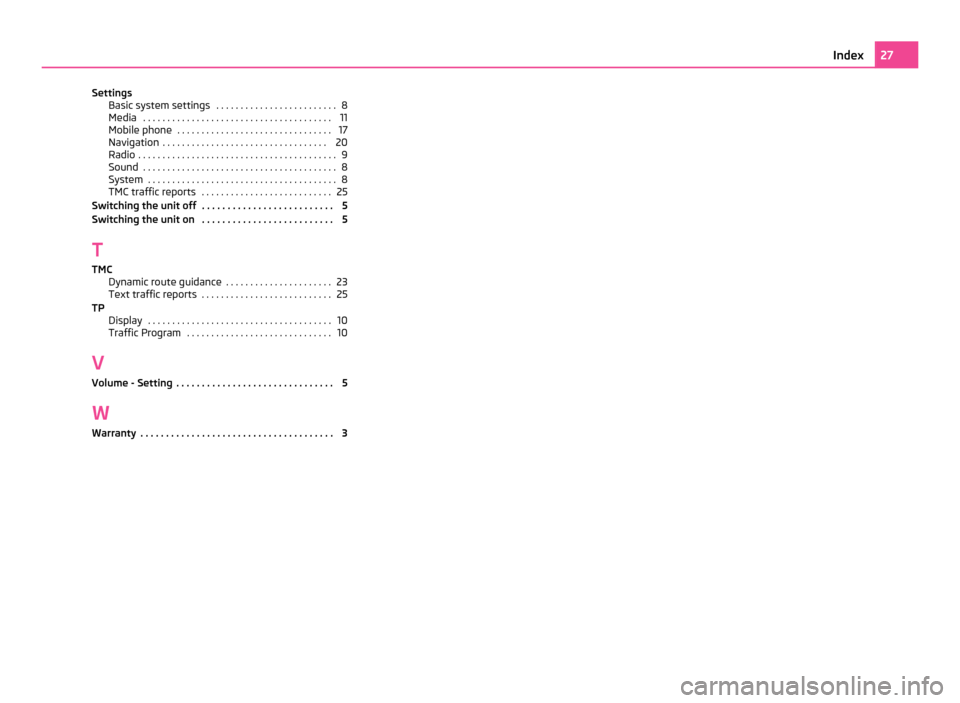
Settings
Basic system settings . . . . . . . . . . . . . . . . . . . . . . . . . 8
Media . . . . . . . . . . . . . . . . . . . . . . . . . . . . . . . . . . . . . . . 11
Mobile phone . . . . . . . . . . . . . . . . . . . . . . . . . . . . . . . . 17
Navigation . . . . . . . . . . . . . . . . . . . . . . . . . . . . . . . . . . 20
Radio . . . . . . . . . . . . . . . . . . . . . . . . . . . . . . . . . . . . . . . . . 9
Sound . . . . . . . . . . . . . . . . . . . . . . . . . . . . . . . . . . . . . . . . 8
System . . . . . . . . . . . . . . . . . . . . . . . . . . . . . . . . . . . . . . . 8
TMC traffic reports . . . . . . . . . . . . . . . . . . . . . . . . . . . 25
Switching the unit off . . . . . . . . . . . . . . . . . . . . . . . . . . 5
Switching the unit on . . . . . . . . . . . . . . . . . . . . . . . . . . 5
T TMC Dynamic route guidance . . . . . . . . . . . . . . . . . . . . . . 23
Text traffic reports . . . . . . . . . . . . . . . . . . . . . . . . . . . 25
TP Display . . . . . . . . . . . . . . . . . . . . . . . . . . . . . . . . . . . . . . 10
Traffic Program . . . . . . . . . . . . . . . . . . . . . . . . . . . . . . 10
V Volume - Setting . . . . . . . . . . . . . . . . . . . . . . . . . . . . . . . 5
W
Warranty . . . . . . . . . . . . . . . . . . . . . . . . . . . . . . . . . . . . . . 3 27
Index
Page 30 of 31
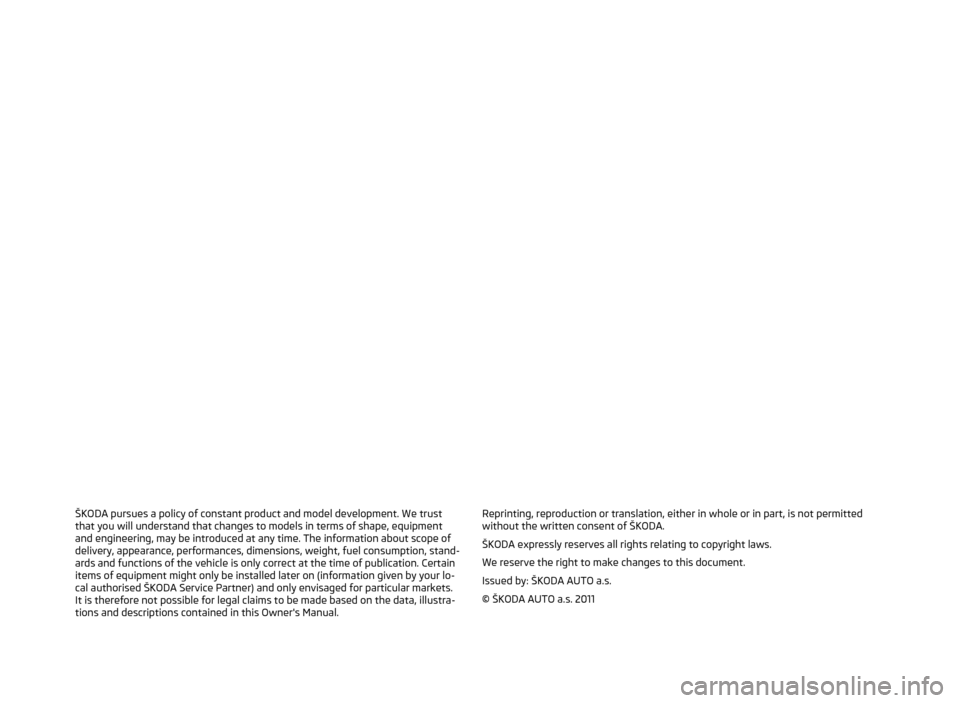
ŠKODA pursues a policy of constant product and model development. We trust
that you will understand that changes to models in terms of shape, equipment
and engineering, may be introduced at any time. The information about scope of
delivery, appearance, performances, dimensions, weight, fuel consumption, stand-
ards and functions of the vehicle is only correct at the time of publication. Certain
items of equipment might only be installed later on (information given by your lo-
cal authorised
ŠKODA Service Partner) and only envisaged for particular markets.
It is therefore not possible for legal claims to be made based on the data, illustra-
tions and descriptions contained in this Owner's Manual. Reprinting, reproduction or translation, either in whole or in part, is not permitted
without the written consent of ŠKODA.
ŠKODA expressly reserves all rights relating to copyright laws.
We reserve the right to make changes to this document.
Issued by: ŠKODA AUTO a.s.
© ŠKODA AUTO a.s. 2011