infotainment SKODA OCTAVIA 2016 3.G / (5E) Owners Manual
[x] Cancel search | Manufacturer: SKODA, Model Year: 2016, Model line: OCTAVIA, Model: SKODA OCTAVIA 2016 3.G / (5E)Pages: 324, PDF Size: 48.85 MB
Page 172 of 324
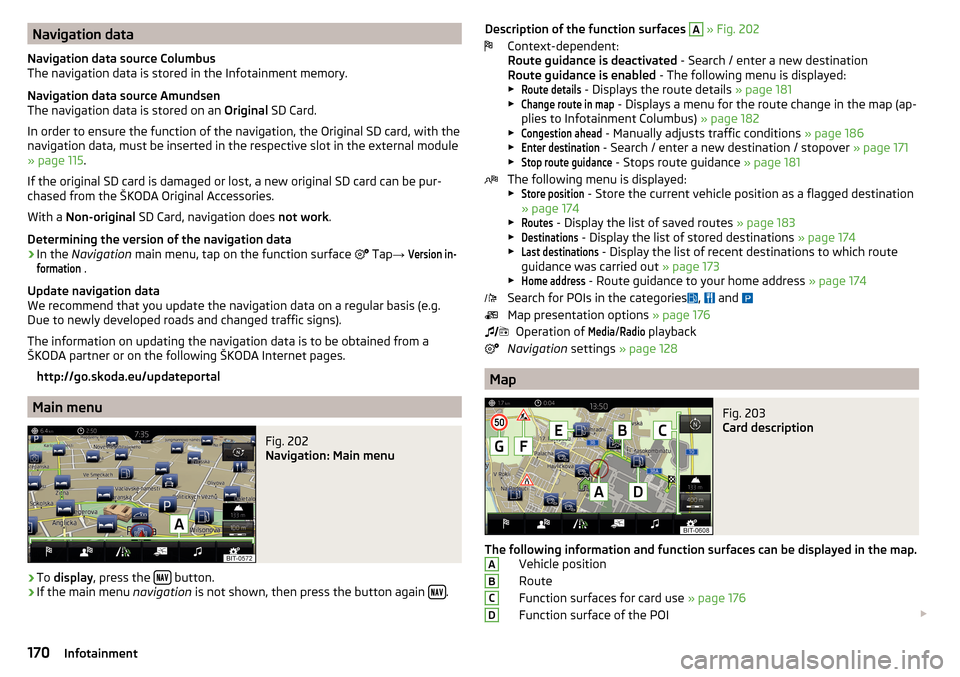
Navigation data
Navigation data source Columbus
The navigation data is stored in the Infotainment memory.
Navigation data source Amundsen
The navigation data is stored on an Original SD Card.
In order to ensure the function of the navigation, the Original SD card, with the
navigation data, must be inserted in the respective slot in the external module
» page 115 .
If the original SD card is damaged or lost, a new original SD card can be pur-
chased from the ŠKODA Original Accessories.
With a Non-original SD Card, navigation does not work .
Determining the version of the navigation data›
In the Navigation main menu, tap on the function surface
Tap
→
Version in-formation
.
Update navigation data
We recommend that you update the navigation data on a regular basis (e.g.
Due to newly developed roads and changed traffic signs).
The information on updating the navigation data is to be obtained from a
ŠKODA partner or on the following ŠKODA Internet pages.
http://go.skoda.eu/updateportal
Main menu
Fig. 202
Navigation: Main menu
›
To display , press the button.
›
If the main menu
navigation is not shown, then press the button again .
Description of the function surfaces
A » Fig. 202
Context-dependent:
Route guidance is deactivated - Search / enter a new destination
Route guidance is enabled - The following menu is displayed:
▶Route details
- Displays the route details » page 181
▶
Change route in map
- Displays a menu for the route change in the map (ap-
plies to Infotainment Columbus) » page 182
▶
Congestion ahead
- Manually adjusts traffic conditions » page 186
▶
Enter destination
- Search / enter a new destination / stopover » page 171
▶
Stop route guidance
- Stops route guidance » page 181
The following menu is displayed:
▶
Store position
- Store the current vehicle position as a flagged destination
» page 174
▶
Routes
- Display the list of saved routes » page 183
▶
Destinations
- Display the list of stored destinations » page 174
▶
Last destinations
- Display the list of recent destinations to which route
guidance was carried out » page 173
▶
Home address
- Route guidance to your home address » page 174
Search for POIs in the categories ,
and
Map presentation options » page 176
Operation of
Media
/
Radio
playback
Navigation settings » page 128
Map
Fig. 203
Card description
The following information and function surfaces can be displayed in the map.
Vehicle position
Route
Function surfaces for card use » page 176
Function surface of the POI
ABCD170Infotainment
Page 173 of 324
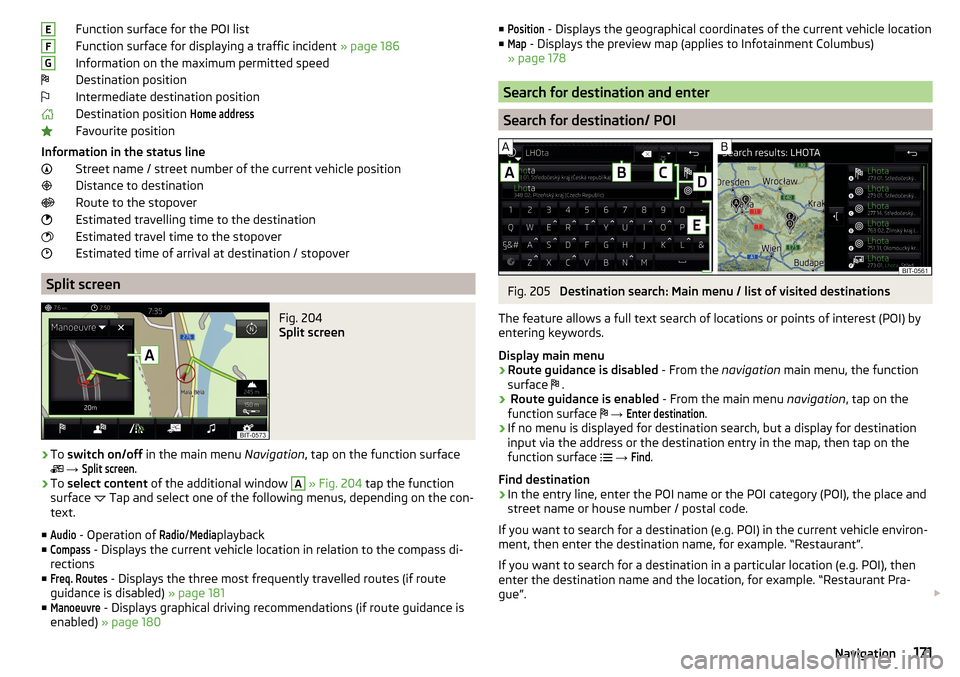
Function surface for the POI list
Function surface for displaying a traffic incident » page 186
Information on the maximum permitted speed
Destination position
Intermediate destination position
Destination position Home address
Favourite position
Information in the status line Street name / street number of the current vehicle position
Distance to destination
Route to the stopover
Estimated travelling time to the destination
Estimated travel time to the stopover
Estimated time of arrival at destination / stopover
Split screen
Fig. 204
Split screen
›
To switch on/off in the main menu Navigation, tap on the function surface
→
Split screen
.
›
To select content of the additional window
A
» Fig. 204 tap the function
surface Tap and select one of the following menus, depending on the con-
text.
■
Audio
- Operation of
Radio
/
Media
playback
■
Compass
- Displays the current vehicle location in relation to the compass di-
rections
■
Freq. Routes
- Displays the three most frequently travelled routes (if route
guidance is disabled) » page 181
■
Manoeuvre
- Displays graphical driving recommendations (if route guidance is
enabled) » page 180
EFG■Position - Displays the geographical coordinates of the current vehicle location
■Map
- Displays the preview map (applies to Infotainment Columbus)
» page 178
Search for destination and enter
Search for destination/ POI
Fig. 205
Destination search: Main menu / list of visited destinations
The feature allows a full text search of locations or points of interest (POI) by
entering keywords.
Display main menu
›
Route guidance is disabled - From the navigation main menu, the function
surface .
›
Route guidance is enabled
- From the main menu navigation, tap on the
function surface
→
Enter destination
.
›
If no menu is displayed for destination search, but a display for destination
input via the address or the destination entry in the map, then tap on the
function surface
→
Find
.
Find destination
›
In the entry line, enter the POI name or the POI category (POI), the place and
street name or house number / postal code.
If you want to search for a destination (e.g. POI) in the current vehicle environ- ment, then enter the destination name, for example. “Restaurant”.
If you want to search for a destination in a particular location (e.g. POI), then
enter the destination name and the location, for example. “Restaurant Pra-
gue”.
171Navigation
Page 174 of 324
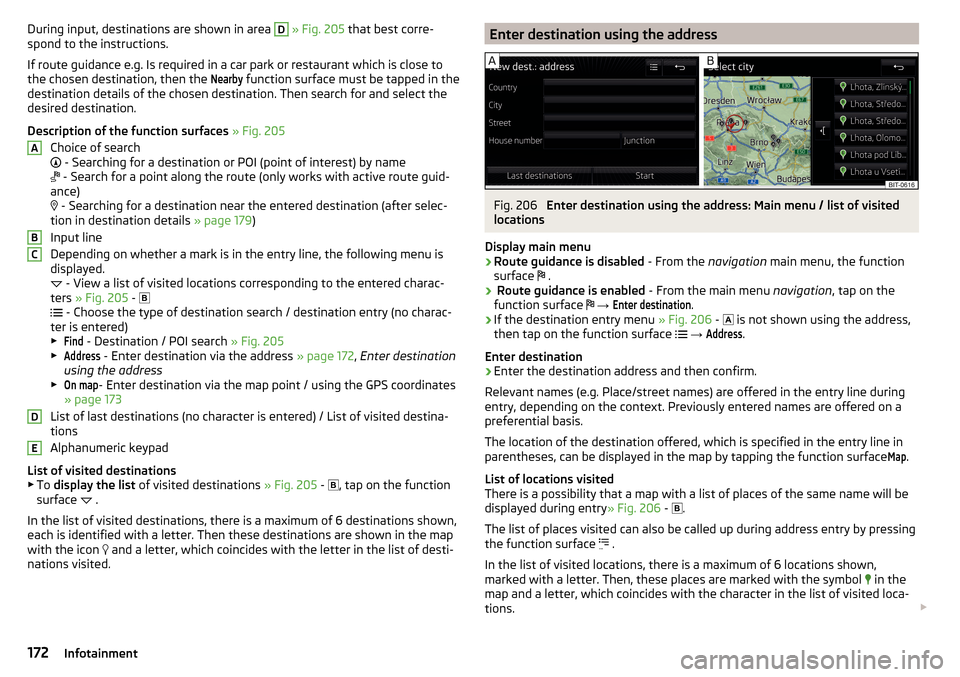
During input, destinations are shown in area D » Fig. 205 that best corre-
spond to the instructions.
If route guidance e.g. Is required in a car park or restaurant which is close to
the chosen destination, then the Nearby
function surface must be tapped in the
destination details of the chosen destination. Then search for and select the
desired destination.
Description of the function surfaces » Fig. 205
Choice of search
- Searching for a destination or POI (point of interest) by name
- Search for a point along the route (only works with active route guid-
ance)
- Searching for a destination near the entered destination (after selec-
tion in destination details » page 179)
Input line
Depending on whether a mark is in the entry line, the following menu is
displayed.
- View a list of visited locations corresponding to the entered charac-
ters » Fig. 205 -
- Choose the type of destination search / destination entry (no charac-
ter is entered)
▶
Find
- Destination / POI search » Fig. 205
▶
Address
- Enter destination via the address » page 172, Enter destination
using the address
▶
On map
- Enter destination via the map point / using the GPS coordinates
» page 173
List of last destinations (no character is entered) / List of visited destina-
tions
Alphanumeric keypad
List of visited destinations
▶ To display the list of visited destinations » Fig. 205 -
, tap on the function
surface .
In the list of visited destinations, there is a maximum of 6 destinations shown,
each is identified with a letter. Then these destinations are shown in the map
with the icon and a letter, which coincides with the letter in the list of desti-
nations visited.
ABCDEEnter destination using the addressFig. 206
Enter destination using the address: Main menu / list of visited
locations
Display main menu
›
Route guidance is disabled - From the navigation main menu, the function
surface .
›
Route guidance is enabled
- From the main menu navigation, tap on the
function surface
→
Enter destination
.
›
If the destination entry menu » Fig. 206 -
is not shown using the address,
then tap on the function surface
→
Address
.
Enter destination
›
Enter the destination address and then confirm.
Relevant names (e.g. Place/street names) are offered in the entry line during entry, depending on the context. Previously entered names are offered on a
preferential basis.
The location of the destination offered, which is specified in the entry line in
parentheses, can be displayed in the map by tapping the function surface
Map
.
List of locations visited
There is a possibility that a map with a list of places of the same name will be
displayed during entry » Fig. 206 -
.
The list of places visited can also be called up during address entry by pressing
the function surface .
In the list of visited locations, there is a maximum of 6 locations shown,
marked with a letter. Then, these places are marked with the symbol in the
map and a letter, which coincides with the character in the list of visited loca-
tions.
172Infotainment
Page 175 of 324
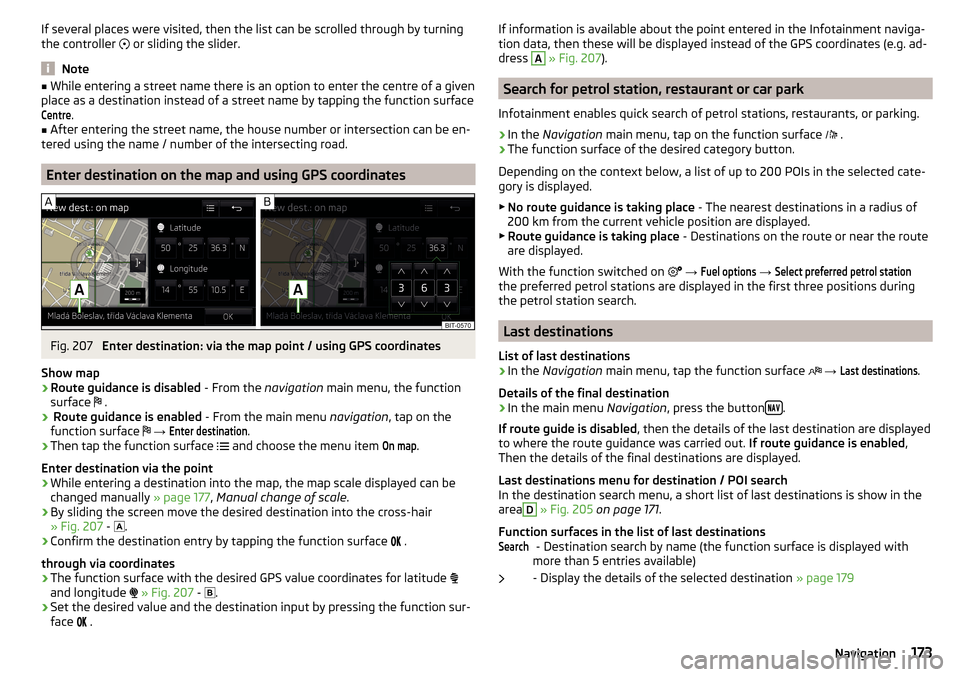
If several places were visited, then the list can be scrolled through by turning
the controller or sliding the slider.
Note
■
While entering a street name there is an option to enter the centre of a given
place as a destination instead of a street name by tapping the function surfaceCentre
.
■
After entering the street name, the house number or intersection can be en-
tered using the name / number of the intersecting road.
Enter destination on the map and using GPS coordinates
Fig. 207
Enter destination: via the map point / using GPS coordinates
Show map
›
Route guidance is disabled - From the navigation main menu, the function
surface .
›
Route guidance is enabled
- From the main menu navigation, tap on the
function surface
→
Enter destination
.
›
Then tap the function surface
and choose the menu item
On map
.
Enter destination via the point
›
While entering a destination into the map, the map scale displayed can be
changed manually » page 177, Manual change of scale .
›
By sliding the screen move the desired destination into the cross-hair
» Fig. 207 -
.
›
Confirm the destination entry by tapping the function surface
.
through via coordinates
›
The function surface with the desired GPS value coordinates for latitude
and longitude
» Fig. 207 -
.
›
Set the desired value and the destination input by pressing the function sur-
face
.
If information is available about the point entered in the Infotainment naviga-
tion data, then these will be displayed instead of the GPS coordinates (e.g. ad-
dress A
» Fig. 207 ).
Search for petrol station, restaurant or car park
Infotainment enables quick search of petrol stations, restaurants, or parking.
›
In the Navigation main menu, tap on the function surface
.
›
The function surface of the desired category button.
Depending on the context below, a list of up to 200 POIs in the selected cate-
gory is displayed.
▶ No route guidance is taking place - The nearest destinations in a radius of
200 km from the current vehicle position are displayed.
▶ Route guidance is taking place - Destinations on the route or near the route
are displayed.
With the function switched on
→
Fuel options
→
Select preferred petrol station
the preferred petrol stations are displayed in the first three positions during
the petrol station search.
Last destinations
List of last destinations
›
In the Navigation main menu, tap the function surface
→
Last destinations
.
Details of the final destination
›
In the main menu Navigation, press the button .
If route guide is disabled , then the details of the last destination are displayed
to where the route guidance was carried out. If route guidance is enabled,
Then the details of the final destinations are displayed.
Last destinations menu for destination / POI search In the destination search menu, a short list of last destinations is show in the
area
D
» Fig. 205 on page 171 .
Function surfaces in the list of last destinations - Destination search by name (the function surface is displayed with
more than 5 entries available)
- Display the details of the selected destination » page 179
Search173Navigation
Page 176 of 324
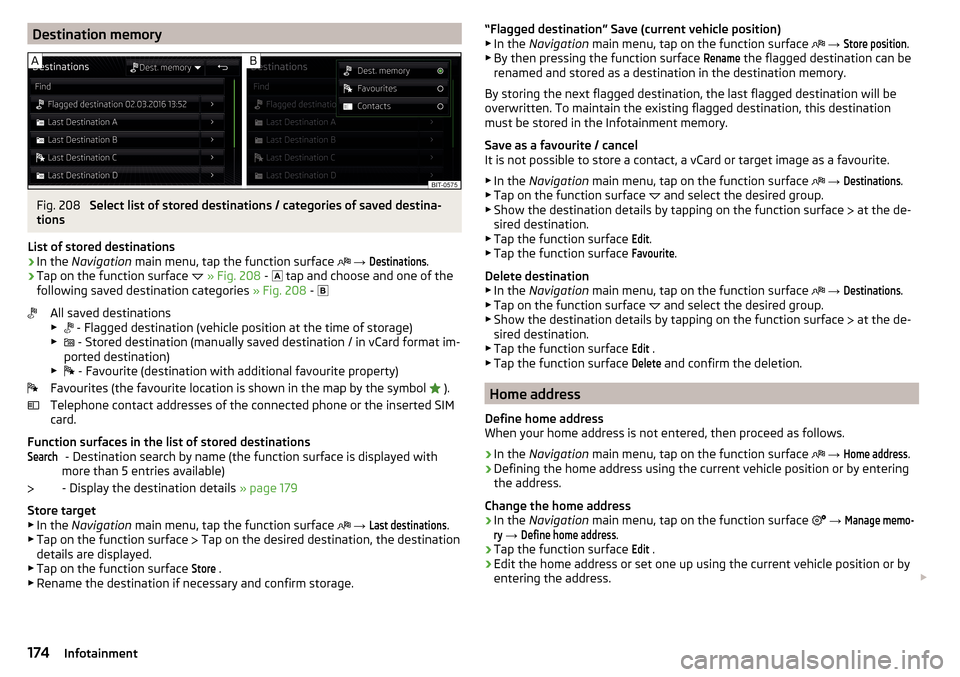
Destination memoryFig. 208
Select list of stored destinations / categories of saved destina-
tions
List of stored destinations
›
In the Navigation main menu, tap the function surface
→
Destinations
.
›
Tap on the function surface
» Fig. 208 -
tap and choose and one of the
following saved destination categories » Fig. 208 -
All saved destinations
▶ - Flagged destination (vehicle position at the time of storage)
▶ - Stored destination (manually saved destination / in vCard format im-
ported destination)
▶ - Favourite (destination with additional favourite property)
Favourites (the favourite location is shown in the map by the symbol ).
Telephone contact addresses of the connected phone or the inserted SIM
card.
Function surfaces in the list of stored destinations - Destination search by name (the function surface is displayed with
more than 5 entries available)
- Display the destination details » page 179
Store target
▶ In the Navigation main menu, tap the function surface
→
Last destinations
.
▶ Tap on the function surface Tap on the desired destination, the destination
details are displayed.
▶ Tap on the function surface
Store
.
▶ Rename the destination if necessary and confirm storage.
Search“Flagged destination” Save (current vehicle position)
▶ In the Navigation main menu, tap on the function surface → Store position
.
▶ By then pressing the function surface
Rename
the flagged destination can be
renamed and stored as a destination in the destination memory.
By storing the next flagged destination, the last flagged destination will be
overwritten. To maintain the existing flagged destination, this destination
must be stored in the Infotainment memory.
Save as a favourite / cancel
It is not possible to store a contact, a vCard or target image as a favourite.
▶ In the Navigation main menu, tap on the function surface
→
Destinations
.
▶ Tap on the function surface and select the desired group.
▶ Show the destination details by tapping on the function surface at the de-
sired destination.
▶ Tap the function surface
Edit
.
▶ Tap the function surface
Favourite
.
Delete destination ▶ In the Navigation main menu, tap on the function surface
→
Destinations
.
▶ Tap on the function surface and select the desired group.
▶ Show the destination details by tapping on the function surface at the de-
sired destination.
▶ Tap the function surface
Edit
.
▶ Tap the function surface
Delete
and confirm the deletion.
Home address
Define home address
When your home address is not entered, then proceed as follows.
›
In the Navigation main menu, tap on the function surface
→
Home address
.
›
Defining the home address using the current vehicle position or by entering
the address.
Change the home address
›
In the Navigation main menu, tap on the function surface
→
Manage memo-ry
→
Define home address
.
›
Tap the function surface
Edit
.
›
Edit the home address or set one up using the current vehicle position or by
entering the address.
174Infotainment
Page 177 of 324
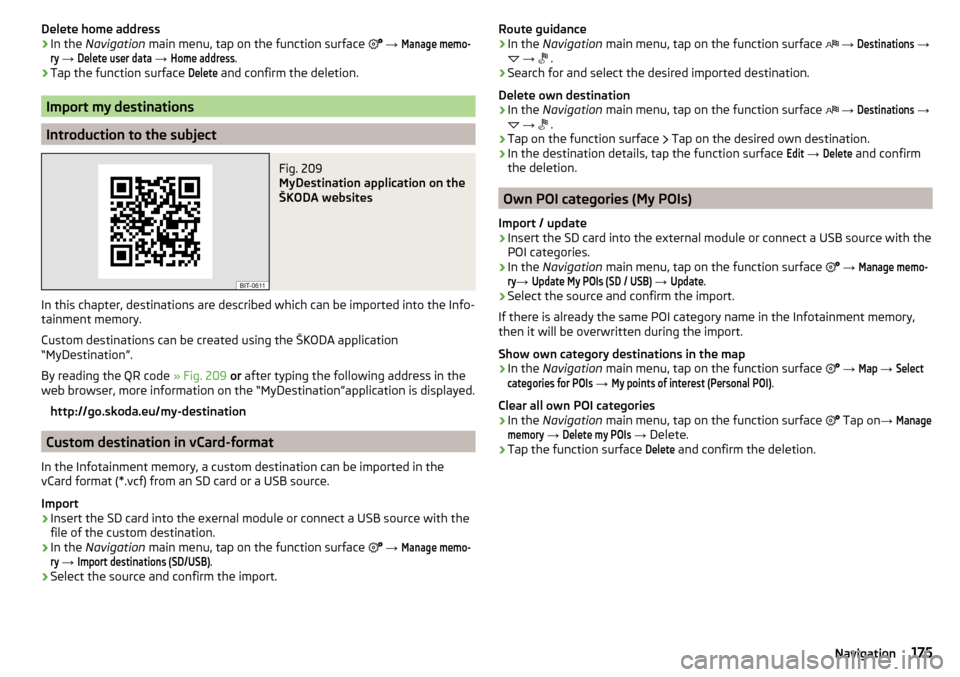
Delete home address›In the Navigation main menu, tap on the function surface →
Manage memo-ry
→
Delete user data
→
Home address
.
›
Tap the function surface
Delete
and confirm the deletion.
Import my destinations
Introduction to the subject
Fig. 209
MyDestination application on the
ŠKODA websites
In this chapter, destinations are described which can be imported into the Info-
tainment memory.
Custom destinations can be created using the ŠKODA application
“MyDestination”.
By reading the QR code » Fig. 209 or after typing the following address in the
web browser, more information on the “MyDestination”application is displayed.
http://go.skoda.eu/my-destination
Custom destination in vCard-format
In the Infotainment memory, a custom destination can be imported in the
vCard format (*.vcf) from an SD card or a USB source.
Import
›
Insert the SD card into the exernal module or connect a USB source with the
file of the custom destination.
›
In the Navigation main menu, tap on the function surface
→
Manage memo-ry
→
Import destinations (SD/USB)
.
›
Select the source and confirm the import.
Route guidance›In the Navigation main menu, tap on the function surface →
Destinations
→
→
.›
Search for and select the desired imported destination.
Delete own destination
›
In the Navigation main menu, tap on the function surface
→
Destinations
→
→
.
›
Tap on the function surface
Tap on the desired own destination.
›
In the destination details, tap the function surface
Edit
→
Delete
and confirm
the deletion.
Own POI categories (My POIs)
Import / update
›
Insert the SD card into the external module or connect a USB source with the
POI categories.
›
In the Navigation main menu, tap on the function surface
→
Manage memo-ry
→
Update My POIs (SD / USB)
→
Update
.
›
Select the source and confirm the import.
If there is already the same POI category name in the Infotainment memory,
then it will be overwritten during the import.
Show own category destinations in the map
›
In the Navigation main menu, tap on the function surface
→
Map
→
Selectcategories for POIs
→
My points of interest (Personal POI)
.
Clear all own POI categories
›
In the Navigation main menu, tap on the function surface
Tap on
→
Managememory
→
Delete my POIs
→ Delete.
›
Tap the function surface
Delete
and confirm the deletion.
175Navigation
Page 178 of 324

Image with GPS coordinatesFig. 210
Image with GPS coordinates
Infotainment enables guidance to the GPScoordinate data stored in the image.
›
Press the button, then tap on the function surface
Images
.
›
Select the connected source and open the image with GPS coordinates.
›
Tap on the function surface
» Fig. 210 in the image, a menu opens with the
option to start route guidance.
The image can be obtained from an external device in which GPS coordinates are stored during image creation. If necessary, this can be created and impor-
ted in the “MyDestination” » Fig. 209 on page 175 application.
Map
Tap map point
Fig. 211
Menu after tapping the map
point
By tapping the map in the Main Menu Navigation the symbol
and a menu
with the following menu items appear (depending on the context) » Fig. 211.
Display the details of the selected item (e.g. Address)
Display the POI details / display the POI list
Start route guidance to the selected point
ABPaste the selected point as the next destination in the current route
guidance
Start route guidance to the favourite
Start route guidance to the home address
Destination search in the vicinity of the selected point » page 171
Define the starting point for demo mode (if it is turned on) » page 180
Show POIs in the map ▶ To switch on/off the display in the main menu Navigation, tap on the func-
tion surface
→ POIs
.
▶ To select to display POIs in the main menu Navigation tap on the function
surface Tap on
→
Map
→
Select categories for POIs
and select the desired cate-
gories (maximum of 10).
Options for map display
Fig. 212
Map options
›
In the Navigation main menu, tap on the function surface
.
The following function surfaces are displayed » Fig. 212.
2D - Two-dimensional map display
3D - Three-dimensional map display
Display of the route from the current vehicle location to the destination
Presentation of the destination or the next interim destination in the map
(depending on the menu item setting)
→
Advanced settings
→
Status line:
)
Automatic map display in day or night mode (depending on the currently
active vehicle lighting)
Daytime map display
Night-time map display
CABC176Infotainment
Page 180 of 324
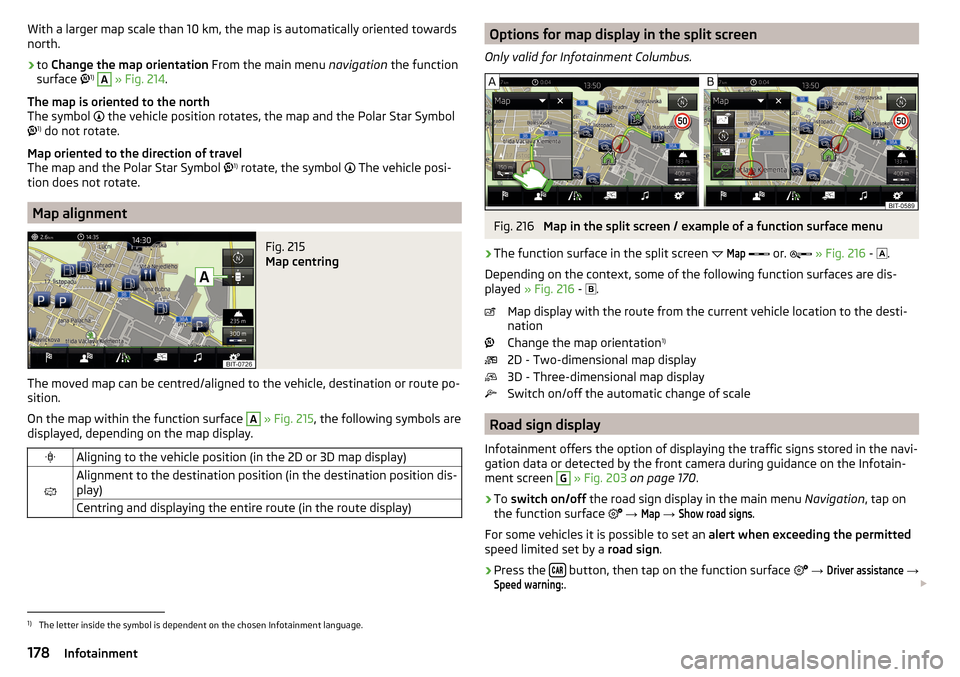
With a larger map scale than 10 km, the map is automatically oriented towards
north.›
to Change the map orientation From the main menu navigation the function
surface 1)
A
» Fig. 214 .
The map is oriented to the north
The symbol
the vehicle position rotates, the map and the Polar Star Symbol
1)
do not rotate.
Map oriented to the direction of travel
The map and the Polar Star Symbol 1)
rotate, the symbol
The vehicle posi-
tion does not rotate.
Map alignment
Fig. 215
Map centring
The moved map can be centred/aligned to the vehicle, destination or route po-
sition.
On the map within the function surface
A
» Fig. 215 , the following symbols are
displayed, depending on the map display.
Aligning to the vehicle position (in the 2D or 3D map display)
Alignment to the destination position (in the destination position dis-
play)Centring and displaying the entire route (in the route display)Options for map display in the split screen
Only valid for Infotainment Columbus.Fig. 216
Map in the split screen / example of a function surface menu
›
The function surface in the split screen
Map
or.
» Fig. 216 -
.
Depending on the context, some of the following function surfaces are dis-
played » Fig. 216 -
.
Map display with the route from the current vehicle location to the desti-
nation
Change the map orientation 1)
2D - Two-dimensional map display
3D - Three-dimensional map display
Switch on/off the automatic change of scale
Road sign display
Infotainment offers the option of displaying the traffic signs stored in the navi-
gation data or detected by the front camera during guidance on the Infotain-
ment screen
G
» Fig. 203 on page 170 .
›
To switch on/off the road sign display in the main menu Navigation, tap on
the function surface
→
Map
→
Show road signs
.
For some vehicles it is possible to set an alert when exceeding the permitted
speed limited set by a road sign.
›
Press the button, then tap on the function surface
→
Driver assistance
→
Speed warning:
.
1)
The letter inside the symbol is dependent on the chosen Infotainment language.
178Infotainment
Page 181 of 324
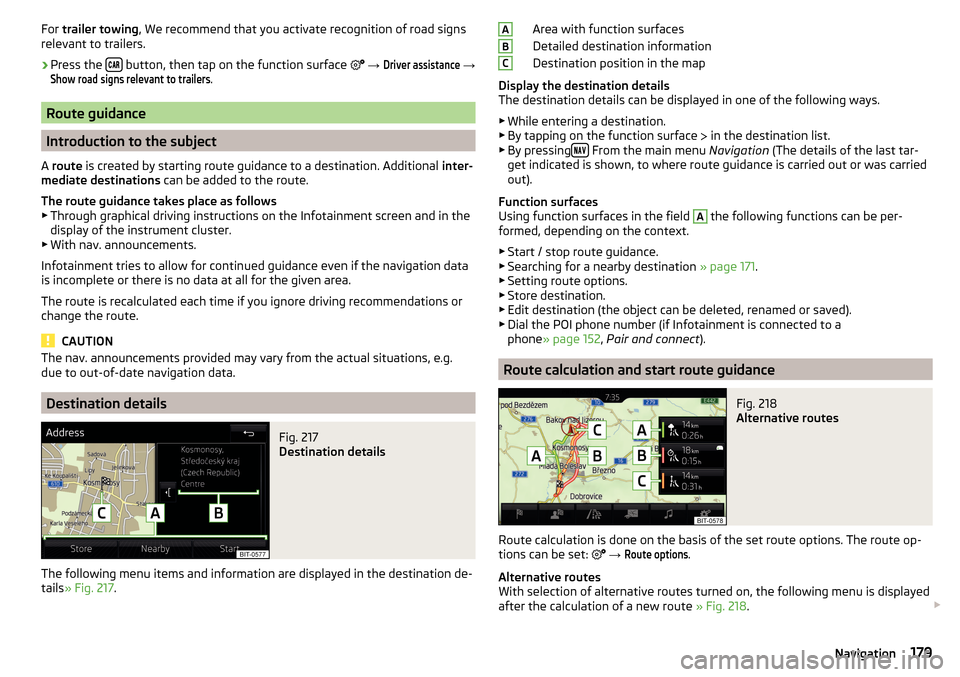
For trailer towing , We recommend that you activate recognition of road signs
relevant to trailers.›
Press the button, then tap on the function surface
→
Driver assistance
→
Show road signs relevant to trailers
.
Route guidance
Introduction to the subject
A route is created by starting route guidance to a destination. Additional inter-
mediate destinations can be added to the route.
The route guidance takes place as follows
▶ Through graphical driving instructions on the Infotainment screen and in the
display of the instrument cluster.
▶ With nav. announcements.
Infotainment tries to allow for continued guidance even if the navigation data
is incomplete or there is no data at all for the given area.
The route is recalculated each time if you ignore driving recommendations or change the route.
CAUTION
The nav. announcements provided may vary from the actual situations, e.g.
due to out-of-date navigation data.
Destination details
Fig. 217
Destination details
The following menu items and information are displayed in the destination de-
tails » Fig. 217 .
Area with function surfaces
Detailed destination information
Destination position in the map
Display the destination details
The destination details can be displayed in one of the following ways.
▶ While entering a destination.
▶ By tapping on the function surface
in the destination list.
▶ By pressing
From the main menu
Navigation (The details of the last tar-
get indicated is shown, to where route guidance is carried out or was carried
out).
Function surfaces
Using function surfaces in the field
A
the following functions can be per-
formed, depending on the context.
▶ Start / stop route guidance.
▶ Searching for a nearby destination » page 171.
▶ Setting route options.
▶ Store destination.
▶ Edit destination (the object can be deleted, renamed or saved).
▶ Dial the POI phone number (if Infotainment is connected to a
phone » page 152 , Pair and connect ).
Route calculation and start route guidance
Fig. 218
Alternative routes
Route calculation is done on the basis of the set route options. The route op-
tions can be set:
→
Route options
.
Alternative routes
With selection of alternative routes turned on, the following menu is displayed
after the calculation of a new route » Fig. 218.
ABC179Navigation
Page 182 of 324
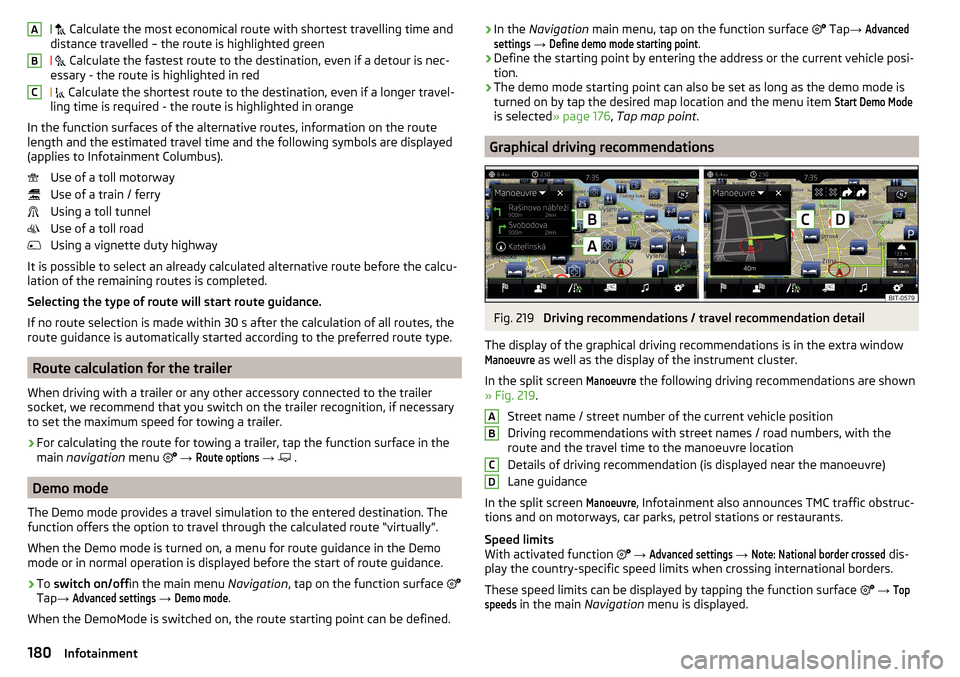
Calculate the most economical route with shortest travelling time and
distance travelled – the route is highlighted green
Calculate the fastest route to the destination, even if a detour is nec-
essary - the route is highlighted in red
Calculate the shortest route to the destination, even if a longer travel-
ling time is required - the route is highlighted in orange
In the function surfaces of the alternative routes, information on the route
length and the estimated travel time and the following symbols are displayed
(applies to Infotainment Columbus).
Use of a toll motorway
Use of a train / ferry
Using a toll tunnel
Use of a toll road
Using a vignette duty highway
It is possible to select an already calculated alternative route before the calcu- lation of the remaining routes is completed.
Selecting the type of route will start route guidance.
If no route selection is made within 30 s after the calculation of all routes, the
route guidance is automatically started according to the preferred route type.
Route calculation for the trailer
When driving with a trailer or any other accessory connected to the trailer
socket, we recommend that you switch on the trailer recognition, if necessary
to set the maximum speed for towing a trailer.
›
For calculating the route for towing a trailer, tap the function surface in the
main navigation menu
→
Route options
→
.
Demo mode
The Demo mode provides a travel simulation to the entered destination. The
function offers the option to travel through the calculated route “virtually”.
When the Demo mode is turned on, a menu for route guidance in the Demo
mode or in normal operation is displayed before the start of route guidance.
›
To switch on/off in the main menu Navigation, tap on the function surface
Tap →
Advanced settings
→
Demo mode
.
When the DemoMode is switched on, the route starting point can be defined.
ABC› In the
Navigation main menu, tap on the function surface Tap → Advancedsettings
→
Define demo mode starting point
.›
Define the starting point by entering the address or the current vehicle posi-
tion.
›
The demo mode starting point can also be set as long as the demo mode is
turned on by tap the desired map location and the menu item
Start Demo Mode
is selected » page 176, Tap map point .
Graphical driving recommendations
Fig. 219
Driving recommendations / travel recommendation detail
The display of the graphical driving recommendations is in the extra window
Manoeuvre
as well as the display of the instrument cluster.
In the split screen
Manoeuvre
the following driving recommendations are shown
» Fig. 219 .
Street name / street number of the current vehicle position
Driving recommendations with street names / road numbers, with the
route and the travel time to the manoeuvre location
Details of driving recommendation (is displayed near the manoeuvre)
Lane guidance
In the split screen
Manoeuvre
, Infotainment also announces TMC traffic obstruc-
tions and on motorways, car parks, petrol stations or restaurants.
Speed limits
With activated function
→
Advanced settings
→
Note: National border crossed
dis-
play the country-specific speed limits when crossing international borders.
These speed limits can be displayed by tapping the function surface
→
Topspeeds
in the main Navigation menu is displayed.
ABCD180Infotainment