Multimedia SKODA YETI 2014 1.G / 5L User Guide
[x] Cancel search | Manufacturer: SKODA, Model Year: 2014, Model line: YETI, Model: SKODA YETI 2014 1.G / 5LPages: 248, PDF Size: 29.49 MB
Page 130 of 248
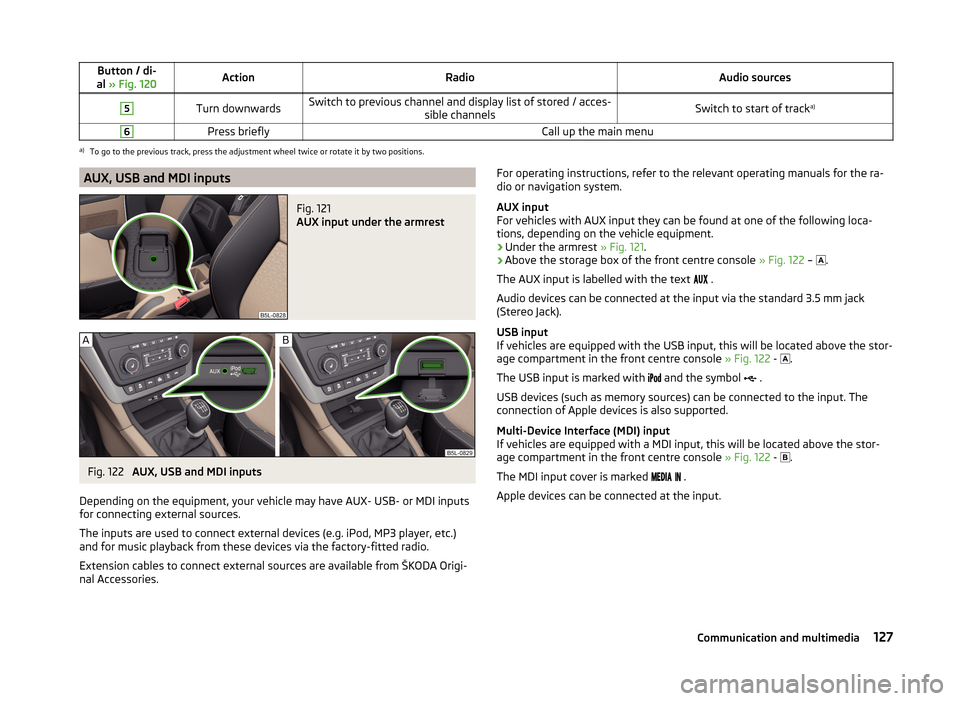
Button / di-
al » Fig. 120ActionRadioAudio sources5Turn downwardsSwitch to previous channel and display list of stored / acces-
sible channelsSwitch to start of tracka)6Press brieflyCall up the main menua)
To go to the previous track, press the adjustment wheel twice or rotate it by two positions.
AUX, USB and MDI inputsFig. 121
AUX input under the armrest
Fig. 122
AUX, USB and MDI inputs
Depending on the equipment, your vehicle may have AUX- USB- or MDI inputs
for connecting external sources.
The inputs are used to connect external devices (e.g. iPod, MP3 player, etc.)
and for music playback from these devices via the factory-fitted radio.
Extension cables to connect external sources are available from ŠKODA Origi- nal Accessories.
For operating instructions, refer to the relevant operating manuals for the ra-
dio or navigation system.
AUX input
For vehicles with AUX input they can be found at one of the following loca-
tions, depending on the vehicle equipment.
› Under the armrest
» Fig. 121.
› Above the storage box of the front centre console
» Fig. 122 –
.
The AUX input is labelled with the text
.
Audio devices can be connected at the input via the standard 3.5 mm jack
(Stereo Jack).
USB input
If vehicles are equipped with the USB input, this will be located above the stor-
age compartment in the front centre console » Fig. 122 -
.
The USB input is marked with
and the symbol
.
USB devices (such as memory sources) can be connected to the input. The
connection of Apple devices is also supported.
Multi-Device Interface (MDI) input
If vehicles are equipped with a MDI input, this will be located above the stor-
age compartment in the front centre console » Fig. 122 -
.
The MDI input cover is marked
.
Apple devices can be connected at the input.127Communication and multimedia
Page 132 of 248
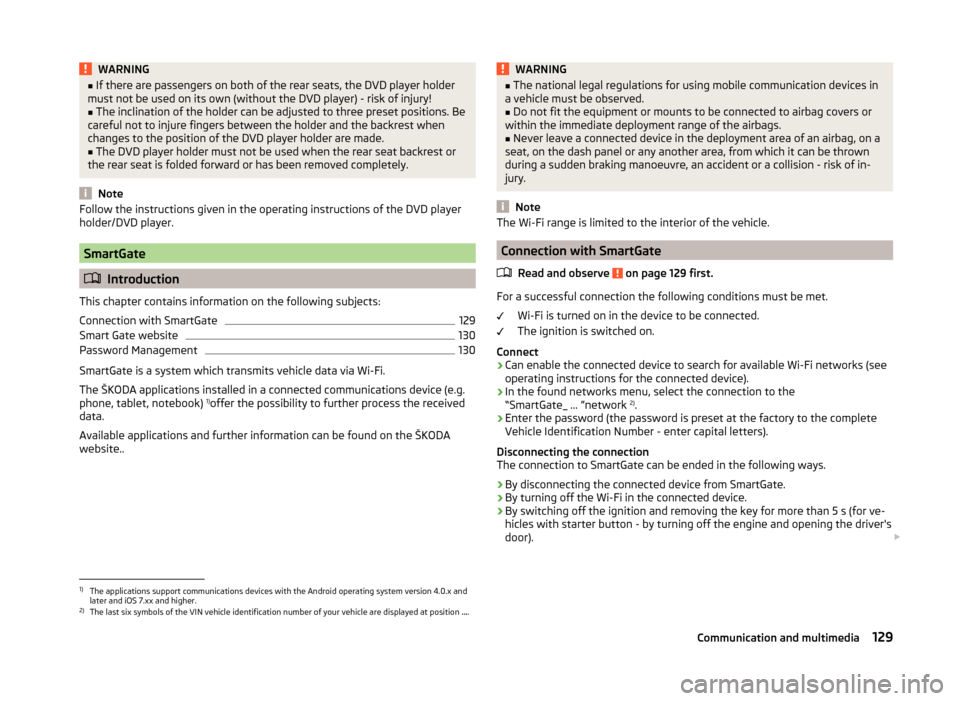
WARNING■If there are passengers on both of the rear seats, the DVD player holder
must not be used on its own (without the DVD player) - risk of injury!■
The inclination of the holder can be adjusted to three preset positions. Be
careful not to injure fingers between the holder and the backrest when
changes to the position of the DVD player holder are made.
■
The DVD player holder must not be used when the rear seat backrest or
the rear seat is folded forward or has been removed completely.
Note
Follow the instructions given in the operating instructions of the DVD player
holder/DVD player.
SmartGate
Introduction
This chapter contains information on the following subjects:
Connection with SmartGate
129
Smart Gate website
130
Password Management
130
SmartGate is a system which transmits vehicle data via Wi-Fi.
The ŠKODA applications installed in a connected communications device (e.g.
phone, tablet, notebook) 1)
offer the possibility to further process the received
data.
Available applications and further information can be found on the ŠKODA
website..
WARNING■ The national legal regulations for using mobile communication devices in
a vehicle must be observed.■
Do not fit the equipment or mounts to be connected to airbag covers or
within the immediate deployment range of the airbags.
■
Never leave a connected device in the deployment area of an airbag, on a
seat, on the dash panel or any another area, from which it can be thrown
during a sudden braking manoeuvre, an accident or a collision - risk of in-
jury.
Note
The Wi-Fi range is limited to the interior of the vehicle.
Connection with SmartGate
Read and observe
on page 129 first.
For a successful connection the following conditions must be met. Wi-Fi is turned on in the device to be connected.
The ignition is switched on.
Connect
›
Can enable the connected device to search for available Wi-Fi networks (see
operating instructions for the connected device).
›
In the found networks menu, select the connection to the
“SmartGate_ ... ”network 2)
.
›
Enter the password (the password is preset at the factory to the complete
Vehicle Identification Number - enter capital letters).
Disconnecting the connection
The connection to SmartGate can be ended in the following ways.
›
By disconnecting the connected device from SmartGate.
›
By turning off the Wi-Fi in the connected device.
›
By switching off the ignition and removing the key for more than 5 s (for ve-
hicles with starter button - by turning off the engine and opening the driver's
door).
1)
The applications support communications devices with the Android operating system version 4.0.x and
later and iOS 7.xx and higher.
2)
The last six symbols of the VIN vehicle identification number of your vehicle are displayed at position ....
129Communication and multimedia
Page 240 of 248
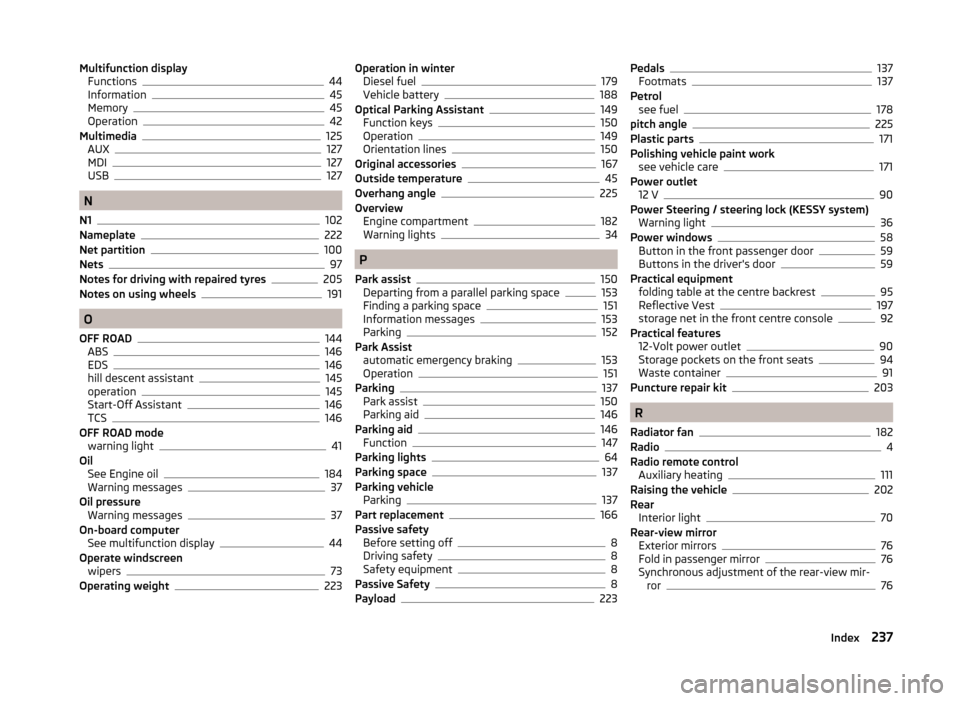
Multifunction displayFunctions44
Information45
Memory45
Operation42
Multimedia125
AUX127
MDI127
USB127
N
N1
102
Nameplate222
Net partition100
Nets97
Notes for driving with repaired tyres205
Notes on using wheels191
O
OFF ROAD
144
ABS146
EDS146
hill descent assistant145
operation145
Start-Off Assistant146
TCS146
OFF ROAD mode warning light
41
Oil See Engine oil
184
Warning messages37
Oil pressure Warning messages
37
On-board computer See multifunction display
44
Operate windscreen wipers
73
Operating weight223
Operation in winter Diesel fuel179
Vehicle battery188
Optical Parking Assistant149
Function keys150
Operation149
Orientation lines150
Original accessories167
Outside temperature45
Overhang angle225
Overview Engine compartment
182
Warning lights34
P
Park assist
150
Departing from a parallel parking space153
Finding a parking space151
Information messages153
Parking152
Park Assist automatic emergency braking
153
Operation151
Parking137
Park assist150
Parking aid146
Parking aid146
Function147
Parking lights64
Parking space137
Parking vehicle Parking
137
Part replacement166
Passive safety Before setting off
8
Driving safety8
Safety equipment8
Passive Safety8
Payload223
Pedals137
Footmats137
Petrol see fuel
178
pitch angle225
Plastic parts171
Polishing vehicle paint work see vehicle care
171
Power outlet 12 V
90
Power Steering / steering lock (KESSY system) Warning light
36
Power windows58
Button in the front passenger door59
Buttons in the driver's door59
Practical equipment folding table at the centre backrest
95
Reflective Vest197
storage net in the front centre console92
Practical features 12-Volt power outlet
90
Storage pockets on the front seats94
Waste container91
Puncture repair kit203
R
Radiator fan
182
Radio4
Radio remote control Auxiliary heating
111
Raising the vehicle202
Rear Interior light
70
Rear-view mirror Exterior mirrors
76
Fold in passenger mirror76
Synchronous adjustment of the rear-view mir- ror
76
237Index