CD player SUBARU CROSSTREK 2021 Getting Started Guide
[x] Cancel search | Manufacturer: SUBARU, Model Year: 2021, Model line: CROSSTREK, Model: SUBARU CROSSTREK 2021Pages: 124, PDF Size: 34.1 MB
Page 22 of 124
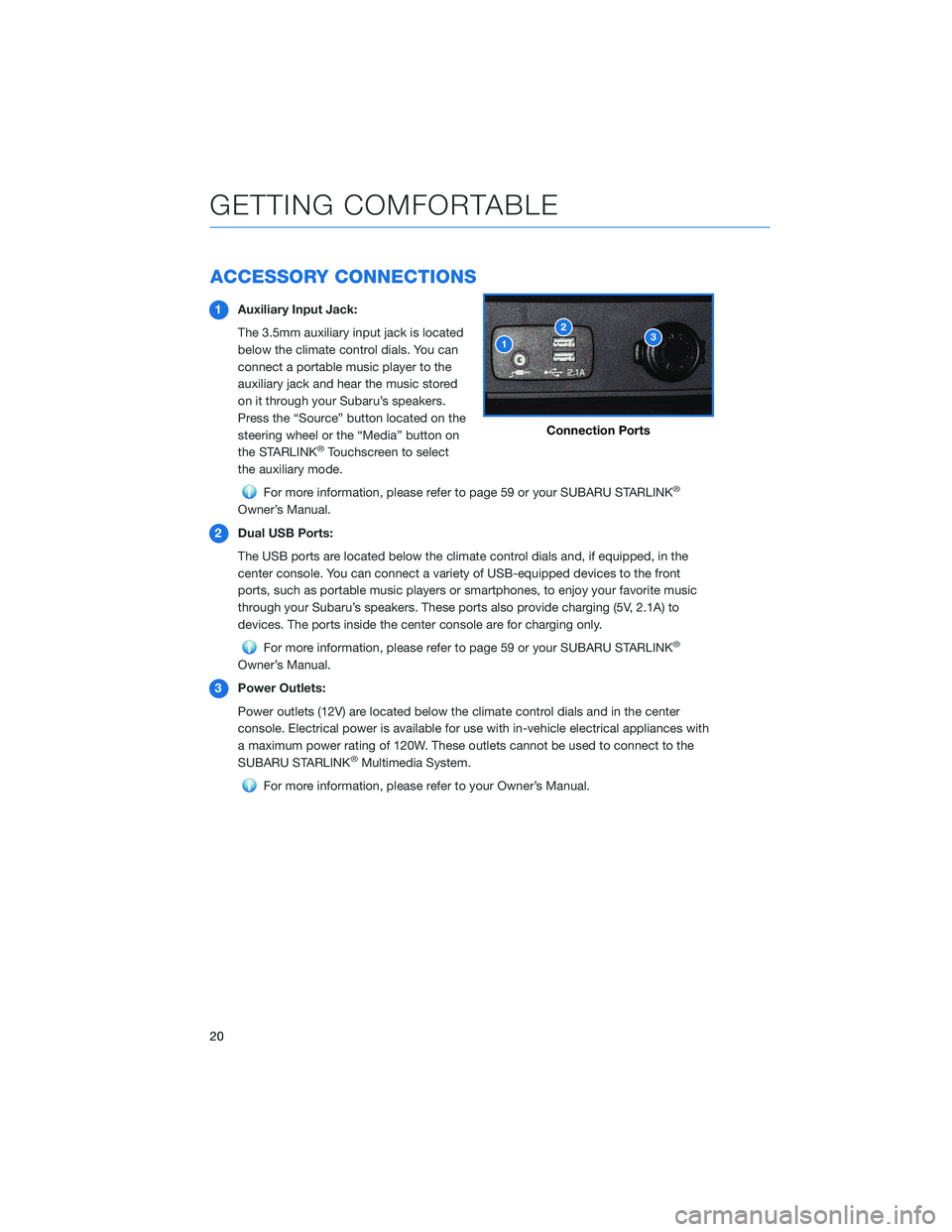
ACCESSORY CONNECTIONS
1Auxiliary Input Jack:
The 3.5mm auxiliary input jack is located
below the climate control dials. You can
connect a portable music player to the
auxiliary jack and hear the music stored
on it through your Subaru’s speakers.
Press the “Source” button located on the
steering wheel or the “Media” button on
the STARLINK
®Touchscreen to select
the auxiliary mode.
For more information, please refer to page 59 or your SUBARU STARLINK®
Owner’s Manual.
2Dual USB Ports:
The USB ports are located below the climate control dials and, if equipped, in the
center console. You can connect a variety of USB-equipped devices to the front
ports, such as portable music players or smartphones, to enjoy your favorite music
through your Subaru’s speakers. These ports also provide charging (5V, 2.1A) to
devices. The ports inside the center console are for charging only.
For more information, please refer to page 59 or your SUBARU STARLINK®
Owner’s Manual.
3Power Outlets:
Power outlets (12V) are located below the climate control dials and in the center
console. Electrical power is available for use with in-vehicle electrical appliances with
a maximum power rating of 120W. These outlets cannot be used to connect to the
SUBARU STARLINK
®Multimedia System.
For more information, please refer to your Owner’s Manual.
Connection Ports
GETTING COMFORTABLE
20
Page 50 of 124
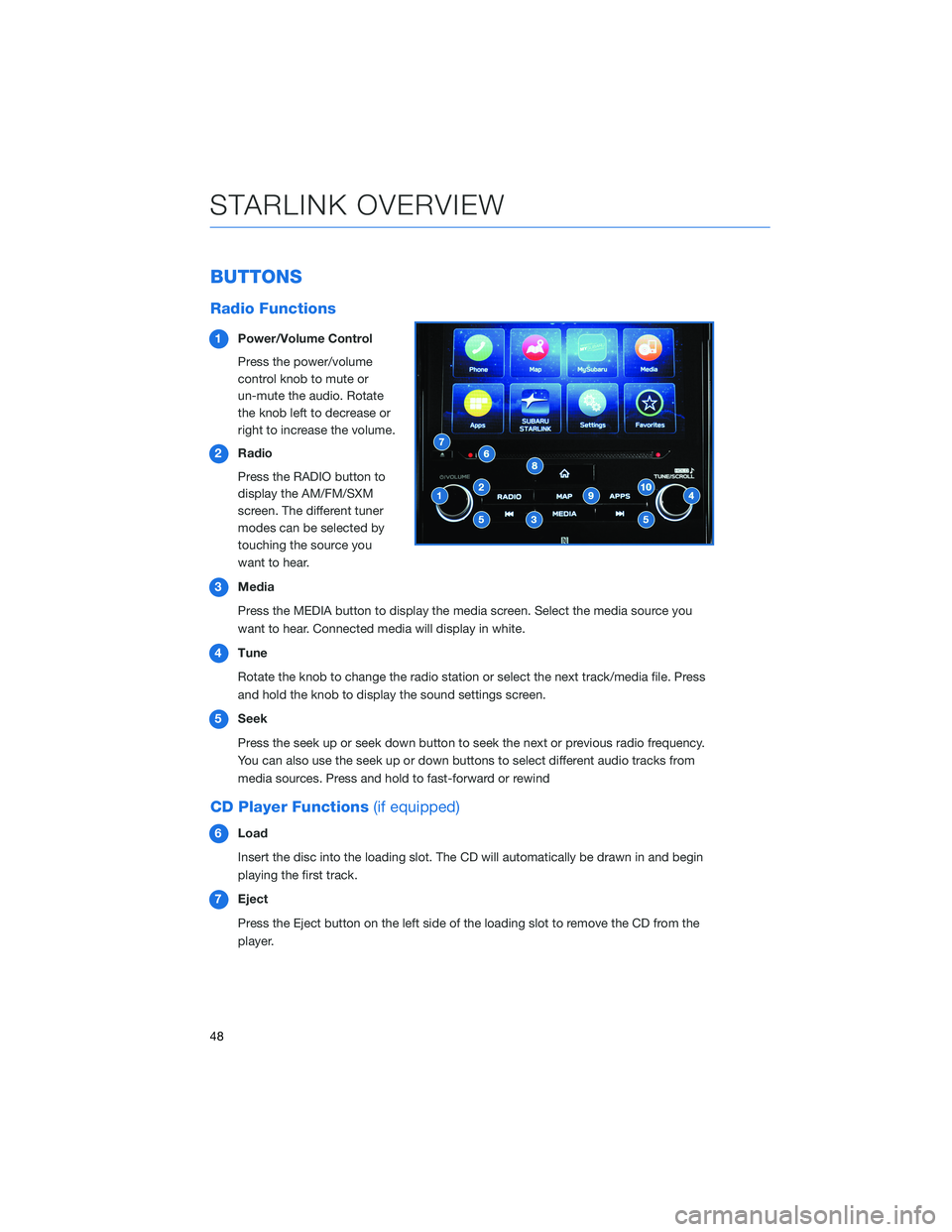
BUTTONS
Radio Functions
1Power/Volume Control
Press the power/volume
control knob to mute or
un-mute the audio. Rotate
the knob left to decrease or
right to increase the volume.
2Radio
Press the RADIO button to
display the AM/FM/SXM
screen. The different tuner
modes can be selected by
touching the source you
want to hear.
3Media
Press the MEDIA button to display the media screen. Select the media source you
want to hear. Connected media will display in white.
4Tune
Rotate the knob to change the radio station or select the next track/media file. Press
and hold the knob to display the sound settings screen.
5Seek
Press the seek up or seek down button to seek the next or previous radio frequency.
You can also use the seek up or down buttons to select different audio tracks from
media sources. Press and hold to fast-forward or rewind
CD Player Functions(if equipped)
6Load
Insert the disc into the loading slot. The CD will automatically be drawn in and begin
playing the first track.
7Eject
Press the Eject button on the left side of the loading slot to remove the CD from the
player.
STARLINK OVERVIEW
48
Page 61 of 124
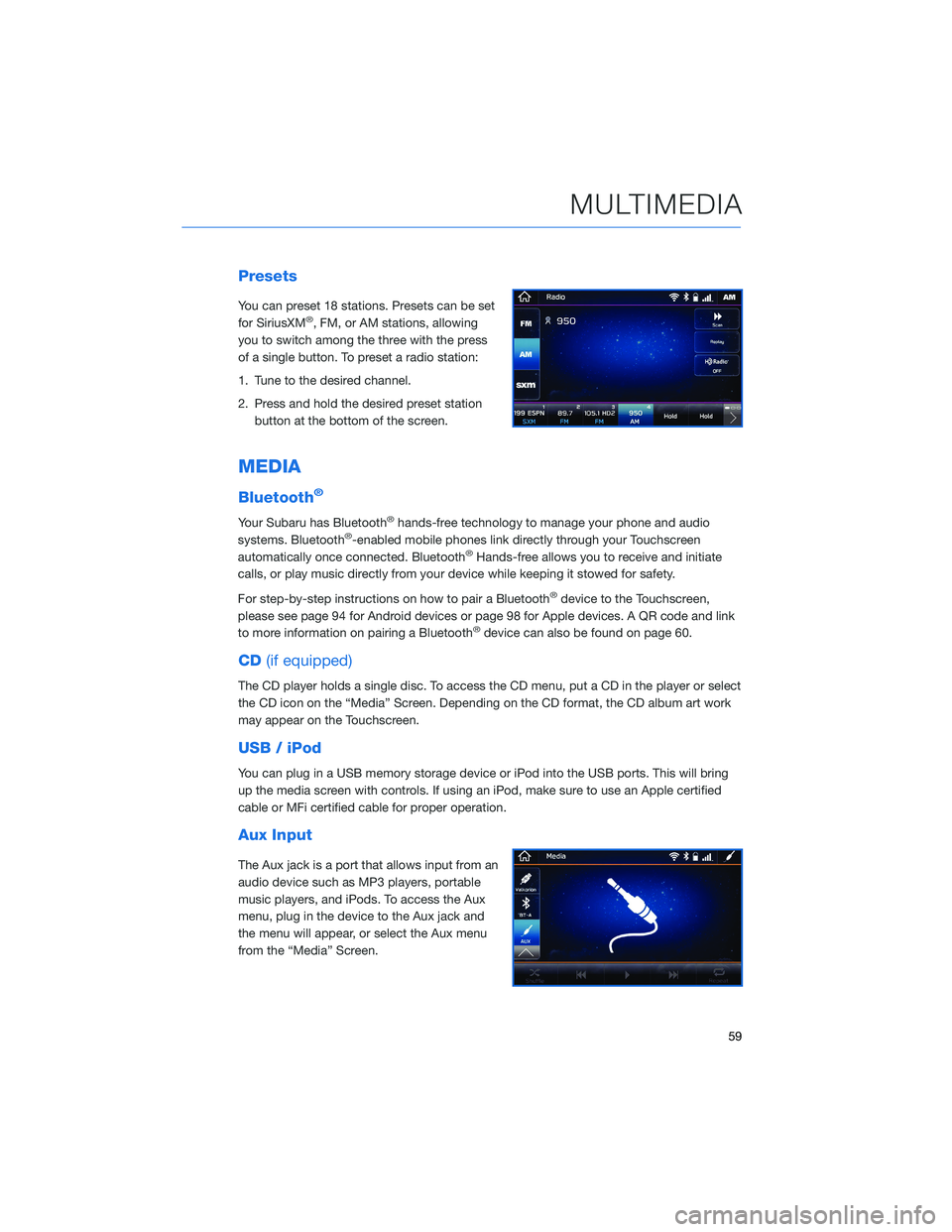
Presets
You can preset 18 stations. Presets can be set
for SiriusXM®, FM, or AM stations, allowing
you to switch among the three with the press
of a single button. To preset a radio station:
1. Tune to the desired channel.
2. Press and hold the desired preset station
button at the bottom of the screen.
MEDIA
Bluetooth®
Your Subaru has Bluetooth®hands-free technology to manage your phone and audio
systems. Bluetooth®-enabled mobile phones link directly through your Touchscreen
automatically once connected. Bluetooth®Hands-free allows you to receive and initiate
calls, or play music directly from your device while keeping it stowed for safety.
For step-by-step instructions on how to pair a Bluetooth
®device to the Touchscreen,
please see page 94 for Android devices or page 98 for Apple devices. A QR code and link
to more information on pairing a Bluetooth
®device can also be found on page 60.
CD(if equipped)
The CD player holds a single disc. To access the CD menu, put a CD in the player or select
the CD icon on the “Media” Screen. Depending on the CD format, the CD album art work
may appear on the Touchscreen.
USB / iPod
You can plug in a USB memory storage device or iPod into the USB ports. This will bring
up the media screen with controls. If using an iPod, make sure to use an Apple certified
cable or MFi certified cable for proper operation.
Aux Input
The Aux jack is a port that allows input from an
audio device such as MP3 players, portable
music players, and iPods. To access the Aux
menu, plug in the device to the Aux jack and
the menu will appear, or select the Aux menu
from the “Media” Screen.
MULTIMEDIA
59
Page 119 of 124
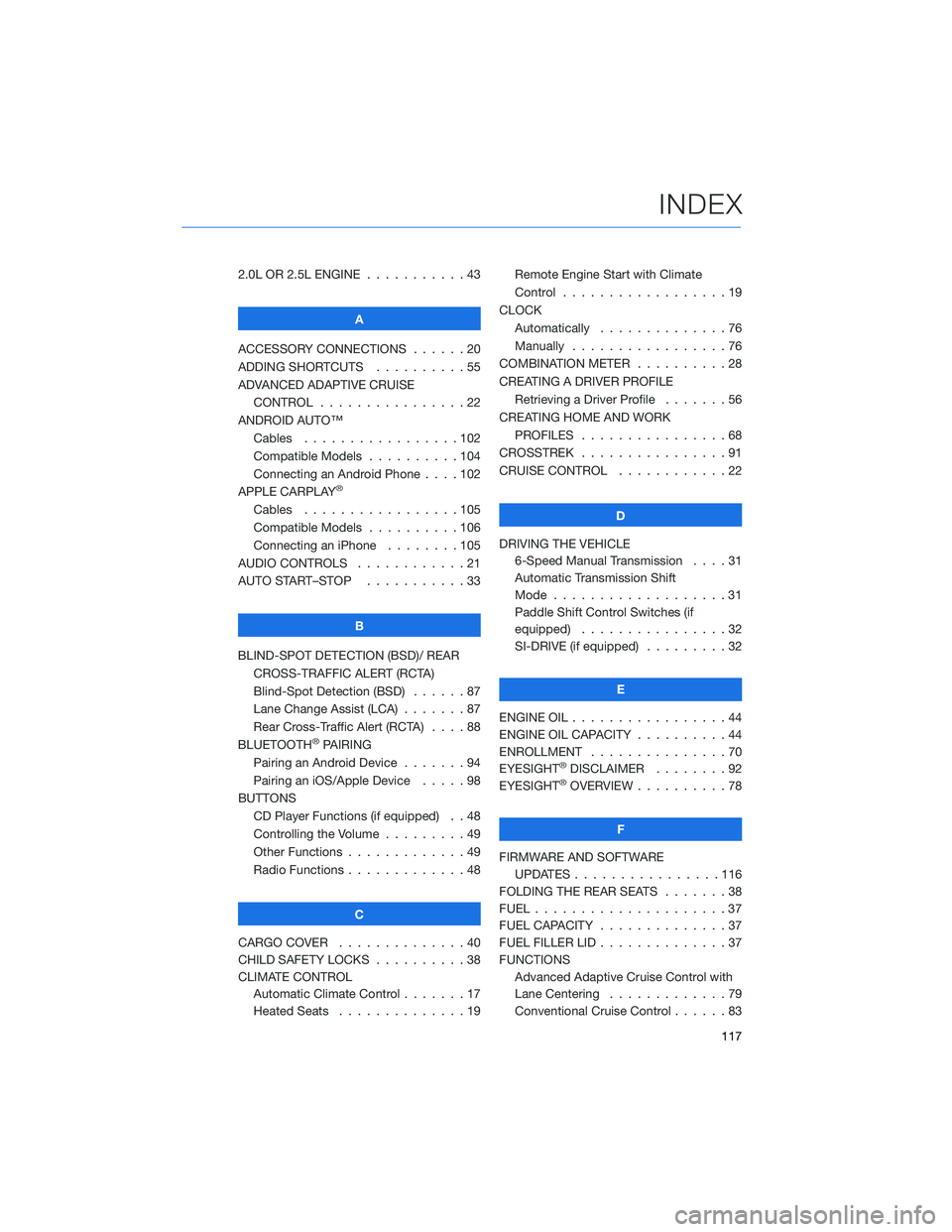
2.0L OR 2.5L ENGINE...........43
A
ACCESSORY CONNECTIONS......20
ADDING SHORTCUTS..........55
ADVANCED ADAPTIVE CRUISE
CONTROL . . . . . . . . ........22
ANDROID AUTO™
Cables . . . . . . . ..........102
Compatible Models ..........104
Connecting an Android Phone....102
APPLE CARPLAY
®
Cables . . . . . . . ..........105
Compatible Models ..........106
Connecting an iPhone . . . .....105
AUDIO CONTROLS . ...........21
AUTO START–STOP . . .........33
B
BLIND-SPOT DETECTION (BSD)/ REAR
CROSS-TRAFFIC ALERT (RCTA)
Blind-Spot Detection (BSD) . . . . . . 87
Lane Change Assist (LCA) . ......87
Rear Cross-Traffic Alert (RCTA) . . . . 88
BLUETOOTH
®PAIRING
Pairing an Android Device.......94
Pairing an iOS/Apple Device . . . . . 98
BUTTONS
CD Player Functions (if equipped) . . 48
Controlling the Volume . . . . . . . . . 49
Other Functions . . . . . ........49
Radio Functions . . . . . ........48
C
CARGO COVER . . . . . . . . . . . . . . 40
CHILD SAFETY LOCKS..........38
CLIMATE CONTROL
Automatic Climate Control . . . . . . . 17
Heated Seats . . . ...........19Remote Engine Start with Climate
Control . . . . . . . . . . . . . . . . . . 19
CLOCK
Automatically ..............76
Manually.................76
COMBINATION METER . .........28
CREATING A DRIVER PROFILE
Retrieving a Driver Profile.......56
CREATING HOME AND WORK
PROFILES . . ..............68
CROSSTREK . ...............91
CRUISE CONTROL . . ..........22
D
DRIVING THE VEHICLE
6-Speed Manual Transmission....31
Automatic Transmission Shift
Mode . . .................31
Paddle Shift Control Switches (if
equipped) . . . .............32
SI-DRIVE (if equipped).........32
E
ENGINE OIL . . . . . . . . . ........44
ENGINE OIL CAPACITY..........44
ENROLLMENT ...............70
EYESIGHT
®DISCLAIMER . . ......92
EYESIGHT®OVERVIEW ..........78
F
FIRMWARE AND SOFTWARE
UPDATES . . . . ............116
FOLDING THE REAR SEATS.......38
FUEL.....................37
FUEL CAPACITY . . . . ..........37
FUEL FILLER LID . . . . . . . . . . . . . . 37
FUNCTIONS
Advanced Adaptive Cruise Control with
Lane Centering.............79
Conventional Cruise Control......83
INDEX
117