key SUBARU IMPREZA 2011 4.G Navigation Manual
[x] Cancel search | Manufacturer: SUBARU, Model Year: 2011, Model line: IMPREZA, Model: SUBARU IMPREZA 2011 4.GPages: 84, PDF Size: 28.87 MB
Page 36 of 84
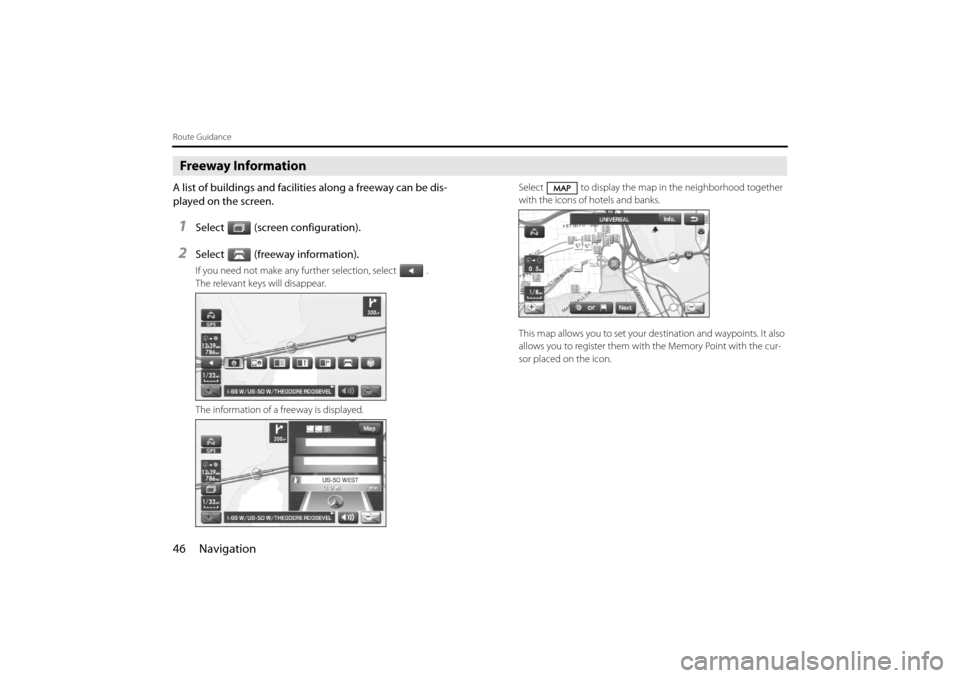
46 Navigation
Route Guidance
Freeway Information
A list of buildings and facilities along a freeway can be dis-
played on the screen.
1Select (screen configuration).
2Select (freeway information).
If you need not make any further selection, select .
The relevant keys will disappear.
The information of a freeway is displayed.Select to display the map in
the neighborhood together
with the icons of hotels and banks.
This map allows you to set your de stination and waypoints. It also
allows you to register them with the Memory Point with the cur-
sor placed on the icon.
Impreza_B1962BE-A.book Page 46 Wednesday, May 7, 2008 9:01 PM
Page 39 of 84
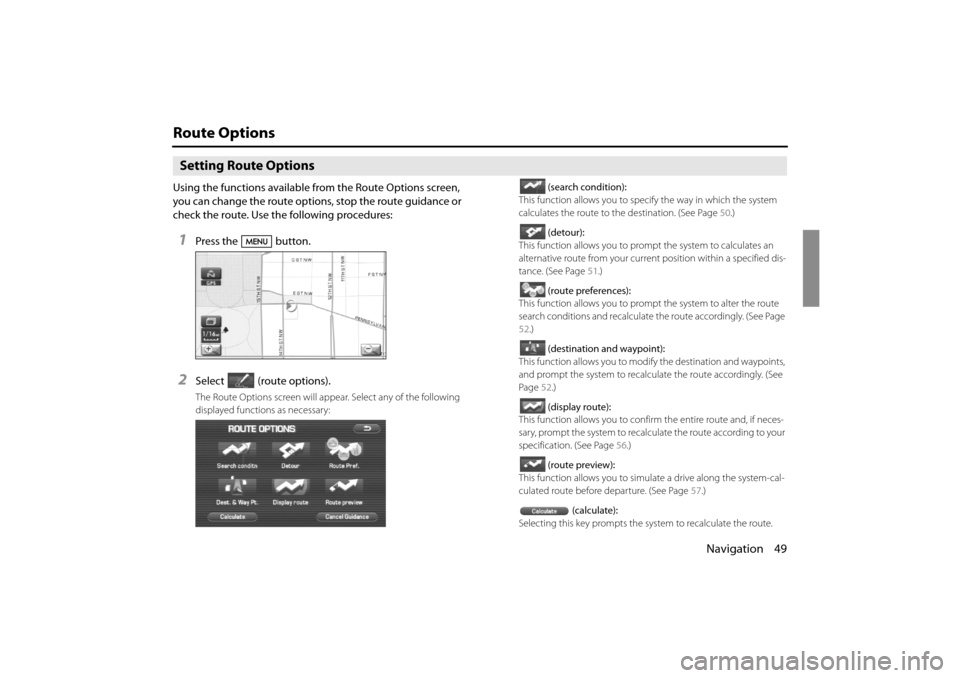
Navigation 49
Route Options
Setting Route Options
Using the functions available from the Route Options screen,
you can change the route options, stop the route guidance or
check the route. Use the following procedures:
1Press the button.
2Select (route options).
The Route Options screen will appear. Select any of the following
displayed functions as necessary:(search condition):
This function allows you to spec ify the way in which the system
calculates the route to th e destination. (See Page 50.)
(detour):
This function allows you to prompt the system to calculates an
alternative route from your curren t position within a specified dis-
tance. (See Page 51.)
(route preferences):
This function allows you to prompt the system to alter the route
search conditions and recalculate the route accordingly. (See Page
52 .)
(destination and waypoint):
This function allows yo u to modify the destination and waypoints,
and prompt the system to recalcul ate the route accordingly. (See
Page 52.)
(display route):
This function allows you to confirm the entire route and, if neces-
sary, prompt the system to recalculate the route according to your
specification. (See Page 56.)
(route preview):
This function allows you to simulate a drive along the system-cal-
culated route before departure. (See Page 57.)
(calculate):
Selecting this key prompts the system to recalculate the route.
Impreza_B1962BE-A.book Page 49 Wednesday, May 7, 2008 9:01 PM
Page 40 of 84
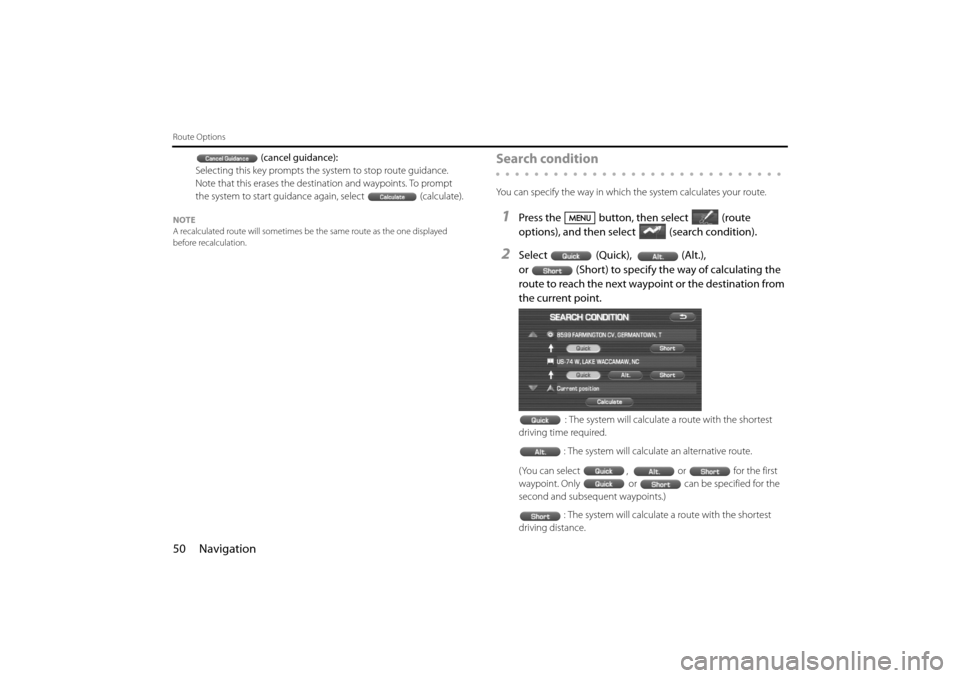
50 Navigation
Route Options
(cancel guidance):
Selecting this key prompts the system to stop route guidance.
Note that this erases the destination and waypoints. To prompt
the system to start guidance again, select (calculate).
NOTE
A recalculated route will sometimes be the same route as the one displayed
before recalculation.
Search condition
You can specify the way in which the system calculates your route.
1Press the button, then select (route
options), and then select (search condition).
2Select (Quick), (Alt.),
or (Short) to specify the way of calculating the
route to reach the next waypoint or the destination from
the current point.
: The system will calculate a route with the shortest
driving time required.
: The system will calculate an alternative route.
(You can select , or for the first
waypoint. Only or can be specified for the
second and subsequent waypoints.) : The system will calculate a route with the shortest
driving distance.
Impreza_B1962BE-A.book Page 50 Wednesday, May 7, 2008 9:01 PM
Page 42 of 84
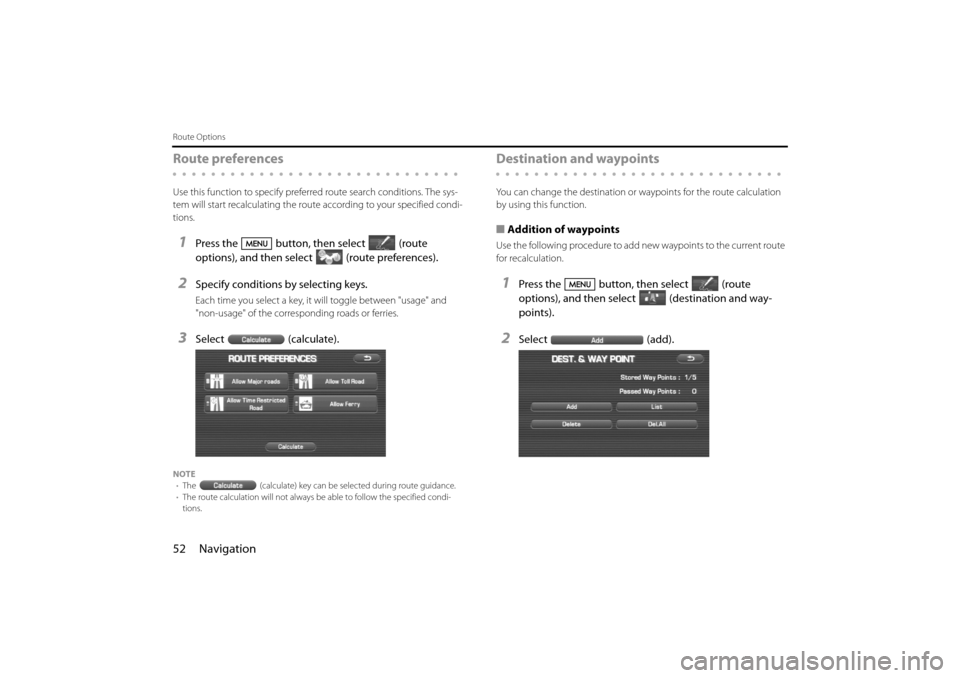
52 Navigation
Route Options
Route preferences
Use this function to specify preferred route search conditions. The sys-
tem will start recalculating the route according to your specified condi-
tions.
1Press the button, then select (route
options), and then select (route preferences).
2Specify conditions by selecting keys.
Each time you select a key, it will toggle between "usage" and
"non-usage" of the corresponding roads or ferries.
3Select (calculate).
NOTE
• The (calculate) key can be selected during route guidance.
• The route calculation will not always be able to follow the specified condi-
tions.
Destination and waypoints
You can change the destination or waypoints for the route calculation
by using this function.
■ Addition of waypoints
Use the following procedure to add new waypoints to the current route
for recalculation.
1Press the button, then select (route
options), and then select (destination and way-
points).
2Select (add).
Impreza_B1962BE-A.book Page 52 Wednesday, May 7, 2008 9:01 PM
Page 44 of 84
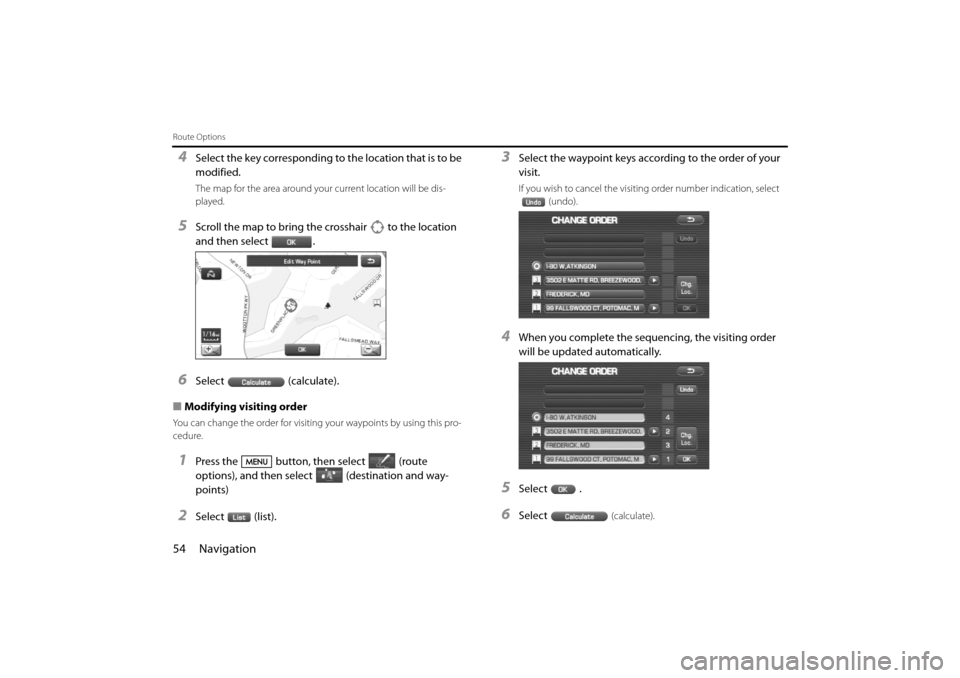
54 Navigation
Route Options
4Select the key corresponding to the location that is to be
modified.
The map for the area around your current location will be dis-
played.
5Scroll the map to bring the crosshair to the location
and then select .
6Select (calculate).
■ Modifying visiting order
You can change the order for visiting your waypoints by using this pro-
cedure.
1Press the button, then select (route
options), and then sele ct (destination and way-
points)
2Select (list).
3Select the waypoint keys according to the order of your
visit.
If you wish to cancel the visiting order number indication, select (undo).
4When you complete the sequencing, the visiting order
will be updated automatically.
5Select .
6Select(calculate).
Impreza_B1962BE-A.book Page 54 Wednesday, May 7, 2008 9:01 PM
Page 45 of 84
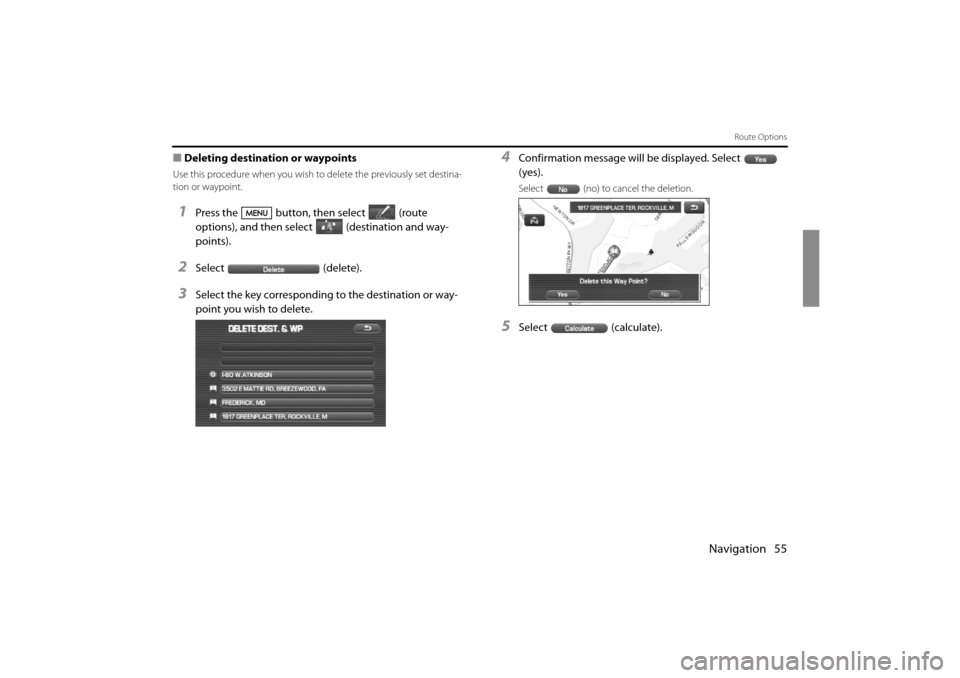
Navigation 55
Route Options
■Deleting destination or waypoints
Use this procedure when you wish to delete the previously set destina-
tion or waypoint.
1Press the button, then select (route
options), and then sele ct (destination and way-
points).
2Select (delete).
3Select the key corresponding to the destination or way-
point you wish to delete.
4Confirmation message will be displayed. Select
(yes).
Select (no) to cancel the deletion.
5Select (calculate).
Impreza_B1962BE-A.book Page 55 Wednesday, May 7, 2008 9:01 PM
Page 47 of 84
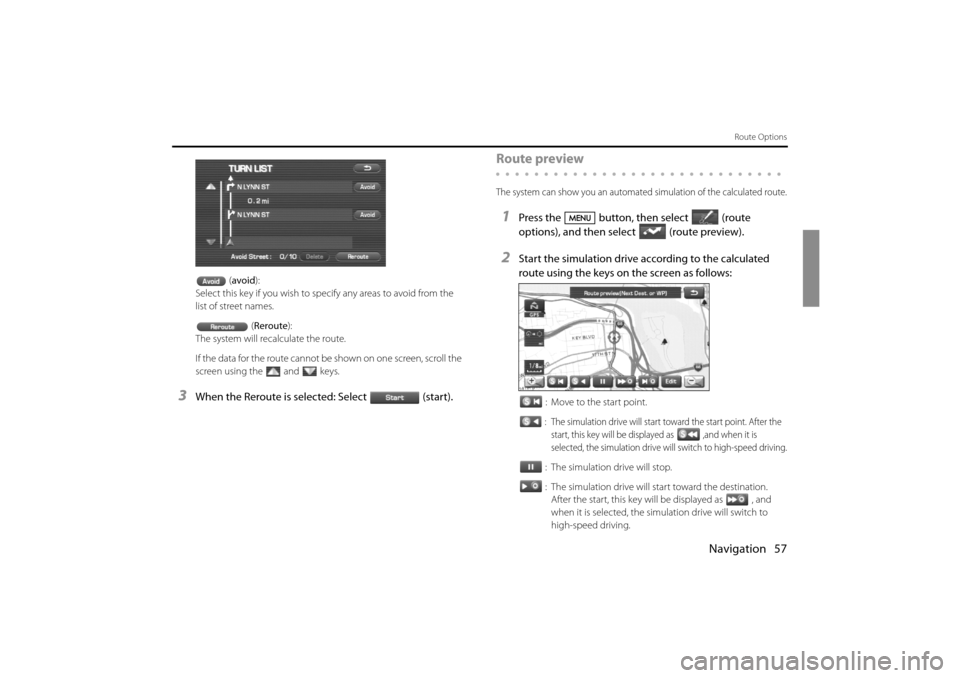
Navigation 57
Route Options
(avoid ):
Select this key if you wish to sp ecify any areas to avoid from the
list of street names.
(Reroute ):
The system will recalculate the route.
If the data for the route cannot be shown on one screen, scroll the
screen using the and keys.
3When the Reroute is selected: Select (start).
Route preview
The system can show you an automated simulation of the calculated route.
1Press the button, then select (route
options), and then select (route preview).
2Start the simulation drive according to the calculated
route using the keys on the screen as follows:
: Move to the start point.
: The simulation drive will start toward the start point. After the
start, this key will be displayed as ,and when it is
selected, the simulation drive will switch to high-speed driving.
: The simulation drive will stop.
: The simulation drive will start toward the destination. After the start, this key will be displayed as , and
when it is selected, the simu lation drive will switch to
high-speed driving.
Impreza_B1962BE-A.book Page 57 Wednesday, May 7, 2008 9:01 PM
Page 49 of 84
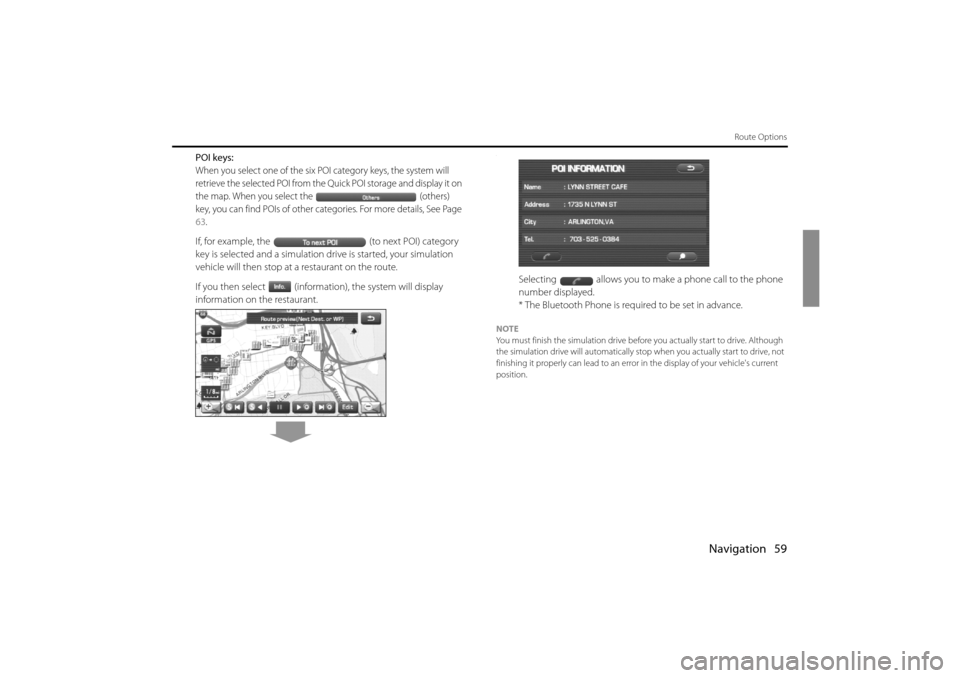
Navigation 59
Route Options
POI keys:
When you select one of the six POI category keys, the system will
retrieve the selected POI from the Quick POI storage and display it on
the map. When you select the (others)
key, you can find POIs of other categories. For more details, See Page
63.
If, for example, the (to next POI) category
key is selected and a simulation drive is started, your simulation
vehicle will then stop at a restaurant on the route.
If you then select (information), the system will display
information on the restaurant.
.
Selecting allows you to make a phone call to the phone
number displayed.
* The Bluetooth Phone is required to be set in advance.
NOTE
You must finish the simulation drive before you actually start to drive. Although
the simulation drive will automatically stop when you actually start to drive, not
finishing it properly can lead to an erro r in the display of your vehicle's current
position.
Impreza_B1962BE-A.book Page 59 Wednesday, May 7, 2008 9:01 PM
Page 50 of 84
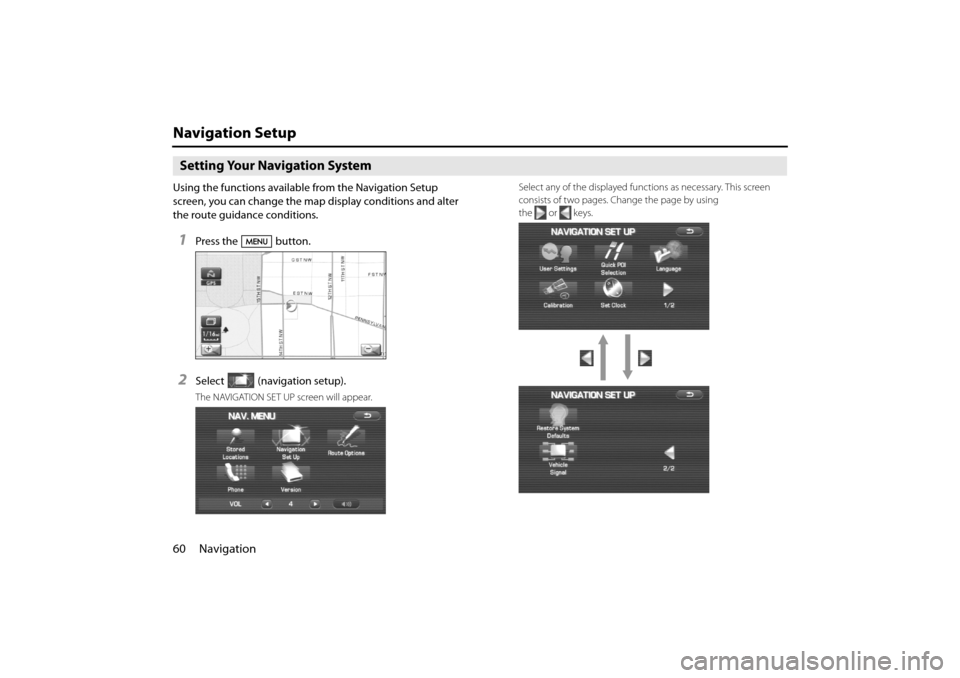
60 Navigation
Navigation Setup
Setting Your Navigation System
Using the functions available from the Navigation Setup
screen, you can change the map display conditions and alter
the route guidance conditions.
1Press the button.
2Select (navigation setup).
The NAVIGATION SET UP screen will appear.Select any of the displayed functions as necessary. This screen
consists of two pages. Change the page by using
the or keys.
Impreza_B1962BE-A.book Page 60 Wednesday, May 7, 2008 9:01 PM
Page 51 of 84
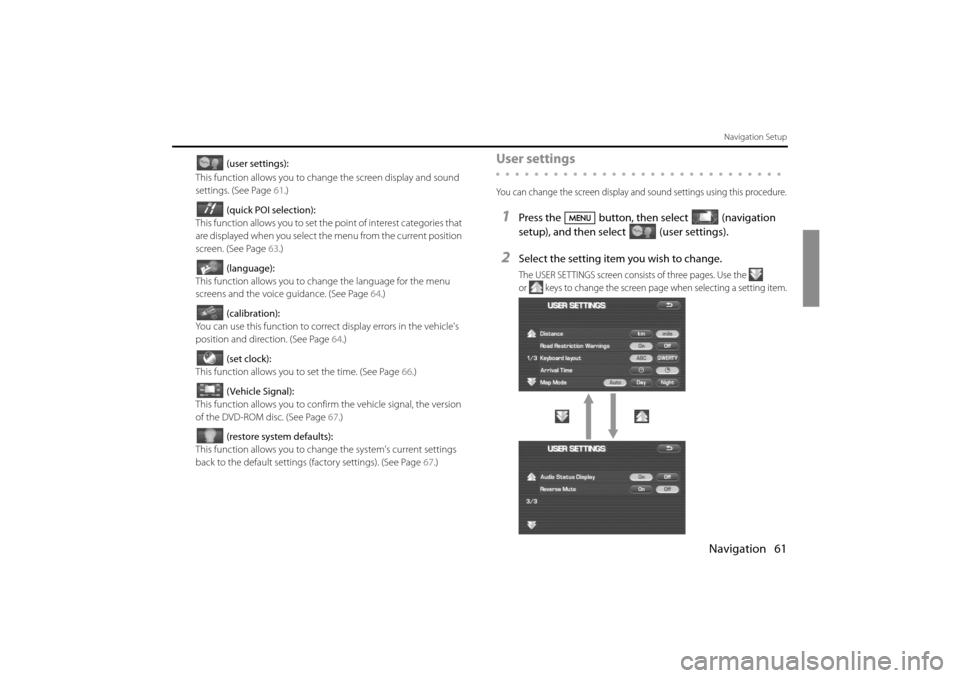
Navigation 61
Navigation Setup
(user settings):
This function allows you to chan ge the screen display and sound
settings. (See Page 61.)
(quick POI selection):
This function allows you to set the point of interest categories that
are displayed when you select th e menu from the current position
screen. (See Page 63.)
(language):
This function allows you to change the language for the menu
screens and the voice guidance. (See Page 64.)
(calibration):
You can use this function to correc t display errors in the vehicle's
position and direction. (See Page 64.)
(set clock):
This function allows you to set the time. (See Page 66.)
(Vehicle Signal):
This function allows you to confirm the vehicle signal, the version
of the DVD-ROM disc. (See Page 67.)
(restore system defaults):
This function allows you to change the system's current settings
back to the default settings (factory settings). (See Page 67.)User settings
You can change the screen display an d sound settings using this procedure.
1Press the button, then select (navigation
setup), and then select (user settings).
2Select the setting item you wish to change.
The USER SETTINGS screen consists of three pages. Use the
or keys to change the screen page when selecting a setting item.
Impreza_B1962BE-A.book Page 61 Wednesday, May 7, 2008 9:01 PM