buttons SUBARU IMPREZA WRX 2004 2.G Owners Manual
[x] Cancel search | Manufacturer: SUBARU, Model Year: 2004, Model line: IMPREZA WRX, Model: SUBARU IMPREZA WRX 2004 2.GPages: 491, PDF Size: 5.93 MB
Page 112 of 491
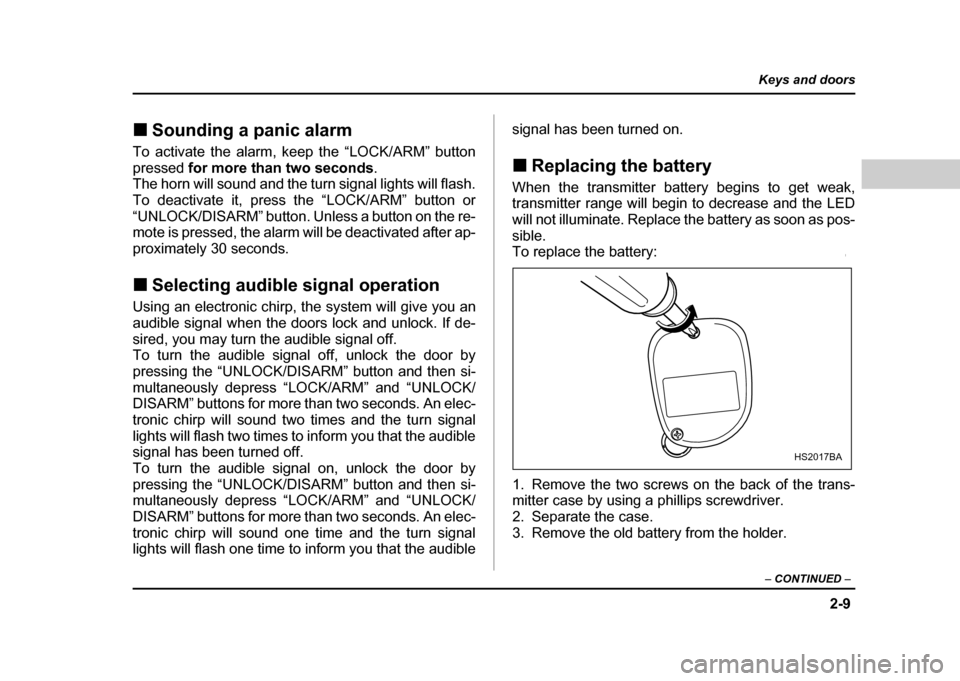
2-9
Keys and doors
– CONTINUED –
!Sounding a panic alarm
To activate the alarm, keep the “LOCK/ARM” button
pressed for more than two seconds .
The horn will sound and the turn signal lights will flash.
To deactivate it, press the “LOCK/ARM” button or
“UNLOCK/DISARM” button. Unless a button on the re-
mote is pressed, the alarm will be deactivated after ap-
proximately 30 seconds.
! Selecting audible signal operation
Using an electronic chirp, the system will give you an
audible signal when the doors lock and unlock. If de-
sired, you may turn the audible signal off.
To turn the audible signal off, unlock the door by
pressing the “UNLOCK/DISARM” button and then si-
multaneously depress “LOCK/ARM” and “UNLOCK/
DISARM” buttons for more than two seconds. An elec-
tronic chirp will sound two times and the turn signal
lights will flash two times to inform you that the audible
signal has been turned off.
To turn the audible signal on, unlock the door by
pressing the “UNLOCK/DISARM” button and then si-
multaneously depress “LOCK/ARM” and “UNLOCK/
DISARM” buttons for more than two seconds. An elec-
tronic chirp will sound one time and the turn signal
lights will flash one time to inform you that the audible signal has been turned on. !
Replacing the battery
When the transmitter battery begins to get weak,
transmitter range will begin to decrease and the LED
will not illuminate. Replace the battery as soon as pos-
sible.
To replace the battery:
0
1. Remove the two screws on the back of the trans-
mitter case by using a phillips screwdriver.
2. Separate the case.
3. Remove the old battery from the holder.
HS2017BA
Page 218 of 491
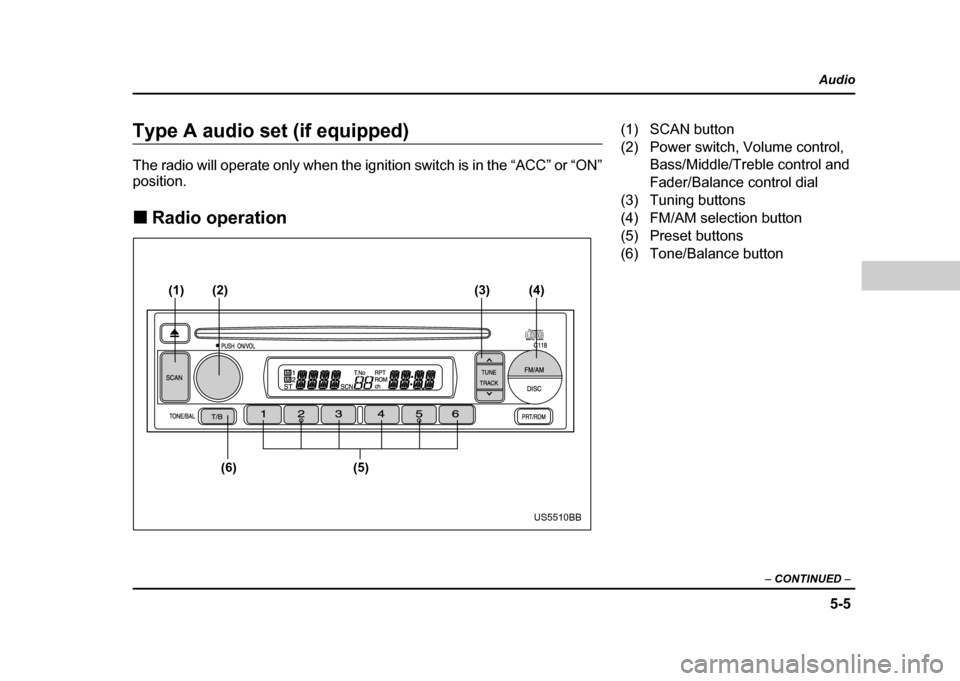
5-5
Audio
– CONTINUED –
Type A audio set (if equipped)
The radio will operate only when the ignition switch is in the “ACC” or “ON” position. !Radio operation
(1)
(6) (5)
(2)
(3) (4)
US5510BB
(1) SCAN button
(2) Power switch, Volume control,
Bass/Middle/Treble control and
Fader/Balance control dial
(3) Tuning buttons
(4) FM/AM selection button
(5) Preset buttons
(6) Tone/Balance button
Page 221 of 491
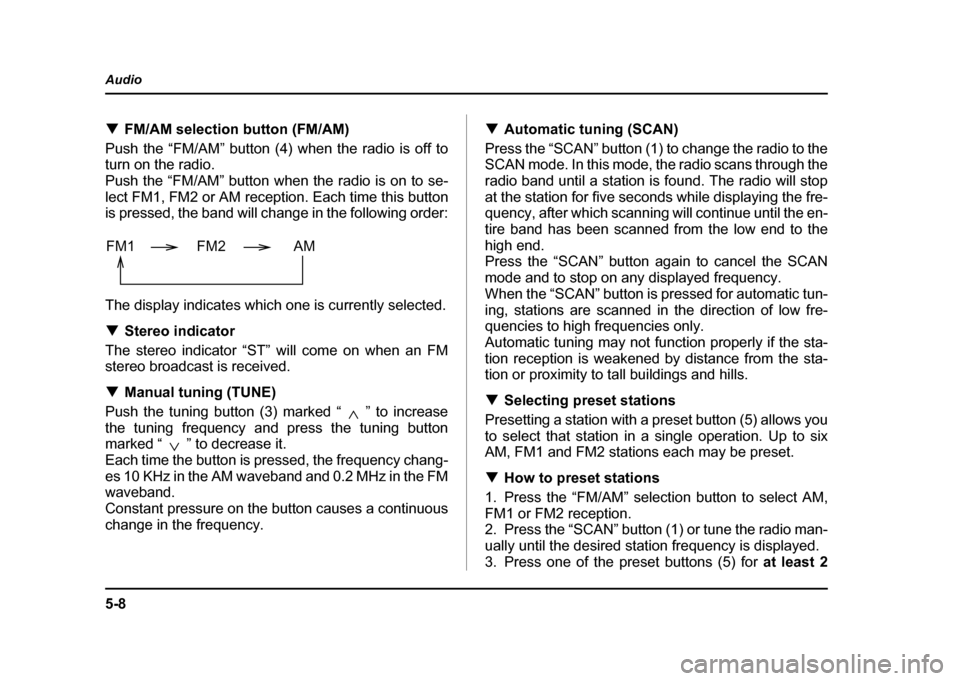
5-8
Audio
!
FM/AM selection button (FM/AM)
Push the “FM/AM” button (4) when the radio is off to
turn on the radio.
Push the “FM/AM” button when the radio is on to se-
lect FM1, FM2 or AM reception. Each time this button
is pressed, the band will change in the following order:
The display indicates which one is currently selected. ! Stereo indicator
The stereo indicator “ST” will come on when an FM
stereo broadcast is received. ! Manual tuning (TUNE)
Push the tuning button (3) marked “ ” to increase
the tuning frequency and press the tuning button
marked “ ” to decrease it.
Each time the button is pressed, the frequency chang-
es 10 KHz in the AM waveband and 0.2 MHz in the FM
waveband.
Constant pressure on the button causes a continuous
change in the frequency. !
Automatic tuning (SCAN)
Press the “SCAN” button (1) to change the radio to the
SCAN mode. In this mode, the radio scans through the
radio band until a station is found. The radio will stop
at the station for five seconds while displaying the fre-
quency, after which scanning will continue until the en-
tire band has been scanned from the low end to the
high end.
Press the “SCAN” button again to cancel the SCAN
mode and to stop on any displayed frequency.
When the “SCAN” button is pressed for automatic tun-
ing, stations are scanned in the direction of low fre-
quencies to high frequencies only.
Automatic tuning may not function properly if the sta-
tion reception is weakened by distance from the sta-
tion or proximity to tall buildings and hills. ! Selecting preset stations
Presetting a station with a preset button (5) allows you
to select that station in a single operation. Up to six
AM, FM1 and FM2 stations each may be preset. ! How to preset stations
1. Press the “FM/AM” selection button to select AM,
FM1 or FM2 reception.
2. Press the “SCAN” button (1) or tune the radio man-
ually until the desired station frequency is displayed.
3. Press one of the preset buttons (5) for at least 2
FM1 FM2 AM
Page 222 of 491
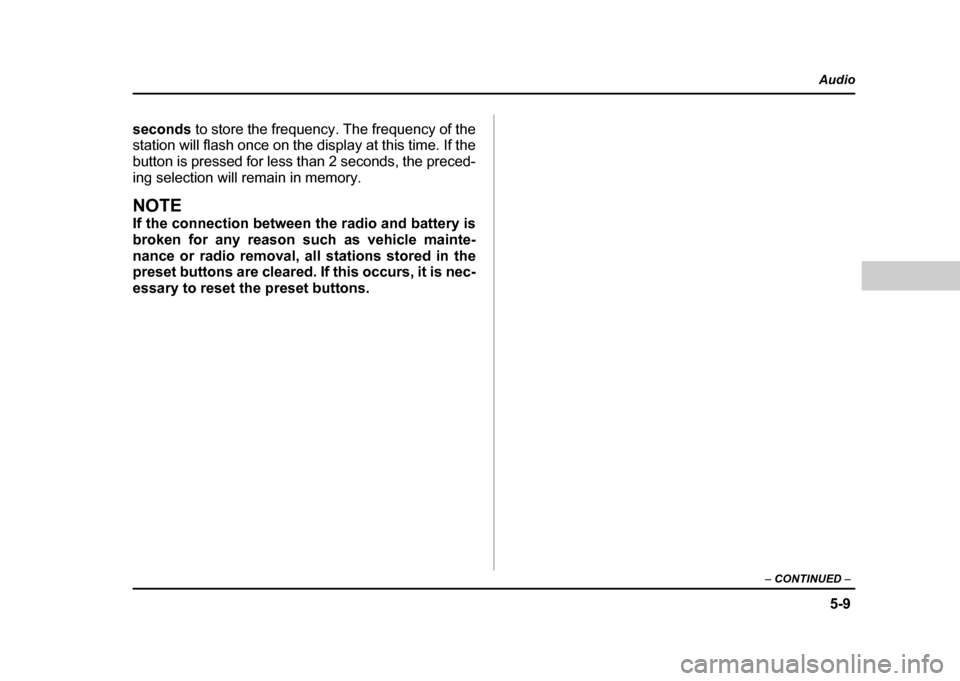
5-9
Audio
– CONTINUED –
seconds to store the frequency. The frequency of the
station will flash once on the display at this time. If the
button is pressed for less than 2 seconds, the preced-
ing selection will remain in memory.
NOTE
If the connection between the radio and battery is
broken for any reason such as vehicle mainte-
nance or radio removal, all stations stored in the
preset buttons are cleared. If this occurs, it is nec-
essary to reset the preset buttons.
Page 223 of 491

5-10
Audio !
Compact disc player operation
(7) (8)
(11) (10)(9)
US5510CB
(7) Eject button
(8) Disc slot
(9) DISC button
(10) Repeat/Random button
(11) Track selection buttons
Page 226 of 491

5-13
Audio
– CONTINUED –
(14)
(15) (13)
(12)
US5510DB
(12) Track selection buttons
(13) DISC button
(14) Repeat/Randam button
(15) Disc selection button
Page 227 of 491
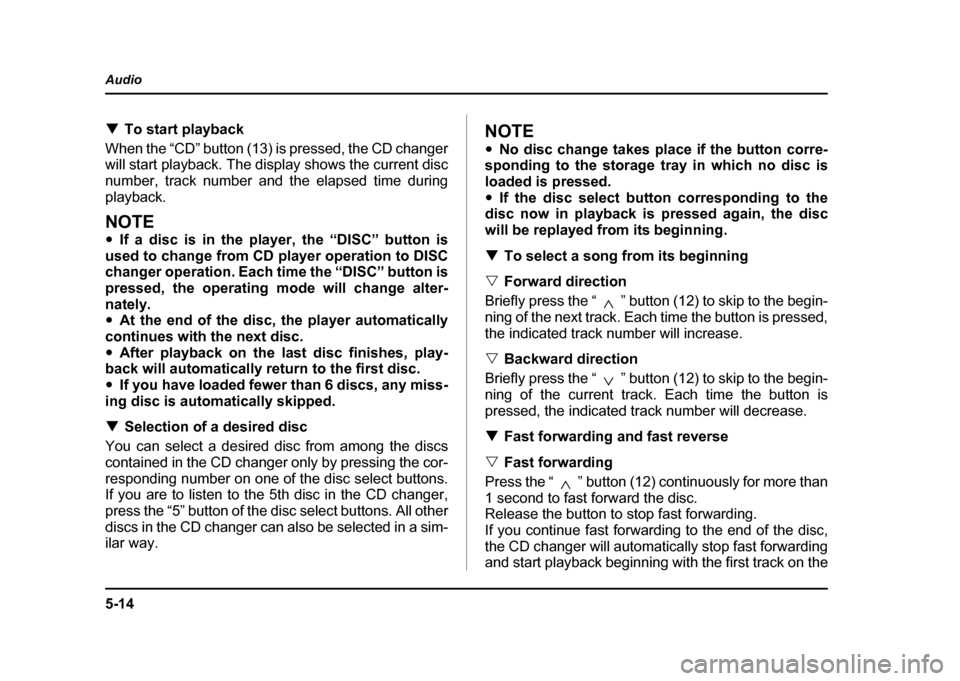
5-14
Audio
!
To start playback
When the “CD” button (13) is pressed, the CD changer
will start playback. The display shows the current disc
number, track number and the elapsed time during
playback.
NOTE " If a disc is in the player, the “DISC” button is
used to change from CD player operation to DISC
changer operation. Each time the “DISC” button is
pressed, the operating mode will change alter-
nately. " At the end of the disc, the player automatically
continues with the next disc. " After playback on the last disc finishes, play-
back will automatically return to the first disc. " If you have loaded fewer than 6 discs, any miss-
ing disc is automatically skipped. ! Selection of a desired disc
You can select a desired disc from among the discs
contained in the CD changer only by pressing the cor-
responding number on one of the disc select buttons.
If you are to listen to the 5th disc in the CD changer,
press the “5” button of the disc select buttons. All other
discs in the CD changer can also be selected in a sim-
ilar way.
NOTE " No disc change takes place if the button corre-
sponding to the storage tray in which no disc is
loaded is pressed." If the disc select button corresponding to the
disc now in playback is pressed again, the disc
will be replayed from its beginning. ! To select a song from its beginning
" Forward direction
Briefly press the “ ” button (12) to skip to the begin-
ning of the next track. Each time the button is pressed,
the indicated track number will increase. " Backward direction
Briefly press the “ ” button (12) to skip to the begin-
ning of the current track. Each time the button is
pressed, the indicated track number will decrease. ! Fast forwarding and fast reverse
" Fast forwarding
Press the “ ” button (12) continuously for more than
1 second to fast forward the disc.
Release the button to stop fast forwarding.
If you continue fast forwarding to the end of the disc,
the CD changer will automatically stop fast forwarding
and start playback beginning with the first track on the
Page 229 of 491

5-16
Audio
Type B audio set (if equipped)
The radio will operate only when the ignition switch is in the “ACC” or “ON”
position. !
Radio operation
(1) (2) (3)
(8) (7) (6) (5) (4)
UG5031BB
(1) FM button
(2) AM button
(3) SCAN button
(4) Tuning knob
(5) Preset buttons
(6) Fader/Balance selection button
(7) Power switch, Volume control, Bass/Treble control and Fader/
Balance control dial
(8) Bass/Treble selection button
Page 234 of 491
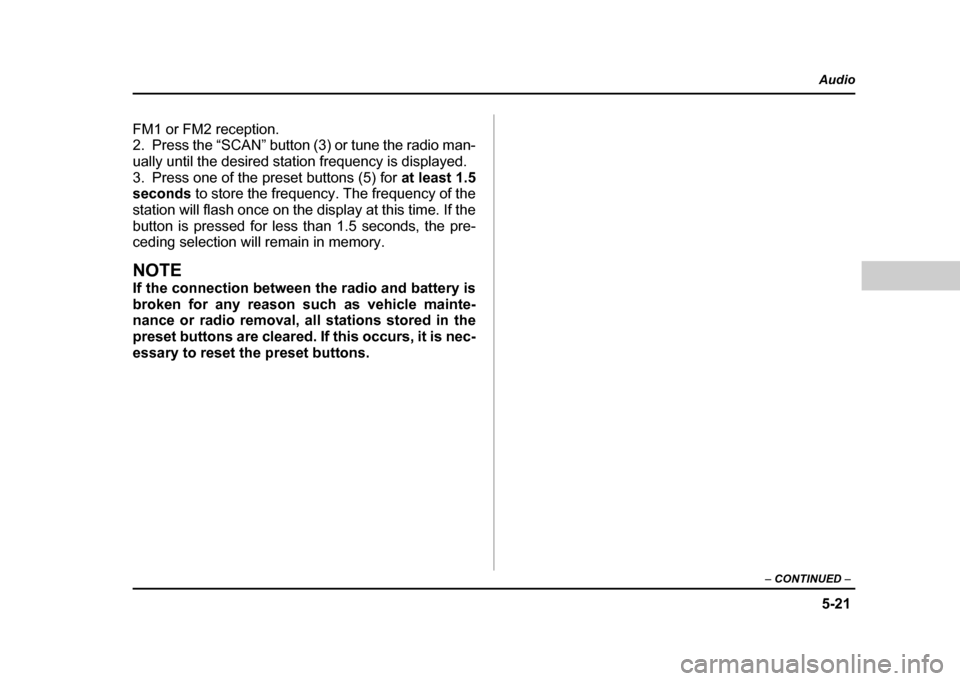
5-21
Audio
– CONTINUED –
FM1 or FM2 reception.
2. Press the “SCAN” button (3) or tune the radio man-
ually until the desired station frequency is displayed.
3. Press one of the preset buttons (5) for at least 1.5
seconds to store the frequency. The frequency of the
station will flash once on the display at this time. If the
button is pressed for less than 1.5 seconds, the pre-
ceding selection will remain in memory.
NOTE
If the connection between the radio and battery is
broken for any reason such as vehicle mainte-
nance or radio removal, all stations stored in the
preset buttons are cleared. If this occurs, it is nec-
essary to reset the preset buttons.
Page 240 of 491
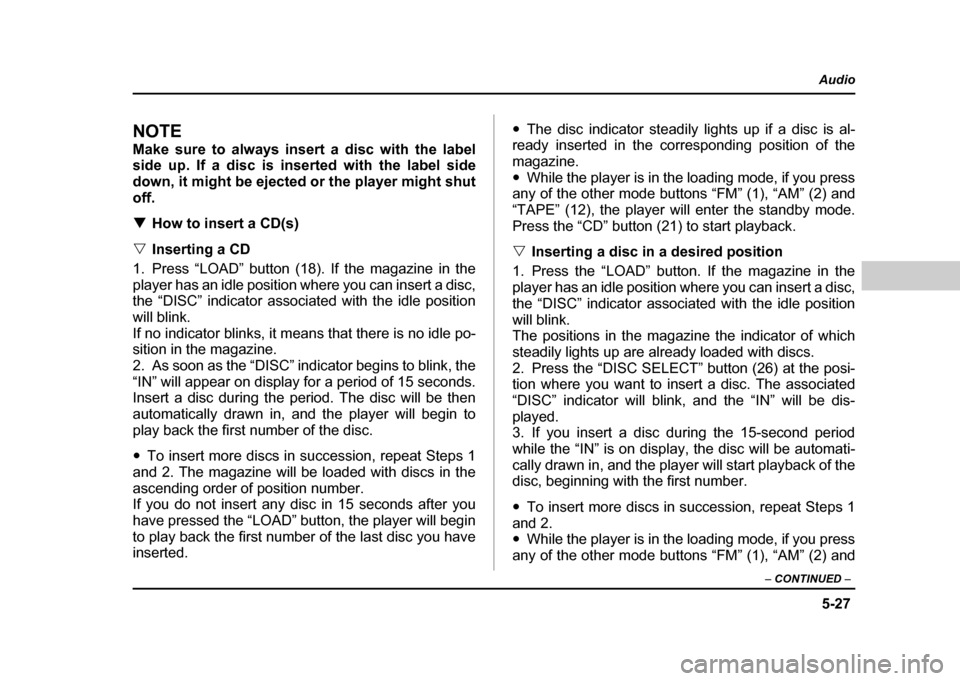
5-27
Audio
– CONTINUED –
NOTE
Make sure to always insert a disc with the label
side up. If a disc is inserted with the label side
down, it might be ejected or the player might shutoff. !How to insert a CD(s)
" Inserting a CD
1. Press “LOAD” button (18). If the magazine in the
player has an idle position where you can insert a disc,
the “DISC” indicator associated with the idle position
will blink.
If no indicator blinks, it means that there is no idle po-
sition in the magazine.
2. As soon as the “DISC” indicator begins to blink, the
“IN” will appear on display for a period of 15 seconds.
Insert a disc during the period. The disc will be then
automatically drawn in, and the player will begin to
play back the first number of the disc. " To insert more discs in succession, repeat Steps 1
and 2. The magazine will be loaded with discs in the
ascending order of position number.
If you do not insert any disc in 15 seconds after you
have pressed the “LOAD” button, the player will begin
to play back the first number of the last disc you have
inserted. "
The disc indicator steadily lights up if a disc is al-
ready inserted in the corresponding position of the
magazine." While the player is in the loading mode, if you press
any of the other mode buttons “FM” (1), “AM” (2) and
“TAPE” (12), the player will enter the standby mode.
Press the “CD” button (21) to start playback. " Inserting a disc in a desired position
1. Press the “LOAD” button. If the magazine in the
player has an idle position where you can insert a disc,
the “DISC” indicator associated with the idle position
will blink.
The positions in the magazine the indicator of which
steadily lights up are already loaded with discs.
2. Press the “DISC SELECT” button (26) at the posi-
tion where you want to insert a disc. The associated
“DISC” indicator will blink, and the “IN” will be dis-
played.
3. If you insert a disc during the 15-second period
while the “IN” is on display, the disc will be automati-
cally drawn in, and the player will start playback of the
disc, beginning with the first number. " To insert more discs in succession, repeat Steps 1
and 2. " While the player is in the loading mode, if you press
any of the other mode buttons “FM” (1), “AM” (2) and