lights SUBARU LEGACY 2020 Getting Started Guide
[x] Cancel search | Manufacturer: SUBARU, Model Year: 2020, Model line: LEGACY, Model: SUBARU LEGACY 2020Pages: 124, PDF Size: 5.53 MB
Page 3 of 124
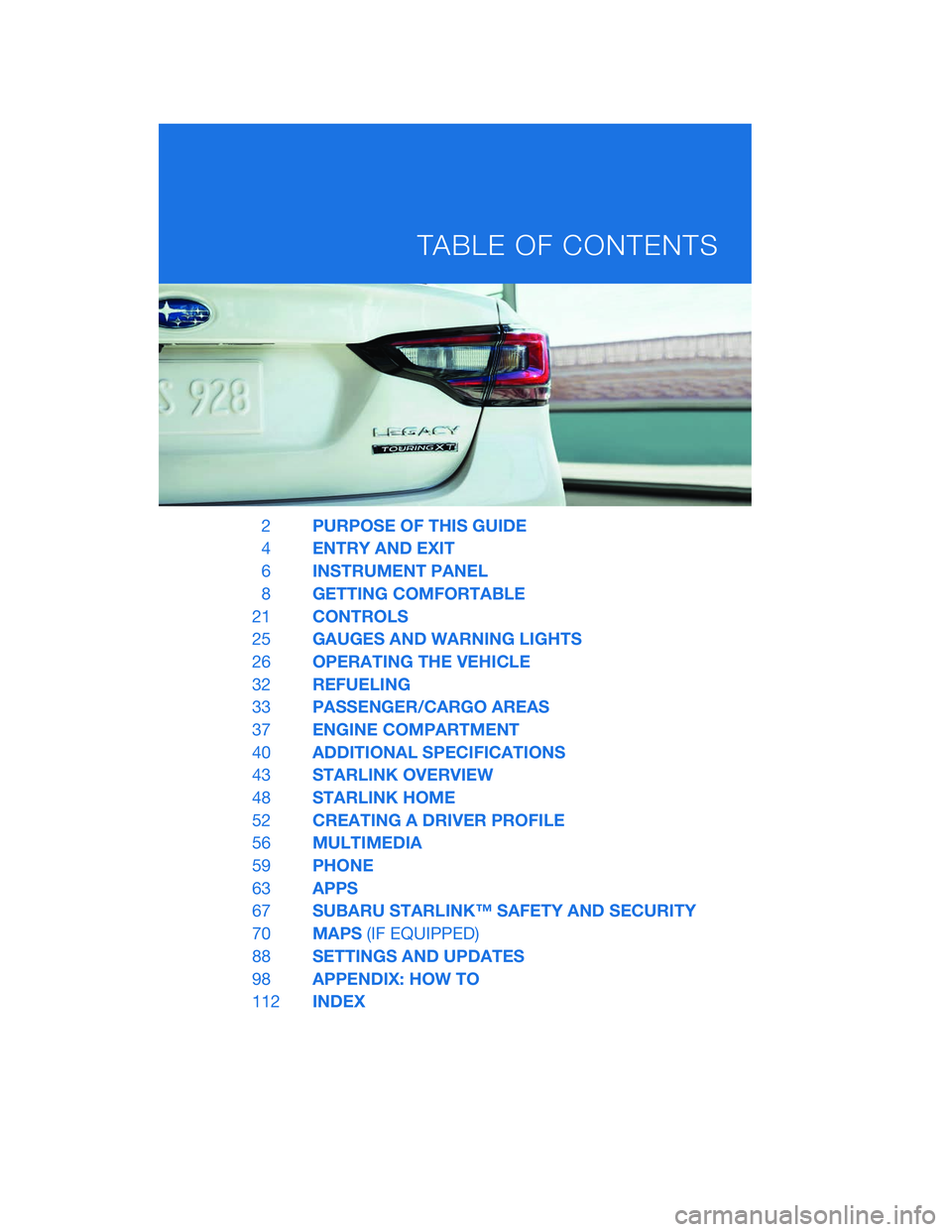
2PURPOSE OF THIS GUIDE
4 ENTRY AND EXIT
6 INSTRUMENT PANEL
8 GETTING COMFORTABLE
21 CONTROLS
25 GAUGES AND WARNING LIGHTS
26 OPERATING THE VEHICLE
32 REFUELING
33 PASSENGER/CARGO AREAS
37 ENGINE COMPARTMENT
40 ADDITIONAL SPECIFICATIONS
43 STARLINK OVERVIEW
48 STARLINK HOME
52 CREATING A DRIVER PROFILE
56 MULTIMEDIA
59 PHONE
63 APPS
67 SUBARU STARLINK™ SAFETY AND SECURITY
70 MAPS(IF EQUIPPED)
88 SETTINGS AND UPDATES
98 APPENDIX: HOW TO
112 INDEX
TABLE OF CONTENTS
Page 6 of 124
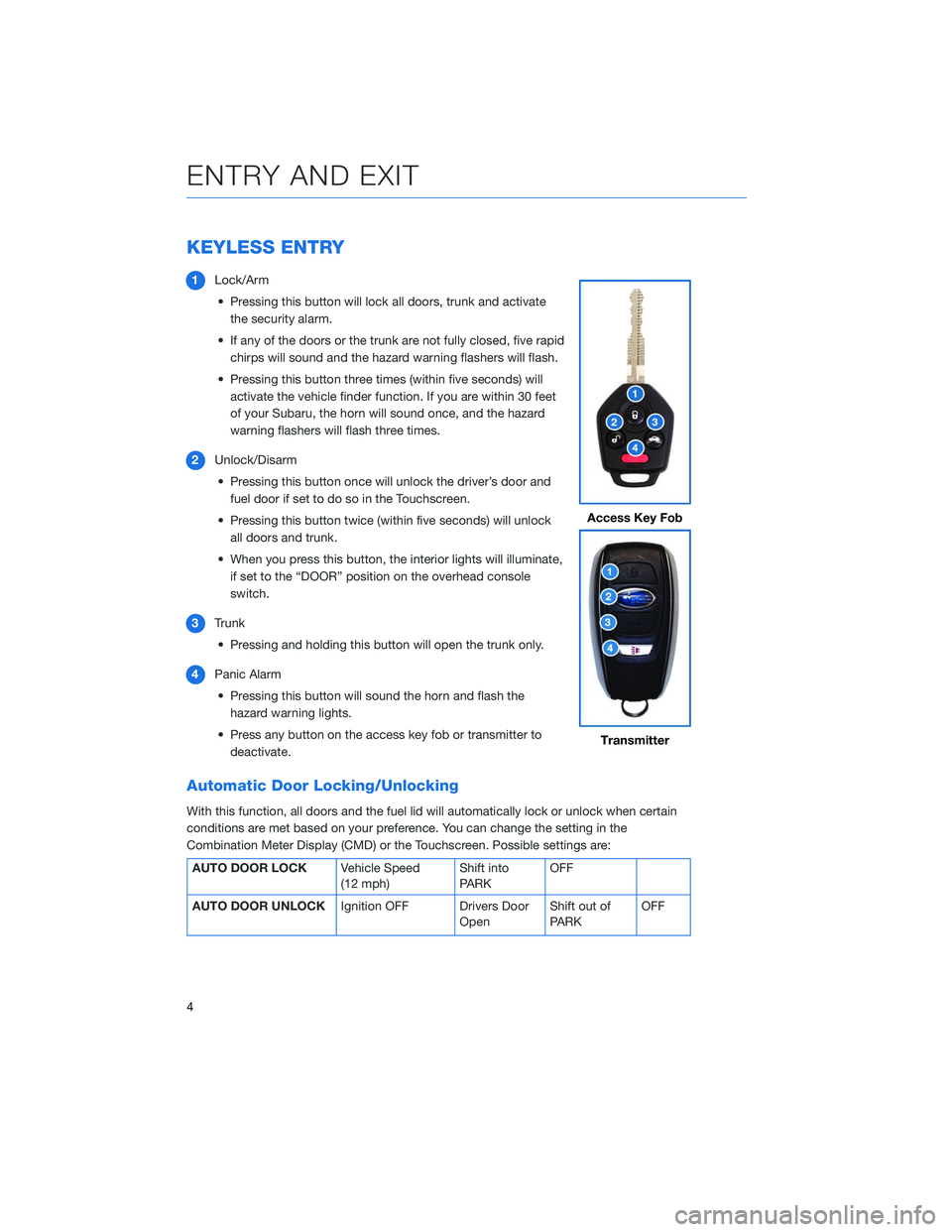
KEYLESS ENTRY
1Lock/Arm
• Pressing this button will lock all doors, trunk and activate the security alarm.
• If any of the doors or the trunk are not fully closed, five rapid chirps will sound and the hazard warning flashers will flash.
• Pressing this button three times (within five seconds) will activate the vehicle finder function. If you are within 30 feet
of your Subaru, the horn will sound once, and the hazard
warning flashers will flash three times.
2 Unlock/Disarm
• Pressing this button once will unlock the driver’s door and fuel door if set to do so in the Touchscreen.
• Pressing this button twice (within five seconds) will unlock all doors and trunk.
• When you press this button, the interior lights will illuminate, if set to the “DOOR” position on the overhead console
switch.
3 Trunk
• Pressing and holding this button will open the trunk only.
4 Panic Alarm
• Pressing this button will sound the horn and flash the hazard warning lights.
• Press any button on the access key fob or transmitter to deactivate.
Automatic Door Locking/Unlocking
With this function, all doors and the fuel lid will automatically lock or unlock when certain
conditions are met based on your preference. You can change the setting in the
Combination Meter Display (CMD) or the Touchscreen. Possible settings are:
AUTO DOOR LOCK Vehicle Speed
(12 mph)Shift into
PARKOFF
AUTO DOOR UNLOCK Ignition OFF Drivers Door
OpenShift out of
PARK OFF
Access Key Fob
Transmitter
ENTRY AND EXIT
4
Page 14 of 124
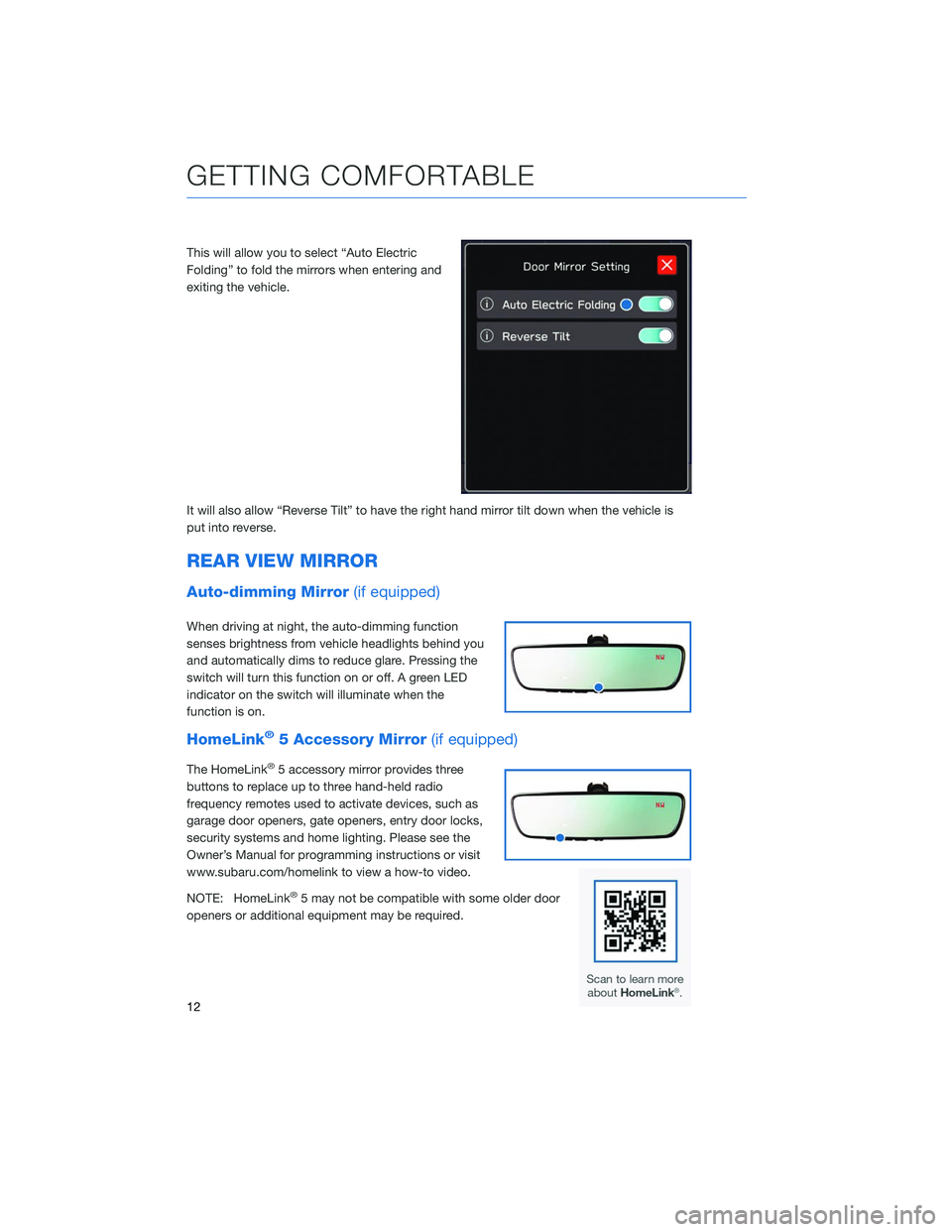
This will allow you to select “Auto Electric
Folding” to fold the mirrors when entering and
exiting the vehicle.
It will also allow “Reverse Tilt” to have the right hand mirror tilt down when the vehicle is
put into reverse.
REAR VIEW MIRROR
Auto-dimming Mirror(if equipped)
When driving at night, the auto-dimming function
senses brightness from vehicle headlights behind you
and automatically dims to reduce glare. Pressing the
switch will turn this function on or off. A green LED
indicator on the switch will illuminate when the
function is on.
HomeLink®5 Accessory Mirror(if equipped)
The HomeLink®5 accessory mirror provides three
buttons to replace up to three hand-held radio
frequency remotes used to activate devices, such as
garage door openers, gate openers, entry door locks,
security systems and home lighting. Please see the
Owner’s Manual for programming instructions or visit
www.subaru.com/homelink to view a how-to video.
NOTE: HomeLink
®5 may not be compatible with some older door
openers or additional equipment may be required.
GETTING COMFORTABLE
12
Page 24 of 124
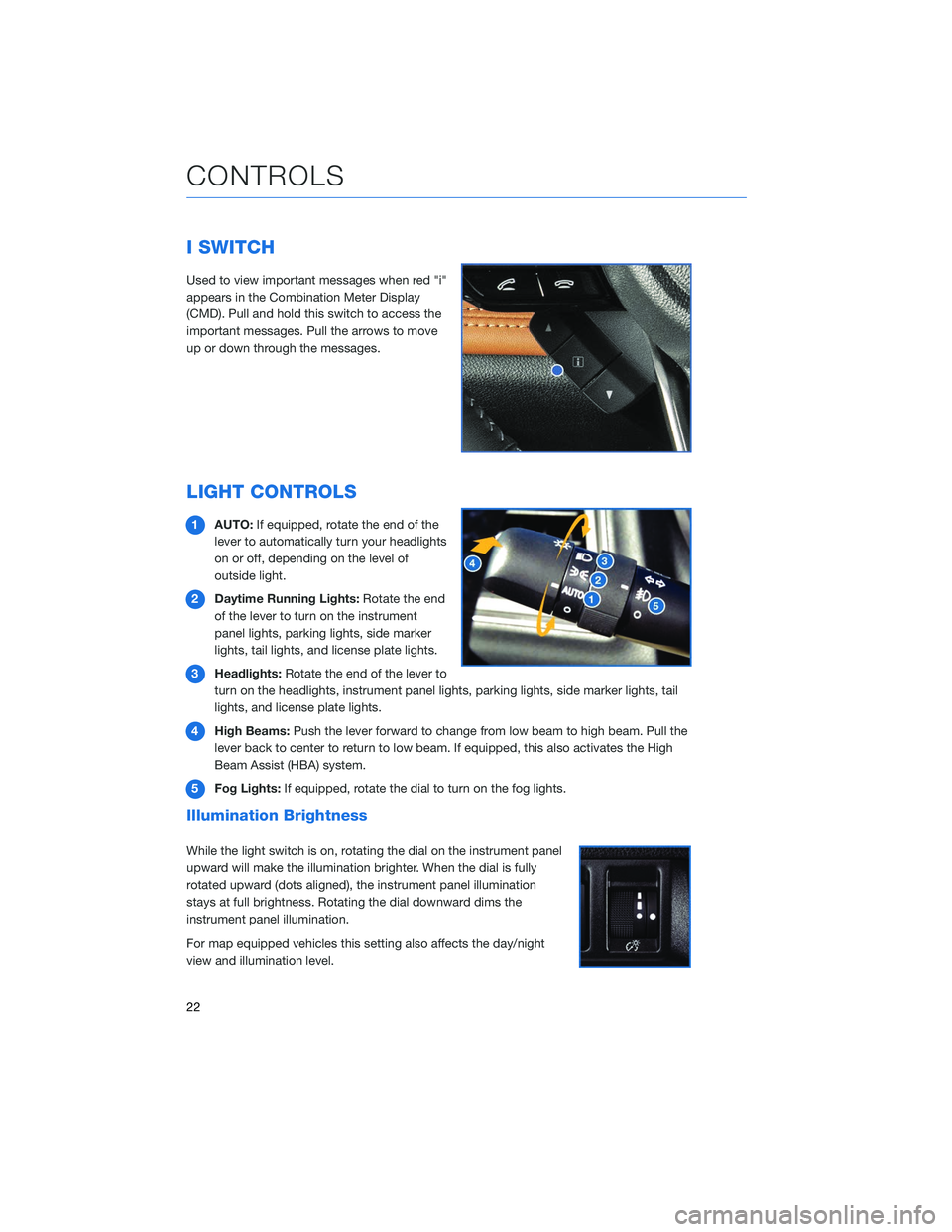
I SWITCH
Used to view important messages when red "i"
appears in the Combination Meter Display
(CMD). Pull and hold this switch to access the
important messages. Pull the arrows to move
up or down through the messages.
LIGHT CONTROLS
1AUTO: If equipped, rotate the end of the
lever to automatically turn your headlights
on or off, depending on the level of
outside light.
2 Daytime Running Lights: Rotate the end
of the lever to turn on the instrument
panel lights, parking lights, side marker
lights, tail lights, and license plate lights.
3 Headlights: Rotate the end of the lever to
turn on the headlights, instrument panel lights, parking lights, side marker lights, tail
lights, and license plate lights.
4 High Beams: Push the lever forward to change from low beam to high beam. Pull the
lever back to center to return to low beam. If equipped, this also activates the High
Beam Assist (HBA) system.
5 Fog Lights: If equipped, rotate the dial to turn on the fog lights.
Illumination Brightness
While the light switch is on, rotating the dial on the instrument panel
upward will make the illumination brighter. When the dial is fully
rotated upward (dots aligned), the instrument panel illumination
stays at full brightness. Rotating the dial downward dims the
instrument panel illumination.
For map equipped vehicles this setting also affects the day/night
view and illumination level.
CONTROLS
22
Page 25 of 124
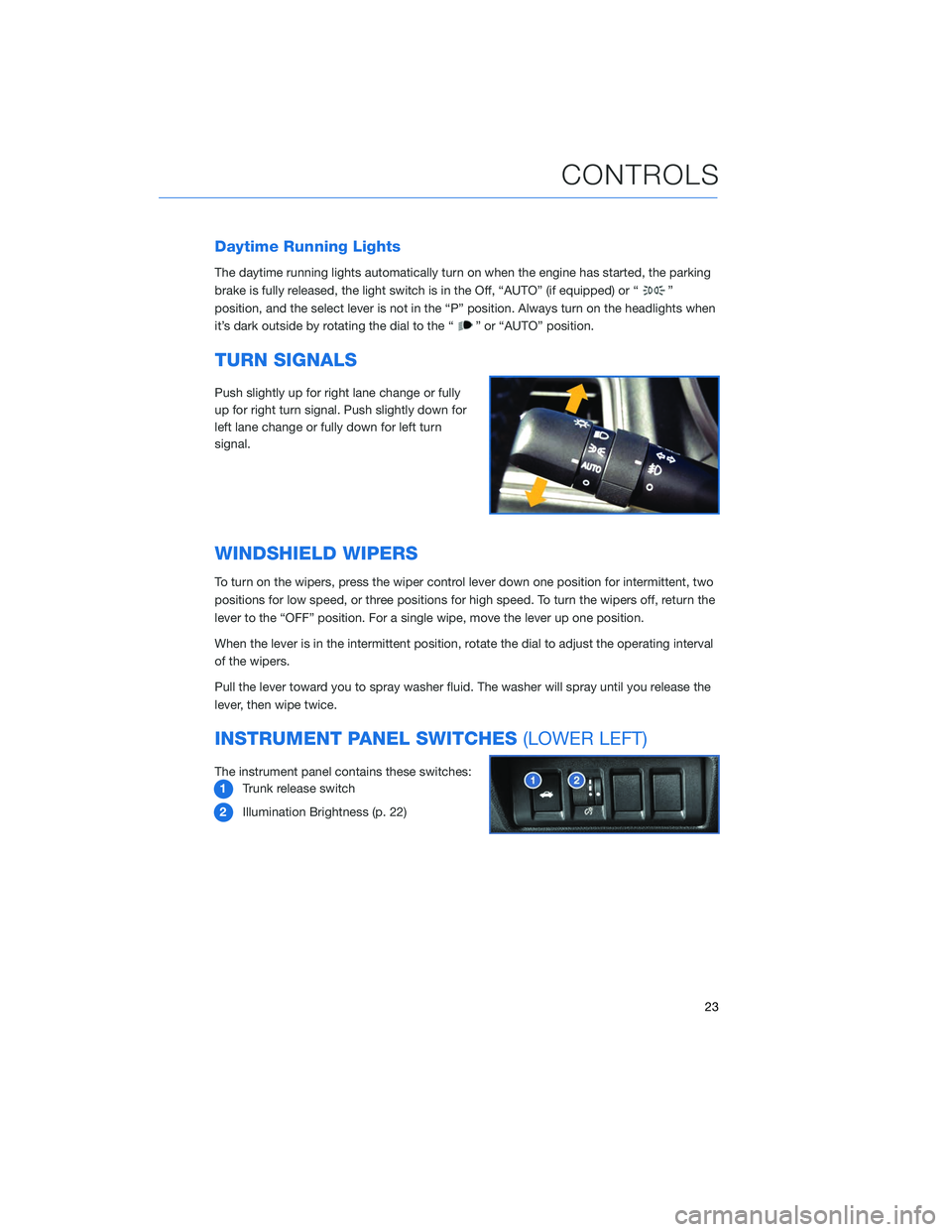
Daytime Running Lights
The daytime running lights automatically turn on when the engine has started, the parking
brake is fully released, the light switch is in the Off, “AUTO” (if equipped) or “
”
position, and the select lever is not in the “P” position. Always turn on the headlights when
it’s dark outside by rotating the dial to the “
” or “AUTO” position.
TURN SIGNALS
Push slightly up for right lane change or fully
up for right turn signal. Push slightly down for
left lane change or fully down for left turn
signal.
WINDSHIELD WIPERS
To turn on the wipers, press the wiper control lever down one position for intermittent, two
positions for low speed, or three positions for high speed. To turn the wipers off, return the
lever to the “OFF” position. For a single wipe, move the lever up one position.
When the lever is in the intermittent position, rotate the dial to adjust the operating interval
of the wipers.
Pull the lever toward you to spray washer fluid. The washer will spray until you release the
lever, then wipe twice.
INSTRUMENT PANEL SWITCHES (LOWER LEFT)
The instrument panel contains these switches:
1 Trunk release switch
2 Illumination Brightness (p. 22)
CONTROLS
23
Page 26 of 124
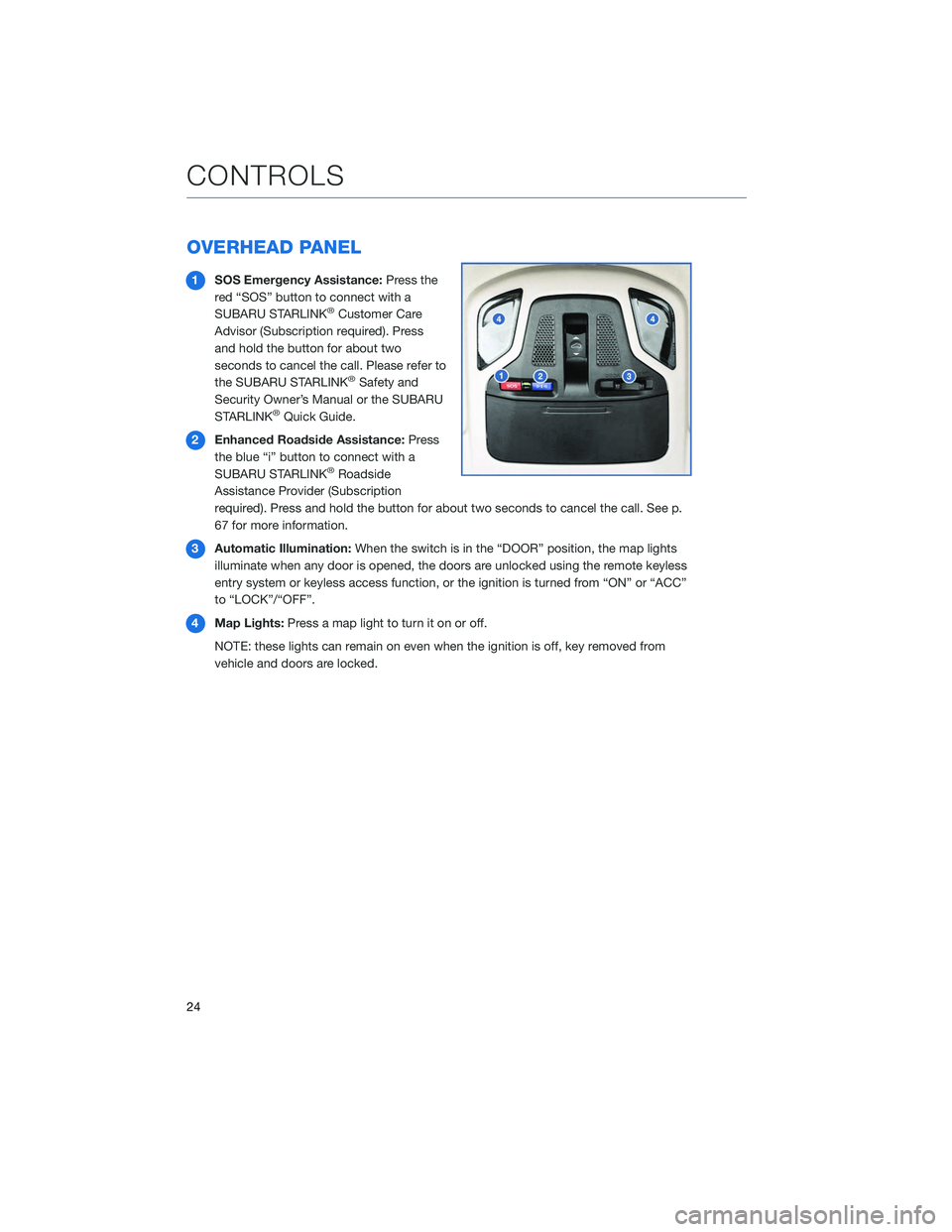
OVERHEAD PANEL
1SOS Emergency Assistance: Press the
red “SOS” button to connect with a
SUBARU STARLINK
®Customer Care
Advisor (Subscription required). Press
and hold the button for about two
seconds to cancel the call. Please refer to
the SUBARU STARLINK
®Safety and
Security Owner’s Manual or the SUBARU
STARLINK
®Quick Guide.
2 Enhanced Roadside Assistance: Press
the blue “i” button to connect with a
SUBARU STARLINK
®Roadside
Assistance Provider (Subscription
required). Press and hold the button for about two seconds to cancel the call. See p.
67 for more information.
3 Automatic Illumination: When the switch is in the “DOOR” position, the map lights
illuminate when any door is opened, the doors are unlocked using the remote keyless
entry system or keyless access function, or the ignition is turned from “ON” or “ACC”
to “LOCK”/“OFF”.
4 Map Lights: Press a map light to turn it on or off.
NOTE: these lights can remain on even when the ignition is off, key removed from
vehicle and doors are locked.
CONTROLS
24
Page 27 of 124

GAUGES
1Tachometer
2 Combination Meter Display (CMD)
3 Speedometer
4 Fuel gauge 5
Trip meter and odometer
6 Select lever/gear position indicator
7 Engine coolant temperature gauge
WARNING AND INDICATOR LIGHTS
Red lights indicate immediate attention is required. Some examples are:
Seatbelt
warningDoor
openBrake system
Yellow lights indicate caution. Some examples are:
Low fuelEngine oil
level warning lightTire pressurewarning light
Green and blue lights are for information. Some examples are:
Headlight indicator lightAuto VehicleHold ONHigh beamindicator light
GAUGES AND WARNING LIGHTS
25
Page 67 of 124
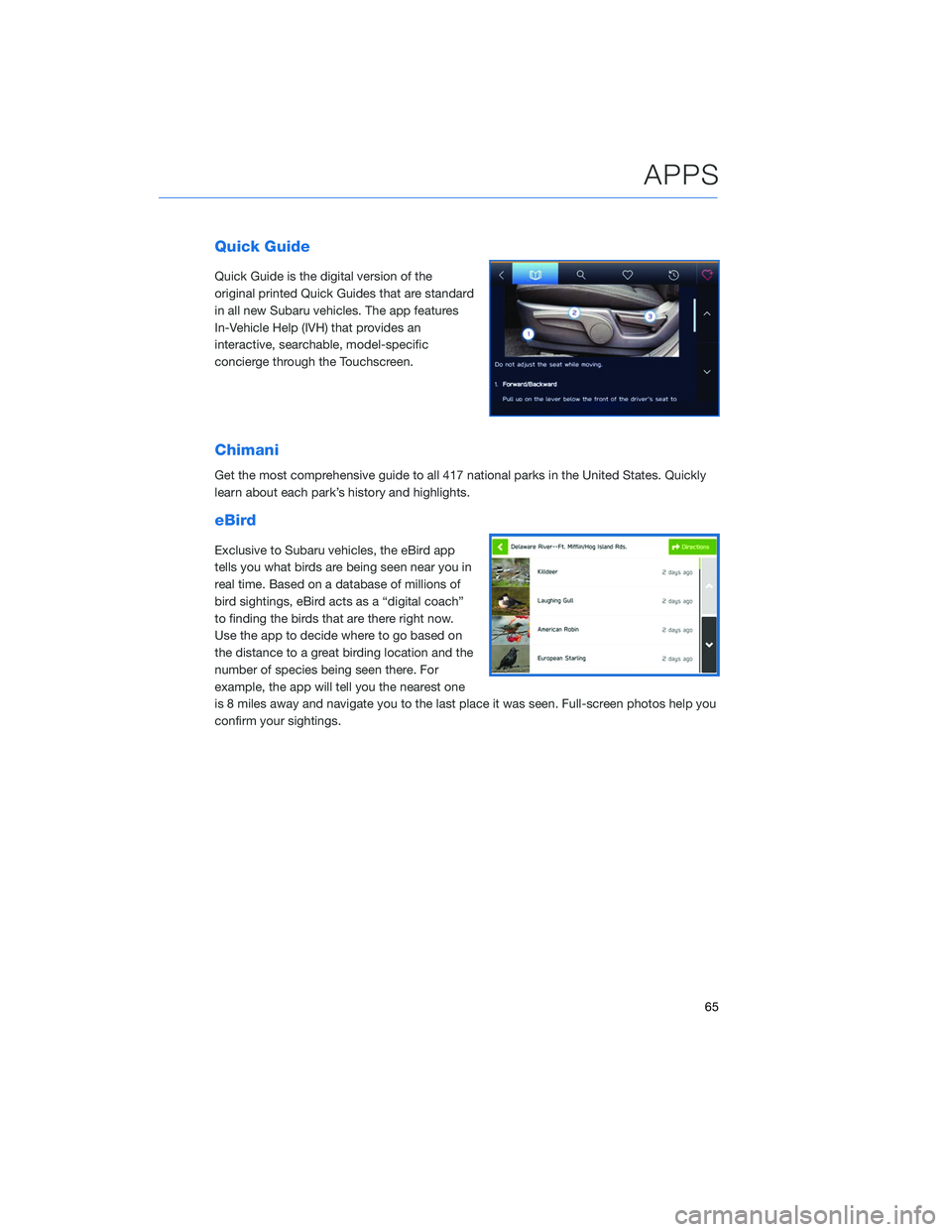
Quick Guide
Quick Guide is the digital version of the
original printed Quick Guides that are standard
in all new Subaru vehicles. The app features
In-Vehicle Help (IVH) that provides an
interactive, searchable, model-specific
concierge through the Touchscreen.
Chimani
Get the most comprehensive guide to all 417 national parks in the United States. Quickly
learn about each park’s history and highlights.
eBird
Exclusive to Subaru vehicles, the eBird app
tells you what birds are being seen near you in
real time. Based on a database of millions of
bird sightings, eBird acts as a “digital coach”
to finding the birds that are there right now.
Use the app to decide where to go based on
the distance to a great birding location and the
number of species being seen there. For
example, the app will tell you the nearest one
is 8 miles away and navigate you to the last place it was seen. Full-screen photos help you
confirm your sightings.
APPS
65
Page 115 of 124
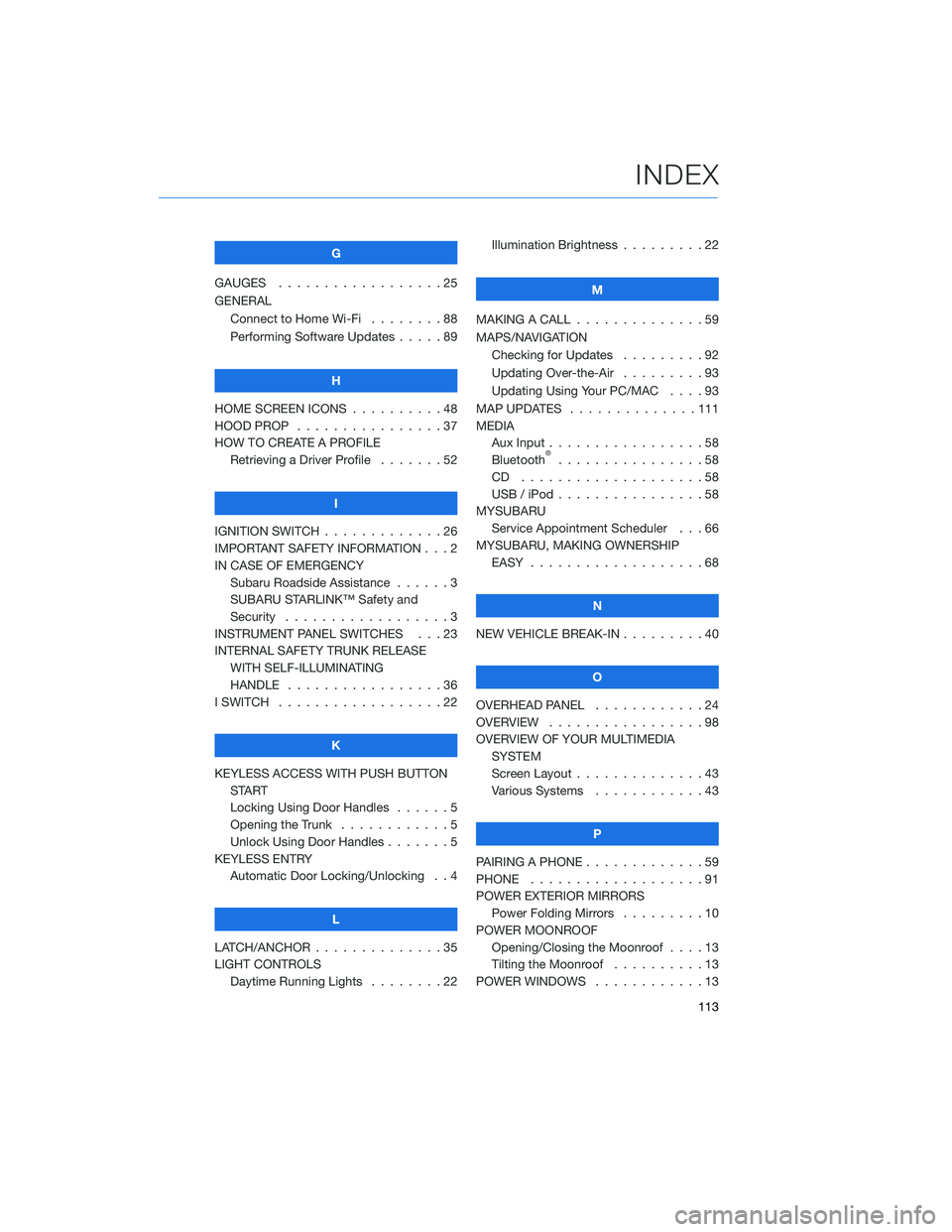
G
GAUGES . . . . . . . . . . ........25
GENERAL Connect to Home Wi-Fi ........88
Performing Software Updates .....89
H
HOME SCREEN ICONS . . ........48
HOOD PROP . . . . . . . . ........37
HOW TO CREATE A PROFILE Retrieving a Driver Profile .......52
I
IGNITION SWITCH . . . . . . . . . . . . . 26
IMPORTANT SAFETY INFORMATION . . . 2
IN CASE OF EMERGENCY Subaru Roadside Assistance . . . . . . 3
SUBARU STARLINK™ Safety and
Security . . . . . . . . . . ........3
INSTRUMENT PANEL SWITCHES . . . 23
INTERNAL SAFETY TRUNK RELEASE WITH SELF-ILLUMINATING
HANDLE . . . . . . . . . ........36
I SWITCH . . . . . . . . . . . . . . . . . . 22
K
KEYLESS ACCESS WITH PUSH BUTTON START
Locking Using Door Handles ......5
Opening the Trunk . . . . ........5
Unlock Using Door Handles .......5
KEYLESS ENTRY Automatic Door Locking/Unlocking . . 4
L
LATCH/ANCHOR . . . . . .........35
LIGHT CONTROLS Daytime Running Lights . . . . . . . . 22 Illumination Brightness . . . . . . . . . 22
M
MAKING A CALL . . . ...........59
MAPS/NAVIGATION Checking for Updates . . . . . ....92
Updating Over-the-Air . . . . . . . . . 93
Updating Using Your PC/MAC . . . . 93
MAP UPDATES . . . . . . ........111
MEDIA Aux Input .................58
Bluetooth
®................58
CD ....................58
USB / iPod . . . . . . ..........58
MYSUBARU Service Appointment Scheduler . . . 66
MYSUBARU, MAKING OWNERSHIP EASY ...................68
N
NEW VEHICLE BREAK-IN . . . ......40
O
OVERHEAD PANEL ............24
OVERVIEW . . . . . . . . .........98
OVERVIEW OF YOUR MULTIMEDIA SYSTEM
Screen Layout . . . . . . . . ......43
Various Systems . . . . . . . . . . . . 43
P
PAIRING A PHONE . . . . . . . . . . . . . 59
PHONE . . . ................91
POWER EXTERIOR MIRRORS Power Folding Mirrors . . . . . ....10
POWER MOONROOF Opening/Closing the Moonroof . . . . 13
Tilting the Moonroof . . . . ......13
POWER WINDOWS . . . . . . . . ....13
INDEX
113
Page 116 of 124
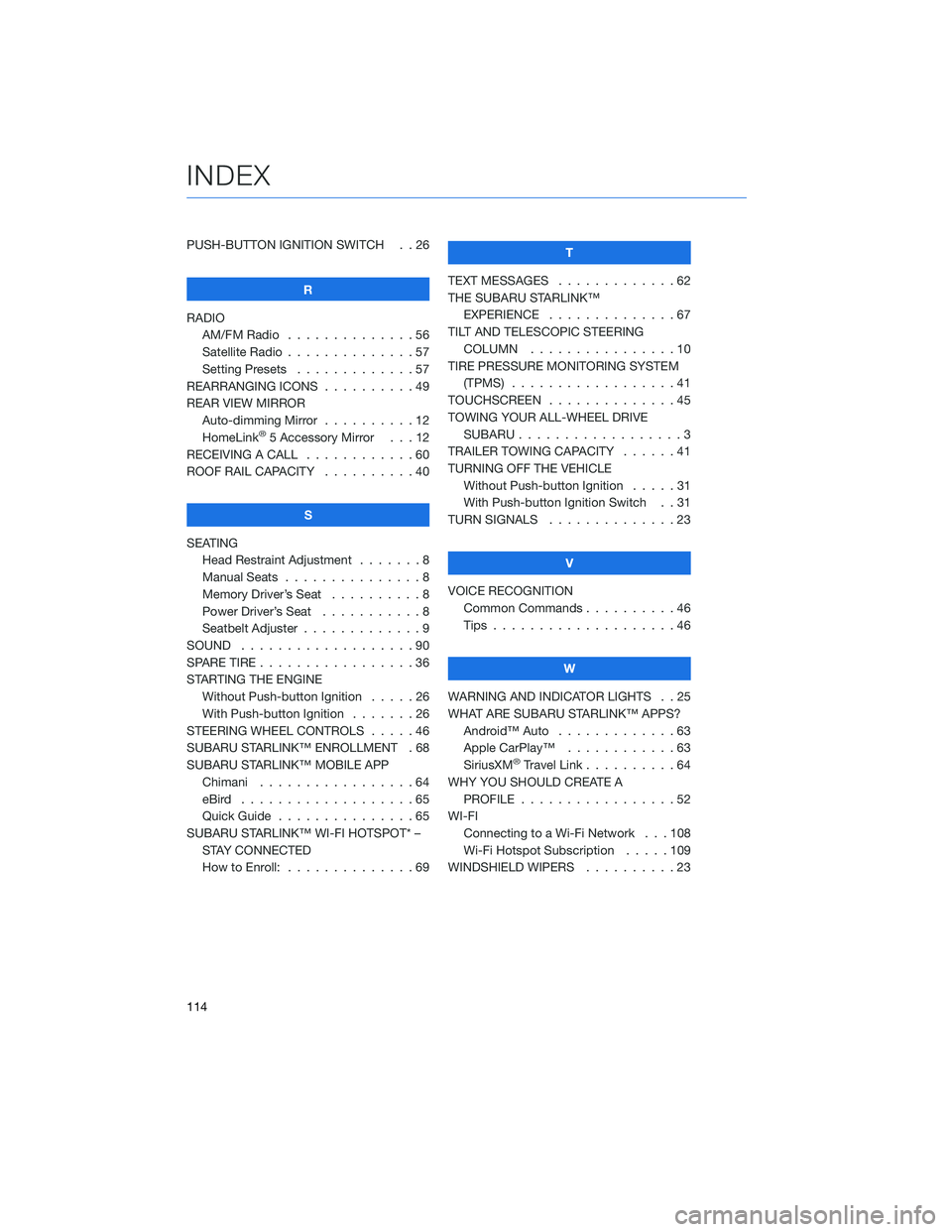
PUSH-BUTTON IGNITION SWITCH . . 26R
RADIO AM/FM Radio . . . . . . . . . . ....56
Satellite Radio . . . . . . . . . . . . . . 57
Setting Presets . . . . . . . ......57
REARRANGING ICONS . . . . . . ....49
REAR VIEW MIRROR Auto-dimming Mirror . . . . ......12
HomeLink
®5 Accessory Mirror . . . 12
RECEIVING A CALL . . . . . . . .....60
ROOF RAIL CAPACITY . . . . . .....40
S
SEATING Head Restraint Adjustment .......8
Manual Seats . . . . . . . . . . .....8
Memory Driver’s Seat . . . . ......8
Power Driver’s Seat . . . . . ......8
Seatbelt Adjuster . . . . . . . . . . . . . 9
SOUND . . .................90
SPARE TIRE . . . . . . . . . . . . . . . . . 36
STARTING THE ENGINE Without Push-button Ignition .....26
With Push-button Ignition . . . ....26
STEERING WHEEL CONTROLS . . . . . 46
SUBARU STARLINK™ ENROLLMENT . 68
SUBARU STARLINK™ MOBILE APP Chimani .................64
eBird ...................65
Quick Guide ...............65
SUBARU STARLINK™ WI-FI HOTSPOT* – STAY CONNECTED
How to Enroll: . . . . . . . . . . . . . . 69 T
TEXT MESSAGES . . . . . . . . . . . . . 62
THE SUBARU STARLINK™ EXPERIENCE ..............67
TILT AND TELESCOPIC STEERING COLUMN . . . . . . . . . . . . . . . . 10
TIRE PRESSURE MONITORING SYSTEM (TPMS) . . . ...............41
TOUCHSCREEN ..............45
TOWING YOUR ALL-WHEEL DRIVE SUBARU . . . ...............3
TRAILER TOWING CAPACITY . . . . . . 41
TURNING OFF THE VEHICLE Without Push-button Ignition . . . . . 31
With Push-button Ignition Switch . . 31
TURN SIGNALS . . . . ..........23
V
VOICE RECOGNITION Common Commands . . . . . . . . . . 46
Tips . . . .................46
W
WARNING AND INDICATOR LIGHTS . . 25
WHAT ARE SUBARU STARLINK™ APPS? Android™ Auto .............63
Apple CarPlay™ . . . .........63
SiriusXM
®Travel Link . . . . . .....64
WHY YOU SHOULD CREATE A PROFILE . . . . . ............52
WI-FI Connecting to a Wi-Fi Network . . . 108
Wi-Fi Hotspot Subscription . . . . . 109
WINDSHIELD WIPERS . . . . . . . . . . 23
INDEX
114