climate settings SUBARU OUTBACK 2021 Getting Started Guide
[x] Cancel search | Manufacturer: SUBARU, Model Year: 2021, Model line: OUTBACK, Model: SUBARU OUTBACK 2021Pages: 172, PDF Size: 53.92 MB
Page 29 of 172
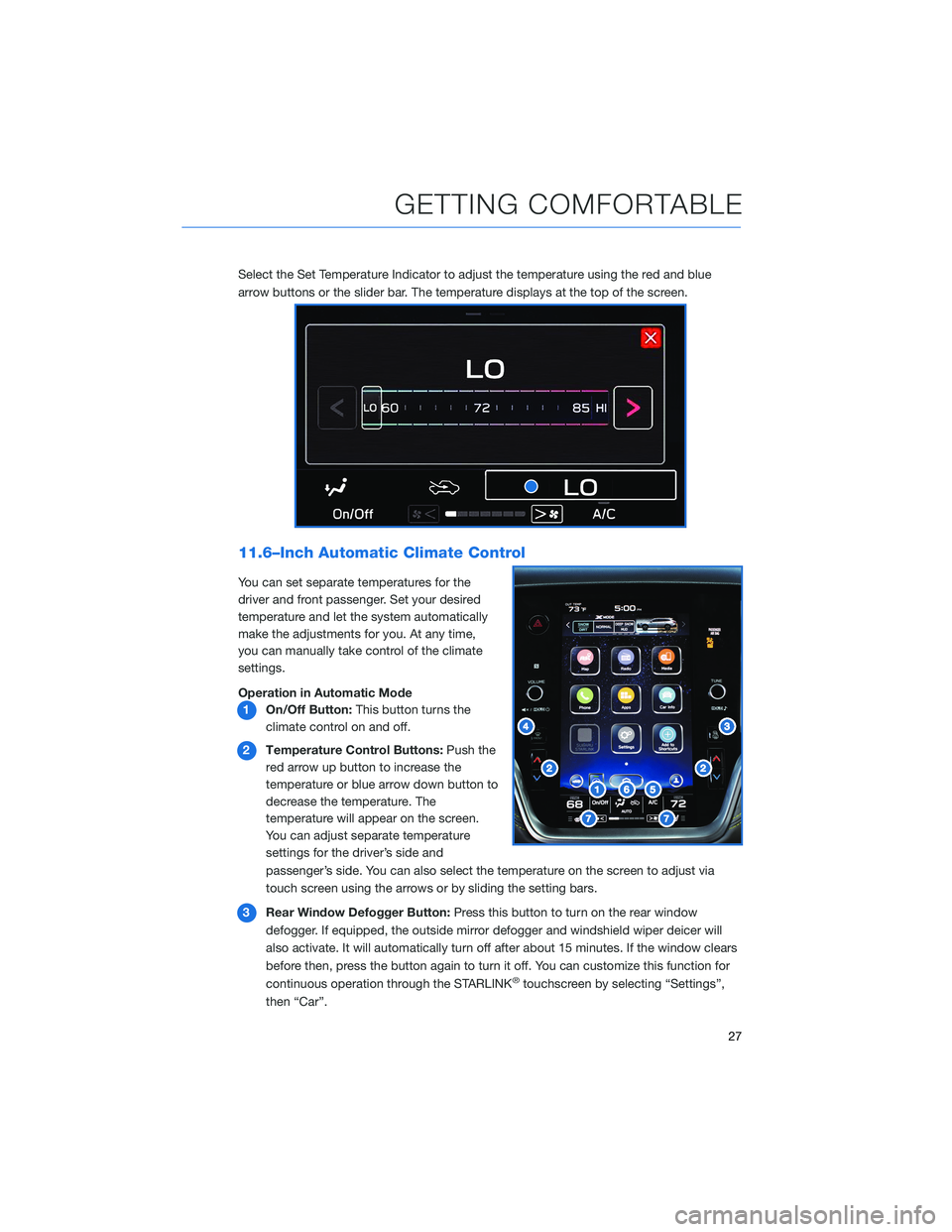
Select the Set Temperature Indicator to adjust the temperature using the red and blue
arrow buttons or the slider bar. The temperature displays at the top of the screen.
11.6–Inch Automatic Climate Control
You can set separate temperatures for the
driver and front passenger. Set your desired
temperature and let the system automatically
make the adjustments for you. At any time,
you can manually take control of the climate
settings.
Operation in Automatic Mode
1On/Off Button:This button turns the
climate control on and off.
2Temperature Control Buttons:Push the
red arrow up button to increase the
temperature or blue arrow down button to
decrease the temperature. The
temperature will appear on the screen.
You can adjust separate temperature
settings for the driver’s side and
passenger’s side. You can also select the temperature on the screen to adjust via
touch screen using the arrows or by sliding the setting bars.
3Rear Window Defogger Button:Press this button to turn on the rear window
defogger. If equipped, the outside mirror defogger and windshield wiper deicer will
also activate. It will automatically turn off after about 15 minutes. If the window clears
before then, press the button again to turn it off. You can customize this function for
continuous operation through the STARLINK
®touchscreen by selecting “Settings”,
then “Car”.
GETTING COMFORTABLE
27
Page 30 of 172
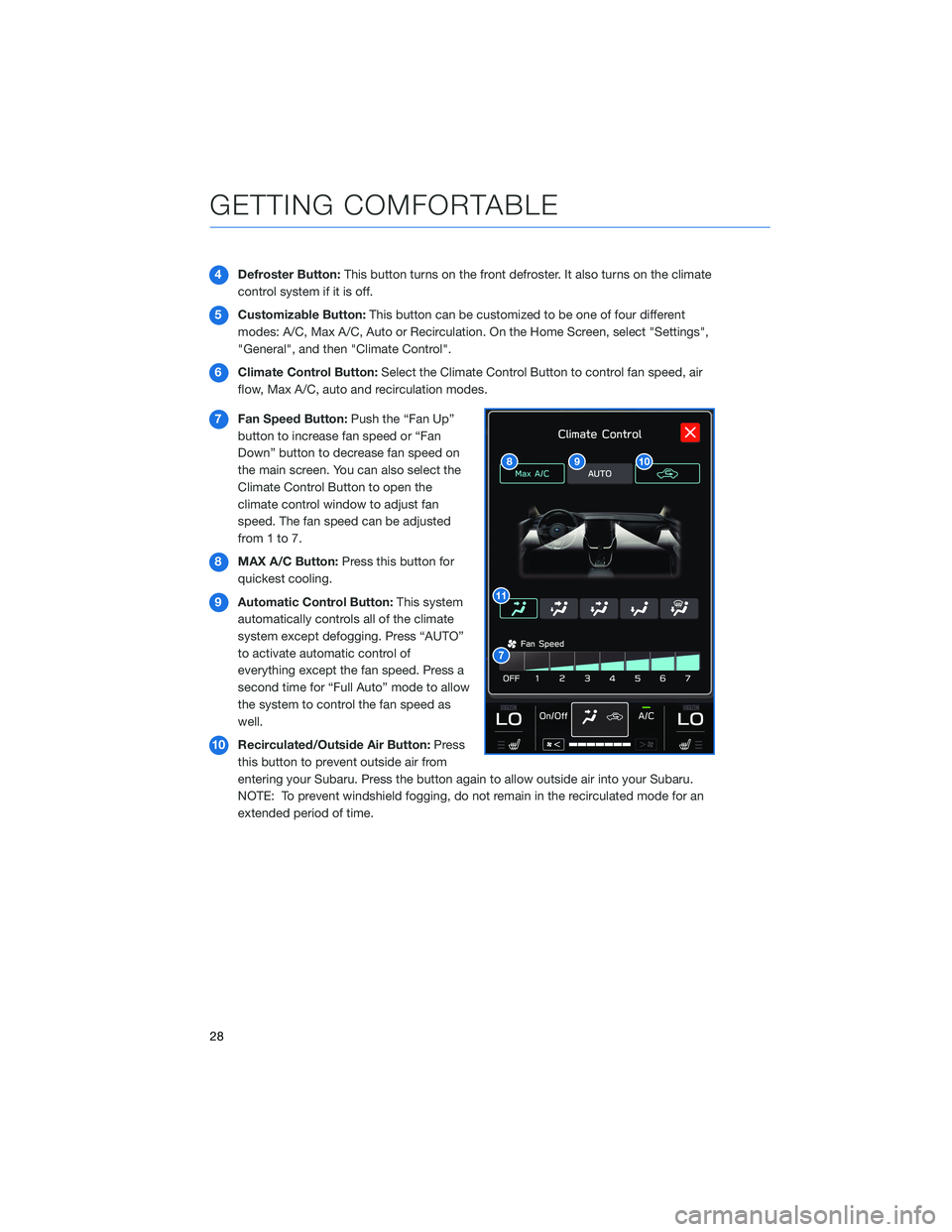
4Defroster Button:This button turns on the front defroster. It also turns on the climate
control system if it is off.
5Customizable Button:This button can be customized to be one of four different
modes: A/C, Max A/C, Auto or Recirculation. On the Home Screen, select "Settings",
"General", and then "Climate Control".
6Climate Control Button:Select the Climate Control Button to control fan speed, air
flow, Max A/C, auto and recirculation modes.
7Fan Speed Button:Push the “Fan Up”
button to increase fan speed or “Fan
Down” button to decrease fan speed on
the main screen. You can also select the
Climate Control Button to open the
climate control window to adjust fan
speed. The fan speed can be adjusted
from1to7.
8MAX A/C Button:Press this button for
quickest cooling.
9Automatic Control Button:This system
automatically controls all of the climate
system except defogging. Press “AUTO”
to activate automatic control of
everything except the fan speed. Press a
second time for “Full Auto” mode to allow
the system to control the fan speed as
well.
10Recirculated/Outside Air Button:Press
this button to prevent outside air from
entering your Subaru. Press the button again to allow outside air into your Subaru.
NOTE: To prevent windshield fogging, do not remain in the recirculated mode for an
extended period of time.
GETTING COMFORTABLE
28
Page 68 of 172
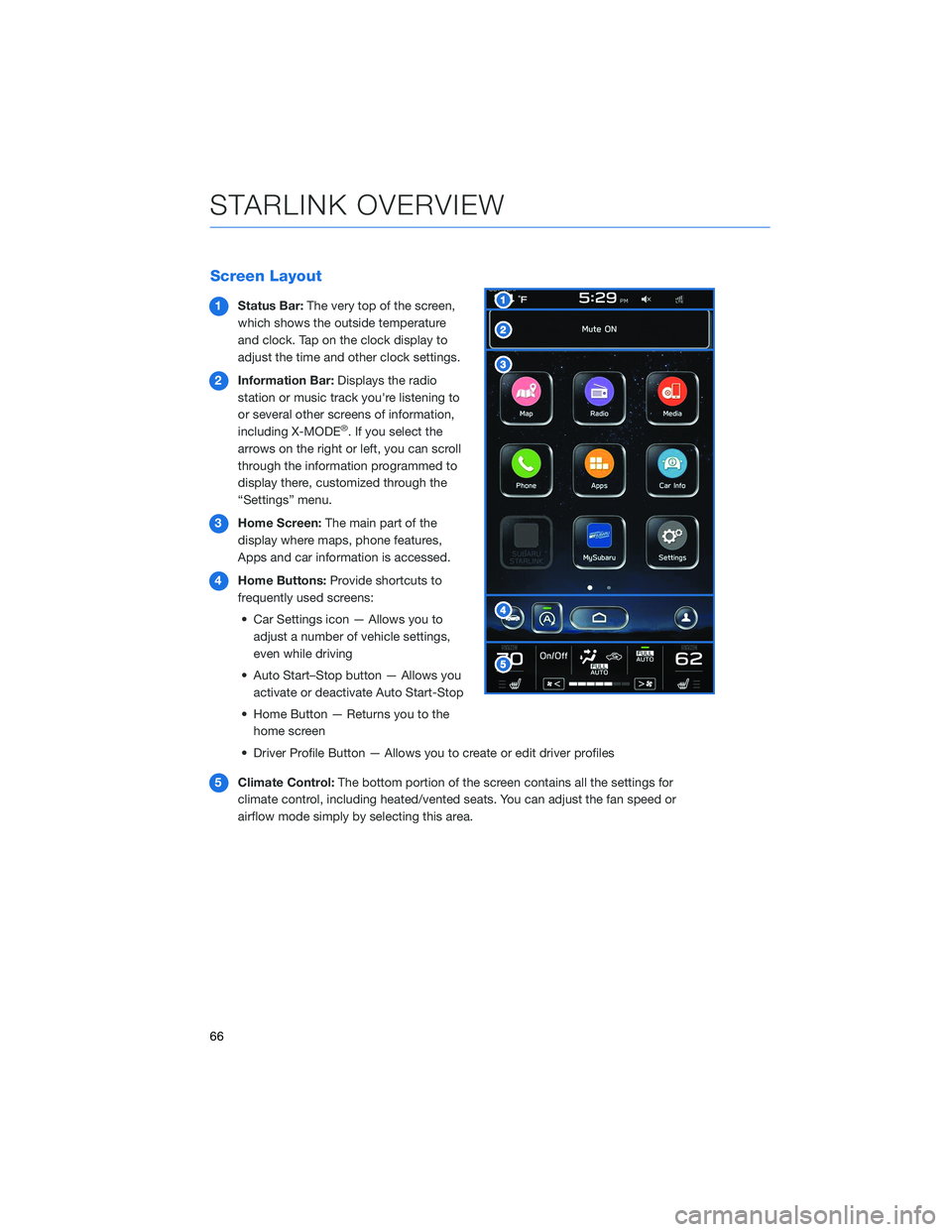
Screen Layout
1Status Bar:The very top of the screen,
which shows the outside temperature
and clock. Tap on the clock display to
adjust the time and other clock settings.
2Information Bar:Displays the radio
station or music track you're listening to
or several other screens of information,
including X-MODE
®. If you select the
arrows on the right or left, you can scroll
through the information programmed to
display there, customized through the
“Settings” menu.
3Home Screen:The main part of the
display where maps, phone features,
Apps and car information is accessed.
4Home Buttons:Provide shortcuts to
frequently used screens:
• Car Settings icon — Allows you to
adjust a number of vehicle settings,
even while driving
• Auto Start–Stop button — Allows you
activate or deactivate Auto Start-Stop
• Home Button — Returns you to the
home screen
• Driver Profile Button — Allows you to create or edit driver profiles
5Climate Control:The bottom portion of the screen contains all the settings for
climate control, including heated/vented seats. You can adjust the fan speed or
airflow mode simply by selecting this area.
STARLINK OVERVIEW
66
Page 69 of 172
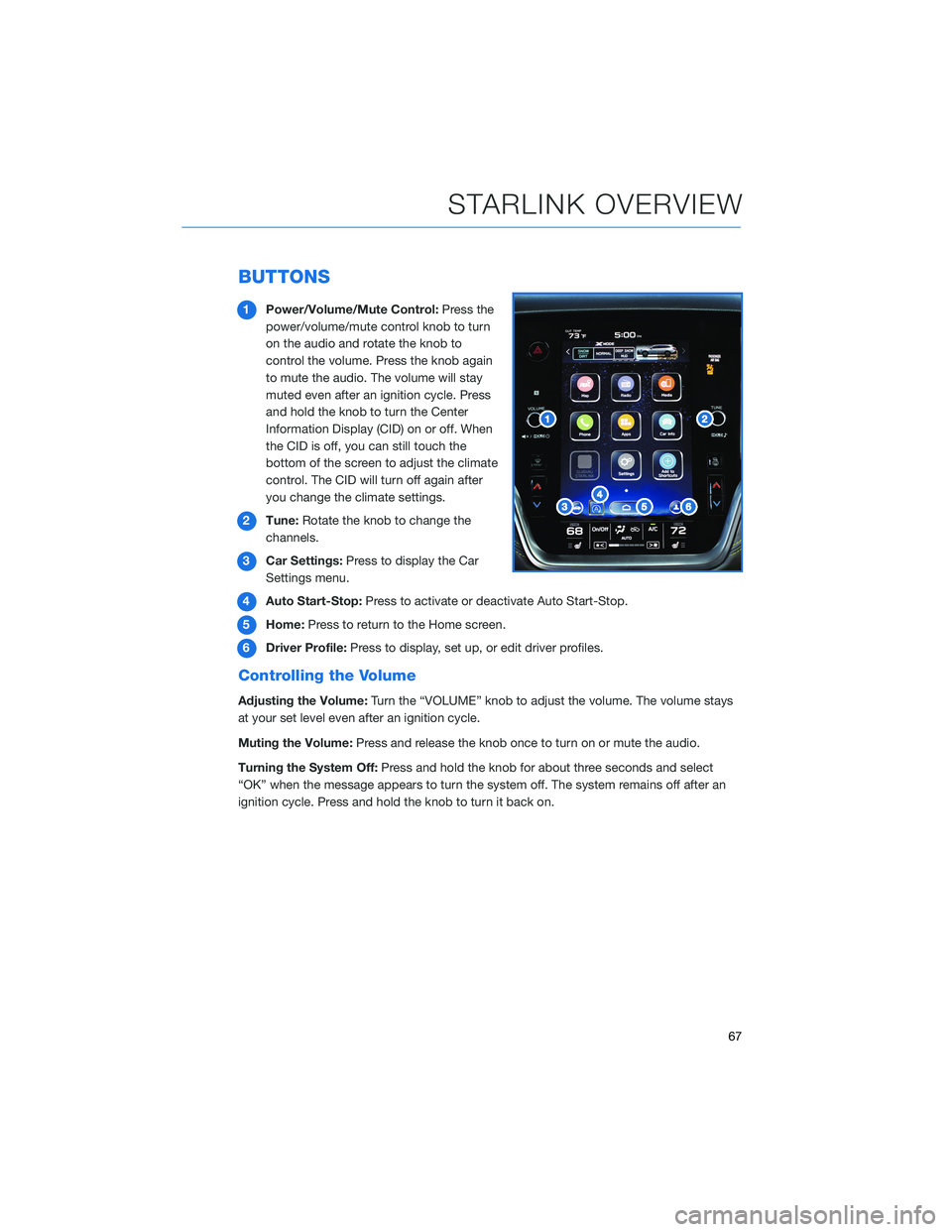
BUTTONS
1Power/Volume/Mute Control:Press the
power/volume/mute control knob to turn
on the audio and rotate the knob to
control the volume. Press the knob again
to mute the audio. The volume will stay
muted even after an ignition cycle. Press
and hold the knob to turn the Center
Information Display (CID) on or off. When
the CID is off, you can still touch the
bottom of the screen to adjust the climate
control. The CID will turn off again after
you change the climate settings.
2Tune:Rotate the knob to change the
channels.
3Car Settings:Press to display the Car
Settings menu.
4Auto Start-Stop:Press to activate or deactivate Auto Start-Stop.
5Home:Press to return to the Home screen.
6Driver Profile:Press to display, set up, or edit driver profiles.
Controlling the Volume
Adjusting the Volume:Turn the “VOLUME” knob to adjust the volume. The volume stays
at your set level even after an ignition cycle.
Muting the Volume:Press and release the knob once to turn on or mute the audio.
Turning the System Off:Press and hold the knob for about three seconds and select
“OK” when the message appears to turn the system off. The system remains off after an
ignition cycle. Press and hold the knob to turn it back on.
STARLINK OVERVIEW
67
Page 117 of 172
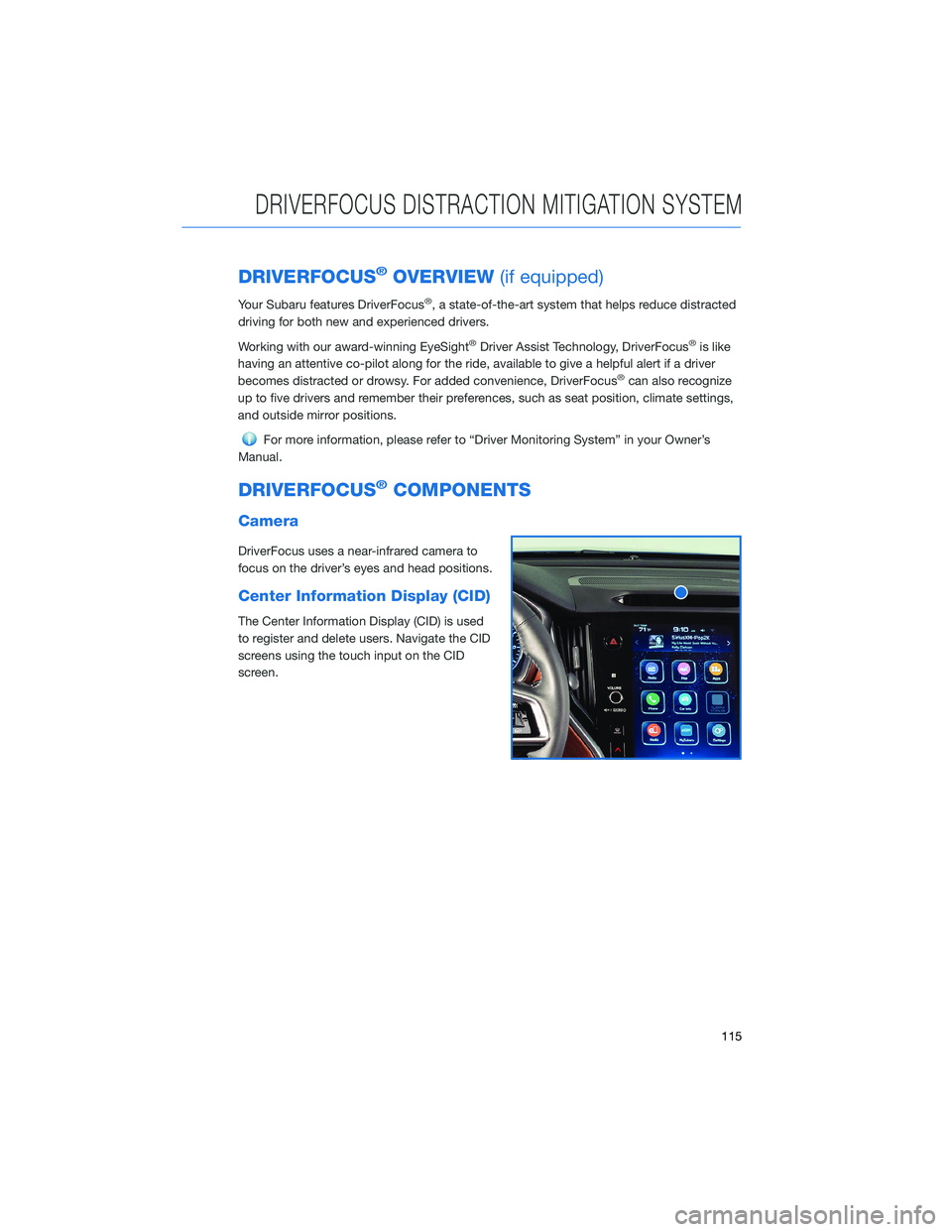
DRIVERFOCUS®OVERVIEW(if equipped)
Your Subaru features DriverFocus®, a state-of-the-art system that helps reduce distracted
driving for both new and experienced drivers.
Working with our award-winning EyeSight
®Driver Assist Technology, DriverFocus®is like
having an attentive co-pilot along for the ride, available to give a helpful alert if a driver
becomes distracted or drowsy. For added convenience, DriverFocus
®can also recognize
up to five drivers and remember their preferences, such as seat position, climate settings,
and outside mirror positions.
For more information, please refer to “Driver Monitoring System” in your Owner’s
Manual.
DRIVERFOCUS®COMPONENTS
Camera
DriverFocus uses a near-infrared camera to
focus on the driver’s eyes and head positions.
Center Information Display (CID)
The Center Information Display (CID) is used
to register and delete users. Navigate the CID
screens using the touch input on the CID
screen.
DRIVERFOCUS DISTRACTION MITIGATION SYSTEM
115
Page 119 of 172

DROWSY/INATTENTIVE WARNINGS
DriverFocus®detects when the driver is possibly not paying
attention or is becoming drowsy while driving. It works whether you
are a registered user or not. The system does not provide alerts
when the turn signals are operating or when the select lever is in the
“R” position.
When the system perceives the driver is not paying attention, the
“Keep Eyes on Road” warning will appear in the CMD along with
three rapid beeps.
When the system perceives drowsy driving, various warnings will
appear in the CMD along with beeps.
DRIVER PROFILE/CONVENIENCE SETTINGS
You can take advantage of convenience settings by becoming a registered driver.
Preferences such as seat and side mirror memory settings, as well as some features in the
Center Information Display (CID) and climate control, are uniquely linked to you.
Registering a Driver
1. With the ignition on, select “Settings” in the
Center Information Display (CID).
2. In the tabs at the top of the screen, select
“Car”.
3. Select “Driver Monitoring System”.
4. From the Driver Monitoring System menu,
select “Register User” to add a new driver.
Up to five drivers can be registered.
5. Select an open space 1-5.
6. Adjust the seat and door mirrors to your
desired positions and select “Set”.
7. Face forward until you hear a beep.
NOTE: The system does not save images,
audio or video.
8. Input your name and choose from an
available icon.
9. Select “Set” to finish registration.
DRIVERFOCUS DISTRACTION MITIGATION SYSTEM
117
Page 164 of 172
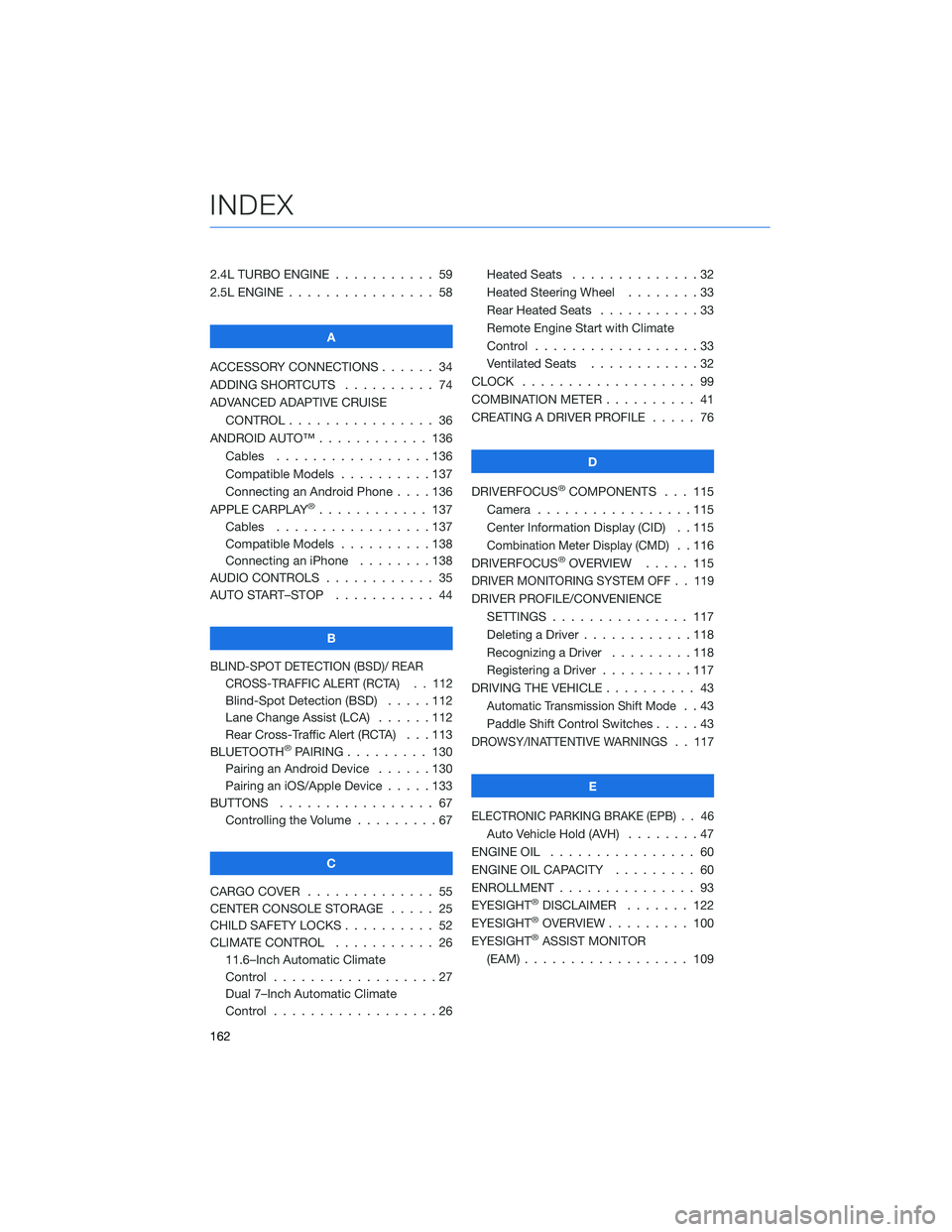
2.4L TURBO ENGINE . . . ........ 59
2.5L ENGINE . . . . . . . . . . . . . . . . 58
A
ACCESSORY CONNECTIONS . . . . . . 34
ADDING SHORTCUTS . ......... 74
ADVANCED ADAPTIVE CRUISE
CONTROL . . . . . . . . ........ 36
ANDROID AUTO™ . . . . . . . . . . . . 136
Cables . . . . . . . . . . . . .....136
Compatible Models . . . . . . . . . . 137
Connecting an Android Phone....136
APPLE CARPLAY
®............ 137
Cables . . . . . . . . . . . . .....137
Compatible Models . . . . . . . . . . 138
Connecting an iPhone . . . . . . . . 138
AUDIO CONTROLS . . . . . . . . . . . . 35
AUTO START–STOP . . . . . . ..... 44
B
BLIND-SPOT DETECTION (BSD)/ REAR
CROSS-TRAFFIC ALERT (RCTA) . . 112
Blind-Spot Detection (BSD) . . . . . 112
Lane Change Assist (LCA) . . . . . . 112
Rear Cross-Traffic Alert (RCTA) . . . 113
BLUETOOTH
®PAIRING . . . ...... 130
Pairing an Android Device......130
Pairing an iOS/Apple Device . . . . . 133
BUTTONS . . . . . . . . . . . . . . . . . 67
Controlling the Volume . ........67
C
CARGO COVER . . . . . . ........ 55
CENTER CONSOLE STORAGE ..... 25
CHILD SAFETY LOCKS .......... 52
CLIMATE CONTROL . . . . . . ..... 26
11.6–Inch Automatic Climate
Control . . . . . . . . . .........27
Dual 7–Inch Automatic Climate
Control . . . . . . . . . .........26Heated Seats..............32
Heated Steering Wheel . . ......33
Rear Heated Seats . ..........33
Remote Engine Start with Climate
Control . . . . . . . . . . . . . . . . . . 33
Ventilated Seats . ...........32
CLOCK . .................. 99
COMBINATION METER . ......... 41
CREATING A DRIVER PROFILE . . . . . 76
D
DRIVERFOCUS
®COMPONENTS . . . 115
Camera . ................115
Center Information Display (CID) . . 115
Combination Meter Display (CMD). . 116
DRIVERFOCUS®OVERVIEW..... 115
DRIVER MONITORING SYSTEM OFF . . 119
DRIVER PROFILE/CONVENIENCE
SETTINGS............... 117
Deleting a Driver . . . . . . ......118
Recognizing a Driver . . . . . . . . . 118
Registering a Driver . . . . ......117
DRIVING THE VEHICLE . . . . . . . . . . 43
Automatic Transmission Shift Mode..43
Paddle Shift Control Switches .....43
DROWSY/INATTENTIVE WARNINGS . . 117
E
ELECTRONIC PARKING BRAKE (EPB) . . 46
Auto Vehicle Hold (AVH)........47
ENGINE OIL................ 60
ENGINE OIL CAPACITY ......... 60
ENROLLMENT............... 93
EYESIGHT
®DISCLAIMER....... 122
EYESIGHT®OVERVIEW . . . . ..... 100
EYESIGHT®ASSIST MONITOR
(EAM).................. 109
INDEX
162