radio TESLA MODEL S 2014 Owner's manual (Europe)
[x] Cancel search | Manufacturer: TESLA, Model Year: 2014, Model line: MODEL S, Model: TESLA MODEL S 2014Pages: 152, PDF Size: 17.5 MB
Page 2 of 152
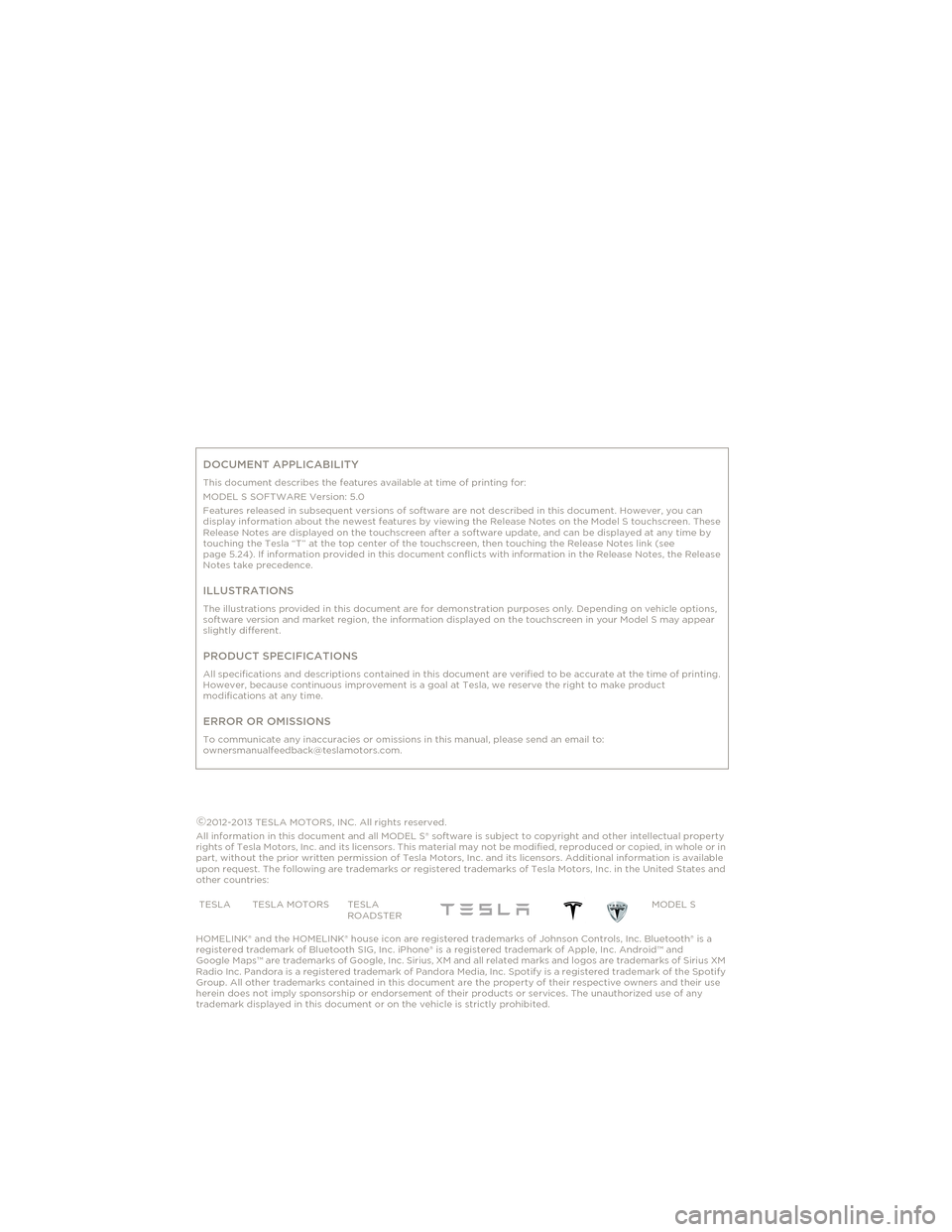
DOCUMENT APPLICABILITY
This document describes the features available at time of printing for:
MODEL S SOFTWARE Version: 5.0
Features released in subsequent versions of software are not described in this document. However, you can
display information about the newest features by viewing the Release Notes on the Model S touchscreen. These
Release Notes are displayed on the touchscreen after a software update, and can be displayed at any time by
touching the Tesla “T” at the top center of the touchscreen, then touching the Release Notes link (see
page 5.24). If information provided in this document conflicts with information in the Release Notes, the Release
Notes take precedence.
ILLUSTRATIONS
The illustrations provided in this document are for demonstration purposes only. Depending on vehicle options,
software version and market region, the information displayed on the touchscreen in your Model S may appear
slightly different.
PRODUCT SPECIFICATIONS
All specifications and descriptions contained in this document are verified to be accurate at the time of printing.
However, because continuous improvement is a goal at Tesla, we reserve the right to make product
modifications at any time.
ERROR OR OMISSIONS
To communicate any inaccuracies or omissions in this manual, please send an email to:
[email protected].
©2012-2013 TESLA MOTORS, INC. All rights reserved.
All information in this document and all MODEL S® software is subject to copyright and other intellectual property
rights of Tesla Motors, Inc. and its licensors. This material may not be modified, reproduced or copied, in whole or in
part, without the prior written permission of Tesla Motors, Inc. and its licensors. Additional information is available
upon request. The following are trademarks or registered trademarks of Tesla Motors, Inc. in the United States and
other countries:
HOMELINK® and the HOMELINK® house icon are registered trademarks of Johnson Controls, Inc. Bluetooth® is a
registered trademark of Bluetooth SIG, Inc. iPhone® is a registered trademark of Apple, Inc. Android™ and
Google Maps™ are trademarks of Google, Inc. Sirius, XM and all related marks and logos are trademarks of Sirius XM
Radio Inc. Pandora is a registered trademark of Pandora Media, Inc. Spotify is a registered trademark of the Spotify
Group. All other trademarks contained in this document are the property of their respective owners and their use
herein does not imply sponsorship or endorsement of their products or services. The unauthorized use of any
trademark displayed in this document or on the vehicle is strictly prohibited.TESLA TESLA MOTORS TESLA
ROADSTERMODEL S
Cover.fm Page 3 Friday, July 19, 2013 1:20 PM
Page 10 of 152
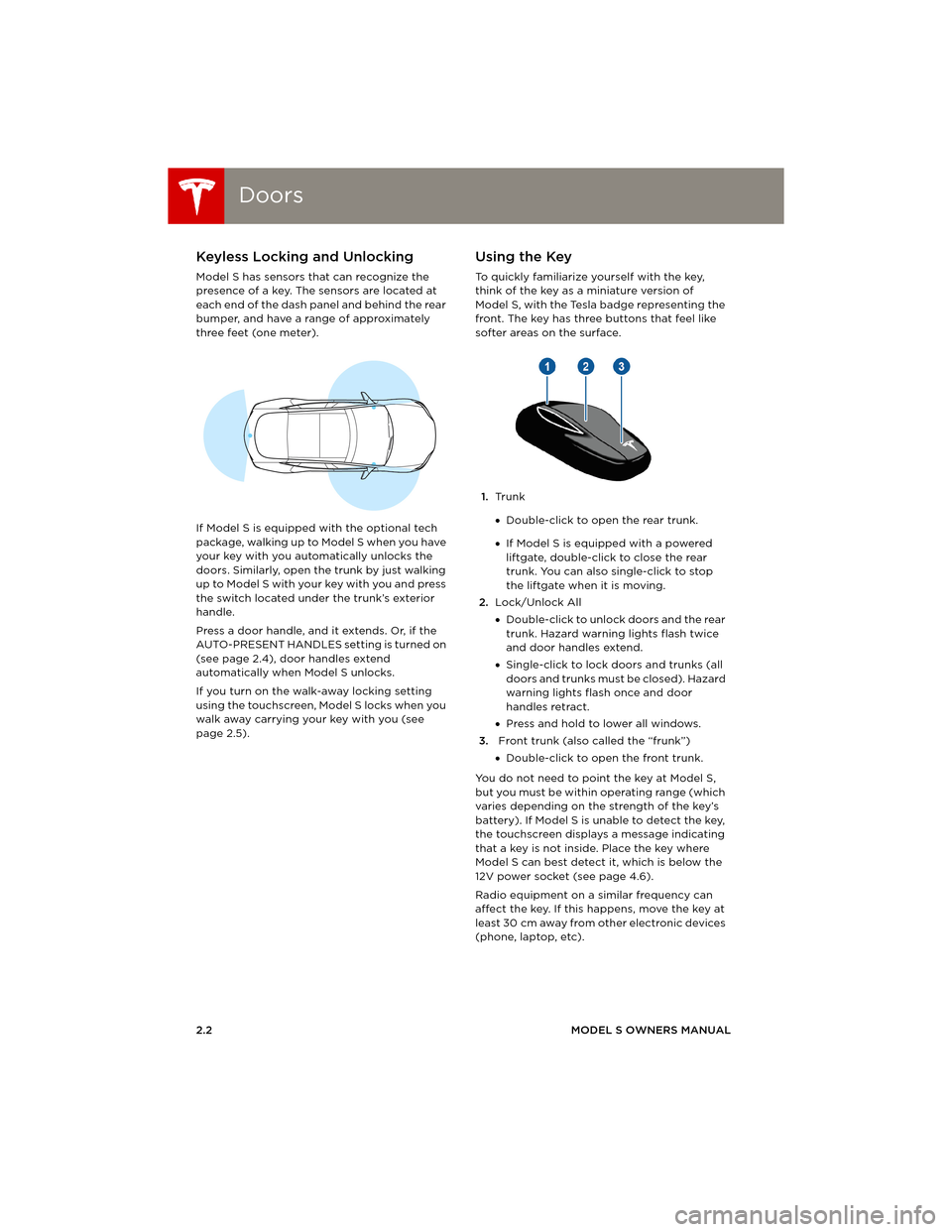
DoorsDoors
2.2MODEL S OWNERS MANUAL
OPENING AND CLOSING
DoorsKeyless Locking and Unlocking
Model S has sensors that can recognize the
presence of a key. The sensors are located at
each end of the dash panel and behind the rear
bumper, and have a range of approximately
three feet (one meter).
If Model S is equipped with the optional tech
package, walking up to Model S when you have
your key with you automatically unlocks the
doors. Similarly, open the trunk by just walking
u p to M o de l S w it h yo ur key w i t h yo u an d p re ss
the switch located under the trunk’s exterior
handle.
Press a door handle, and it extends. Or, if the
AUTO-PRESENT HANDLES setting is turned on
(see page 2.4), door handles extend
automatically when Model S unlocks.
If you turn on the walk-away locking setting
using the touchscreen, Model S locks when you
walk away carrying your key with you (see
page 2.5).
Using the Key
To quickly familiarize yourself with the key,
think of the key as a miniature version of
Model S, with the Tesla badge representing the
front. The key has three buttons that feel like
softer areas on the surface.
1.Tr u n k
•Double-click to open the rear trunk.
•If Model S is equipped with a powered
liftgate, double-click to close the rear
trunk. You can also single-click to stop
the liftgate when it is moving.
2.Lock/Unlock All
•Double-click to unlock doors and the rear
trunk. Hazard warning lights flash twice
and door handles extend.
•Single-click to lock doors and trunks (all
d o o r s a n d t r u n k s m u s t b e c l o s e d ) . H a z a r d
warning lights flash once and door
handles retract.
•Press and hold to lower all windows.
3. Front trunk (also called the “frunk”)
•Double-click to open the front trunk.
You do not need to point the key at Model S,
but you must be within operating range (which
varies depending on the strength of the key’s
battery). If Model S is unable to detect the key,
the touchscreen displays a message indicating
that a key is not inside. Place the key where
Model S can best detect it, which is below the
12V power socket (see page 4.6).
Radio equipment on a similar frequency can
affect the key. If this happens, move the key at
least 30 cm away from other electronic devices
(phone, laptop, etc).
book.book Page 2 Friday, July 19, 2013 12:53 PM
Page 43 of 152
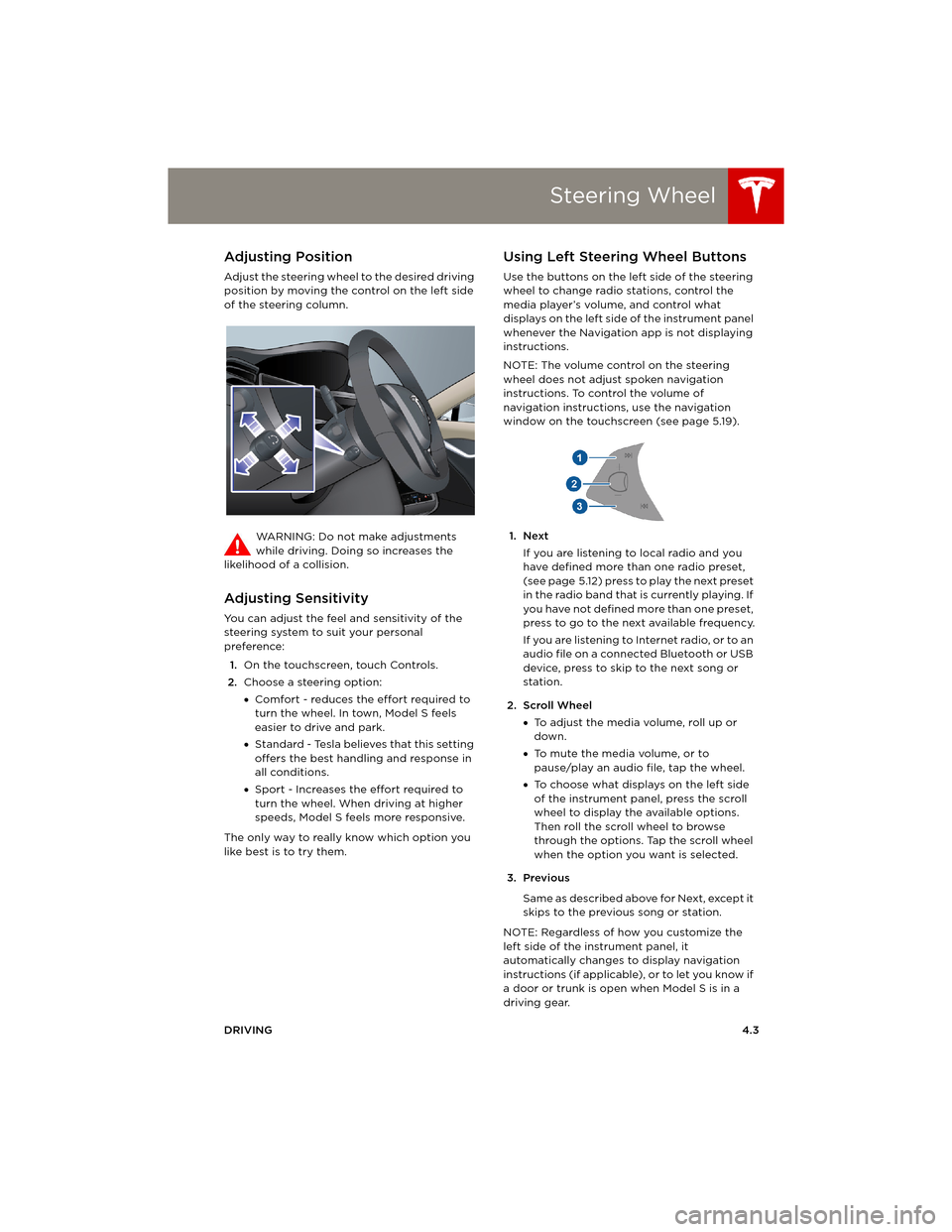
Steering Wheel
DRIVING4.3
Steering WheelAdjusting Position
Adjust the steering wheel to the desired driving
position by moving the control on the left side
of the steering column.
WARNING: Do not make adjustments
while driving. Doing so increases the
likelihood of a collision.
Adjusting Sensitivity
You can adjust the feel and sensitivity of the
steering system to suit your personal
preference:
1.On the touchscreen, touch Controls.
2.Choose a steering option:
•Comfort - reduces the effort required to
turn the wheel. In town, Model S feels
easier to drive and park.
•Standard - Tesla believes that this setting
offers the best handling and response in
all conditions.
•Sport - Increases the effort required to
turn the wheel. When driving at higher
speeds, Model S feels more responsive.
The only way to really know which option you
like best is to try them.
Using Left Steering Wheel Buttons
Use the buttons on the left side of the steering
wheel to change radio stations, control the
media player’s volume, and control what
displays on the left side of the instrument panel
whenever the Navigation app is not displaying
instructions.
NOTE: The volume control on the steering
wheel does not adjust spoken navigation
instructions. To control the volume of
navigation instructions, use the navigation
window on the touchscreen (see page 5.19).
1. Next
If you are listening to local radio and you
have defined more than one radio preset,
(see page 5.12) press to play the next preset
in the radio band that is currently playing. If
you have not defined more than one preset,
press to go to the next available frequency.
If you are listening to Internet radio, or to an
audio file on a connected Bluetooth or USB
device, press to skip to the next song or
station.
2. Scroll Wheel
•To adjust the media volume, roll up or
down.
•To mute the media volume, or to
pause/play an audio file, tap the wheel.
•To choose what displays on the left side
of the instrument panel, press the scroll
wheel to display the available options.
Then roll the scroll wheel to browse
through the options. Tap the scroll wheel
when the option you want is selected.
3. Previous
Same as described above for Next, except it
skips to the previous song or station.
NOTE: Regardless of how you customize the
left side of the instrument panel, it
automatically changes to display navigation
instructions (if applicable), or to let you know if
a door or trunk is open when Model S is in a
driving gear.
book.book Page 3 Friday, July 19, 2013 12:53 PM
Page 46 of 152
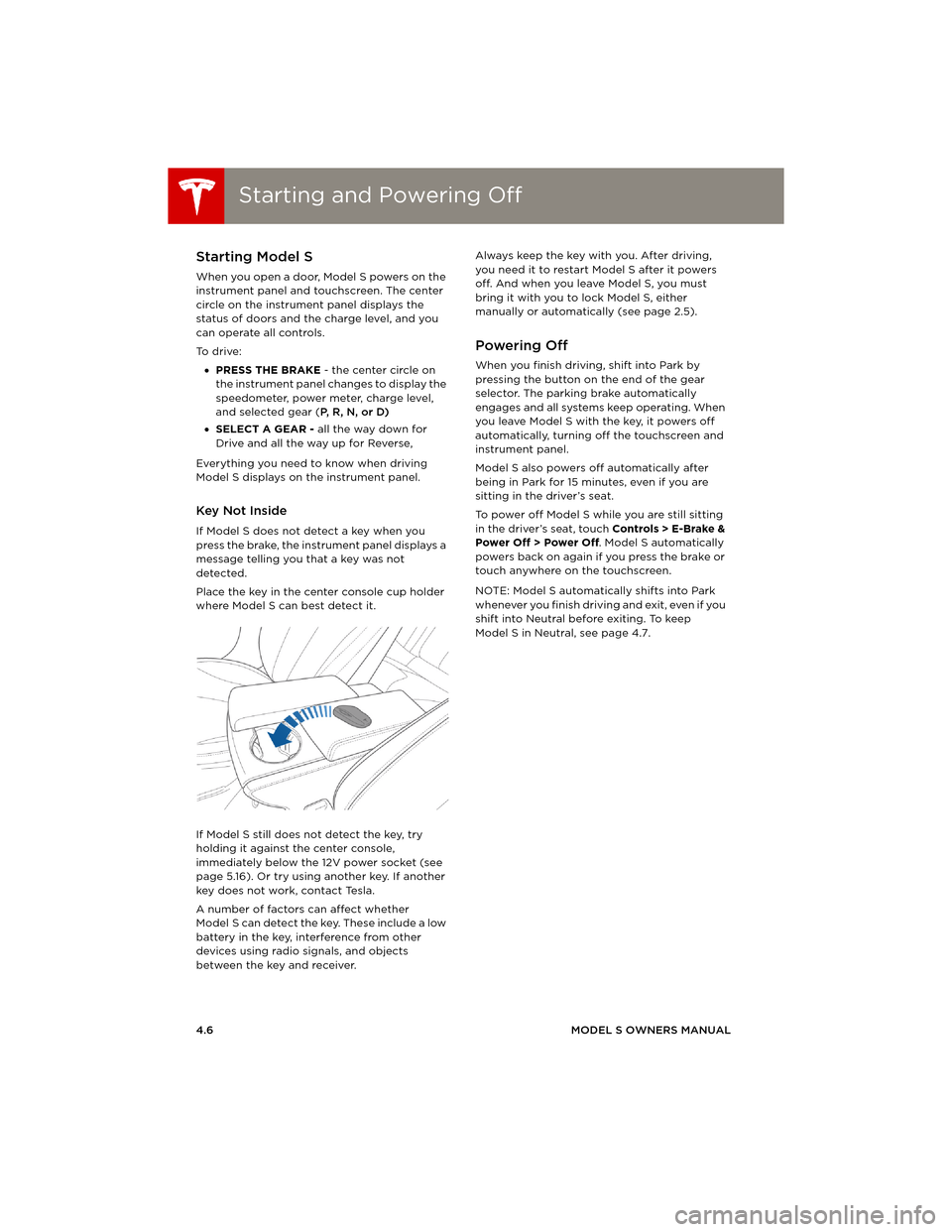
Starting and Powering OffStarting and Powering Off
4.6MODEL S OWNERS MANUAL
Starting and Powering OffStarting Model S
When you open a door, Model S powers on the
instrument panel and touchscreen. The center
circle on the instrument panel displays the
status of doors and the charge level, and you
can operate all controls.
To d r i v e :
•PRESS THE BRAKE - the center circle on
the instrument panel changes to display the
speedometer, power meter, charge level,
and selected gear (P, R, N, or D)
•SELECT A GEAR - all the way down for
Drive and all the way up for Reverse,
Everything you need to know when driving
Model S displays on the instrument panel.
Key Not Inside
If Model S does not detect a key when you
press the brake, the instrument panel displays a
message telling you that a key was not
detected.
Place the key in the center console cup holder
where Model S can best detect it.
If Model S still does not detect the key, try
holding it against the center console,
immediately below the 12V power socket (see
page 5.16). Or try using another key. If another
key does not work, contact Tesla.
A number of factors can affect whether
Model S can detect the key. These include a low
battery in the key, interference from other
devices using radio signals, and objects
between the key and receiver.Always keep the key with you. After driving,
you need it to restart Model S after it powers
off. And when you leave Model S, you must
bring it with you to lock Model S, either
manually or automatically (see page 2.5).
Powering Off
When you finish driving, shift into Park by
pressing the button on the end of the gear
selector. The parking brake automatically
engages and all systems keep operating. When
you leave Model S with the key, it powers off
automatically, turning off the touchscreen and
instrument panel.
Model S also powers off automatically after
being in Park for 15 minutes, even if you are
sitting in the driver’s seat.
To power off Model S while you are still sitting
in the driver’s seat, touch Controls > E-Brake &
Power Off > Power Off. Model S automatically
powers back on again if you press the brake or
touch anywhere on the touchscreen.
NOTE: Model S automatically shifts into Park
whenever you finish driving and exit, even if you
shift into Neutral before exiting. To keep
Model S in Neutral, see page 4.7.
book.book Page 6 Friday, July 19, 2013 12:53 PM
Page 65 of 152
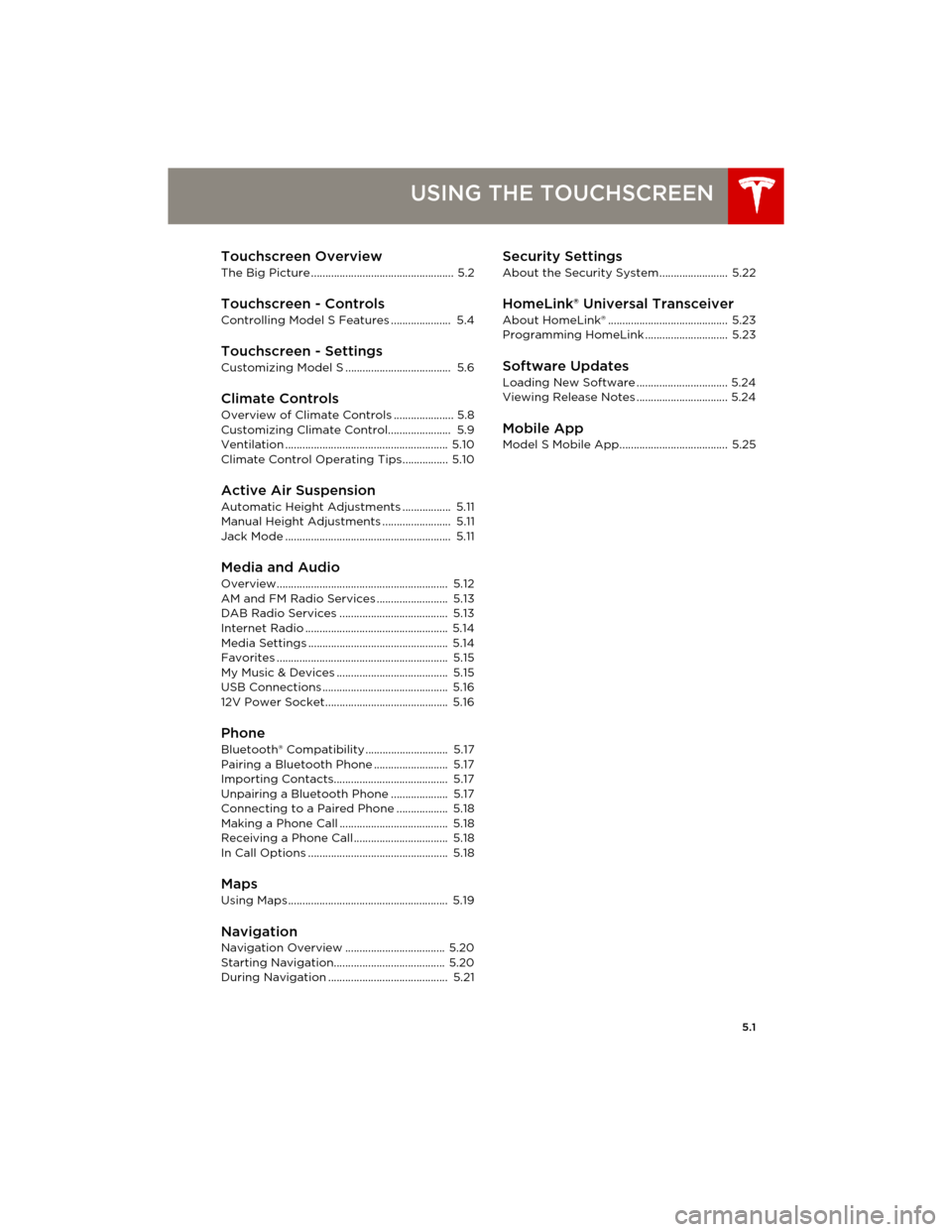
5.1
USING THE TOUCHSCREEN
Touchscreen Overview
The Big Picture .................................................. 5.2
Touchscreen - Controls
Controlling Model S Features ..................... 5.4
Touchscreen - SettingsCustomizing Model S ..................................... 5.6
Climate Controls
Overview of Climate Controls ..................... 5.8
Customizing Climate Control...................... 5.9
Ventilation ......................................................... 5.10
Climate Control Operating Tips................ 5.10
Active Air Suspension
Automatic Height Adjustments ................. 5.11
Manual Height Adjustments ........................ 5.11
Jack Mode .......................................................... 5.11
Media and Audio
Overview............................................................ 5.12
AM and FM Radio Services ......................... 5.13
DAB Radio Services ...................................... 5.13
Internet Radio .................................................. 5.14
Media Settings ................................................. 5.14
Favorites ............................................................ 5.15
My Music & Devices ....................................... 5.15
USB Connections ............................................ 5.16
12V Power Socket........................................... 5.16
PhoneBluetooth® Compatibility ............................. 5.17
Pairing a Bluetooth Phone .......................... 5.17
Importing Contacts........................................ 5.17
Unpairing a Bluetooth Phone .................... 5.17
Connecting to a Paired Phone .................. 5.18
Making a Phone Call ...................................... 5.18
Receiving a Phone Call................................. 5.18
In Call Options ................................................. 5.18
Maps
Using Maps........................................................ 5.19
NavigationNavigation Overview ................................... 5.20
Starting Navigation....................................... 5.20
During Navigation .......................................... 5.21
Security Settings
About the Security System........................ 5.22
HomeLink® Universal Transceiver
About HomeLink® .......................................... 5.23
Programming HomeLink ............................. 5.23
Software Updates
Loading New Software ................................ 5.24
Viewing Release Notes ................................ 5.24
Mobile AppModel S Mobile App...................................... 5.25
book.book Page 1 Friday, July 19, 2013 12:53 PM
Page 76 of 152
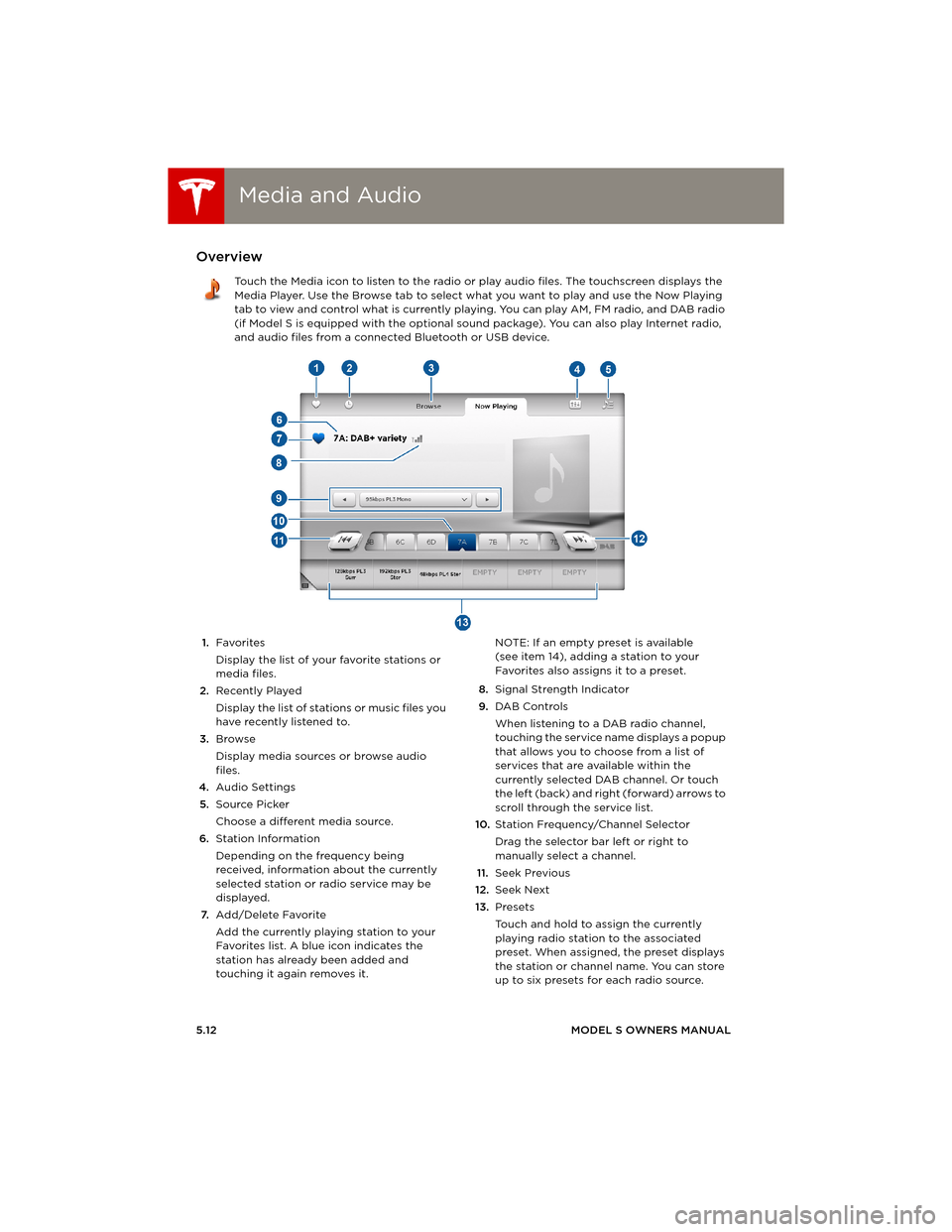
Media and AudioMedia and Audio
5.12MODEL S OWNERS MANUAL
Media and AudioOverview
Touch the Media icon to listen to the radio or play audio files. The touchscreen displays the
Media Player. Use the Browse tab to select what you want to play and use the Now Playing
tab to view and control what is currently playing. You can play AM, FM radio, and DAB radio
(if Model S is equipped with the optional sound package). You can also play Internet radio,
and audio files from a connected Bluetooth or USB device.
1.Favorites
Display the list of your favorite stations or
media files.
2.Recently Played
Display the list of stations or music files you
have recently listened to.
3.Browse
Display media sources or browse audio
files.
4.Audio Settings
5.Source Picker
Choose a different media source.
6.Station Information
Depending on the frequency being
received, information about the currently
selected station or radio service may be
displayed.
7.Add/Delete Favorite
Add the currently playing station to your
Favorites list. A blue icon indicates the
station has already been added and
touching it again removes it. NOTE: If an empty preset is available
(see item 14), adding a station to your
Favorites also assigns it to a preset.
8.Signal Strength Indicator
9.DAB Controls
When listening to a DAB radio channel,
touching the service name displays a popup
that allows you to choose from a list of
services that are available within the
currently selected DAB channel. Or touch
the left (back) and right (forward) arrows to
scroll through the service list.
10.Station Frequency/Channel Selector
Drag the selector bar left or right to
manually select a channel.
11.Seek Previous
12.Seek Next
13.Presets
Touch and hold to assign the currently
playing radio station to the associated
preset. When assigned, the preset displays
the station or channel name. You can store
up to six presets for each radio source.
book.book Page 12 Friday, July 19, 2013 12:53 PM
Page 77 of 152
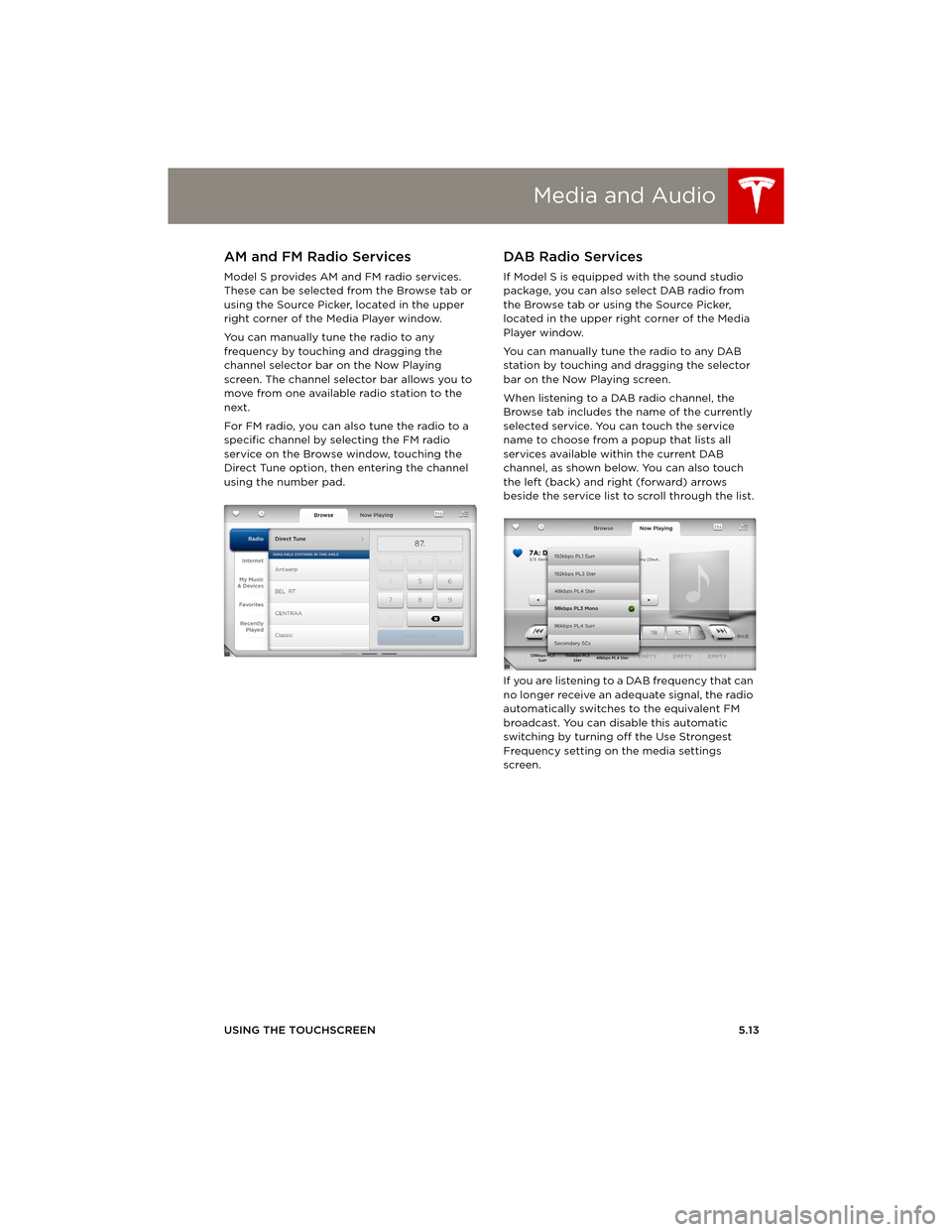
Media and Audio
USING THE TOUCHSCREEN5.13
AM and FM Radio Services
Model S provides AM and FM radio services.
These can be selected from the Browse tab or
using the Source Picker, located in the upper
right corner of the Media Player window.
You can manually tune the radio to any
frequency by touching and dragging the
channel selector bar on the Now Playing
screen. The channel selector bar allows you to
move from one available radio station to the
next.
For FM radio, you can also tune the radio to a
specific channel by selecting the FM radio
service on the Browse window, touching the
Direct Tune option, then entering the channel
using the number pad.
DA B Radio Se rvice s
If Model S is equipped with the sound studio
package, you can also select DAB radio from
the Browse tab or using the Source Picker,
located in the upper right corner of the Media
Player window.
You can manually tune the radio to any DAB
station by touching and dragging the selector
bar on the Now Playing screen.
When listening to a DAB radio channel, the
Browse tab includes the name of the currently
selected service. You can touch the service
name to choose from a popup that lists all
services available within the current DAB
channel, as shown below. You can also touch
the left (back) and right (forward) arrows
beside the service list to scroll through the list.
If you are listening to a DAB frequency that can
no longer receive an adequate signal, the radio
automatically switches to the equivalent FM
broadcast. You can disable this automatic
switching by turning off the Use Strongest
Frequency setting on the media settings
screen.
book.book Page 13 Friday, July 19, 2013 12:53 PM
Page 78 of 152
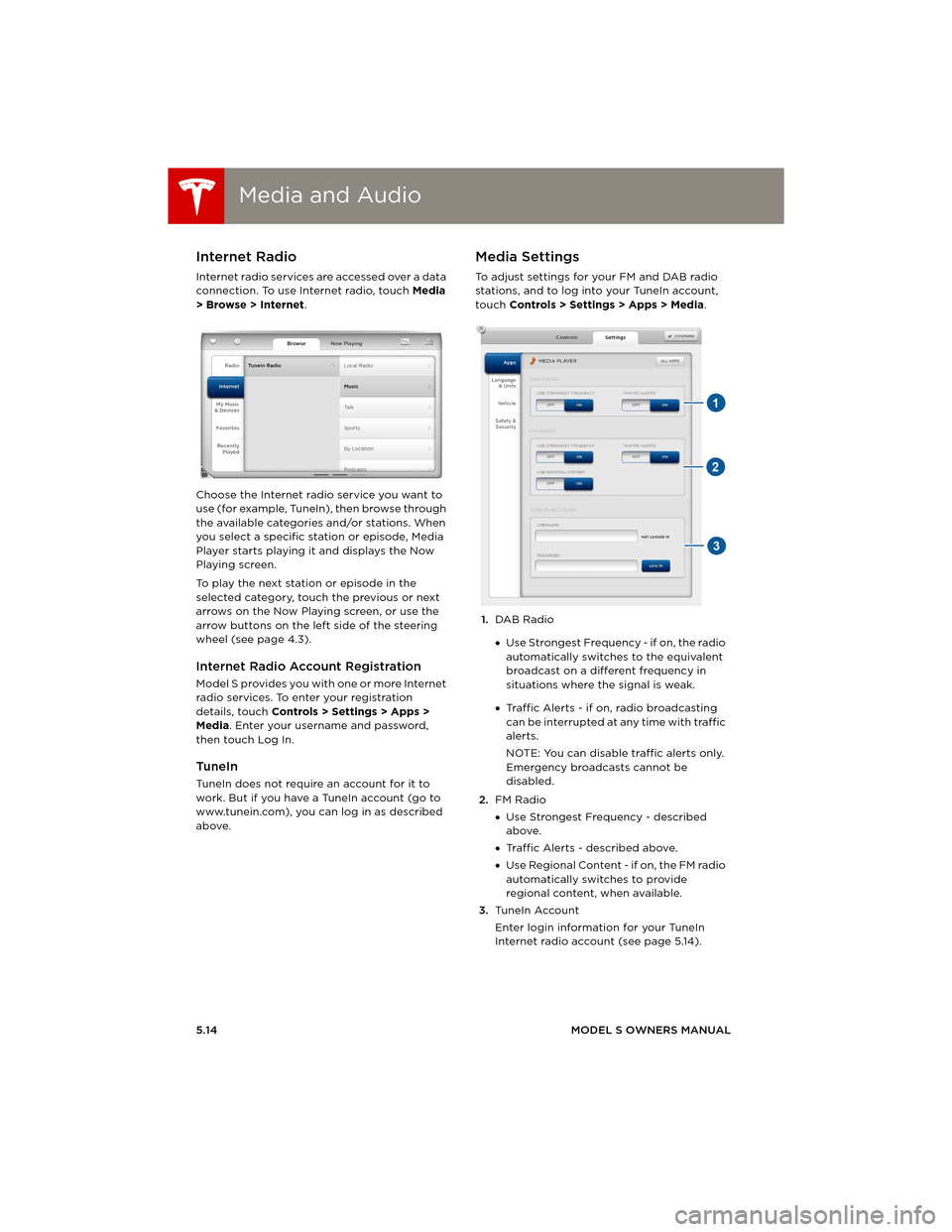
Media and AudioMedia and Audio
5.14MODEL S OWNERS MANUAL
Internet Radio
Internet radio services are accessed over a data
connection. To use Internet radio, touch Media
> Browse > Internet.
Choose the Internet radio service you want to
use (for example, TuneIn), then browse through
the available categories and/or stations. When
you select a specific station or episode, Media
Player starts playing it and displays the Now
Playing screen.
To play the next station or episode in the
selected category, touch the previous or next
arrows on the Now Playing screen, or use the
arrow buttons on the left side of the steering
wheel (see page 4.3).
Internet Radio Account Registration
Model S provides you with one or more Internet
radio services. To enter your registration
details, touch Controls > Settings > Apps >
Media. Enter your username and password,
then touch Log In.
TuneIn
TuneIn does not require an account for it to
work. But if you have a TuneIn account (go to
www.tunein.com), you can log in as described
above.
Media Settings
To adjust settings for your FM and DAB radio
stations, and to log into your TuneIn account,
touch Controls > Settings > Apps > Media.
1.DAB Radio
•Use Strongest Frequency - if on, the radio
automatically switches to the equivalent
broadcast on a different frequency in
situations where the signal is weak.
•Traffic Alerts - if on, radio broadcasting
can be interrupted at any time with traffic
alerts.
NOTE: You can disable traffic alerts only.
Emergency broadcasts cannot be
disabled.
2.FM Radio
•Use Strongest Frequency - described
above.
•Traffic Alerts - described above.
•Use Regional Content - if on, the FM radio
automatically switches to provide
regional content, when available.
3.Tu n e I n A c c o u n t
Enter login information for your TuneIn
Internet radio account (see page 5.14).
book.book Page 14 Friday, July 19, 2013 12:53 PM
Page 79 of 152
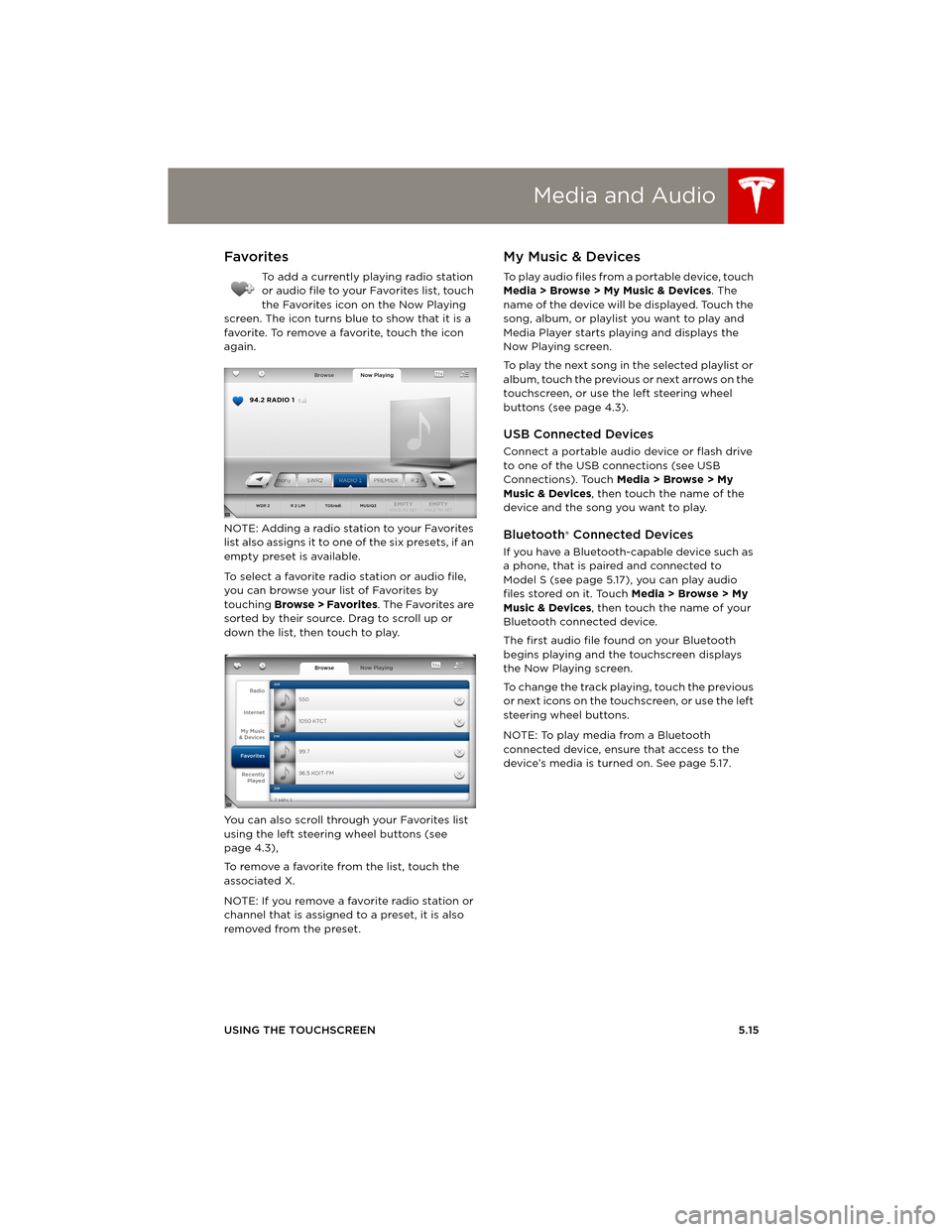
Media and Audio
USING THE TOUCHSCREEN5.15
Favorites
To add a currently playing radio station
or audio file to your Favorites list, touch
the Favorites icon on the Now Playing
screen. The icon turns blue to show that it is a
favorite. To remove a favorite, touch the icon
again.
NOTE: Adding a radio station to your Favorites
list also assigns it to one of the six presets, if an
empty preset is available.
To select a favorite radio station or audio file,
you can browse your list of Favorites by
touching Browse > Favorites. The Favorites are
sorted by their source. Drag to scroll up or
down the list, then touch to play.
You can also scroll through your Favorites list
using the left steering wheel buttons (see
page 4.3),
To remove a favorite from the list, touch the
associated X.
NOTE: If you remove a favorite radio station or
channel that is assigned to a preset, it is also
removed from the preset.
My Music & Devices
To play audio files from a portable device, touch
Media > Browse > My Music & Devices. The
name of the device will be displayed. Touch the
song, album, or playlist you want to play and
Media Player starts playing and displays the
Now Playing screen.
To play the next song in the selected playlist or
album, touch the previous or next arrows on the
touchscreen, or use the left steering wheel
buttons (see page 4.3).
USB Connected Devices
Connect a portable audio device or flash drive
to one of the USB connections (see USB
Connections). Touch Media > Browse > My
Music & Devices, then touch the name of the
device and the song you want to play.
Bluetooth® Connected Devices
If you have a Bluetooth-capable device such as
a phone, that is paired and connected to
Model S (see page 5.17), you can play audio
files stored on it. Touch Media > Browse > My
Music & Devices, then touch the name of your
Bluetooth connected device.
The first audio file found on your Bluetooth
begins playing and the touchscreen displays
the Now Playing screen.
To change the track playing, touch the previous
or next icons on the touchscreen, or use the left
steering wheel buttons.
NOTE: To play media from a Bluetooth
connected device, ensure that access to the
device’s media is turned on. See page 5.17.
book.book Page 15 Friday, July 19, 2013 12:53 PM
Page 87 of 152
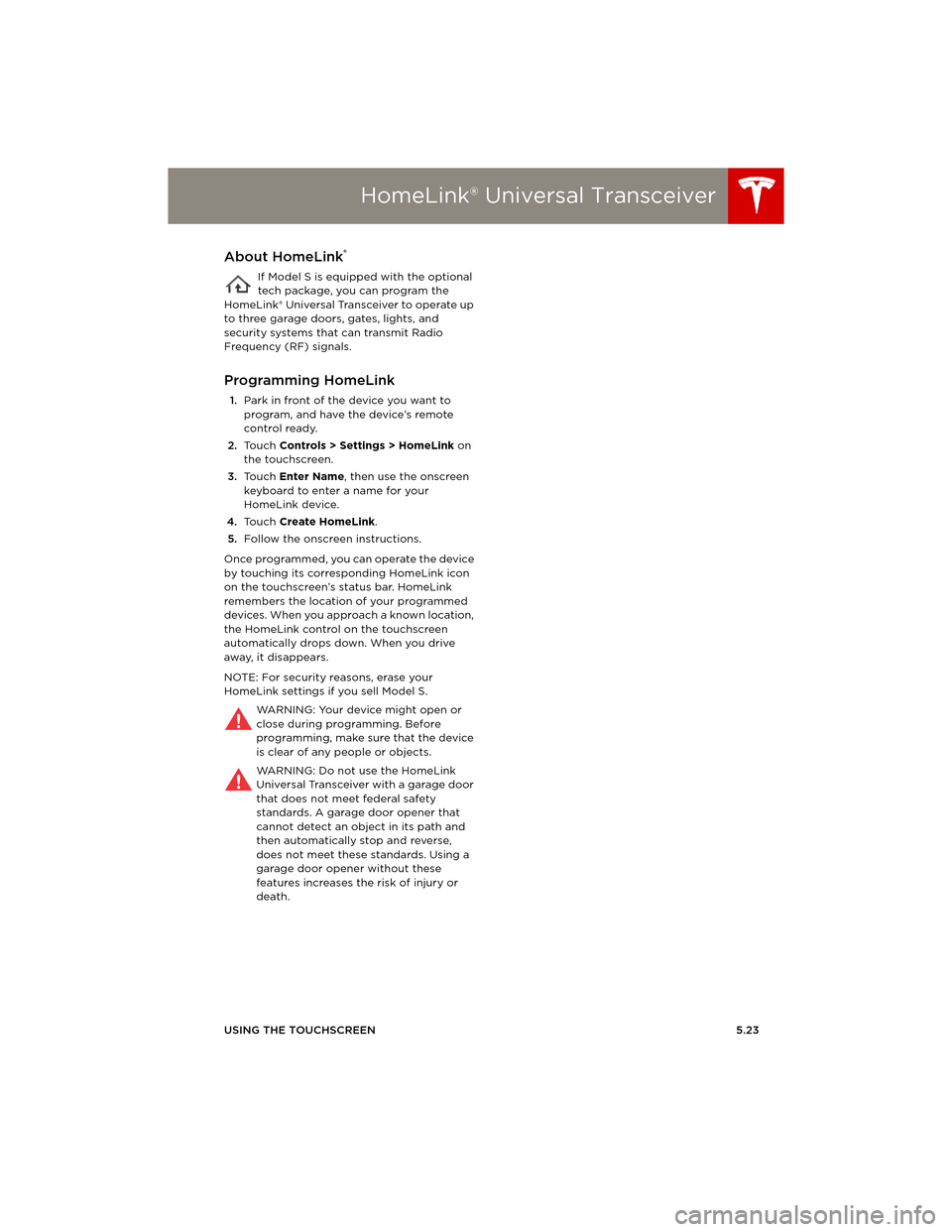
HomeLink® Universal Transceiver
USING THE TOUCHSCREEN5.23
HomeLink® Universal TransceiverAbout HomeLink®
If Model S is equipped with the optional
tech package, you can program the
HomeLink® Universal Transceiver to operate up
to three garage doors, gates, lights, and
security systems that can transmit Radio
Frequency (RF) signals.
Programming HomeLink
1.Park in front of the device you want to
program, and have the device’s remote
control ready.
2.To u c h Controls > Settings > HomeLink on
the touchscreen.
3.To u c h Enter Name, then use the onscreen
keyboard to enter a name for your
HomeLink device.
4.To u c h Create HomeLink.
5.Follow the onscreen instructions.
Once programmed, you can operate the device
by touching its corresponding HomeLink icon
on the touchscreen’s status bar. HomeLink
remembers the location of your programmed
devices. When you approach a known location,
the HomeLink control on the touchscreen
automatically drops down. When you drive
away, it disappears.
NOTE: For security reasons, erase your
HomeLink settings if you sell Model S.
WARNING: Your device might open or
close during programming. Before
programming, make sure that the device
is clear of any people or objects.
WARNING: Do not use the HomeLink
Universal Transceiver with a garage door
that does not meet federal safety
standards. A garage door opener that
cannot detect an object in its path and
then automatically stop and reverse,
does not meet these standards. Using a
garage door opener without these
features increases the risk of injury or
death.
book.book Page 23 Friday, July 19, 2013 12:53 PM