Tire TESLA MODEL S 2023 Owners Manual
[x] Cancel search | Manufacturer: TESLA, Model Year: 2023, Model line: MODEL S, Model: TESLA MODEL S 2023Pages: 276, PDF Size: 7.88 MB
Page 3 of 276
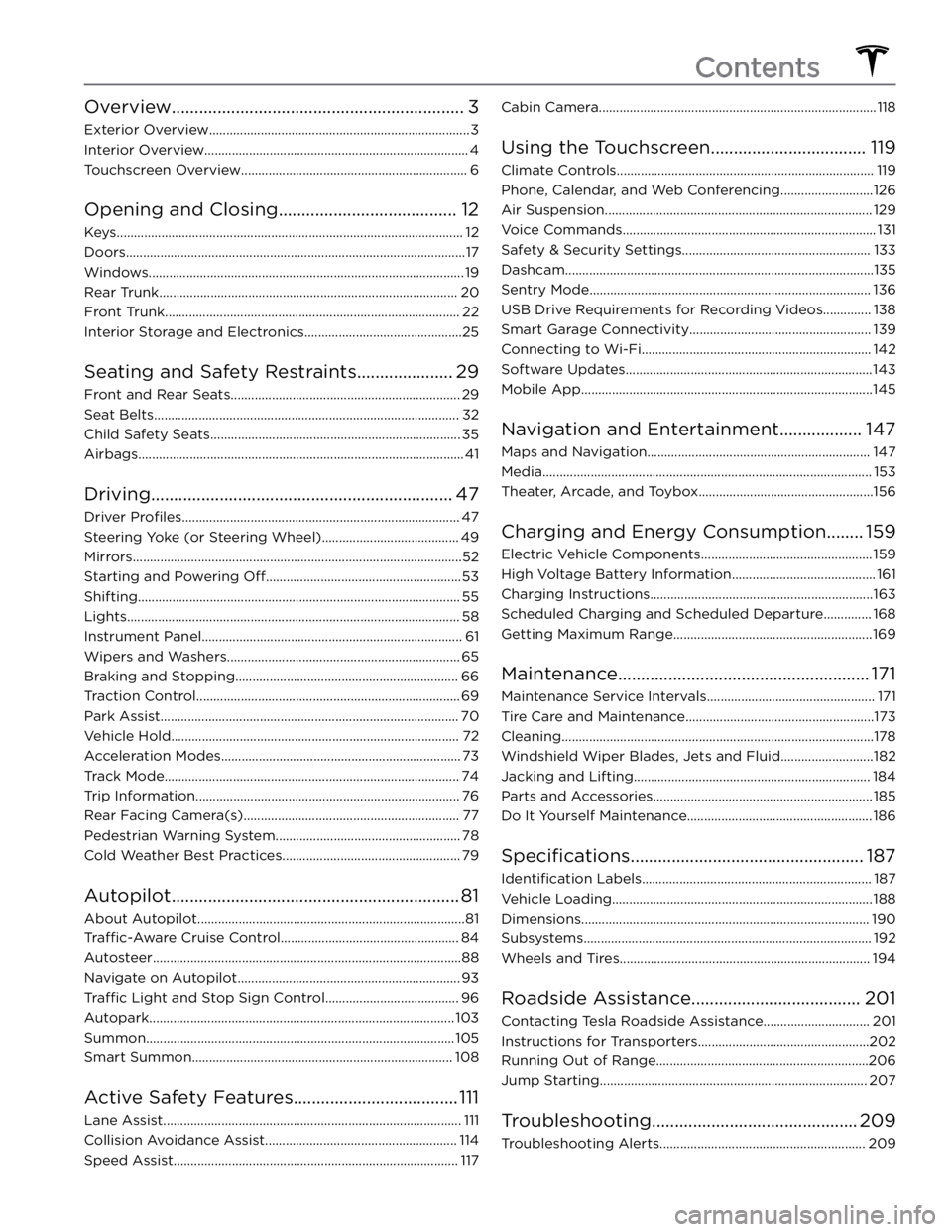
Overview................................................................3
Exterior Overview............................................................................3
Interior Overview.............................................................................4
Touchscreen Overview..................................................................6
Opening and Closing.......................................12
Keys.....................................................................................................12
Doors...................................................................................................17
Windows............................................................................................19
Rear Trunk.......................................................................................20
Front Trunk......................................................................................22
Interior Storage and Electronics..............................................25
Seating and Safety Restraints.....................29
Front and Rear Seats...................................................................29
Seat Belts.........................................................................................32
Child Safety Seats.........................................................................35
Airbags...............................................................................................41
Driving..................................................................47
Driver Profiles.................................................................................47
Steering Yoke (or Steering Wheel)........................................49
Mirrors................................................................................................52
Starting and Powering Off.........................................................53
Shifting..............................................................................................55
Lights.................................................................................................58
Instrument Panel............................................................................61
Wipers and Washers....................................................................65
Braking and Stopping.................................................................66
Traction Control.............................................................................69
Park Assist.......................................................................................70
Vehicle Hold....................................................................................72
Acceleration Modes......................................................................73
Track Mode......................................................................................74
Trip Information.............................................................................76
Rear Facing Camera(s)...............................................................77
Pedestrian Warning System......................................................78
Cold Weather Best Practices....................................................79
Autopilot...............................................................81
About Autopilot..............................................................................81
Traffic-Aware Cruise Control....................................................84
Autosteer..........................................................................................88
Navigate on Autopilot.................................................................93
Traffic Light and Stop Sign Control.......................................96
Autopark.........................................................................................103
Summon..........................................................................................105
Smart Summon............................................................................108
Active Safety Features....................................111
Lane Assist.......................................................................................111
Collision Avoidance Assist........................................................114
Speed Assist...................................................................................117
Cabin Camera.................................................................................118
Using the Touchscreen..................................119
Climate Controls...........................................................................119
Phone, Calendar, and Web Conferencing...........................126
Air Suspension..............................................................................129
Voice Commands..........................................................................131
Safety & Security Settings.......................................................133
Dashcam..........................................................................................135
Sentry Mode..................................................................................136
USB Drive Requirements for Recording Videos..............138
Smart Garage Connectivity.....................................................139
Connecting to Wi-Fi...................................................................142
Software Updates........................................................................143
Mobile App.....................................................................................145
Navigation and Entertainment..................147
Maps and Navigation.................................................................147
Media................................................................................................153
Theater, Arcade, and Toybox...................................................156
Charging and Energy Consumption........159
Electric Vehicle Components..................................................159
High Voltage Battery Information..........................................161
Charging Instructions.................................................................163
Scheduled Charging and Scheduled Departure..............168
Getting Maximum Range..........................................................169
Maintenance.......................................................171
Maintenance Service Intervals.................................................171
Tire Care and Maintenance.......................................................173
Cleaning...........................................................................................178
Windshield Wiper Blades, Jets and Fluid...........................182
Jacking and Lifting.....................................................................184
Parts and Accessories................................................................185
Do It Yourself Maintenance......................................................186
Specifications...................................................187
Identification Labels...................................................................187
Vehicle Loading............................................................................188
Dimensions....................................................................................190
Subsystems....................................................................................192
Wheels and Tires.........................................................................194
Roadside Assistance.....................................201
Contacting Tesla Roadside Assistance...............................201
Instructions for Transporters..................................................202
Running Out of Range..............................................................206
Jump Starting..............................................................................207
Troubleshooting.............................................209
Troubleshooting Alerts............................................................209
Contents
Page 5 of 276

NOTE: Depending on market region, vehicle configuration, and options purchased, your vehicle may look slightly
different than described.
1.
Exterior lights (Lights on page 58)
2.
Door handles (Doors on page 17)
3.
Charge port (Charging Instructions on page 163)
4.
Autopilot cameras (About Autopilot on page 81)
5.
Exterior mirrors (Mirrors on page 52)
6.
Hood/Front trunk (Front Trunk on page 22)
7.
Front/rear tow eye cover (Instructions for Transporters on page 202)
8.
Wheels and tires (Wheels and Tires on page 194)
9.
Rear view camera (Rear Facing Camera(s) on page 77 and About Autopilot on page 81)
10.
Rear trunk/liftgate (Rear Trunk on page 20)
11.
Ultrasonic sensors, if equipped (Park Assist on page 70 and About Autopilot on page 81)
Exterior Overview
3Overview
Page 65 of 276
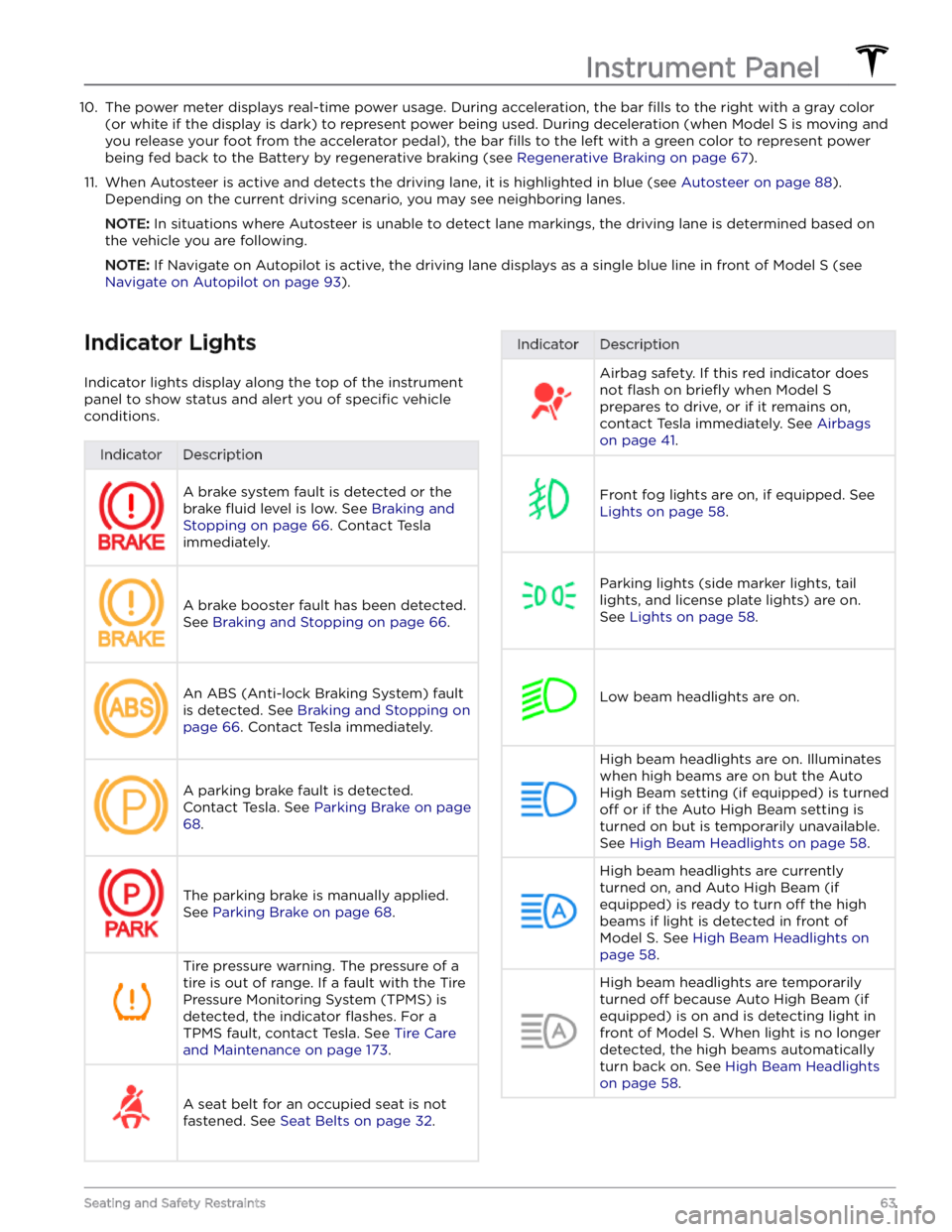
10. The power meter displays real-time power usage. During acceleration, the bar fills to the right with a gray color
(or white if the display is dark) to represent power being used. During deceleration (when
Model S is moving and
you release your foot from the accelerator pedal), the bar
fills to the left with a green color to represent power
being fed back to the Battery by regenerative braking (see
Regenerative Braking on page 67).
11.
When Autosteer is active and detects the driving lane, it is highlighted in blue (see Autosteer on page 88).
Depending on the current driving scenario, you may see neighboring lanes.
NOTE: In situations where Autosteer is unable to detect lane markings, the driving lane is determined based on
the vehicle you are following.
NOTE: If Navigate on Autopilot is active, the driving lane displays as a single blue line in front of Model S (see
Navigate on Autopilot on page 93).
Indicator Lights
Indicator lights display along the top of the instrument panel to show status and alert you of
specific vehicle
conditions.
IndicatorDescriptionA brake system fault is detected or the brake
fluid level is low. See Braking and
Stopping on page 66. Contact Tesla
immediately.
A brake booster fault has been detected. See
Braking and Stopping on page 66.
An ABS (Anti-lock Braking System) fault is detected. See
Braking and Stopping on
page 66. Contact Tesla immediately.
A parking brake fault is detected. Contact Tesla. See
Parking Brake on page
68.
The parking brake is manually applied.
See
Parking Brake on page 68.
Tire pressure warning. The pressure of a tire is out of range. If a fault with the Tire Pressure Monitoring System (TPMS) is
detected, the indicator
flashes. For a
TPMS fault, contact Tesla. See
Tire Care
and Maintenance on page 173.
A seat belt for an occupied seat is not
fastened. See
Seat Belts on page 32.
IndicatorDescriptionAirbag safety. If this red indicator does not
flash on briefly when Model S
prepares to drive, or if it remains on, contact Tesla immediately. See
Airbags
on page 41.
Front fog lights are on, if equipped. See
Lights on page 58.
Parking lights (side marker lights, tail
lights, and license plate lights) are on. See
Lights on page 58.
Low beam headlights are on.
High beam headlights are on. Illuminates when high beams are on but the Auto High Beam setting (if equipped) is turned
off or if the Auto High Beam setting is
turned on but is temporarily unavailable.
See
High Beam Headlights on page 58.
High beam headlights are currently
turned on, and Auto High Beam (if equipped) is ready to turn
off the high
beams if light is detected in front of
Model S. See High Beam Headlights on
page 58.
High beam headlights are temporarily
turned
off because Auto High Beam (if
equipped) is on and is detecting light in
front of
Model S. When light is no longer
detected, the high beams automatically turn back on. See
High Beam Headlights
on page 58.
Instrument Panel
63Seating and Safety Restraints
Page 68 of 276
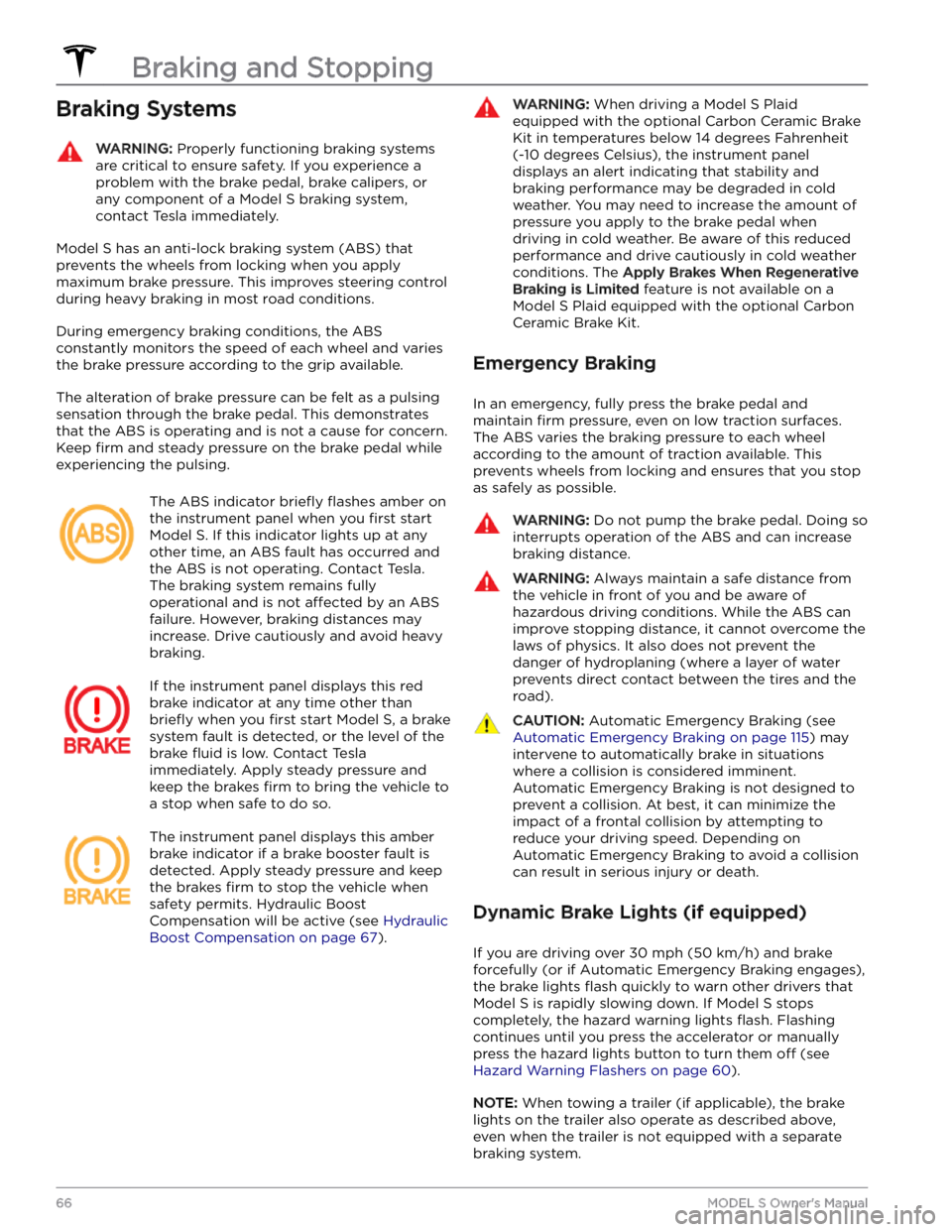
Braking SystemsWARNING: Properly functioning braking systems
are critical to ensure safety. If you experience a
problem with the brake pedal, brake calipers, or
any component of a Model S braking system,
contact Tesla immediately.
Model S has an anti-lock braking system (ABS) that
prevents the wheels from locking when you apply
maximum brake pressure. This improves steering control
during heavy braking in most road conditions.
During emergency braking conditions, the ABS
constantly monitors the speed of each wheel and varies
the brake pressure according to the grip available.
The alteration of brake pressure can be felt as a pulsing sensation through the brake pedal. This demonstrates that the ABS is operating and is not a cause for concern. Keep
firm and steady pressure on the brake pedal while
experiencing the pulsing.
The ABS indicator briefly flashes amber on
the
instrument panel when you first start
Model S. If this indicator lights up at any
other time, an ABS fault has occurred and the ABS is not operating. Contact Tesla.
The braking system remains fully
operational and is not
affected by an ABS
failure. However, braking distances may increase. Drive cautiously and avoid heavy braking.
If the instrument panel displays this red
brake indicator at any time other than
briefly when you first start Model S, a brake
system fault is detected, or the level of the
brake
fluid is low. Contact Tesla
immediately. Apply steady pressure and
keep the brakes
firm to bring the vehicle to
a stop when safe to do so.
The instrument panel displays this amber
brake indicator if a brake booster fault is detected. Apply steady pressure and keep the brakes
firm to stop the vehicle when
safety permits. Hydraulic Boost Compensation will be active (see
Hydraulic
Boost Compensation on page 67).
WARNING: When driving a Model S Plaid
equipped with the optional Carbon Ceramic Brake
Kit in temperatures below 14 degrees Fahrenheit
(-10 degrees Celsius), the instrument panel
displays an alert indicating that stability and
braking performance may be degraded in cold
weather. You may need to increase the amount of
pressure you apply to the brake pedal when
driving in cold weather. Be aware of this reduced
performance and drive cautiously in cold weather
conditions. The Apply Brakes When Regenerative
Braking is Limited feature is not available on a
Model S Plaid equipped with the optional Carbon
Ceramic Brake Kit.
Emergency Braking
In an emergency, fully press the brake pedal and
maintain
firm pressure, even on low traction surfaces.
The ABS varies the braking pressure to each wheel
according to the amount of traction available. This prevents wheels from locking and ensures that you stop as safely as possible.
WARNING: Do not pump the brake pedal. Doing so
interrupts operation of the ABS and can increase
braking distance.
WARNING: Always maintain a safe distance from
the vehicle in front of you and be aware of
hazardous driving conditions. While the ABS can
improve stopping distance, it cannot overcome the
laws of physics. It also does not prevent the
danger of hydroplaning (where a layer of water
prevents direct contact between the tires and the
road).
CAUTION: Automatic Emergency Braking (see
Automatic Emergency Braking on page 115) may
intervene to automatically brake in situations
where a collision is considered imminent.
Automatic Emergency Braking is not designed to
prevent a collision. At best, it can minimize the
impact of a frontal collision by attempting to
reduce your driving speed. Depending on
Automatic Emergency Braking to avoid a collision
can result in serious injury or death.
Dynamic Brake Lights (if equipped)
If you are driving over 30 mph (50 km/h) and brake
forcefully
(or if Automatic Emergency Braking engages),
the brake lights
flash quickly to warn other drivers that
Model S is rapidly slowing down. If Model S stops
completely, the hazard warning lights
flash. Flashing
continues until you press the accelerator or manually press the hazard lights button to turn them
off (see
Hazard Warning Flashers on page 60).
NOTE: When towing a trailer (if applicable), the brake
lights on the trailer also operate as described above,
even when the trailer is not equipped with a separate
braking system.
Braking and Stopping
66MODEL S Owner
Page 70 of 276
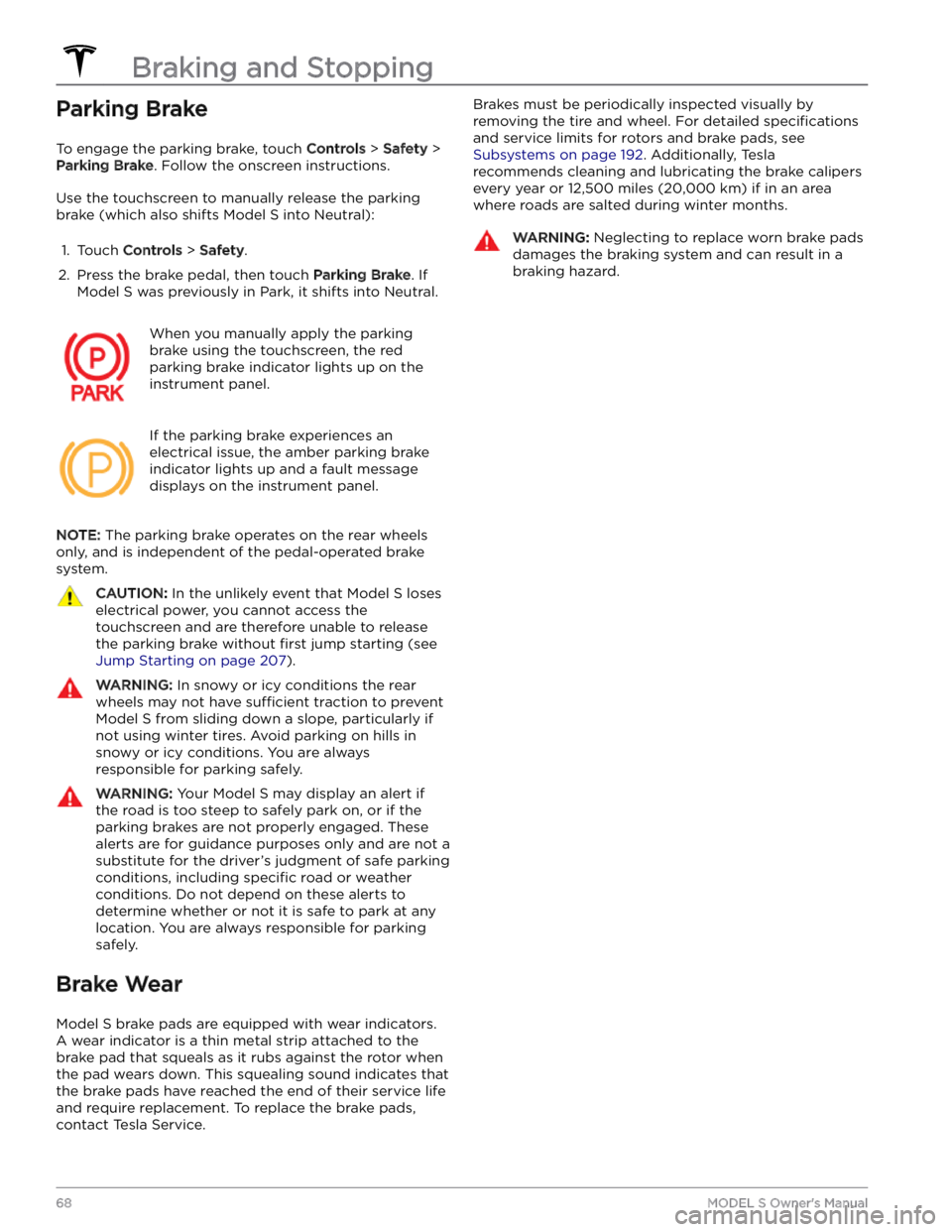
Parking Brake
To engage the parking brake, touch Controls > Safety >
Parking Brake. Follow the onscreen instructions.
Use the touchscreen to manually release the parking brake (which also shifts
Model S into Neutral):
1.
Touch Controls > Safety.
2.
Press the brake pedal, then touch Parking Brake. If
Model S was previously in Park, it shifts into Neutral.
When you manually apply the parking
brake using the touchscreen, the red
parking brake indicator lights up on the
instrument panel.
If the parking brake experiences an
electrical issue, the amber parking brake
indicator lights up and a fault message displays on the
instrument panel.
NOTE: The parking brake operates on the rear wheels
only, and is independent of the pedal-operated brake
system.
CAUTION: In the unlikely event that Model S loses
electrical power, you cannot access the
touchscreen and are therefore unable to release
the parking brake without first jump starting (see
Jump Starting on page 207).
WARNING: In snowy or icy conditions the rear
wheels may not have sufficient traction to prevent
Model S from sliding down a slope, particularly if
not using winter tires. Avoid parking on hills in
snowy or icy conditions. You are always
responsible for parking safely.
WARNING: Your Model S may display an alert if
the road is too steep to safely park on, or if the
parking brakes are not properly engaged. These
alerts are for guidance purposes only and are not a
substitute for the driver
Page 82 of 276

Tires and Tire Chains
Page 151 of 276
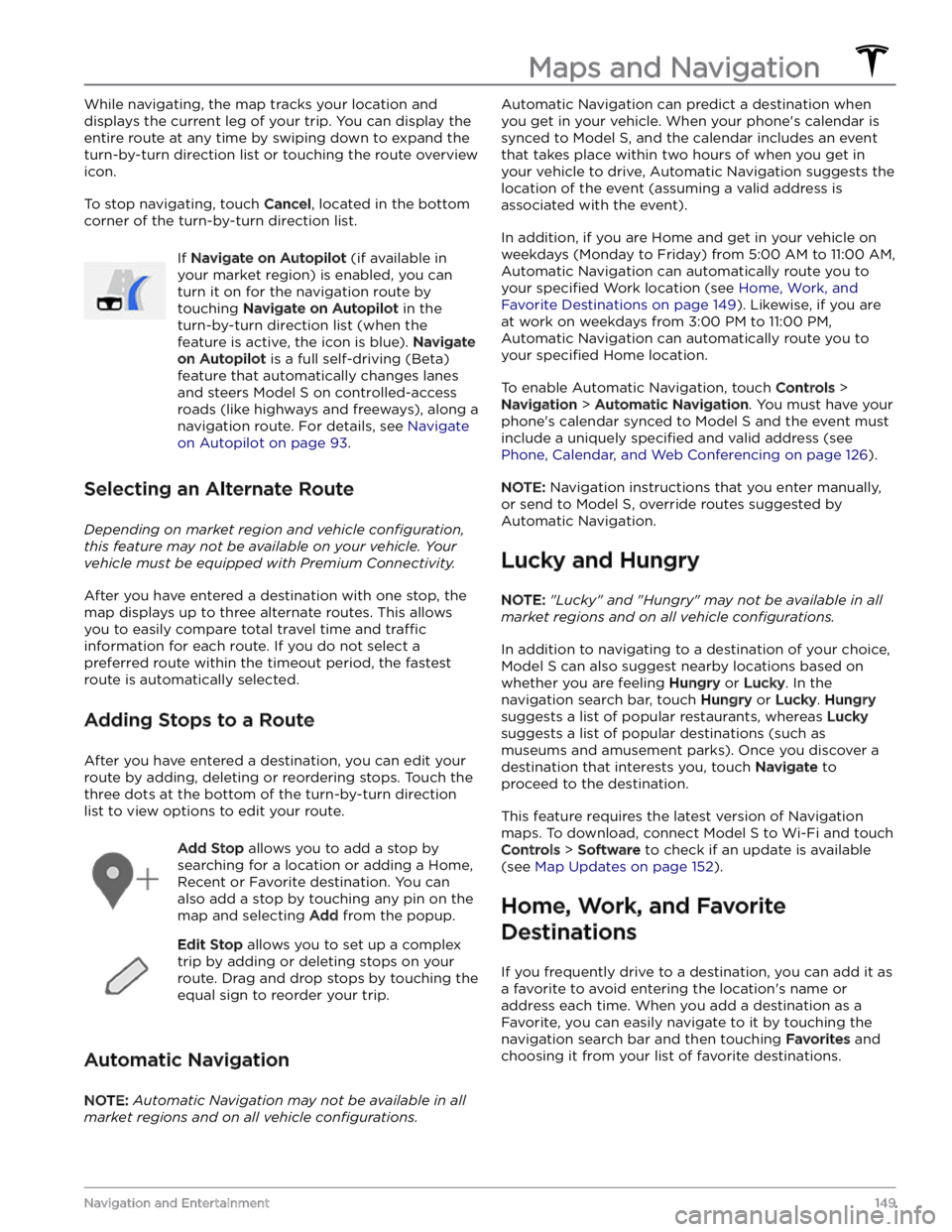
While navigating, the map tracks your location and
displays the current leg of your trip. You can display the
entire route at any time by swiping down to expand the
turn-by-turn direction list or touching the route overview
icon.
To stop navigating, touch Cancel, located in the bottom
corner of the turn-by-turn direction list.
If Navigate on Autopilot (if available in
your market region) is enabled, you can
turn it on for the navigation route by
touching
Navigate on Autopilot in the
turn-by-turn direction list (when the
feature is active, the icon is blue).
Navigate
on Autopilot is a full self-driving (Beta)
feature that automatically changes lanes
and steers
Model S on controlled-access
roads (like highways and freeways), along a navigation route. For details, see
Navigate
on Autopilot on page 93.
Selecting an Alternate Route
Depending on market region and vehicle configuration,
this feature may not be available on your vehicle. Your
vehicle must be equipped with Premium Connectivity.
After you have entered a destination with one stop, the
map displays up to three alternate routes. This allows you to easily compare total travel time and
traffic
information for each route. If you do not select a
preferred route within the timeout period, the fastest route is automatically selected.
Adding Stops to a Route
After you have entered a destination, you can edit your
route by adding, deleting or reordering stops. Touch the three dots at the bottom of the turn-by-turn direction
list to view options to edit your route.
Add Stop allows you to add a stop by
searching for a location or adding a Home,
Recent or Favorite destination. You can
also add a stop by touching any pin on the map and selecting
Add from the popup.
Edit Stop allows you to set up a complex
trip by adding or deleting stops on your route. Drag and drop stops by touching the equal sign to reorder your trip.
Automatic Navigation
NOTE: Automatic Navigation may not be available in all
market regions and on all vehicle configurations.
Automatic Navigation can predict a destination when
you get in your vehicle. When your phone
Page 152 of 276
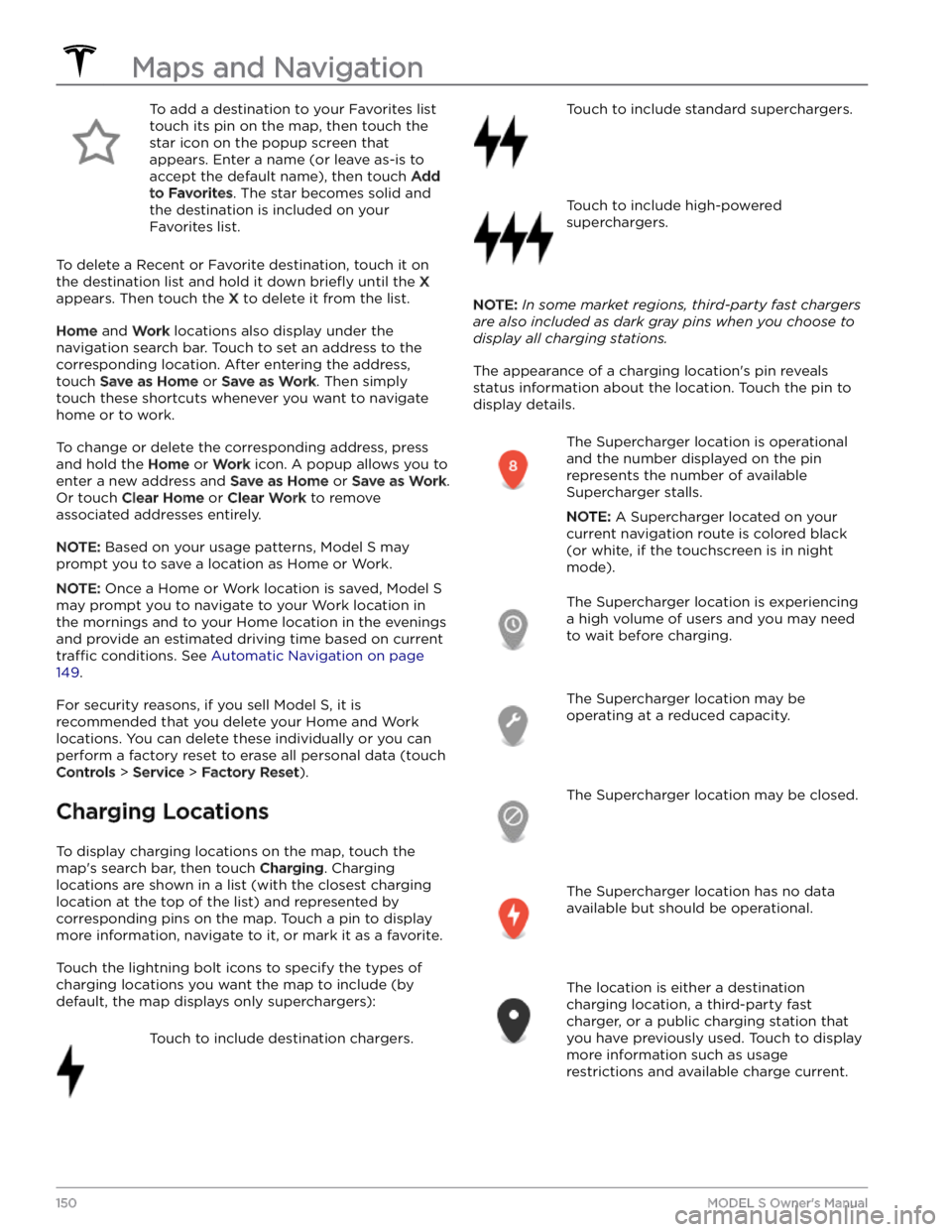
To add a destination to your Favorites list touch its pin on the map, then touch the star icon on the popup screen that
appears. Enter a name (or leave as-is to accept the default name), then touch
Add
to Favorites. The star becomes solid and
the destination is included on your
Favorites list.
To delete a Recent or Favorite destination, touch it on the destination list and hold it down
briefly until the X
appears. Then touch the X to delete it from the list.
Home and Work locations also display under the
navigation search bar. Touch to set an address to the corresponding location. After entering the address, touch
Save as Home or Save as Work. Then simply
touch these shortcuts whenever you want to navigate home or to work.
To change or delete the corresponding address, press
and hold the
Home or Work icon. A popup allows you to
enter a new address and
Save as Home or Save as Work.
Or touch
Clear Home or Clear Work to remove
associated addresses entirely.
NOTE: Based on your usage patterns, Model S may
prompt you to save a location as Home or Work.
NOTE: Once a Home or Work location is saved, Model S
may prompt you to navigate to your Work location in
the mornings and to your Home location in the evenings
and provide an estimated driving time based on current
traffic conditions. See Automatic Navigation on page
149.
For security reasons, if you sell Model S, it is
recommended that you delete your Home and Work
locations. You can delete these individually or you can perform a factory reset to erase all personal data (touch
Controls > Service > Factory Reset).
Charging Locations
To display charging locations on the map, touch the map
Page 174 of 276

WARNING: Contact Tesla immediately if you notice
any significant or sudden drop in fluid levels or
uneven tire wear.
Fluid Replacement Intervals
Battery coolant and brake fluid levels should only be
checked by
Tesla or a professional automotive repair
shop. Specific service information is available in the
Service Manual.
Page 175 of 276
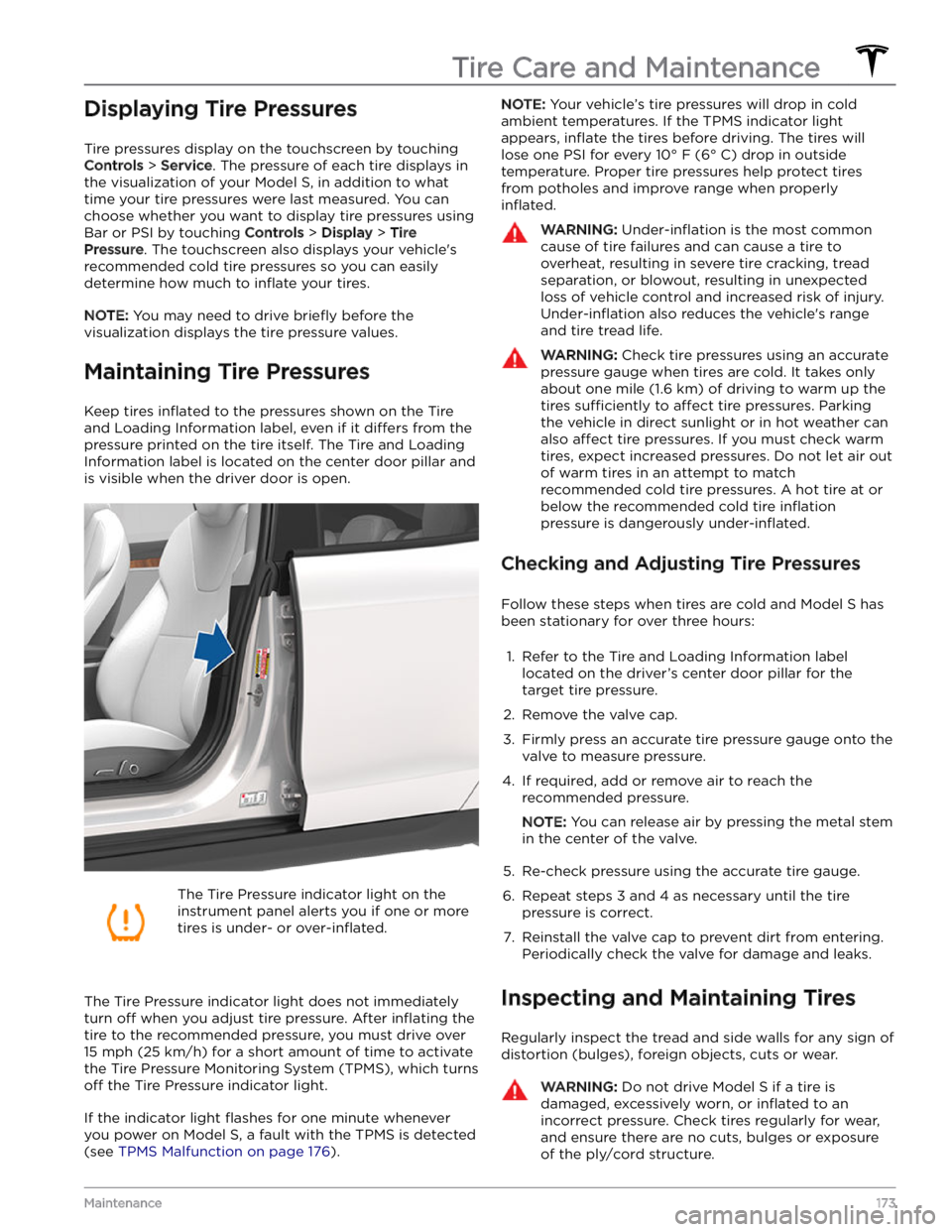
Displaying Tire Pressures
Tire pressures display on the touchscreen by touching
Controls > Service. The pressure of each tire displays in
the visualization of your
Model S, in addition to what
time your tire pressures were last measured. You can choose whether you want to display tire pressures using Bar or PSI by touching
Controls > Display > Tire
Pressure. The touchscreen also displays your vehicle