reset TESLA MODEL S 2023 Owners Manual
[x] Cancel search | Manufacturer: TESLA, Model Year: 2023, Model line: MODEL S, Model: TESLA MODEL S 2023Pages: 276, PDF Size: 7.88 MB
Page 135 of 276
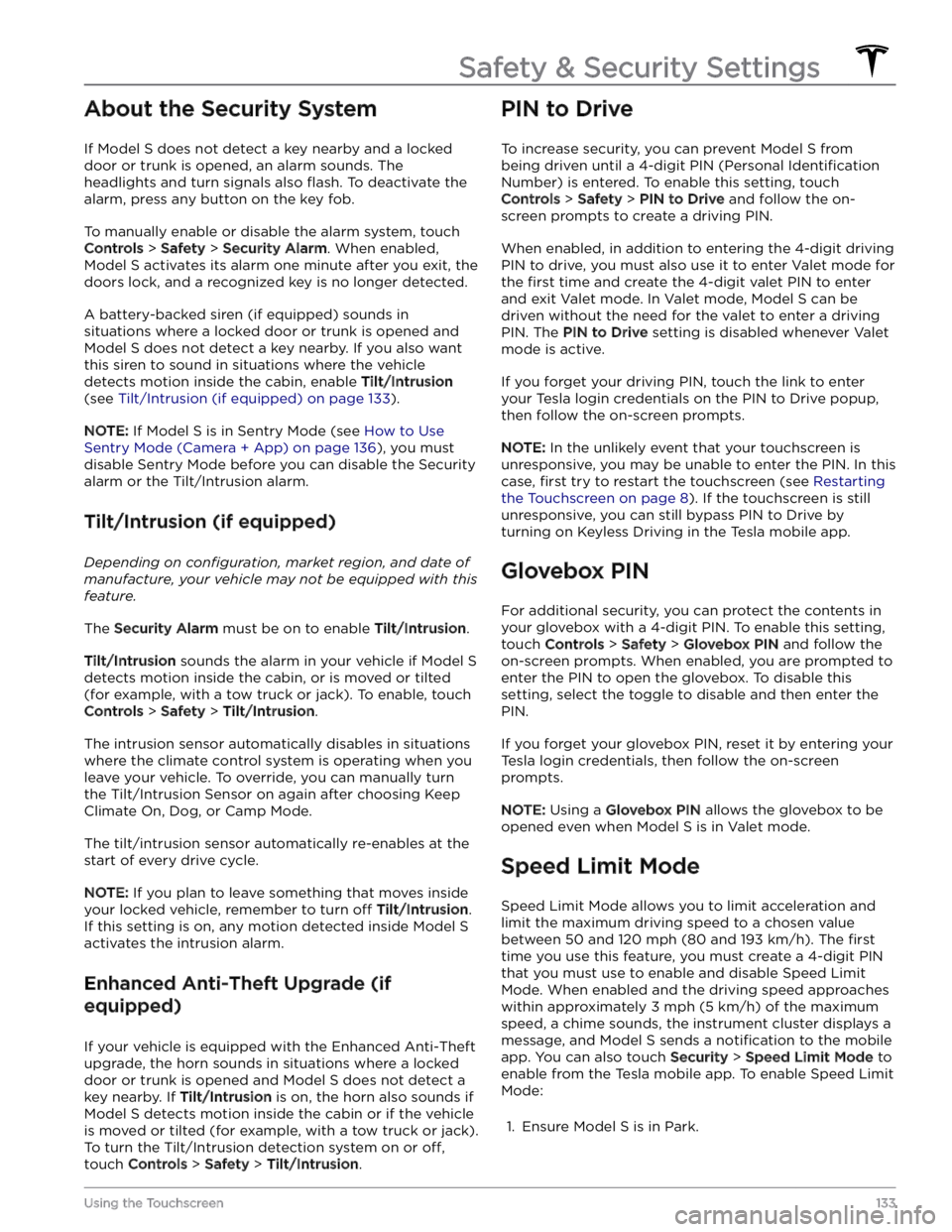
About the Security System
If Model S does not detect a key nearby and a locked
door or trunk is opened, an alarm sounds. The headlights and turn signals also
flash. To deactivate the
alarm, press any button on the key fob.
To manually enable or disable the alarm system, touch
Controls > Safety > Security Alarm. When enabled,
Model S activates its alarm one minute after you exit, the
doors lock, and a recognized key is no longer detected.
A battery-backed siren (if equipped) sounds in situations where a locked door or trunk is opened and
Model S does not detect a key nearby. If you also want
this siren to sound in situations where the vehicle
detects motion inside the cabin, enable Tilt/Intrusion
(see Tilt/Intrusion (if equipped) on page 133).
NOTE: If Model S is in Sentry Mode (see How to Use
Sentry Mode (Camera + App) on page 136), you must
disable Sentry Mode before you can disable the Security
alarm or the Tilt/Intrusion alarm.
Tilt/Intrusion (if equipped)
Depending on configuration, market region, and date of
manufacture, your vehicle may not be equipped with this
feature.
The Security Alarm must be on to enable Tilt/Intrusion.
Tilt/Intrusion sounds the alarm in your vehicle if Model S
detects motion inside the cabin, or is moved or tilted
(for example, with a tow truck or jack). To enable, touch
Controls > Safety > Tilt/Intrusion.
The intrusion sensor automatically disables in situations where the climate control system is operating when you leave your vehicle. To override, you can manually turn the Tilt/Intrusion Sensor on again after choosing Keep
Climate On, Dog, or Camp Mode.
The tilt/intrusion sensor automatically re-enables at the start of every drive cycle.
NOTE: If you plan to leave something that moves inside
your locked vehicle, remember to turn
off Tilt/Intrusion.
If this setting is on, any motion detected inside
Model S
activates the intrusion alarm.
Enhanced Anti-Theft Upgrade (if
equipped)
If your vehicle is equipped with the Enhanced Anti-Theft upgrade, the horn sounds in situations where a locked door or trunk is opened and
Model S does not detect a
key nearby. If
Tilt/Intrusion is on, the horn also sounds if
Model S detects motion inside the cabin or if the vehicle
is moved or tilted (for example, with a tow truck or jack). To turn the Tilt/Intrusion detection system on or
off,
touch Controls > Safety > Tilt/Intrusion.
PIN to Drive
To increase security, you can prevent Model S from
being driven until a 4-digit PIN (Personal
Identification
Number) is entered. To enable this setting, touch
Controls > Safety > PIN to Drive and follow the on-
screen prompts to create a driving PIN.
When enabled, in addition to entering the 4-digit driving PIN to drive, you must also use it to enter Valet mode for the
first time and create the 4-digit valet PIN to enter
and exit Valet mode. In Valet mode,
Model S can be
driven without the need for the valet to enter a driving PIN. The
PIN to Drive setting is disabled whenever Valet
mode is active.
If you forget your driving PIN, touch the link to enter your Tesla login credentials on the PIN to Drive popup,
then follow the on-screen prompts.
NOTE: In the unlikely event that your touchscreen is
unresponsive, you may be unable to enter the PIN. In this case,
first try to restart the touchscreen (see Restarting
the Touchscreen on page 8). If the touchscreen is still
unresponsive, you can still bypass PIN to Drive by turning on Keyless Driving in the Tesla mobile app.
Glovebox PIN
For additional security, you can protect the contents in your glovebox with a 4-digit PIN. To enable this setting,
touch
Controls > Safety > Glovebox PIN and follow the
on-screen prompts. When enabled, you are prompted to
enter the PIN to open the glovebox. To disable this
setting, select the toggle to disable and then enter the PIN.
If you forget your glovebox PIN, reset it by entering your Tesla login credentials, then follow the on-screen
prompts.
NOTE: Using a Glovebox PIN allows the glovebox to be
opened even when
Model S is in Valet mode.
Speed Limit Mode
Speed Limit Mode allows you to limit acceleration and limit the maximum driving speed to a chosen value
between
50 and 120 mph (80 and 193 km/h). The first
time you use this feature, you must create a 4-digit PIN
that you must use to enable and disable Speed Limit Mode. When enabled and the driving speed approaches within approximately
3 mph (5 km/h) of the maximum
speed, a chime sounds, the
instrument cluster displays a
message, and
Model S sends a notification to the mobile
app. You can also touch
Security > Speed Limit Mode to
enable from the Tesla mobile app. To enable Speed Limit Mode:
1.
Ensure Model S is in Park.
Safety & Security Settings
133Using the Touchscreen
Page 152 of 276
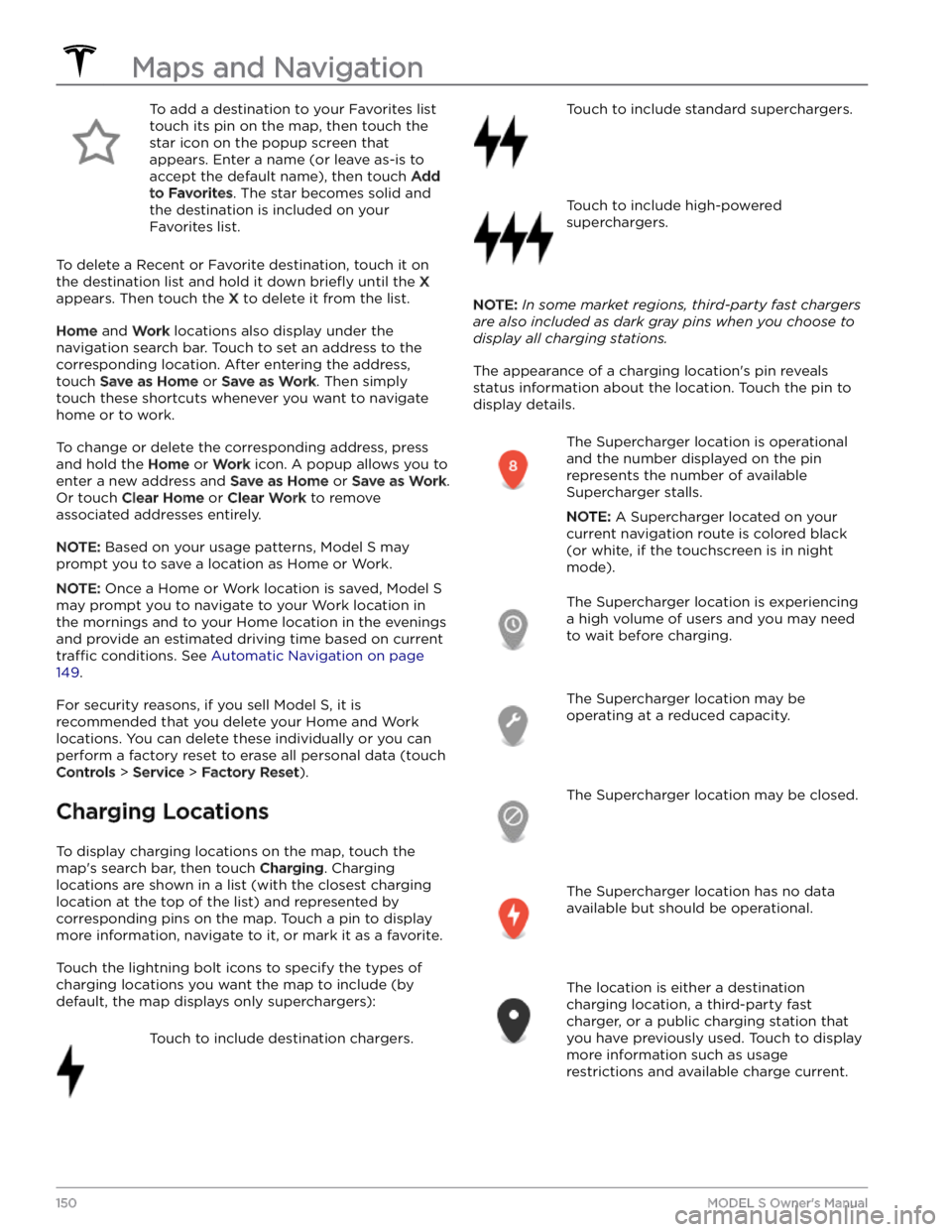
To add a destination to your Favorites list touch its pin on the map, then touch the star icon on the popup screen that
appears. Enter a name (or leave as-is to accept the default name), then touch
Add
to Favorites. The star becomes solid and
the destination is included on your
Favorites list.
To delete a Recent or Favorite destination, touch it on the destination list and hold it down
briefly until the X
appears. Then touch the X to delete it from the list.
Home and Work locations also display under the
navigation search bar. Touch to set an address to the corresponding location. After entering the address, touch
Save as Home or Save as Work. Then simply
touch these shortcuts whenever you want to navigate home or to work.
To change or delete the corresponding address, press
and hold the
Home or Work icon. A popup allows you to
enter a new address and
Save as Home or Save as Work.
Or touch
Clear Home or Clear Work to remove
associated addresses entirely.
NOTE: Based on your usage patterns, Model S may
prompt you to save a location as Home or Work.
NOTE: Once a Home or Work location is saved, Model S
may prompt you to navigate to your Work location in
the mornings and to your Home location in the evenings
and provide an estimated driving time based on current
traffic conditions. See Automatic Navigation on page
149.
For security reasons, if you sell Model S, it is
recommended that you delete your Home and Work
locations. You can delete these individually or you can perform a factory reset to erase all personal data (touch
Controls > Service > Factory Reset).
Charging Locations
To display charging locations on the map, touch the map
Page 177 of 276
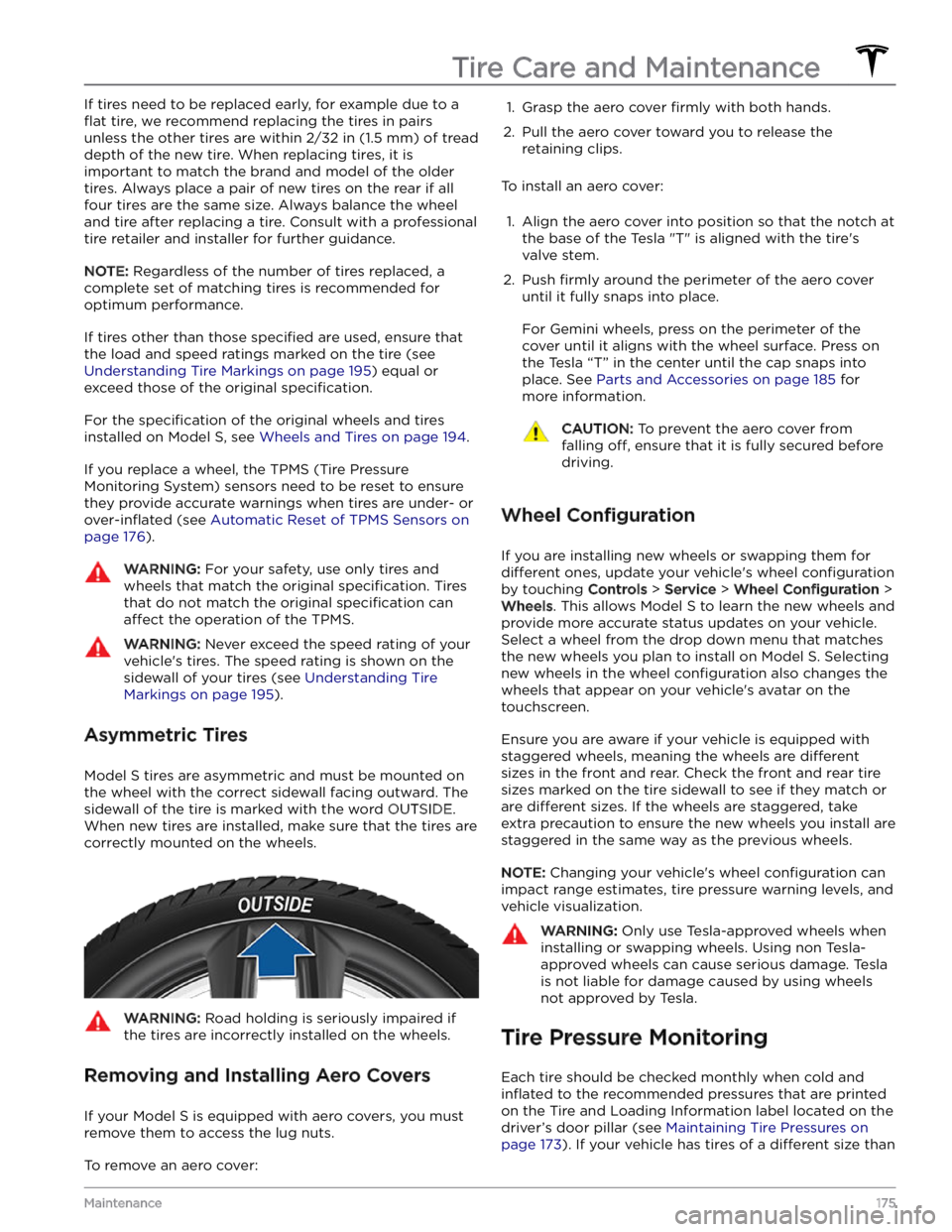
If tires need to be replaced early, for example due to a
flat tire, we recommend replacing the tires in pairs
unless the other tires are within
2/32 in (1.5 mm) of tread
depth of the new tire. When replacing tires, it is important to match the brand and model of the older
tires. Always place a pair of new tires on the rear if all four tires are the same size. Always balance the wheel and tire after replacing a tire. Consult with a professional tire retailer and installer for further guidance.
NOTE: Regardless of the number of tires replaced, a
complete set of matching tires is recommended for
optimum performance.
If tires other than those specified are used, ensure that
the load and speed ratings marked on the tire
(see
Understanding Tire Markings on page 195) equal or
exceed those of the original
specification.
For the specification of the original wheels and tires
installed on
Model S, see Wheels and Tires on page 194.
If you replace a wheel, the TPMS (Tire Pressure Monitoring System) sensors need to be reset to ensure they provide accurate warnings when tires are under-
or
over-inflated (see Automatic Reset of TPMS Sensors on
page 176).
WARNING: For your safety, use only tires and
wheels that match the original specification. Tires
that do not match the original specification can
affect the operation of the TPMS.
WARNING: Never exceed the speed rating of your
vehicle
Page 212 of 276
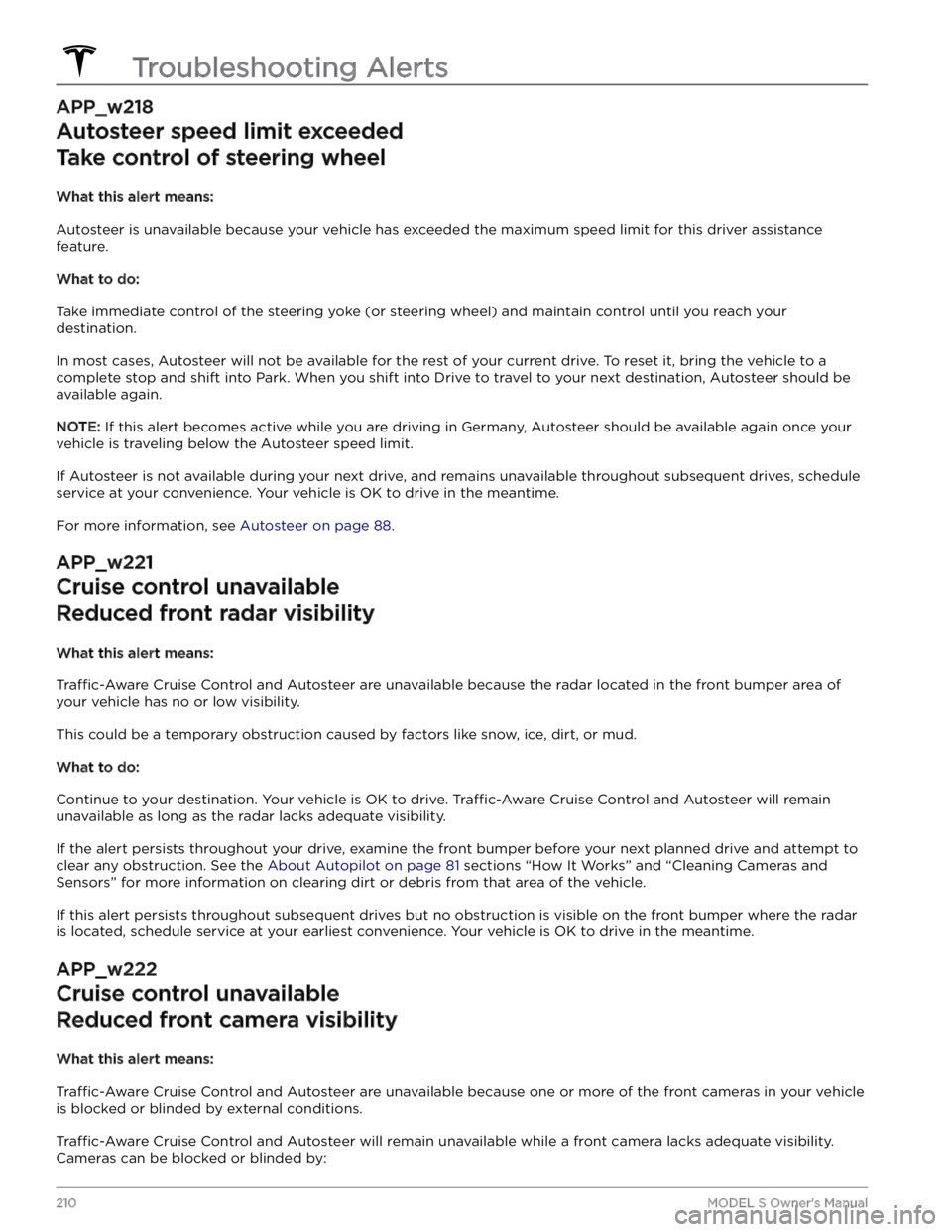
APP_w218
Autosteer speed limit exceeded
Take control of steering wheel
What this alert means:
Autosteer is unavailable because your vehicle has exceeded the maximum speed limit for this driver assistance
feature.
What to do:
Take immediate control of the steering yoke (or steering wheel) and maintain control until you reach your
destination.
In most cases, Autosteer will not be available for the rest of your current drive. To reset it, bring the vehicle to a
complete stop and shift into Park. When you shift into Drive to travel to your next destination, Autosteer should be
available again.
NOTE: If this alert becomes active while you are driving in Germany, Autosteer should be available again once your
vehicle is traveling below the Autosteer speed limit.
If Autosteer is not available during your next drive, and remains unavailable throughout subsequent drives, schedule
service at your convenience. Your vehicle is OK to drive in the meantime.
For more information, see Autosteer on page 88.
APP_w221
Cruise control unavailable
Reduced front radar visibility
What this alert means:
Traffic-Aware Cruise Control and Autosteer are unavailable because the radar located in the front bumper area of
your vehicle has no or low visibility.
This could be a temporary obstruction caused by factors like snow, ice, dirt, or mud.
What to do:
Continue to your destination. Your vehicle is OK to drive. Traffic-Aware Cruise Control and Autosteer will remain
unavailable as long as the radar lacks adequate visibility.
If the alert persists throughout your drive, examine the front bumper before your next planned drive and attempt to
clear any obstruction. See the About Autopilot on page 81 sections “How It Works” and “Cleaning Cameras and
Sensors” for more information on clearing dirt or debris from that area of the vehicle.
If this alert persists throughout subsequent drives but no obstruction is visible on the front bumper where the radar
is located, schedule service at your earliest convenience. Your vehicle is OK to drive in the meantime.
APP_w222
Cruise control unavailable
Reduced front camera visibility
What this alert means:
Traffic-Aware Cruise Control and Autosteer are unavailable because one or more of the front cameras in your vehicle
is blocked or blinded by external conditions.
Traffic-Aware Cruise Control and Autosteer will remain unavailable while a front camera lacks adequate visibility.
Cameras can be blocked or blinded by:
Troubleshooting Alerts
210MODEL S Owner
Page 270 of 276
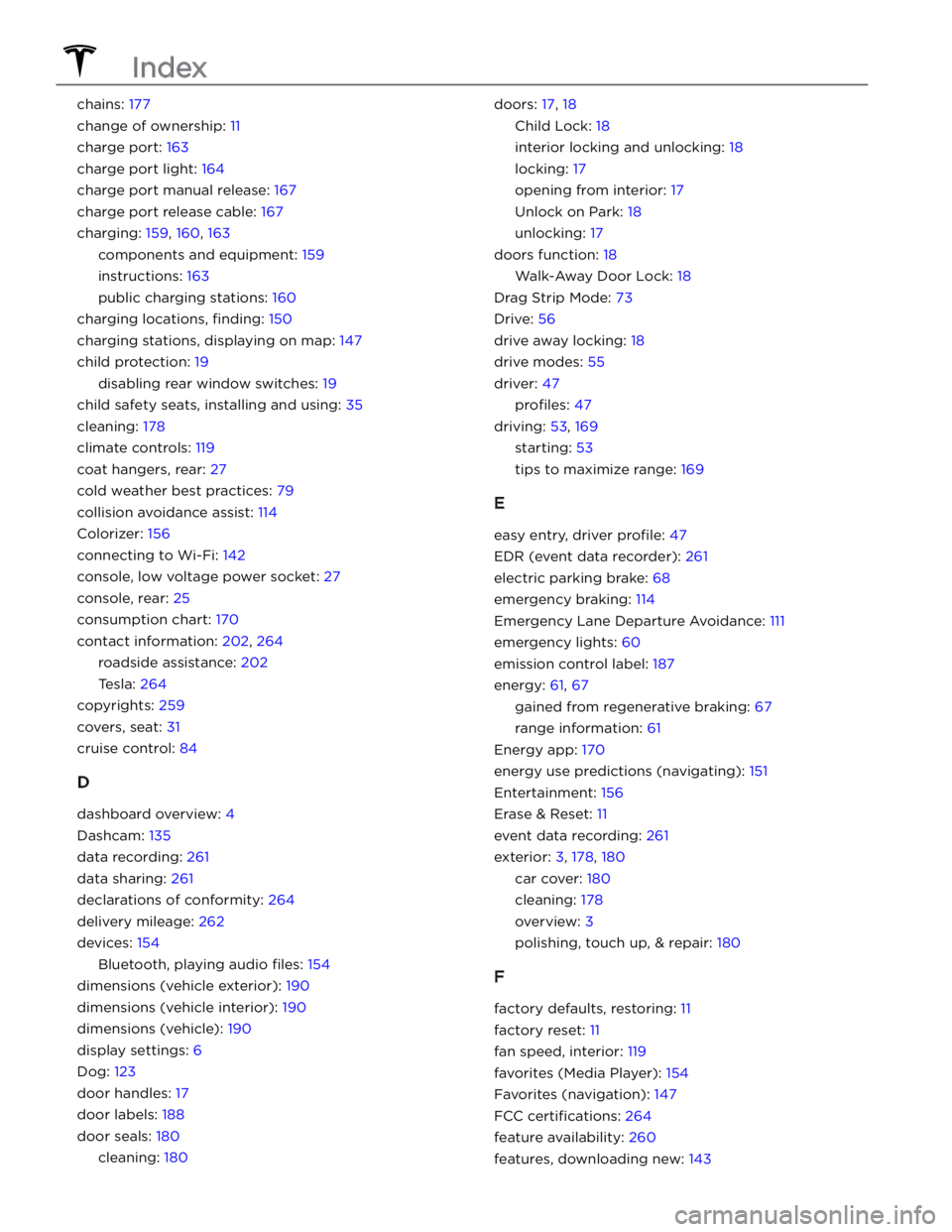
chains: 177
change of ownership: 11
charge port: 163
charge port light: 164
charge port manual release: 167
charge port release cable: 167
charging: 159, 160, 163
components and equipment: 159
instructions: 163
public charging stations: 160
charging locations, finding: 150
charging stations, displaying on map: 147
child protection: 19
disabling rear window switches: 19
child safety seats, installing and using: 35
cleaning: 178
climate controls: 119
coat hangers, rear: 27
cold weather best practices: 79
collision avoidance assist: 114
Colorizer: 156
connecting to Wi-Fi: 142
console, low voltage power socket: 27
console, rear: 25
consumption chart: 170
contact information: 202, 264
roadside assistance: 202
Tesla: 264
copyrights: 259
covers, seat: 31
cruise control: 84
D
dashboard overview: 4
Dashcam: 135
data recording: 261
data sharing: 261
declarations of conformity: 264
delivery mileage: 262
devices: 154
Bluetooth, playing audio files: 154
dimensions (vehicle exterior): 190
dimensions (vehicle interior): 190
dimensions (vehicle): 190
display settings: 6
Dog: 123
door handles: 17
door labels: 188
door seals: 180
cleaning: 180
doors: 17, 18
Child Lock: 18
interior locking and unlocking: 18
locking: 17
opening from interior: 17
Unlock on Park: 18
unlocking: 17
doors function: 18
Walk-Away Door Lock: 18
Drag Strip Mode: 73
Drive: 56
drive away locking: 18
drive modes: 55
driver: 47
profiles: 47
driving: 53, 169
starting: 53
tips to maximize range: 169
E
easy entry, driver profile: 47
EDR (event data recorder): 261
electric parking brake: 68
emergency braking: 114
Emergency Lane Departure Avoidance: 111
emergency lights: 60
emission control label: 187
energy: 61, 67
gained from regenerative braking: 67
range information: 61
Energy app: 170
energy use predictions (navigating): 151
Entertainment: 156
Erase & Reset: 11
event data recording: 261
exterior: 3, 178, 180
car cover: 180
cleaning: 178
overview: 3
polishing, touch up, & repair: 180
F
factory defaults, restoring: 11
factory reset: 11
fan speed, interior: 119
favorites (Media Player): 154
Favorites (navigation): 147
FCC certifications: 264
feature availability: 260
features, downloading new: 143
Index
Page 273 of 276
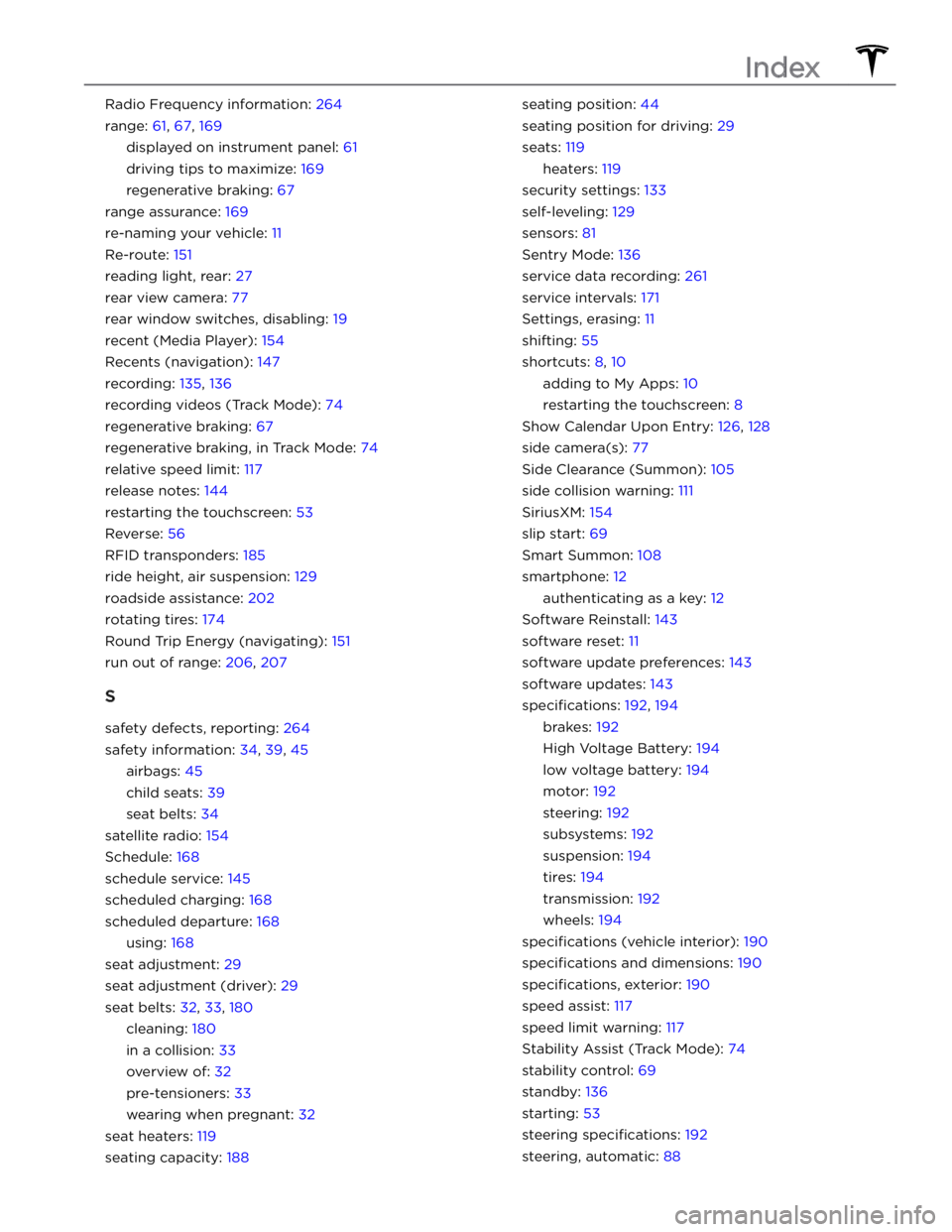
Radio Frequency information: 264
range: 61, 67, 169
displayed on instrument panel: 61
driving tips to maximize: 169
regenerative braking: 67
range assurance: 169
re-naming your vehicle: 11
Re-route: 151
reading light, rear: 27
rear view camera: 77
rear window switches, disabling: 19
recent (Media Player): 154
Recents (navigation): 147
recording: 135, 136
recording videos (Track Mode): 74
regenerative braking: 67
regenerative braking, in Track Mode: 74
relative speed limit: 117
release notes: 144
restarting the touchscreen: 53
Reverse: 56
RFID transponders: 185
ride height, air suspension: 129
roadside assistance: 202
rotating tires: 174
Round Trip Energy (navigating): 151
run out of range: 206, 207
S
safety defects, reporting: 264
safety information: 34, 39, 45
airbags: 45
child seats: 39
seat belts: 34
satellite radio: 154
Schedule: 168
schedule service: 145
scheduled charging: 168
scheduled departure: 168
using: 168
seat adjustment: 29
seat adjustment (driver): 29
seat belts: 32, 33, 180
cleaning: 180
in a collision: 33
overview of: 32
pre-tensioners: 33
wearing when pregnant: 32
seat heaters: 119
seating capacity: 188
seating position: 44
seating position for driving: 29
seats: 119
heaters: 119
security settings: 133
self-leveling: 129
sensors: 81
Sentry Mode: 136
service data recording: 261
service intervals: 171
Settings, erasing: 11
shifting: 55
shortcuts: 8, 10
adding to My Apps: 10
restarting the touchscreen: 8
Show Calendar Upon Entry: 126, 128
side camera(s): 77
Side Clearance (Summon): 105
side collision warning: 111
SiriusXM: 154
slip start: 69
Smart Summon: 108
smartphone: 12
authenticating as a key: 12
Software Reinstall: 143
software reset: 11
software update preferences: 143
software updates: 143
specifications: 192, 194
brakes: 192
High Voltage Battery: 194
low voltage battery: 194
motor: 192
steering: 192
subsystems: 192
suspension: 194
tires: 194
transmission: 192
wheels: 194
specifications (vehicle interior): 190
specifications and dimensions: 190
specifications, exterior: 190
speed assist: 117
speed limit warning: 117
Stability Assist (Track Mode): 74
stability control: 69
standby: 136
starting: 53
steering specifications: 192
steering, automatic: 88
Index