buttons TESLA MODEL X 2017 Owner's Manual (UK)
[x] Cancel search | Manufacturer: TESLA, Model Year: 2017, Model line: MODEL X, Model: TESLA MODEL X 2017Pages: 202, PDF Size: 4.82 MB
Page 3 of 202
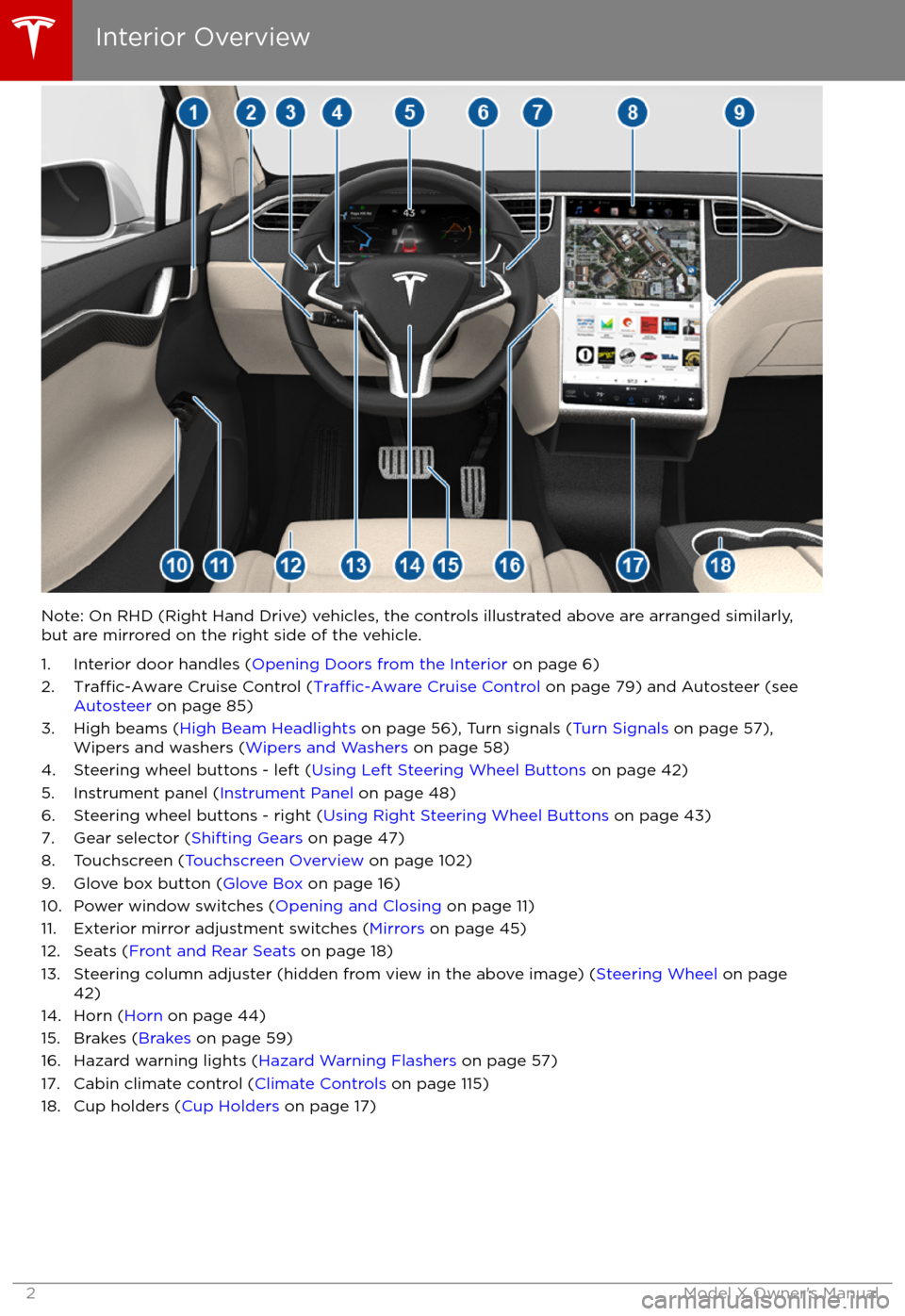
Note: On RHD (Right Hand Drive) vehicles, the controls illustrated above are arranged similarly,but are mirrored on the right side of the vehicle.
1. Interior door handles ( Opening Doors from the Interior on page 6)
2.
Traffic-Aware Cruise Control (Traffic-Aware Cruise Control on page 79) and Autosteer (see
Autosteer on page 85)
3. High beams ( High Beam Headlights on page 56), Turn signals ( Turn Signals on page 57),
Wipers and washers ( Wipers and Washers on page 58)
4. Steering wheel buttons - left ( Using Left Steering Wheel Buttons on page 42)
5. Instrument panel ( Instrument Panel on page 48)
6. Steering wheel buttons - right ( Using Right Steering Wheel Buttons on page 43)
7. Gear selector ( Shifting Gears on page 47)
8. Touchscreen ( Touchscreen Overview on page 102)
9. Glove box button ( Glove Box on page 16)
10. Power window switches ( Opening and Closing on page 11)
11. Exterior mirror adjustment switches ( Mirrors on page 45)
12. Seats ( Front and Rear Seats on page 18)
13. Steering column adjuster (hidden from view in the above image) ( Steering Wheel on page
42)
14. Horn ( Horn on page 44)
15. Brakes ( Brakes on page 59)
16. Hazard warning lights ( Hazard Warning Flashers on page 57)
17. Cabin climate control ( Climate Controls on page 115)
18. Cup holders ( Cup Holders on page 17)
Interior Overview
2Model X Owner
Page 44 of 202
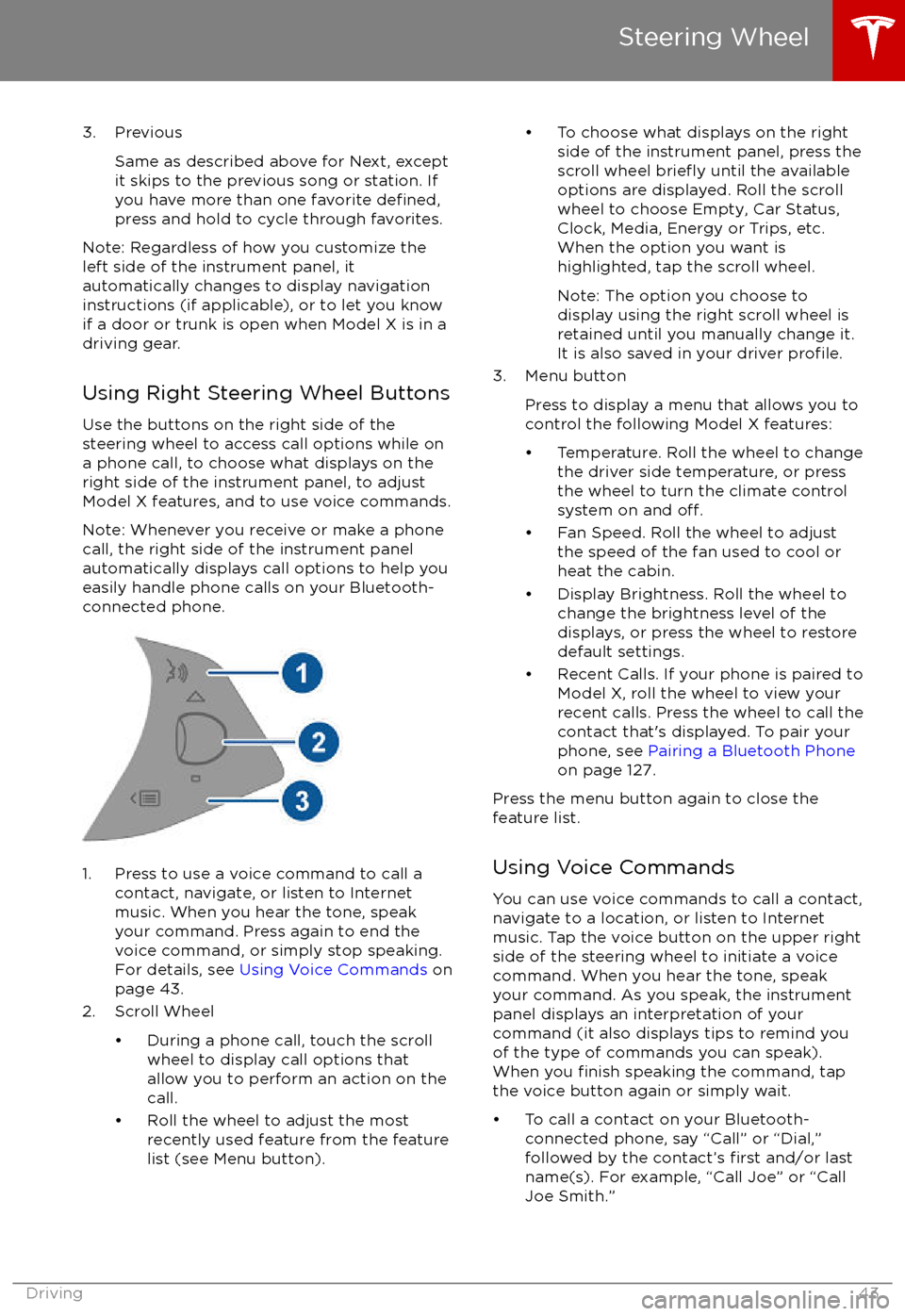
3. PreviousSame as described above for Next, except
it skips to the previous song or station. If
you have more than one favorite
defined,press and hold to cycle through favorites.
Note: Regardless of how you customize the
left side of the instrument panel, it
automatically changes to display navigation
instructions (if applicable), or to let you know
if a door or trunk is open when Model X is in a driving gear.
Using Right Steering Wheel Buttons Use the buttons on the right side of the
steering wheel to access call options while on
a phone call, to choose what displays on the
right side of the instrument panel, to adjust
Model X features, and to use voice commands.
Note: Whenever you receive or make a phone call, the right side of the instrument panelautomatically displays call options to help you
easily handle phone calls on your Bluetooth-
connected phone.
1. Press to use a voice command to call a
contact, navigate, or listen to Internetmusic. When you hear the tone, speak
your command. Press again to end the
voice command, or simply stop speaking.
For details, see Using Voice Commands on
page 43.
2. Scroll Wheel
Page 124 of 202
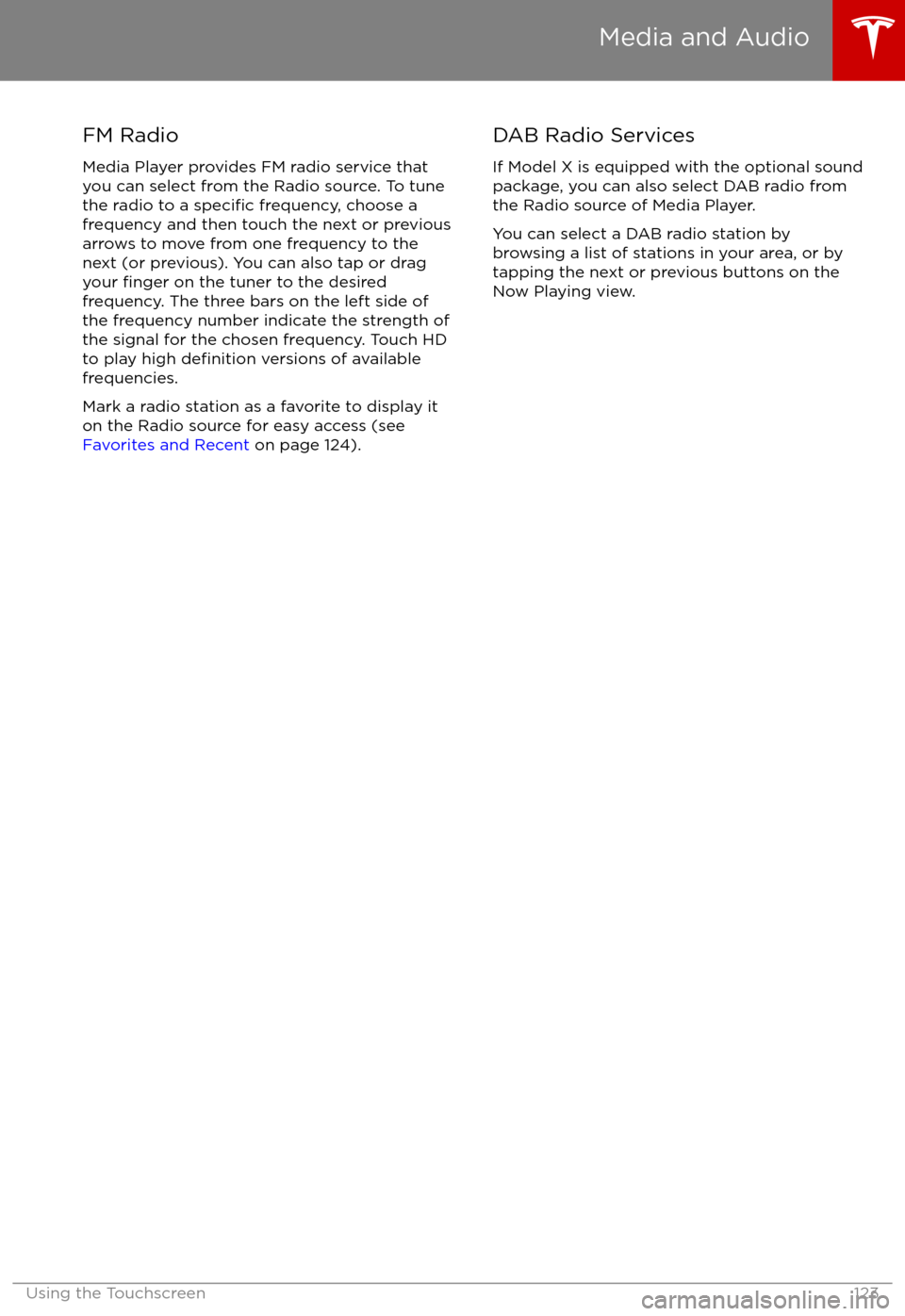
FM Radio
Media Player provides FM radio service that
you can select from the Radio source. To tune
the radio to a
specific frequency, choose a
frequency and then touch the next or previous
arrows to move from one frequency to the next (or previous). You can also tap or dragyour
finger on the tuner to the desired
frequency. The three bars on the left side of the frequency number indicate the strength of
the signal for the chosen frequency. Touch HD
to play high
definition versions of available
frequencies.
Mark a radio station as a favorite to display it on the Radio source for easy access (see
Favorites and Recent on page 124).
DAB Radio Services
If Model X is equipped with the optional sound
package, you can also select DAB radio from
the Radio source of Media Player.
You can select a DAB radio station by
browsing a list of stations in your area, or by
tapping the next or previous buttons on the
Now Playing view.
Media and Audio
Using the Touchscreen123
Page 126 of 202
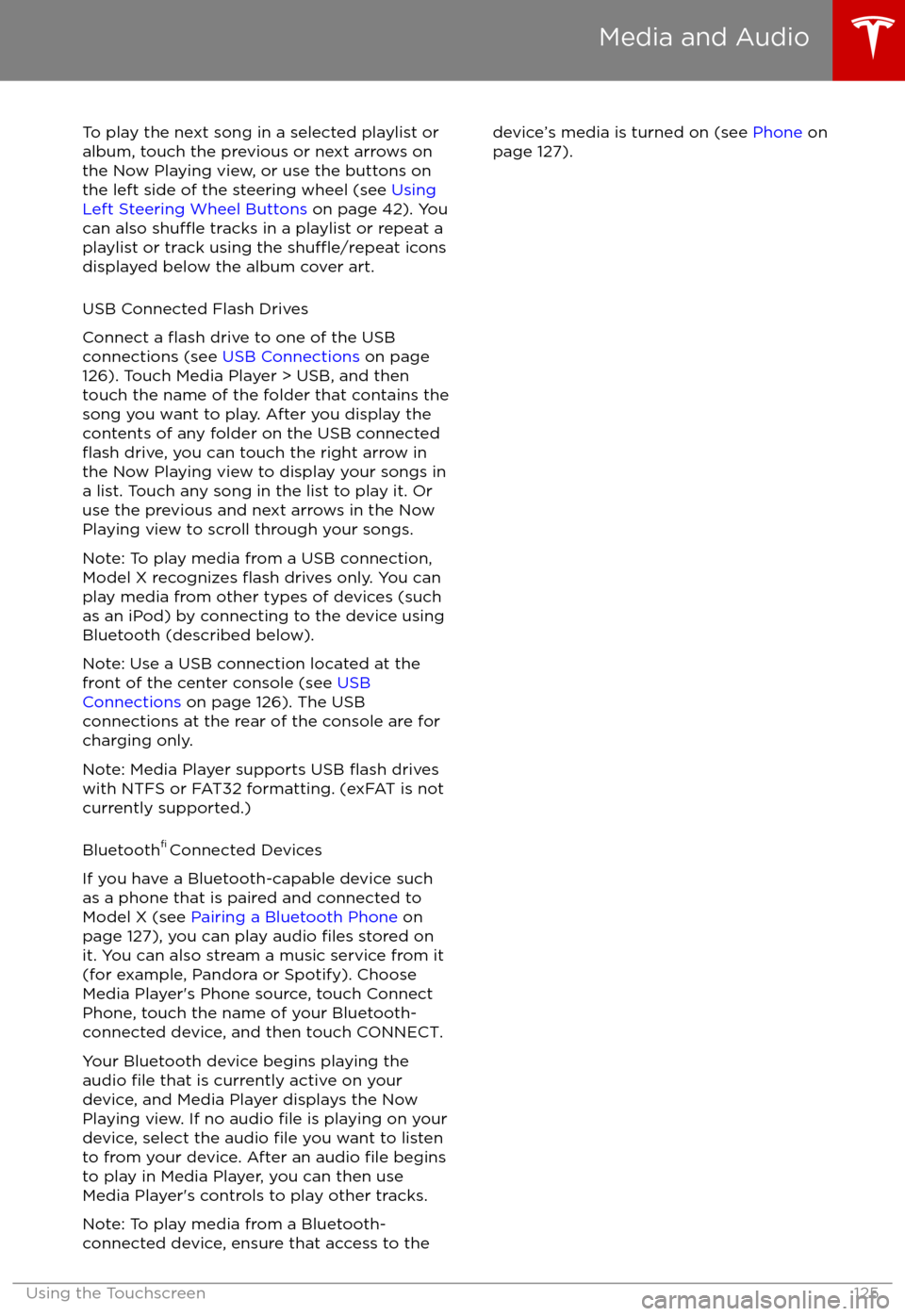
To play the next song in a selected playlist or
album, touch the previous or next arrows on
the Now Playing view, or use the buttons on
the left side of the steering wheel (see Using
Left Steering Wheel Buttons on page 42). You
can also
shu
Page 162 of 202
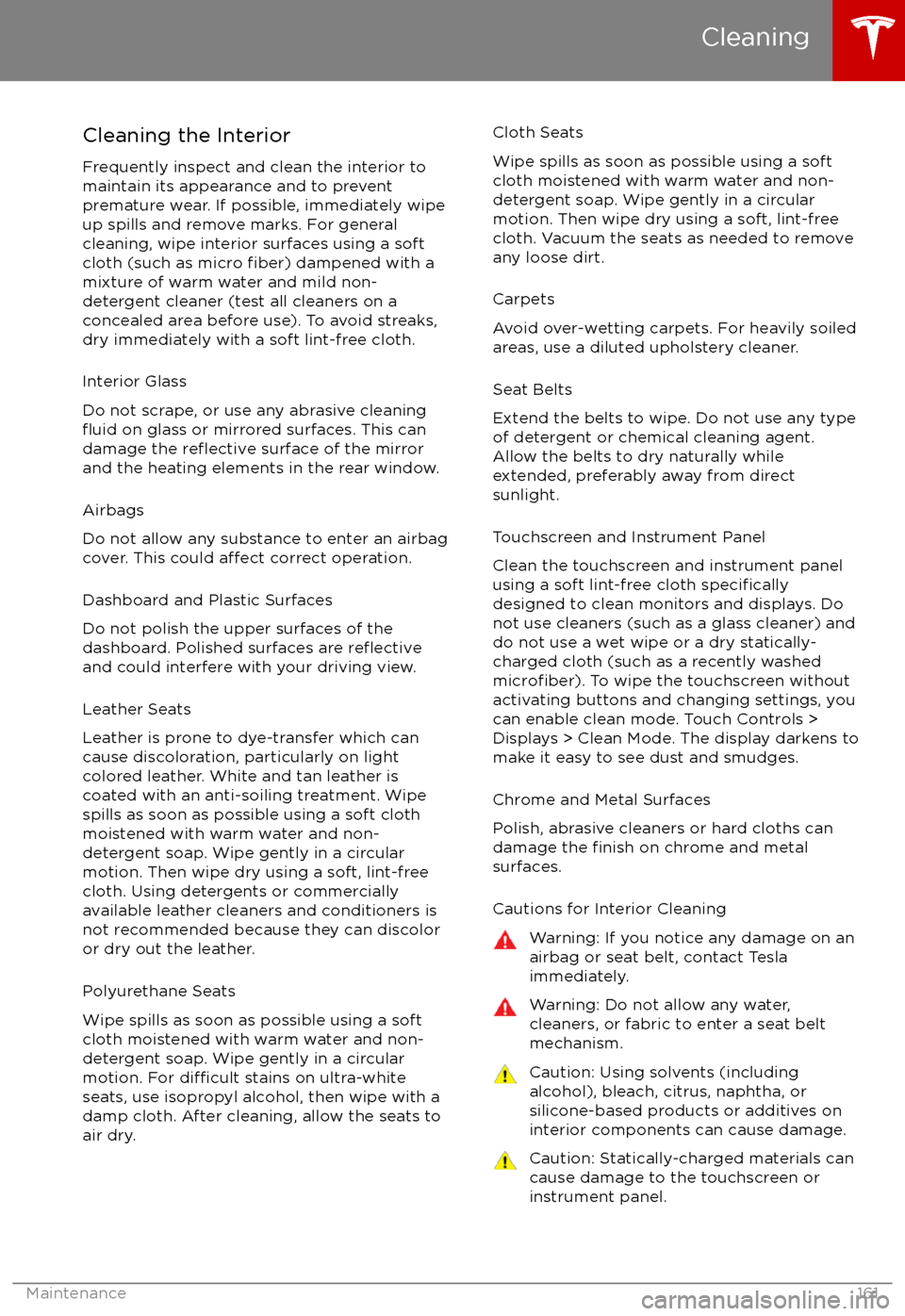
Cleaning the Interior
Frequently inspect and clean the interior to maintain its appearance and to prevent
premature wear. If possible, immediately wipe up spills and remove marks. For general
cleaning, wipe interior surfaces using a soft
cloth (such as micro
fiber) dampened with a
mixture of warm water and mild non-
detergent cleaner (test all cleaners on a
concealed area before use). To avoid streaks,
dry immediately with a soft lint-free cloth.
Interior Glass
Do not scrape, or use any abrasive cleaning
fluid on glass or mirrored surfaces. This can
damage the reflective surface of the mirror
and the heating elements in the rear window.
Airbags
Do not allow any substance to enter an airbag
cover. This could
affect correct operation.
Dashboard and Plastic Surfaces
Do not polish the upper surfaces of the
dashboard. Polished surfaces are
reflectiveand could interfere with your driving view.
Leather Seats
Leather is prone to dye-transfer which can
cause discoloration, particularly on light colored leather. White and tan leather iscoated with an anti-soiling treatment. Wipespills as soon as possible using a soft cloth
moistened with warm water and non-
detergent soap. Wipe gently in a circular
motion. Then wipe dry using a soft, lint-free
cloth. Using detergents or commercially
available leather cleaners and conditioners is
not recommended because they can discolor or dry out the leather.
Polyurethane Seats
Wipe spills as soon as possible using a soft
cloth moistened with warm water and non-
detergent soap. Wipe gently in a circular
motion. For
difficult stains on ultra-white
seats, use isopropyl alcohol, then wipe with a
damp cloth. After cleaning, allow the seats to air dry.
Cloth Seats
Wipe spills as soon as possible using a soft
cloth moistened with warm water and non-
detergent soap. Wipe gently in a circular
motion. Then wipe dry using a soft, lint-free
cloth. Vacuum the seats as needed to remove
any loose dirt.
Carpets
Avoid over-wetting carpets. For heavily soiled
areas, use a diluted upholstery cleaner.
Seat Belts
Extend the belts to wipe. Do not use any type
of detergent or chemical cleaning agent.
Allow the belts to dry naturally while
extended, preferably away from direct
sunlight.
Touchscreen and Instrument Panel
Clean the touchscreen and instrument panel
using a soft lint-free cloth
specificallydesigned to clean monitors and displays. Do
not use cleaners (such as a glass cleaner) and do not use a wet wipe or a dry statically-charged cloth (such as a recently washed
microfiber). To wipe the touchscreen without
activating buttons and changing settings, you
can enable clean mode. Touch Controls > Displays > Clean Mode. The display darkens to
make it easy to see dust and smudges.
Chrome and Metal Surfaces
Polish, abrasive cleaners or hard cloths can
damage the
finish on chrome and metal
surfaces.
Cautions for Interior Cleaning
Warning: If you notice any damage on an
airbag or seat belt, contact Tesla
immediately.Warning: Do not allow any water,
cleaners, or fabric to enter a seat belt
mechanism.Caution: Using solvents (including alcohol), bleach, citrus, naphtha, orsilicone-based products or additives on
interior components can cause damage.Caution: Statically-charged materials can
cause damage to the touchscreen or
instrument panel.
Cleaning
Maintenance161
Page 195 of 202
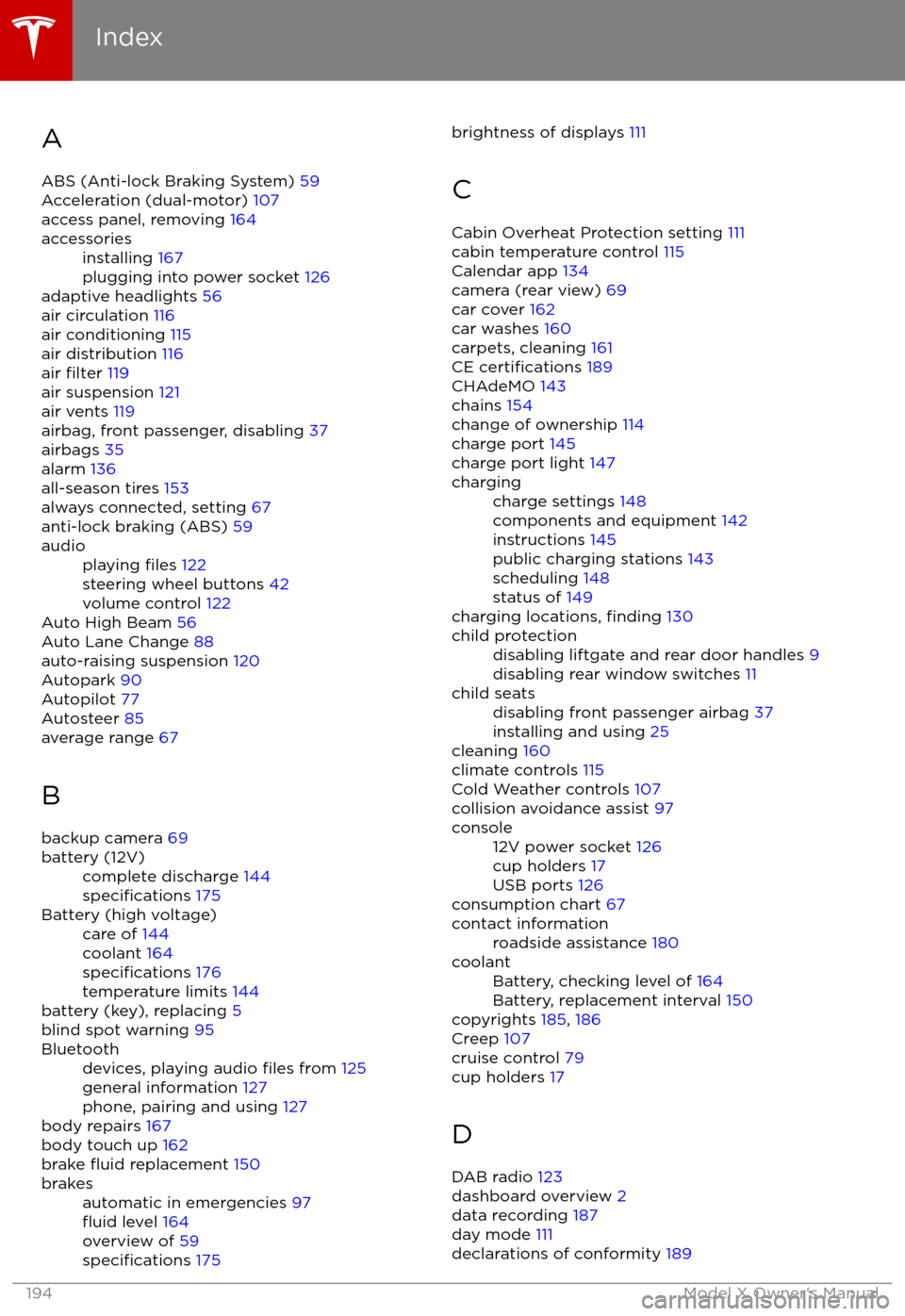
AABS (Anti-lock Braking System) 59
Acceleration (dual-motor) 107
access panel, removing 164accessoriesinstalling 167
plugging into power socket 126
adaptive headlights 56
air circulation 116
air conditioning 115
air distribution 116
air
filter 119
air suspension 121
air vents 119
airbag, front passenger, disabling 37
airbags 35
alarm 136
all-season tires 153
always connected, setting 67
anti-lock braking (ABS) 59
audioplaying files 122
steering wheel buttons 42
volume control 122
Auto High Beam 56
Auto Lane Change 88
auto-raising suspension 120
Autopark 90
Autopilot 77
Autosteer 85
average range 67
B
backup camera 69
battery (12V)complete discharge 144specifications 175Battery (high voltage)care of 144
coolant 164
specifications 176
temperature limits 144
battery (key), replacing 5
blind spot warning 95
Bluetoothdevices, playing audio files from 125
general information 127
phone, pairing and using 127
body repairs 167
body touch up 162
brake
fluid replacement 150
brakesautomatic in emergencies 97fluid level 164
overview of 59
specifications 175
brightness of displays 111
C
Cabin Overheat Protection setting 111
cabin temperature control 115
Calendar app 134
camera (rear view) 69
car cover 162
car washes 160
carpets, cleaning 161
CE
certifications 189
CHAdeMO 143
chains 154
change of ownership 114
charge port 145
charge port light 147
chargingcharge settings 148
components and equipment 142
instructions 145
public charging stations 143
scheduling 148
status of 149
charging locations, finding 130
child protectiondisabling liftgate and rear door handles 9
disabling rear window switches 11child seatsdisabling front passenger airbag 37
installing and using 25
cleaning 160
climate controls 115
Cold Weather controls 107
collision avoidance assist 97
console12V power socket 126
cup holders 17
USB ports 126
consumption chart 67
contact informationroadside assistance 180coolantBattery, checking level of 164
Battery, replacement interval 150
copyrights 185, 186
Creep 107
cruise control 79
cup holders 17
D
DAB radio 123
dashboard overview 2
data recording 187
day mode 111
declarations of conformity 189
Index
194Model X Owner
Page 198 of 202
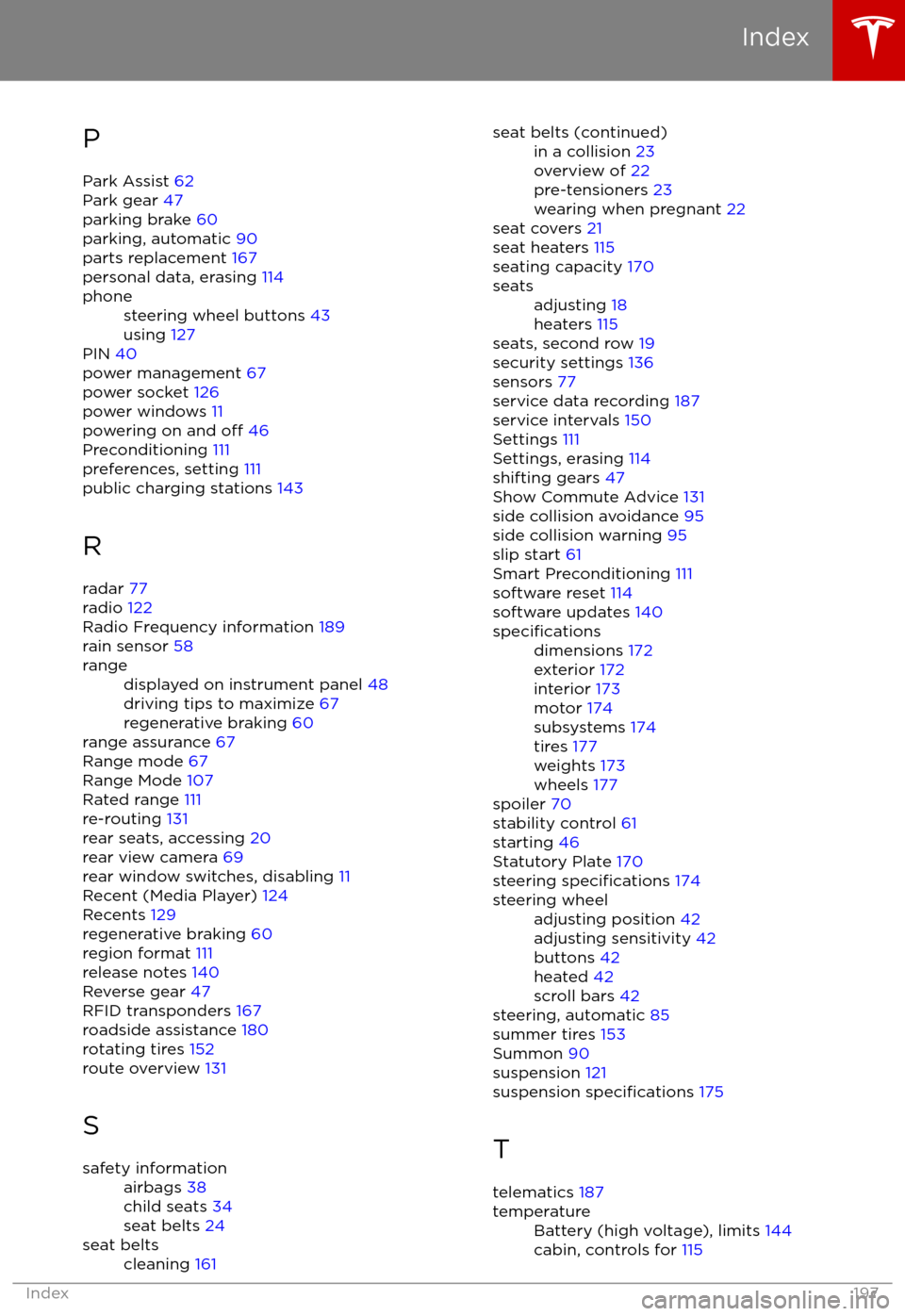
PPark Assist 62
Park gear 47
parking brake 60
parking, automatic 90
parts replacement 167
personal data, erasing 114phonesteering wheel buttons 43
using 127
PIN 40
power management 67
power socket 126
power windows 11
powering on and
off 46
Preconditioning 111
preferences, setting 111
public charging stations 143
R
radar 77
radio 122
Radio Frequency information 189
rain sensor 58
rangedisplayed on instrument panel 48
driving tips to maximize 67
regenerative braking 60
range assurance 67
Range mode 67
Range Mode 107
Rated range 111
re-routing 131
rear seats, accessing 20
rear view camera 69
rear window switches, disabling 11
Recent (Media Player) 124
Recents 129
regenerative braking 60
region format 111
release notes 140
Reverse gear 47
RFID transponders 167
roadside assistance 180
rotating tires 152
route overview 131
S
safety informationairbags 38
child seats 34
seat belts 24seat beltscleaning 161seat belts (continued)in a collision 23
overview of 22
pre-tensioners 23
wearing when pregnant 22
seat covers 21
seat heaters 115
seating capacity 170
seatsadjusting 18
heaters 115
seats, second row 19
security settings 136
sensors 77
service data recording 187
service intervals 150
Settings 111
Settings, erasing 114
shifting gears 47
Show Commute Advice 131
side collision avoidance 95
side collision warning 95
slip start 61
Smart Preconditioning 111
software reset 114
software updates 140
specificationsdimensions 172
exterior 172
interior 173
motor 174
subsystems 174
tires 177
weights 173
wheels 177
spoiler 70
stability control 61
starting 46
Statutory Plate 170
steering
specifications 174
steering wheeladjusting position 42
adjusting sensitivity 42
buttons 42
heated 42
scroll bars 42
steering, automatic 85
summer tires 153
Summon 90
suspension 121
suspension
specifications 175
T
telematics 187
temperatureBattery (high voltage), limits 144
cabin, controls for 115
Index
Index197