key TOYOTA 4RUNNER 2013 N280 / 5.G Manual PDF
[x] Cancel search | Manufacturer: TOYOTA, Model Year: 2013, Model line: 4RUNNER, Model: TOYOTA 4RUNNER 2013 N280 / 5.GPages: 704, PDF Size: 11.56 MB
Page 404 of 704
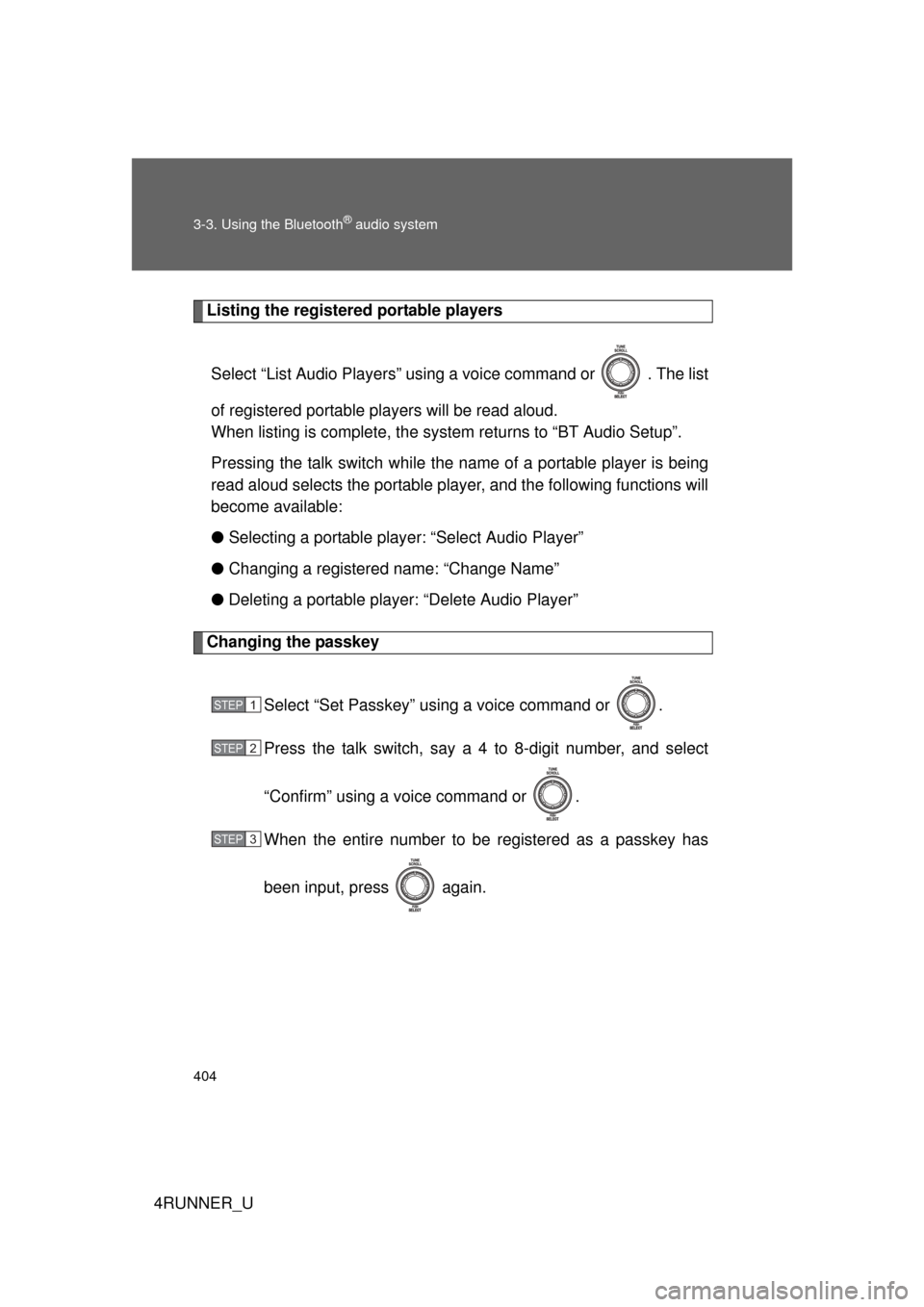
404 3-3. Using the Bluetooth
® audio system
4RUNNER_U
Listing the registered portable playersSelect “List Audio Players” usin g a voice command or . The list
of registered portable players will be read aloud.
When listing is complete, the system returns to “BT Audio Setup”.
Pressing the talk switch while the name of a portable player is being
read aloud selects the portable player, and the following functions will
become available:
● Selecting a portable player: “Select Audio Player”
● Changing a registered name: “Change Name”
● Deleting a portable player: “Delete Audio Player”
Changing the passkey
Select “Set Passkey” using a voice command or .
Press the talk switch, say a 4 to 8-digit number, and select
“Confirm” using a voice command or .
When the entire number to be registered as a passkey has
been input, press again.
STEP 1
STEP 2
STEP 3
Page 408 of 704
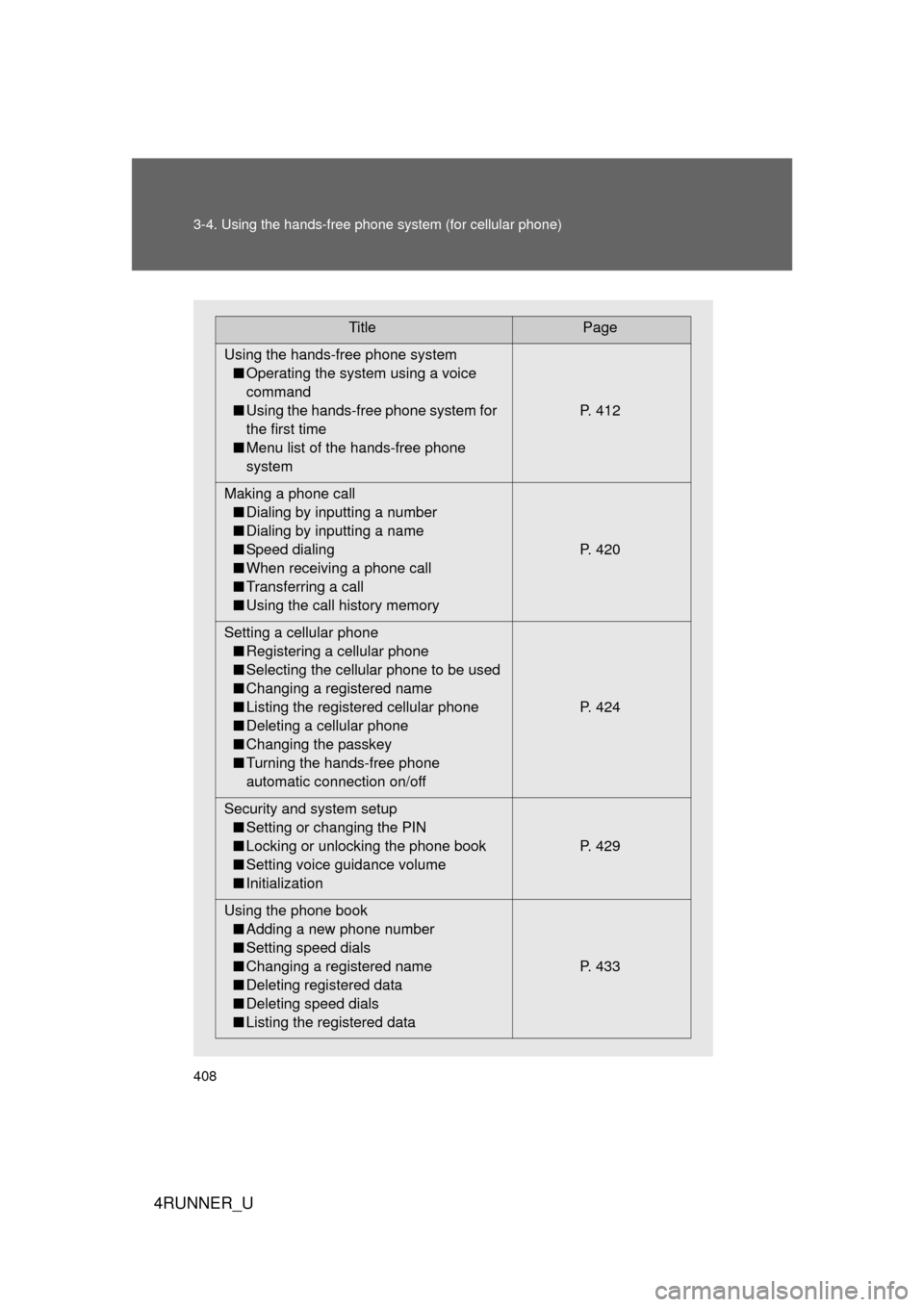
408 3-4. Using the hands-free phone system (for cellular phone)
4RUNNER_U
TitlePage
Using the hands-free phone system ■ Operating the system using a voice
command
■ Using the hands-free phone system for
the first time
■ Menu list of the hands-free phone
system P. 412
Making a phone call ■ Dialing by inputting a number
■ Dialing by inputting a name
■ Speed dialing
■ When receiving a phone call
■ Transferring a call
■ Using the call history memory P. 420
Setting a cellular phone ■ Registering a cellular phone
■ Selecting the cellular phone to be used
■ Changing a registered name
■ Listing the registered cellular phone
■ Deleting a cellular phone
■ Changing the passkey
■ Turning the hands-free phone
automatic connection on/off P. 424
Security and system setup ■ Setting or changing the PIN
■ Locking or unlocking the phone book
■ Setting voice guidance volume
■ Initialization P. 429
Using the phone book ■ Adding a new phone number
■ Setting speed dials
■ Changing a registered name
■ Deleting registered data
■ Deleting speed dials
■ Listing the registered data P. 433
Page 415 of 704
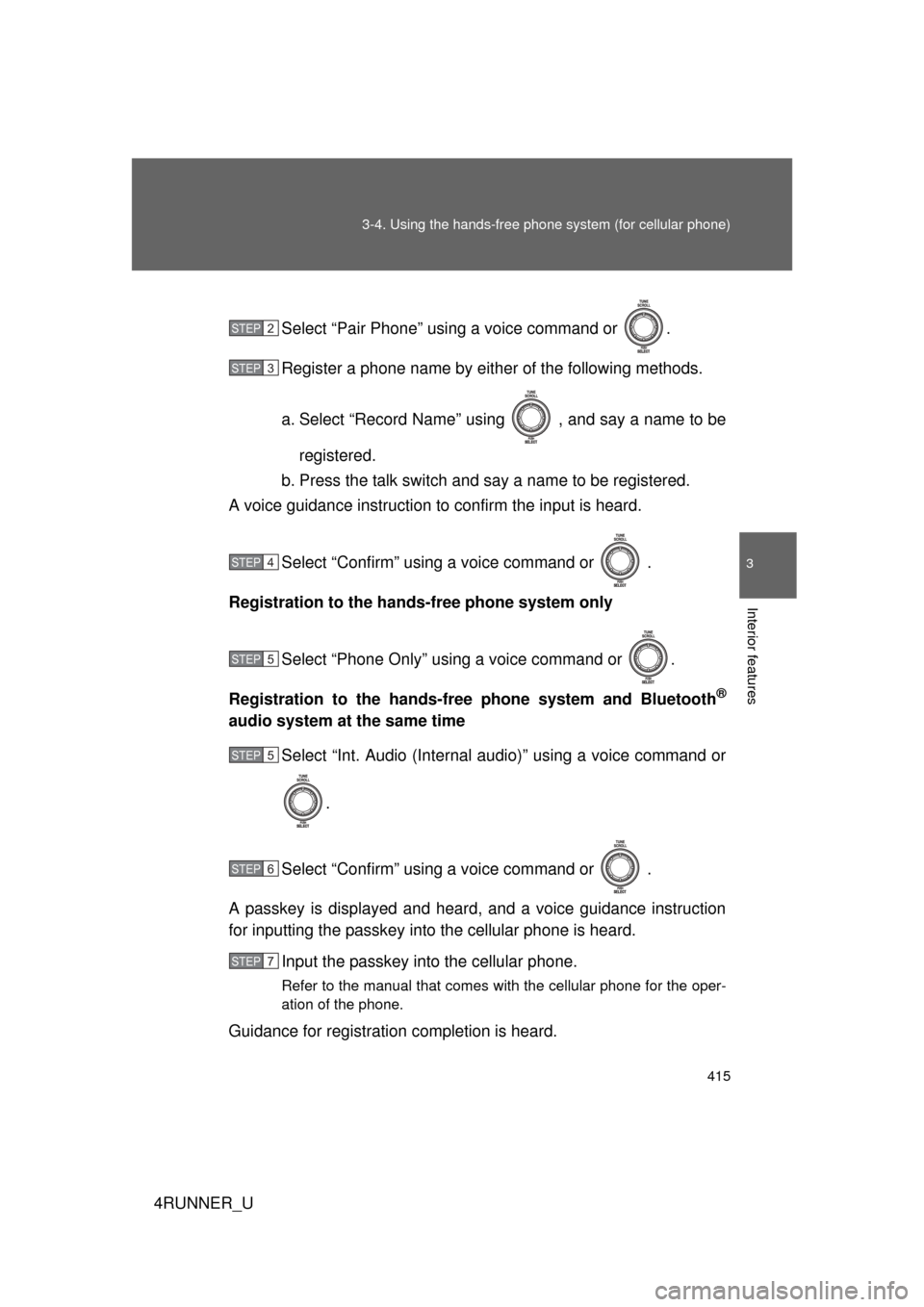
415
3-4. Using the hand
s-free phone system (for cellular phone)
3
Interior features
4RUNNER_USelect “Pair Phone” using a voice command or .
Register a phone name by either of the following methods.
a. Select “Record Name” using , and say a name to be
registered.
b. Press the talk switch and say a name to be registered.
A voice guidance instruction to confirm the input is heard.
Select “Confirm” using a voice command or .
Registration to the hands -free phone system only
Select “Phone Only” using a voice command or .
Registration to the hands-free phone system and Bluetooth
®
audio system at the same time Select “Int. Audio (Internal audio)” using a voice command or
.
Select “Confirm” using a voice command or .
A passkey is displayed and heard, and a voice guidance instruction
for inputting the passkey into the cellular phone is heard. Input the passkey into the cellular phone.
Refer to the manual that comes with the cellular phone for the oper-
ation of the phone.
Guidance for registration completion is heard.
STEP 2
STEP 3
STEP 4
STEP 5
STEP 5
STEP 6
STEP 7
Page 417 of 704
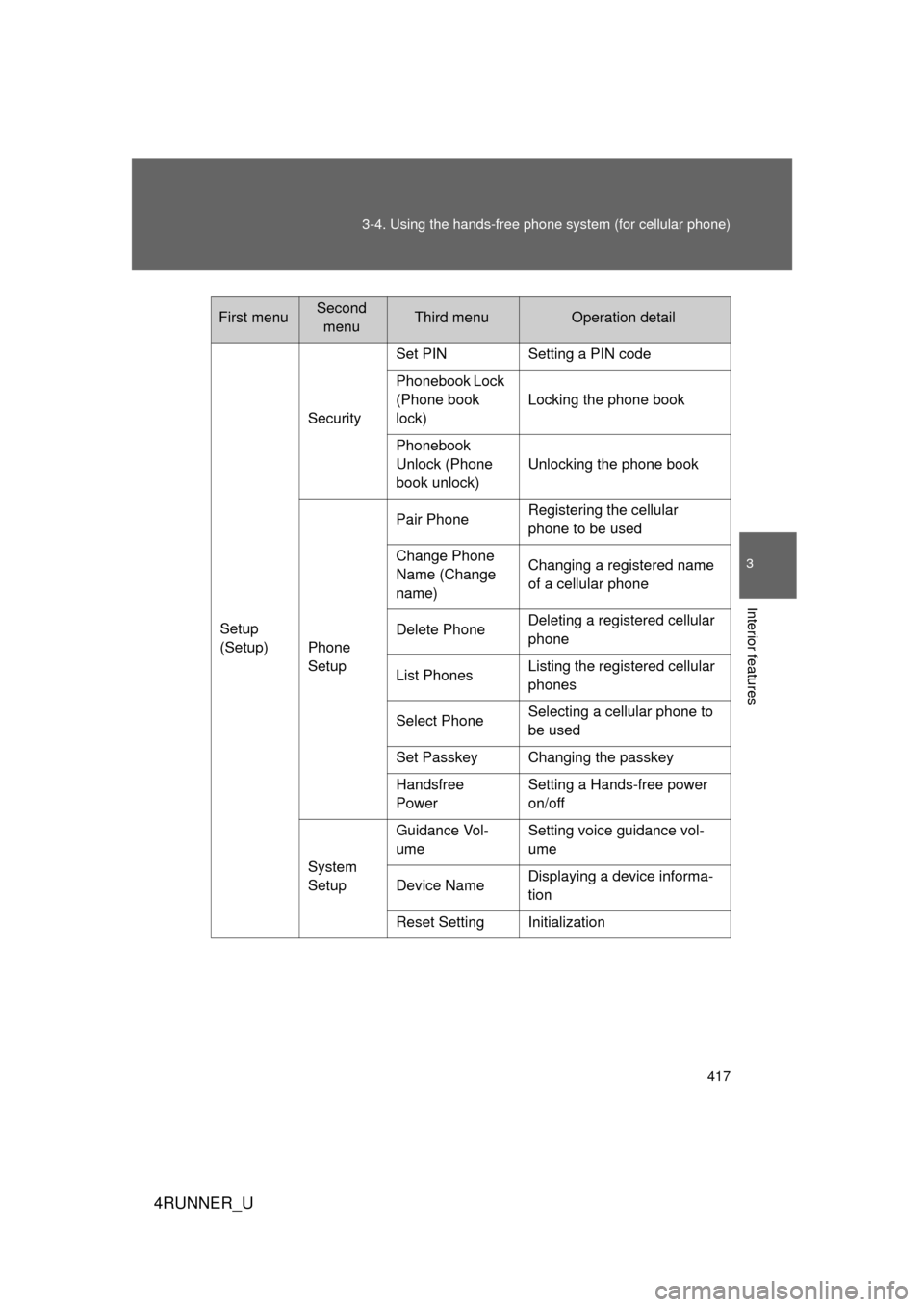
417
3-4. Using the hand
s-free phone system (for cellular phone)
3
Interior features
4RUNNER_U
Setup
(Setup)Security
Set PIN Setting a PIN code
Phonebook Lock
(Phone book
lock)
Locking the phone book
Phonebook
Unlock (Phone
book unlock) Unlocking the phone book
Phone
Setup Pair Phone
Registering the cellular
phone to be used
Change Phone
Name (Change
name) Changing a registered name
of a cellular phone
Delete Phone Deleting a registered cellular
phone
List Phones Listing the registered cellular
phones
Select Phone Selecting a cellular phone to
be used
Set Passkey Changing the passkey
Handsfree
Power Setting a Hands-free power
on/off
System
Setup Guidance Vol-
ume
Setting voice guidance vol-
ume
Device Name Displaying a device informa-
tion
Reset Setting Initialization
First menuSecond menuThird menuOperation detail
Page 418 of 704
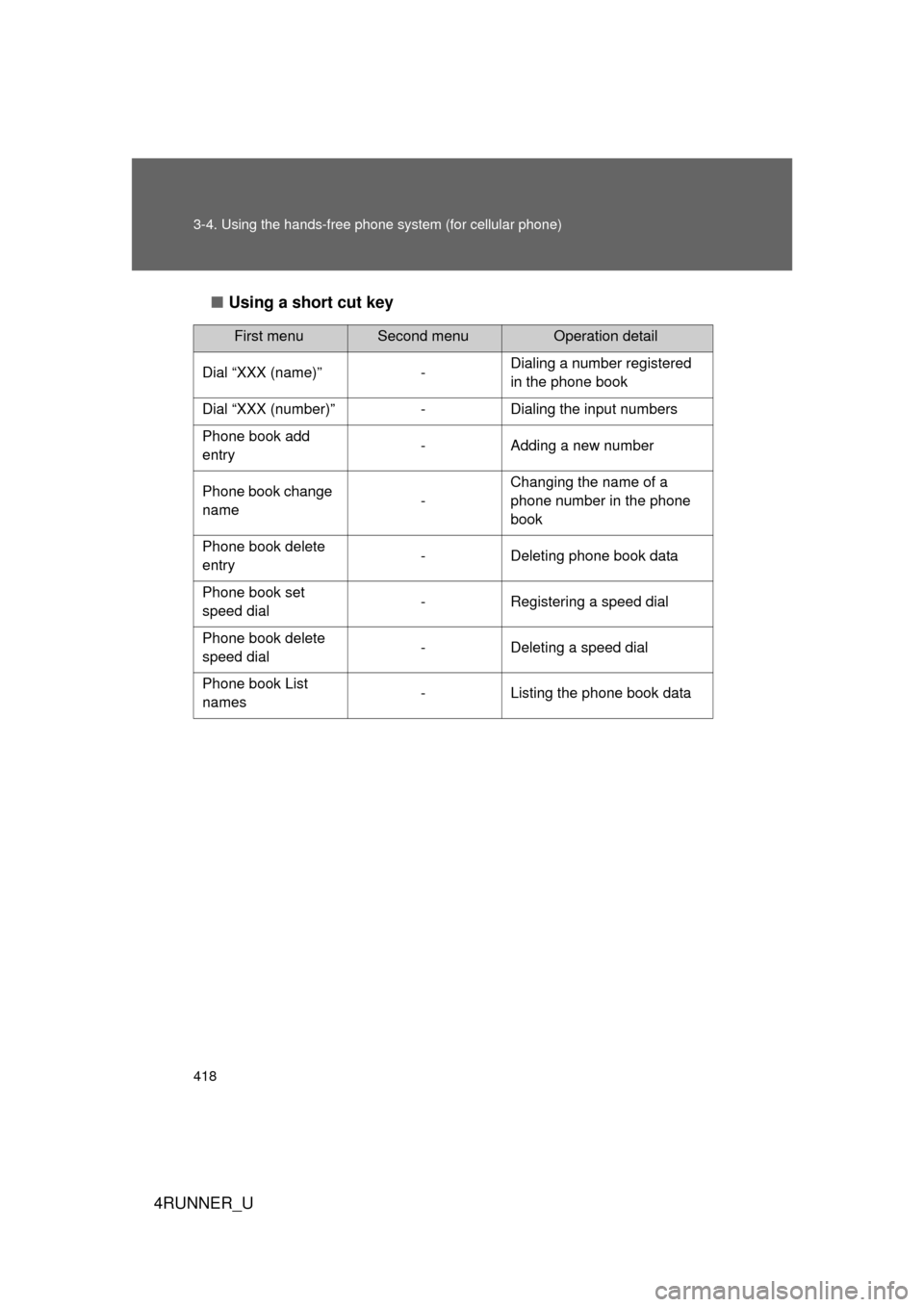
418 3-4. Using the hands-free phone system (for cellular phone)
4RUNNER_U■
Using a short cut key
First menuSecond menuOperation detail
Dial “XXX (name)” - Dialing a number registered
in the phone book
Dial “XXX (number)” - Dialing the input numbers
Phone book add
entry - Adding a new number
Phone book change
name -Changing the name of a
phone number in the phone
book
Phone book delete
entry - Deleting phone book data
Phone book set
speed dial - Registering a speed dial
Phone book delete
speed dial - Deleting a speed dial
Phone book List
names - Listing the phone book data
Page 419 of 704
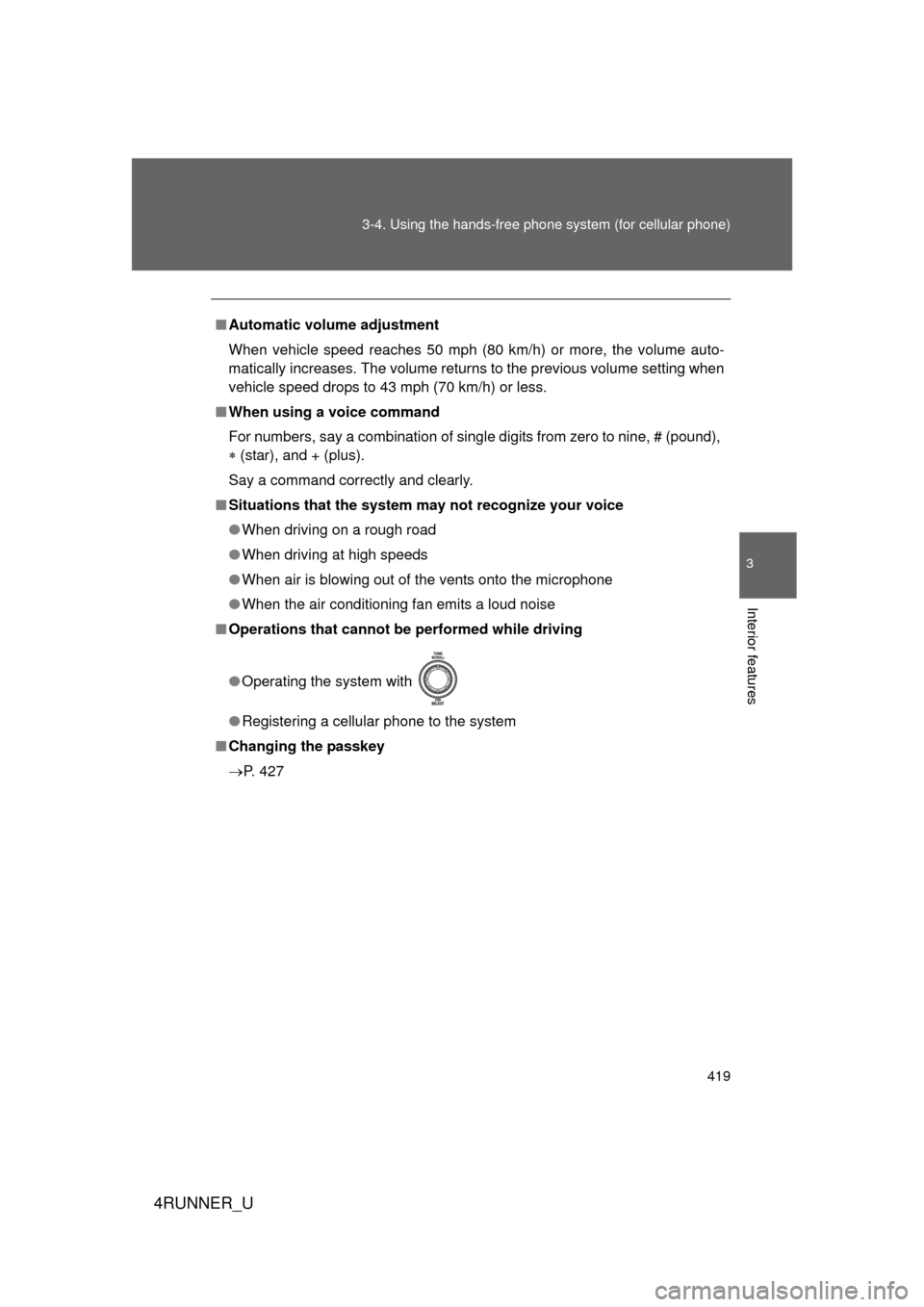
419
3-4. Using the hand
s-free phone system (for cellular phone)
3
Interior features
4RUNNER_U
■Automatic volume adjustment
When vehicle speed reaches 50 mph (80 km/h) or more, the volume auto-
matically increases. The volume returns to the previous volume setting when
vehicle speed drops to 43 mph (70 km/h) or less.
■ When using a voice command
For numbers, say a combination of single digits from zero to nine, # (pound),
(star), and + (plus).
Say a command correctly and clearly.
■ Situations that the system ma y not recognize your voice
● When driving on a rough road
● When driving at high speeds
● When air is blowing out of the vents onto the microphone
● When the air conditioning fan emits a loud noise
■ Operations that cannot be performed while driving
● Operating the system with
● Registering a cellular phone to the system
■ Changing the passkey
P. 427
Page 424 of 704
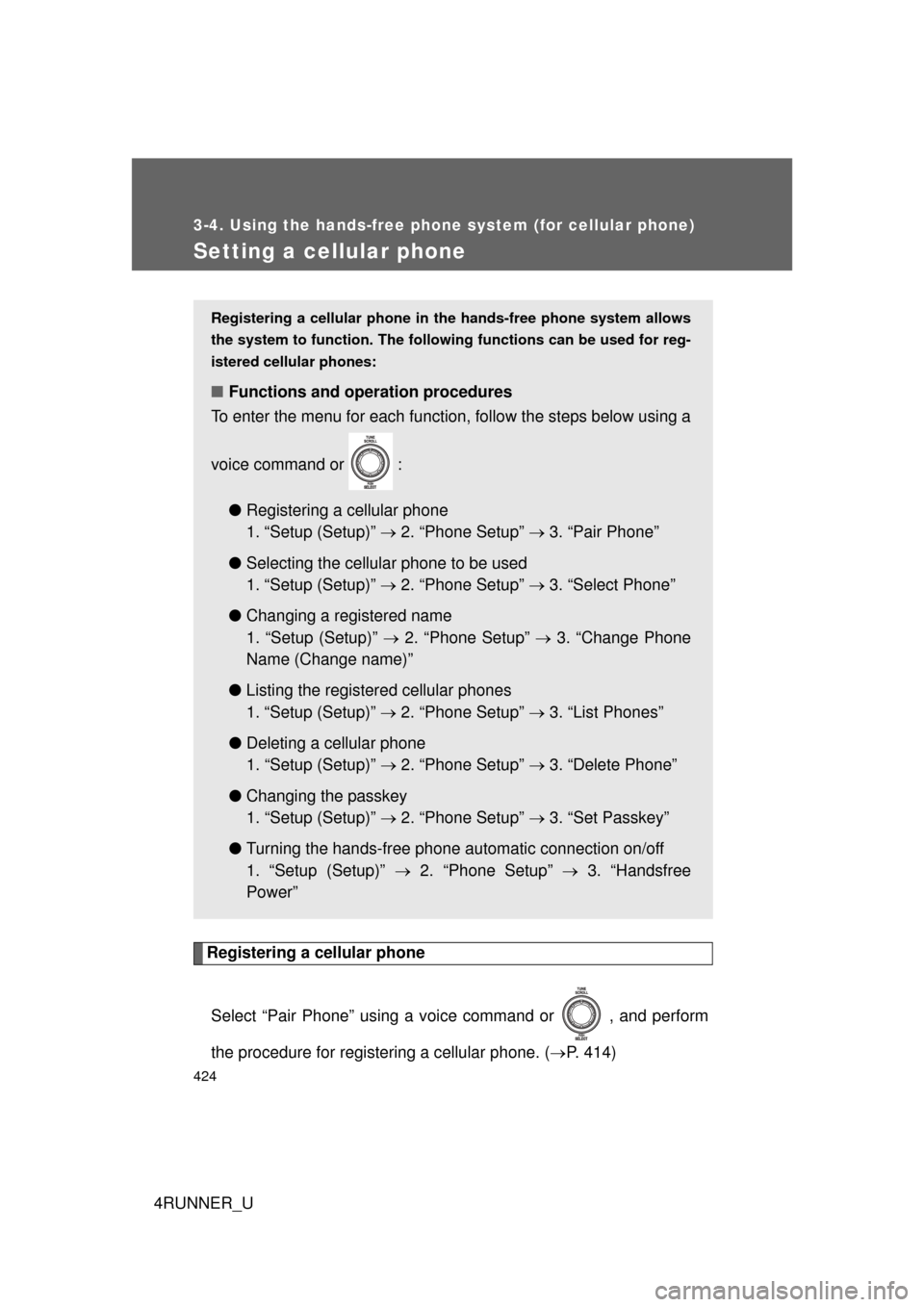
424
3-4. Using the hands-free phone system (for cellular phone)
4RUNNER_U
Setting a cellular phone
Registering a cellular phoneSelect “Pair Phone” using a voice command or , and perform
the procedure for registering a cellular phone. ( P. 414)
Registering a cellular phone in the hands-free phone system allows
the system to function. The followin g functions can be used for reg-
istered cellular phones:
■ Functions and operation procedures
To enter the menu for each function, follow the steps below using a
voice command or :
●Registering a cellular phone
1. “Setup (Setup)” 2. “Phone Setup” 3. “Pair Phone”
● Selecting the cellular phone to be used
1. “Setup (Setup)” 2. “Phone Setup” 3. “Select Phone”
● Changing a registered name
1. “Setup (Setup)” 2. “Phone Setup” 3. “Change Phone
Name (Change name)”
● Listing the registered cellular phones
1. “Setup (Setup)” 2. “Phone Setup” 3. “List Phones”
● Deleting a cellular phone
1. “Setup (Setup)” 2. “Phone Setup” 3. “Delete Phone”
● Changing the passkey
1. “Setup (Setup)” 2. “Phone Setup” 3. “Set Passkey”
● Turning the hands-free phone automatic connection on/off
1. “Setup (Setup)” 2. “Phone Setup” 3. “Handsfree
Power”
Page 427 of 704
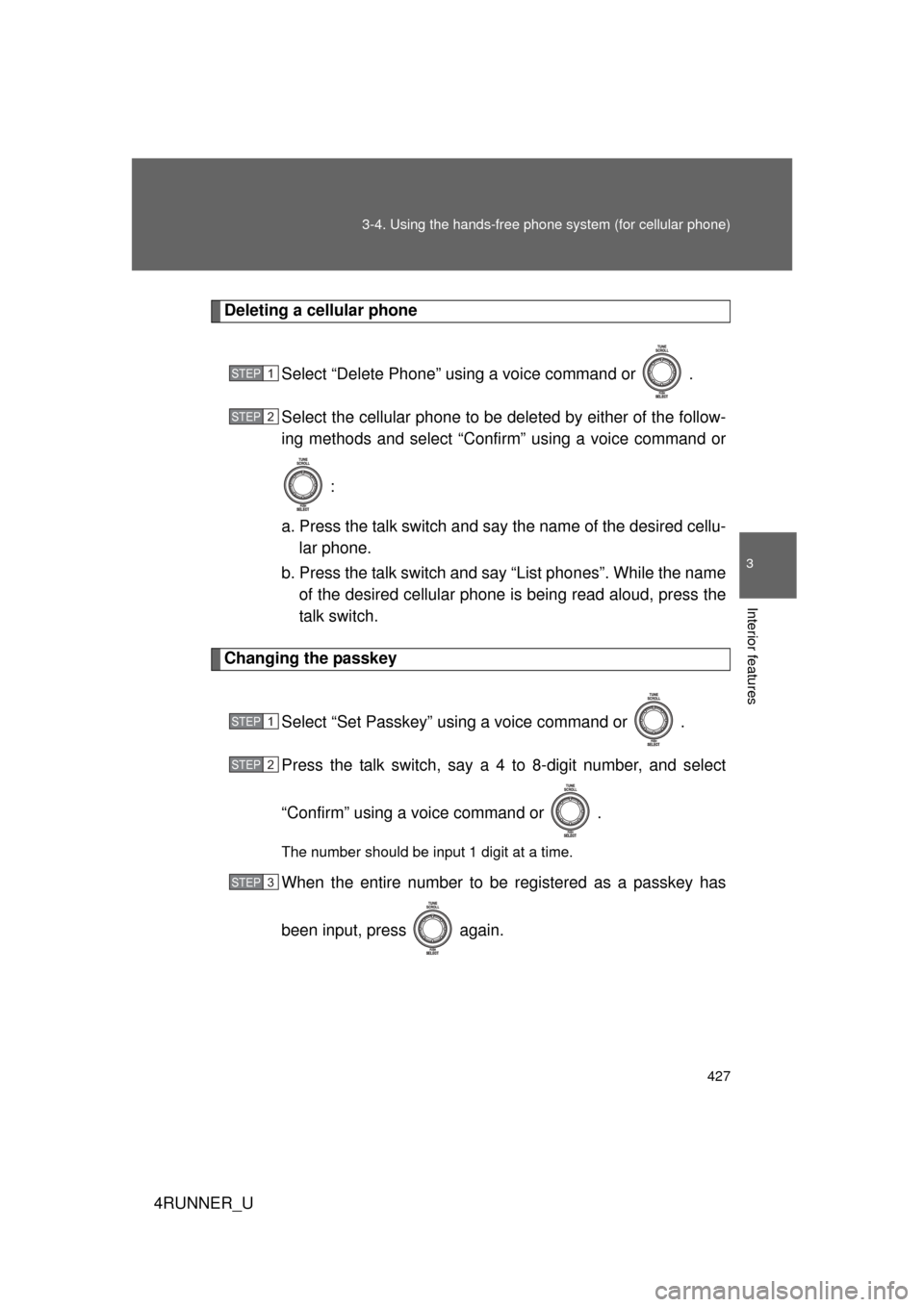
427
3-4. Using the hand
s-free phone system (for cellular phone)
3
Interior features
4RUNNER_U
Deleting a cellular phone
Select “Delete Phone” using a voice command or .
Select the cellular phone to be deleted by either of the follow-
ing methods and select “Confirm” using a voice command or :
a. Press the talk switch and say the name of the desired cellu- lar phone.
b. Press the talk switch and say “List phones”. While the name of the desired cellular phone is being read aloud, press the
talk switch.
Changing the passkey
Select “Set Passkey” using a voice command or .
Press the talk switch, say a 4 to 8-digit number, and select
“Confirm” using a voice command or .
The number should be input 1 digit at a time.
When the entire number to be registered as a passkey has
been input, press again.
STEP 1
STEP 2
STEP 1
STEP 2
STEP 3
Page 441 of 704
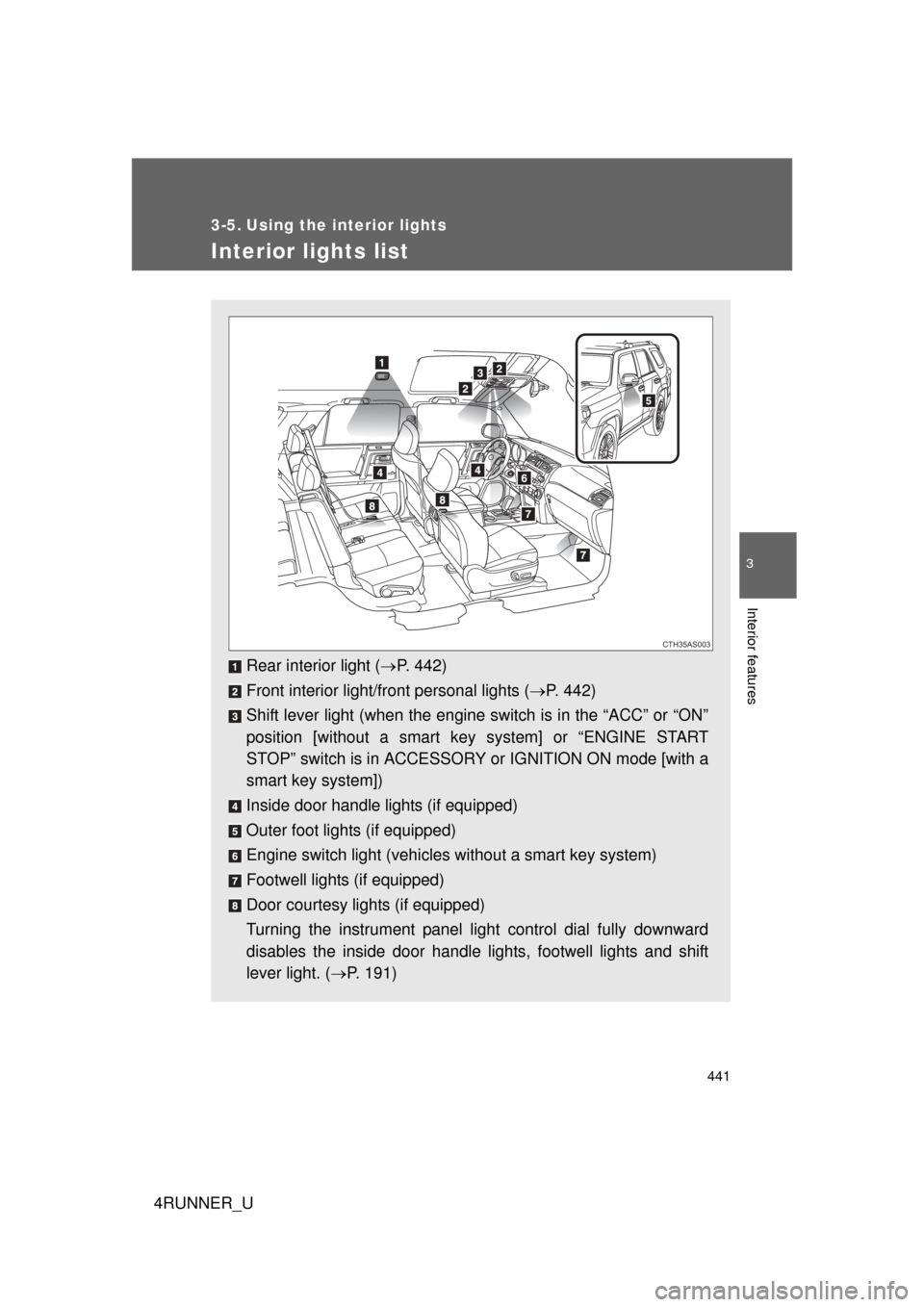
441
3
Interior features
4RUNNER_U
3-5. Using the interior lights
Interior lights list
Rear interior light (P. 442)
Front interior light/front personal lights ( P. 442)
Shift lever light (when the engine switch is in the “ACC” or “ON”
position [without a smart ke y system] or “ENGINE START
STOP” switch is in ACCESSORY or IGNITION ON mode [with a
smart key system])
Inside door handle lights (if equipped)
Outer foot lights (if equipped)
Engine switch light (vehicles without a smart key system)
Footwell lights (if equipped)
Door courtesy lights (if equipped)
Turning the instrument panel light control dial fully downward
disables the inside door handle lights, footwell lights and shift
lever light. ( P. 191)
CTH35AS003
Page 443 of 704
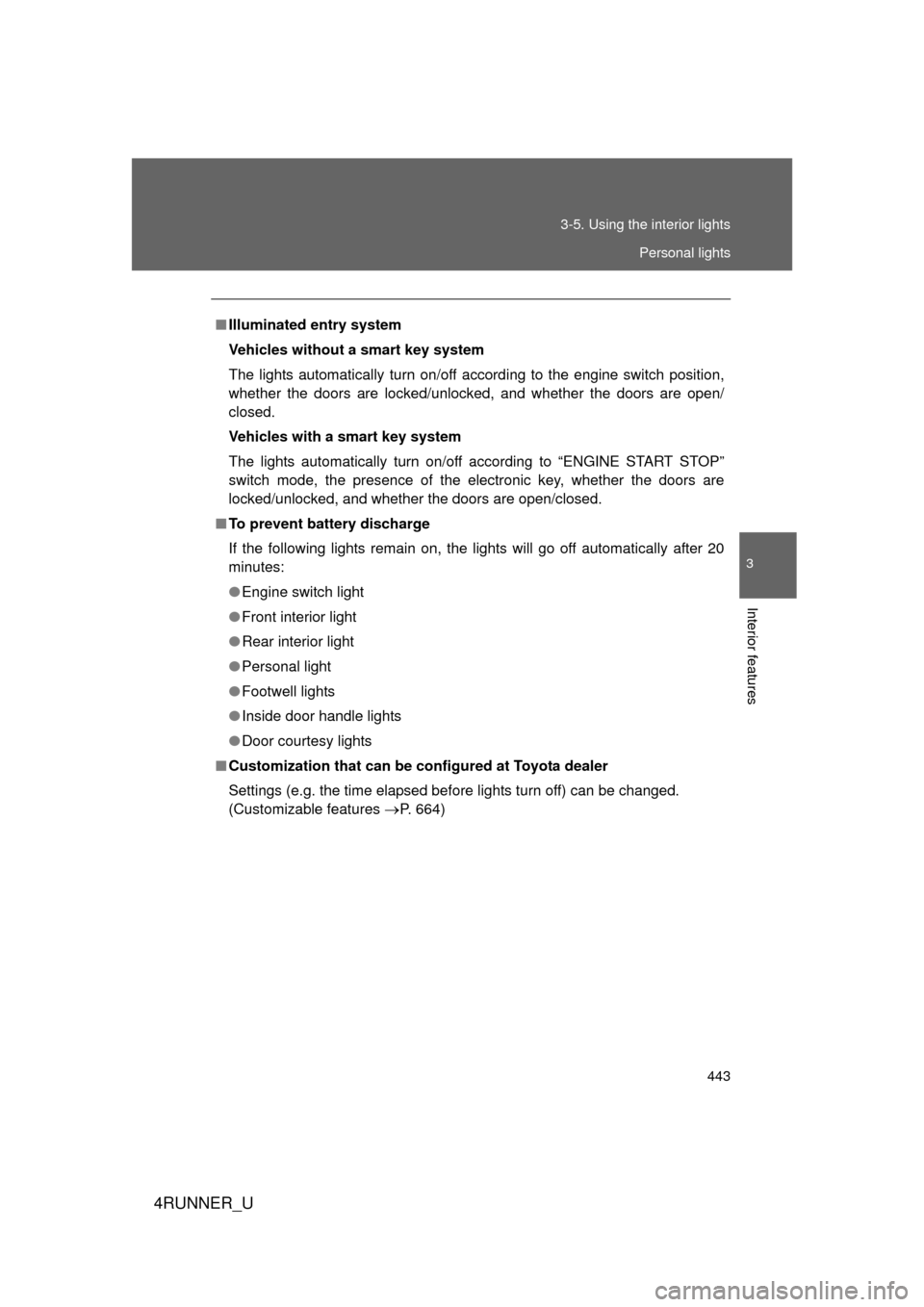
443
3-5. Using the interior lights
3
Interior features
4RUNNER_U
■
Illuminated entry system
Vehicles without a smart key system
The lights automatically turn on/off according to the engine switch position,
whether the doors are locked/unlocked, and whether the doors are open/
closed.
Vehicles with a smart key system
The lights automatically turn on/off according to “ENGINE START STOP”
switch mode, the presence of the electronic key, whether the doors are
locked/unlocked, and whether the doors are open/closed.
■ To prevent battery discharge
If the following lights remain on, the lights will go off automatically after 20
minutes:
● Engine switch light
● Front interior light
● Rear interior light
● Personal light
● Footwell lights
● Inside door handle lights
● Door courtesy lights
■ Customization that can be co nfigured at Toyota dealer
Settings (e.g. the time elapsed before lights turn off) can be changed.
(Customizable features
P. 664)
Personal lights