service TOYOTA AVALON 2014 XX40 / 4.G Navigation Manual
[x] Cancel search | Manufacturer: TOYOTA, Model Year: 2014, Model line: AVALON, Model: TOYOTA AVALON 2014 XX40 / 4.GPages: 346, PDF Size: 6.47 MB
Page 268 of 346
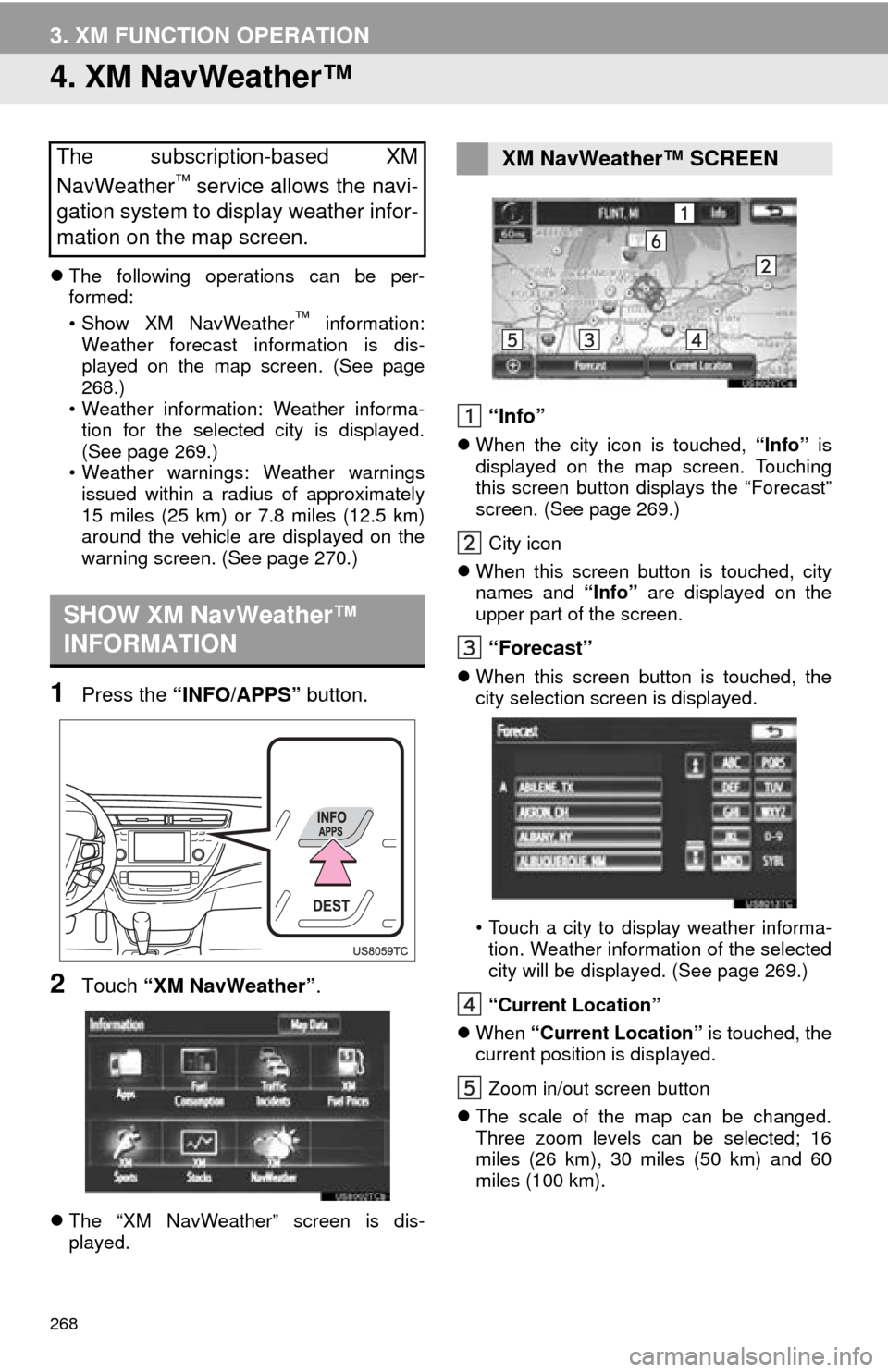
268
3. XM FUNCTION OPERATION
4. XM NavWeather™
The following operations can be per-
formed:
• Show XM NavWeather
™ information:
Weather forecast information is dis-
played on the map screen. (See page
268.)
• Weather information: Weather informa- tion for the selected city is displayed.
(See page 269.)
• Weather warnings: Weather warnings issued within a radius of approximately
15 miles (25 km) or 7.8 miles (12.5 km)
around the vehicle are displayed on the
warning screen. (See page 270.)
1Press the “INFO/APPS” button.
2Touch “XM NavWeather” .
The “XM NavWeather” screen is dis-
played.
“Info”
When the city icon is touched, “Info” is
displayed on the map screen. Touching
this screen button displays the “Forecast”
screen. (See page 269.)
City icon
When this screen button is touched, city
names and “Info” are displayed on the
upper part of the screen.
“Forecast”
When this screen button is touched, the
city selection screen is displayed.
• Touch a city to display weather informa-
tion. Weather information of the selected
city will be displayed. (See page 269.)
“Current Location”
When “Current Location” is touched, the
current position is displayed.
Zoom in/out screen button
The scale of the map can be changed.
Three zoom levels can be selected; 16
miles (26 km), 30 miles (50 km) and 60
miles (100 km).
The subscription-based XM
NavWeather™ service allows the navi-
gation system to display weather infor-
mation on the map screen.
SHOW XM NavWeather™
INFORMATION
XM NavWeather™ SCREEN
Page 271 of 346
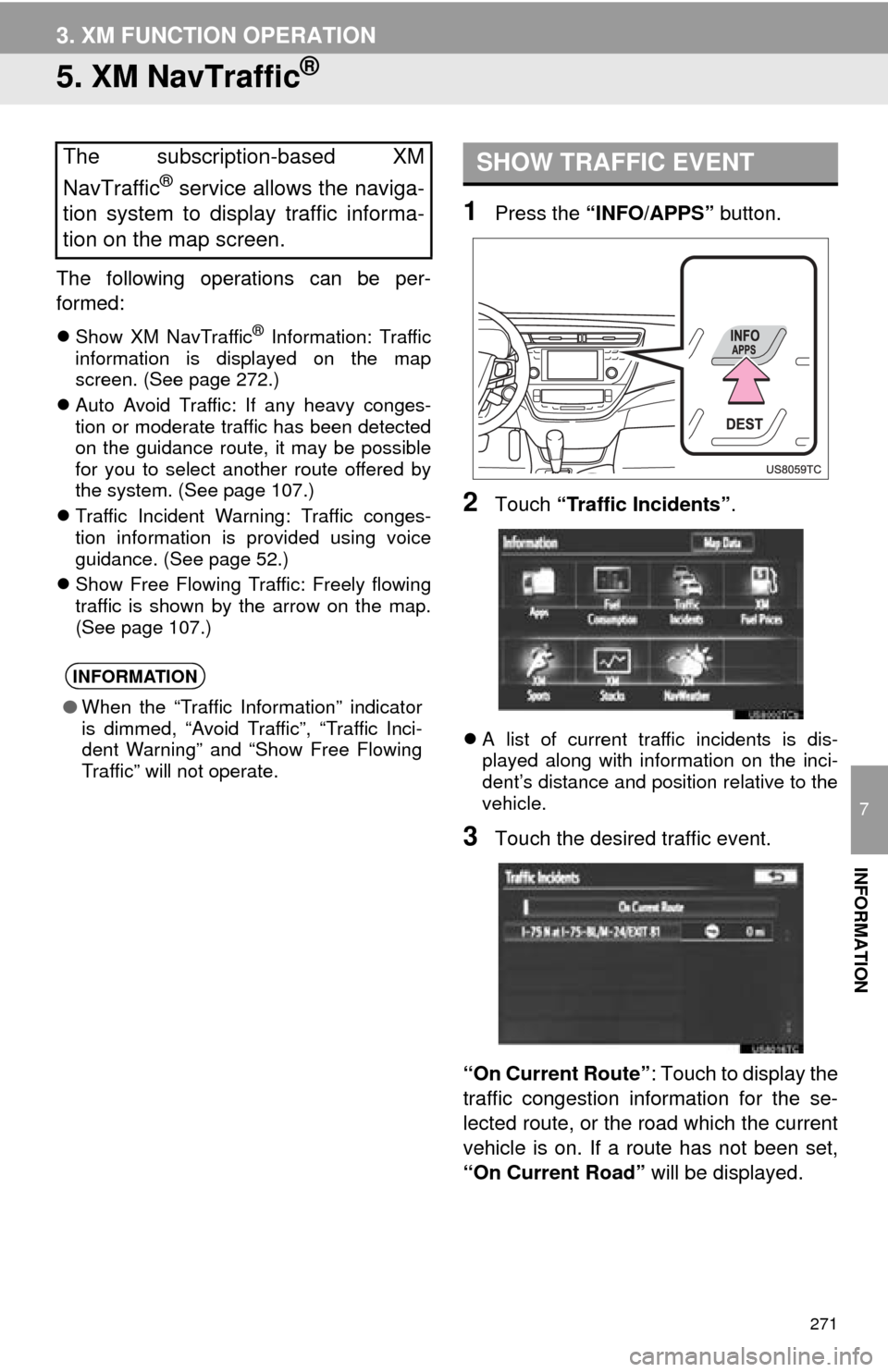
271
3. XM FUNCTION OPERATION
7
INFORMATION
5. XM NavTraffic®
The following operations can be per-
formed:
Show XM NavTraffic® Information: Traffic
information is displayed on the map
screen. (See page 272.)
Auto Avoid Traffic: If any heavy conges-
tion or moderate traffic has been detected
on the guidance route, it may be possible
for you to select another route offered by
the system. (See page 107.)
Traffic Incident Warning: Traffic conges-
tion information is provided using voice
guidance. (See page 52.)
Show Free Flowing Traffic: Freely flowing
traffic is shown by the arrow on the map.
(See page 107.)
1Press the “INFO/APPS” button.
2Touch “Traffic Incidents” .
A list of current traffic incidents is dis-
played along with information on the inci-
dent’s distance and position relative to the
vehicle.
3Touch the desired traffic event.
“On Current Route” : Touch to display the
traffic congestion information for the se-
lected route, or the road which the current
vehicle is on. If a route has not been set,
“On Current Road” will be displayed.
The subscription-based XM
NavTraffic
® service allows the naviga-
tion system to display traffic informa-
tion on the map screen.
INFORMATION
● When the “Traffic Information” indicator
is dimmed, “Avoid Traffic”, “Traffic Inci-
dent Warning” and “Show Free Flowing
Traffic” will not operate.
SHOW TRAFFIC EVENT
Page 275 of 346
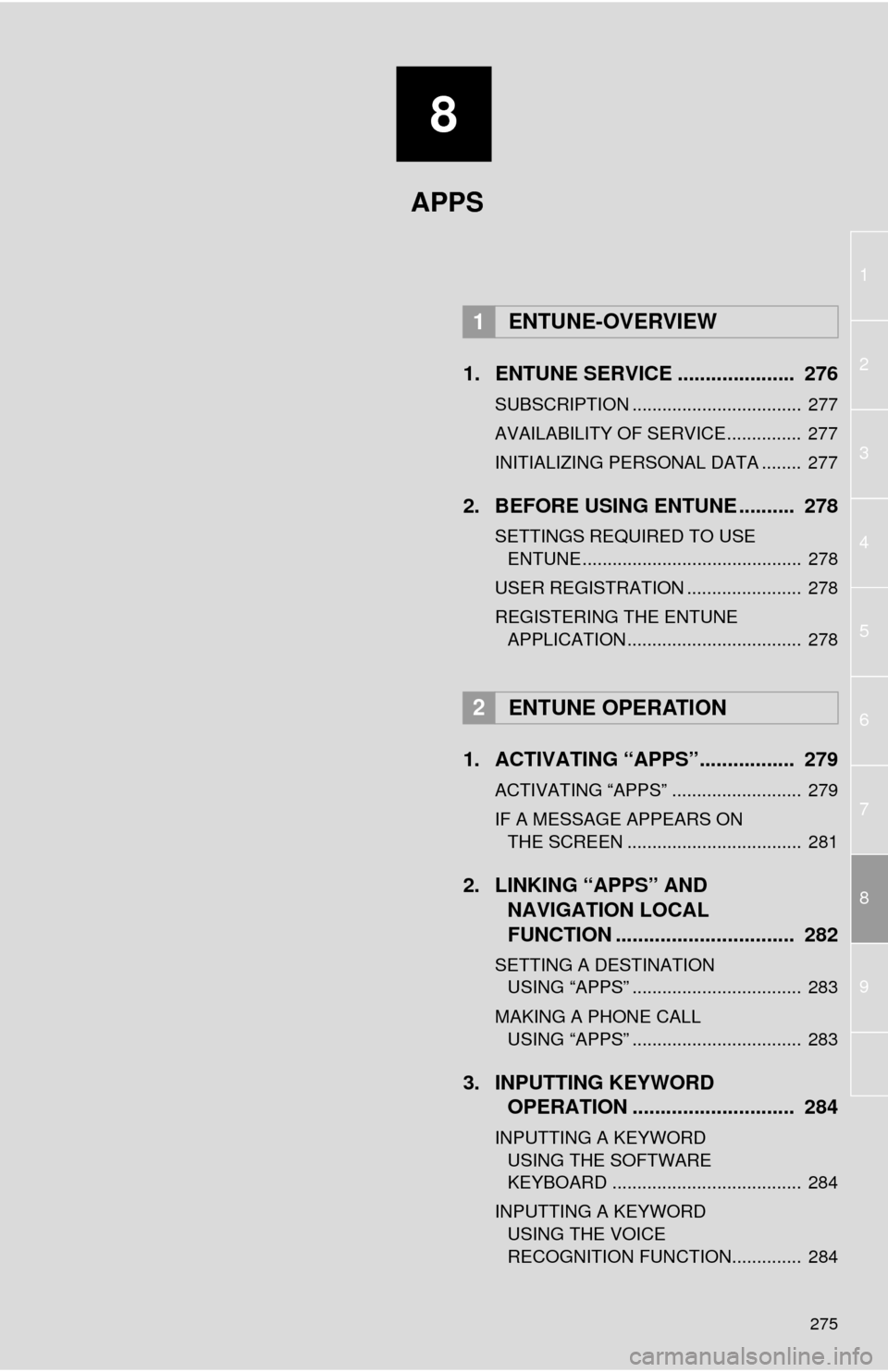
8
275
1
2
3
4
5
6
7
8
9
1. ENTUNE SERVICE ..................... 276
SUBSCRIPTION .................................. 277
AVAILABILITY OF SERVICE............... 277
INITIALIZING PERSONAL DATA ........ 277
2. BEFORE USING ENTUNE .......... 278
SETTINGS REQUIRED TO USE ENTUNE ............................................ 278
USER REGISTRATION ....................... 278
REGISTERING THE ENTUNE APPLICATION ................................... 278
1. ACTIVATING “APPS”.. ............... 279
ACTIVATING “APPS” .......................... 279
IF A MESSAGE APPEARS ON
THE SCREEN ................................... 281
2. LINKING “APPS” AND NAVIGATION LOCAL
FUNCTION ...... ....................... ... 282
SETTING A DESTINATION
USING “APPS” .................................. 283
MAKING A PHONE CALL USING “APPS” .................................. 283
3. INPUTTING KEYWORD OPERATION ............................. 284
INPUTTING A KEYWORD
USING THE SOFTWARE
KEYBOARD ...................................... 284
INPUTTING A KEYWORD USING THE VOICE
RECOGNITION FUNCTION.............. 284
1ENTUNE-OVERVIEW
2ENTUNE OPERATION
APPS
Page 276 of 346
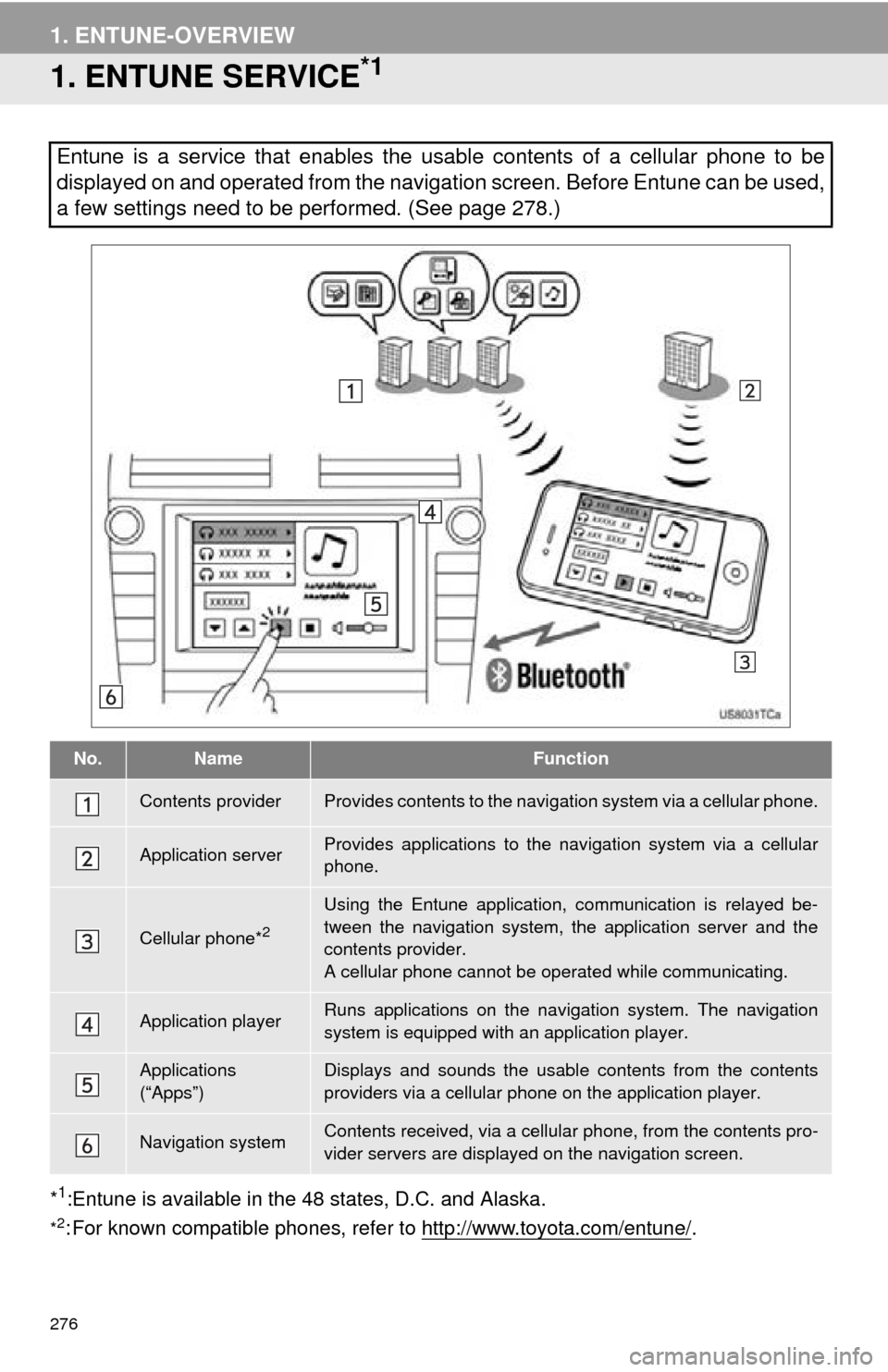
276
1. ENTUNE-OVERVIEW
1. ENTUNE SERVICE*1
*1:Entune is available in the 48 states, D.C. and Alaska.
*2: For known compatible phones, refe r to http://www.toyota.com/entune/.
Entune is a service that enables the usable contents of a cellular phone to be
displayed on and operated from the navigation screen. Before Entune can be used,
a few settings need to be performed. (See page 278.)
No.NameFunction
Contents providerProvides contents to the navigation system via a cellular phone.
Application serverProvides applications to the nav igation system via a cellular
phone.
Cellular phone*2
Using the Entune application, communication is relayed be-
tween the navigation system, the application server and the
contents provider.
A cellular phone cannot be operated while communicating.
Application playerRuns applications on the navigation system. The navigation
system is equipped with an application player.
Applications
(“Apps”)Displays and sounds the usabl e contents from the contents
providers via a cellular p hone on the application player.
Navigation systemContents received, via a cellular phone, from the contents pro-
vider servers are display ed on the navigation screen.
Page 277 of 346
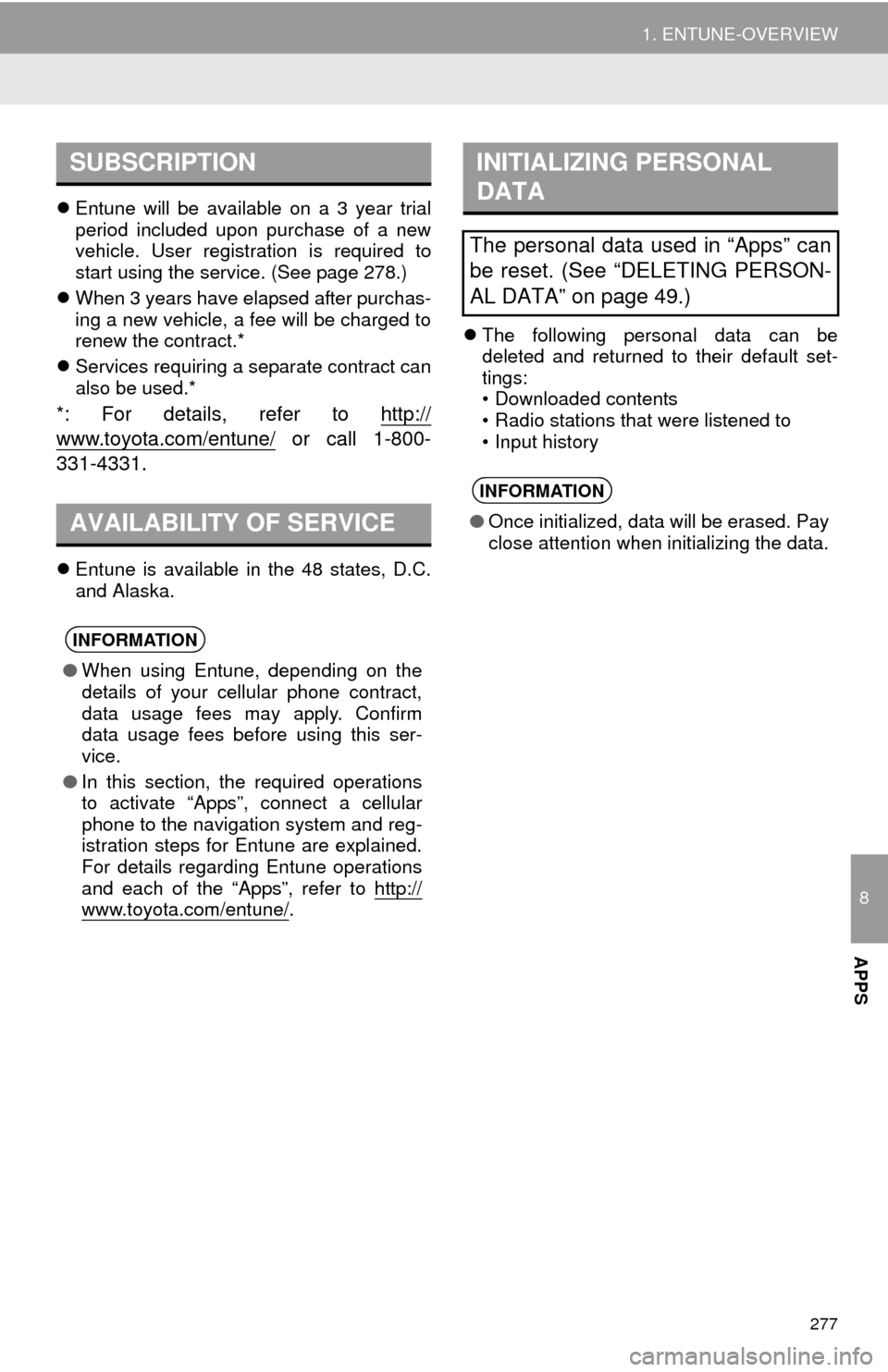
8
APPS
277
1. ENTUNE-OVERVIEW
Entune will be available on a 3 year trial
period included upon purchase of a new
vehicle. User registration is required to
start using the service. (See page 278.)
When 3 years have elapsed after purchas-
ing a new vehicle, a fee will be charged to
renew the contract.*
Services requiring a separate contract can
also be used.*
*: For details, refer to http://
www.toyota.com/entune/ or call 1-800-
331-4331.
Entune is available in the 48 states, D.C.
and Alaska.
The following personal data can be
deleted and returned to their default set-
tings:
• Downloaded contents
• Radio stations that were listened to
• Input history
SUBSCRIPTION
AVAILABILITY OF SERVICE
INFORMATION
● When using Entune, depending on the
details of your cellular phone contract,
data usage fees may apply. Confirm
data usage fees before using this ser-
vice.
● In this section, the required operations
to activate “Apps”, connect a cellular
phone to the navigation system and reg-
istration steps for Entune are explained.
For details regarding Entune operations
and each of the “Apps”, refer to http://
www.toyota.com/entune/.
INITIALIZING PERSONAL
DATA
The personal data used in “Apps” can
be reset. (See “DELETING PERSON-
AL DATA” on page 49.)
INFORMATION
●Once initialized, data will be erased. Pay
close attention when initializing the data.
Page 278 of 346
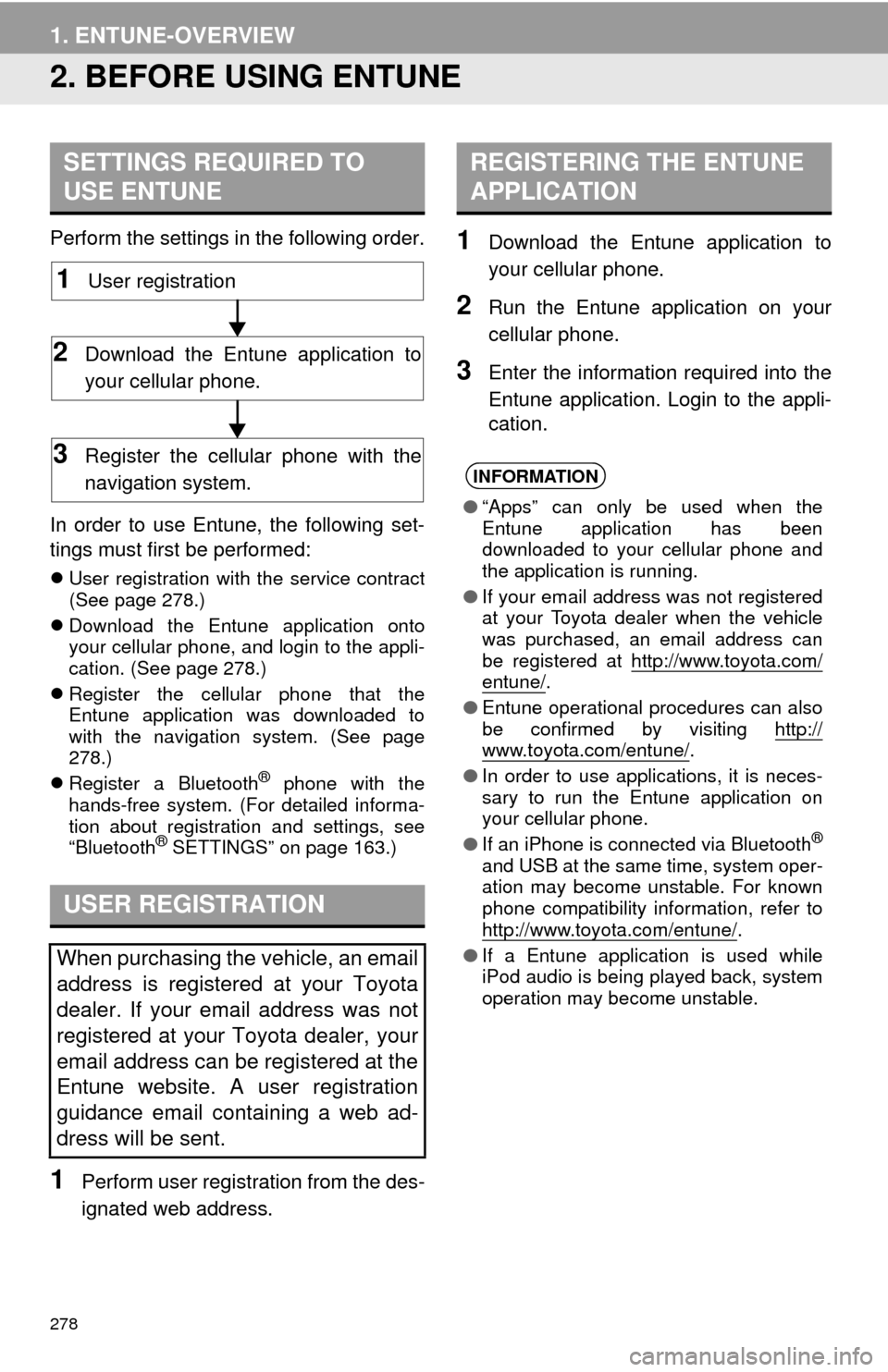
278
1. ENTUNE-OVERVIEW
2. BEFORE USING ENTUNE
Perform the settings in the following order.
In order to use Entune, the following set-
tings must first be performed:
User registration with the service contract
(See page 278.)
Download the Entune application onto
your cellular phone, and login to the appli-
cation. (See page 278.)
Register the cellular phone that the
Entune application was downloaded to
with the navigation system. (See page
278.)
Register a Bluetooth
® phone with the
hands-free system. (For detailed informa-
tion about registration and settings, see
“Bluetooth
® SETTINGS” on page 163.)
1Perform user registration from the des-
ignated web address.
1Download the Entune application to
your cellular phone.
2Run the Entune application on your
cellular phone.
3Enter the information required into the
Entune application. Login to the appli-
cation.
SETTINGS REQUIRED TO
USE ENTUNE
USER REGISTRATION
When purchasing the vehicle, an email
address is registered at your Toyota
dealer. If your email address was not
registered at your Toyota dealer, your
email address can be registered at the
Entune website. A user registration
guidance email containing a web ad-
dress will be sent.
1User registration
2Download the Entune application to
your cellular phone.
3Register the cellular phone with the
navigation system.
REGISTERING THE ENTUNE
APPLICATION
INFORMATION
● “Apps” can only be used when the
Entune application has been
downloaded to your cellular phone and
the application is running.
● If your email address was not registered
at your Toyota dealer when the vehicle
was purchased, an email address can
be registered at http://www.toyota.com/
entune/.
● Entune operational procedures can also
be confirmed by visiting http://
www.toyota.com/entune/.
● In order to use applications, it is neces-
sary to run the Entune application on
your cellular phone.
● If an iPhone is connected via Bluetooth
®
and USB at the same time, system oper-
ation may become unstable. For known
phone compatibility information, refer to
http://www.toyota.com/entune/
.
● If a Entune application is used while
iPod audio is being played back, system
operation may become unstable.
Page 280 of 346
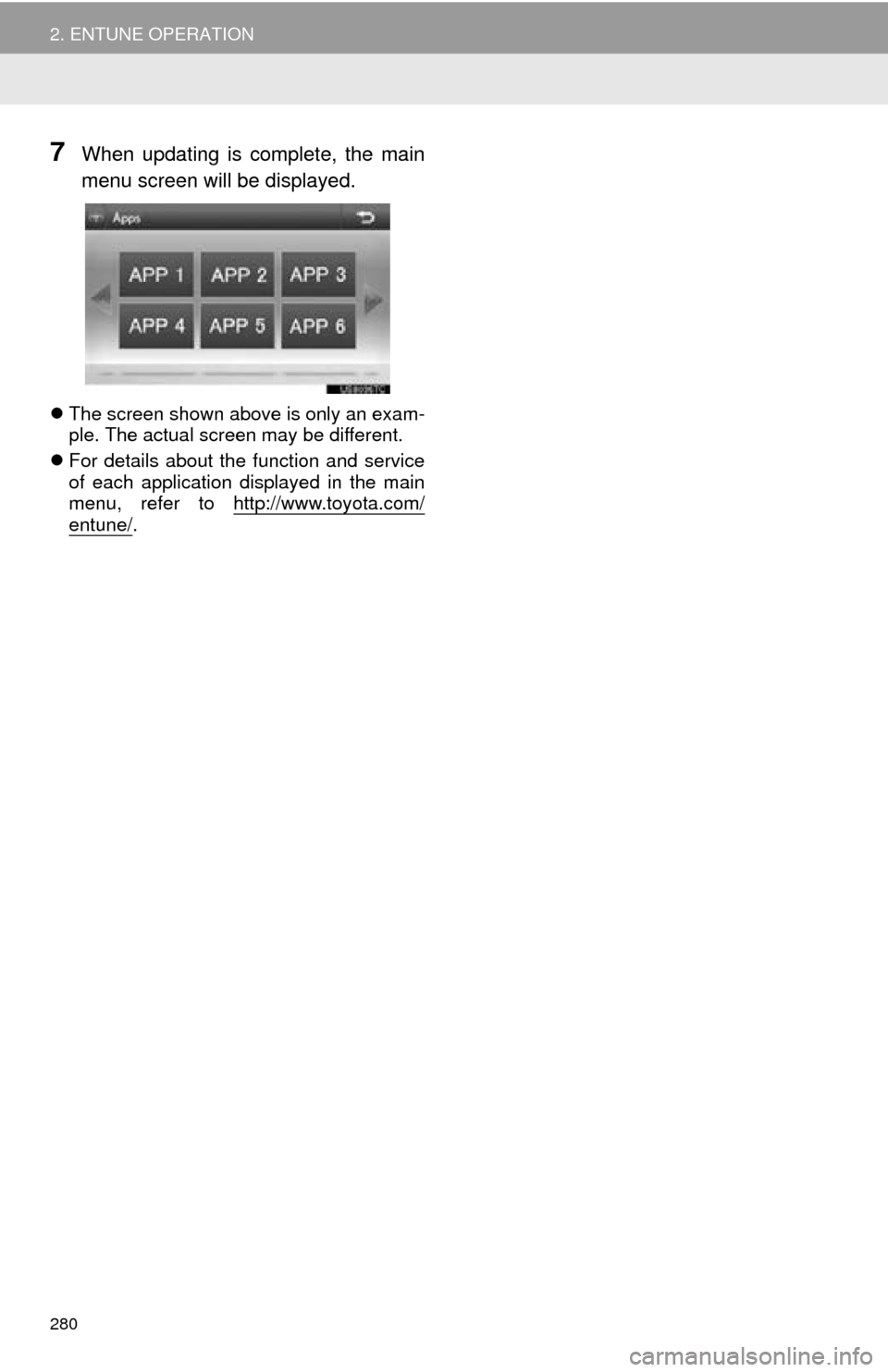
280
2. ENTUNE OPERATION
7When updating is complete, the main
menu screen will be displayed.
The screen shown above is only an exam-
ple. The actual screen may be different.
For details about the function and service
of each application displayed in the main
menu, refer to http://www.toyota.com/
entune/.
Page 281 of 346
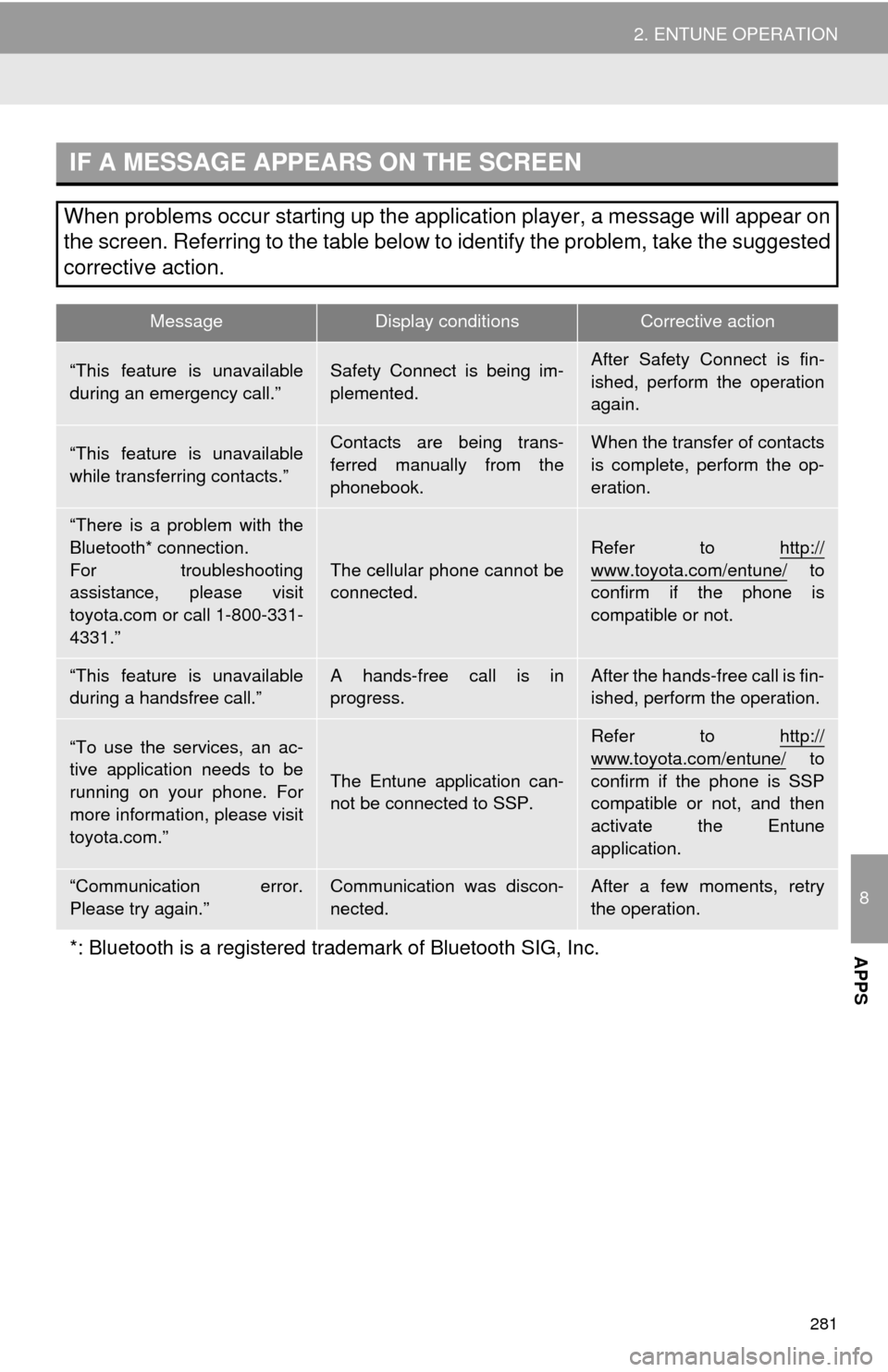
281
2. ENTUNE OPERATION
8
APPS
IF A MESSAGE APPEARS ON THE SCREEN
When problems occur starting up the application player, a message will appear on
the screen. Referring to the table below to identify the problem, take the suggested
corrective action.
MessageDisplay conditionsCorrective action
“This feature is unavailable
during an emergency call.”Safety Connect is being im-
plemented.After Safety Connect is fin-
ished, perform the operation
again.
“This feature is unavailable
while transferring contacts.”Contacts are being trans-
ferred manually from the
phonebook.When the transfer of contacts
is complete, perform the op-
eration.
“There is a problem with the
Bluetooth* connection.
For troubleshooting
assistance, please visit
toyota.com or call 1-800-331-
4331.”
The cellular phone cannot be
connected.
Refer to http://
www.toyota.com/entune/ to
confirm if the phone is
compatible or not.
“This feature is unavailable
during a handsfree call.”A hands-free call is in
progress.After the hands-free call is fin-
ished, perform the operation.
“To use the services, an ac-
tive application needs to be
running on your phone. For
more information, please visit
toyota.com.”
The Entune application can-
not be connected to SSP.
Refer to http://
www.toyota.com/entune/ to
confirm if the phone is SSP
compatible or not, and then
activate the Entune
application.
“Communication error.
Please try again.”Communication was discon-
nected.After a few moments, retry
the operation.
*: Bluetooth is a registered tr ademark of Bluetooth SIG, Inc.
Page 282 of 346
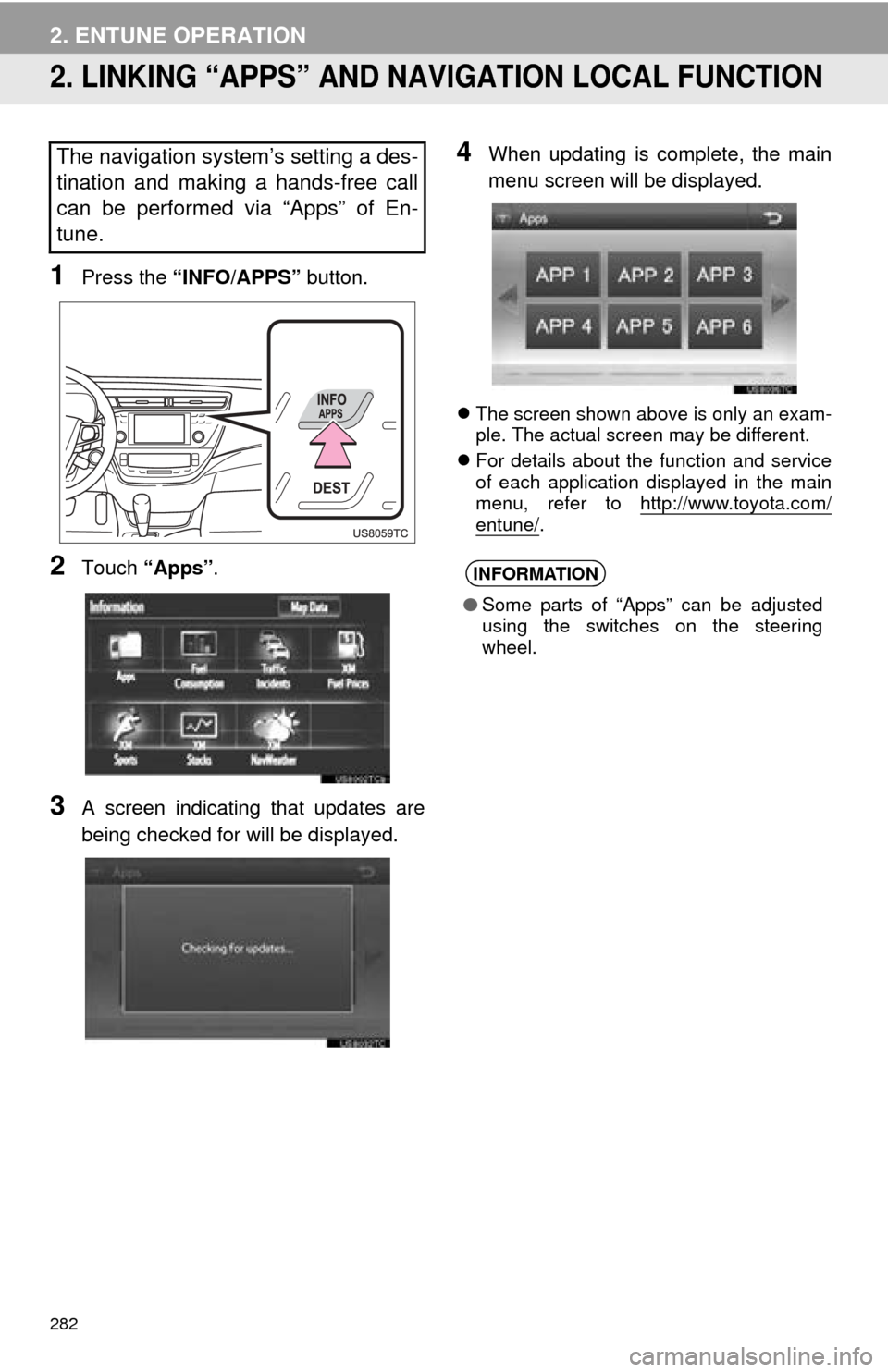
282
2. ENTUNE OPERATION
2. LINKING “APPS” AND NAVIGATION LOCAL FUNCTION
1Press the “INFO/APPS” button.
2Touch “Apps” .
3A screen indicating that updates are
being checked for will be displayed.
4When updating is complete, the main
menu screen will be displayed.
The screen shown above is only an exam-
ple. The actual screen may be different.
For details about the function and service
of each application displayed in the main
menu, refer to http://www.toyota.com/
entune/.
The navigation system’s setting a des-
tination and making a hands-free call
can be performed via “Apps” of En-
tune.
INFORMATION
●Some parts of “Apps” can be adjusted
using the switches on the steering
wheel.
Page 330 of 346
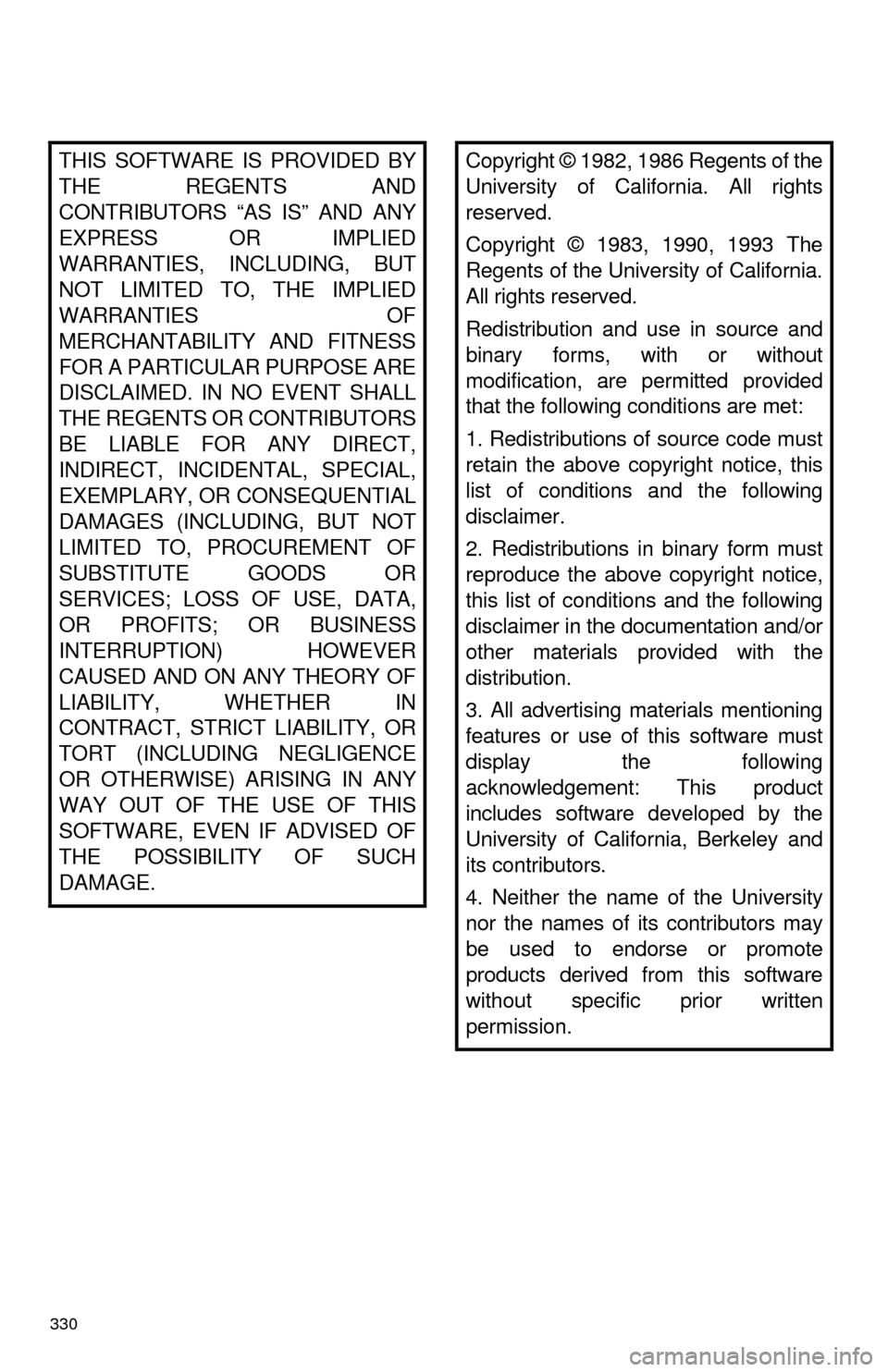
330
THIS SOFTWARE IS PROVIDED BY
THE REGENTS AND
CONTRIBUTORS “AS IS” AND ANY
EXPRESS OR IMPLIED
WARRANTIES, INCLUDING, BUT
NOT LIMITED TO, THE IMPLIED
WARRANTIES OF
MERCHANTABILITY AND FITNESS
FOR A PARTICULAR PURPOSE ARE
DISCLAIMED. IN NO EVENT SHALL
THE REGENTS OR CONTRIBUTORS
BE LIABLE FOR ANY DIRECT,
INDIRECT, INCIDENTAL, SPECIAL,
EXEMPLARY, OR CONSEQUENTIAL
DAMAGES (INCLUDING, BUT NOT
LIMITED TO, PROCUREMENT OF
SUBSTITUTE GOODS OR
SERVICES; LOSS OF USE, DATA,
OR PROFITS; OR BUSINESS
INTERRUPTION) HOWEVER
CAUSED AND ON ANY THEORY OF
LIABILITY, WHETHER IN
CONTRACT, STRICT LIABILITY, OR
TORT (INCLUDING NEGLIGENCE
OR OTHERWISE) ARISING IN ANY
WAY OUT OF THE USE OF THIS
SOFTWARE, EVEN IF ADVISED OF
THE POSSIBILITY OF SUCH
DAMAGE.Copyright © 1982, 1986 Regents of the
University of California. All rights
reserved.
Copyright © 1983, 1990, 1993 The
Regents of the University of California.
All rights reserved.
Redistribution and use in source and
binary forms, with or without
modification, are permitted provided
that the following conditions are met:
1. Redistributions of source code must
retain the above copyright notice, this
list of conditions and the following
disclaimer.
2. Redistributions in binary form must
reproduce the above copyright notice,
this list of conditions and the following
disclaimer in the documentation and/or
other materials pr ovided with the
distribution.
3. All advertising materials mentioning
features or use of this software must
display the following
acknowledgement: This product
includes software developed by the
University of California, Berkeley and
its contributors.
4. Neither the name of the University
nor the names of its contributors may
be used to endorse or promote
products derived from this software
without specific prior written
permission.