display TOYOTA C-HR 2019 Accessories, Audio & Navigation (in English)
[x] Cancel search | Manufacturer: TOYOTA, Model Year: 2019, Model line: C-HR, Model: TOYOTA C-HR 2019Pages: 292, PDF Size: 5.26 MB
Page 68 of 292
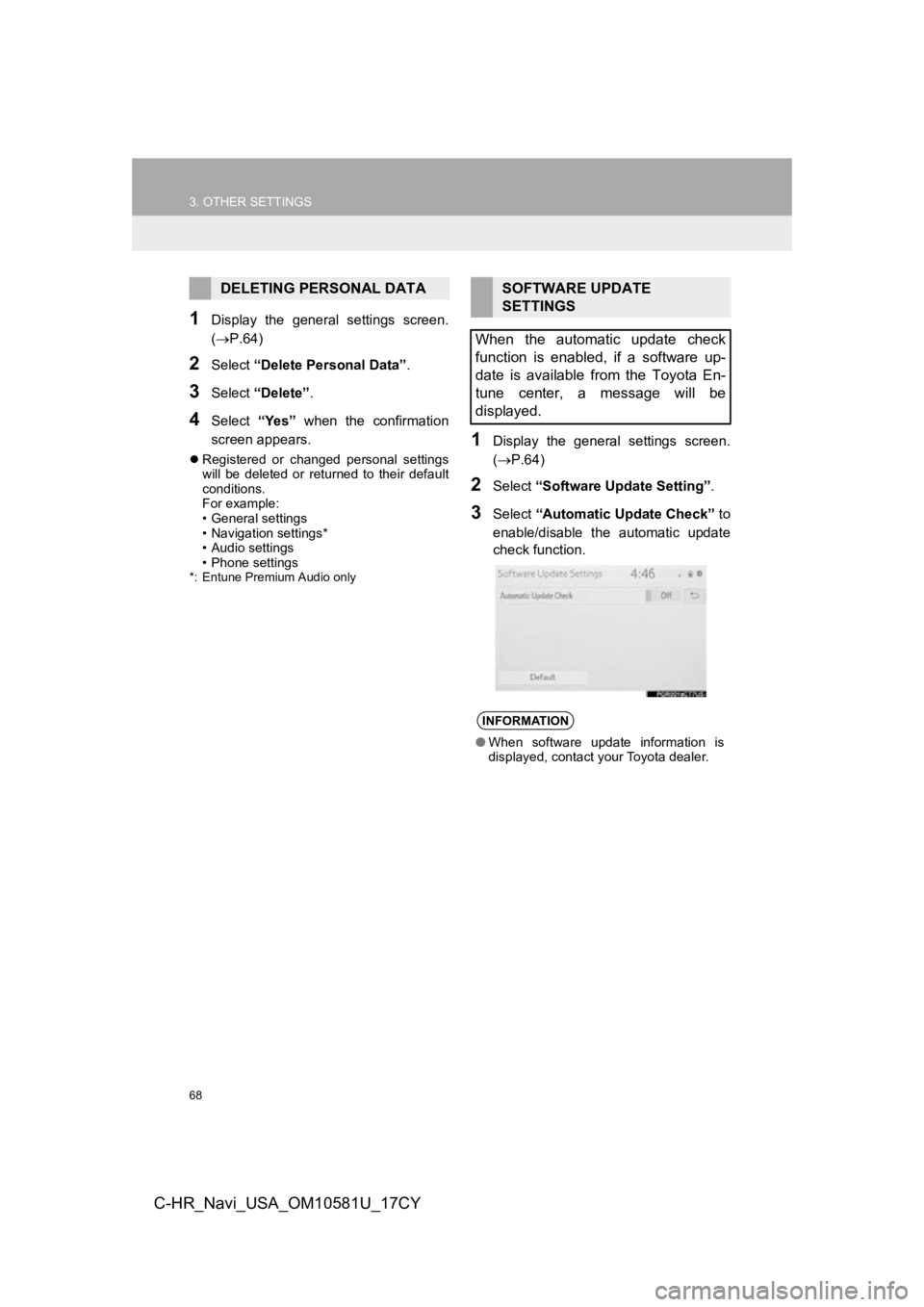
68
3. OTHER SETTINGS
C-HR_Navi_USA_OM10581U_17CY
1Display the general settings screen.
(P.64)
2Select “Delete Personal Data” .
3Select “Delete” .
4Select “Yes” when the confirmation
screen appears.
Registered or changed personal settings
will be deleted or returned to their default
conditions.
For example:
• General settings
• Navigation settings*
• Audio settings
• Phone settings
*: Entune Premium Audio only
1Display the general settings screen.
( P.64)
2Select “Software Update Setting” .
3Select “Automatic Update Check” to
enable/disable the automatic update
check function.
DELETING PERSONAL DATASOFTWARE UPDATE
SETTINGS
When the automatic update check
function is enabled, if a software up-
date is available from the Toyota En-
tune center, a message will be
displayed.
INFORMATION
● When software update information is
displayed, contact your Toyota dealer.
Page 71 of 292
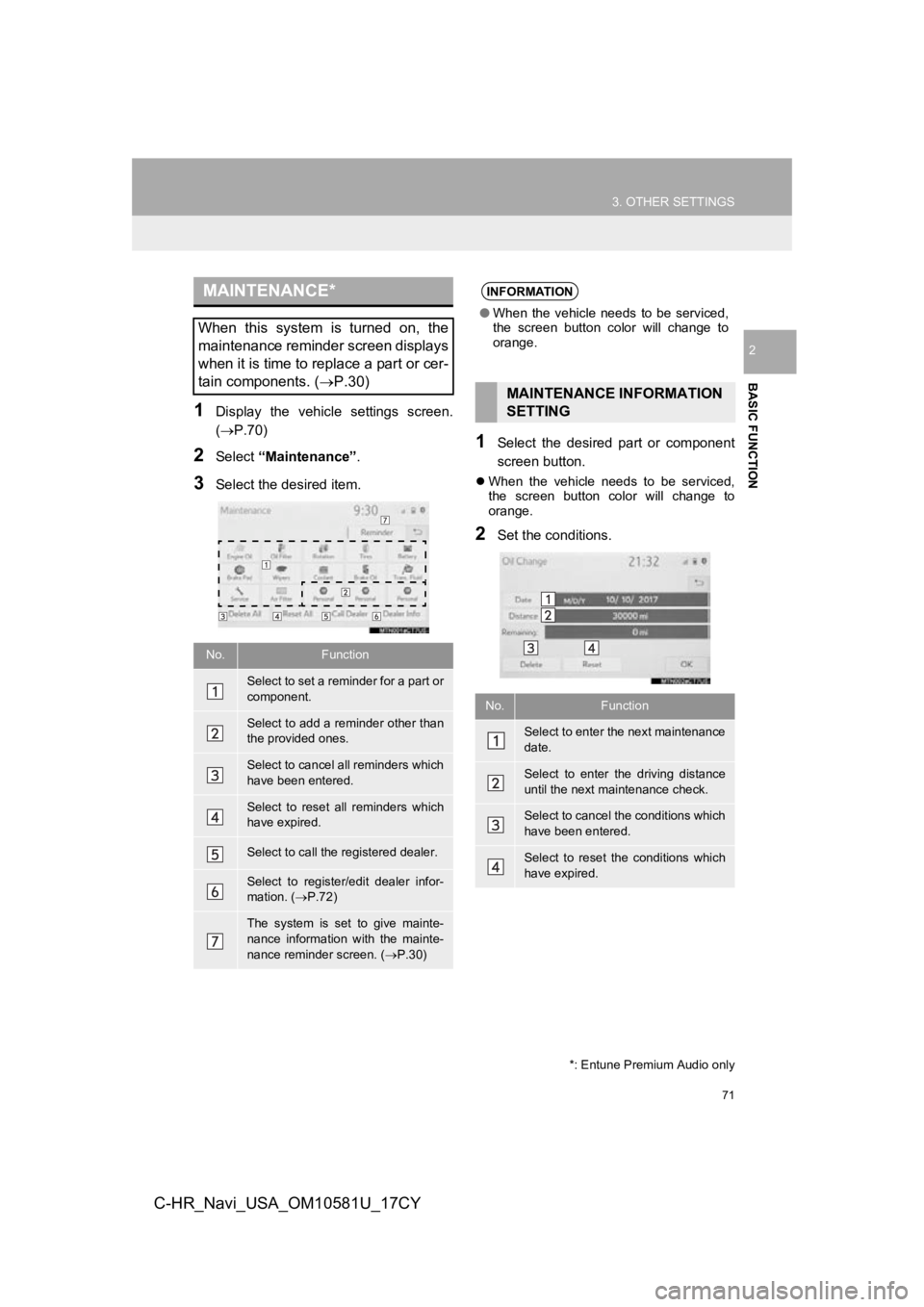
71
3. OTHER SETTINGS
BASIC FUNCTION
2
C-HR_Navi_USA_OM10581U_17CY
1Display the vehicle settings screen.
(P.70)
2Select “Maintenance” .
3Select the desired item.
1Select the desired part or component
screen button.
When the vehicle needs to be serviced,
the screen button color will change to
orange.
2Set the conditions.
MAINTENANCE*
When this system is turned on, the
maintenance reminder screen displays
when it is time to replace a part or cer-
tain components. ( P.30)
No.Function
Select to set a reminder for a part or
component.
Select to add a reminder other than
the provided ones.
Select to cancel all reminders which
have been entered.
Select to reset all reminders which
have expired.
Select to call the registered dealer.
Select to register/edit dealer infor-
mation. (P.72)
The system is set to give mainte-
nance information with the mainte-
nance reminder screen. ( P.30)
*: Entune Premium Audio only
INFORMATION
● When the vehicle needs to be serviced,
the screen button color will change to
orange.
MAINTENANCE INFORMATION
SETTING
No.Function
Select to enter the next maintenance
date.
Select to enter the driving distance
until the next maintenance check.
Select to cancel the conditions which
have been entered.
Select to reset the conditions which
have expired.
Page 72 of 292
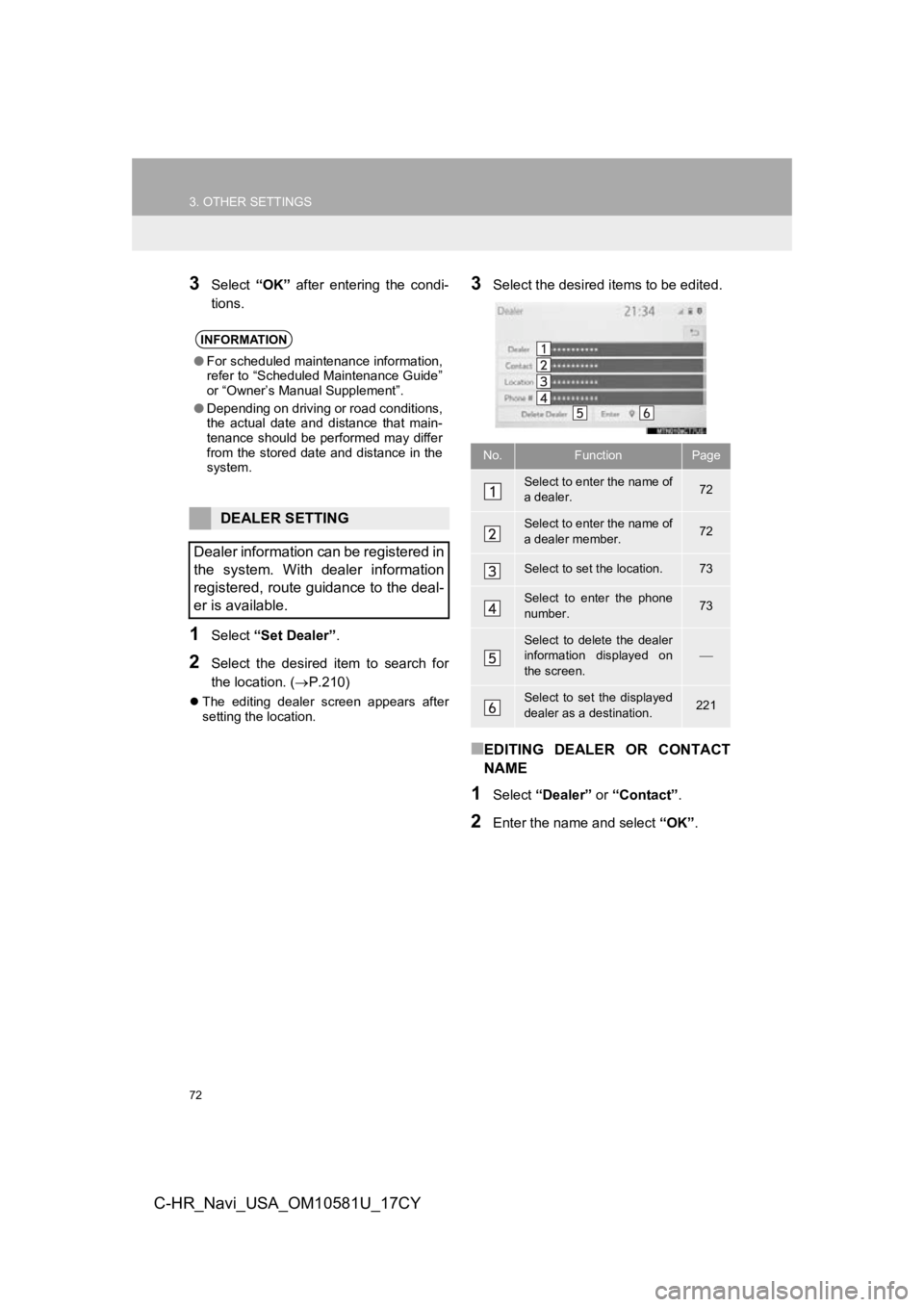
72
3. OTHER SETTINGS
C-HR_Navi_USA_OM10581U_17CY
3Select “OK” after entering the condi-
tions.
1Select “Set Dealer” .
2Select the desired item to search for
the location. ( P.210)
The editing dealer screen appears after
setting the location.
3Select the desired items to be edited.
■EDITING DEALER OR CONTACT
NAME
1Select “Dealer” or “Contact” .
2Enter the name and select “OK”.
INFORMATION
●For scheduled maintenance information,
refer to “Scheduled Maintenance Guide”
or “Owner’s Manual Supplement”.
● Depending on driving or road conditions,
the actual date and distance that main-
tenance should be performed may differ
from the stored date and distance in the
system.
DEALER SETTING
Dealer information can be registered in
the system. With dealer information
registered, route guidance to the deal-
er is available.
No.FunctionPage
Select to enter the name of
a dealer.72
Select to enter the name of
a dealer member.72
Select to set the location.73
Select to enter the phone
number.73
Select to delete the dealer
information displayed on
the screen.
Select to set the displayed
dealer as a destination.221
Page 73 of 292
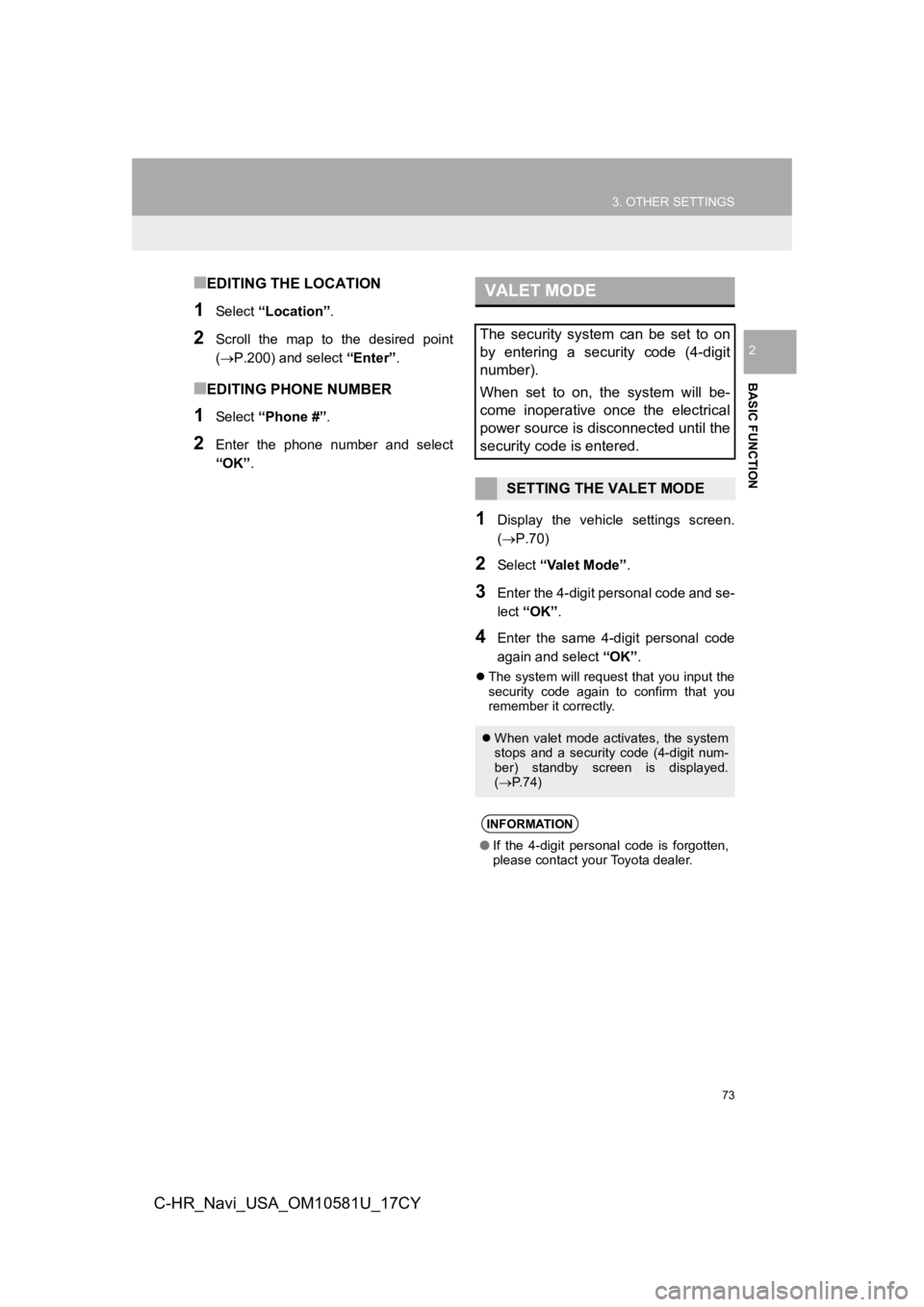
73
3. OTHER SETTINGS
BASIC FUNCTION
2
C-HR_Navi_USA_OM10581U_17CY
■EDITING THE LOCATION
1Select “Location” .
2Scroll the map to the desired point
(P.200) and select “Enter”.
■EDITING PHONE NUMBER
1Select “Phone #” .
2Enter the phone number and select
“OK”.
1Display the vehicle settings screen.
(P.70)
2Select “Valet Mode” .
3Enter the 4-digit personal code and se-
lect “OK” .
4Enter the same 4-digit personal code
again and select “OK”.
The system will request that you input the
security code again to confirm that you
remember it correctly.
VALET MODE
The security system can be set to on
by entering a security code (4-digit
number).
When set to on, the system will be-
come inoperative once the electrical
power source is disconnected until the
security code is entered.
SETTING THE VALET MODE
When valet mode activates, the system
stops and a security code (4-digit num-
ber) standby screen is displayed.
( P. 7 4 )
INFORMATION
●If the 4-digit personal code is forgotten,
please contact your Toyota dealer.
Page 74 of 292
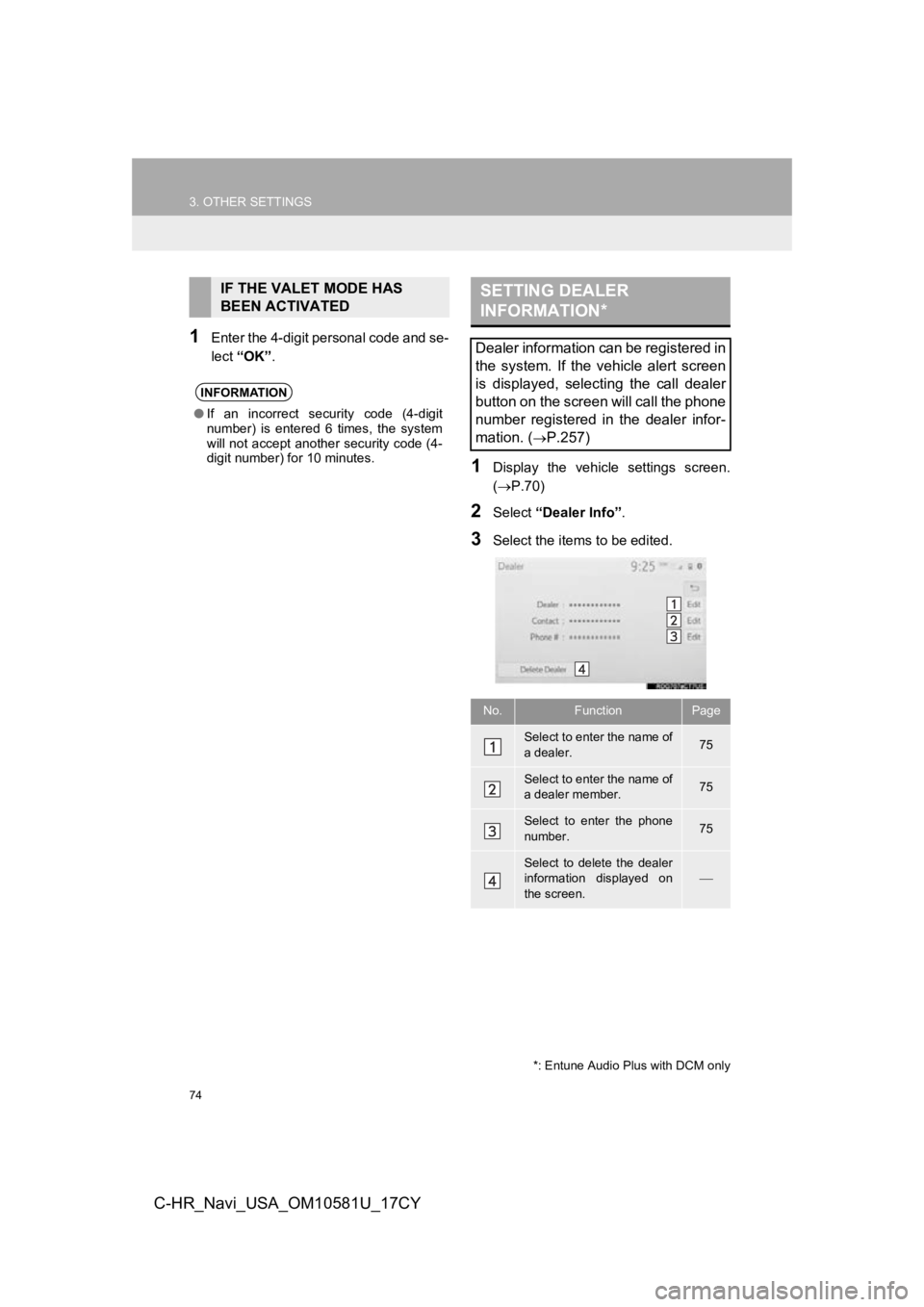
74
3. OTHER SETTINGS
C-HR_Navi_USA_OM10581U_17CY
1Enter the 4-digit personal code and se-
lect “OK” .
1Display the vehicle settings screen.
(P.70)
2Select “Dealer Info” .
3Select the items to be edited.
IF THE VALET MODE HAS
BEEN ACTIVATED
INFORMATION
●If an incorrect security code (4-digit
number) is entered 6 times, the system
will not accept another security code (4-
digit number) for 10 minutes.
SETTING DEALER
INFORMATION*
Dealer information can be registered in
the system. If the vehicle alert screen
is displayed, selecting the call dealer
button on the screen will call the phone
number registered in the dealer infor-
mation. (
P.257)
No.FunctionPage
Select to enter the name of
a dealer.75
Select to enter the name of
a dealer member.75
Select to enter the phone
number.75
Select to delete the dealer
information displayed on
the screen.
*: Entune Audio Plus with DCM only
Page 76 of 292
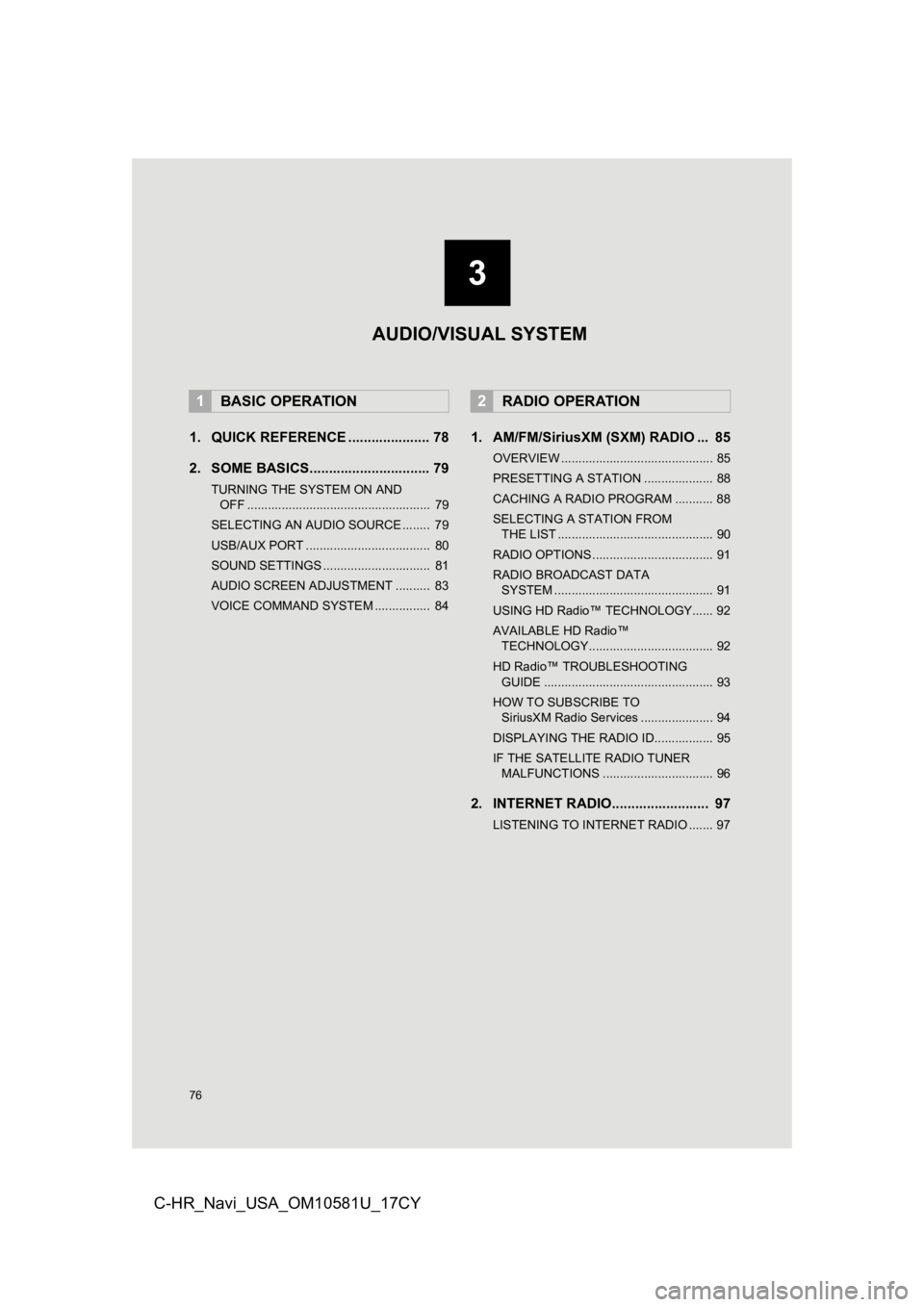
76
C-HR_Navi_USA_OM10581U_17CY
1. QUICK REFERENCE ..................... 78
2. SOME BASICS............................... 79
TURNING THE SYSTEM ON AND OFF ..................................................... 79
SELECTING AN AUDIO SOURCE ........ 79
USB/AUX PORT .................................... 80
SOUND SETTINGS ............................... 81
AUDIO SCREEN ADJUSTMENT .......... 83
VOICE COMMAND SYSTEM ................ 84
1. AM/FM/SiriusXM (SXM) RADIO ... 85
OVERVIEW ............................................ 85
PRESETTING A STATION .................... 88
CACHING A RADIO PROGRAM ........... 88
SELECTING A STATION FROM THE LIST ............................................. 90
RADIO OPTIONS ................................... 91
RADIO BROADCAST DATA SYSTEM .............................................. 91
USING HD Radio™ TECHNOLOGY...... 92
AVAILABLE HD Radio™ TECHNOLOGY.................................... 92
HD Radio™ TROUBLESHOOTING GUIDE ................................................. 93
HOW TO SUBSCRIBE TO SiriusXM Radio Services ..................... 94
DISPLAYING THE RADIO ID................. 95
IF THE SATELLITE RADIO TUNER MALFUNCTIONS ................................ 96
2. INTERNET RADIO......................... 97
LISTENING TO INTERNET RADIO ....... 97
1BASIC OPERATION2RADIO OPERATION
3
AUDIO/VISUAL SYSTEM
Page 80 of 292
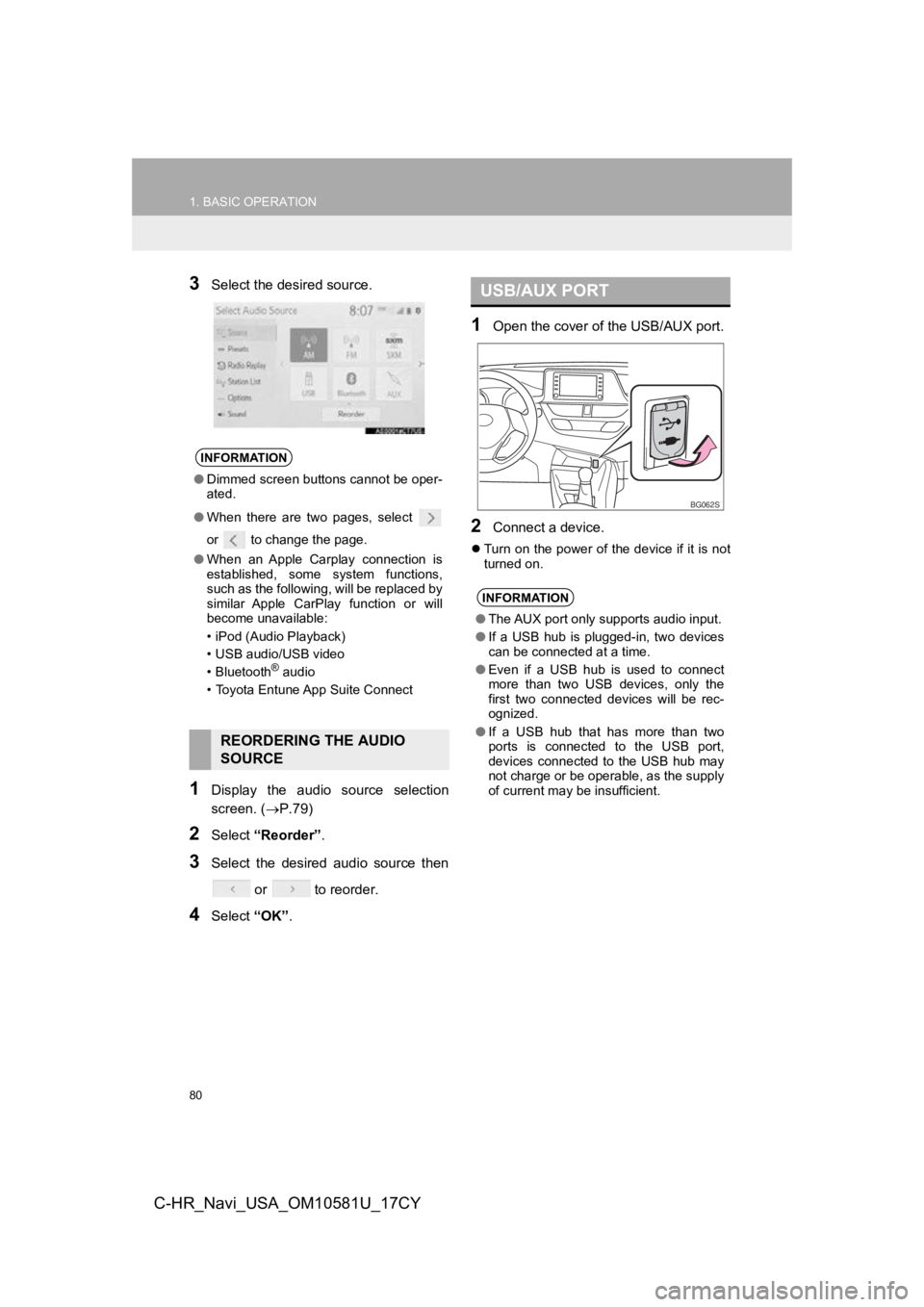
80
1. BASIC OPERATION
C-HR_Navi_USA_OM10581U_17CY
3Select the desired source.
1Display the audio source selection
screen. (P.79)
2Select “Reorder” .
3Select the desired audio source then
or to reorder.
4Select “OK”.
1Open the cover of t he USB/AUX port.
2Connect a device.
Turn on the power of the device if it is not
turned on.
INFORMATION
●Dimmed screen buttons cannot be oper-
ated.
● When there are two pages, select
or to change the page.
● When an Apple Carplay connection is
established, some system functions,
such as the following, will be replaced by
similar Apple CarPlay function or will
become unavailable:
• iPod (Audio Playback)
• USB audio/USB video
• Bluetooth
® audio
• Toyota Entune App Suite Connect
REORDERING THE AUDIO
SOURCE
USB/AUX PORT
INFORMATION
● The AUX port only supports audio input.
● If a USB hub is plugged-in, two devices
can be connected at a time.
● Even if a USB hub is used to connect
more than two USB devices, only the
first two connected devices will be rec-
ognized.
● If a USB hub that has more than two
ports is connected to the USB port,
devices connected to the USB hub may
not charge or be operable, as the supply
of current may be insufficient.
BG062S
Page 81 of 292
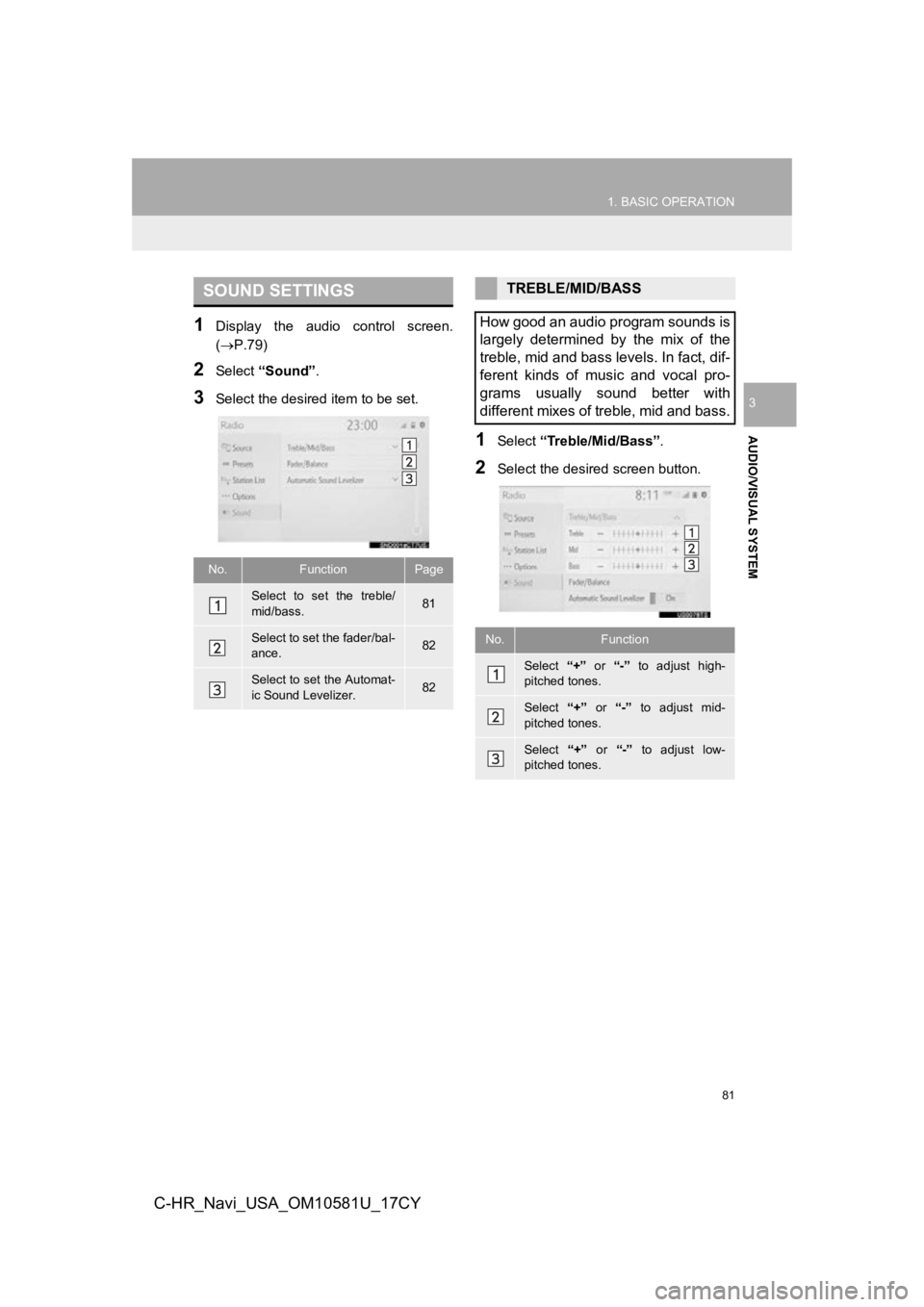
81
1. BASIC OPERATION
AUDIO/VISUAL SYSTEM
3
C-HR_Navi_USA_OM10581U_17CY
1Display the audio control screen.
(P.79)
2Select “Sound” .
3Select the desired item to be set.
1Select “Treble/Mid/Bass” .
2Select the desired screen button.
SOUND SETTINGS
No.FunctionPage
Select to set the treble/
mid/bass.81
Select to set the fader/bal-
ance.82
Select to set the Automat-
ic Sound Levelizer.82
TREBLE/MID/BASS
How good an audio program sounds is
largely determined by the mix of the
treble, mid and bass levels. In fact, dif-
ferent kinds of music and vocal pro-
grams usually sound better with
different mixes of treble, mid and bass.
No.Function
Select “+” or “-” to adjust high-
pitched tones.
Select “+” or “-” to adjust mid-
pitched tones.
Select “+” or “-” to adjust low-
pitched tones.
Page 83 of 292
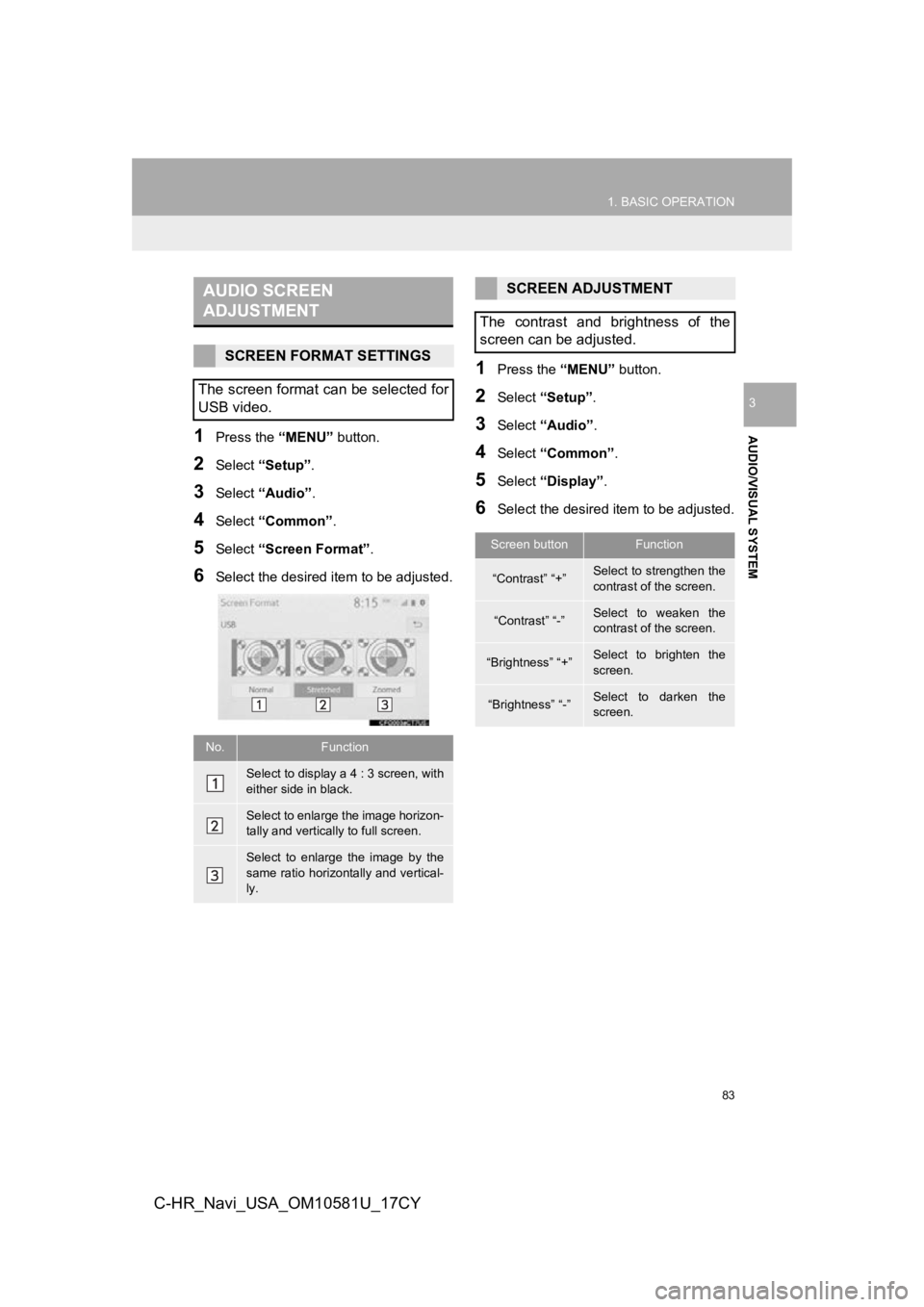
83
1. BASIC OPERATION
AUDIO/VISUAL SYSTEM
3
C-HR_Navi_USA_OM10581U_17CY
1Press the “MENU” button.
2Select “Setup” .
3Select “Audio” .
4Select “Common” .
5Select “Screen Format” .
6Select the desired item to be adjusted.
1Press the “MENU” button.
2Select “Setup” .
3Select “Audio” .
4Select “Common” .
5Select “Display” .
6Select the desired i tem to be adjusted.
AUDIO SCREEN
ADJUSTMENT
SCREEN FORMAT SETTINGS
The screen format can be selected for
USB video.
No.Function
Select to display a 4 : 3 screen, with
either side in black.
Select to enlarge the image horizon-
tally and vertically to full screen.
Select to enlarge the image by the
same ratio horizontally and vertical-
ly.
SCREEN ADJUSTMENT
The contrast and brightness of the
screen can be adjusted.
Screen buttonFunction
“Contrast” “+”Select to strengthen the
contrast of the screen.
“Contrast” “-”Select to weaken the
contrast of the screen.
“Brightness” “+”Select to brighten the
screen.
“Brightness” “-”Select to darken the
screen.
Page 87 of 292
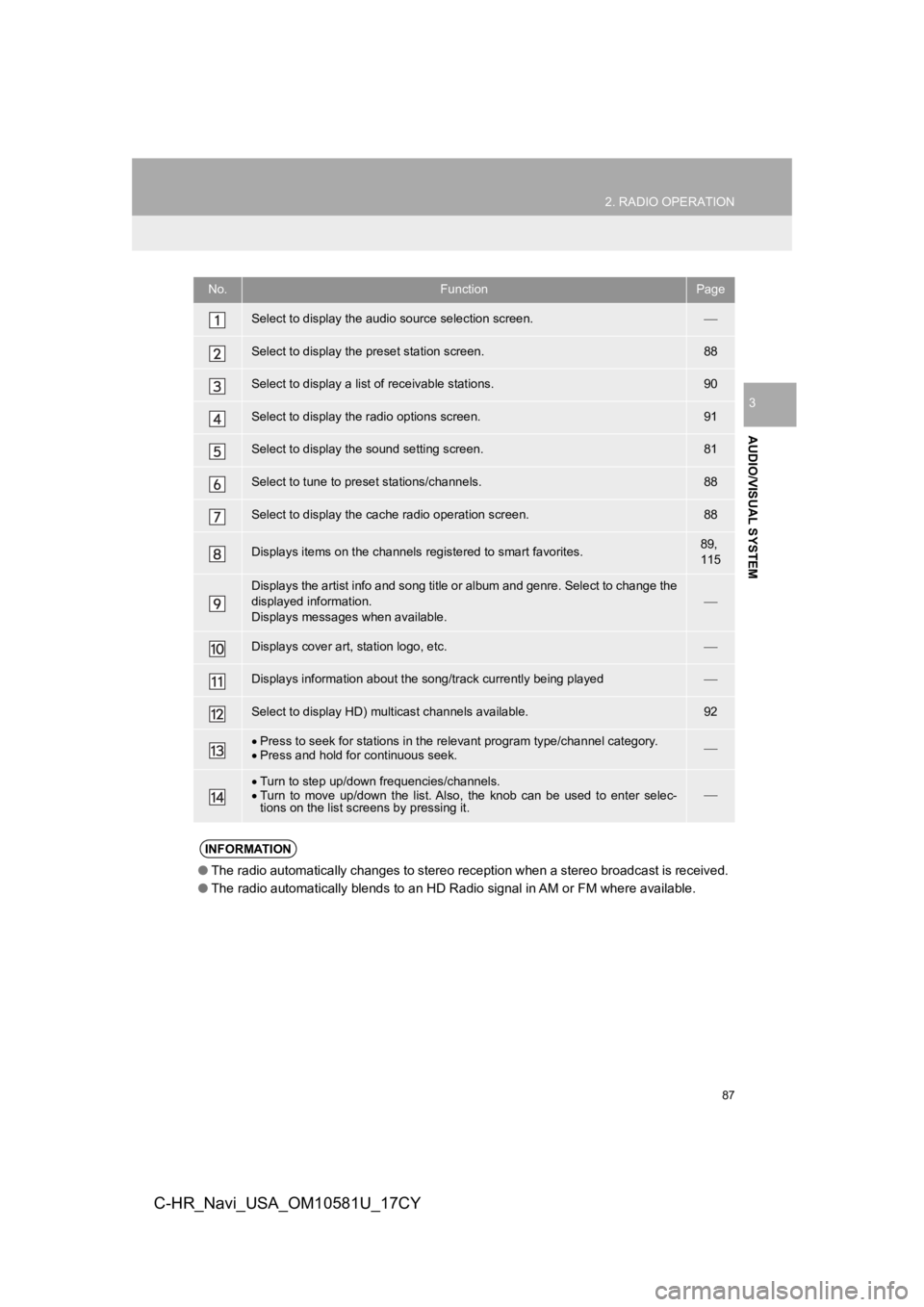
87
2. RADIO OPERATION
AUDIO/VISUAL SYSTEM
3
C-HR_Navi_USA_OM10581U_17CY
No.FunctionPage
Select to display the audio source selection screen.
Select to display the preset station screen.88
Select to display a list of receivable stations.90
Select to display the radio options screen.91
Select to display the sound setting screen.81
Select to tune to preset stations/channels.88
Select to display the cac he radio operation screen.88
Displays items on the channels r egistered to smart favorites.89,
115
Displays the artist info and song title or album and genre. Sel ect to change the
displayed information.
Displays messages when available.
Displays cover art, station logo, etc.
Displays information about the song/track currently being playe d
Select to display HD) multicast channels available.92
Press to seek for stations in the relevant program type/channel category.
Press and hold for continuous seek.
Turn to step up/down frequencies/channels.
Turn to move up/down the list. Also, the knob can be used to en ter selec-
tions on the list scr eens by pressing it.
INFORMATION
●The radio automatically changes to stereo reception when a stereo broadcast is received.
● The radio automatically blends to an HD Radio signal in AM or F M where available.