bluetooth TOYOTA CAMRY 2014 XV50 / 9.G Owner's Manual
[x] Cancel search | Manufacturer: TOYOTA, Model Year: 2014, Model line: CAMRY, Model: TOYOTA CAMRY 2014 XV50 / 9.GPages: 620, PDF Size: 7.47 MB
Page 315 of 620
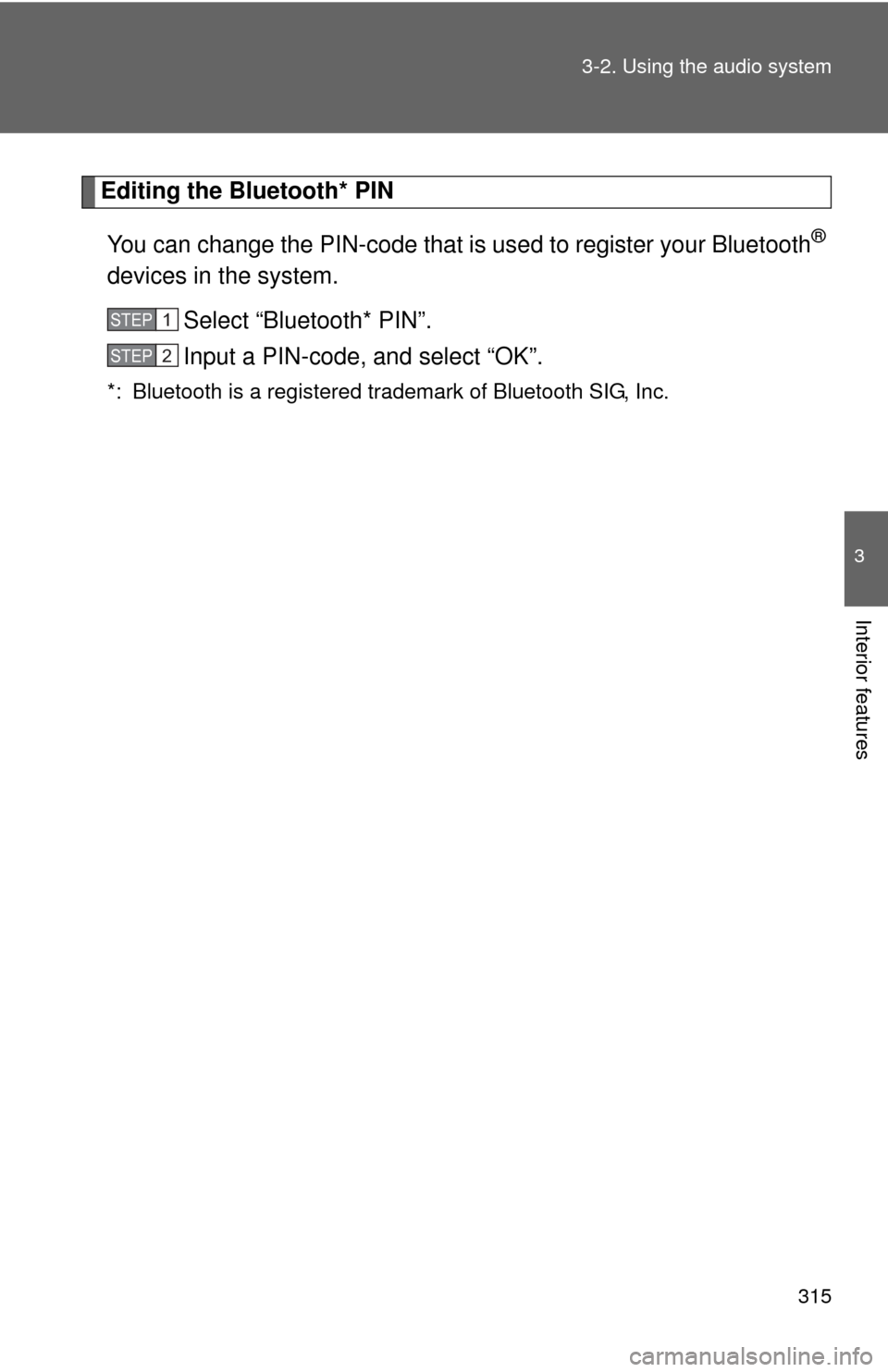
315
3-2. Using the audio system
3
Interior features
Editing the Bluetooth* PIN
You can change the PIN-c ode that is used to register your Bluetooth
®
devices in the system.
Select “Bluetooth* PIN”.
Input a PIN-code, and select “OK”.
*: Bluetooth is a registered trademark of Bluetooth SIG, Inc.
STEP1
STEP2
Page 316 of 620
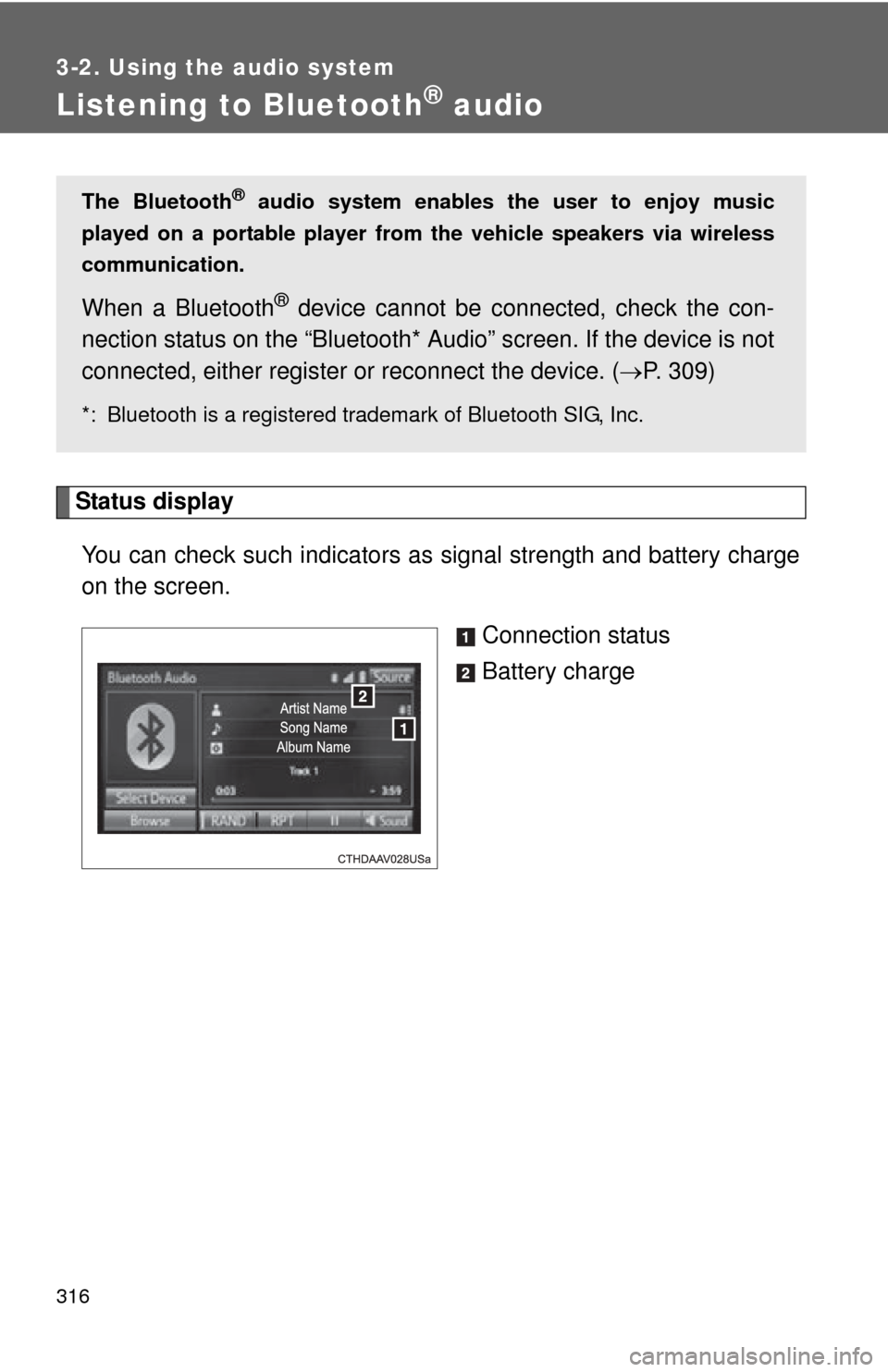
316
3-2. Using the audio system
Listening to Bluetooth® audio
Status displayYou can check such indicators as signal strength and battery charge
on the screen.
Connection status
Battery charge
The Bluetooth® audio system enables the user to enjoy music
played on a portable player from the vehicle speakers via wireless
communication.
When a Bluetooth® device cannot be con nected, check the con-
nection status on the “Bluetooth* Audio” screen. If the device is not
connected, either register or reconnect the device. ( P. 309)
*: Bluetooth is a registered trademark of Bluetooth SIG, Inc.
Page 317 of 620
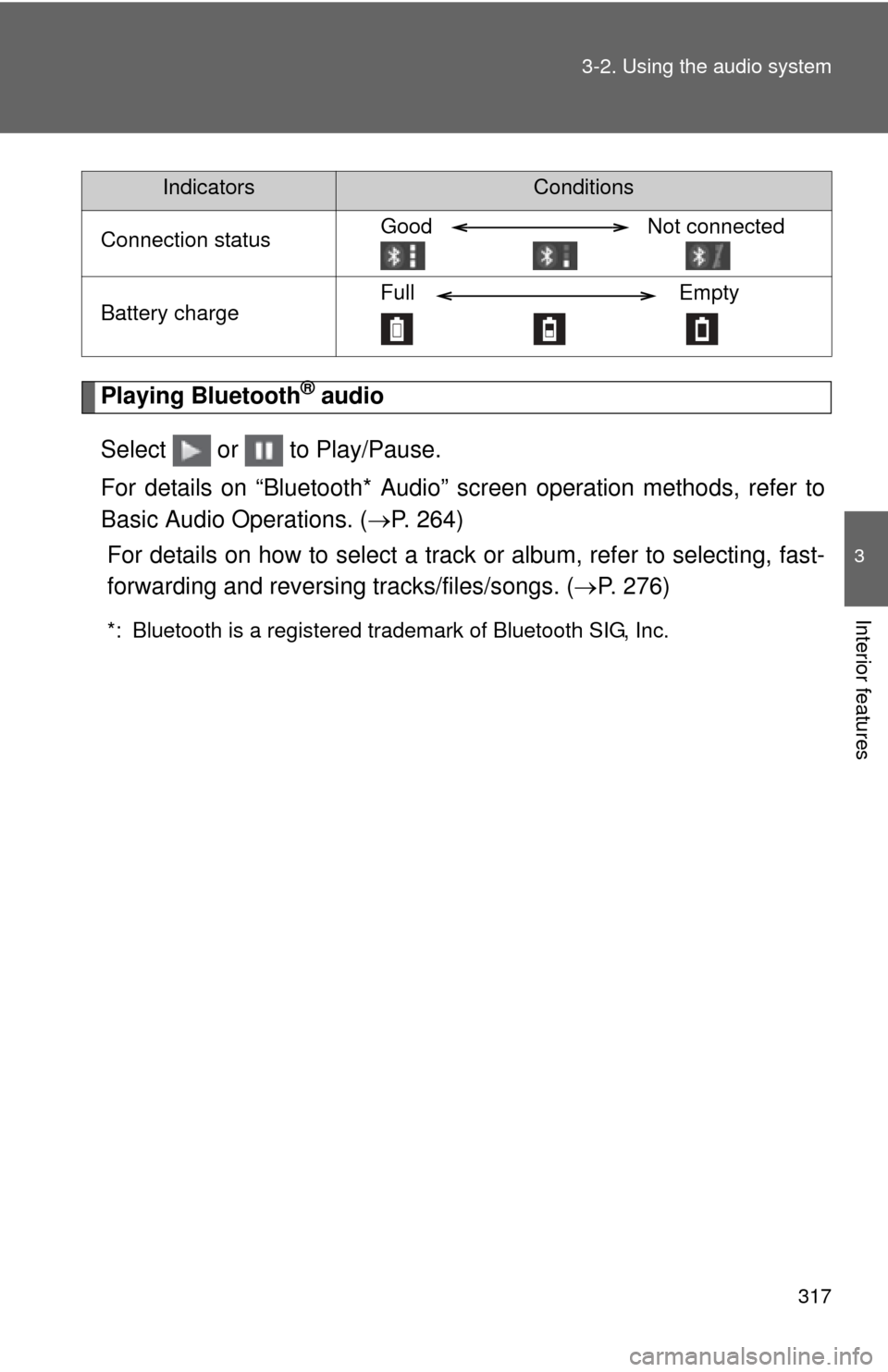
317
3-2. Using the audio system
3
Interior features
Playing Bluetooth® audio
Select or to Play/Pause.
For details on “Bluetooth* Audio” screen operation methods, refer to
Basic Audio Operations. ( P. 264)
For details on how to select a track or album, refer to selecting, fast-
forwarding and reversi ng tracks/files/songs. ( P. 276)
*: Bluetooth is a registered trademark of Bluetooth SIG, Inc.
IndicatorsConditions
Connection statusGood Not connected
Battery chargeFull Empty
Page 318 of 620

318
3-2. Using the audio system
Using a Bluetooth® phone
Phone screenTo display the screen shown below, press the switch on the
steering wheel or the button.
Several functions are available to ope rate on each screen that is dis-
played by selecting the 4 tabs.
Device name
Bluetooth
® connection status
The hands-free system is a function th at allows you to use your cel-
lular phone without touching it.
This system supports Bluetooth
®. Bluetooth® is a wireless data sys-
tem that allows the cellular phone to wirelessly connect to the
hands-free system and make/receive calls.
Before making a phone call, check the connection status, battery
charge, call area and signal strength. ( P. 319)
If a Bluetooth
® device cannot be connec ted, check the connection
status on the phone screen. If the de vice is not connected, either
register or reconnect it. ( P. 309)
Page 319 of 620
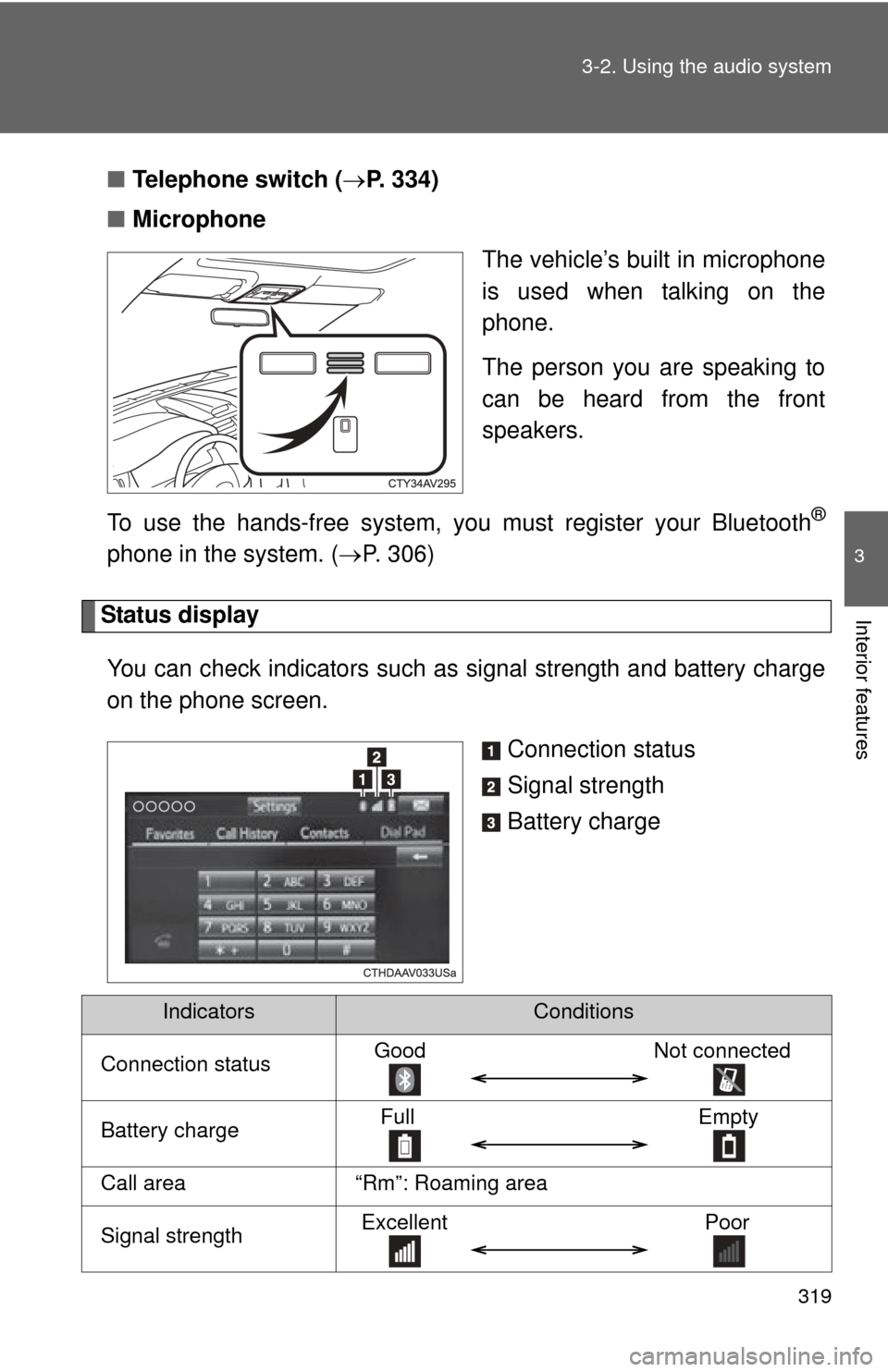
319
3-2. Using the audio system
3
Interior features
■
Telephone switch ( P. 334)
■ Microphone
The vehicle’s built in microphone
is used when talking on the
phone.
The person you are speaking to
can be heard from the front
speakers.
To use the hands-free system, yo u must register your Bluetooth
®
phone in the system. (P. 306)
Status display
You can check indicators such as signal strength and battery charge
on the phone screen.
Connection status
Signal strength
Battery charge
IndicatorsConditions
Connection statusGoodNot connected
Battery chargeFull Empty
Call area“Rm”: Roaming area
Signal strengthExcellent Poor
Page 320 of 620
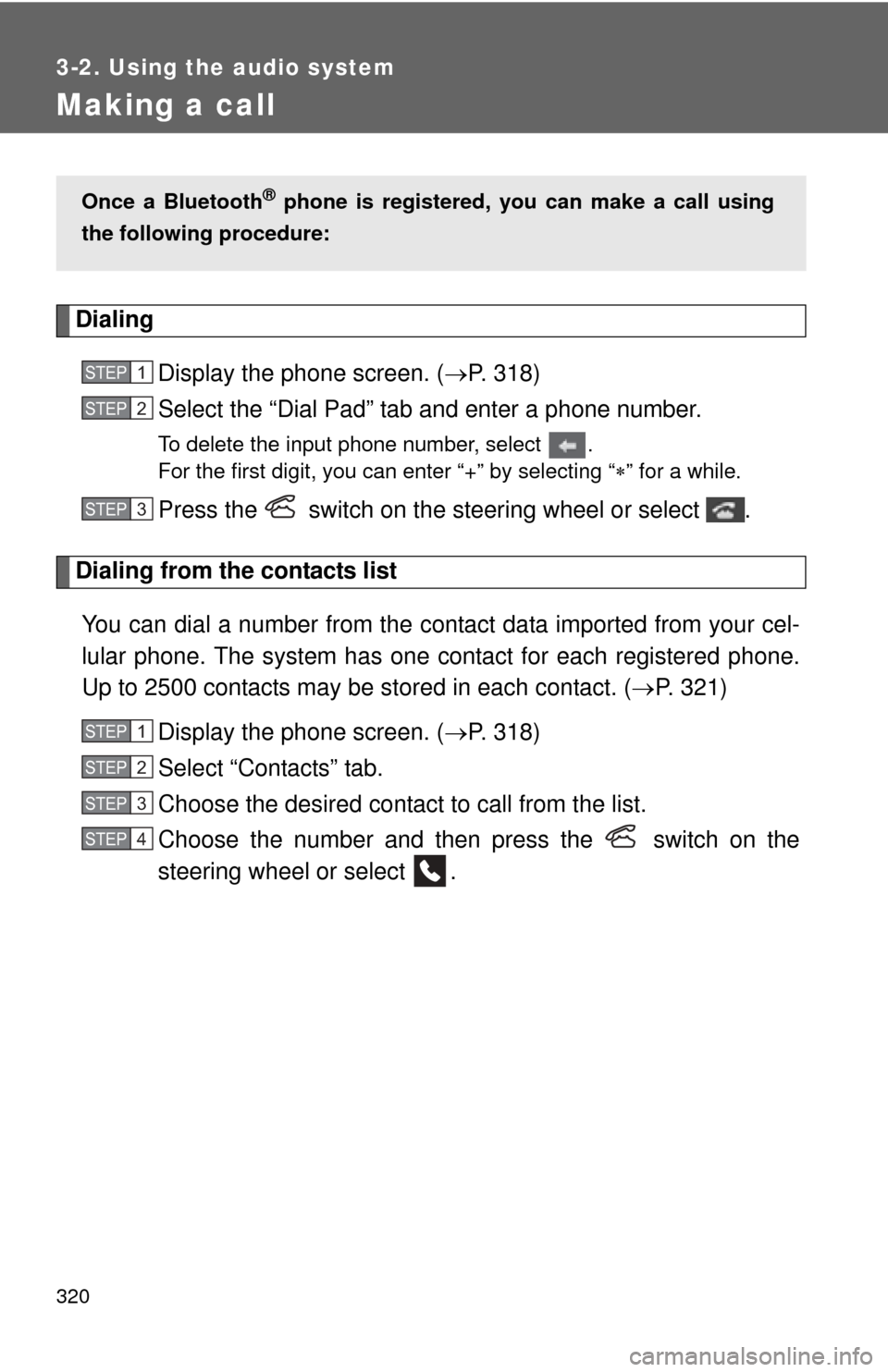
320
3-2. Using the audio system
Making a call
DialingDisplay the phone screen. ( P. 318)
Select the “Dial Pad” tab and enter a phone number.
To delete the input phone number, select .
For the first digit, you can enter “+” by selecting “ ” for a while.
Press the switch on the steering wheel or select .
Dialing from the contacts list
You can dial a number from the c ontact data imported from your cel-
lular phone. The system has one contact for each registered phone.
Up to 2500 contacts may be stored in each contact. ( P. 321)
Display the phone screen. ( P. 318)
Select “Contacts” tab.
Choose the desired contact to call from the list.
Choose the number and then press the switch on the
steering wheel or select .
Once a Bluetooth® phone is registered, you can make a call using
the following procedure:
STEP1
STEP2
STEP3
STEP1
STEP2
STEP3
STEP4
Page 321 of 620
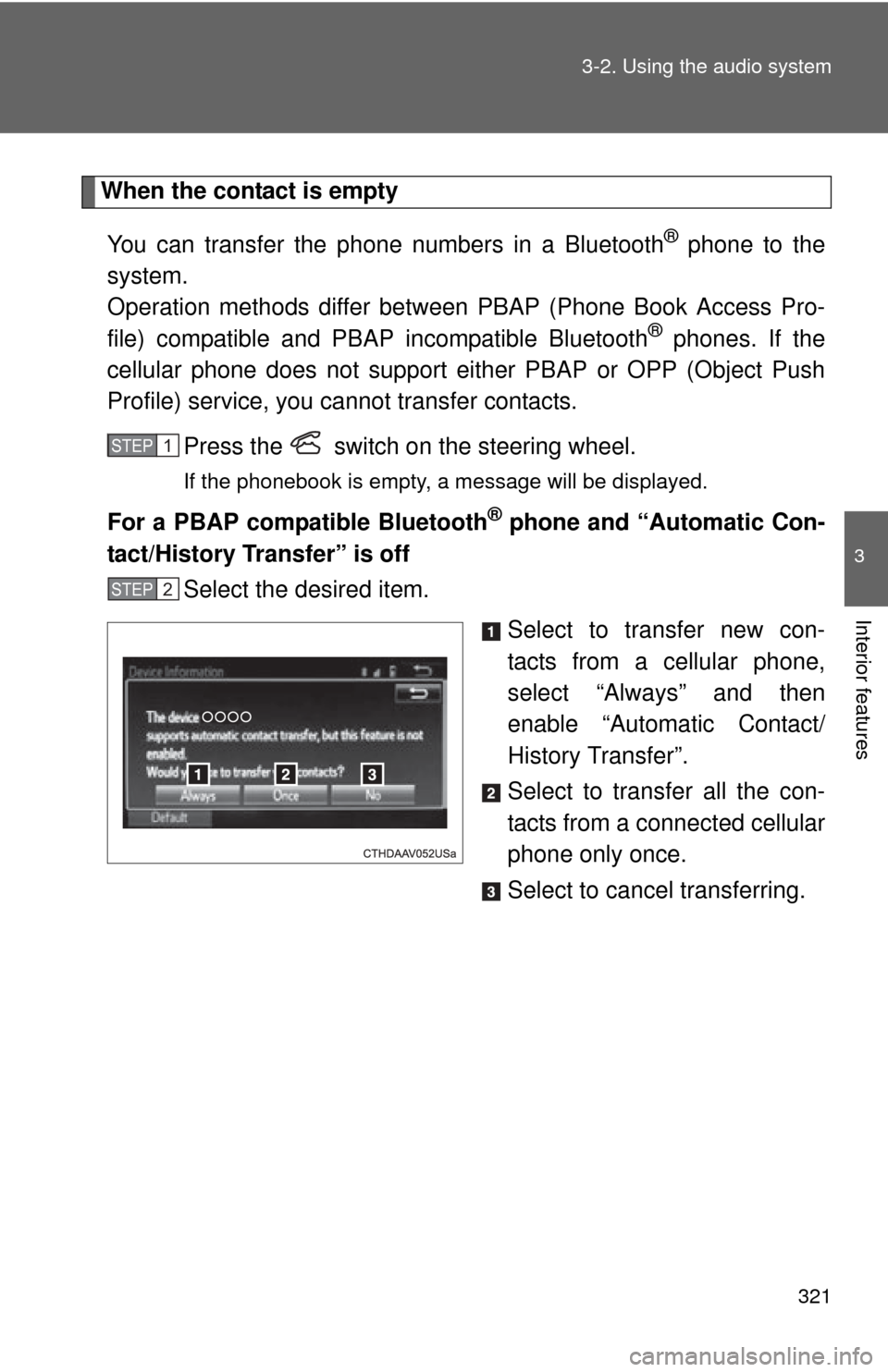
321
3-2. Using the audio system
3
Interior features
When the contact is empty
You can transfer the phone numbers in a Bluetooth
® phone to the
system.
Operation methods differ between PBAP (Phone Book Access Pro-
file) compatible and PBA P incompatible Bluetooth
® phones. If the
cellular phone does not support either PBAP or OPP (Object Push
Profile) service, you ca nnot transfer contacts.
Press the switch on the steering wheel.
If the phonebook is empty, a message will be displayed.
For a PBAP compatible Bluetooth® phone and “Automatic Con-
tact/History Transfer” is off
Select the desired item.
Select to transfer new con-
tacts from a cellular phone,
select “Always” and then
enable “Automatic Contact/
History Transfer”.
Select to transfer all the con-
tacts from a connected cellular
phone only once.
Select to cancel transferring.
STEP3STEP1
STEP2
Page 322 of 620
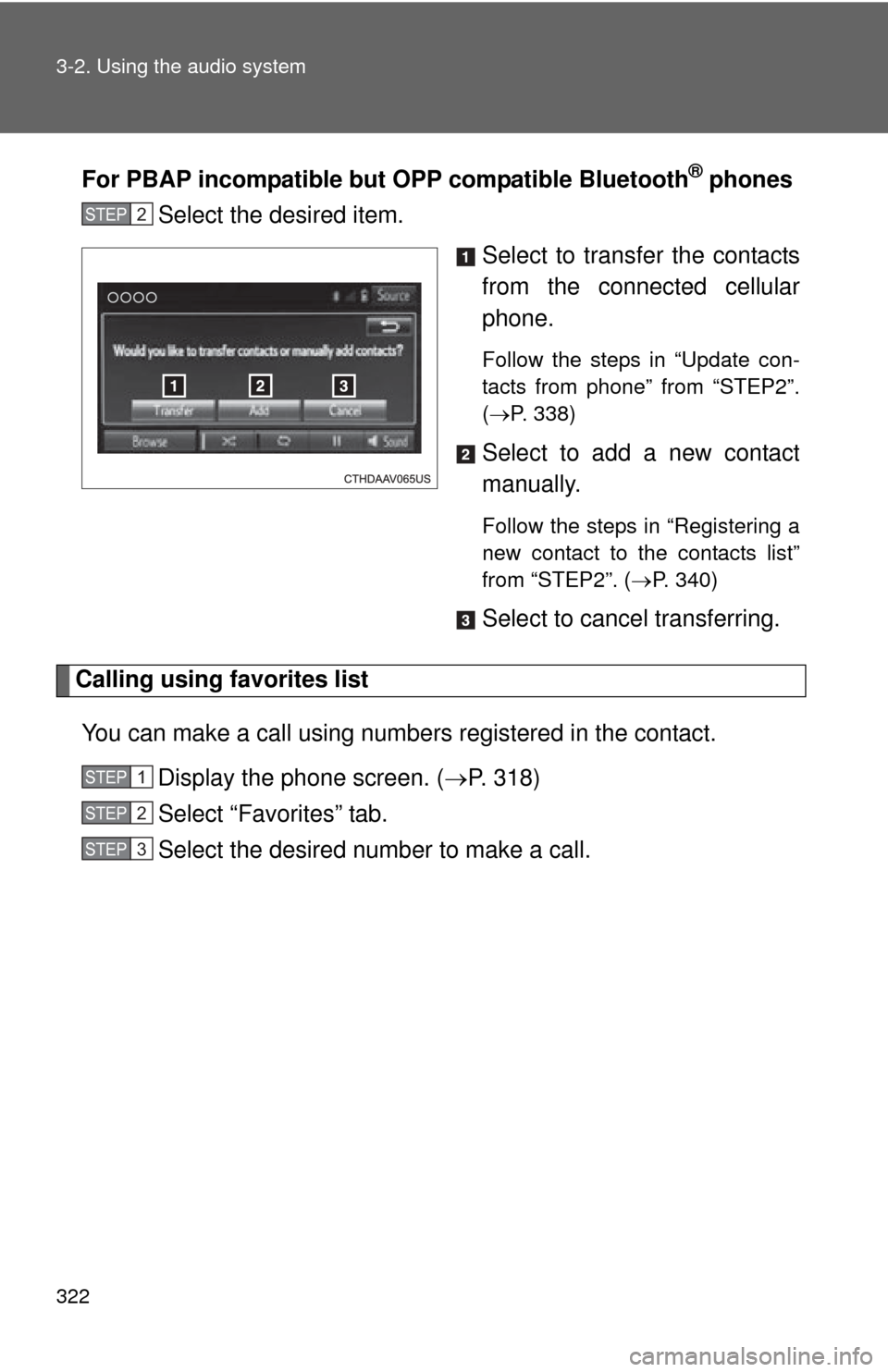
322 3-2. Using the audio system
For PBAP incompatible but OPP compatible Bluetooth® phones
Select the desired item.
Select to transfer the contacts
from the connected cellular
phone.
Follow the steps in “Update con-
tacts from phone” from “STEP2”.
(P. 338)
Select to add a new contact
manually.
Follow the steps in “Registering a
new contact to the contacts list”
from “STEP2”. ( P. 340)
Select to cancel transferring.
Calling using favorites list
You can make a call using numbers registered in the contact. Display the phone screen. ( P. 318)
Select “Favorites” tab.
Select the desired number to make a call.
STEP2
STEP1
STEP2
STEP3
Page 329 of 620
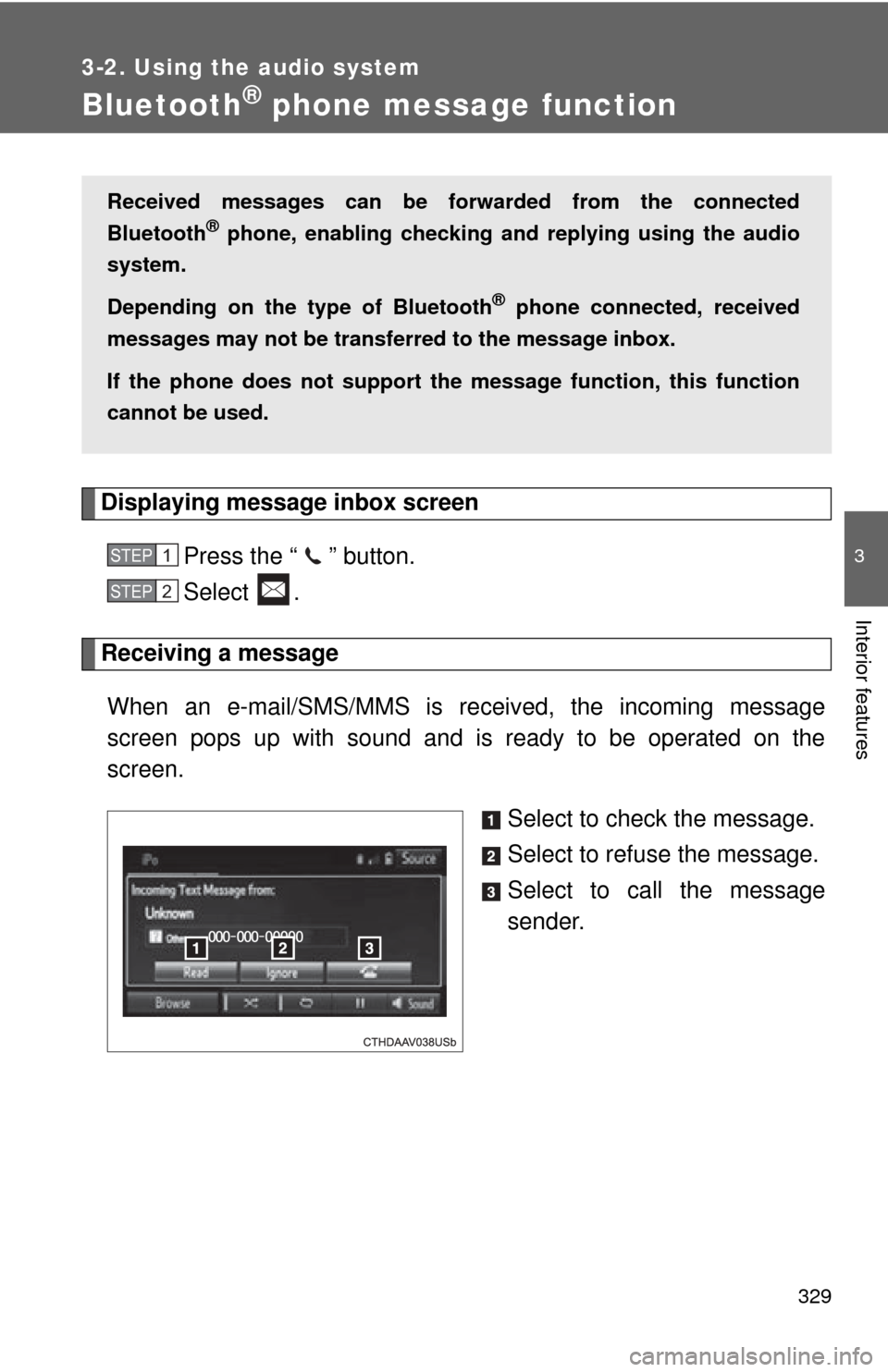
329
3-2. Using the audio system
3
Interior features
Bluetooth® phone message function
Displaying message inbox screen
Press the “ ” button.
Select .
Receiving a message When an e-mail/SMS/MMS is received, the incoming message
screen pops up with sound and is ready to be operated on the
screen. Select to check the message.
Select to refuse the message.
Select to call the message
sender.
Received messages can be forwarded from the connected
Bluetooth
® phone, enabling checking and replying using the audio
system.
Depending on the type of Bluetooth
® phone connected, received
messages may not be transfer red to the message inbox.
If the phone does not support the message function, this function
cannot be used.
STEP1
STEP2
Page 332 of 620
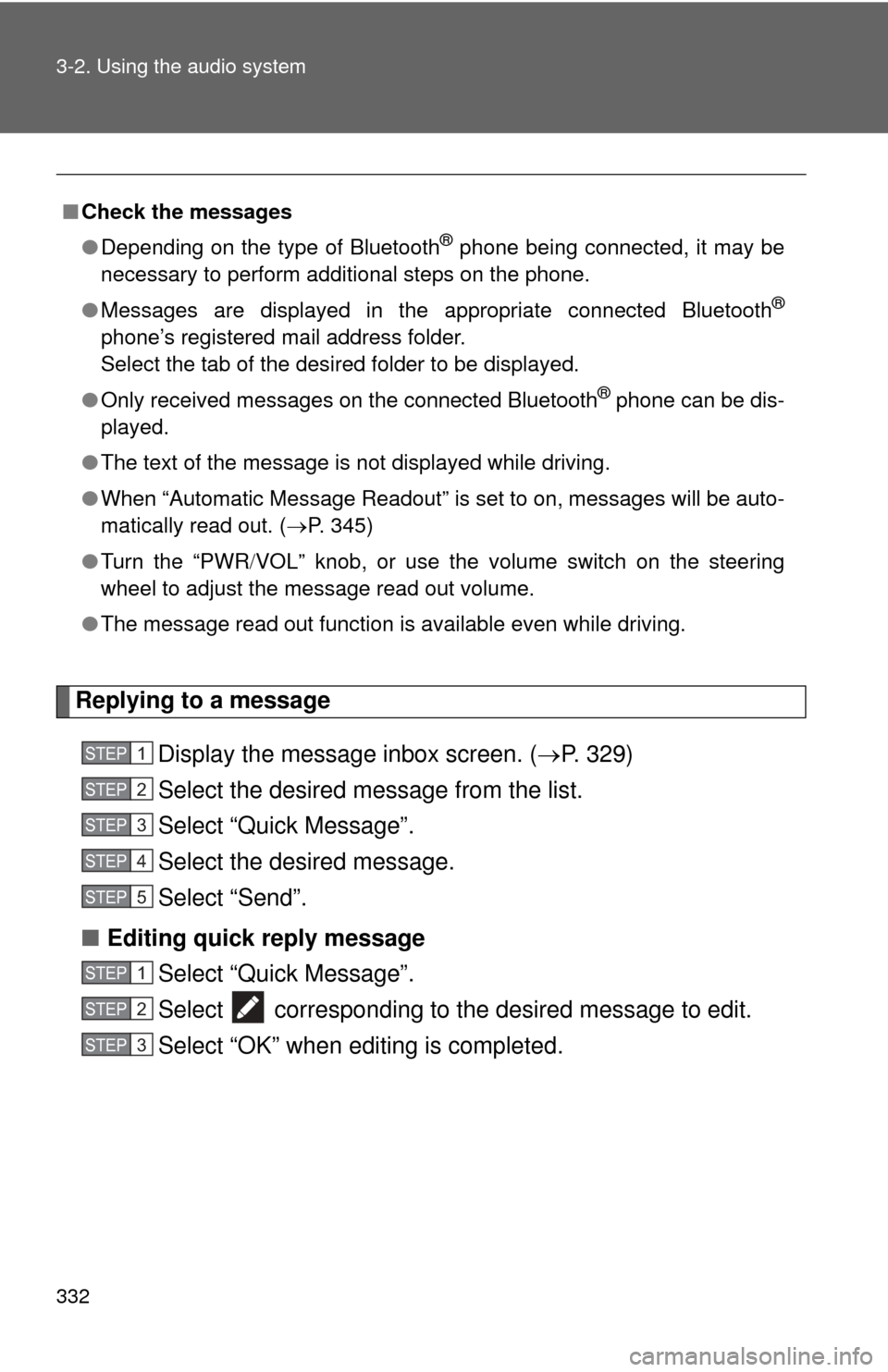
332 3-2. Using the audio system
Replying to a messageDisplay the message inbox screen. ( P. 329)
Select the desired message from the list.
Select “Quick Message”.
Select the desired message.
Select “Send”.
■ Editing quick reply message
Select “Quick Message”.
Select corresponding to the desired message to edit.
Select “OK” when editing is completed.
■Check the messages
●Depending on the type of Bluetooth
® phone being connected, it may be
necessary to perform additional steps on the phone.
● Messages are displayed in the appropriate connected Bluetooth
®
phone’s registered mail address folder.
Select the tab of the desired folder to be displayed.
● Only received messages on the connected Bluetooth
® phone can be dis-
played.
● The text of the message is not displayed while driving.
● When “Automatic Message Readout” is set to on, messages will be auto-
matically read out. ( P. 345)
● Turn the “PWR VOL” knob, or use the volume switch on the steering
wheel to adjust the message read out volume.
● The message read out function is available even while driving.
STEP1
STEP2
STEP3
STEP4
STEP5
STEP1
STEP2
STEP3