navigation system TOYOTA CAMRY 2016 XV50 / 9.G Navigation Manual
[x] Cancel search | Manufacturer: TOYOTA, Model Year: 2016, Model line: CAMRY, Model: TOYOTA CAMRY 2016 XV50 / 9.GPages: 298, PDF Size: 3.69 MB
Page 1 of 298
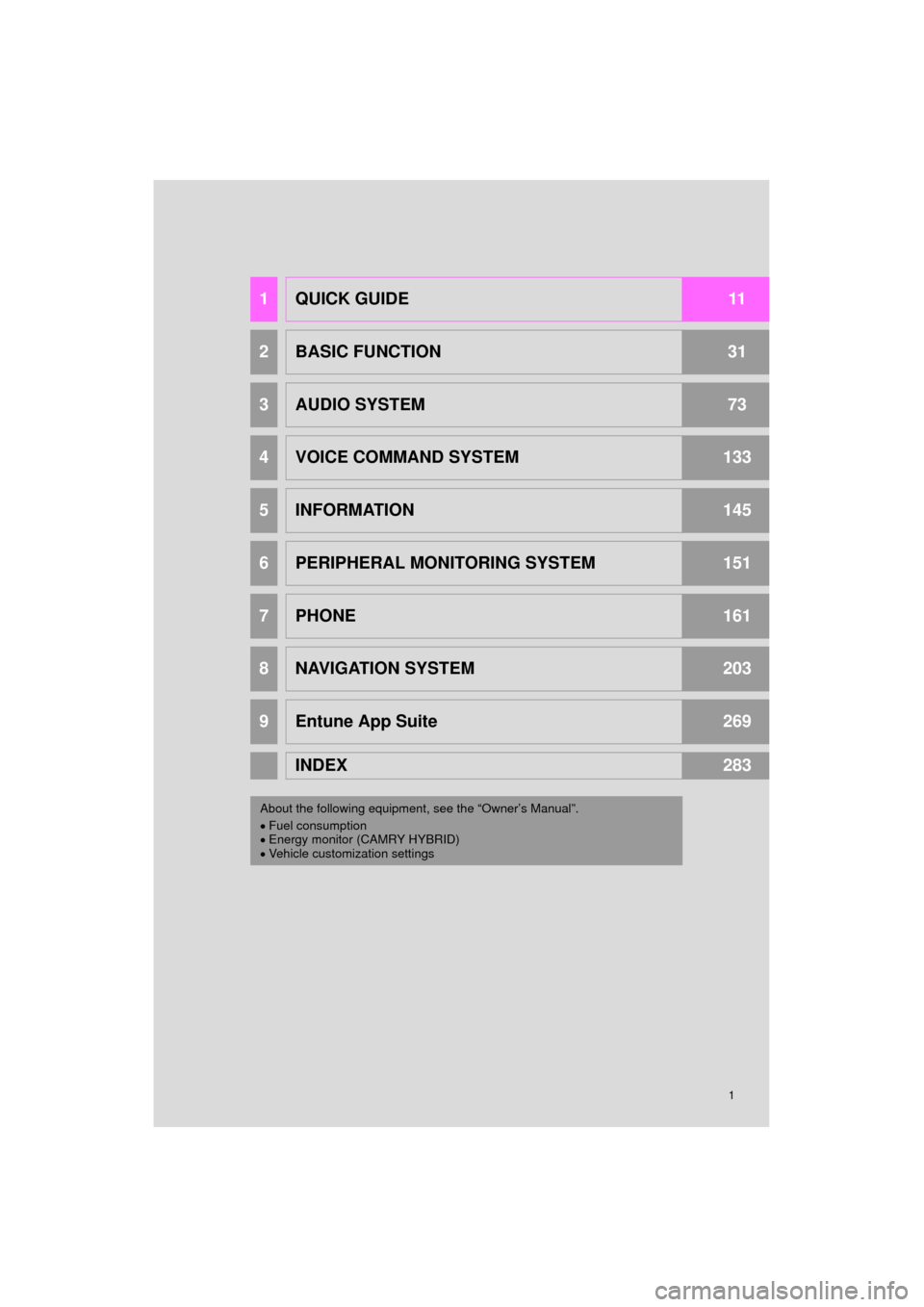
1
Camry_Navi_U
1QUICK GUIDE11
2BASIC FUNCTION31
3AUDIO SYSTEM73
4VOICE COMMAND SYSTEM133
5INFORMATION145
6PERIPHERAL MONITORING SYSTEM151
7PHONE161
8NAVIGATION SYSTEM203
9Entune App Suite269
INDEX283
About the following equipmen t, see the “Owner’s Manual”.
Fuel consumption
Energy monitor (CAMRY HYBRID)
Vehicle customization settings
Page 2 of 298
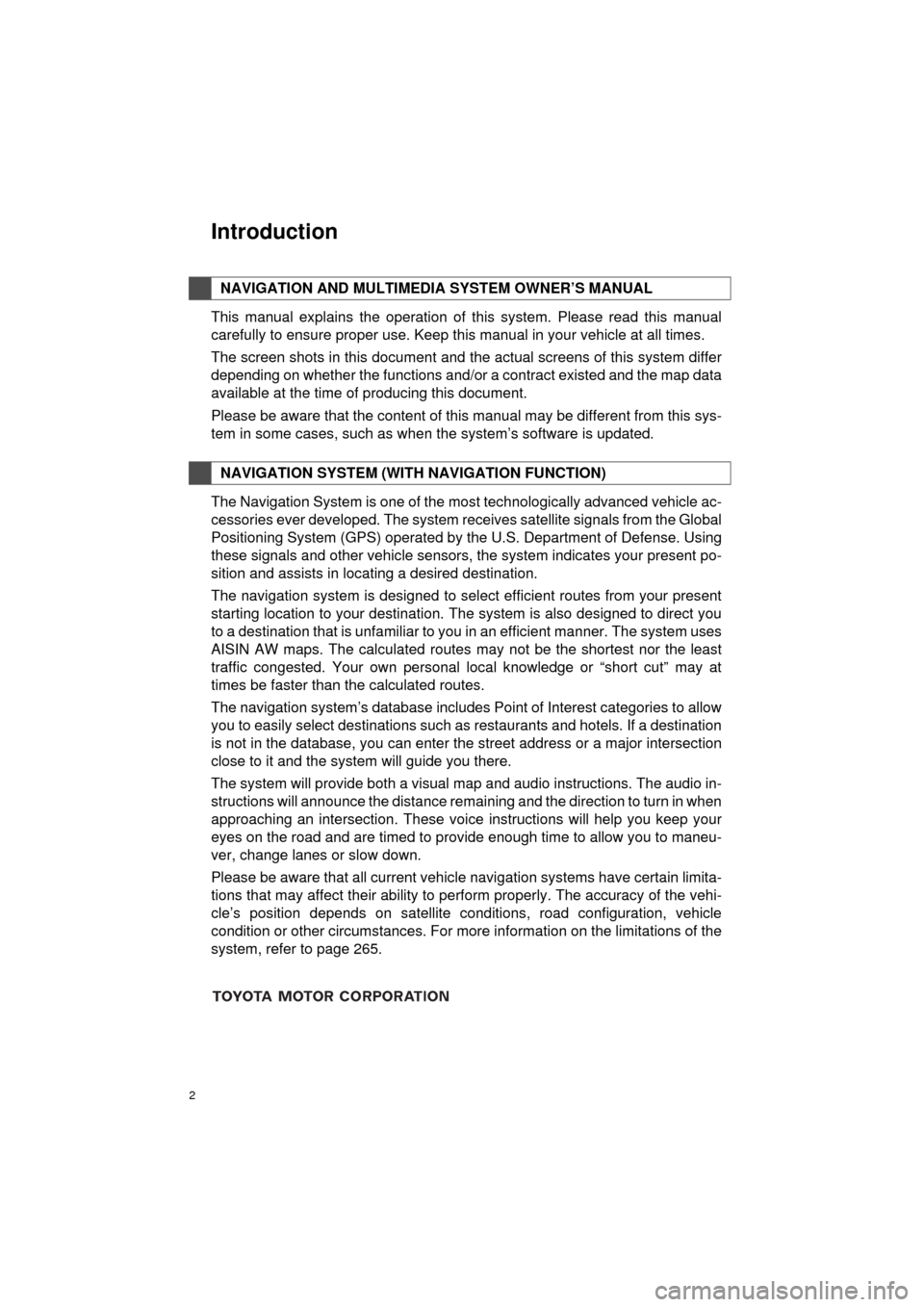
2
Camry_Navi_U
This manual explains the operation of this system. Please read this manual
carefully to ensure proper use. Keep this manual in your vehicle at all times.
The screen shots in this document and the actual screens of this system differ
depending on whether the functions and/or a contract existed and the map data
available at the time of producing this document.
Please be aware that the content of this manual may be different from this sys-
tem in some cases, such as when the system’s software is updated.
The Navigation System is one of the most technologically advanced vehicle ac-
cessories ever developed. The system receives satellite signals from the Global
Positioning System (GPS) operated by the U.S. Department of Defense. Using
these signals and other vehicle sensors, the system indicates your present po-
sition and assists in locating a desired destination.
The navigation system is designed to select efficient routes from your present
starting location to your destination. The system is also designed to direct you
to a destination that is unfamiliar to you in an efficient manner. The system uses
AISIN AW maps. The calculated routes may not be the shortest nor the least
traffic congested. Your own personal local knowledge or “short cut” may at
times be faster than the calculated routes.
The navigation system’s database includes Point of Interest categories to allow
you to easily select destinations such as restaurants and hotels. If a d\
estination
is not in the database, you can enter the street address or a major intersection
close to it and the system will guide you there.
The system will provide both a visual map and audio instructions. The audio in-
structions will announce the distance remaining and the direction to tur\
n in when
approaching an intersection. These voice instructions will help you keep your
eyes on the road and are timed to provide enough time to allow you to maneu-
ver, change lanes or slow down.
Please be aware that all current vehicle navigation systems have certain limita-
tions that may affect their ability to perform properly. The accuracy of the vehi-
cle’s position depends on satellite conditions, road configuration, vehicle
condition or other circumstances. For more information on the limitations of the
system, refer to page 265.
NAVIGATION AND MULTIMEDIA SYSTEM OWNER’S MANUAL
NAVIGATION SYSTEM (WITH NAVIGATION FUNCTION)
Introduction
Page 5 of 298
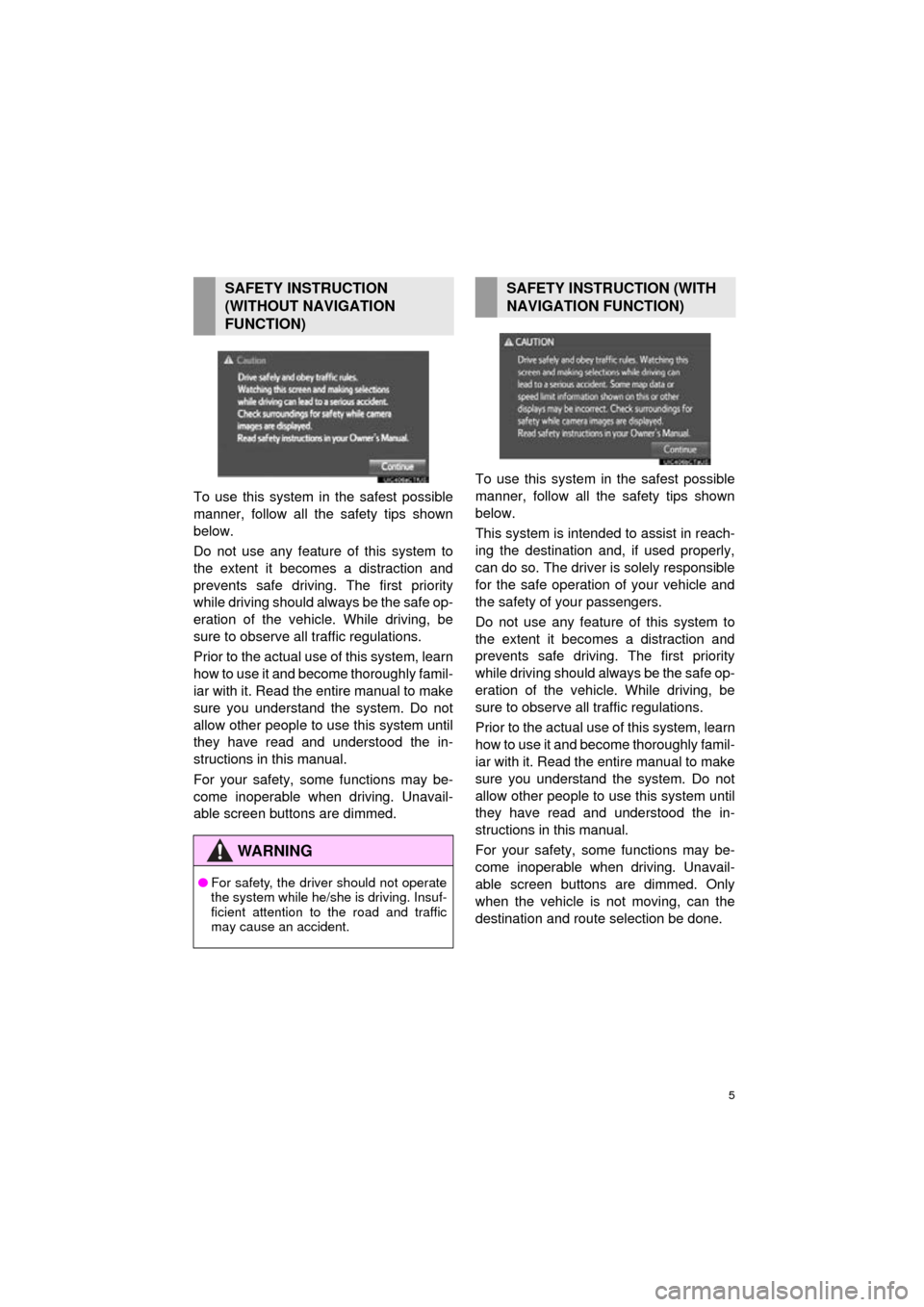
5
Camry_Navi_U
To use this system in the safest possible
manner, follow all the safety tips shown
below.
Do not use any featur e of this system to
the extent it becom es a distraction and
prevents safe driving. The first priority
while driving should always be the safe op-
eration of the vehicle. While driving, be
sure to observe all traffic regulations.
Prior to the actual us e of this system, learn
how to use it and become thoroughly famil-
iar with it. Read the entire manual to make
sure you understand the system. Do not
allow other people to use this system until
they have read and understood the in-
structions in this manual.
For your safety, some functions may be-
come inoperable when driving. Unavail-
able screen buttons are dimmed. To use this system in
the safest possible
manner, follow all the safety tips shown
below.
This system is intended to assist in reach-
ing the destination and, if used properly,
can do so. The driver is solely responsible
for the safe operation of your vehicle and
the safety of your passengers.
Do not use any feature of this system to
the extent it becomes a distraction and
prevents safe driving. The first priority
while driving should always be the safe op-
eration of the vehicle. While driving, be
sure to observe all traffic regulations.
Prior to the actual use of this system, learn
how to use it and become thoroughly famil-
iar with it. Read the entire manual to make
sure you understand the system. Do not
allow other people to use this system until
they have read and understood the in-
structions in this manual.
For your safety, some functions may be-
come inoperable when driving. Unavail-
able screen buttons are dimmed. Only
when the vehicle is not moving, can the
destination and route selection be done.
SAFETY INSTRUCTION
(WITHOUT NAVIGATION
FUNCTION)
WA R N I N G
● For safety, the driver should not operate
the system while he/she is driving. Insuf-
ficient attention to the road and traffic
may cause an accident.
SAFETY INSTRUCTION (WITH
NAVIGATION FUNCTION)
Page 6 of 298
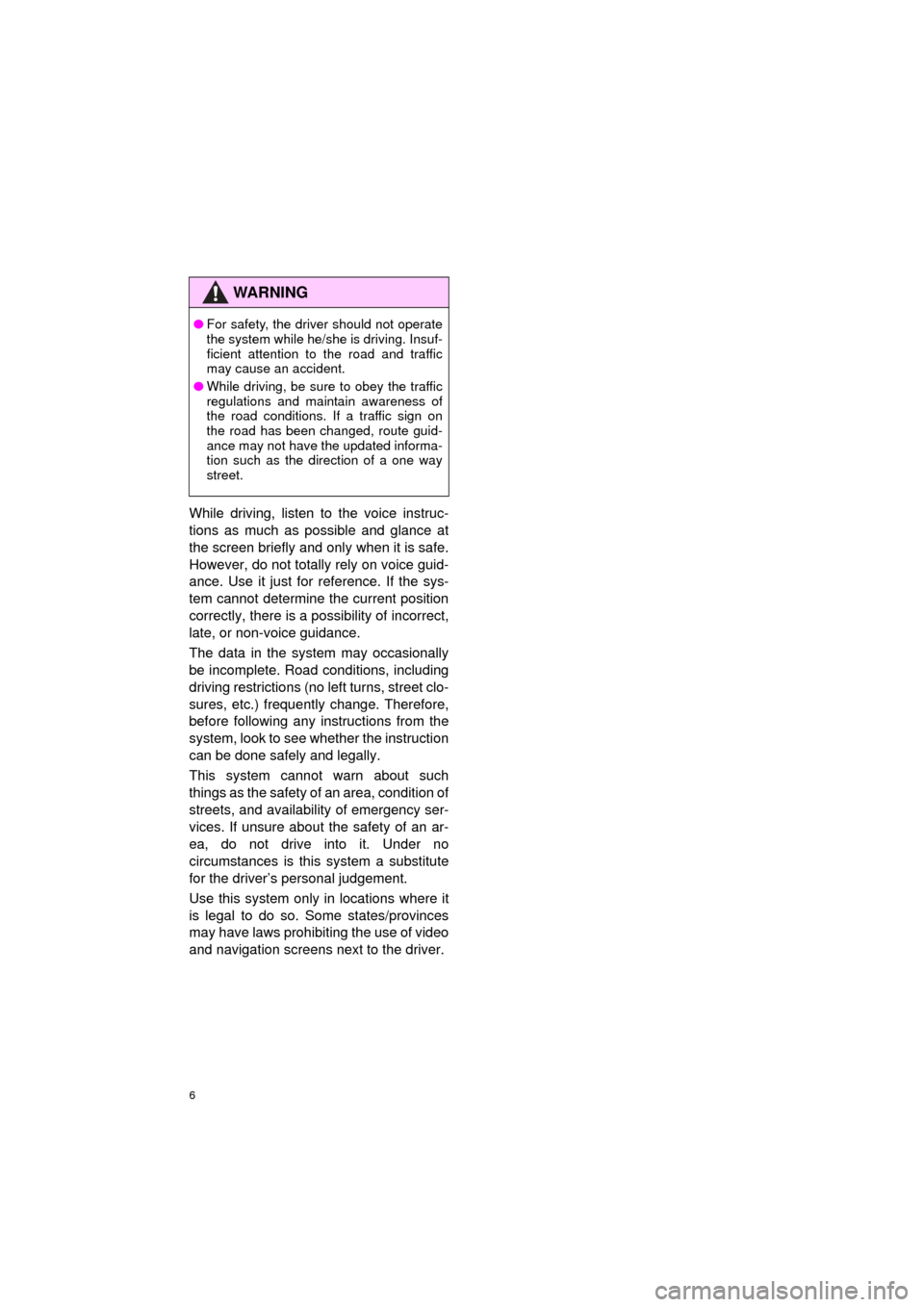
6
Camry_Navi_U
While driving, listen to the voice instruc-
tions as much as possible and glance at
the screen briefly and only when it is safe.
However, do not totally rely on voice guid-
ance. Use it just for reference. If the sys-
tem cannot determine the current position
correctly, there is a po ssibility of incorrect,
late, or non-voice guidance.
The data in the system may occasionally
be incomplete. Road conditions, including
driving restrictions (no left turns, street clo-
sures, etc.) frequently change. Therefore,
before following any instructions from the
system, look to see whether the instruction
can be done safely and legally.
This system cannot warn about such
things as the safety of an area, condition of
streets, and availability of emergency ser-
vices. If unsure about the safety of an ar-
ea, do not drive into it. Under no
circumstances is this system a substitute
for the driver’s personal judgement.
Use this system only in locations where it
is legal to do so. Some states/provinces
may have laws prohibiting the use of video
and navigation screens next to the driver.
WA R N I N G
● For safety, the driver should not operate
the system while he/she is driving. Insuf-
ficient attention to the road and traffic
may cause an accident.
● While driving, be sure to obey the traffic
regulations and maintain awareness of
the road conditions. If a traffic sign on
the road has been changed, route guid-
ance may not have the updated informa-
tion such as the direction of a one way
street.
Page 8 of 298
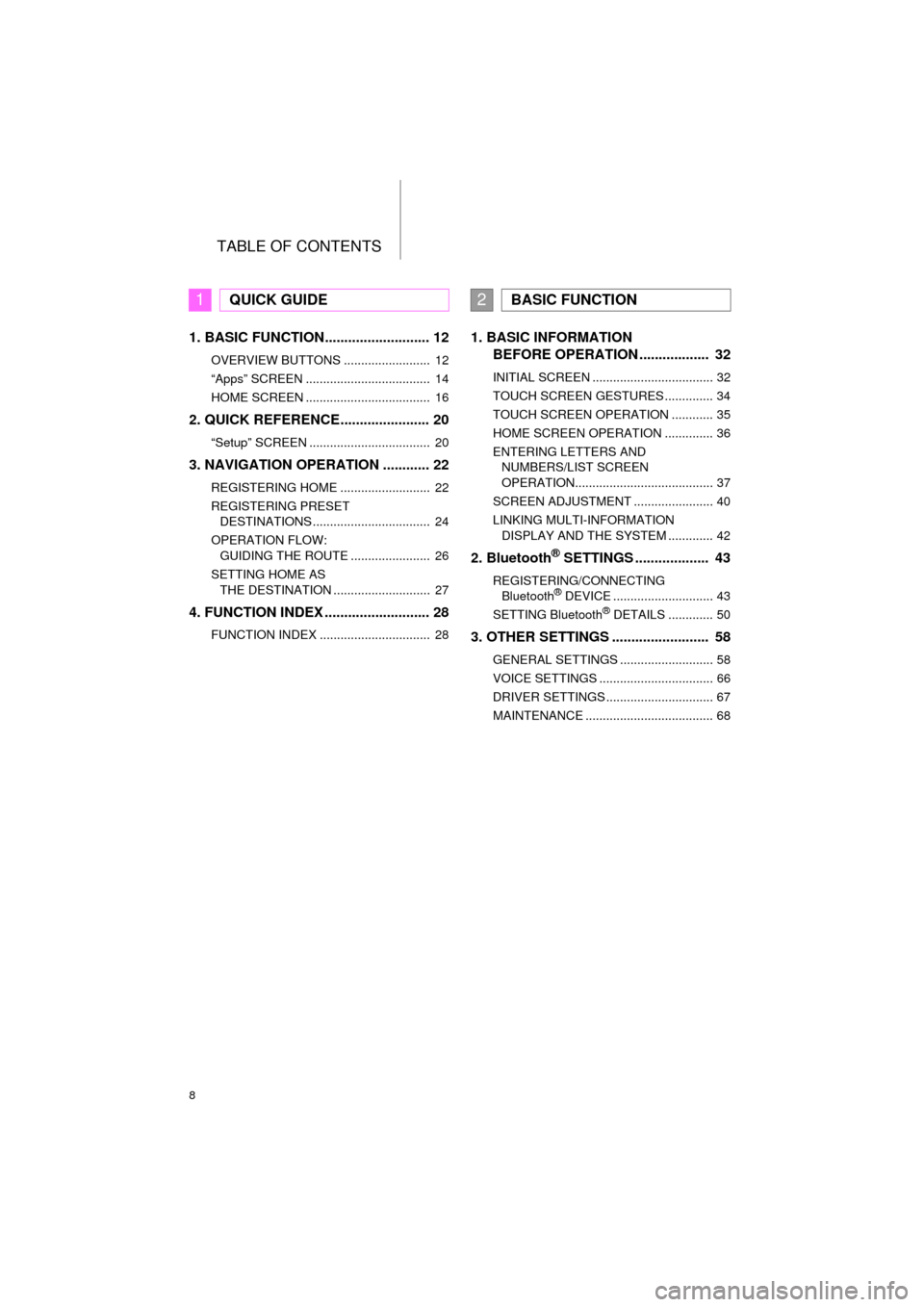
TABLE OF CONTENTS
8
Camry_Navi_U
1. BASIC FUNCTION........................... 12
OVERVIEW BUTTONS ......................... 12
“Apps” SCREEN .................................... 14
HOME SCREEN .................................... 16
2. QUICK REFERENCE....................... 20
“Setup” SCREEN ................................... 20
3. NAVIGATION OPERATION ............ 22
REGISTERING HOME .......................... 22
REGISTERING PRESET DESTINATIONS .................................. 24
OPERATION FLOW: GUIDING THE ROUTE ....................... 26
SETTING HOME AS THE DESTINATION ............................ 27
4. FUNCTION INDEX .. ......................... 28
FUNCTION INDEX ................................ 28
1. BASIC INFORMATION
BEFORE OPERATION .................. 32
INITIAL SCREEN ................................... 32
TOUCH SCREEN GESTURES .............. 34
TOUCH SCREEN OPERATION ............ 35
HOME SCREEN OPERATION .............. 36
ENTERING LETTERS AND
NUMBERS/LIST SCREEN
OPERATION........................................ 37
SCREEN ADJUSTMENT ....................... 40
LINKING MULTI-INFORMATION DISPLAY AND THE SYSTEM ............. 42
2. Bluetooth® SETTINGS ................... 43
REGISTERING/CONNECTING Bluetooth® DEVICE ............................. 43
SETTING Bluetooth® DETAILS ............. 50
3. OTHER SETTINGS ......................... 58
GENERAL SETTINGS ........................... 58
VOICE SETTINGS ................................. 66
DRIVER SETTINGS ............................... 67
MAINTENANCE ..................................... 68
1QUICK GUIDE2BASIC FUNCTION
Page 10 of 298
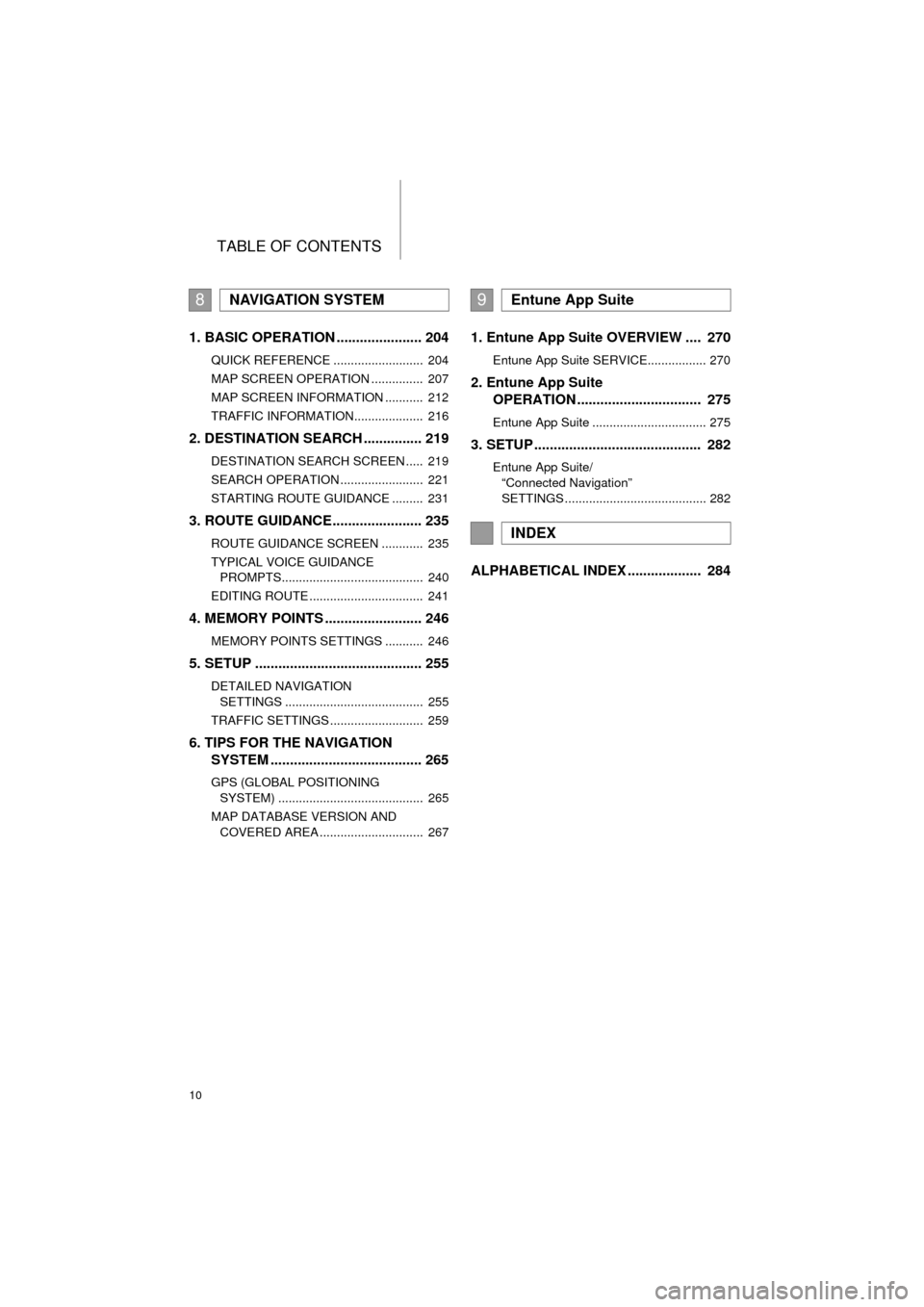
TABLE OF CONTENTS
10
Camry_Navi_U
1. BASIC OPERATION ...................... 204
QUICK REFERENCE .......................... 204
MAP SCREEN OPERATION ............... 207
MAP SCREEN INFORMATION ........... 212
TRAFFIC INFORMATION.................... 216
2. DESTINATION SEARCH ............... 219
DESTINATION SEARCH SCREEN ..... 219
SEARCH OPERATION ........................ 221
STARTING ROUTE GUIDANCE ......... 231
3. ROUTE GUIDANCE....................... 235
ROUTE GUIDANCE SCREEN ............ 235
TYPICAL VOICE GUIDANCE
PROMPTS......................................... 240
EDITING ROUTE ................................. 241
4. MEMORY POINTS ......................... 246
MEMORY POINTS SETTINGS ........... 246
5. SETUP ........................................... 255
DETAILED NAVIGATION SETTINGS ........................................ 255
TRAFFIC SETTINGS ........................... 259
6. TIPS FOR THE NAVIGATION SYSTEM ........ ............................ ... 265
GPS (GLOBAL POSITIONING
SYSTEM) .......................................... 265
MAP DATABASE VERSION AND COVERED AREA .............................. 267
1. Entune App Suite OVERVIEW .... 270
Entune App Suite SERVICE................. 270
2. Entune App Suite OPERATION ................................ 275
Entune App Suite ................................. 275
3. SETUP ........................................... 282
Entune App Suite/
“Connected Navigation”
SETTINGS ......................................... 282
ALPHABETICAL INDEX ................... 284
8NAVIGATION SYSTEM9Entune App Suite
INDEX
Page 15 of 298
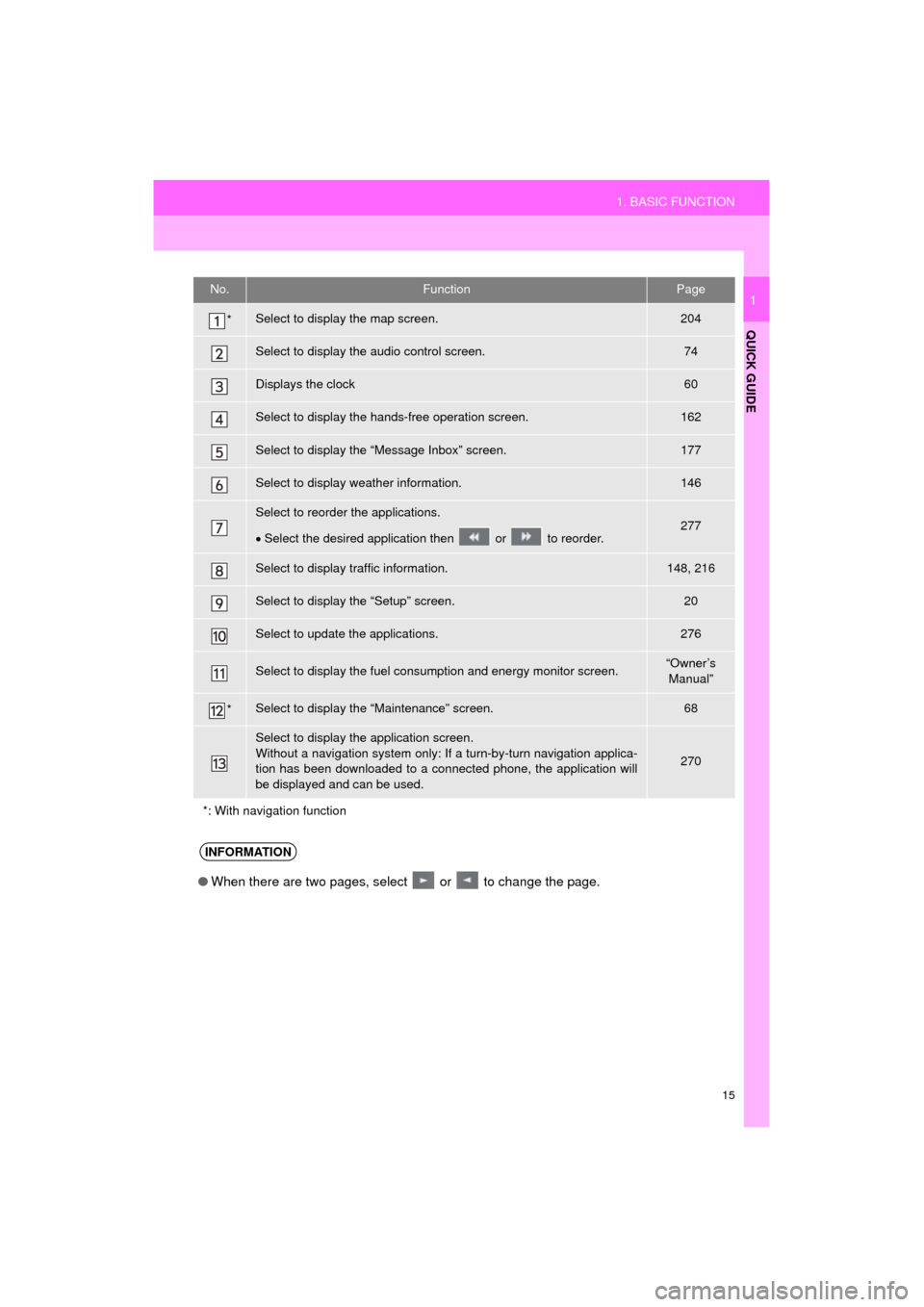
15
1. BASIC FUNCTION
QUICK GUIDE
Camry_Navi_U
1No.FunctionPage
*Select to display the map screen.204
Select to display the audio control screen.74
Displays the clock60
Select to display the hands-free operation screen.162
Select to display the “Message Inbox” screen.177
Select to display weather information.146
Select to reorder the applications.
Select the desired application then or to reorder.277
Select to display traffic information.148, 216
Select to display the “Setup” screen.20
Select to update the applications.276
Select to display the fuel consumption and energy monitor screen.“Owner’s
Manual”
*Select to display the “Maintenance” screen.68
Select to display the application screen.
Without a navigation system only: If a turn-by-turn navigation applica-
tion has been downloaded to a connected phone, the application will
be displayed and can be used.
270
*: With navigation function
INFORMATION
● When there are two pages, select or to change the page.
Page 17 of 298
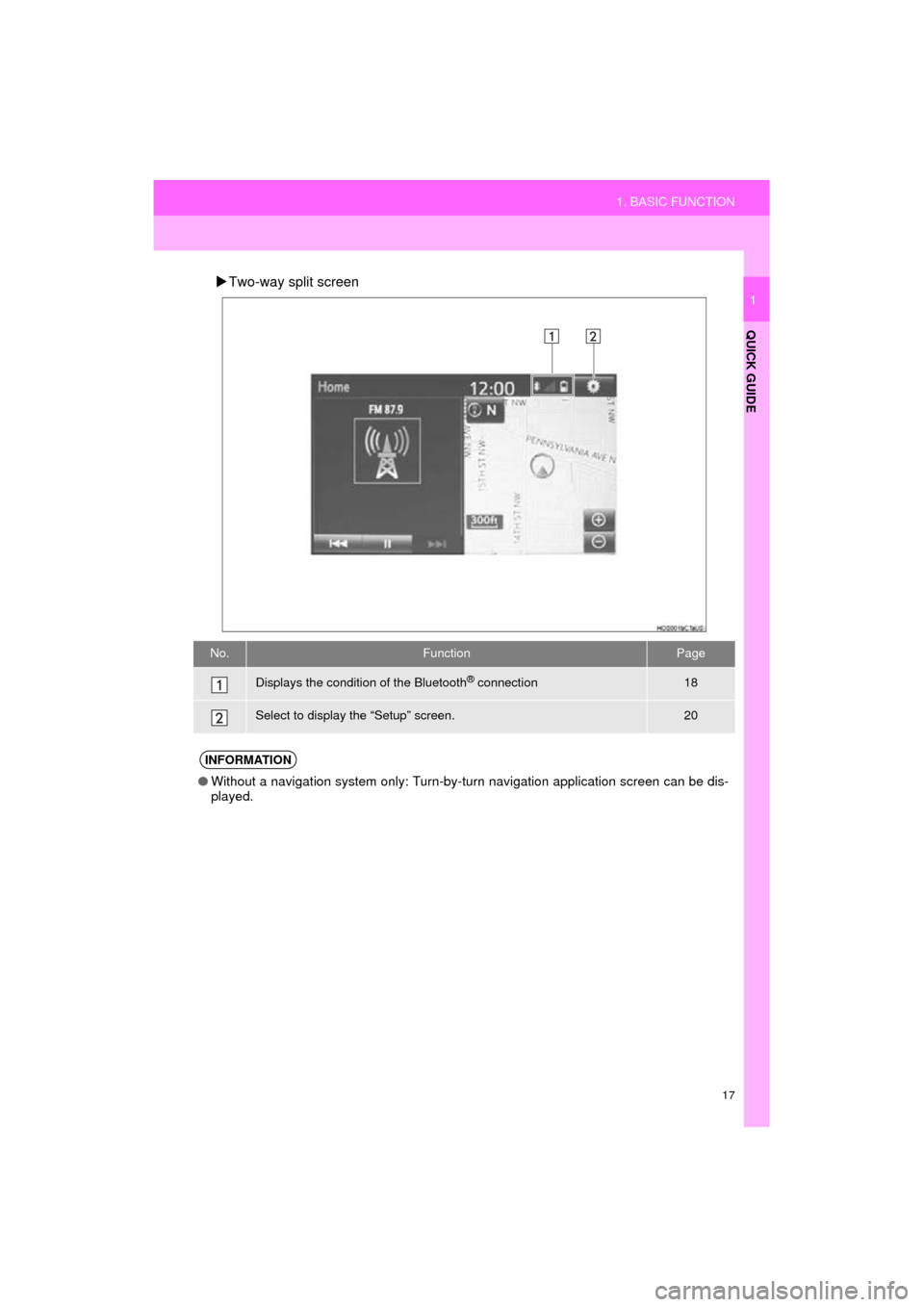
17
1. BASIC FUNCTION
QUICK GUIDE
Camry_Navi_U
1
Two-way split screen
No.FunctionPage
Displays the condition of the Bluetooth® connection18
Select to display the “Setup” screen.20
INFORMATION
● Without a navigation system only: Turn-by-turn navigation application screen can be dis-
played.
Page 29 of 298
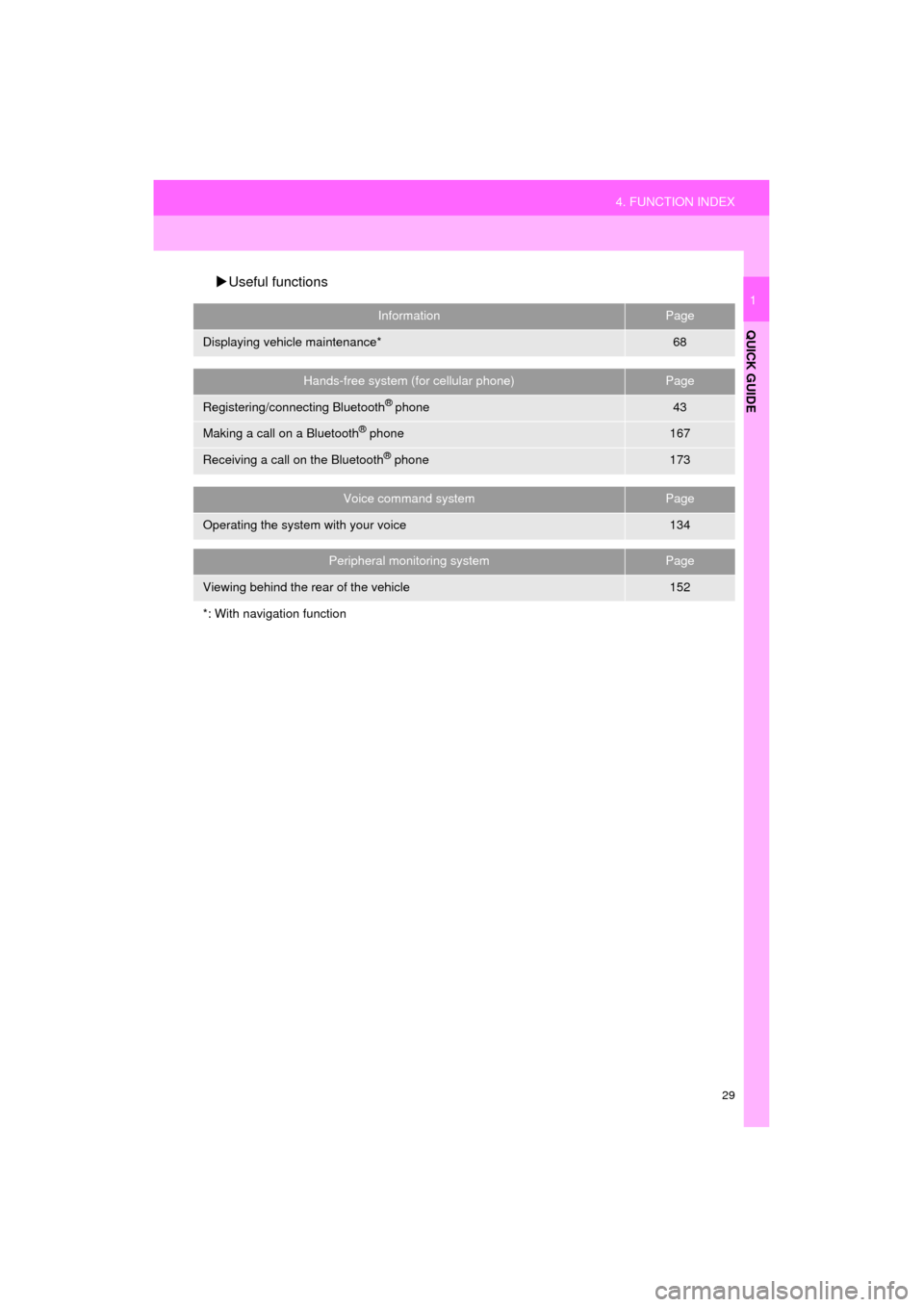
29
4. FUNCTION INDEX
QUICK GUIDE
Camry_Navi_U
1
Useful functions
InformationPage
Displaying vehicle maintenance*68
Hands-free system (for cellular phone)Page
Registering/connecting Bluetooth® phone43
Making a call on a Bluetooth® phone167
Receiving a call on the Bluetooth® phone173
Voice command systemPage
Operating the system with your voice134
Peripheral monitoring systemPage
Viewing behind the rear of the vehicle152
*: With navigation function
Page 32 of 298
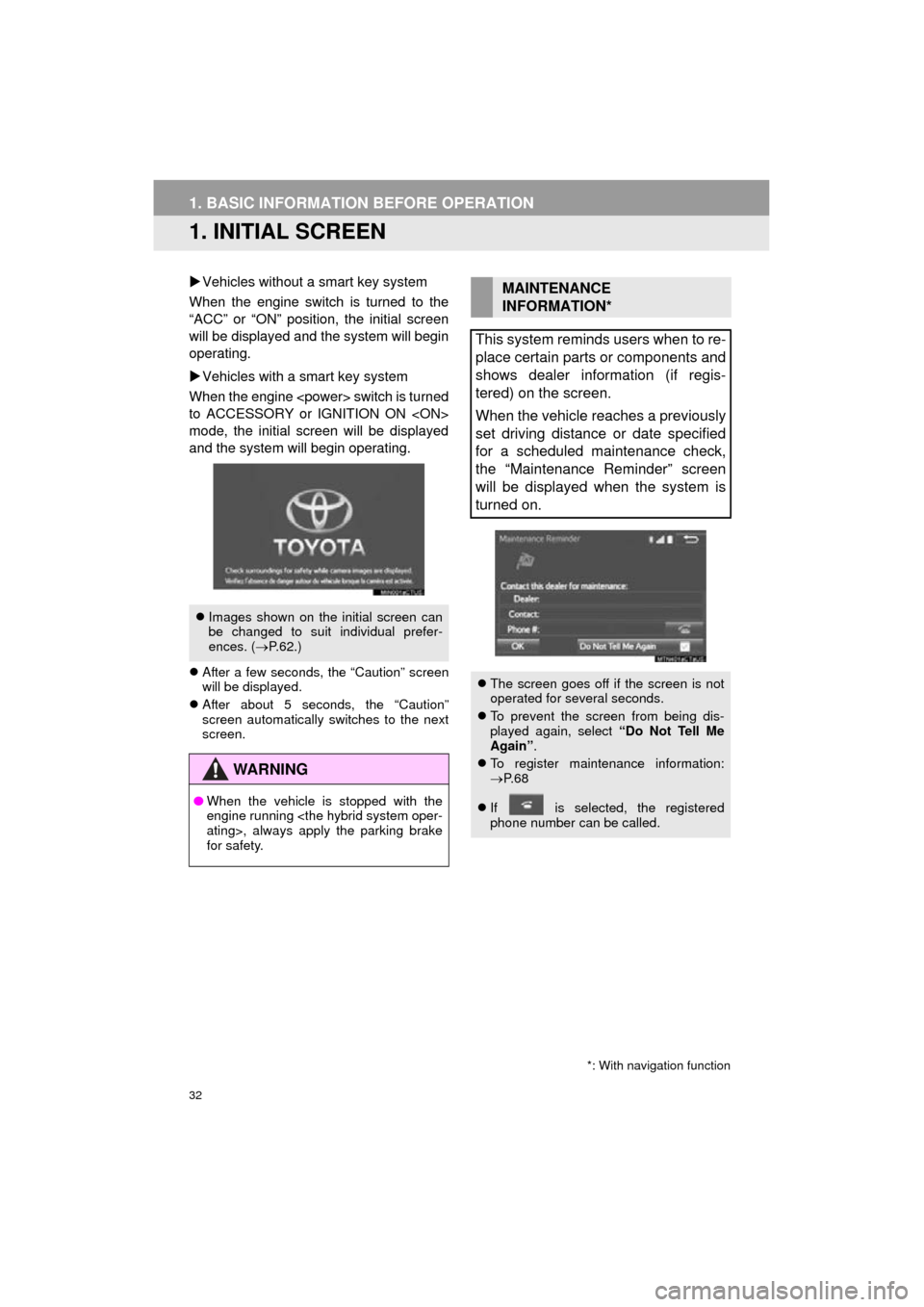
32
Camry_Navi_U
1. BASIC INFORMATION BEFORE OPERATION
1. INITIAL SCREEN
Vehicles without a smart key system
When the engine switch is turned to the
“ACC” or “ON” position, the initial screen
will be displayed and the system will begin
operating.
Vehicles with a smart key system
When the engine
to ACCESSORY or IGNITION ON
mode, the initial screen will be displayed
and the system wi ll begin operating.
After a few seconds, the “Caution” screen
will be displayed.
After about 5 seconds, the “Caution”
screen automatically switches to the next
screen.
Images shown on the initial screen can
be changed to suit individual prefer-
ences. ( P.62.)
WA R N I N G
● When the vehicle is stopped with the
engine running
for safety.
*: With navigation function
MAINTENANCE
INFORMATION*
This system reminds users when to re-
place certain parts or components and
shows dealer information (if regis-
tered) on the screen.
When the vehicle reaches a previously
set driving distance or date specified
for a scheduled maintenance check,
the “Maintenance Reminder” screen
will be displayed when the system is
turned on.
The screen goes off if the screen is not
operated for several seconds.
To prevent the screen from being dis-
played again, select “Do Not Tell Me
Again” .
To register maintenance information:
P. 6 8
If is selected, the registered
phone number can be called.