TOYOTA CAMRY 2023 Owners Manual
Manufacturer: TOYOTA, Model Year: 2023, Model line: CAMRY, Model: TOYOTA CAMRY 2023Pages: 664, PDF Size: 11.28 MB
Page 111 of 664
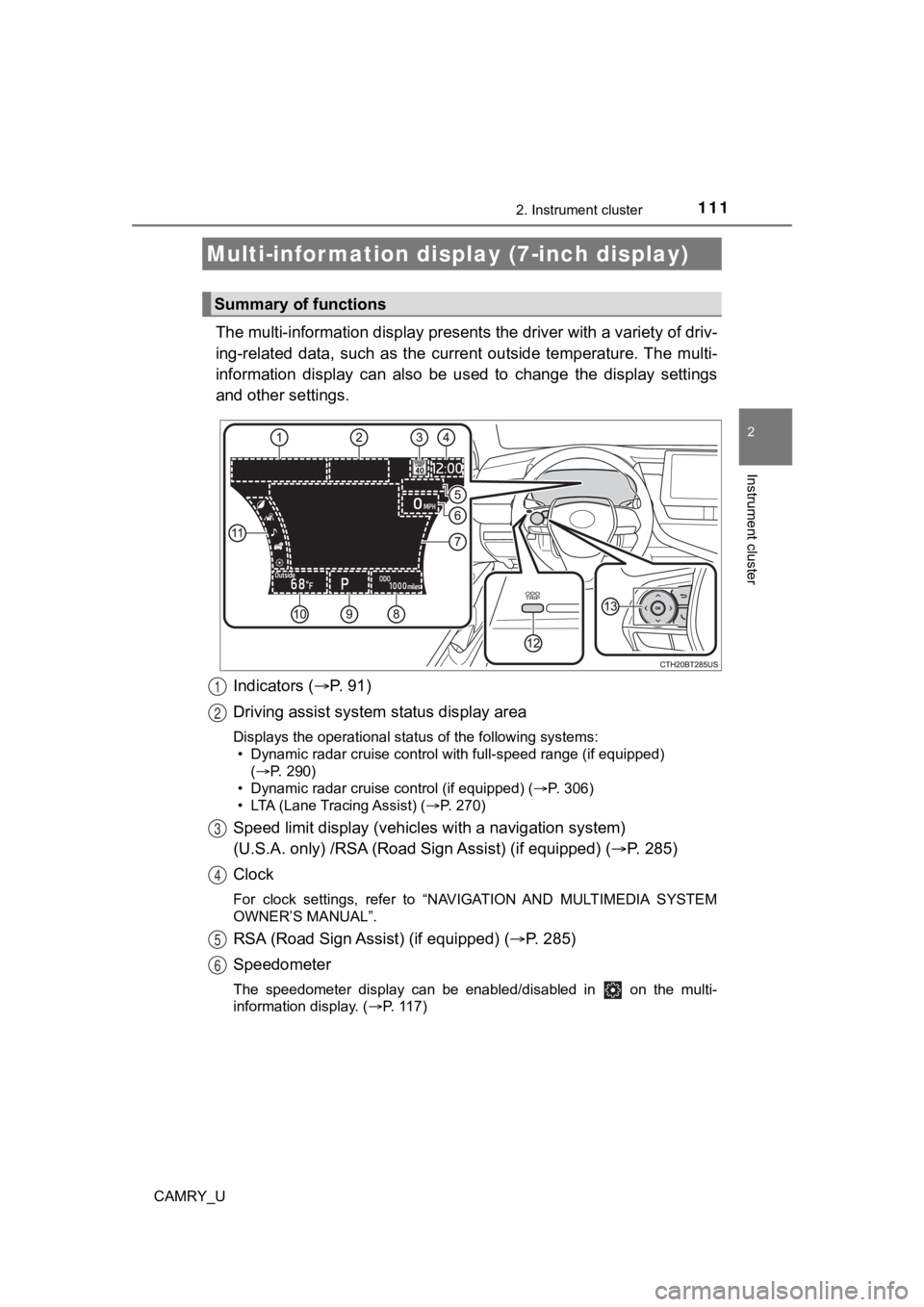
1112. Instrument cluster
2
Instrument cluster
CAMRY_U
The multi-information display presents the driver with a variety of driv-
ing-related data, such as the cur rent outside temperature. The multi-
information display can also be used to change the display sett ings
and other settings.
Indicators ( P. 91)
Driving assist system status display area
Displays the operational status of the following systems:
• Dynamic radar cruise control with full-speed range (if equippe d)
( P. 290)
• Dynamic radar cruise control (if equipped) ( P. 306)
• LTA (Lane Tracing Assist) ( P. 270)
Speed limit display (vehicles with a navigation system)
(U.S.A. only) /RSA (Road Sign Assist) (if equipped) ( P. 285)
Clock
For clock settings, refer to “NAVIGATION AND MULTIMEDIA SYSTEM
OWNER’S MANUAL”.
RSA (Road Sign Assist) (if equipped) ( P. 285)
Speedometer
The speedometer display can be enabled/disabled in on the mult i-
information display. ( P. 117)
Multi-infor mation disp lay (7-inch display)
Summary of functions
1
2
3
4
5
6
Page 112 of 664
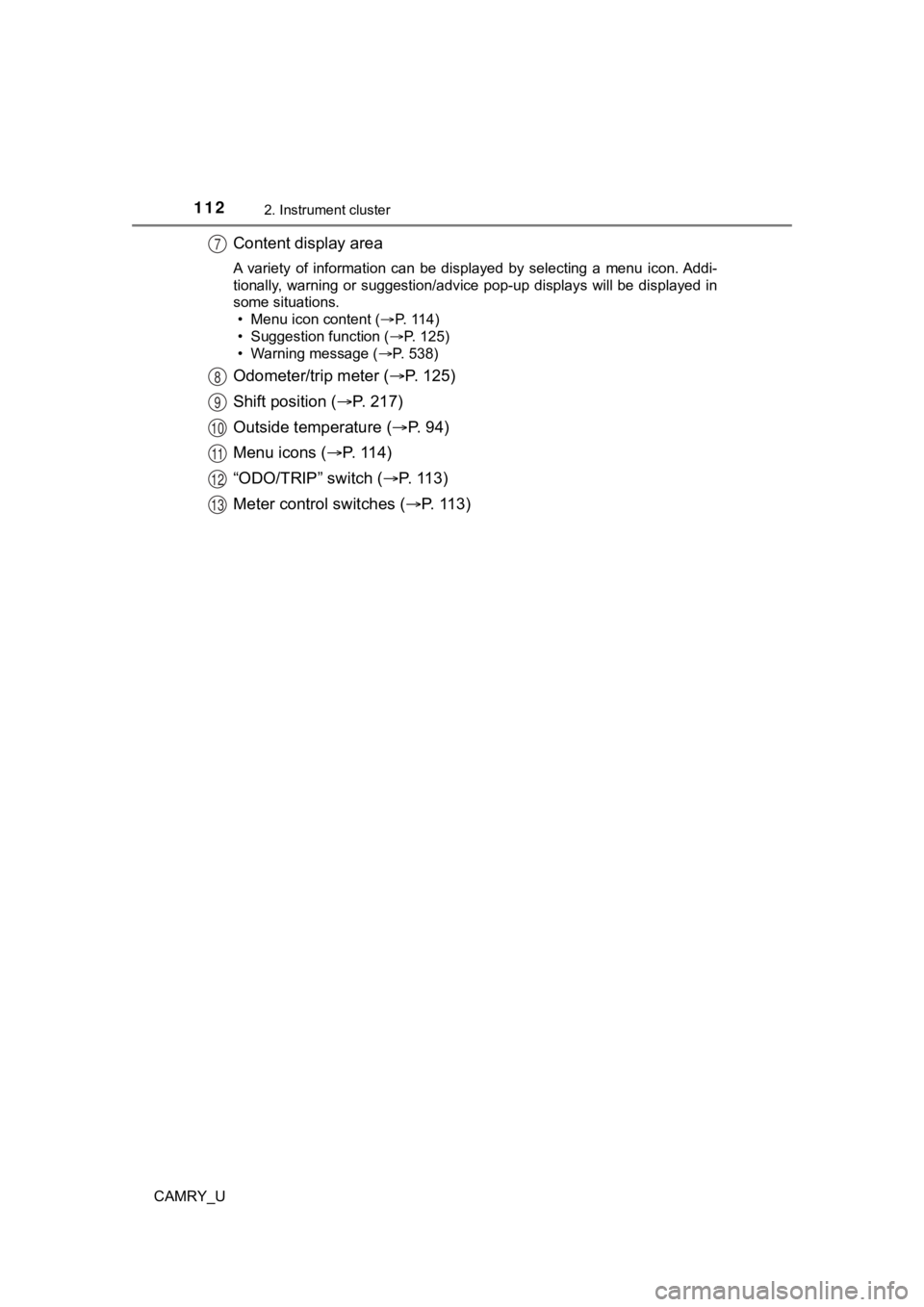
1122. Instrument cluster
CAMRY_U
Content display area
A variety of information can be displayed by selecting a menu icon. Addi-
tionally, warning or suggestion/advice pop-up displays will be displayed in
some situations. • Menu icon content ( P. 114)
• Suggestion function ( P. 125)
• Warning message ( P. 538)
Odometer/trip meter ( P. 125)
Shift position ( P. 2 1 7 )
Outside temperature ( P. 9 4 )
Menu icons ( P. 11 4 )
“ODO/TRIP” switch ( P. 113)
Meter control switches ( P. 113)
7
8
9
10
11
12
13
Page 113 of 664
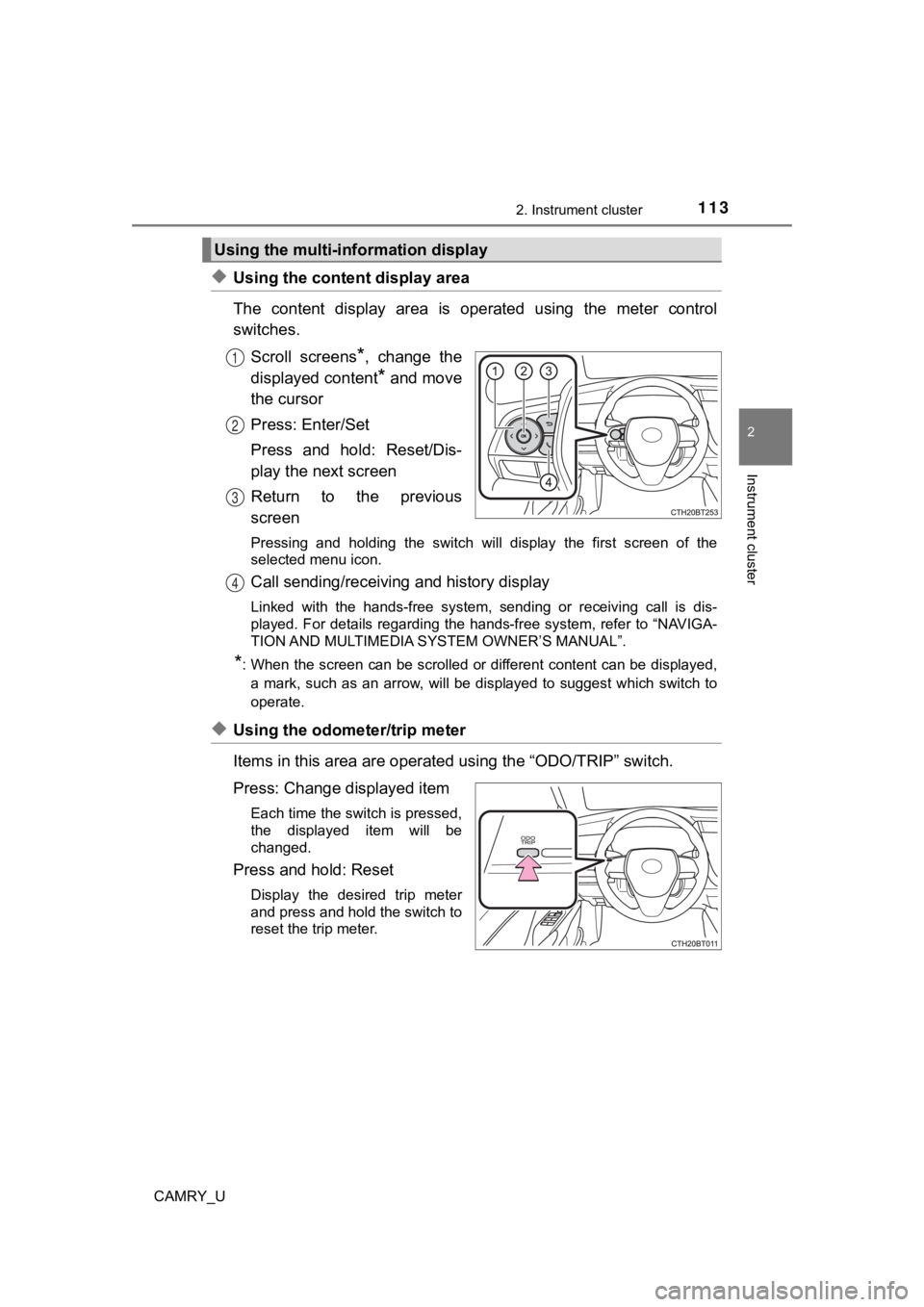
1132. Instrument cluster
2
Instrument cluster
CAMRY_U
◆Using the content display area
The content display area is operated using the meter control
switches.Scroll screens
*, change the
displayed content
* and move
the cursor
Press: Enter/Set
Press and hold: Reset/Dis-
play the next screen
Return to the previous
screen
Pressing and holding the switch will display the first screen o f the
selected menu icon.
Call sending/receiving and history display
Linked with the hands-free system, sending or receiving call is dis-
played. For details regarding the hands-free system, refer to “ NAVIGA-
TION AND MULTIMEDIA SYS TEM OWNER’S MANUAL”.
*: When the screen can be scrolled or different content can be di splayed,
a mark, such as an arrow, will be displayed to suggest which sw itch to
operate.
◆Using the odometer/trip meter
Items in this area are operated using the “ODO/TRIP” switch.
Press: Change displayed item
Each time the switch is pressed,
the displayed item will be
changed.
Press and hold: Reset
Display the desired trip meter
and press and hold the switch to
reset the trip meter.
Using the multi-information display
1
2
3
4
Page 114 of 664
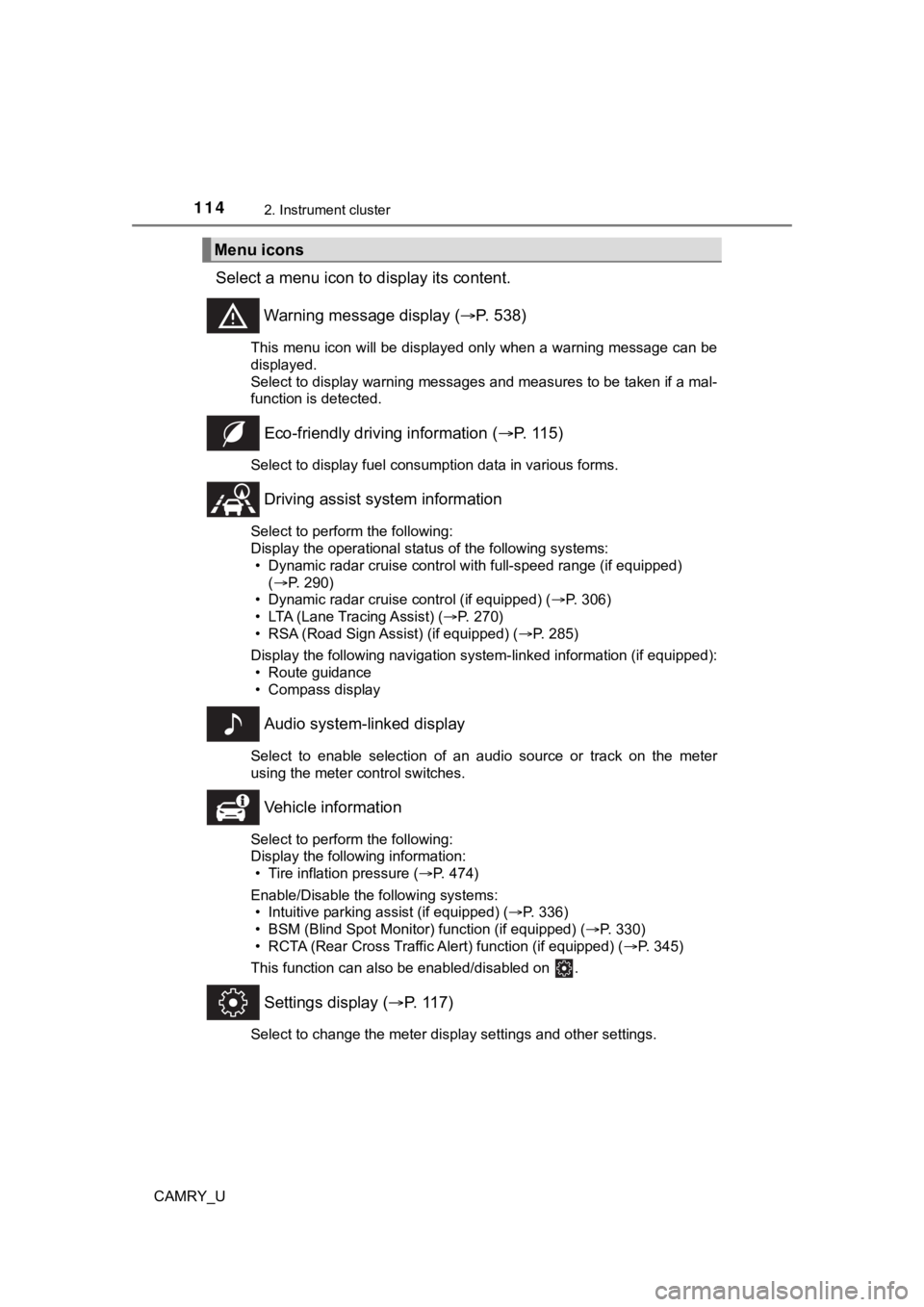
1142. Instrument cluster
CAMRY_U
Select a menu icon to display its content.
Warning message display ( P. 538)
This menu icon will be displayed only when a warning message ca n be
displayed.
Select to display warning messages and measures to be taken if a mal-
function is detected.
Eco-friendly drivin g information (P. 115)
Select to display fuel consumption data in various forms.
Driving assist sys tem information
Select to perform the following:
Display the operational status of the following systems:
• Dynamic radar cruise control with full-speed range (if equippe d)
( P. 290)
• Dynamic radar cruise control (if equipped) ( P. 306)
• LTA (Lane Tracing Assist) ( P. 270)
• RSA (Road Sign Assist) (if equipped) ( P. 285)
Display the following navigation system-linked information (if equipped):
• Route guidance
• Compass display
Audio system-linked display
Select to enable selection of an audio source or track on the m eter
using the meter control switches.
Vehicle information
Select to perform the following:
Display the following information: • Tire inflation pressure ( P. 474)
Enable/Disable the following systems: • Intuitive parking assist (if equipped) ( P. 336)
• BSM (Blind Spot Monitor) function (if equipped) ( P. 330)
• RCTA (Rear Cross Traffic Al ert) function (if equipped) (P. 345)
This function can also be enabled/disabled on .
Settings display ( P. 117)
Select to change the meter display settings and other settings.
Menu icons
Page 115 of 664
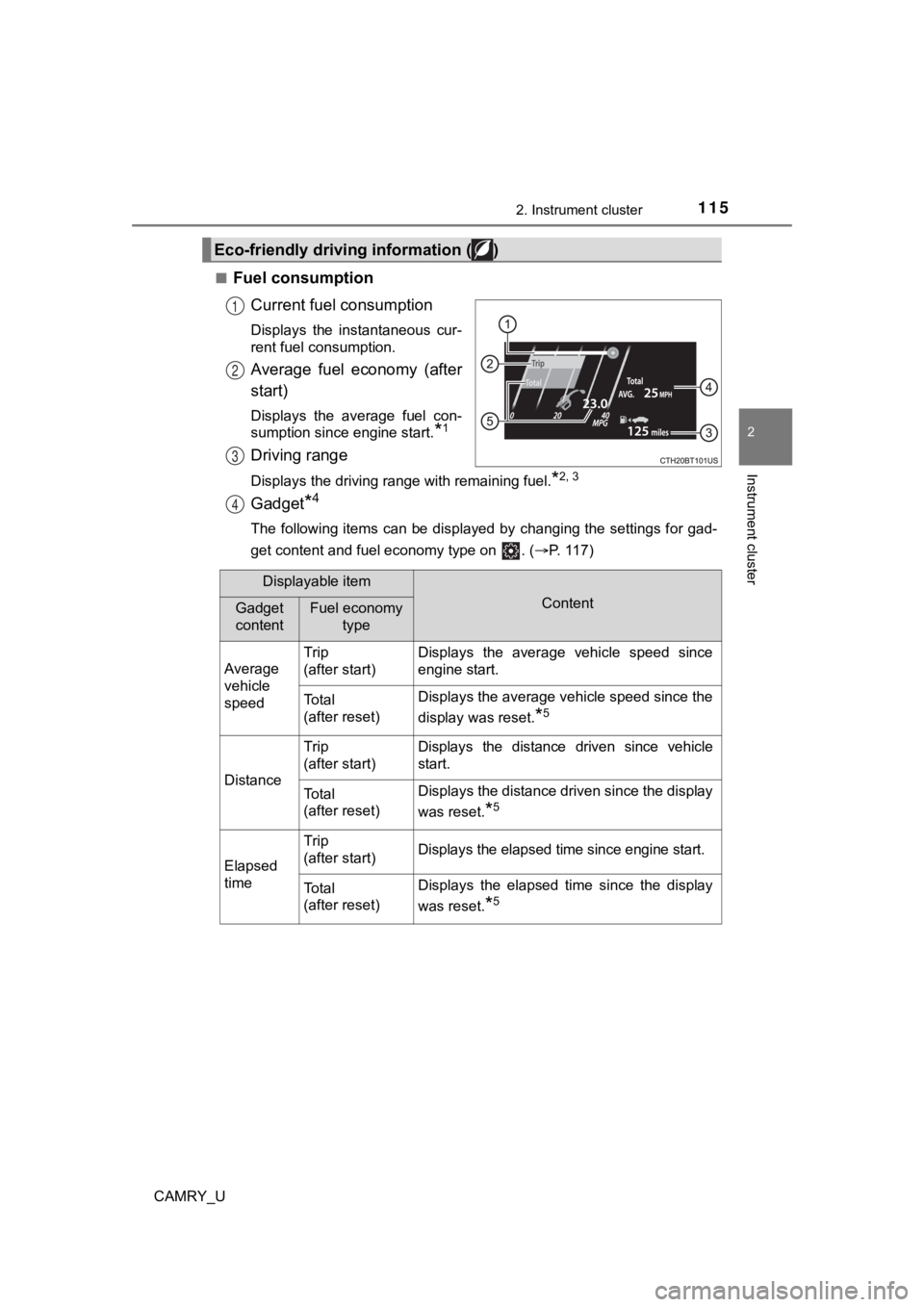
1152. Instrument cluster
2
Instrument cluster
CAMRY_U■
Fuel consumption
Current fuel consumption
Displays the instantaneous cur-
rent fuel consumption.
Average fuel economy (after
start)
Displays the average fuel con-
sumption since engine start.
*1
Driving range
Displays the driving range with remaining fuel.*2, 3
Gadget*4
The following items can be displayed by changing the settings f or gad-
get content and fuel economy type on . ( P. 117)
Eco-friendly driving information ( )
1
2
3
4
Displayable item
ContentGadget
contentFuel economy
type
Average
vehicle
speed Trip
(after start)
Displays the average vehicle speed since
engine start.
To t a l
(after reset)Displays the average vehicle speed since the
display was reset.
*5
Distance
Trip
(after start)Displays the distance driven since vehicle
start.
To t a l
(after reset)Displays the distance driven since the display
was reset.
*5
Elapsed
time
Trip
(after start)Displays the elapsed time since engine start.
To t a l
(after reset)Displays the elapsed time since the display
was reset.
*5
Page 116 of 664
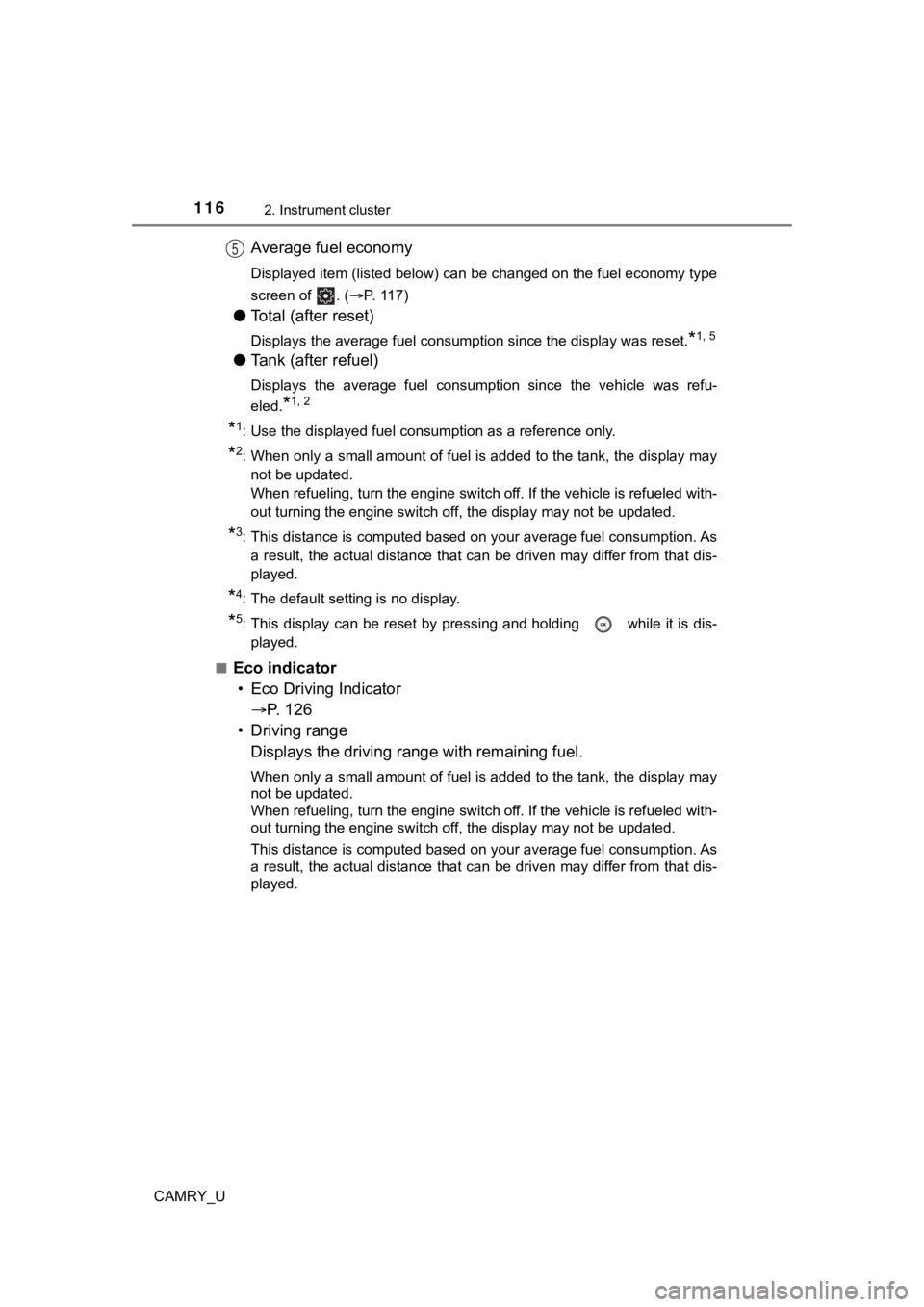
1162. Instrument cluster
CAMRY_U
Average fuel economy
Displayed item (listed below) can be changed on the fuel economy type
screen of . ( P. 117)
●Total (after reset)
Displays the average fuel consumption since the display was res et.*1, 5
●Tank (after refuel)
Displays the average fuel consumption since the vehicle was ref u-
eled.
*1, 2
*1: Use the displayed fuel consumption as a reference only.
*2: When only a small amount of fuel is added to the tank, the dis play may
not be updated.
When refueling, turn the engine switch off. If the vehicle is r efueled with-
out turning the engine switch off, the display may not be updat ed.
*3: This distance is computed based on your average fuel consumpti on. As
a result, the actual distance that can be driven may differ fro m that dis-
played.
*4: The default setting is no display.
*5: This display can be reset by pressing and holding while it is dis-
played.
■
Eco indicator • Eco Driving Indicator P. 1 2 6
• Driving range Displays the driving rang e with remaining fuel.
When only a small amount of fuel is added to the tank, the display may
not be updated.
When refueling, turn the engine switch off. If the vehicle is r efueled with-
out turning the engine switch off, the display may not be updat ed.
This distance is computed based on your average fuel consumption. As
a result, the actual distance that can be driven may differ fro m that dis-
played.
5
Page 117 of 664
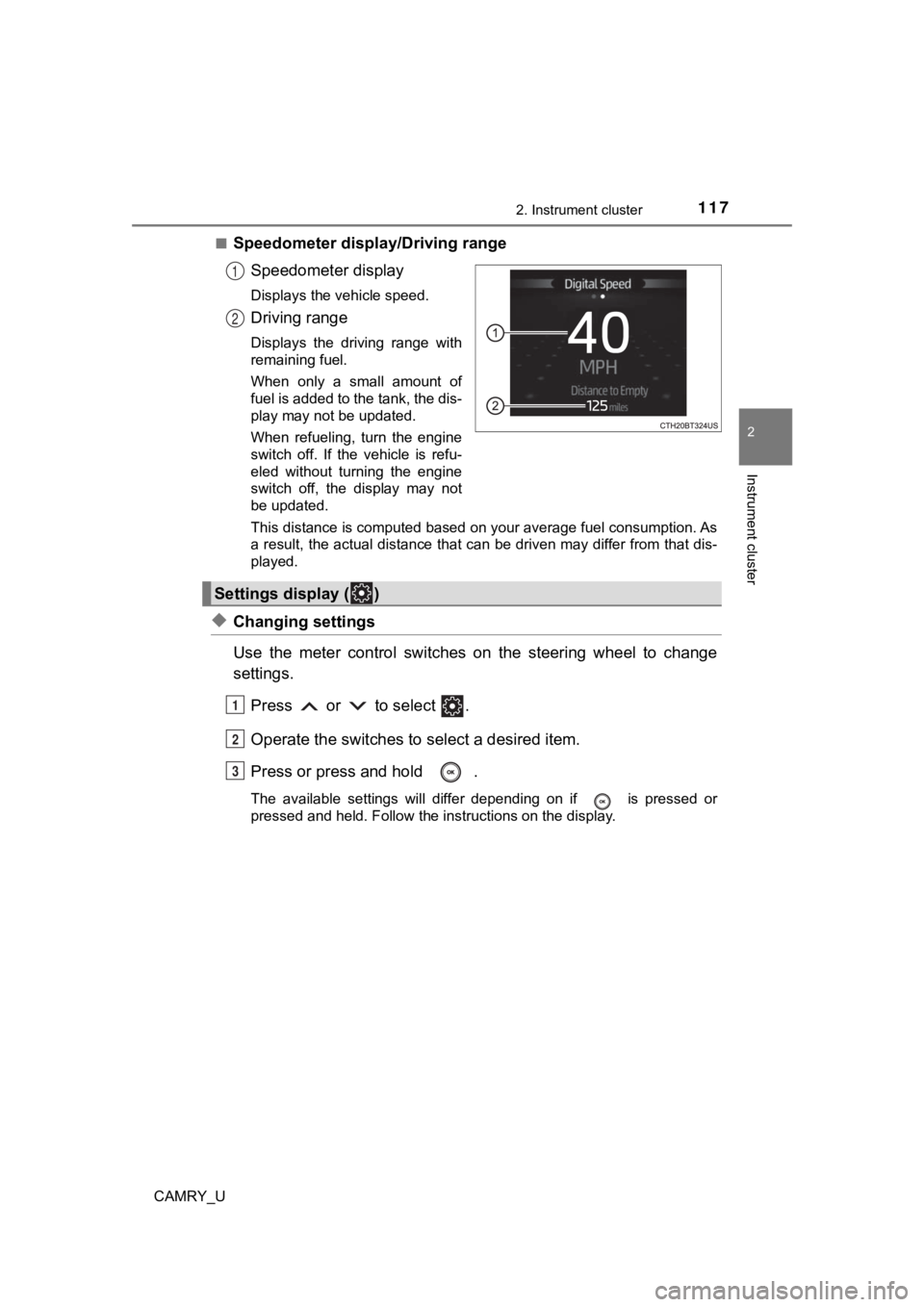
1172. Instrument cluster
2
Instrument cluster
CAMRY_U■
Speedometer display/Driving range
Speedometer display
Displays the vehicle speed.
Driving range
Displays the driving range with
remaining fuel.
When only a small amount of
fuel is added to the tank, the dis-
play may not be updated.
When refueling, turn the engine
switch off. If the vehicle is refu-
eled without turning the engine
switch off, the display may not
be updated.
This distance is computed based on your average fuel consumption. As
a result, the actual distance that can be driven may differ fro m that dis-
played.
◆Changing settings
Use the meter control switches on the steering wheel to change
settings.
Press or to select .
Operate the switches to select a desired item.
Press or press and hold .
The available settings will differ depending on if is pressed or
pressed and held. Follow the instructions on the display.
1
2
Settings display ( )
1
2
3
Page 118 of 664
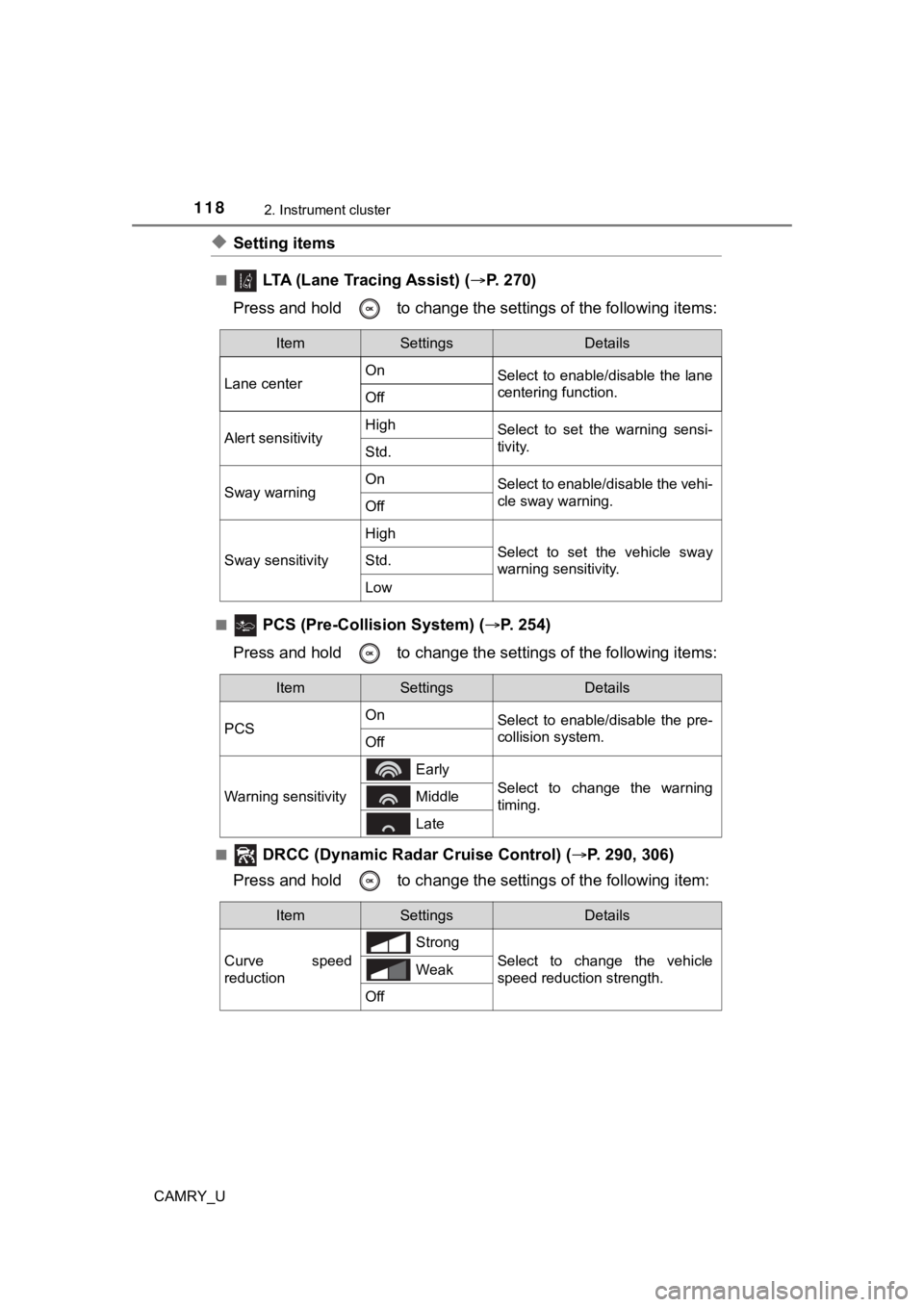
1182. Instrument cluster
CAMRY_U
◆Setting items
■ LTA (Lane Tracing Assist) (P. 2 7 0 )
Press and hold to change the se ttings of the following items:
■ PCS (Pre-Collision System) (P. 254)
Press and hold to change the se ttings of the following items:
■ DRCC (Dynamic Radar Cruise Control) (P. 290, 306)
Press and hold to c hange the settings of the following item:
ItemSettingsDetails
Lane center On
Select to enable/disable the lane
centering function.
Off
Alert sensitivityHighSelect to set the warning sensi-
tivity.
Std.
Sway warningOnSelect to enable/disable the vehi-
cle sway warning.
Off
Sway sensitivity
High
Select to set the vehicle sway
warning sensitivity.Std.
Low
ItemSettingsDetails
PCS On
Select to enable/disable the pre-
collision system.
Off
Warning sensitivity
Early
Select to change the warning
timing. Middle
Late
ItemSettingsDetails
Curve speed
reduction Strong
Select to change the vehicle
speed reduction strength.
Weak
Off
Page 119 of 664
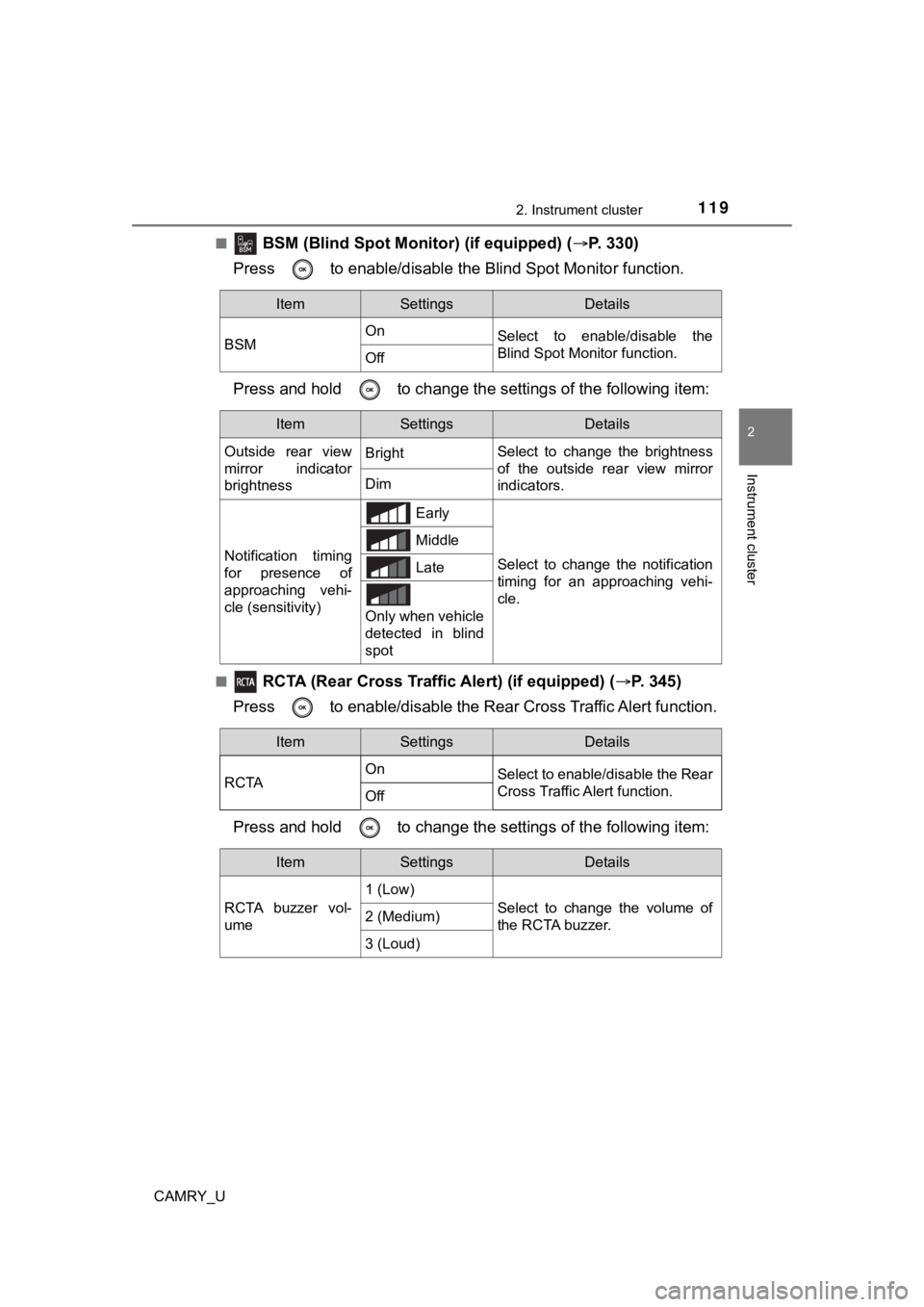
1192. Instrument cluster
2
Instrument cluster
CAMRY_U■
BSM (Blind Spot Monitor) (if equipped) (
P. 3 3 0 )
Press to enable/disable the Blind Spot Monitor function.
Press and hold to c hange the settings of the following item:
■ RCTA (Rear Cross Traffic Alert) (if equipped) ( P. 345)
Press to enable/disable the Rear Cross Traffic Alert function.
Press and hold to c hange the settings of the following item:
ItemSettingsDetails
BSM On
Select to enable/disable the
Blind Spot Monitor function.
Off
ItemSettingsDetails
Outside rear view
mirror indicator
brightness Bright
Select to change the brightness
of the outside rear view mirror
indicators.
Dim
Notification timing
for presence of
approaching vehi-
cle (sensitivity)
Early
Select to change the notification
timing for an approaching vehi-
cle.
Middle
Late
Only when vehicle
detected in blind
spot
ItemSettingsDetails
RCTA On
Select to enable/disable the Rear
Cross Traffic Alert function.
Off
ItemSettingsDetails
RCTA buzzer vol-
ume 1 (Low)
Select to change the volume of
the RCTA buzzer.
2 (Medium)
3 (Loud)
Page 120 of 664
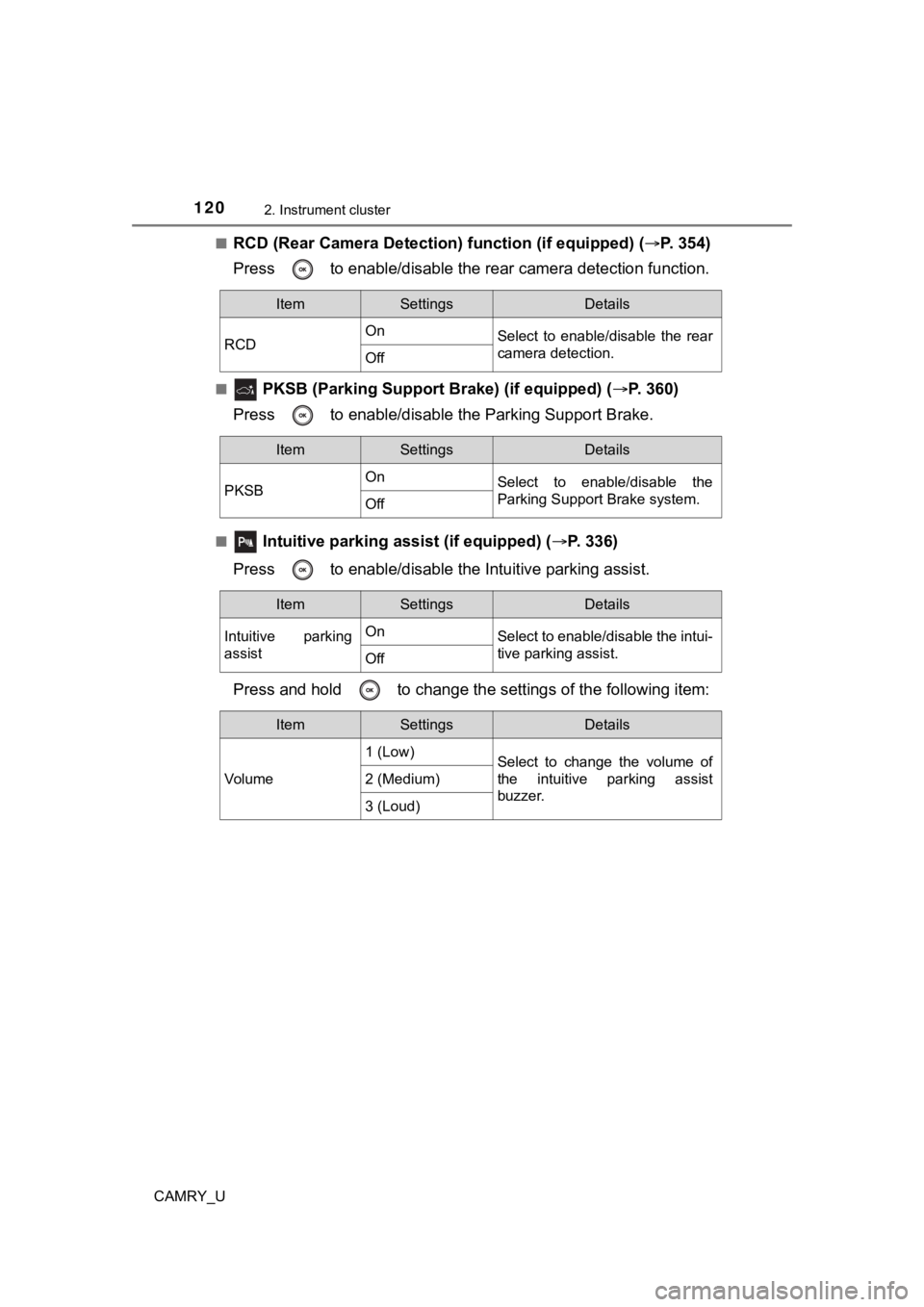
1202. Instrument cluster
CAMRY_U■
RCD (Rear Camera Detection
) function (if equipped) (P. 354)
Press to enable/disable the re ar camera detection function.
■ PKSB (Parking Support Brake) (if equipped) ( P. 360)
Press to enable/disable t he Parking Support Brake.
■ Intuitive parking assist (if equipped) ( P. 3 3 6 )
Press to enable/disable t he Intuitive parking assist.
Press and hold to c hange the settings of the following item:
ItemSettingsDetails
RCD On
Select to enable/disable the rear
camera detection.
Off
ItemSettingsDetails
PKSB On
Select to enable/disable the
Parking Support Brake system.
Off
ItemSettingsDetails
Intuitive parking
assist On
Select to enable/disable the intui-
tive parking assist.
Off
ItemSettingsDetails
Vol u me 1 (Low)
Select to change the volume of
the intuitive parking assist
buzzer.
2 (Medium)
3 (Loud)