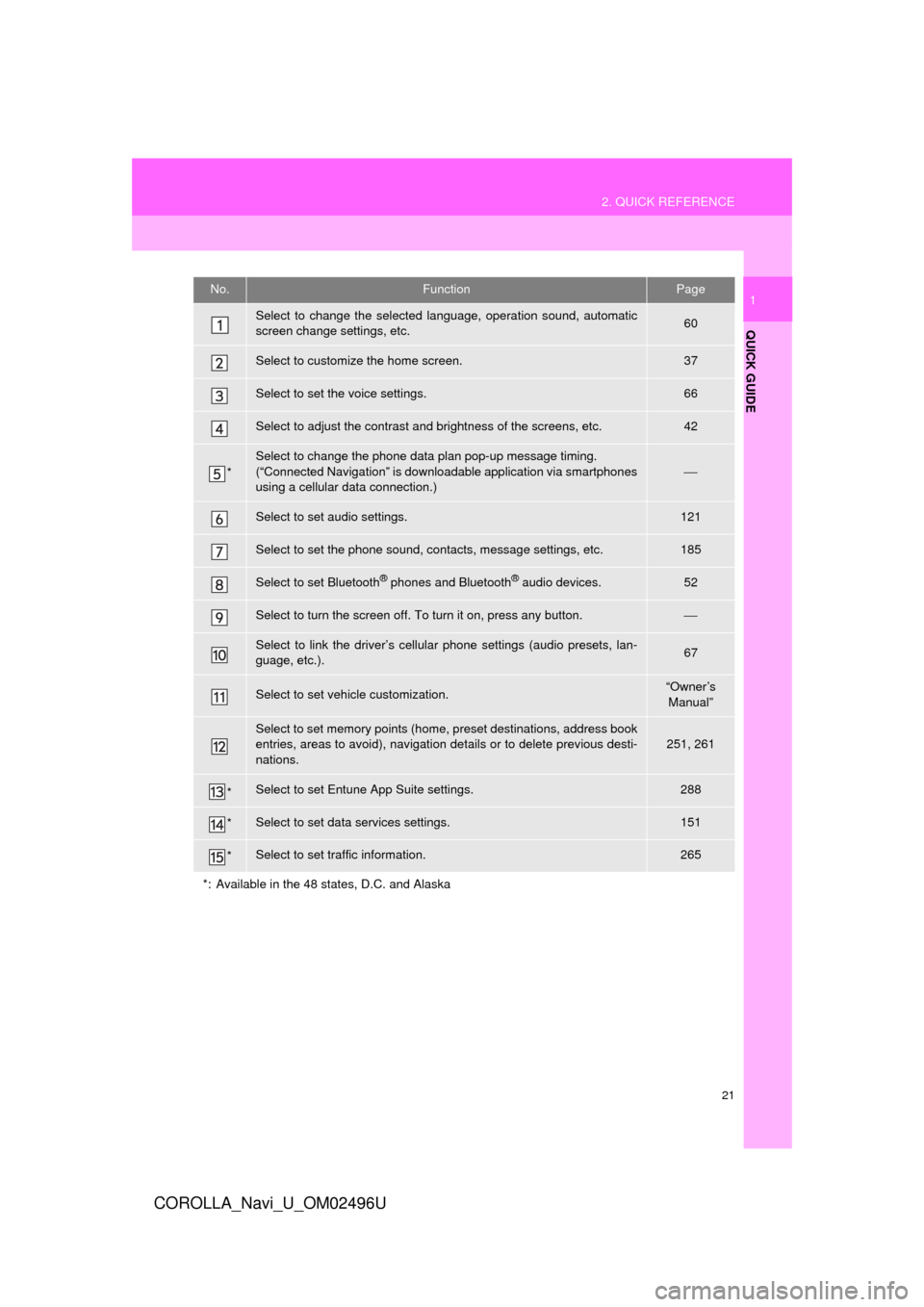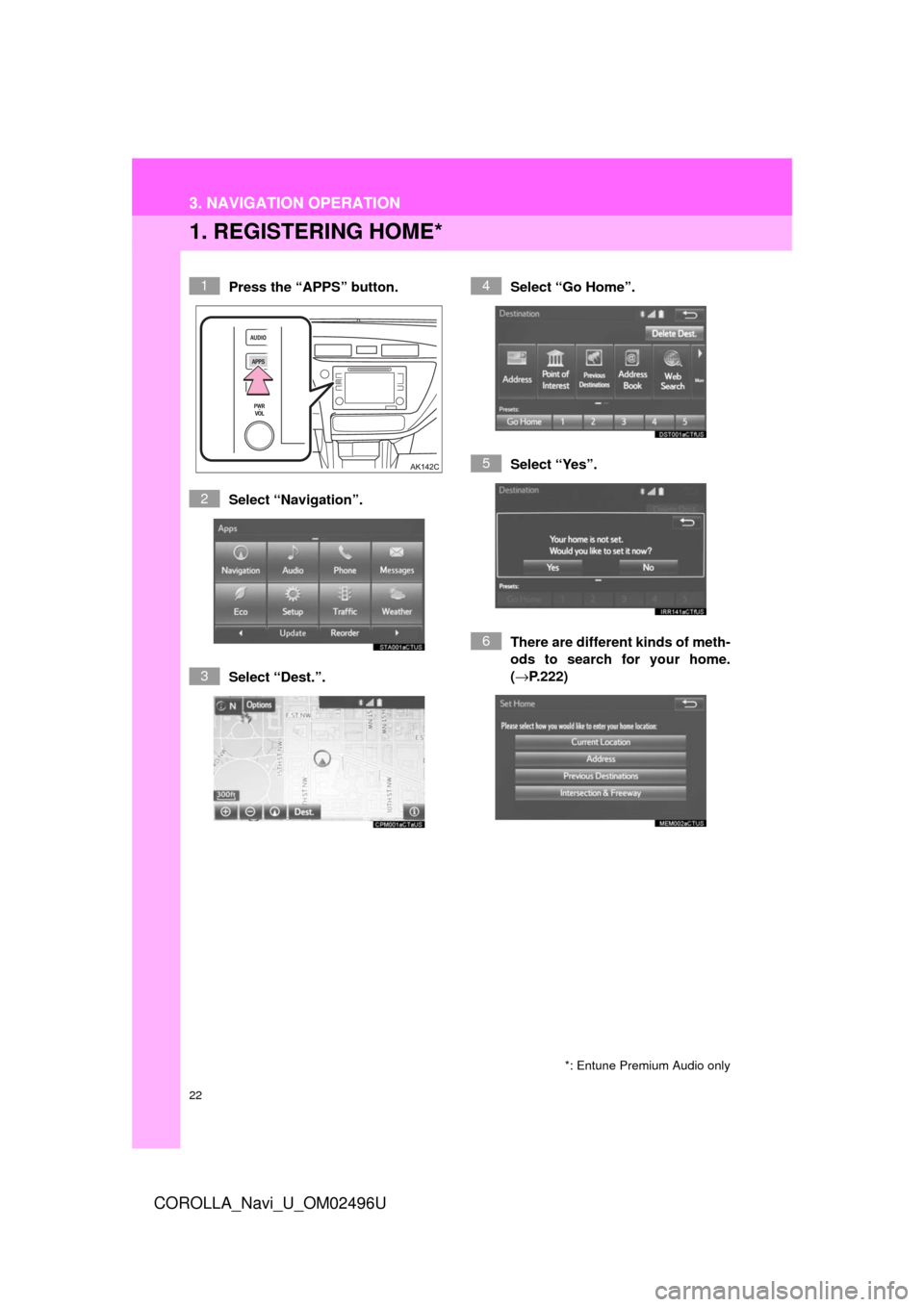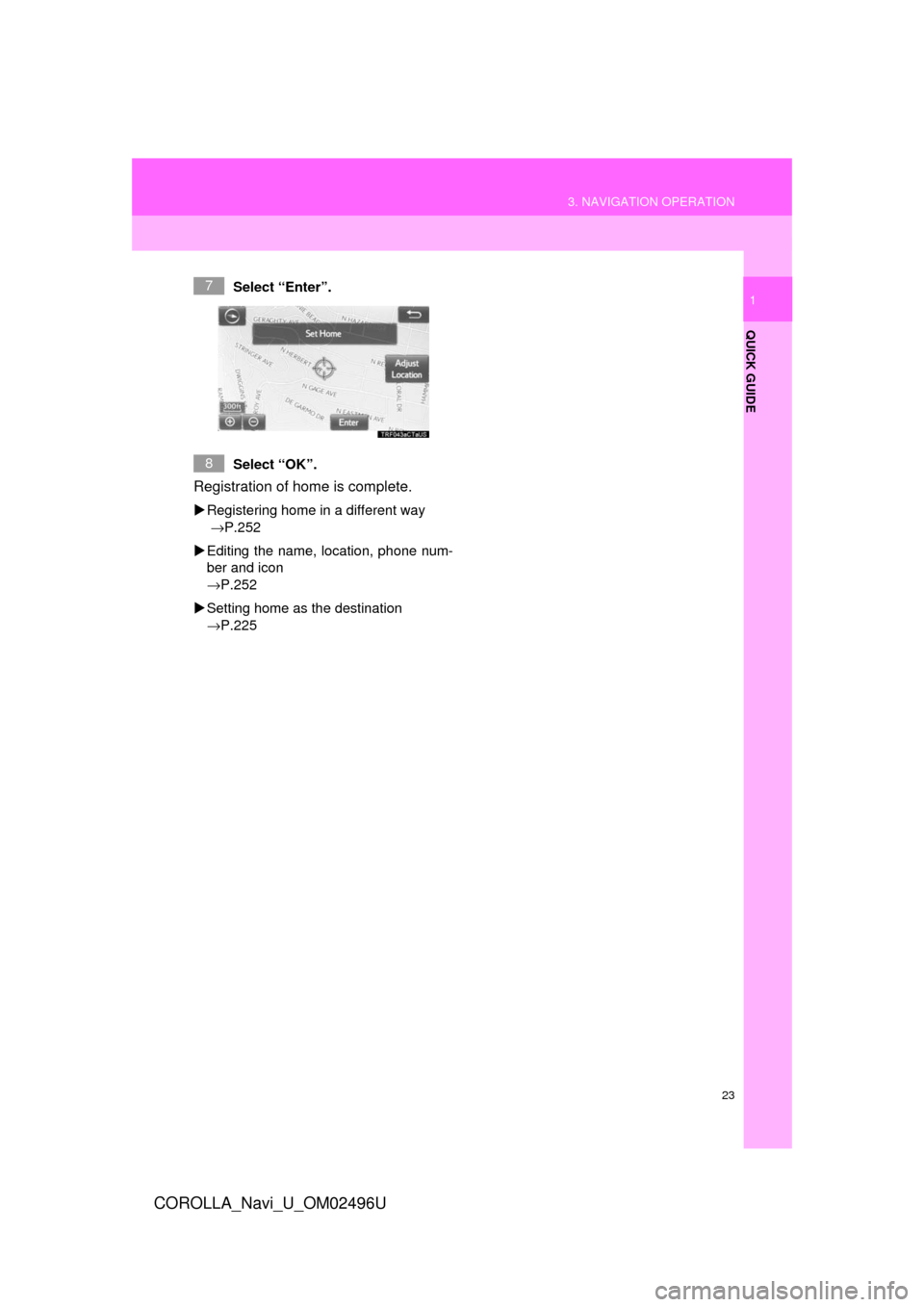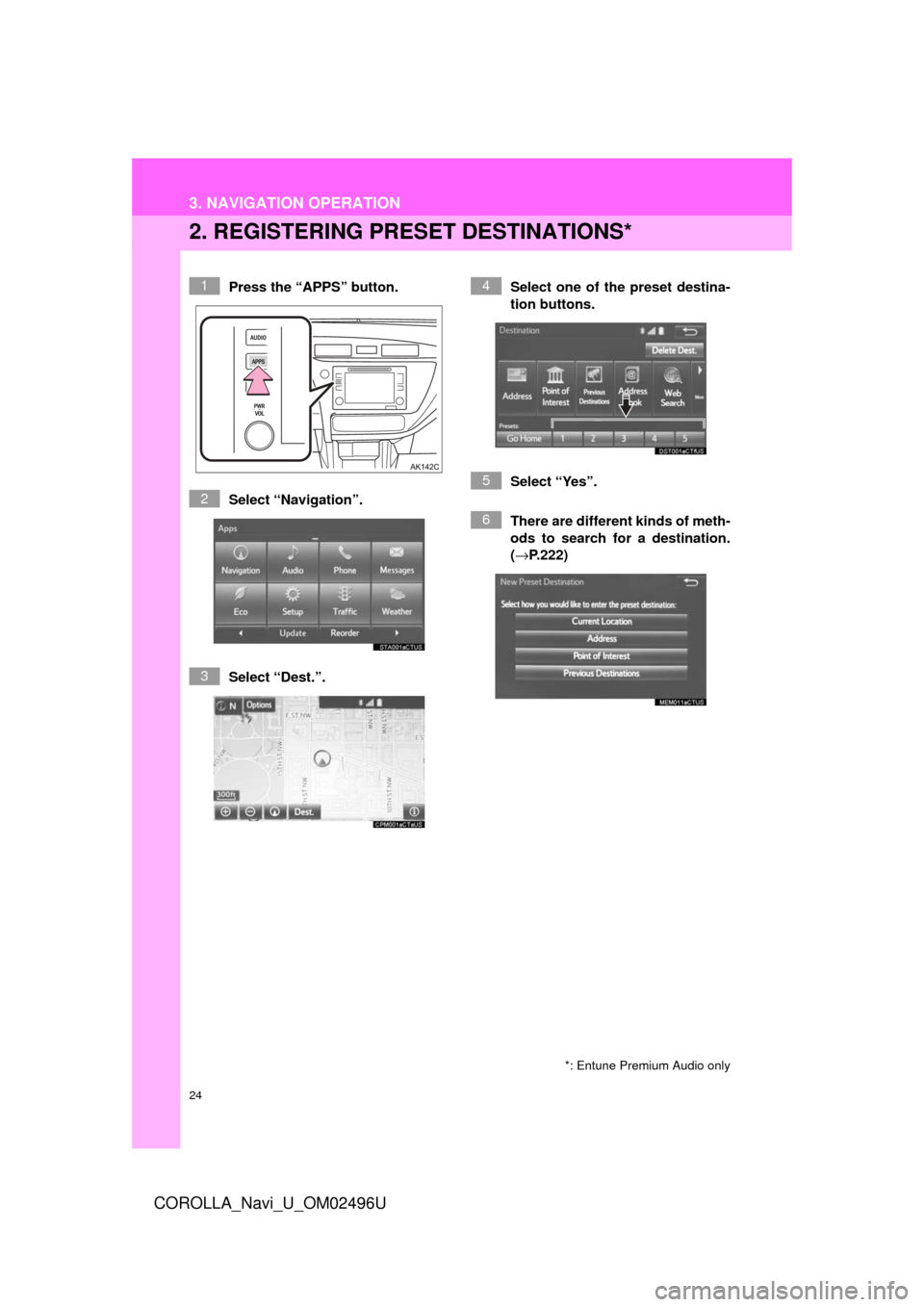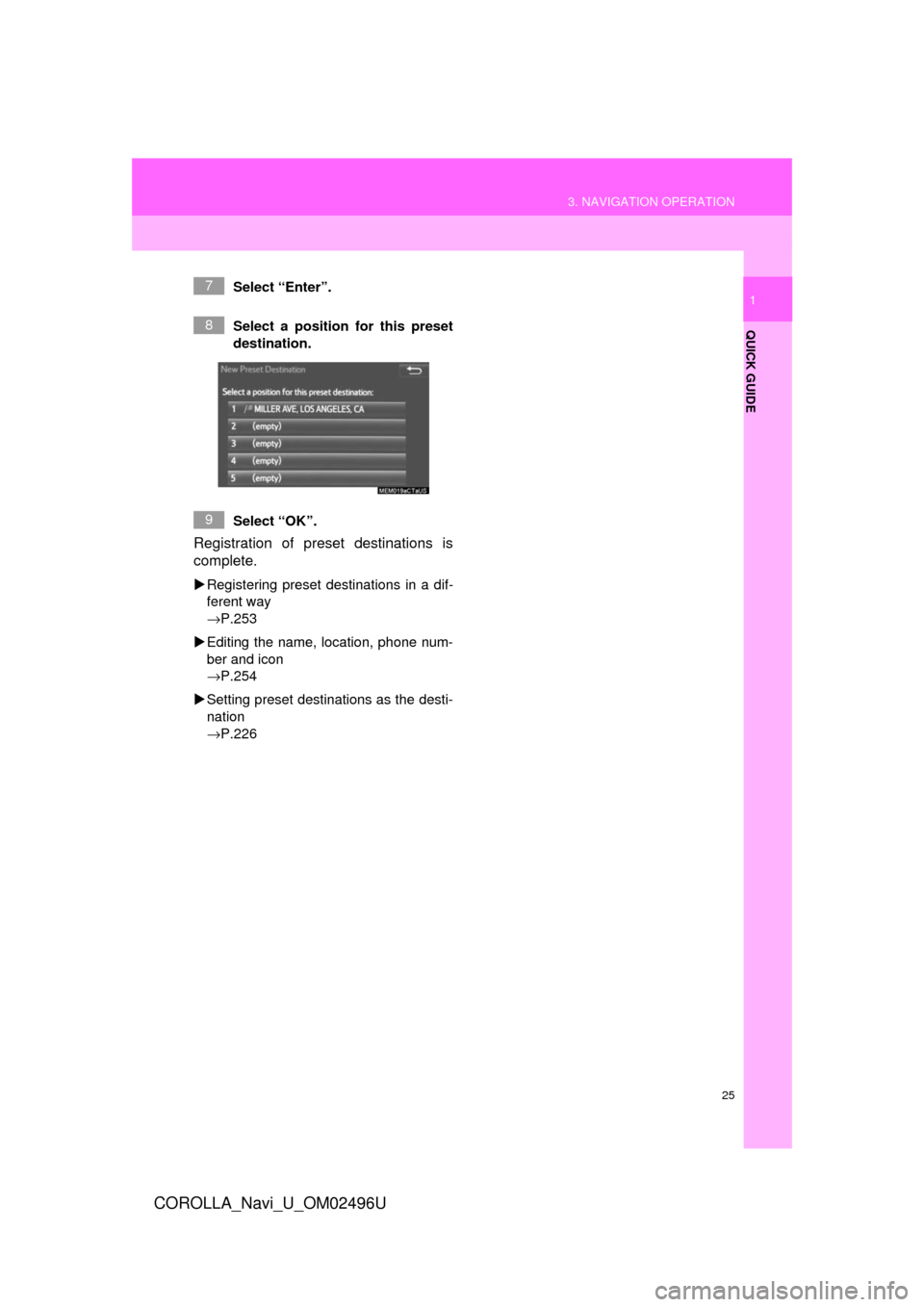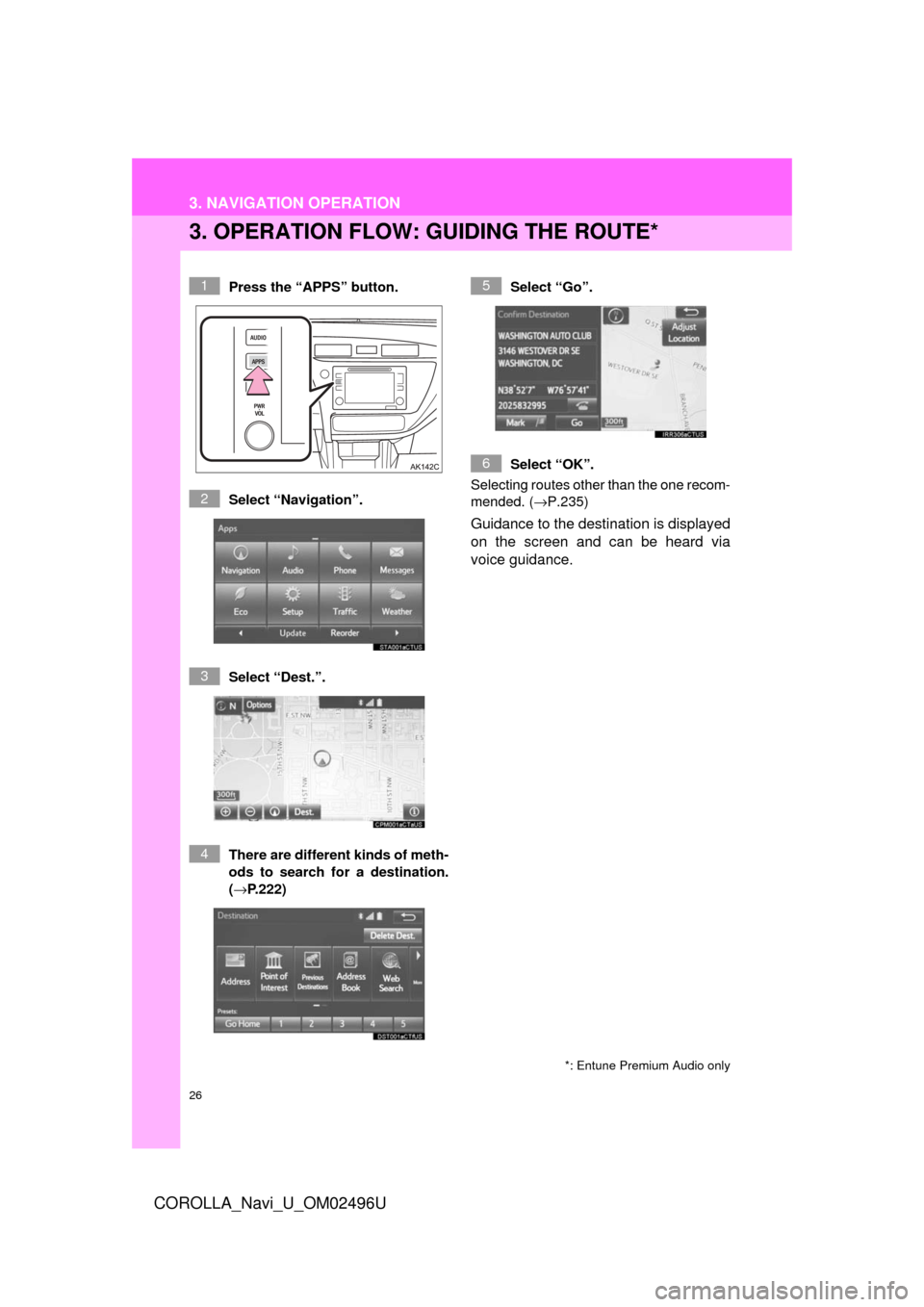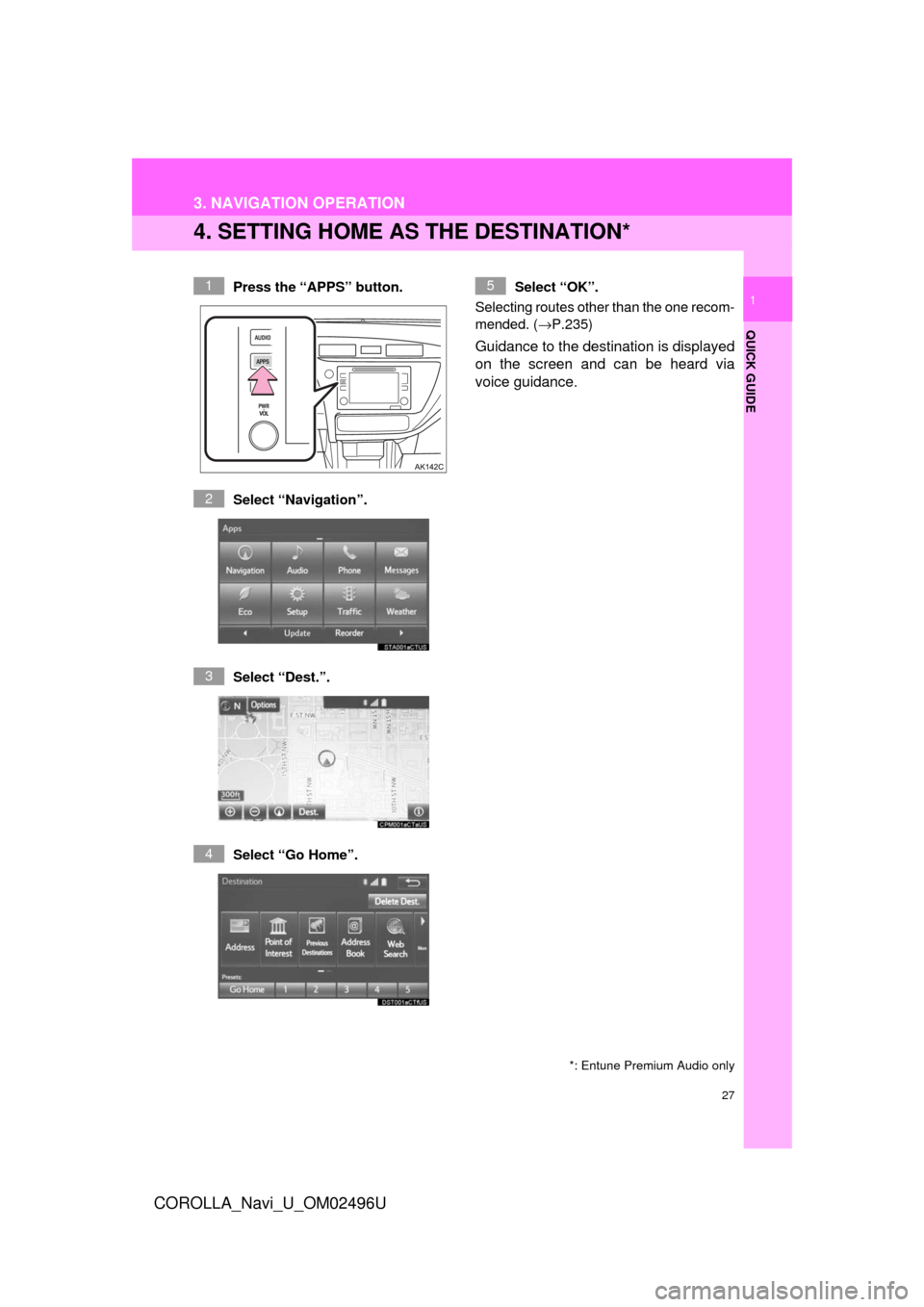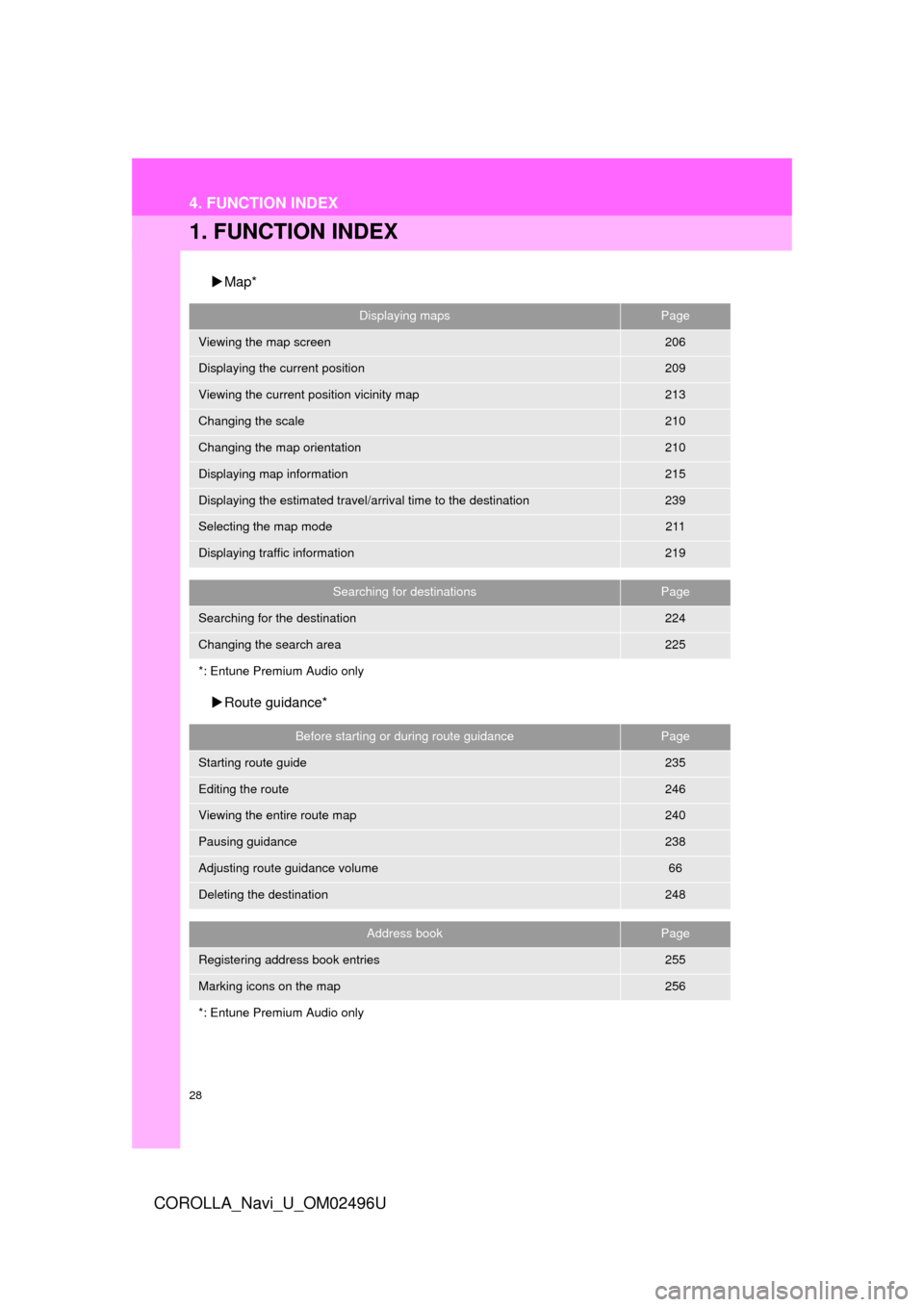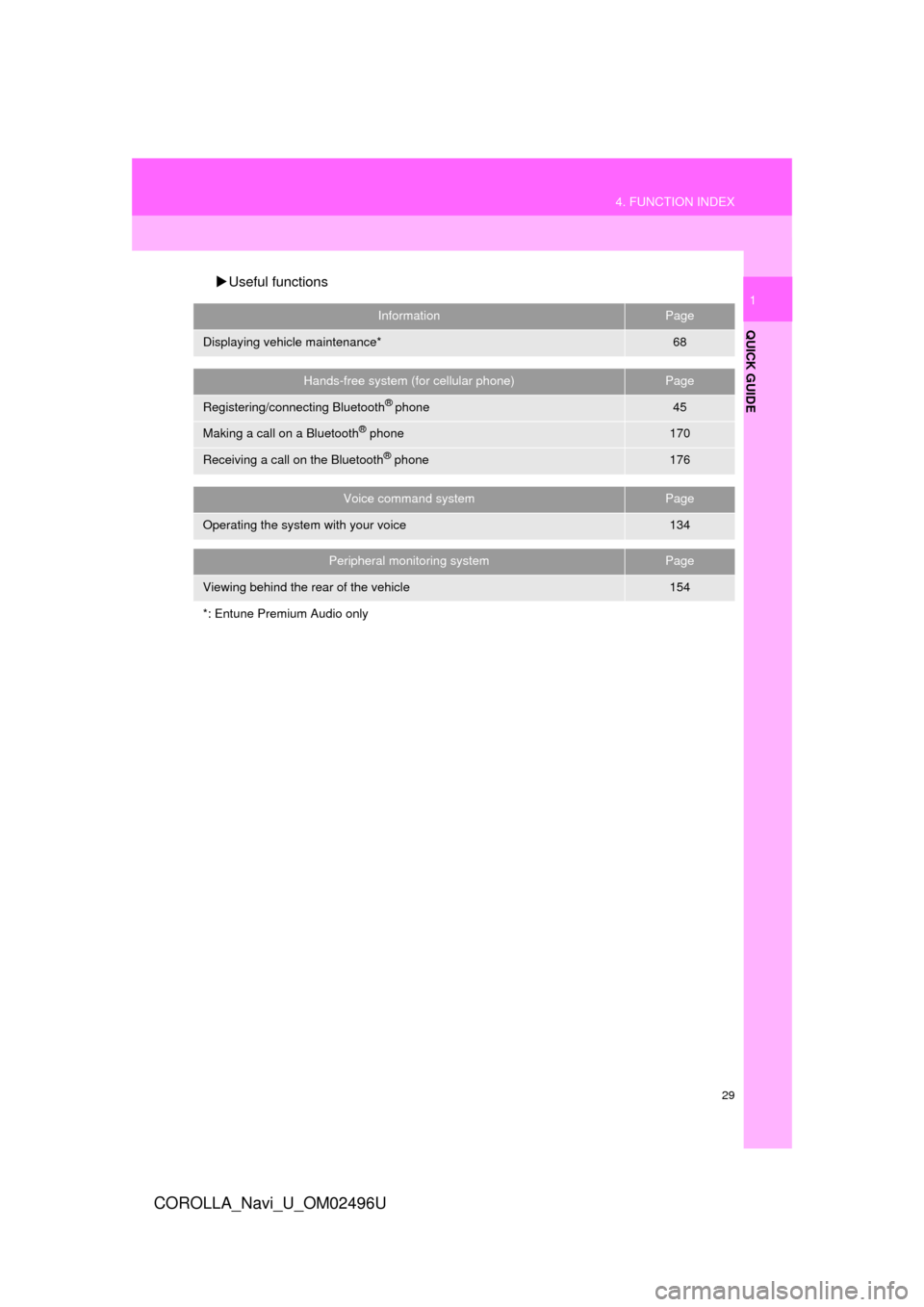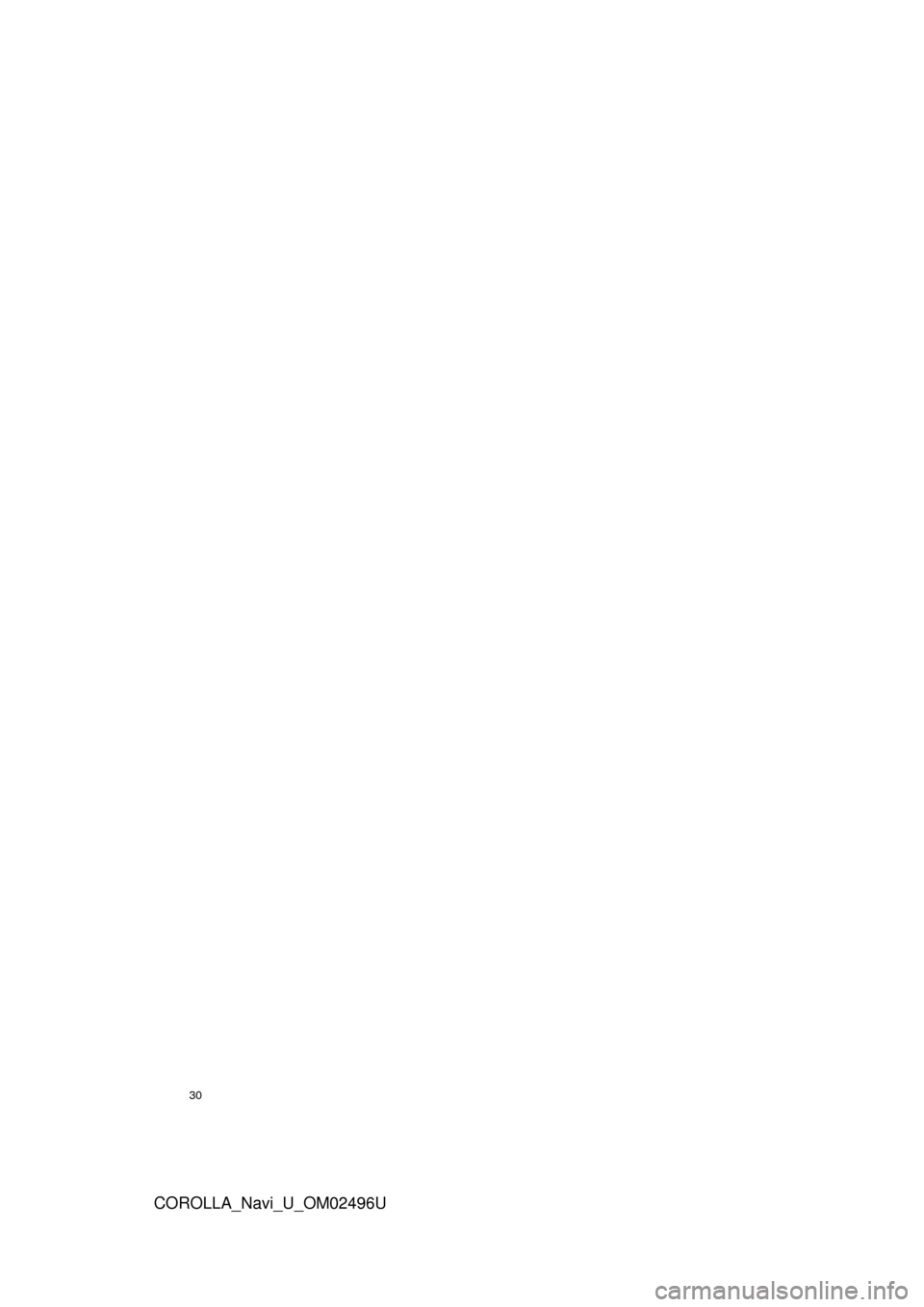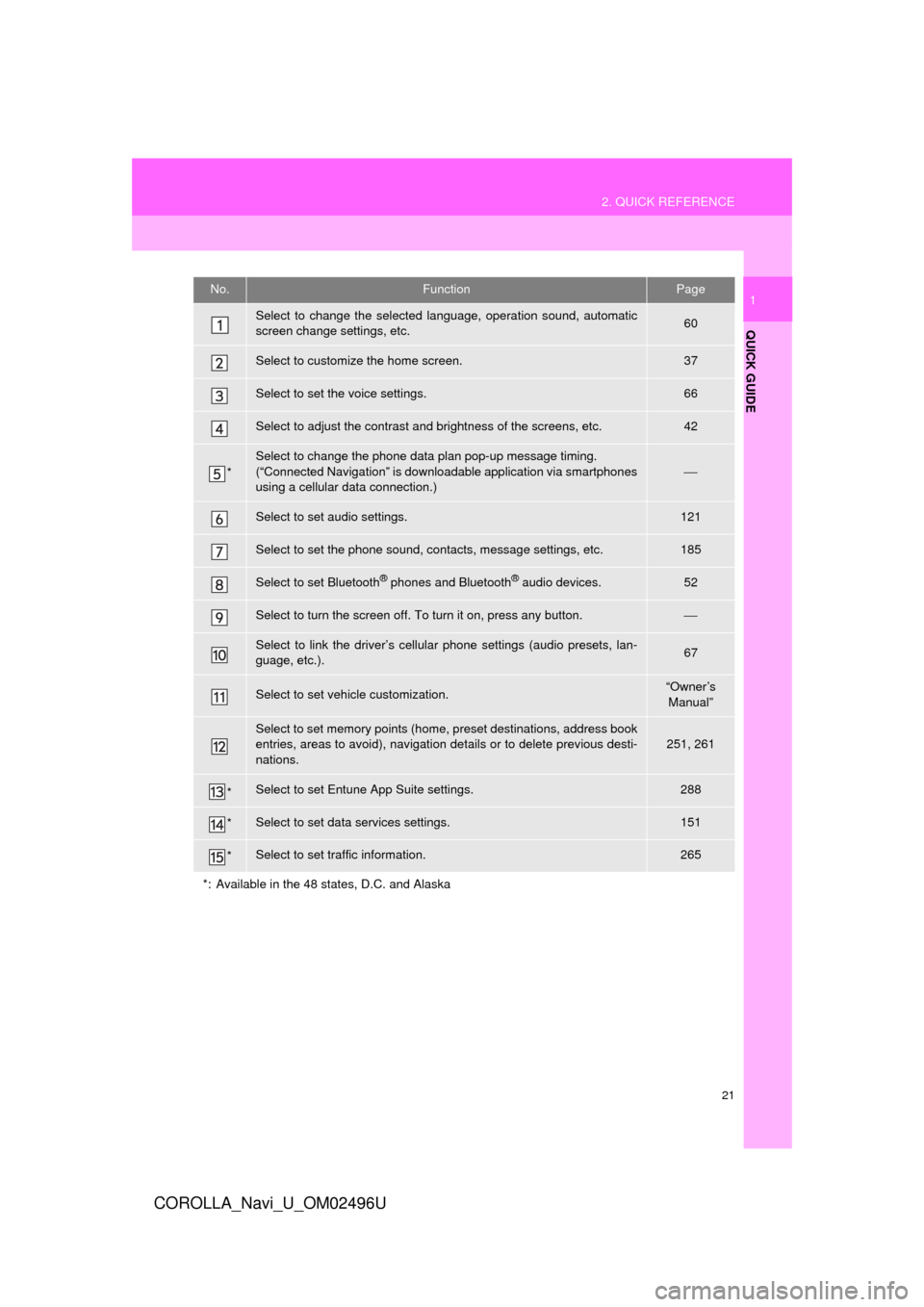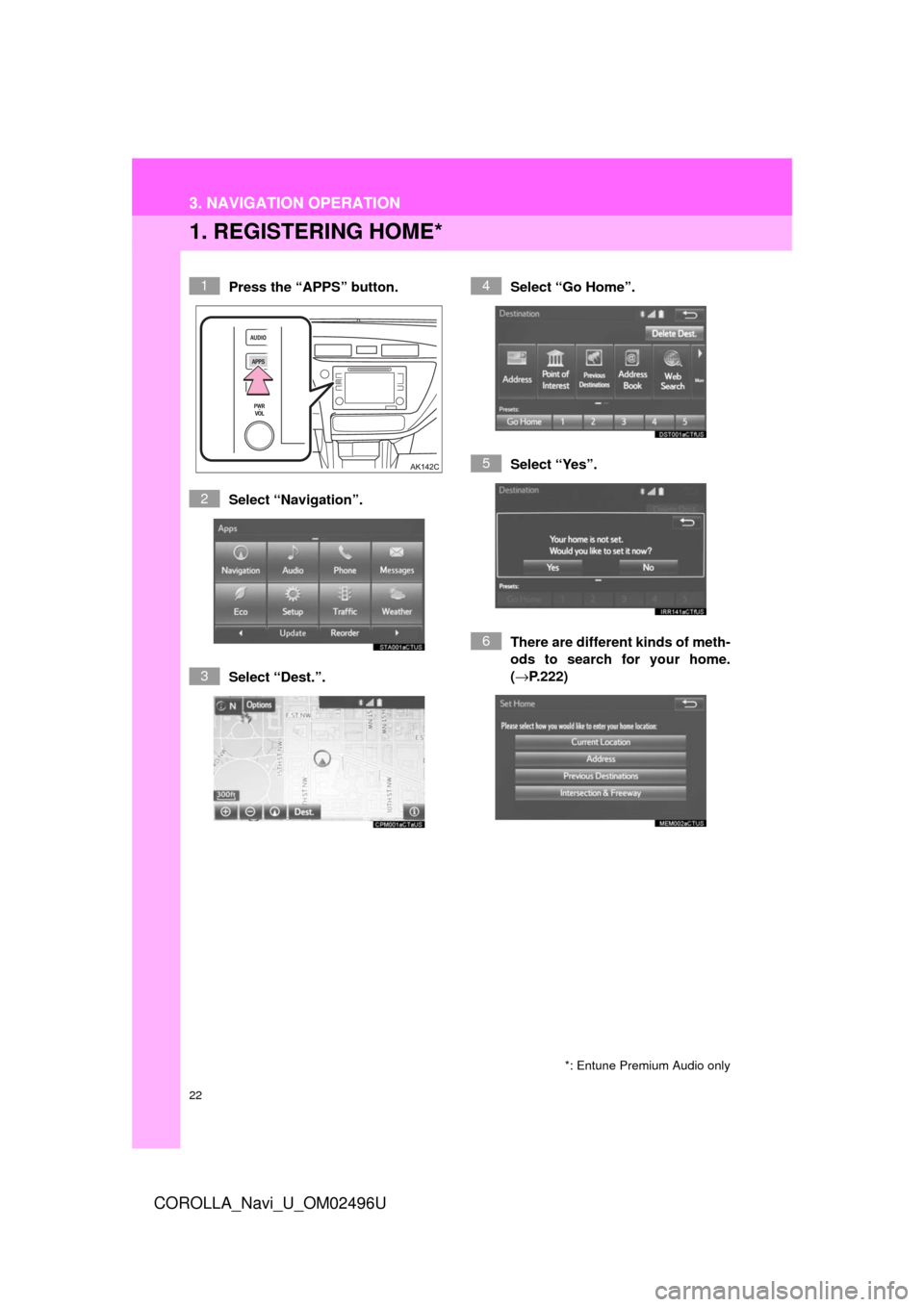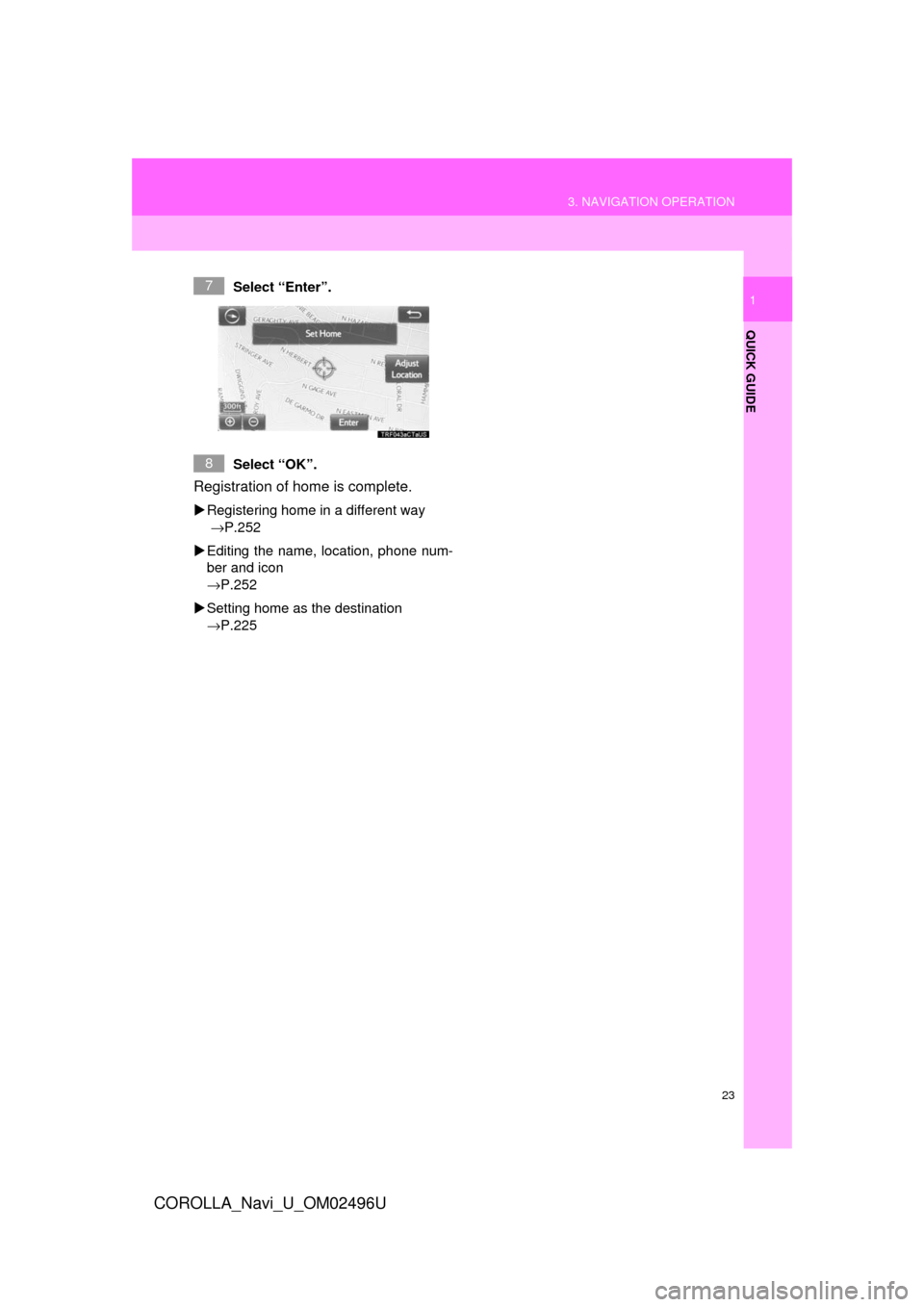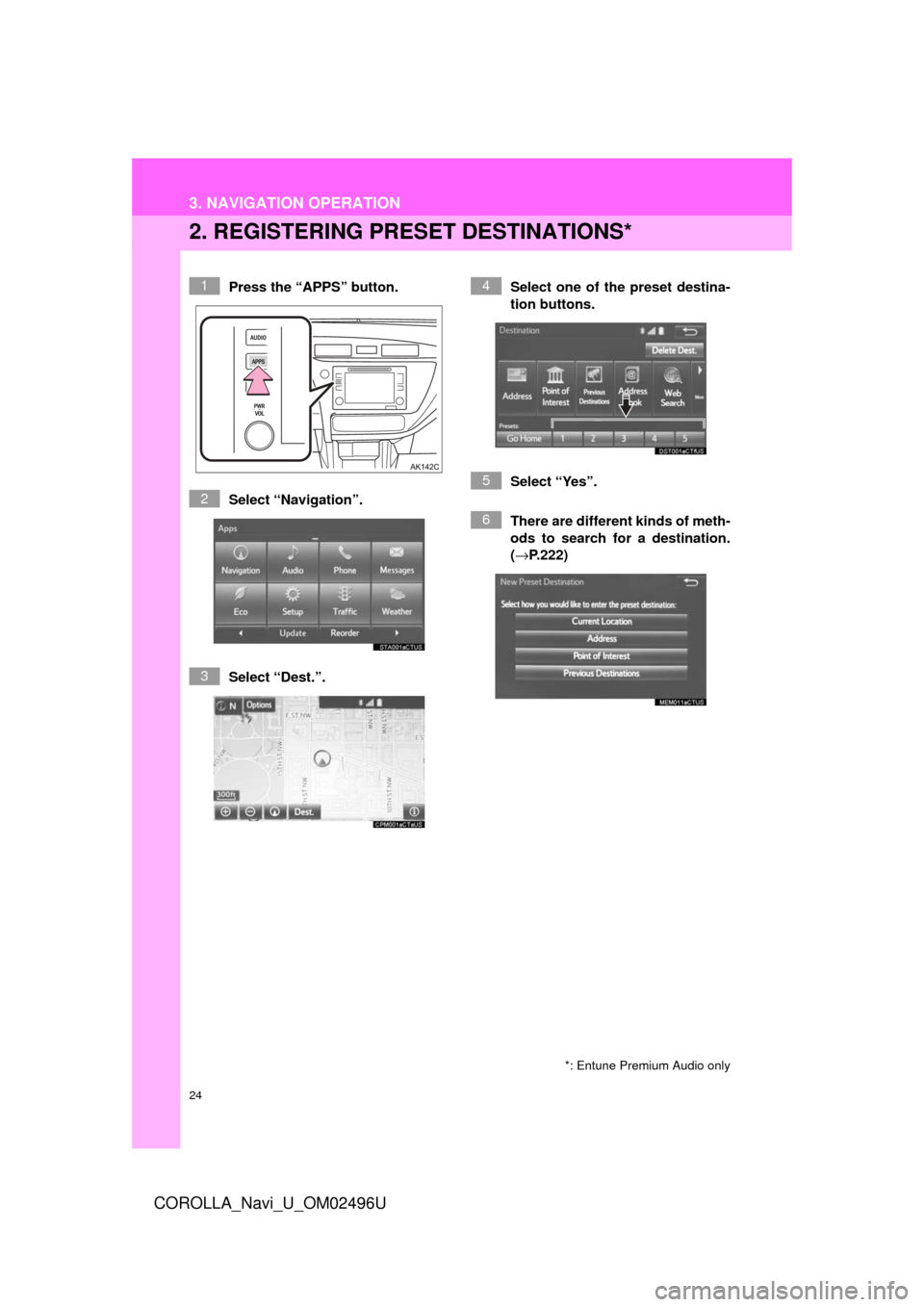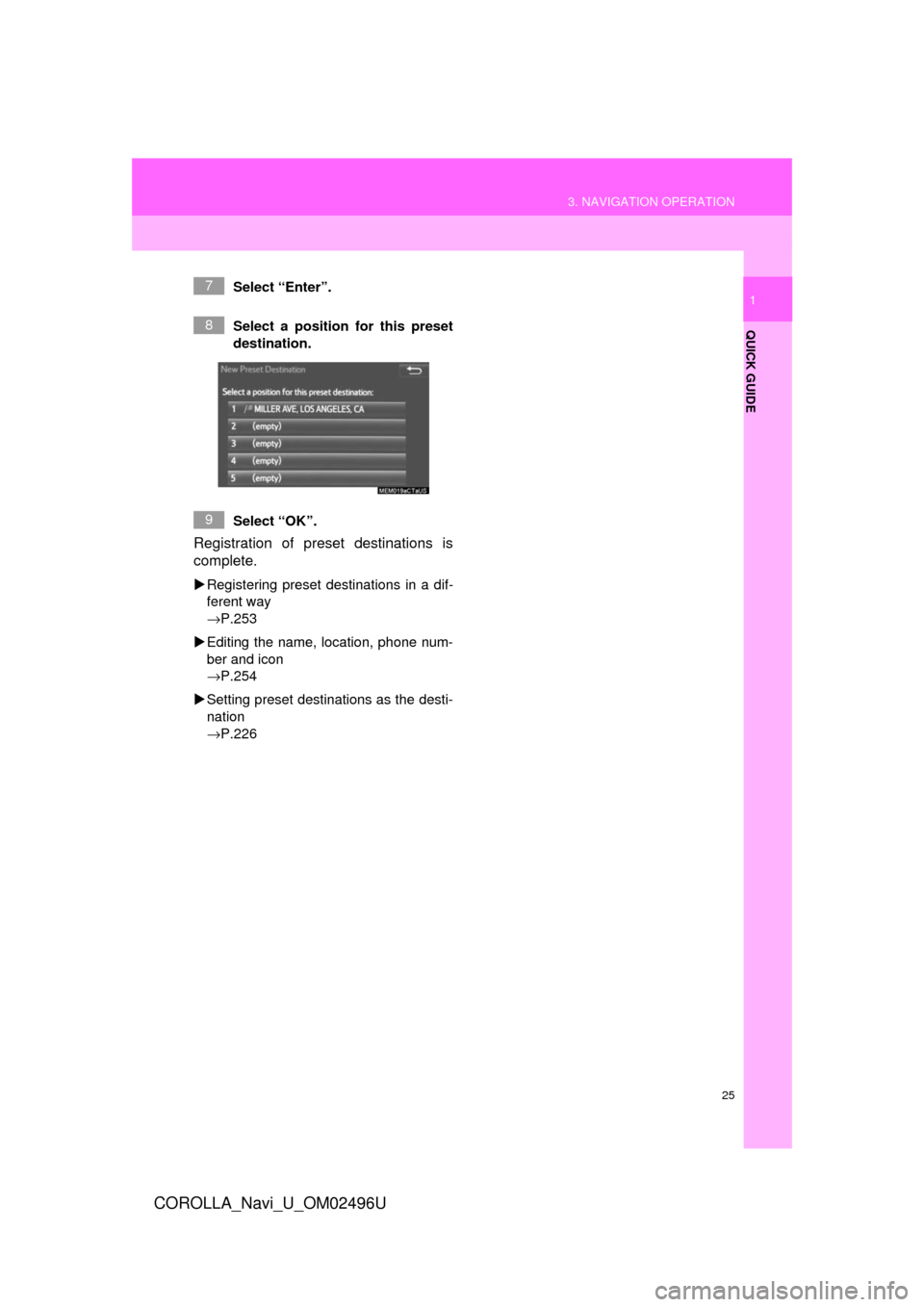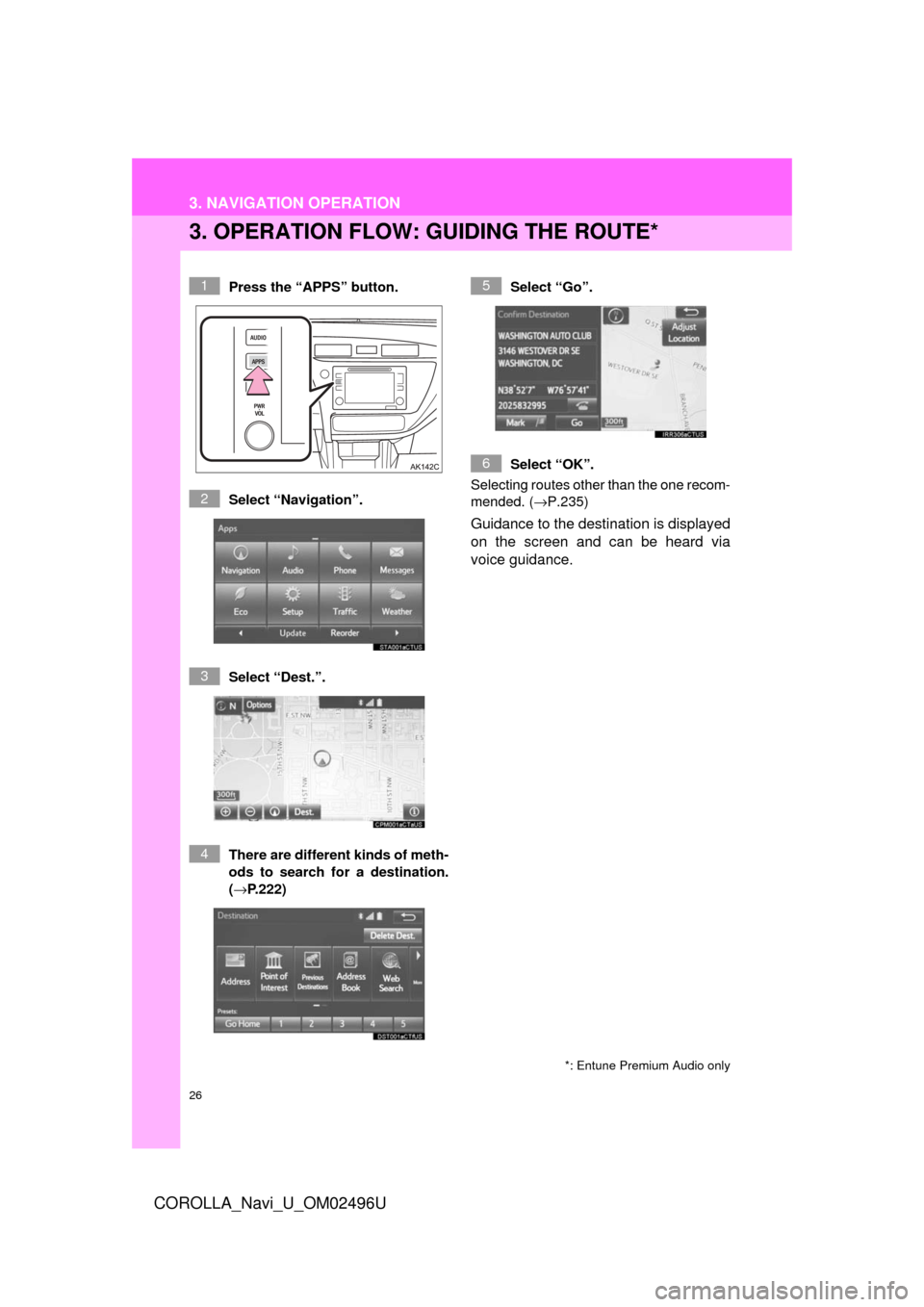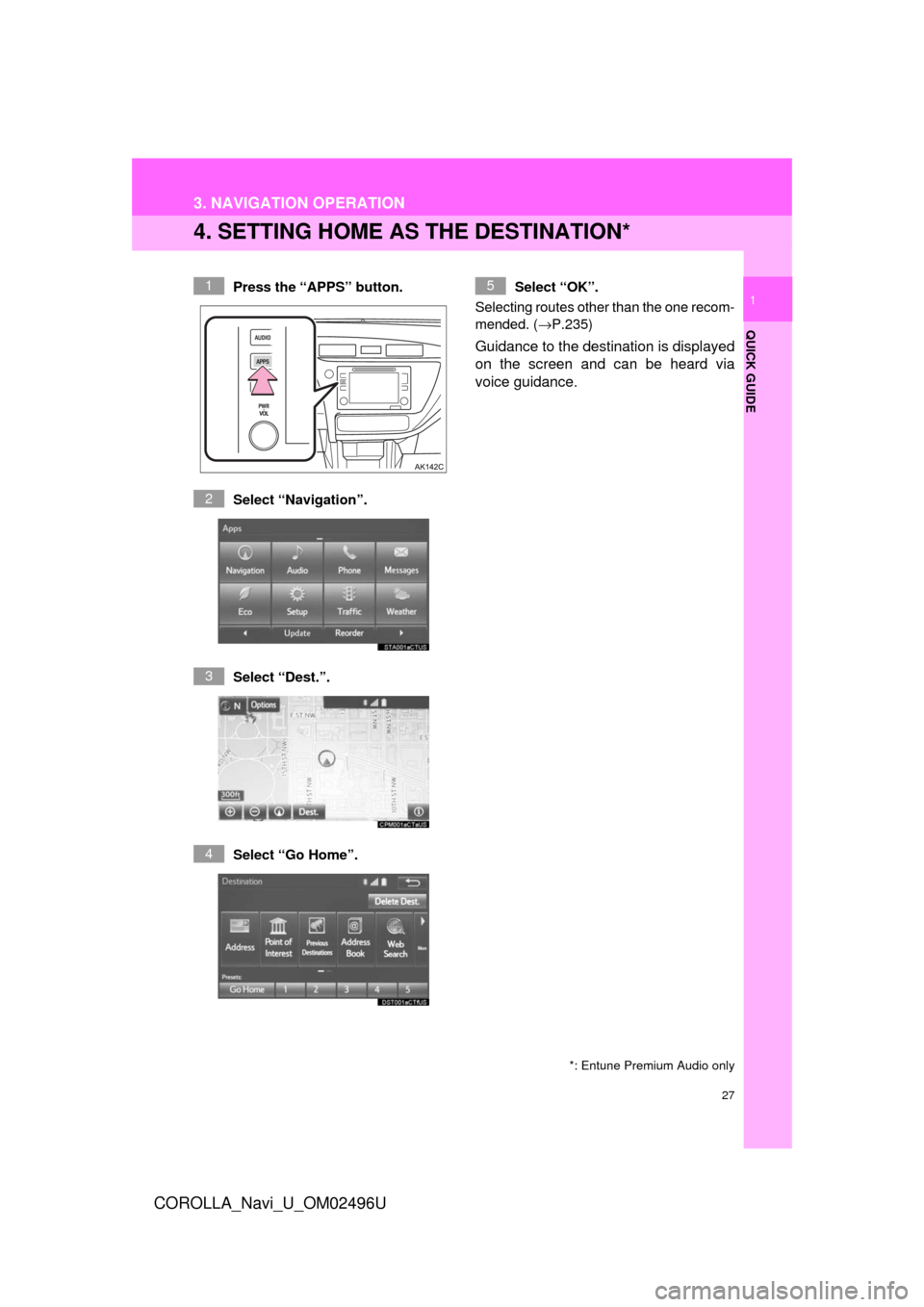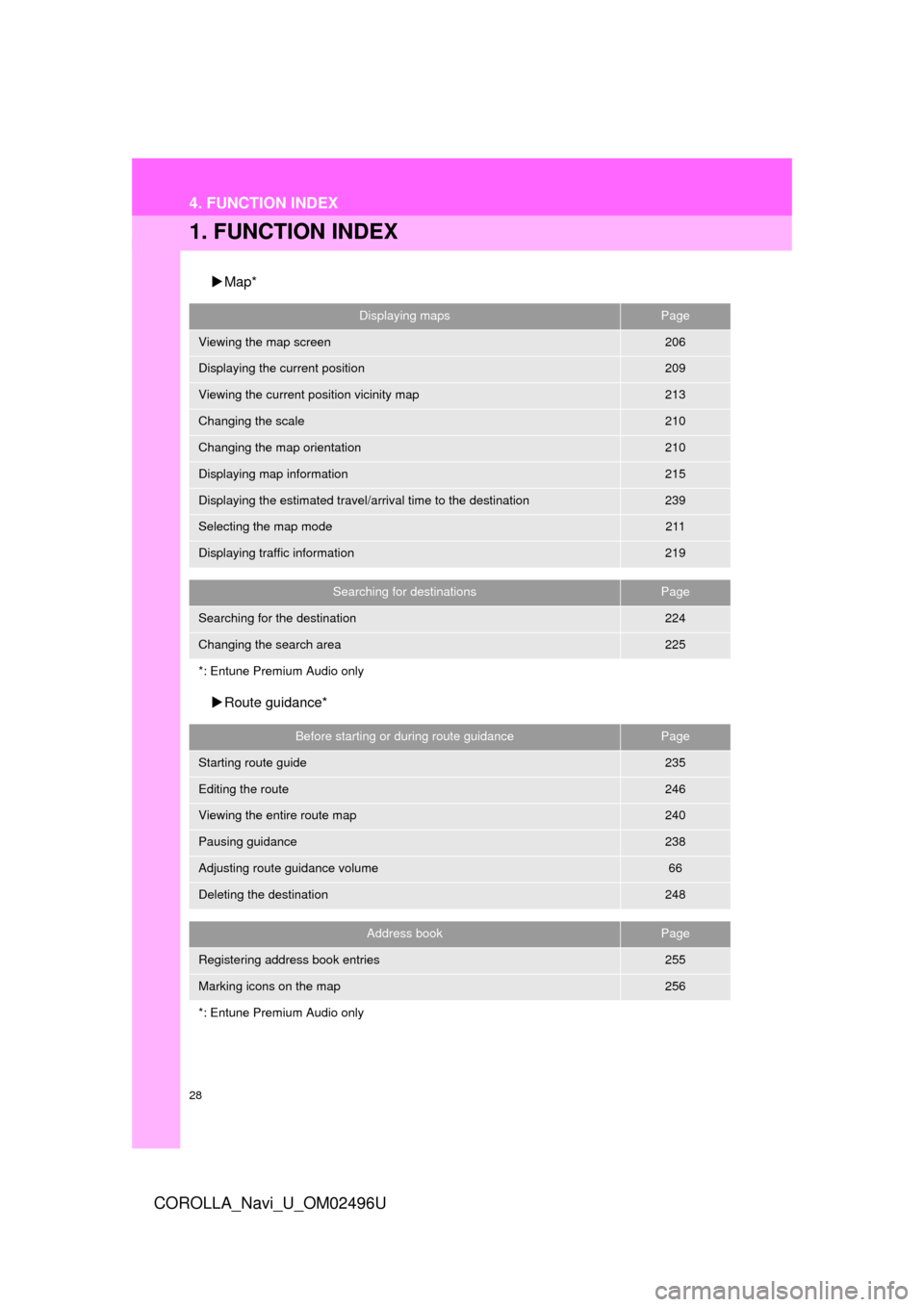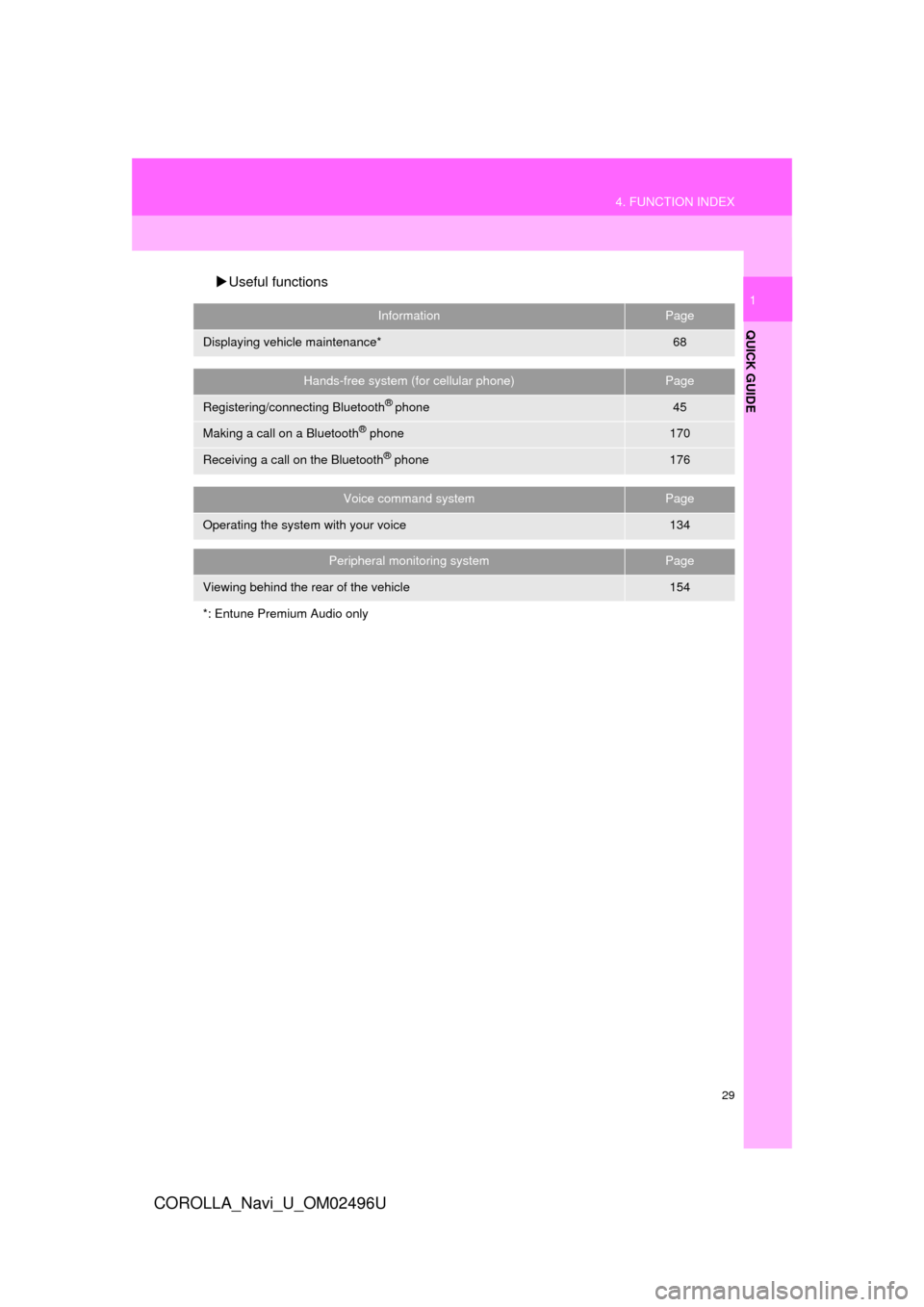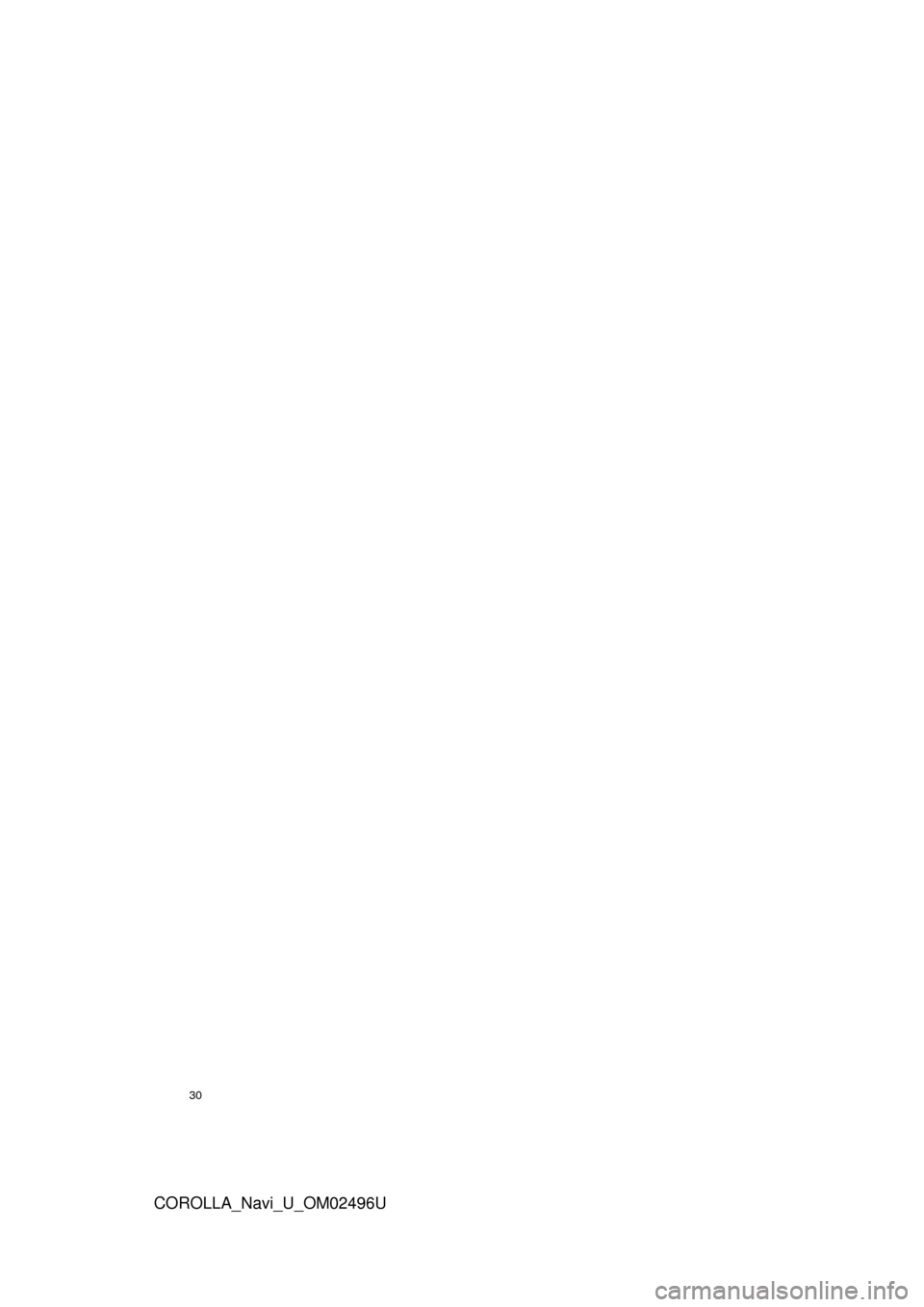TOYOTA COROLLA 2017 11.G Navigation Manual
COROLLA 2017 11.G
TOYOTA
TOYOTA
https://www.carmanualsonline.info/img/14/6347/w960_6347-0.png
TOYOTA COROLLA 2017 11.G Navigation Manual
Trending: trunk, navigation system, AUX, window, infotainment, bluetooth, charging
Page 21 of 300
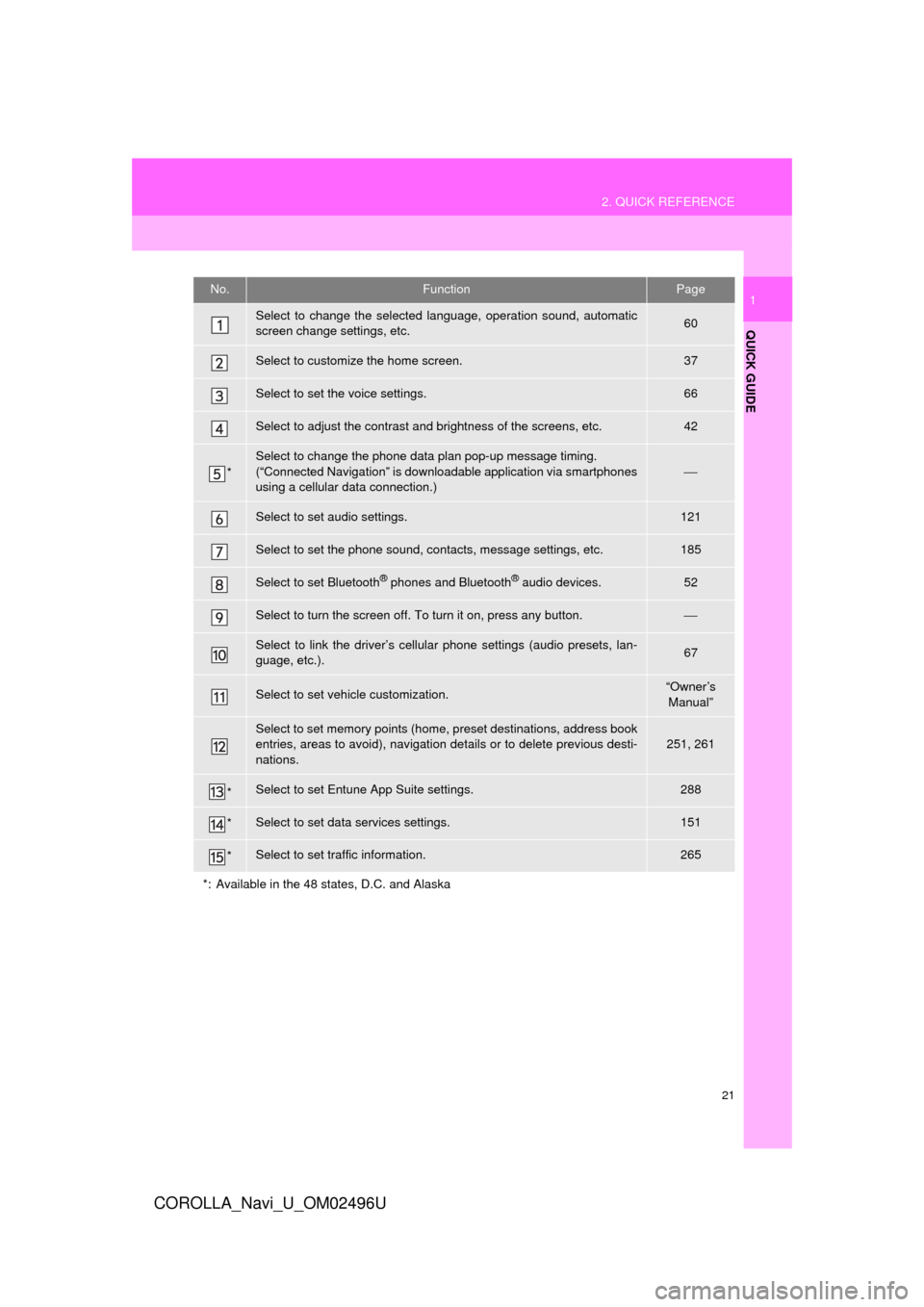
21
2. QUICK REFERENCE
QUICK GUIDE
COROLLA_Navi_U_OM02496U
1No.FunctionPage
Select to change the selected language, operation sound, automatic
screen change settings, etc.60
Select to customize the home screen.37
Select to set the voice settings.66
Select to adjust the contrast and brightness of the screens, etc.42
*
Select to change the phone data plan pop-up message timing.
(“Connected Navigation” is downloadable application via smartphones
using a cellular data connection.)
⎯
Select to set audio settings.121
Select to set the phone sound, contacts, message settings, etc.185
Select to set Bluetooth® phones and Bluetooth® audio devices.52
Select to turn the screen off. To turn it on, press any button.⎯
Select to link the driver’s cellular phone settings (audio presets, lan-
guage, etc.).67
Select to set vehicle customization.“Owner’s
Manual”
Select to set memory points (home, preset destinations, address book
entries, areas to avoid), navigation details or to delete previous desti-
nations.251, 261
*Select to set Entune App Suite settings.288
*Select to set data services settings.151
*Select to set traffic information.265
*: Available in the 48 states, D.C. and Alaska
Page 22 of 300
22
3. NAVIGATION OPERATION
COROLLA_Navi_U_OM02496U
1. REGISTERING HOME*
Press the “APPS” button.
Select “Navigation”.
Select “Dest.”.Select “Go Home”.
Select “Yes”.
There are different kinds of meth-
ods to search for your home.
(→
P.222)
*: Entune Premium Audio only
1
2
3
4
5
6
3. NAVIGATION OPERATION
Page 23 of 300
23
3. NAVIGATION OPERATION
QUICK GUIDE
COROLLA_Navi_U_OM02496U
1Select “Enter”.
Select “OK”.
Registration of home is complete.
Registering home in a different way
→P.252
Editing the name, location, phone num-
ber and icon
→P.252
Setting home as the destination
→P.225
7
8
Page 24 of 300
24
3. NAVIGATION OPERATION
COROLLA_Navi_U_OM02496U
2. REGISTERING PRESET DESTINATIONS*
Press the “APPS” button.
Select “Navigation”.
Select “Dest.”. Select one of the preset destina-
tion buttons.
Select “Yes”.
There are different kinds of meth-
ods to search for a destination.
(→
P.222)
*: Entune Premium Audio only
1
2
3
4
5
6
Page 25 of 300
25
3. NAVIGATION OPERATION
QUICK GUIDE
COROLLA_Navi_U_OM02496U
1Select “Enter”.
Select a position for this preset
destination.
Select “OK”.
Registration of preset destinations is
complete.
Registering preset destinations in a dif-
ferent way
→P.253
Editing the name, location, phone num-
ber and icon
→P.254
Setting preset destinations as the desti-
nation
→P.226
7
8
9
Page 26 of 300
26
3. NAVIGATION OPERATION
COROLLA_Navi_U_OM02496U
3. OPERATION FLOW: GUIDING THE ROUTE*
Press the “APPS” button.
Select “Navigation”.
Select “Dest.”.
There are different kinds of meth-
ods to search for a destination.
(→P.222)Select “Go”.
Select “OK”.
Selecting routes other than the one recom-
mended. ( →P.235)
Guidance to the destination is displayed
on the screen and can be heard via
voice guidance.
*: Entune Premium Audio only
1
2
3
4
5
6
Page 27 of 300
27
3. NAVIGATION OPERATION
COROLLA_Navi_U_OM02496U
QUICK GUIDE
1
4. SETTING HOME AS THE DESTINATION*
Press the “APPS” button.
Select “Navigation”.
Select “Dest.”.
Select “Go Home”. Select “OK”.
Selecting routes other than the one recom-
mended. ( →P.235)
Guidance to the destination is displayed
on the screen and can be heard via
voice guidance.
*: Entune Premium Audio only
1
2
3
4
5
Page 28 of 300
28
COROLLA_Navi_U_OM02496U
4. FUNCTION INDEX
1. FUNCTION INDEX
Map*
Route guidance*
Displaying mapsPage
Viewing the map screen206
Displaying the current position209
Viewing the current position vicinity map213
Changing the scale210
Changing the map orientation210
Displaying map information215
Displaying the estimated travel/arrival time to the destination239
Selecting the map mode211
Displaying traffic information219
Searching for destinationsPage
Searching for the destination224
Changing the search area225
*: Entune Premium Audio only
Before starting or during route guidancePage
Starting route guide235
Editing the route246
Viewing the entire route map240
Pausing guidance238
Adjusting route guidance volume66
Deleting the destination248
Address bookPage
Registering address book entries255
Marking icons on the map256
*: Entune Premium Audio only
Page 29 of 300
29
4. FUNCTION INDEX
QUICK GUIDE
COROLLA_Navi_U_OM02496U
1
Useful functions
InformationPage
Displaying vehicle maintenance*68
Hands-free system (for cellular phone)Page
Registering/connecting Bluetooth® phone45
Making a call on a Bluetooth® phone170
Receiving a call on the Bluetooth® phone176
Voice command systemPage
Operating the system with your voice134
Peripheral monitoring systemPage
Viewing behind the rear of the vehicle154
*: Entune Premium Audio only
Page 30 of 300
30
4. FUNCTION INDEX
COROLLA_Navi_U_OM02496U
Trending: change language, ECU, wheel size, change time, radio controls, headlights, USB port