navigation TOYOTA COROLLA 2017 11.G Navigation Manual
[x] Cancel search | Manufacturer: TOYOTA, Model Year: 2017, Model line: COROLLA, Model: TOYOTA COROLLA 2017 11.GPages: 300, PDF Size: 8.56 MB
Page 245 of 300
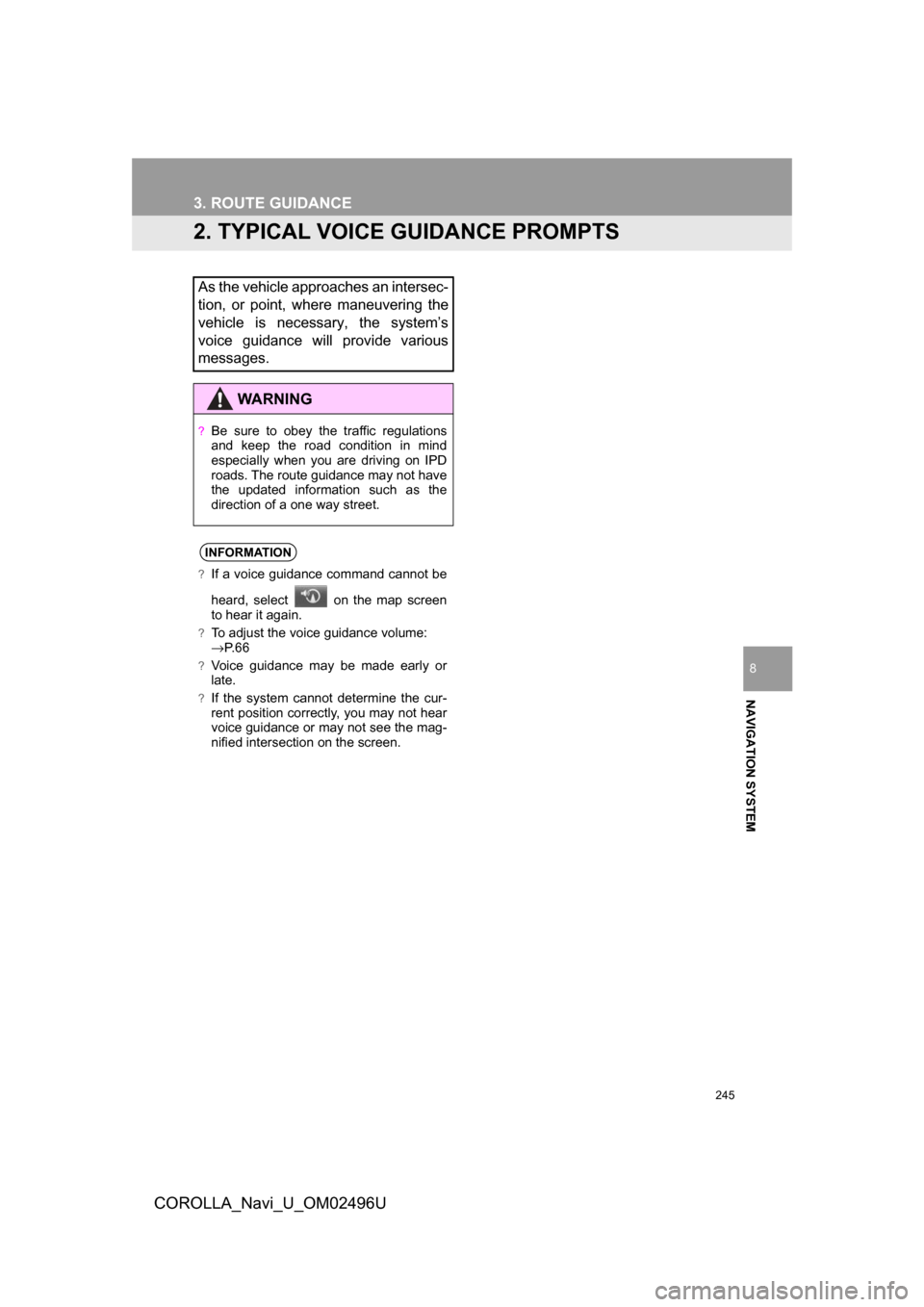
245
COROLLA_Navi_U_OM02496U
3. ROUTE GUIDANCE
NAVIGATION SYSTEM
8
2. TYPICAL VOICE GUIDANCE PROMPTS
As the vehicle approaches an intersec-
tion, or point, where maneuvering the
vehicle is necessary, the system’s
voice guidance will provide various
messages.
WARNING
?Be sure to obey the traffic regulations
and keep the road condition in mind
especially when you are driving on IPD
roads. The route guidance may not have
the updated information such as the
direction of a one way street.
INFORMATION
?If a voice guidance command cannot be
heard, select on the map screen
to hear it again.
?To adjust the voice guidance volume:
→P. 6 6
?Voice guidance may be made early or
late.
?If the system cannot determine the cur-
rent position correctly, you may not hear
voice guidance or may not see the mag-
nified intersection on the screen.
Page 246 of 300
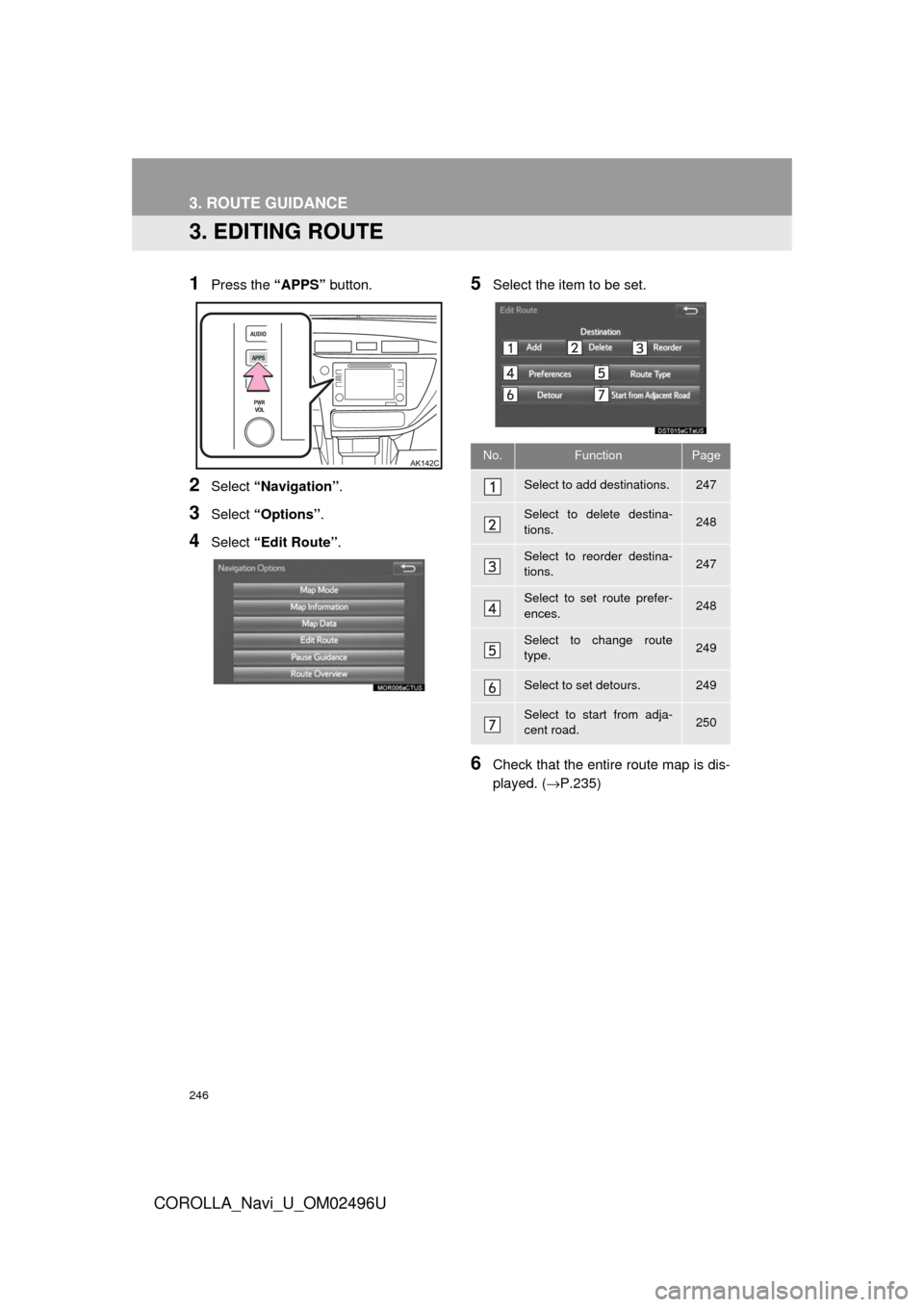
246
COROLLA_Navi_U_OM02496U
3. ROUTE GUIDANCE
3. EDITING ROUTE
1Press the “APPS” button.
2Select “Navigation” .
3Select “Options”.
4Select “Edit Route” .
5Select the item to be set.
6Check that the entire route map is dis-
played. (→P.235)
No.FunctionPage
Select to add destinations.247
Select to delete destina-
tions.248
Select to reorder destina-
tions.247
Select to set route prefer-
ences.248
Select to change route
type.249
Select to set detours.249
Select to start from adja-
cent road.250
Page 247 of 300
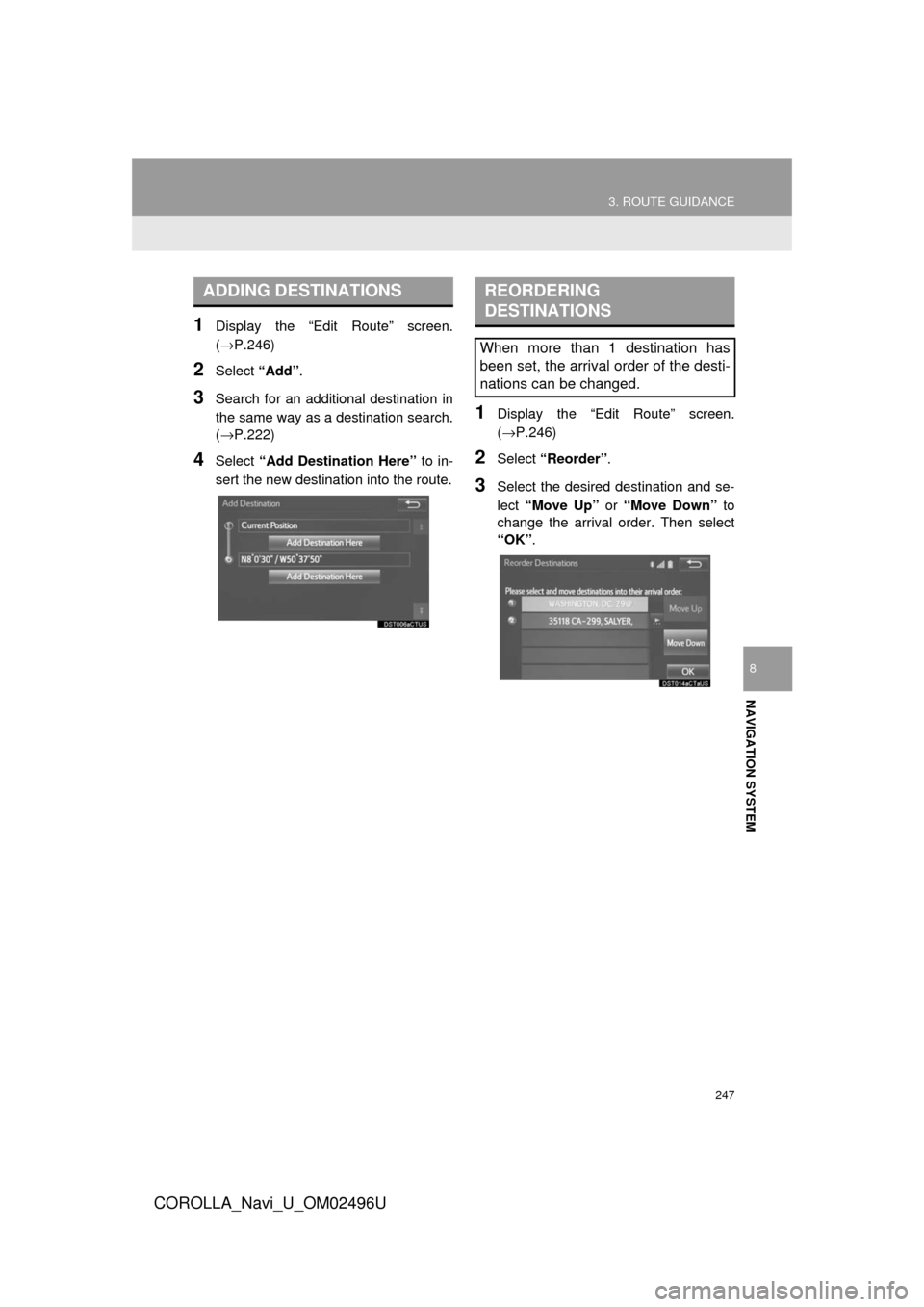
247
3. ROUTE GUIDANCE
COROLLA_Navi_U_OM02496U
NAVIGATION SYSTEM
8
1Display the “Edit Route” screen.
(→P.246)
2Select “Add”.
3Search for an additional destination in
the same way as a destination search.
(→P.222)
4Select “Add Destination Here” to in-
sert the new destination into the route.
1Display the “Edit Route” screen.
(→P.246)
2Select “Reorder” .
3Select the desired destination and se-
lect “Move Up” or “Move Down” to
change the arrival order. Then select
“OK” .
ADDING DESTINATIONSREORDERING
DESTINATIONS
When more than 1 destination has
been set, the arrival order of the desti-
nations can be changed.
Page 249 of 300
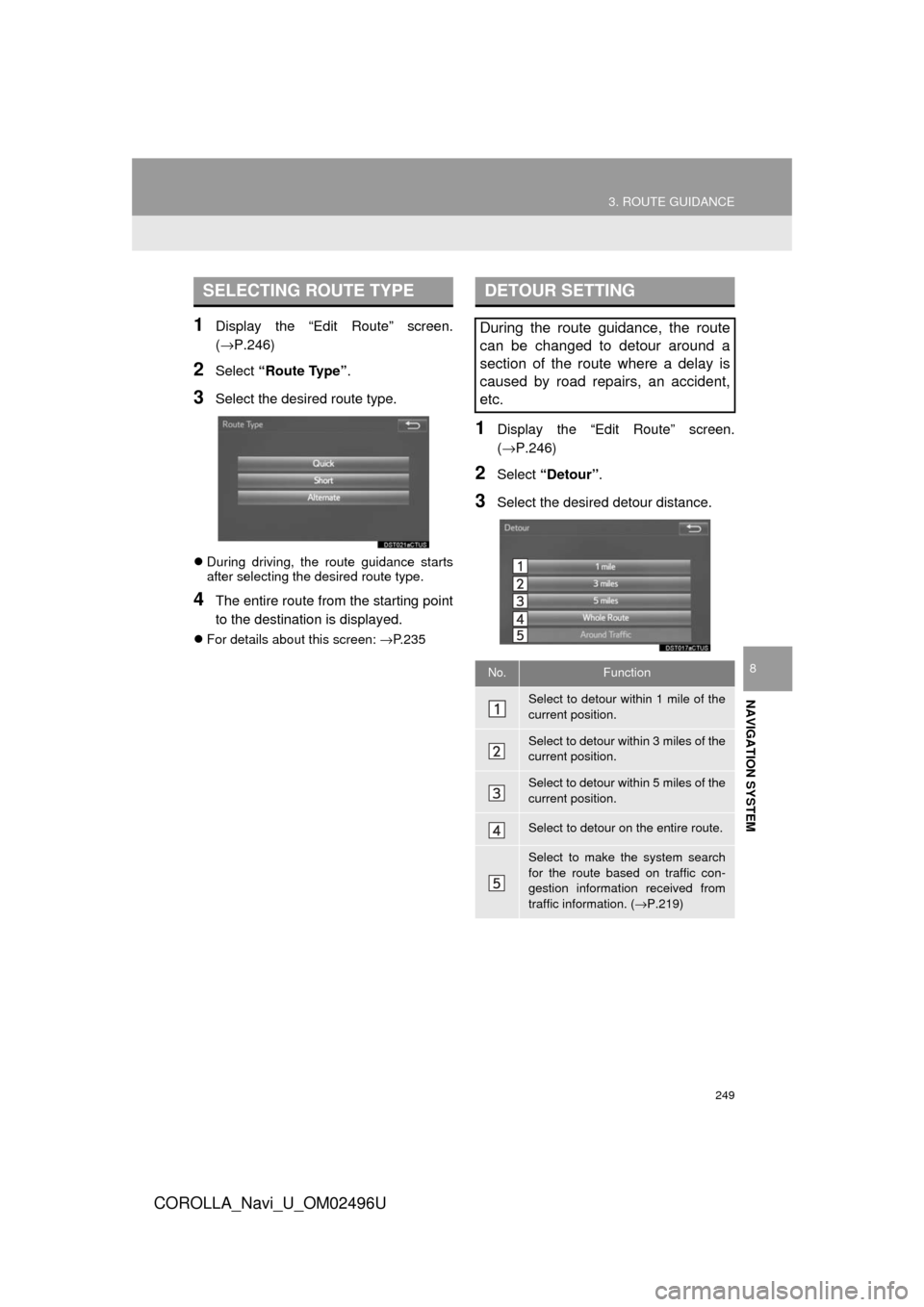
249
3. ROUTE GUIDANCE
COROLLA_Navi_U_OM02496U
NAVIGATION SYSTEM
8
1Display the “Edit Route” screen.
(→P.246)
2Select “Route Type” .
3Select the desired route type.
During driving, the route guidance starts
after selecting the desired route type.
4The entire route from the starting point
to the destination is displayed.
For details about this screen: →P.235
1Display the “Edit Route” screen.
(→P.246)
2Select “Detour” .
3Select the desired detour distance.
SELECTING ROUTE TYPEDETOUR SETTING
During the route guidance, the route
can be changed to detour around a
section of the route where a delay is
caused by road repairs, an accident,
etc.
No.Function
Select to detour within 1 mile of the
current position.
Select to detour within 3 miles of the
current position.
Select to detour within 5 miles of the
current position.
Select to detour on the entire route.
Select to make the system search
for the route based on traffic con-
gestion information received from
traffic information. ( →P.219)
Page 251 of 300
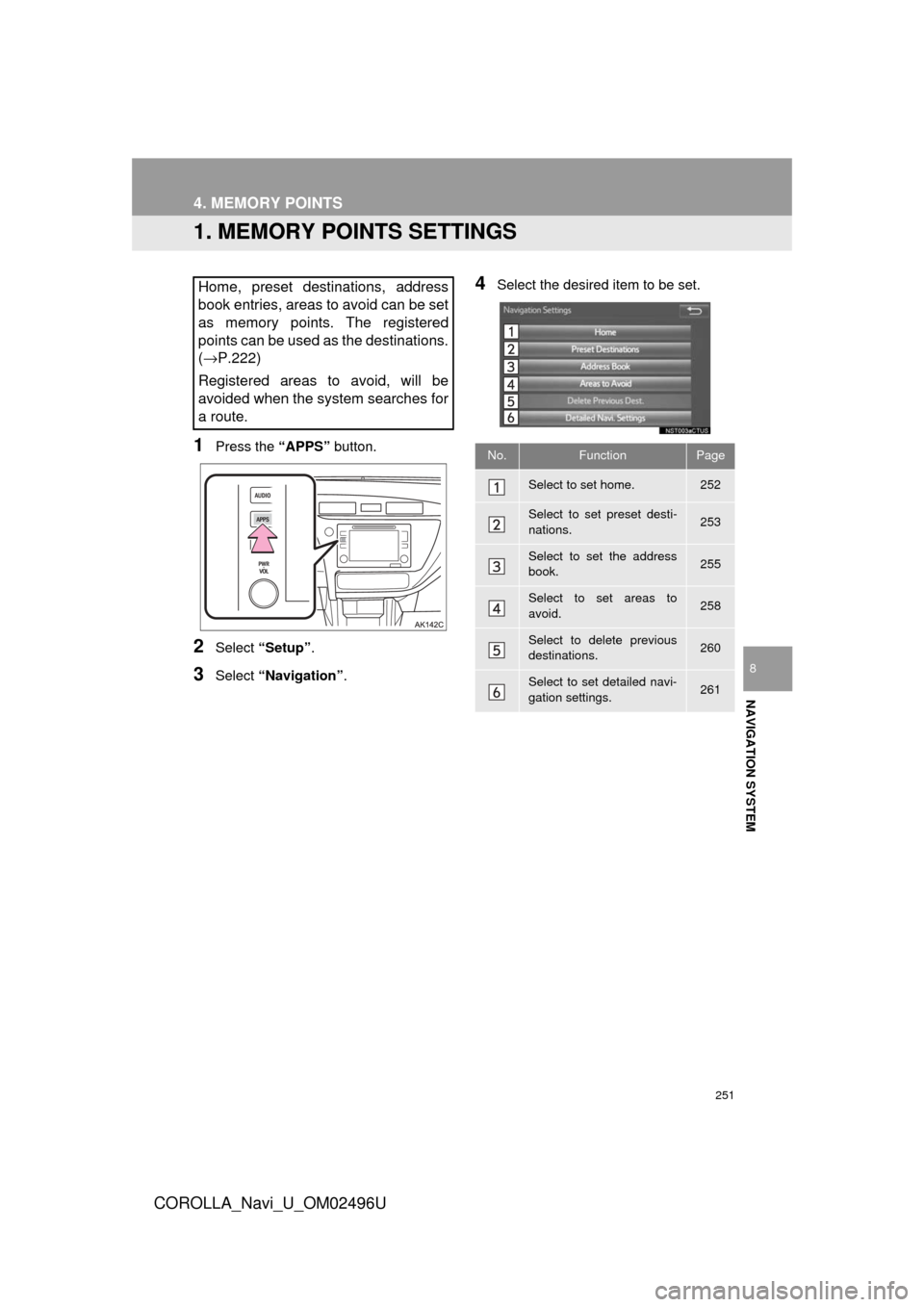
251
COROLLA_Navi_U_OM02496U
NAVIGATION SYSTEM
8
4. MEMORY POINTS
1. MEMORY POINTS SETTINGS
1Press the “APPS” button.
2Select “Setup” .
3Select “Navigation” .
4Select the desired item to be set.Home, preset destinations, address
book entries, areas to avoid can be set
as memory points. The registered
points can be used as the destinations.
(→P.222)
Registered areas to avoid, will be
avoided when the system searches for
a route.
No.FunctionPage
Select to set home.252
Select to set preset desti-
nations.253
Select to set the address
book.255
Select to set areas to
avoid.258
Select to delete previous
destinations.260
Select to set detailed navi-
gation settings.261
Page 252 of 300
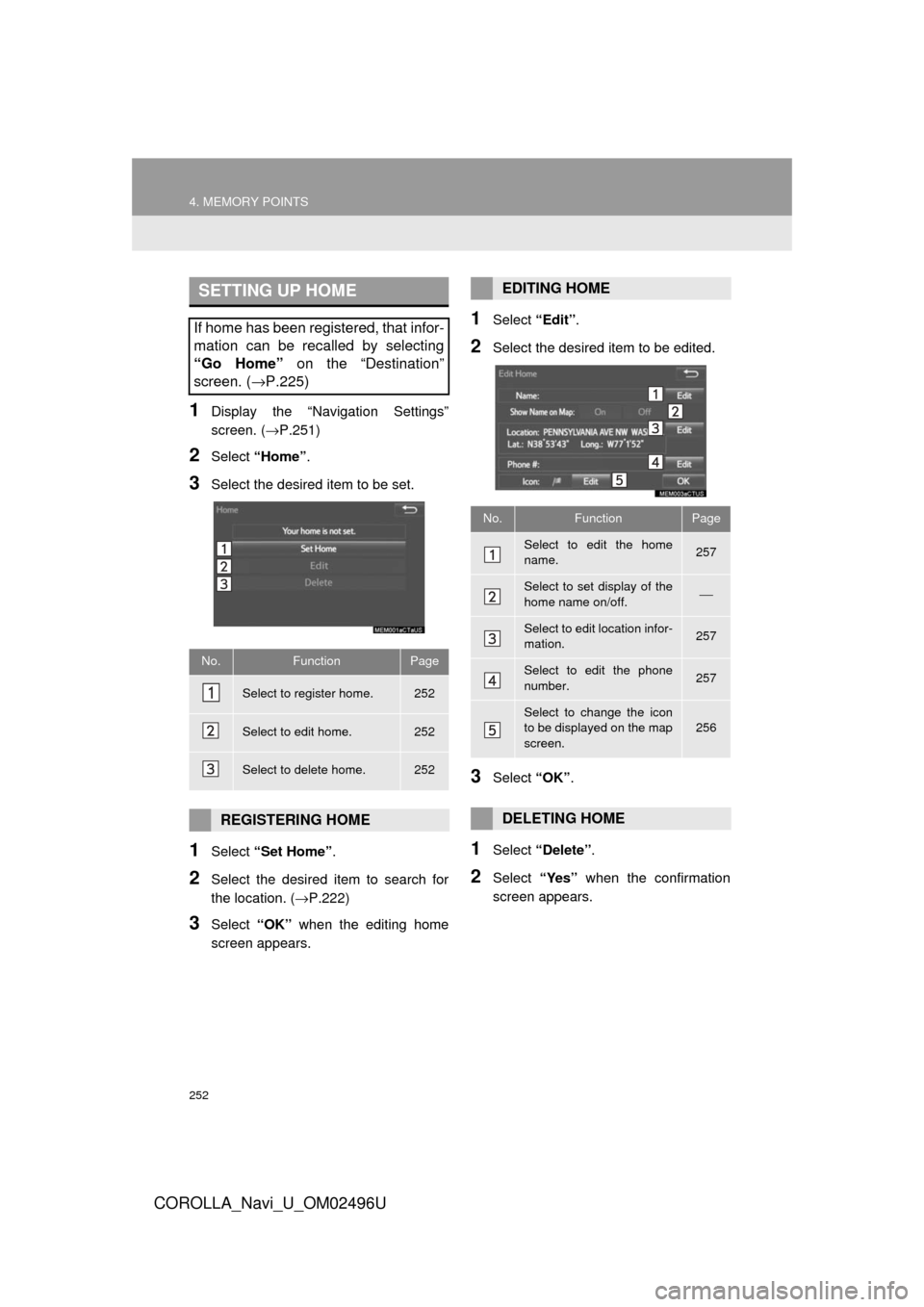
252
4. MEMORY POINTS
COROLLA_Navi_U_OM02496U
1Display the “Navigation Settings”
screen. (→P.251)
2Select “Home” .
3Select the desired item to be set.
1Select “Set Home” .
2Select the desired item to search for
the location. ( →P.222)
3Select “OK” when the editing home
screen appears.
1Select “Edit”.
2Select the desired item to be edited.
3Select “OK”.
1Select “Delete” .
2Select “Yes” when the confirmation
screen appears.
SETTING UP HOME
If home has been registered, that infor-
mation can be recalled by selecting
“Go Home” on the “Destination”
screen. ( →P.225)
No.FunctionPage
Select to register home.252
Select to edit home.252
Select to delete home.252
REGISTERING HOME
EDITING HOME
No.FunctionPage
Select to edit the home
name.257
Select to set display of the
home name on/off.⎯
Select to edit location infor-
mation.257
Select to edit the phone
number.257
Select to change the icon
to be displayed on the map
screen.256
DELETING HOME
Page 253 of 300
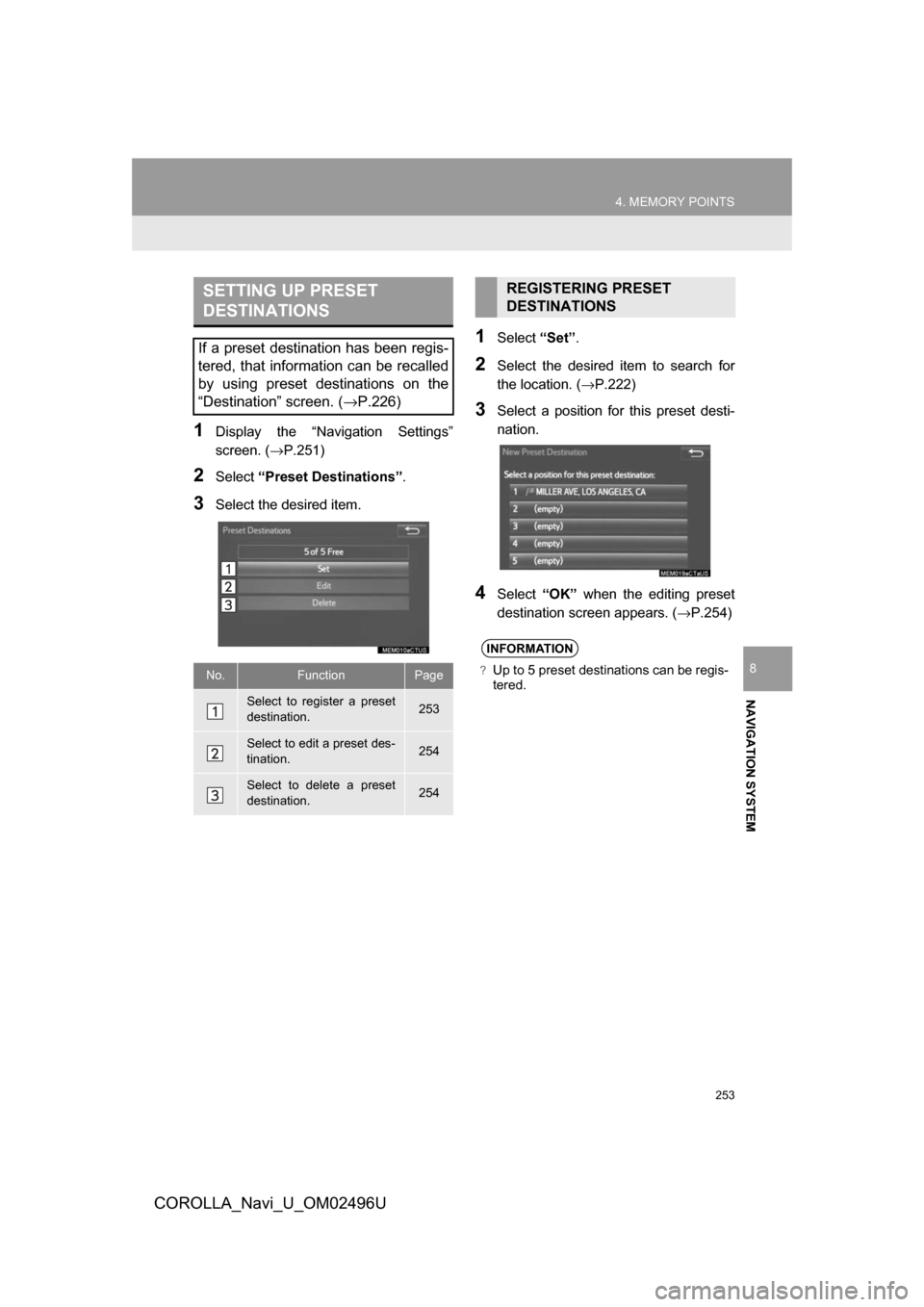
253
4. MEMORY POINTS
COROLLA_Navi_U_OM02496U
NAVIGATION SYSTEM
8
1Display the “Navigation Settings”
screen. (→P.251)
2Select“Preset Destinations” .
3Select the desired item.
1Select“Set”.
2Select the desired item to search for
the location. ( →P.222)
3Select a position for this preset desti-
nation.
4Select“OK” when the editing preset
destination screen appears. ( →P.254)
SETTING UP PRESET
DESTINATIONS
If a preset destination has been regis-
tered, that information can be recalled
by using preset destinations on the
“Destination” screen. ( →P.226)
No.FunctionPage
Select to register a preset
destination.253
Select to edit a preset des-
tination.254
Select to delete a preset
destination.254
REGISTERING PRESET
DESTINATIONS
INFORMATION
?Up to 5 preset destinations can be regis-
tered.
Page 255 of 300
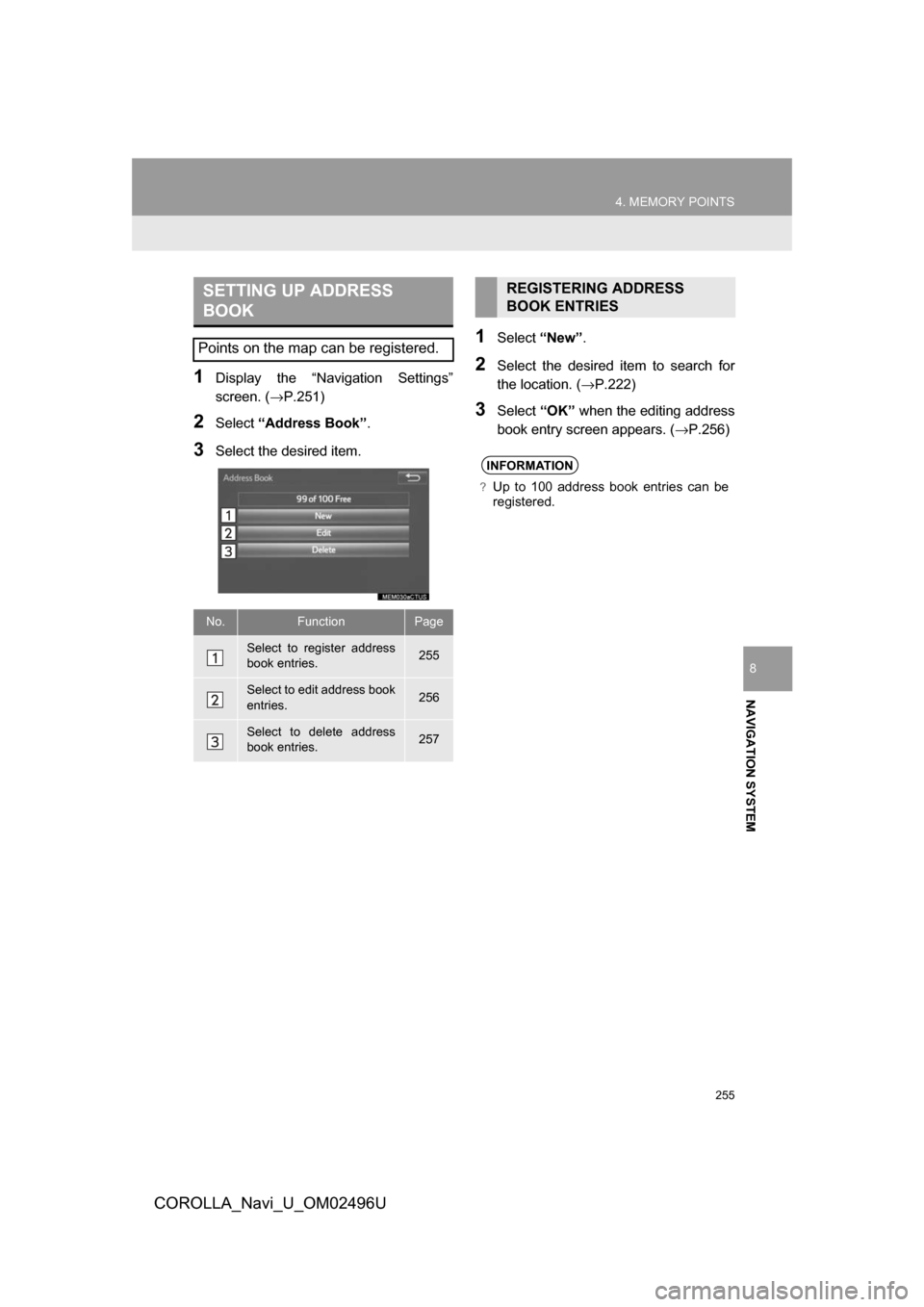
255
4. MEMORY POINTS
COROLLA_Navi_U_OM02496U
NAVIGATION SYSTEM
8
1Display the “Navigation Settings”
screen. (→P.251)
2Select“Address Book” .
3Select the desired item.
1Select“New”.
2Select the desired item to search for
the location. ( →P.222)
3Select“OK” when the editing address
book entry screen appears. ( →P.256)
SETTING UP ADDRESS
BOOK
Points on the map can be registered.
No.FunctionPage
Select to register address
book entries.255
Select to edit address book
entries.256
Select to delete address
book entries.257
REGISTERING ADDRESS
BOOK ENTRIES
INFORMATION
?Up to 100 address book entries can be
registered.
Page 257 of 300
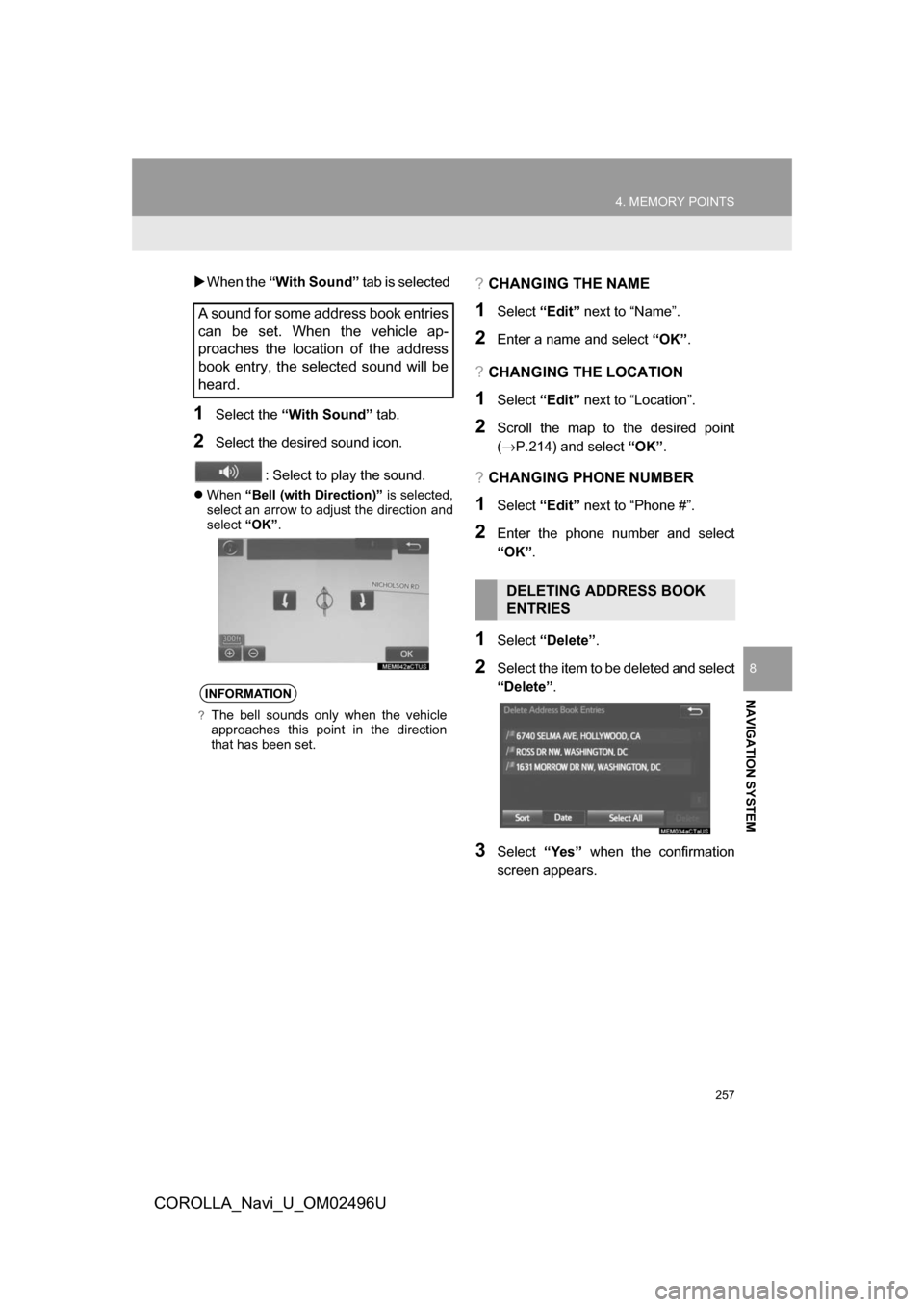
257
4. MEMORY POINTS
COROLLA_Navi_U_OM02496U
NAVIGATION SYSTEM
8
When the “With Sound” tab is selected
1Select the “With Sound” tab.
2Select the desired sound icon.
: Select to play the sound.
When “Bell (with Direction)” is selected,
select an arrow to adjust the direction and
select “OK” .
?CHANGING THE NAME
1Select“Edit” next to “Name”.
2Enter a name and select “OK”.
?CHANGING THE LOCATION
1Select “Edit” next to “Location”.
2Scroll the map to the desired point
(→P.214) and select “OK”.
?CHANGING PHONE NUMBER
1Select “Edit” next to “Phone #”.
2Enter the phone number and select
“OK”.
1Select “Delete” .
2Select the item to be deleted and select
“Delete”.
3Select“Yes” when the confirmation
screen appears.
A sound for some address book entries
can be set. When the vehicle ap-
proaches the location of the address
book entry, the selected sound will be
heard.
INFORMATION
?The bell sounds only when the vehicle
approaches this point in the direction
that has been set.
DELETING ADDRESS BOOK
ENTRIES
Page 258 of 300
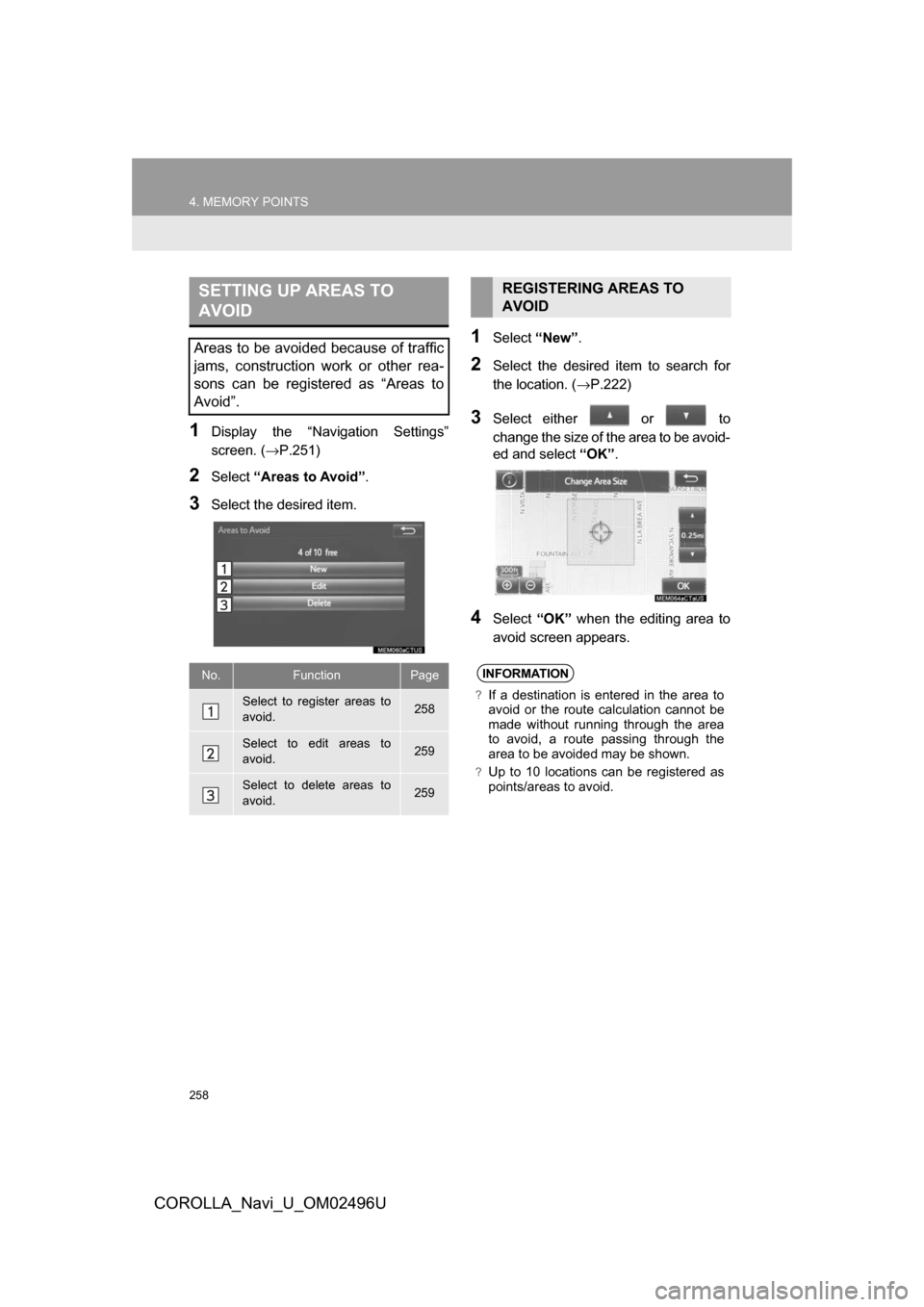
258
4. MEMORY POINTS
COROLLA_Navi_U_OM02496U
1Display the “Navigation Settings”
screen. (→P.251)
2Select“Areas to Avoid” .
3Select the desired item.
1Select“New”.
2Select the desired item to search for
the location. ( →P.222)
3Select either or to
change the size of the area to be avoid-
ed and select “OK”.
4Select “OK” when the editing area to
avoid screen appears.
SETTING UP AREAS TO
AVOID
Areas to be avoided because of traffic
jams, construction work or other rea-
sons can be registered as “Areas to
Avoid”.
No.FunctionPage
Select to register areas to
avoid.258
Select to edit areas to
avoid.259
Select to delete areas to
avoid.259
REGISTERING AREAS TO
AVOID
INFORMATION
?If a destination is entered in the area to
avoid or the route calculation cannot be
made without running through the area
to avoid, a route passing through the
area to be avoided may be shown.
?Up to 10 locations can be registered as
points/areas to avoid.