display TOYOTA COROLLA 2021 Owners Manual (in English)
[x] Cancel search | Manufacturer: TOYOTA, Model Year: 2021, Model line: COROLLA, Model: TOYOTA COROLLA 2021Pages: 624, PDF Size: 20.3 MB
Page 260 of 624
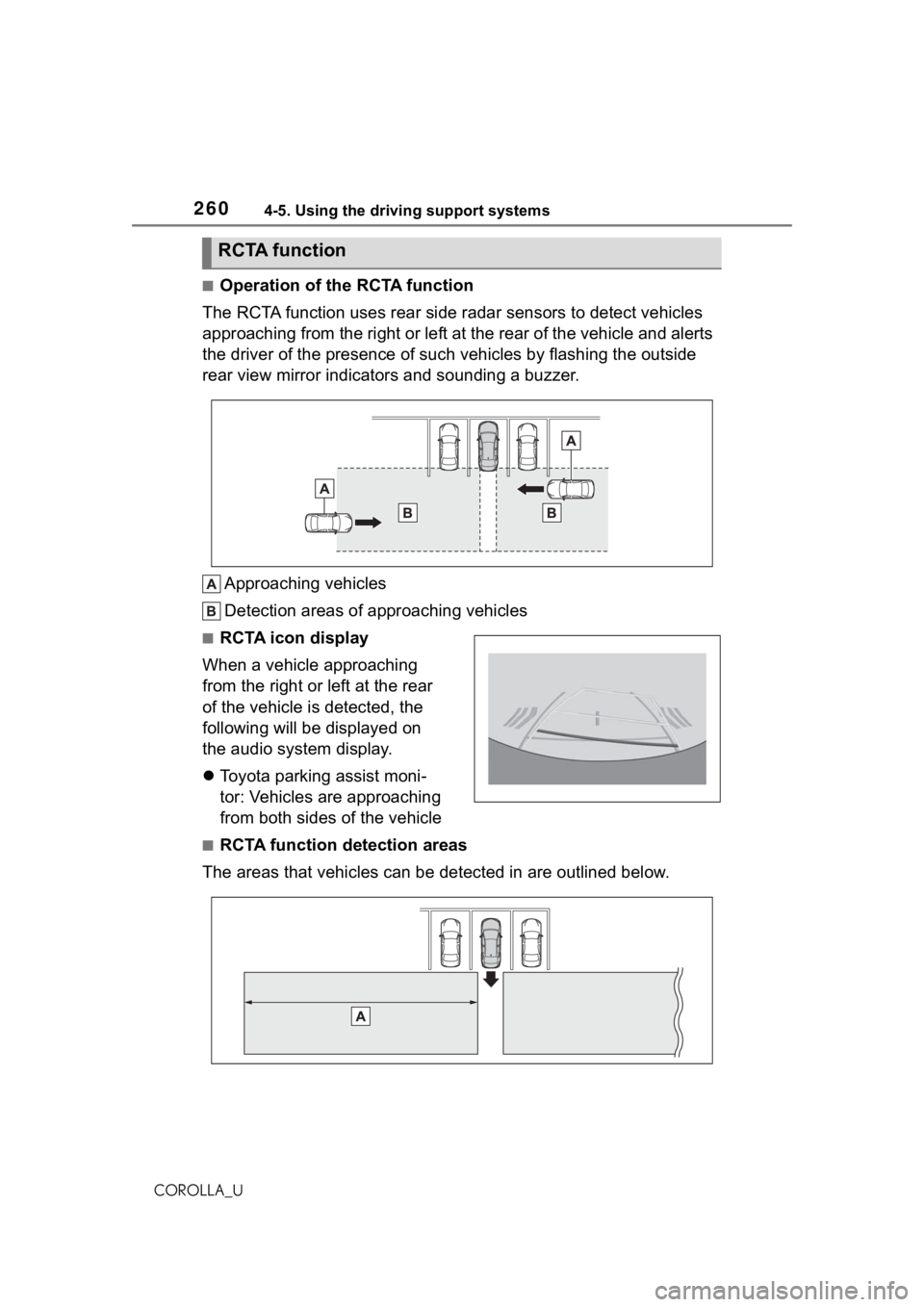
2604-5. Using the driving support systems
COROLLA_U
■Operation of the RCTA function
The RCTA function uses rear side radar sensors to detect vehicles
approaching from the right or left at the rear of the vehicle a nd alerts
the driver of the presence of such vehicles by flashing the out side
rear view mirror indicators and sounding a buzzer.
Approaching vehicles
Detection areas of approaching vehicles
■RCTA icon display
When a vehicle approaching
from the right or left at the rear
of the vehicle is detected, the
following will be displayed on
the audio system display.
Toyota parking assist moni-
tor: Vehicles are approaching
from both sides of the vehicle
■RCTA function detection areas
The areas that vehicles can be detected in are outlined below.
RCTA function
Page 263 of 624
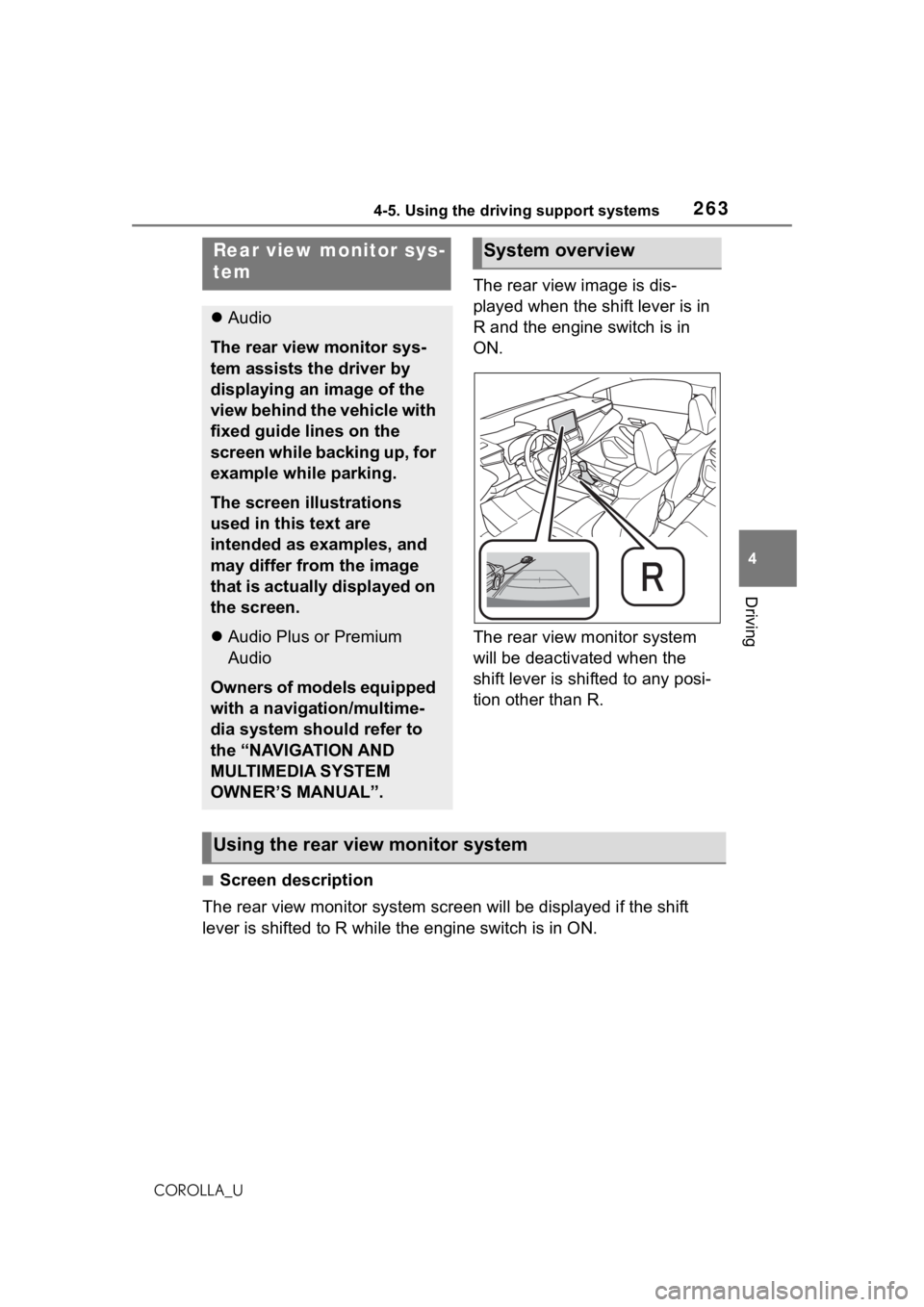
2634-5. Using the driving support systems
4
Driving
COROLLA_U
The rear view image is dis-
played when the shift lever is in
R and the engine switch is in
ON.
The rear view monitor system
will be deactivated when the
shift lever is shifted to any posi-
tion other than R.
■Screen description
The rear view monitor system scr een will be displayed if the shift
lever is shifted to R while the engine switch is in ON.
Rear view monitor sys-
tem
Audio
The rear view monitor sys-
tem assists the driver by
displaying an image of the
view behind the vehicle with
fixed guide lines on the
screen while backing up, for
example while parking.
The screen illustrations
used in this text are
intended as examples, and
may differ from the image
that is actually displayed on
the screen.
Audio Plus or Premium
Audio
Owners of models equipped
with a navigation/multime-
dia system should refer to
the “NAVIGATION AND
MULTIMEDIA SYSTEM
OWNER’S MANUAL”.
System overview
Using the rear view monitor system
Page 264 of 624
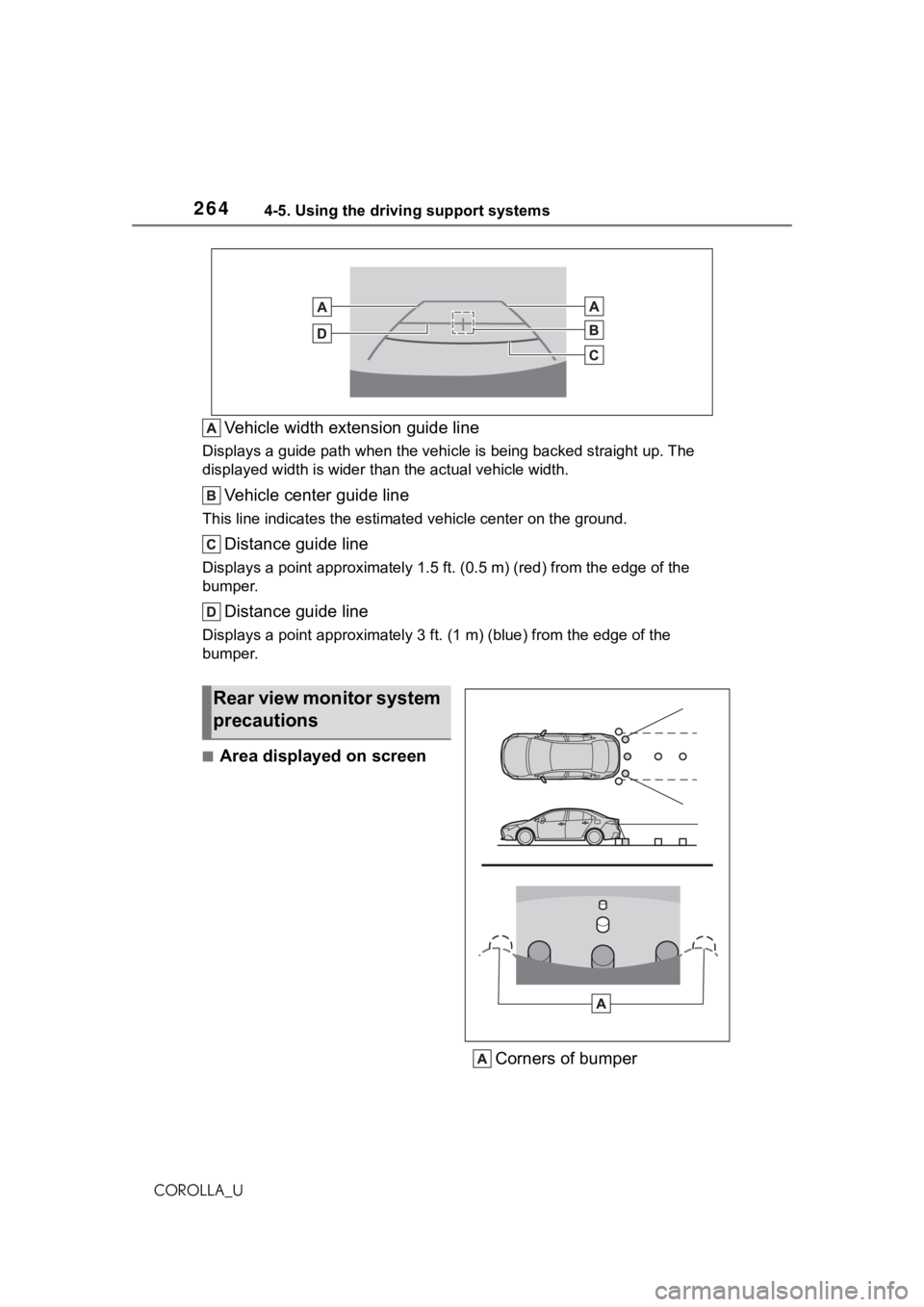
2644-5. Using the driving support systems
COROLLA_U
Vehicle width extension guide line
Displays a guide path when the vehicle is being backed straight up. The
displayed width is wider than the actual vehicle width.
Vehicle center guide line
This line indicates the estimated vehicle center on the ground.
Distance guide line
Displays a point approximately 1.5 ft. (0.5 m) (r ed) from the edge of the
bumper.
Distance guide line
Displays a point approximately 3 ft. (1 m) (blue) from the edge of the
bumper.
■Area displayed on screen
Corners of bumper
Rear view monitor system
precautions
Page 265 of 624
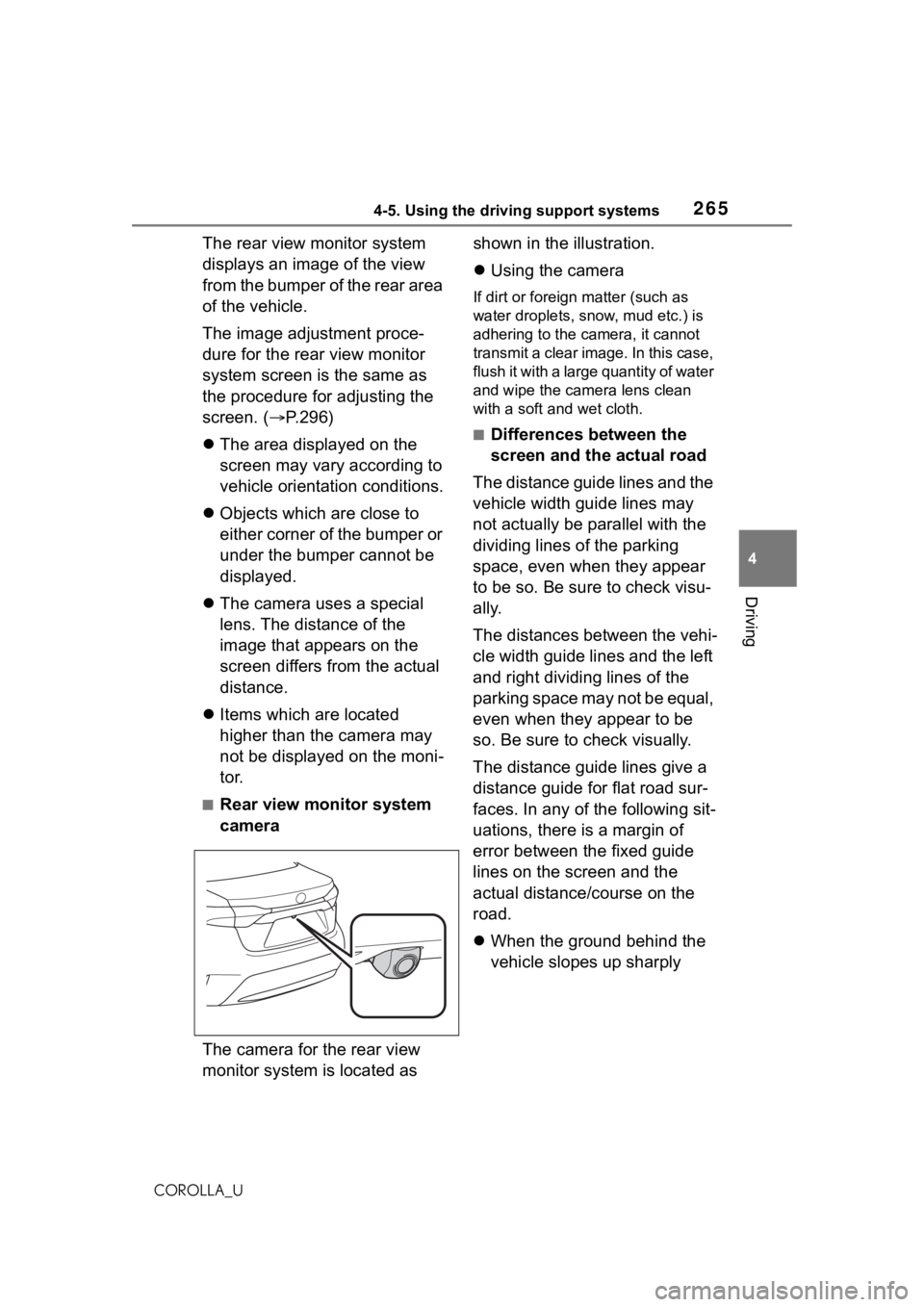
2654-5. Using the driving support systems
4
Driving
COROLLA_U
The rear view monitor system
displays an image of the view
from the bumper of the rear area
of the vehicle.
The image adjustment proce-
dure for the rear view monitor
system screen is the same as
the procedure for adjusting the
screen. (P.296)
The area displayed on the
screen may vary according to
vehicle orientation conditions.
Objects which are close to
either corner of the bumper or
under the bumper cannot be
displayed.
The camera uses a special
lens. The distance of the
image that appears on the
screen differs from the actual
distance.
Items which are located
higher than the camera may
not be displayed on the moni-
tor.
■Rear view monitor system
camera
The camera for the rear view
monitor system is located as shown in the illustration.
Using the camera
If dirt or foreign matter (such as
water droplets, snow, mud etc.) is
adhering to the camera, it cannot
transmit a clear image. In this case,
flush it with a large quantity of water
and wipe the camera lens clean
with a soft and wet cloth.
■Differences between the
screen and the actual road
The distance guide lines and the
vehicle width guide lines may
not actually be parallel with the
dividing lines of the parking
space, even when they appear
to be so. Be sure to check visu-
ally.
The distances between the vehi-
cle width guide lines and the left
and right dividing lines of the
parking space may not be equal,
even when they appear to be
so. Be sure to check visually.
The distance guide lines give a
distance guide for flat road sur-
faces. In any of the following sit-
uations, there is a margin of
error between the fixed guide
lines on the screen and the
actual distance/course on the
road.
When the ground behind the
vehicle slopes up sharply
Page 269 of 624
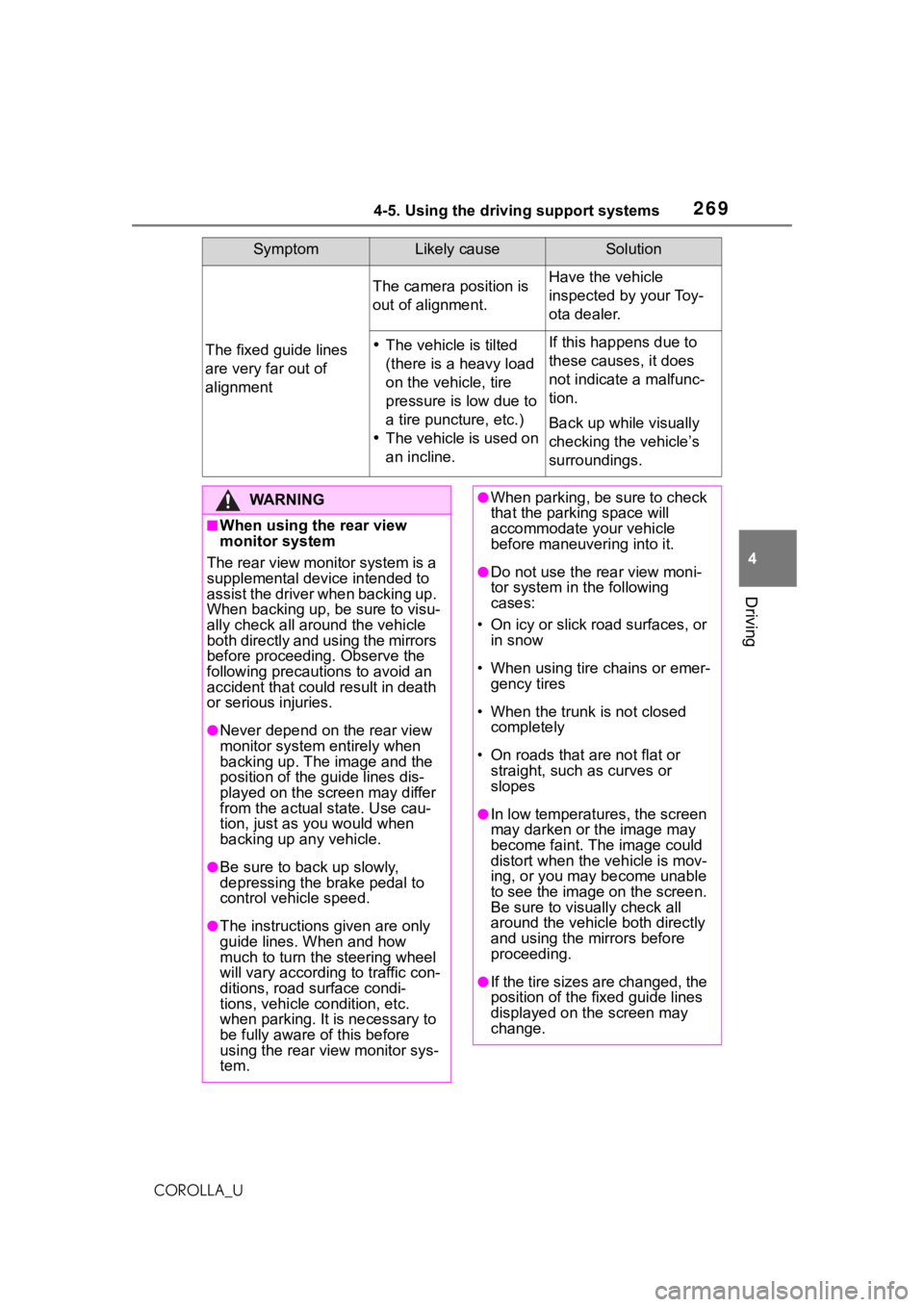
2694-5. Using the driving support systems
4
Driving
COROLLA_U
The fixed guide lines
are very far out of
alignment
The camera position is
out of alignment.Have the vehicle
inspected by your Toy-
ota dealer.
The vehicle is tilted
(there is a heavy load
on the vehicle, tire
pressure is low due to
a tire puncture, etc.)
The vehicle is used on
an incline.If this happens due to
these causes, it does
not indicate a malfunc-
tion.
Back up while visually
checking the vehicle’s
surroundings.
SymptomLikely causeSolution
WA R N I N G
■When using the rear view
monitor system
The rear view monitor system is a
supplemental device intended to
assist the driver when backing up.
When backing up, be sure to visu-
ally check all around the vehicle
both directly and using the mirrors
before proceeding. Observe the
following precautions to avoid an
accident that could result in death
or serious injuries.
●Never depend on t he rear view
monitor system entirely when
backing up. The image and the
position of the guide lines dis-
played on the screen may differ
from the actual state. Use cau-
tion, just as you would when
backing up any vehicle.
●Be sure to back up slowly,
depressing the brake pedal to
control vehicle speed.
●The instructions given are only
guide lines. When and how
much to turn the steering wheel
will vary according to traffic con-
ditions, road surface condi-
tions, vehicle condition, etc.
when parking. It is necessary to
be fully aware o f this before
using the rear view monitor sys-
tem.
●When parking, be sure to check
that the parking space will
accommodate your vehicle
before maneuvering into it.
●Do not use the rear view moni-
tor system in t he following
cases:
• On icy or slick road surfaces, or in snow
• When using tire chains or emer- gency tires
• When the trunk is not closed completely
• On roads that are not flat or straight, such as curves or
slopes
●In low temperatures, the screen
may darken or the image may
become faint. The image could
distort when the vehicle is mov-
ing, or you may become unable
to see the image on the screen.
Be sure to visually check all
around the vehicle both directly
and using the mirrors before
proceeding.
●If the tire sizes are changed, the
position of the fixed guide lines
displayed on the screen may
change.
Page 270 of 624
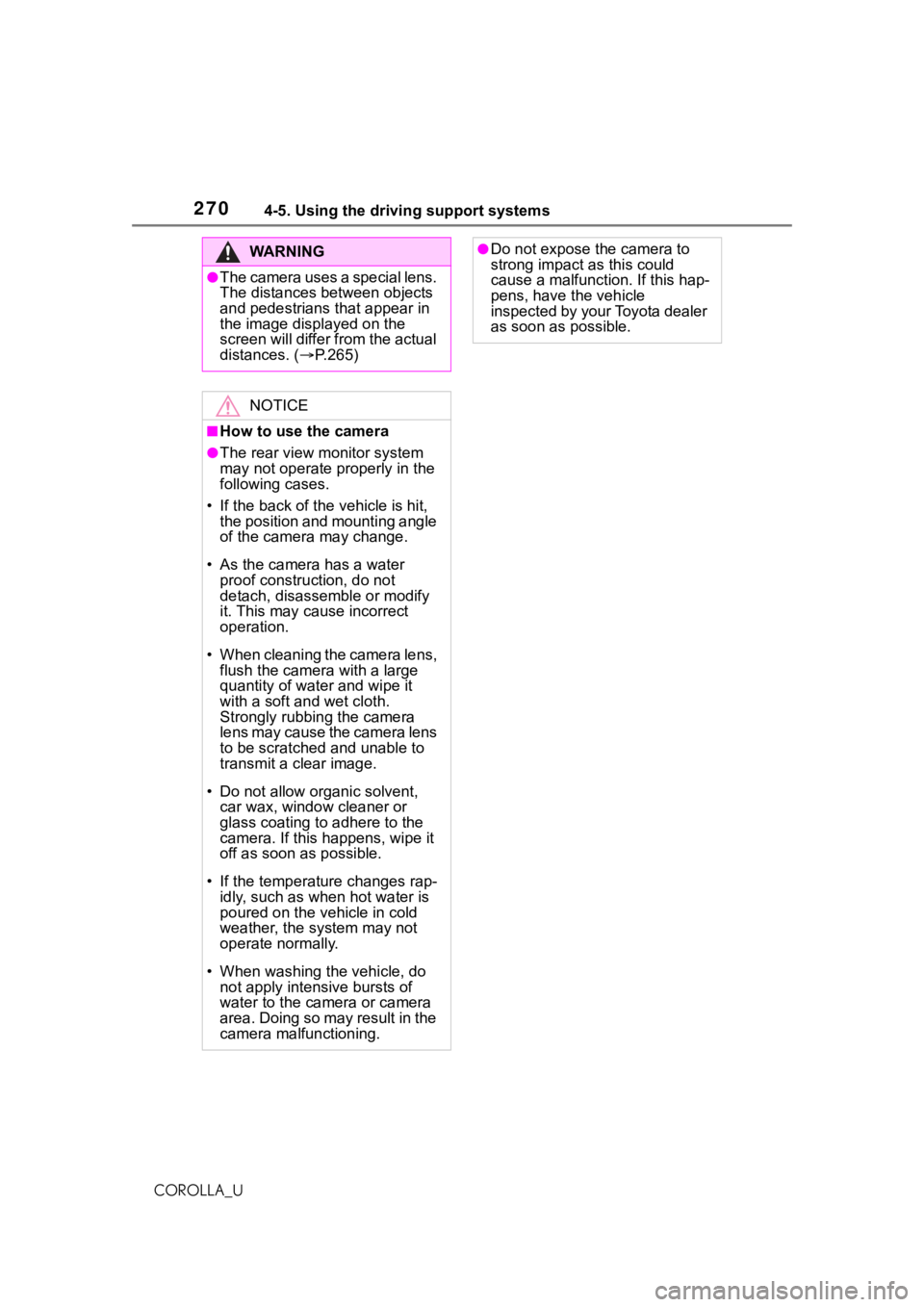
2704-5. Using the driving support systems
COROLLA_U
WA R N I N G
●The camera uses a special lens.
The distances between objects
and pedestrians that appear in
the image displayed on the
screen will differ from the actual
distances. (P.265)
NOTICE
■How to use the camera
●The rear view monitor system
may not operate properly in the
following cases.
• If the back of the vehicle is hit, the position and mounting angle
of the camera may change.
• As the camera has a water proof construction, do not
detach, disassemble or modify
it. This may cause incorrect
operation.
• When cleaning the camera lens, flush the camera with a large
quantity of water and wipe it
with a soft and wet cloth.
Strongly rubbing the camera
lens may cause the camera lens
to be scratched and unable to
transmit a clear image.
• Do not allow organic solvent, car wax, window cleaner or
glass coating to adhere to the
camera. If this happens, wipe it
off as soon as possible.
• If the temperature changes rap- idly, such as when hot water is
poured on the vehicle in cold
weather, the system may not
operate normally.
• When washing the vehicle, do not apply intensive bursts of
water to the camera or camera
area. Doing so may result in the
camera malfunctioning.
●Do not expose the camera to
strong impact as this could
cause a malfunction. If this hap-
pens, have the vehicle
inspected by your Toyota dealer
as soon as possible.
Page 273 of 624
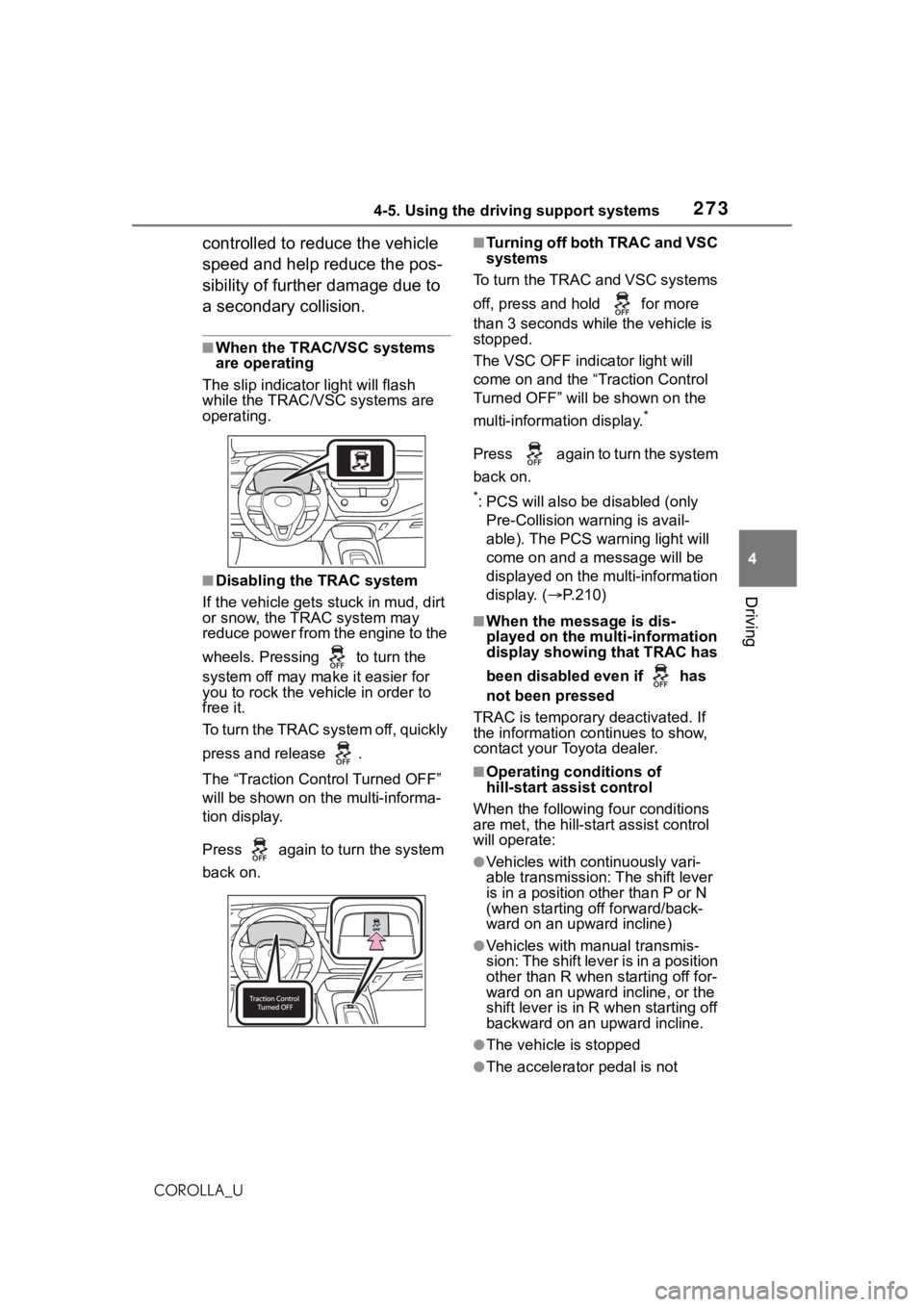
2734-5. Using the driving support systems
4
Driving
COROLLA_U
controlled to reduce the vehicle
speed and help reduce the pos-
sibility of further damage due to
a secondary collision.
■When the TRAC/VSC systems
are operating
The slip indicator light will flash
while the TRAC/VSC systems are
operating.
■Disabling the TRAC system
If the vehicle gets stuck in mud, dirt
or snow, the TRAC system may
reduce power from the engine to the
wheels. Pressing to turn the
system off may mak e it easier for
you to rock the vehicle in order to
free it.
To turn the TRAC system off, quickly
press and release .
The “Traction Control Turned OFF”
will be shown on the multi-informa-
tion display.
Press again to turn the system
back on.
■Turning off both TRAC and VSC
systems
To turn the TRAC and VSC systems
off, press and hold for more
than 3 seconds while the vehicle is
stopped.
The VSC OFF indicator light will
come on and the “Traction Control
Turned OFF” will be shown on the
multi-information display.
*
Press again to turn the system
back on.
*: PCS will also be disabled (only
Pre-Collision warning is avail-
able). The PCS warning light will
come on and a message will be
displayed on the multi-information
display. ( P.210)
■When the message is dis-
played on the multi-information
display showing that TRAC has
been disabled even if has
not been pressed
TRAC is temporary deactivated. If
the information continues to show,
contact your Toyota dealer.
■Operating conditions of
hill-start assist control
When the following four conditions
are met, the hill-star t assist control
will operate:
●Vehicles with continuously vari-
able transmission: The shift lever
is in a position o ther than P or N
(when starting off forward/back-
ward on an upward incline)
●Vehicles with manual transmis-
sion: The shift lever is in a position
other than R when starting off for-
ward on an upward incline, or the
shift lever is in R when starting off
backward on an upward incline.
●The vehicle is stopped
●The accelerator pedal is not
Page 281 of 624
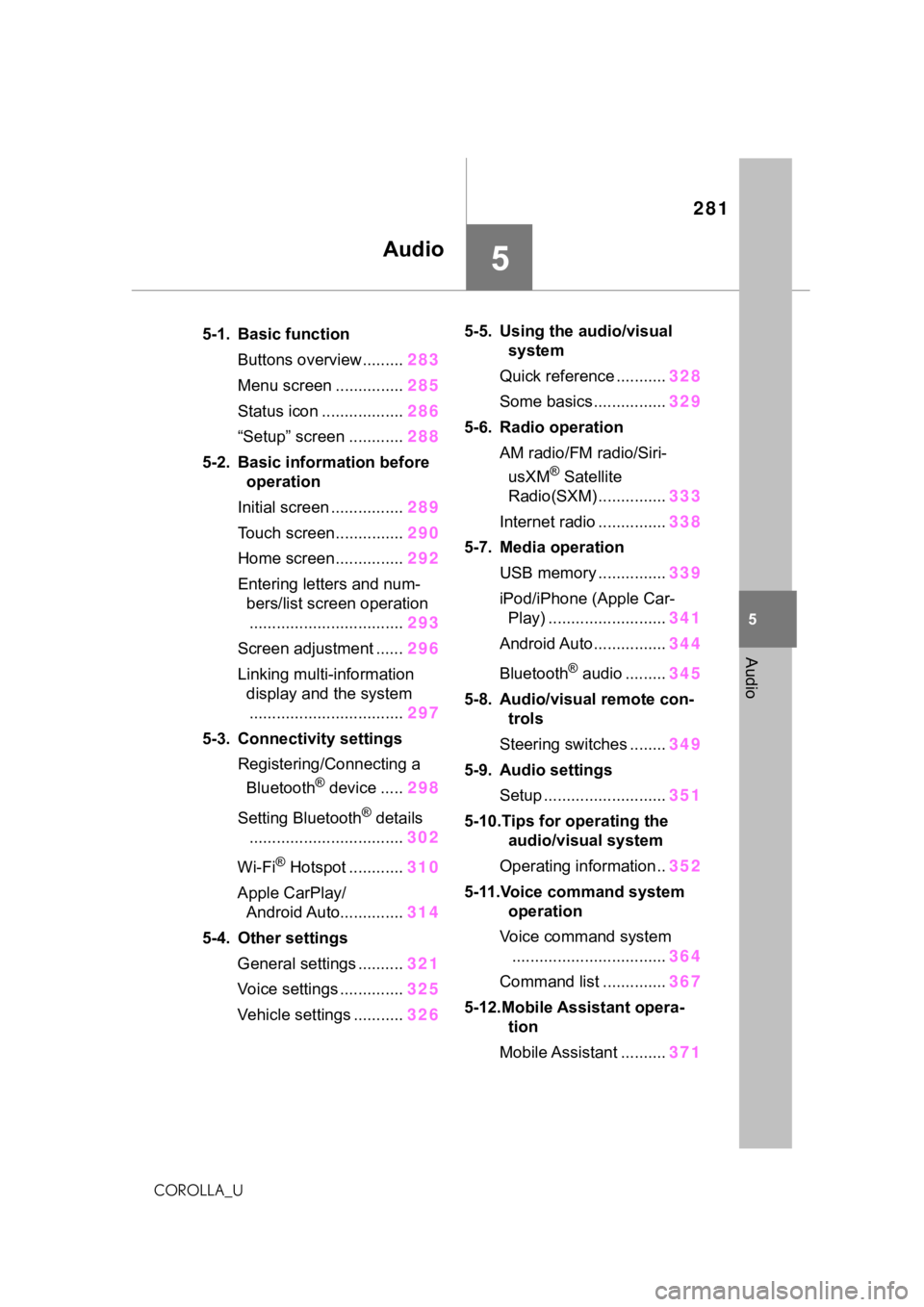
281
5
5
Audio
COROLLA_U
Audio
.5-1. Basic functionButtons overview......... 283
Menu screen ............... 285
Status icon .................. 286
“Setup” screen ............ 288
5-2. Basic information before operation
Initial screen ................ 289
Touch screen............... 290
Home screen............... 292
Entering letters and num- bers/list screen operation
.................................. 293
Screen adjustment ...... 296
Linking multi-information display and the system
.................................. 297
5-3. Connectivity settings Registering/Connecting a Bluetooth
® device ..... 298
Setting Bluetooth
® details
.................................. 302
Wi-Fi
® Hotspot ............ 310
Apple CarPlay/ Android Auto.............. 314
5-4. Other settings General settings .......... 321
Voice settings .............. 325
Vehicle settings ........... 3265-5. Using the audio/visual
system
Quick reference ........... 328
Some basics................ 329
5-6. Radio operation AM radio/FM radio/Siri-usXM
® Satellite
Radio(SXM) ............... 333
Internet radio ............... 338
5-7. Media operation USB memory ............... 339
iPod/iPhone (Apple Car- Play) .......................... 341
Android Auto................ 344
Bluetooth
® audio ......... 345
5-8. Audio/visual remote con- trols
Steering switches ........ 349
5-9. Audio settings Setup ........................... 351
5-10.Tips for operating the audio/visual system
Operating information.. 352
5-11.Voice command system operation
Voice command system .................................. 364
Command list .............. 367
5-12.Mobile Assistant opera- tion
Mobile Assistant .......... 371
Page 283 of 624
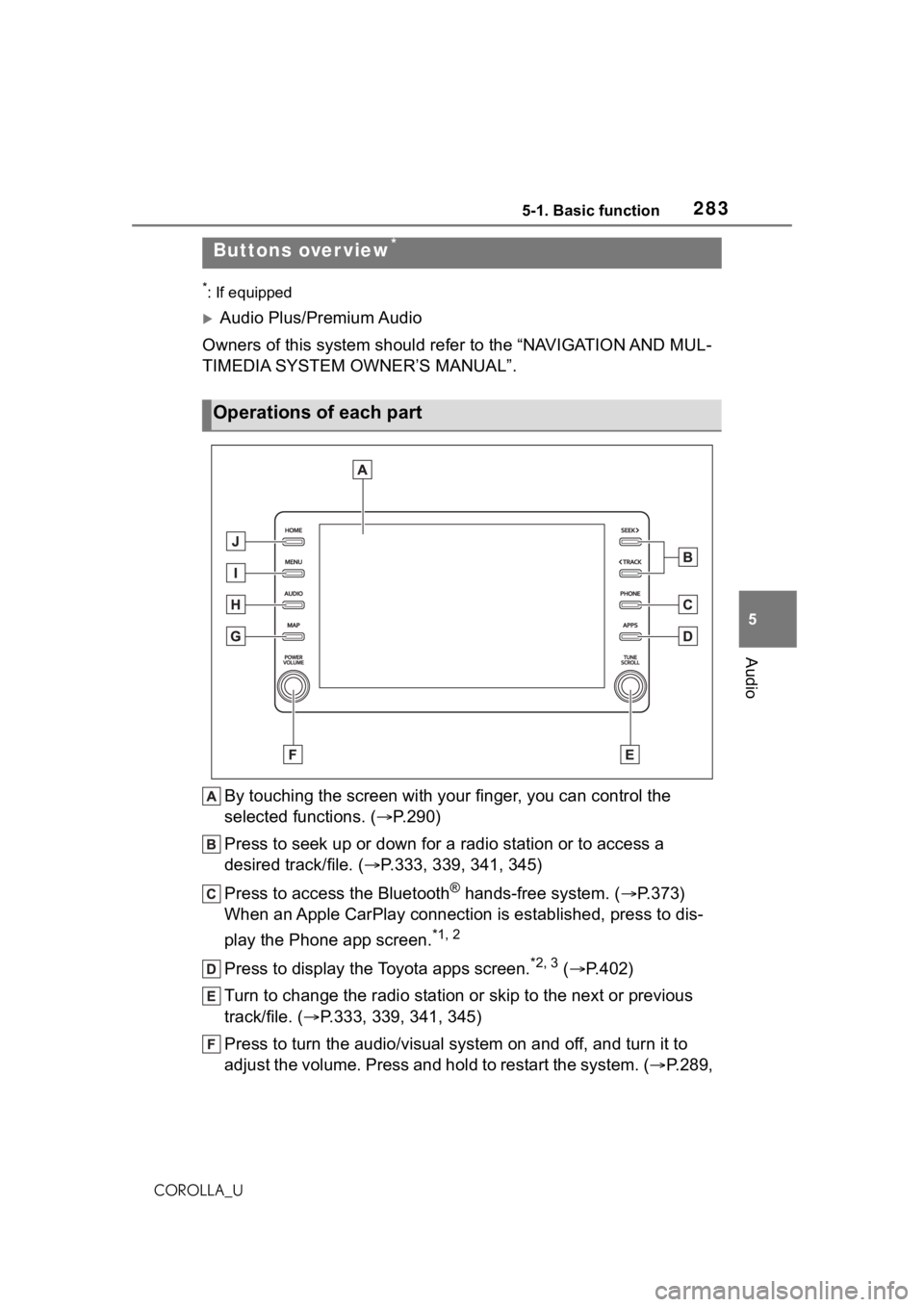
2835-1. Basic function
5
Audio
COROLLA_U
5-1.Basic function
*: If equipped
Audio Plus/Premium Audio
Owners of this system should refer to the “NAVIGATION AND MUL-
TIMEDIA SYSTEM OWNER’S MANUAL”.
By touching the screen with y our finger, you can control the
selected functions. ( P.290)
Press to seek up or down for a radio station or to access a
desired track/file. ( P.333, 339, 341, 345)
Press to access the Bluetooth
® hands-free system. ( P.373)
When an Apple CarPlay connection is established, press to dis-
play the Phone app screen.
*1, 2
Press to display the Toyota apps screen.*2, 3 ( P.402)
Turn to change the radio station or skip to the next or previou s
track/file. ( P.333, 339, 341, 345)
Press to turn the audio/visual system on and off, and turn it t o
adjust the volume. Press and hold to restart the system. ( P.289,
Buttons over view*
Operations of each part
Page 284 of 624
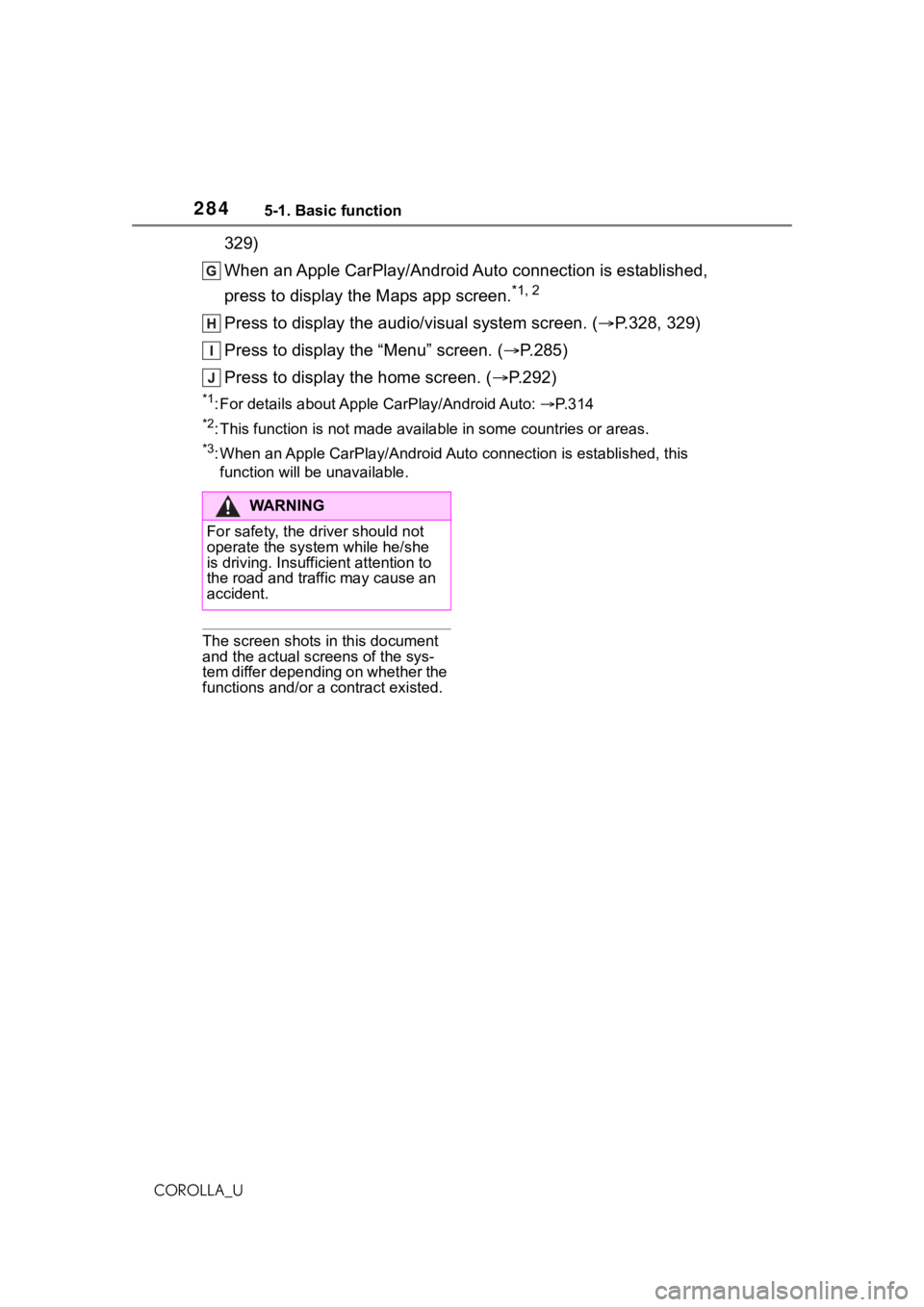
2845-1. Basic function
COROLLA_U
329)
When an Apple CarPlay/Android Auto connection is established,
press to display the Maps app screen.
*1, 2
Press to display the audio/visual system screen. (P.328, 329)
Press to display the “Menu” screen. ( P.285)
Press to display the home screen. ( P.292)
*1: For details about Apple CarPlay/Android Auto: P. 3 1 4
*2: This function is not made available in some countries or areas .
*3: When an Apple CarPlay/Android Auto connection is established, this
function will be unavailable.
The screen shots in this document
and the actual screens of the sys-
tem differ depending on whether the
functions and/or a contract existed.
WA R N I N G
For safety, the driver should not
operate the system while he/she
is driving. Insufficient attention to
the road and traffic may cause an
accident.