ECO mode TOYOTA COROLLA 2022 (in English) Owner's Guide
[x] Cancel search | Manufacturer: TOYOTA, Model Year: 2022, Model line: COROLLA, Model: TOYOTA COROLLA 2022Pages: 678, PDF Size: 147.24 MB
Page 338 of 678
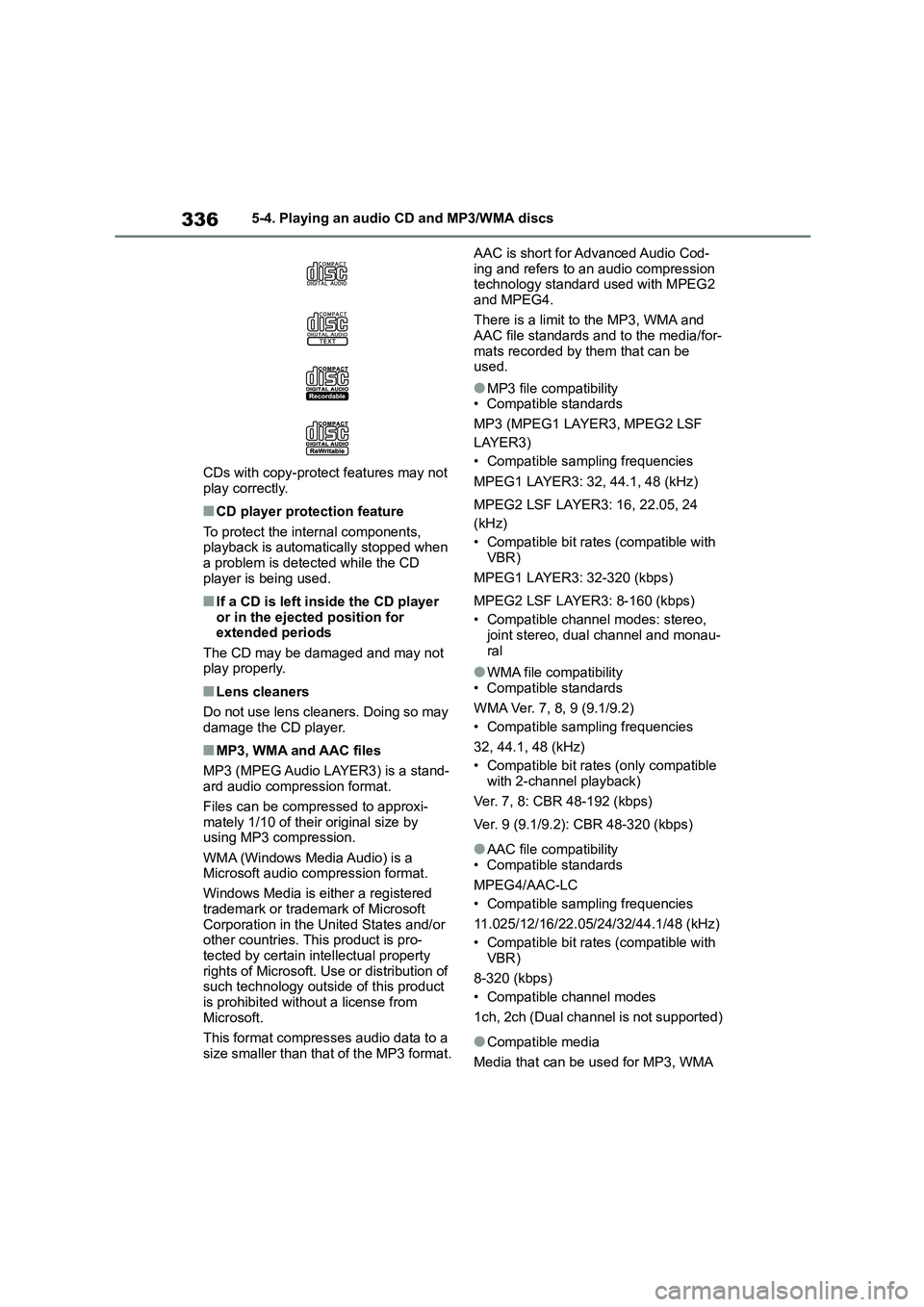
3365-4. Playing an audio CD and MP3/WMA discs
CDs with copy-protect features may not
play correctly.
■CD player protection feature
To protect the internal components, playback is automatically stopped when
a problem is detected while the CD
player is being used.
■If a CD is left inside the CD player or in the ejected position for
extended periods
The CD may be damaged and may not play properly.
■Lens cleaners
Do not use lens cleaners. Doing so may
damage the CD player.
■MP3, WMA and AAC files
MP3 (MPEG Audio LAYER3) is a stand- ard audio compression format.
Files can be compressed to approxi-
mately 1/10 of their original size by using MP3 compression.
WMA (Windows Media Audio) is a
Microsoft audio co mpression format.
Windows Media is either a registered
trademark or trademark of Microsoft
Corporation in the United States and/or other countries. This product is pro-
tected by certain intellectual property
rights of Microsoft. Use or distribution of such technology outside of this product
is prohibited without a license from
Microsoft.
This format compresses audio data to a
size smaller than that of the MP3 format.
AAC is short for Advanced Audio Cod-
ing and refers to an audio compression technology standard used with MPEG2
and MPEG4.
There is a limit to the MP3, WMA and AAC file standards and to the media/for-
mats recorded by them that can be
used.
●MP3 file compatibility
• Compatible standards
MP3 (MPEG1 LAYER3, MPEG2 LSF
LAYER3)
• Compatible sampling frequencies
MPEG1 LAYER3: 32, 44.1, 48 (kHz)
MPEG2 LSF LAYER3: 16, 22.05, 24
(kHz)
• Compatible bit rates (compatible with
VBR)
MPEG1 LAYER3: 32-320 (kbps)
MPEG2 LSF LAYER3: 8-160 (kbps)
• Compatible channel modes: stereo,
joint stereo, dual channel and monau-
ral
●WMA file compatibility
• Compatible standards
WMA Ver. 7, 8, 9 (9.1/9.2)
• Compatible sampling frequencies
32, 44.1, 48 (kHz)
• Compatible bit rates (only compatible
with 2-channel playback)
Ver. 7, 8: CBR 48-192 (kbps)
Ver. 9 (9.1/9.2): CBR 48-320 (kbps)
●AAC file compatibility
• Compatible standards
MPEG4/AAC-LC
• Compatible sampling frequencies
11.025/12/16/22.05/24/32/44.1/48 (kHz)
• Compatible bit rates (compatible with
VBR)
8-320 (kbps)
• Compatible channel modes
1ch, 2ch (Dual channel is not supported)
●Compatible media
Media that can be used for MP3, WMA
Page 339 of 678
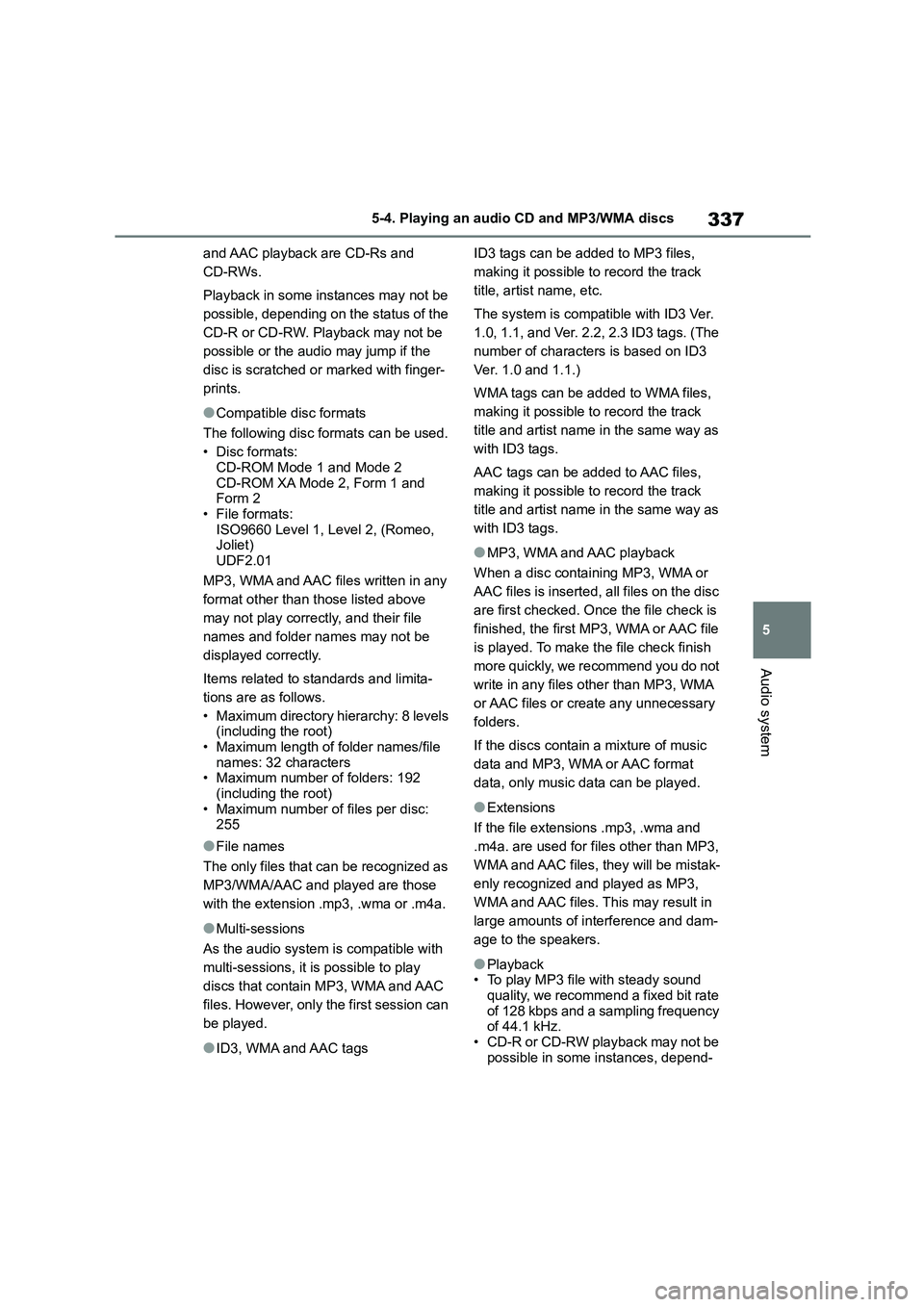
337
5
5-4. Playing an audio CD and MP3/WMA discs
Audio system
and AAC playback are CD-Rs and
CD-RWs.
Playback in some instances may not be
possible, depending on the status of the
CD-R or CD-RW. Playback may not be
possible or the audio may jump if the
disc is scratched or marked with finger-
prints.
●Compatible disc formats
The following disc formats can be used.
•Disc formats:
CD-ROM Mode 1 and Mode 2
CD-ROM XA Mode 2, Form 1 and Form 2
• File formats:
ISO9660 Level 1, Level 2, (Romeo, Joliet)
UDF2.01
MP3, WMA and AAC files written in any
format other than those listed above
may not play correctly, and their file
names and folder names may not be
displayed correctly.
Items related to standards and limita-
tions are as follows.
• Maximum directory hierarchy: 8 levels (including the root)
• Maximum length of folder names/file
names: 32 characters • Maximum number of folders: 192
(including the root)
• Maximum number of files per disc: 255
●File names
The only files that can be recognized as
MP3/WMA/AAC and played are those
with the extension .mp3, .wma or .m4a.
●Multi-sessions
As the audio system is compatible with
multi-sessions, it is possible to play
discs that contain MP3, WMA and AAC
files. However, only the first session can
be played.
●ID3, WMA and AAC tags
ID3 tags can be added to MP3 files,
making it possible to record the track
title, artist name, etc.
The system is compatible with ID3 Ver.
1.0, 1.1, and Ver. 2.2, 2.3 ID3 tags. (The
number of characters is based on ID3
Ver. 1.0 and 1.1.)
WMA tags can be added to WMA files,
making it possible to record the track
title and artist name in the same way as
with ID3 tags.
AAC tags can be added to AAC files,
making it possible to record the track
title and artist name in the same way as
with ID3 tags.
●MP3, WMA and AAC playback
When a disc containing MP3, WMA or
AAC files is inserted, all files on the disc
are first checked. Once the file check is
finished, the first MP3, WMA or AAC file
is played. To make the file check finish
more quickly, we recommend you do not
write in any files other than MP3, WMA
or AAC files or create any unnecessary
folders.
If the discs contain a mixture of music
data and MP3, WMA or AAC format
data, only music data can be played.
●Extensions
If the file extensions .mp3, .wma and
.m4a. are used for files other than MP3,
WMA and AAC files, they will be mistak-
enly recognized and played as MP3,
WMA and AAC files. This may result in
large amounts of interference and dam-
age to the speakers.
●Playback • To play MP3 file with steady sound
quality, we recommend a fixed bit rate
of 128 kbps and a sampling frequency of 44.1 kHz.
• CD-R or CD-RW playback may not be
possible in some instances, depend-
Page 342 of 678
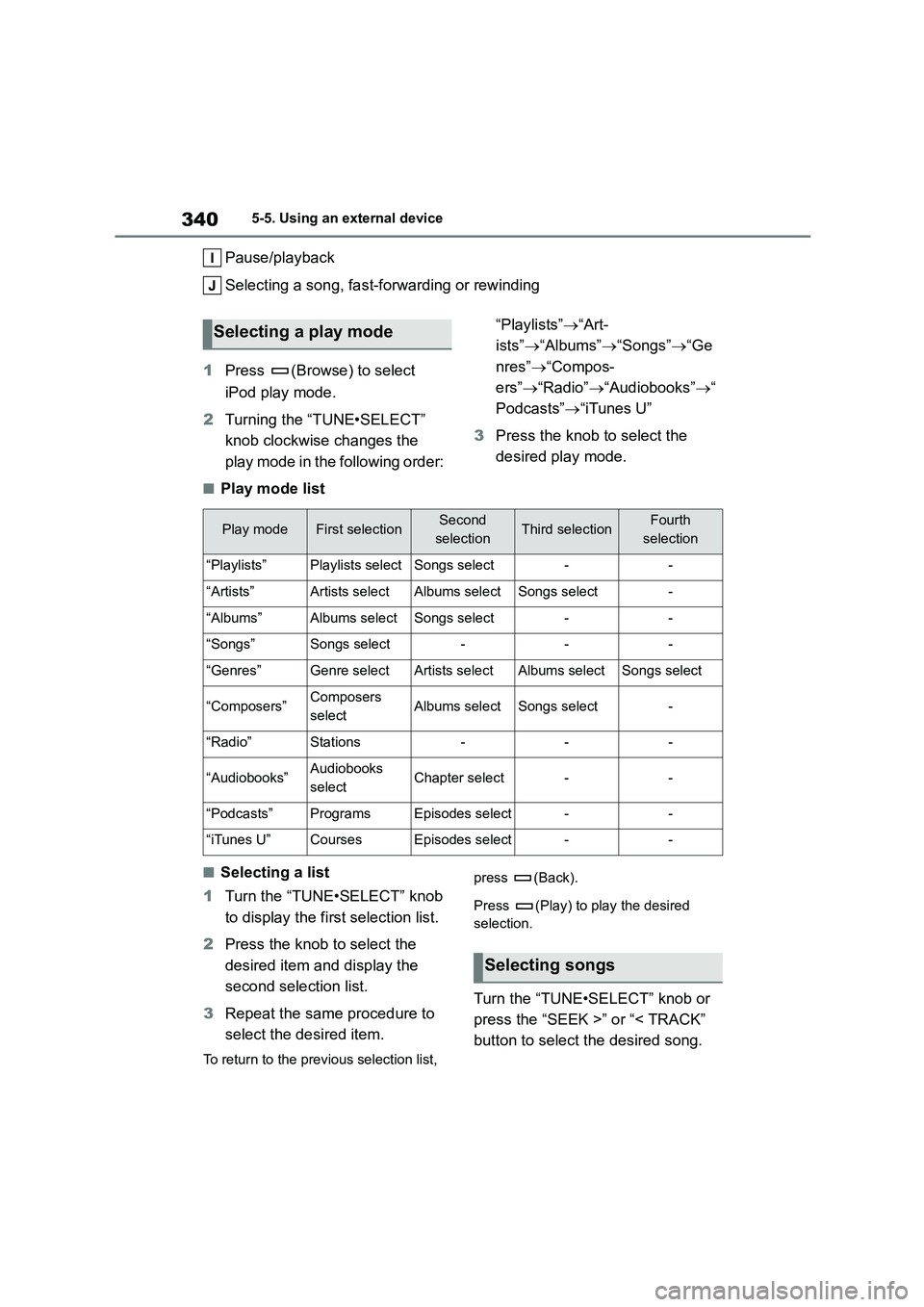
3405-5. Using an external device
Pause/playback
Selecting a song, fast-forwarding or rewinding
1 Press (Browse) to select
iPod play mode.
2 Turning the “TUNE•SELECT”
knob clockwise changes the
play mode in the following order:
“Playlists” “Art-
ists” “Albums”“Songs”“Ge
nres” “Compos-
ers” “Radio”“Audiobooks”“
Podcasts” “iTunes U”
3 Press the knob to select the
desired play mode.
■Play mode list
■Selecting a list
1 Turn the “TUNE•SELECT” knob
to display the fi rst selection list.
2 Press the knob to select the
desired item and display the
second selection list.
3 Repeat the same procedure to
select the desired item.
To return to the previous selection list,
press (Back).
Press (Play) to play the desired
selection.
Turn the “TUNE•SELECT” knob or
press the “SEEK >” or “< TRACK”
button to select the desired song.
Selecting a play mode
Play modeFirst selectionSecond
selectionThird selectionFourth
selection
“Playlists”Playlists selectSongs select--
“Artists”Artists selectAlbums selectSongs select-
“Albums”Albums selectSongs select--
“Songs”Songs select---
“Genres”Genre selectArtists selectAlbums selectSongs select
“Composers”Composers
selectAlbums selectSongs select-
“Radio”Stations---
“Audiobooks”Audiobooks
selectChapter select--
“Podcasts”ProgramsEpisodes select--
“iTunes U”CoursesEpisodes select--
Selecting songs
Page 343 of 678
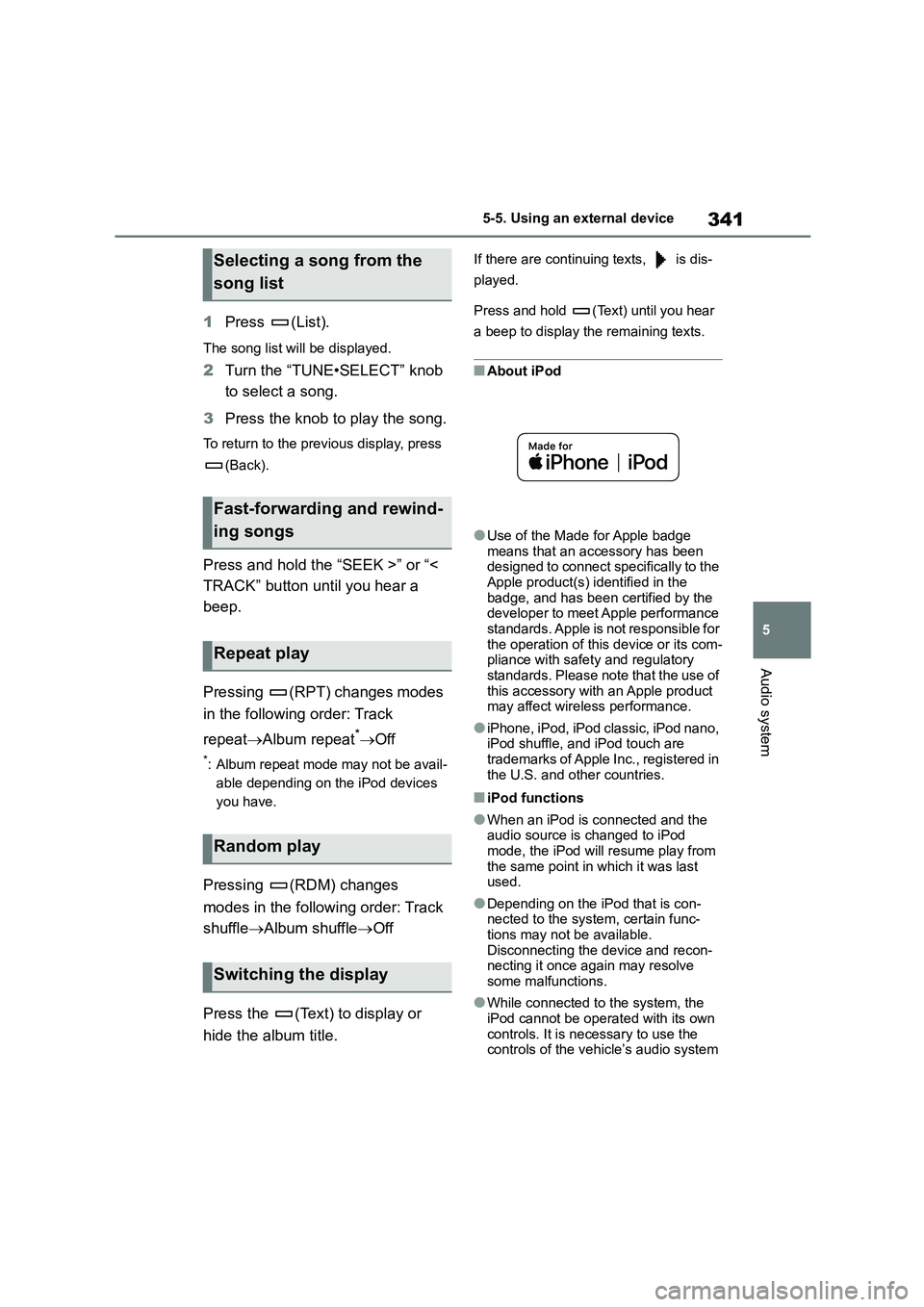
341
5
5-5. Using an external device
Audio system
1 Press (List).
The song list will be displayed.
2Turn the “TUNE•SELECT” knob
to select a song.
3 Press the knob to play the song.
To return to the previous display, press
(Back).
Press and hold the “SEEK >” or “<
TRACK” button until you hear a
beep.
Pressing (RPT) changes modes
in the following order: Track
repeat Album repeat*Off
*: Album repeat mode may not be avail-
able depending on the iPod devices
you have.
Pressing (RDM) changes
modes in the following order: Track
shuffle Album shuffleOff
Press the (Text) to display or
hide the album title.
If there are continuing texts, is dis-
played.
Press and hold (Text) until you hear
a beep to display the remaining texts.
■About iPod
●Use of the Made for Apple badge
means that an accessory has been
designed to connect specifically to the
Apple product(s) identified in the badge, and has been certified by the
developer to meet Apple performance
standards. Apple is not responsible for the operation of this device or its com-
pliance with safety and regulatory
standards. Please note that the use of this accessory with an Apple product
may affect wireless performance.
●iPhone, iPod, iPod classic, iPod nano,
iPod shuffle, and iPod touch are
trademarks of Apple Inc., registered in the U.S. and other countries.
■iPod functions
●When an iPod is connected and the audio source is changed to iPod
mode, the iPod will resume play from
the same point in which it was last used.
●Depending on the iPod that is con-nected to the system, certain func-
tions may not be available.
Disconnecting the device and recon- necting it once again may resolve
some malfunctions.
●While connected to the system, the
iPod cannot be operated with its own
controls. It is necessary to use the controls of the vehicle’s audio system
Selecting a song from the
song list
Fast-forwarding and rewind-
ing songs
Repeat play
Random play
Switching the display
Page 347 of 678
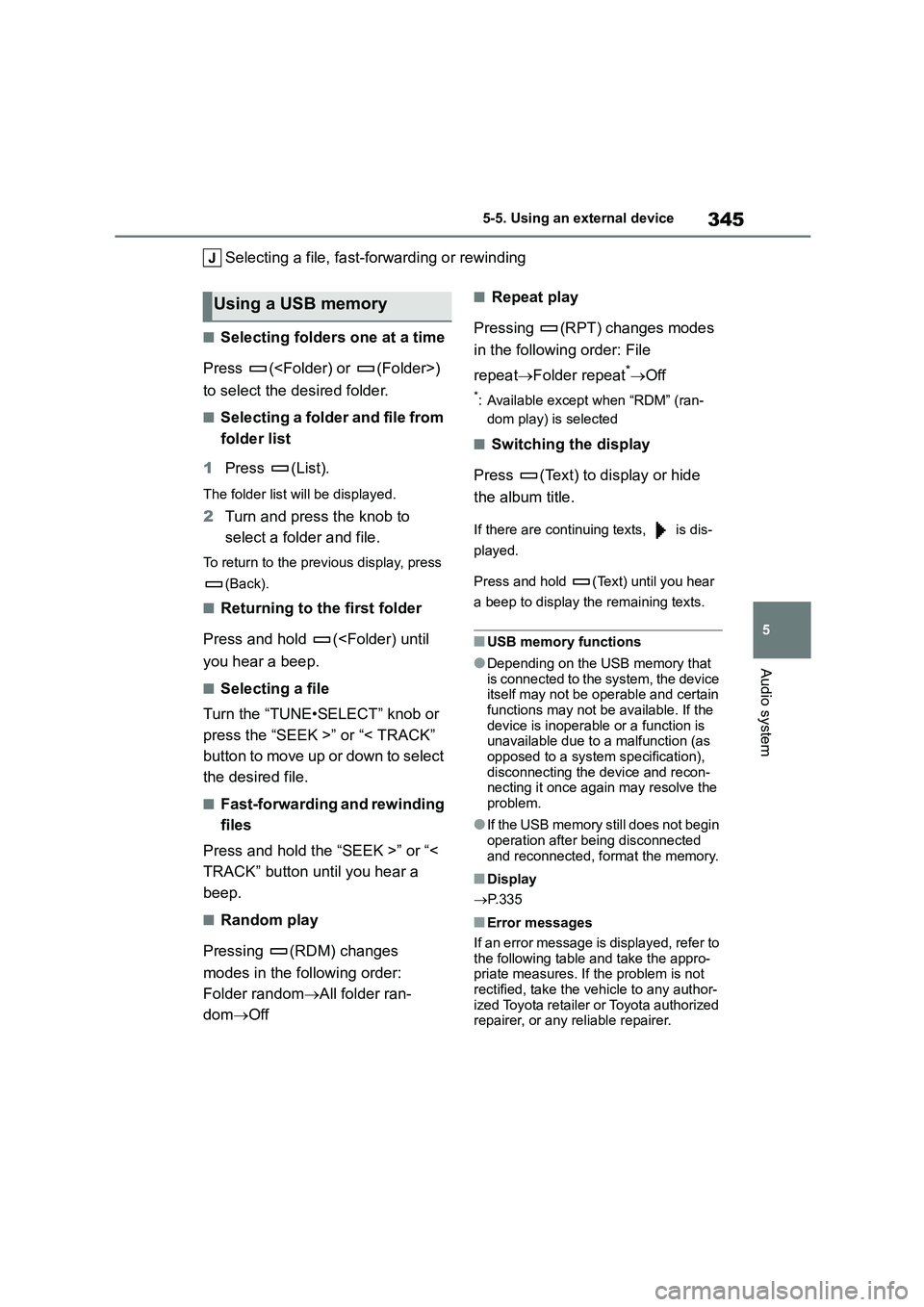
345
5
5-5. Using an external device
Audio system
Selecting a file, fast-f orwarding or rewinding
■Selecting folders one at a time
Press (
to select the desired folder.
■Selecting a folder and file from
folder list
1 Press (List).
The folder list will be displayed.
2Turn and press the knob to
select a folder and file.
To return to the previous display, press
(Back).
■Returning to the first folder
Press and hold (
■Selecting a file
Turn the “TUNE•SELECT” knob or
press the “SEEK >” or “< TRACK”
button to move up or down to select
the desired file.
■Fast-forwarding and rewinding
files
Press and hold the “SEEK >” or “<
TRACK” button until you hear a
beep.
■Random play
Pressing (RDM) changes
modes in the following order:
Folder random All folder ran-
dom Off
■Repeat play
Pressing (RPT) changes modes
in the following order: File
repeat Folder repeat*Off
*: Available except when “RDM” (ran-
dom play) is selected
■Switching the display
Press (Text) to display or hide
the album title.
If there are continuing texts, is dis-
played.
Press and hold (Text) until you hear
a beep to display the remaining texts.
■USB memory functions
●Depending on the USB memory that
is connected to t he system, the device
itself may not be operable and certain functions may not be available. If the
device is inoperable or a function is
unavailable due to a malfunction (as opposed to a system specification),
disconnecting the device and recon-
necting it once again may resolve the problem.
●If the USB memory still does not begin operation after being disconnected
and reconnected, format the memory.
■Display
P. 3 3 5
■Error messages
If an error message is displayed, refer to
the following table and take the appro-
priate measures. If the problem is not rectified, take the vehicle to any author-
ized Toyota retailer or Toyota authorized
repairer, or any reliable repairer.
Using a USB memory
Page 348 of 678
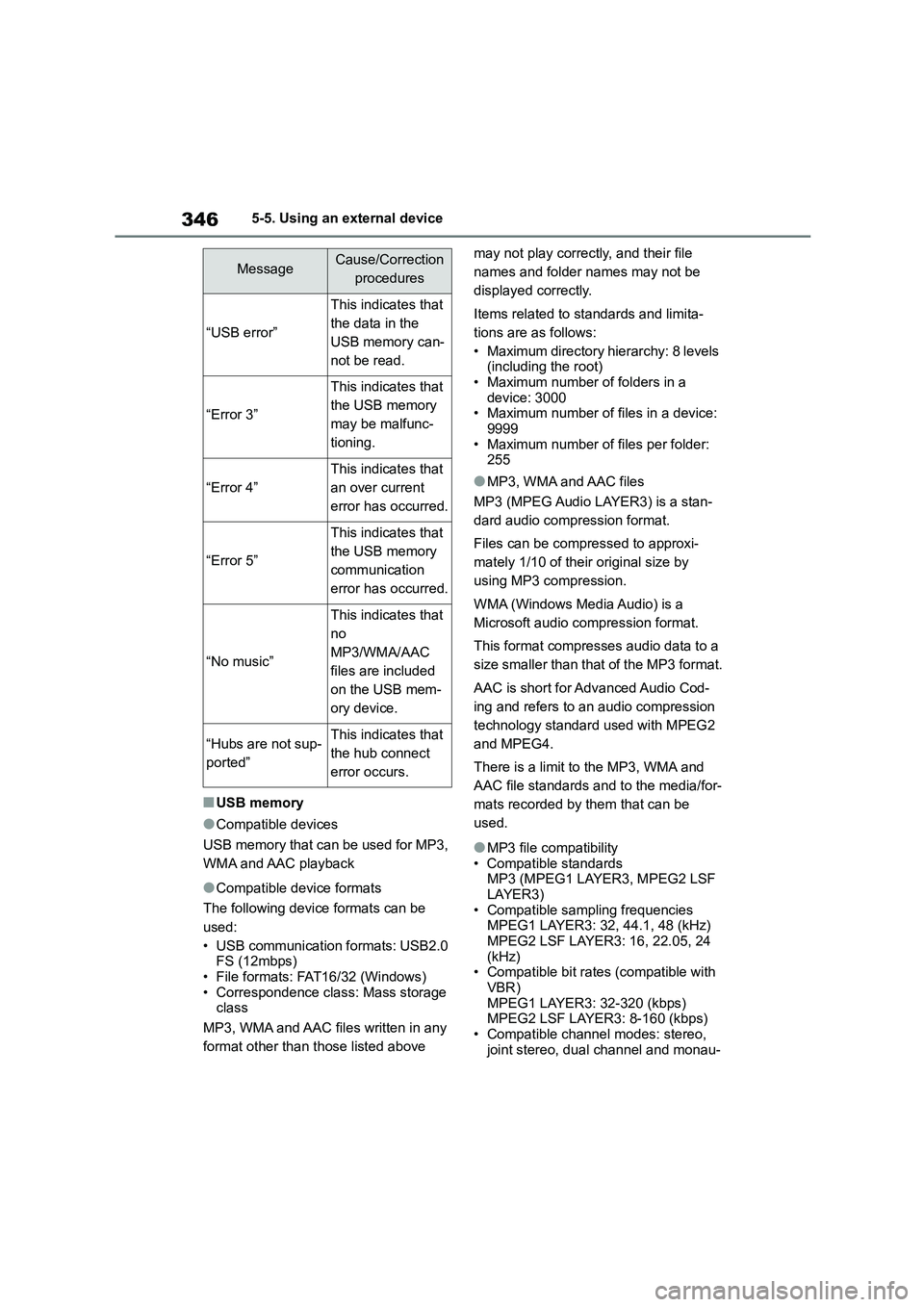
3465-5. Using an external device
■USB memory
●Compatible devices
USB memory that can be used for MP3,
WMA and AAC playback
●Compatible device formats
The following device formats can be
used:
• USB communication formats: USB2.0 FS (12mbps)
• File formats: FAT16/32 (Windows)
• Correspondence class: Mass storage class
MP3, WMA and AAC files written in any
format other than those listed above
may not play correctly, and their file
names and folder names may not be
displayed correctly.
Items related to standards and limita-
tions are as follows:
• Maximum directory hierarchy: 8 levels
(including the root) • Maximum number of folders in a
device: 3000
• Maximum number of files in a device: 9999
• Maximum number of files per folder:
255
●MP3, WMA and AAC files
MP3 (MPEG Audio LAYER3) is a stan-
dard audio compression format.
Files can be compressed to approxi-
mately 1/10 of their original size by
using MP3 compression.
WMA (Windows Media Audio) is a
Microsoft audio compression format.
This format compresses audio data to a
size smaller than that of the MP3 format.
AAC is short for Advanced Audio Cod-
ing and refers to an audio compression
technology standard used with MPEG2
and MPEG4.
There is a limit to the MP3, WMA and
AAC file standards and to the media/for-
mats recorded by them that can be
used.
●MP3 file compatibility
• Compatible standards
MP3 (MPEG1 LAYER3, MPEG2 LSF LAYER3)
• Compatible sampling frequencies
MPEG1 LAYER3: 32, 44.1, 48 (kHz)
MPEG2 LSF LAYER3: 16, 22.05, 24 (kHz)
• Compatible bit rates (compatible with
VBR) MPEG1 LAYER3: 32-320 (kbps)
MPEG2 LSF LAYER3: 8-160 (kbps)
• Compatible channel modes: stereo, joint stereo, dual channel and monau-
MessageCause/Correction
procedures
“USB error”
This indicates that
the data in the
USB memory can-
not be read.
“Error 3”
This indicates that
the USB memory
may be malfunc-
tioning.
“Error 4”
This indicates that
an over current
error has occurred.
“Error 5”
This indicates that
the USB memory
communication
error has occurred.
“No music”
This indicates that
no
MP3/WMA/AAC
files are included
on the USB mem-
ory device.
“Hubs are not sup-
ported”
This indicates that
the hub connect
error occurs.
Page 349 of 678
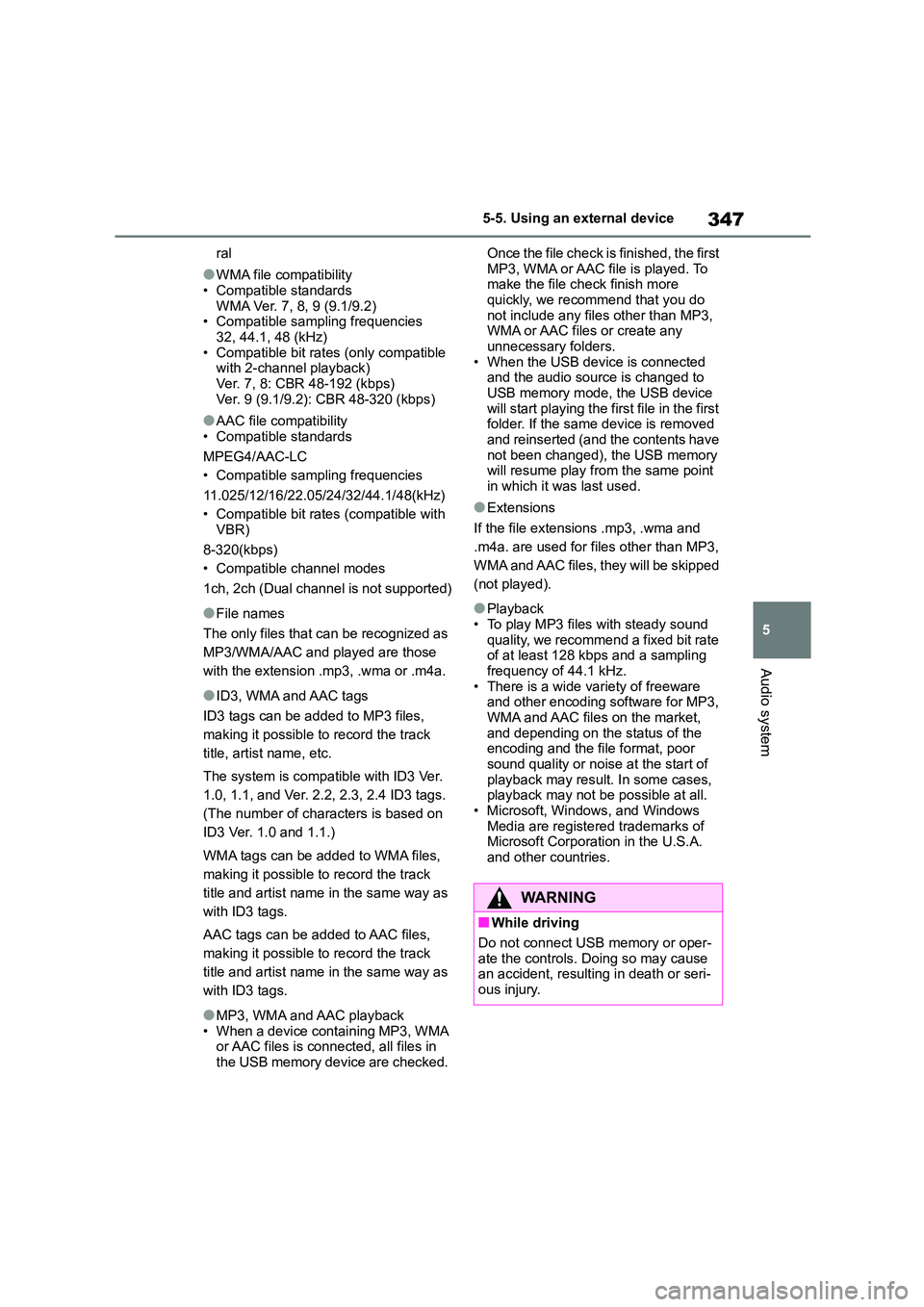
347
5
5-5. Using an external device
Audio system
ral
●WMA file compatibility
• Compatible standards
WMA Ver. 7, 8, 9 (9.1/9.2) • Compatible sampling frequencies
32, 44.1, 48 (kHz)
• Compatible bit rates (only compatible with 2-channel playback)
Ver. 7, 8: CBR 48-192 (kbps)
Ver. 9 (9.1/9.2): CBR 48-320 (kbps)
●AAC file compatibility
• Compatible standards
MPEG4/AAC-LC
• Compatible sampling frequencies
11.025/12/16/22.05/24/32/44.1/48(kHz)
• Compatible bit rates (compatible with
VBR)
8-320(kbps)
• Compatible channel modes
1ch, 2ch (Dual channel is not supported)
●File names
The only files that can be recognized as
MP3/WMA/AAC and played are those
with the extension .mp3, .wma or .m4a.
●ID3, WMA and AAC tags
ID3 tags can be added to MP3 files,
making it possible to record the track
title, artist name, etc.
The system is compatib le with ID3 Ver.
1.0, 1.1, and Ver. 2.2, 2.3, 2.4 ID3 tags.
(The number of characters is based on
ID3 Ver. 1.0 and 1.1.)
WMA tags can be added to WMA files,
making it possible to record the track
title and artist name in the same way as
with ID3 tags.
AAC tags can be added to AAC files,
making it possible to record the track
title and artist name in the same way as
with ID3 tags.
●MP3, WMA and AAC playback • When a device containing MP3, WMA
or AAC files is connected, all files in
the USB memory device are checked.
Once the file check is finished, the first
MP3, WMA or AAC file is played. To make the file check finish more
quickly, we recommend that you do
not include any files other than MP3, WMA or AAC files or create any
unnecessary folders.
• When the USB device is connected and the audio source is changed to
USB memory mode, the USB device
will start playing the first file in the first folder. If the same device is removed
and reinserted (and the contents have
not been changed), the USB memory will resume play from the same point
in which it was last used.
●Extensions
If the file extensions .mp3, .wma and
.m4a. are used for files other than MP3,
WMA and AAC files, they will be skipped
(not played).
●Playback • To play MP3 files with steady sound
quality, we recommend a fixed bit rate
of at least 128 kbps and a sampling frequency of 44.1 kHz.
• There is a wide variety of freeware
and other encoding software for MP3, WMA and AAC files on the market,
and depending on the status of the
encoding and the file format, poor sound quality or noise at the start of
playback may result. In some cases,
playback may not be possible at all. • Microsoft, Windows, and Windows
Media are registered trademarks of
Microsoft Corporation in the U.S.A. and other countries.
WA R N I N G
■While driving
Do not connect USB memory or oper-
ate the controls. Doing so may cause an accident, resulting in death or seri-
ous injury.
Page 369 of 678
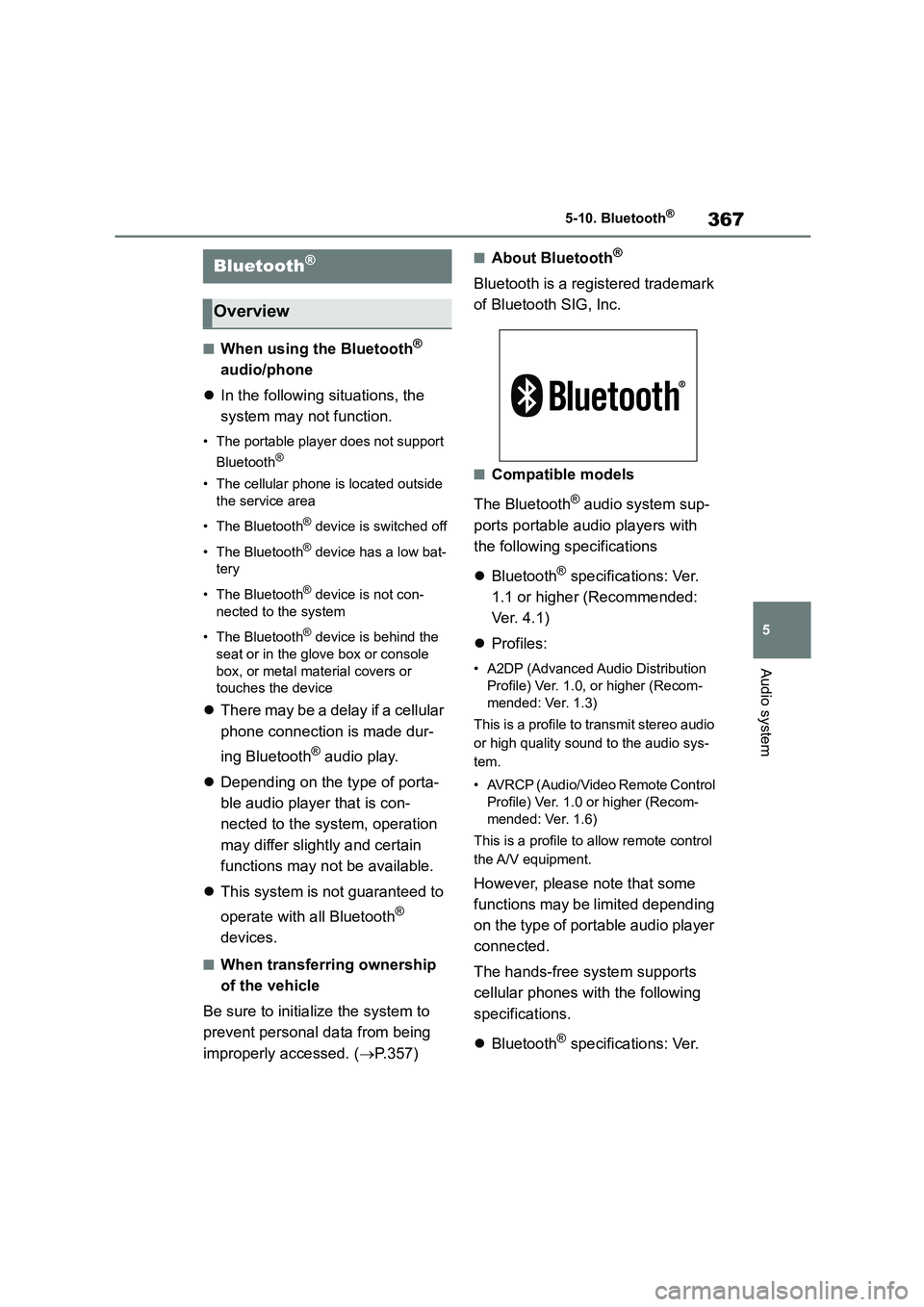
367
5
5-10. Bluetooth®
Audio system
5-10.Bluetooth®
■When using the Bluetooth®
audio/phone
In the following situations, the
system may not function.
• The portable player does not support
Bluetooth®
• The cellular phone is located outside
the service area
• The Bluetooth® device is switched off
• The Bluetooth® device has a low bat-
tery
• The Bluetooth® device is not con-
nected to the system
• The Bluetooth® device is behind the
seat or in the glove box or console
box, or metal material covers or
touches the device
There may be a delay if a cellular
phone connection is made dur-
ing Bluetooth® audio play.
Depending on the type of porta-
ble audio player that is con-
nected to the system, operation
may differ slightly and certain
functions may not be available.
This system is not guaranteed to
operate with all Bluetooth®
devices.
■When transferring ownership
of the vehicle
Be sure to initialize the system to
prevent personal data from being
improperly accessed. ( P.357)
■About Bluetooth®
Bluetooth is a registered trademark
of Bluetooth SIG, Inc.
■Compatible models
The Bluetooth® audio system sup-
ports portable audio players with
the following specifications
Bluetooth® specifications: Ver.
1.1 or higher (Recommended:
Ve r. 4 . 1 )
Profiles:
• A2DP (Advanced Audio Distribution
Profile) Ver. 1.0, or higher (Recom-
mended: Ver. 1.3)
This is a profile to transmit stereo audio
or high quality sound to the audio sys-
tem.
• AVRCP (Audio/Video Remote Control
Profile) Ver. 1.0 or higher (Recom-
mended: Ver. 1.6)
This is a profile to allow remote control
the A/V equipment.
However, please note that some
functions may be limited depending
on the type of portable audio player
connected.
The hands-free system supports
cellular phones with the following
specifications.
Bluetooth® specifications: Ver.
Bluetooth®
Overview
Page 384 of 678
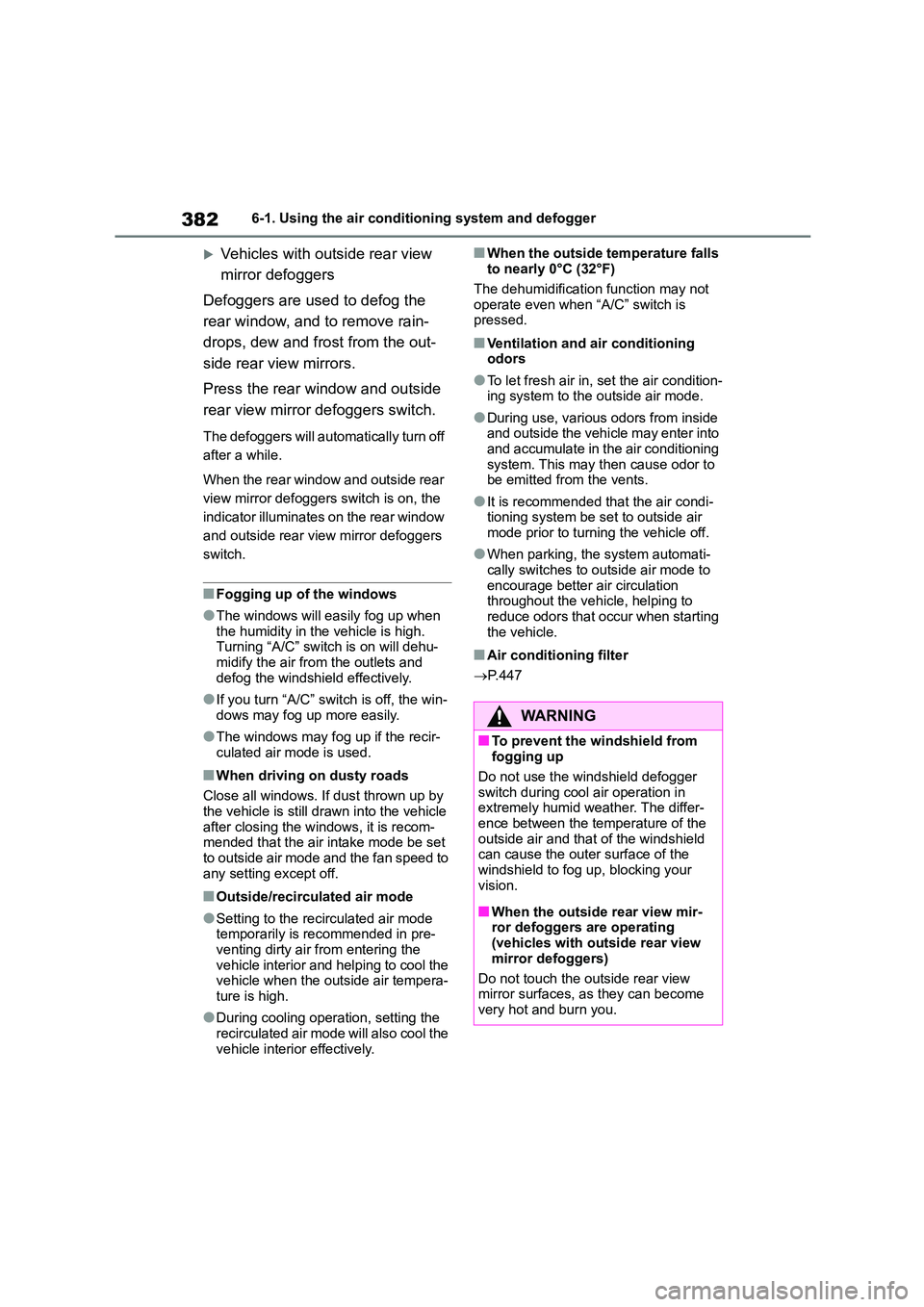
3826-1. Using the air conditioning system and defogger
Vehicles with outside rear view
mirror defoggers
Defoggers are used to defog the
rear window, and to remove rain-
drops, dew and frost from the out-
side rear view mirrors.
Press the rear window and outside
rear view mirror defoggers switch.
The defoggers will automatically turn off
after a while.
When the rear window and outside rear
view mirror defoggers switch is on, the
indicator illuminates on the rear window
and outside rear view mirror defoggers
switch.
■Fogging up of the windows
●The windows will easily fog up when the humidity in the vehicle is high.
Turning “A/C” switch is on will dehu-
midify the air from the outlets and defog the windshield effectively.
●If you turn “A/C” switch is off, the win-dows may fog up more easily.
●The windows may fog up if the recir-culated air mode is used.
■When driving on dusty roads
Close all windows. If dust thrown up by
the vehicle is still dr awn into the vehicle
after closing the windows, it is recom- mended that the air intake mode be set
to outside air mode and the fan speed to
any setting except off.
■Outside/recirculated air mode
●Setting to the recirculated air mode
temporarily is recommended in pre- venting dirty air from entering the
vehicle interior and helping to cool the
vehicle when the outside air tempera- ture is high.
●During cooling operation, setting the recirculated air mode will also cool the
vehicle interior effectively.
■When the outside temperature falls
to nearly 0°C (32°F)
The dehumidification function may not
operate even when “A/C” switch is
pressed.
■Ventilation and air conditioning odors
●To let fresh air in, set the air condition-ing system to the outside air mode.
●During use, various odors from inside and outside the vehicle may enter into
and accumulate in the air conditioning
system. This may then cause odor to be emitted from the vents.
●It is recommended that the air condi-tioning system be set to outside air
mode prior to turning the vehicle off.
●When parking, the system automati-
cally switches to outside air mode to
encourage better air circulation throughout the vehicle, helping to
reduce odors that occur when starting
the vehicle.
■Air conditioning filter
P. 4 4 7
WA R N I N G
■To prevent the windshield from
fogging up
Do not use the windshield defogger switch during cool air operation in
extremely humid weather. The differ-
ence between the temperature of the outside air and that of the windshield
can cause the outer surface of the
windshield to fog up, blocking your vision.
■When the outside rear view mir-ror defoggers are operating
(vehicles with outside rear view
mirror defoggers)
Do not touch the outside rear view
mirror surfaces, as they can become
very hot and burn you.
Page 387 of 678
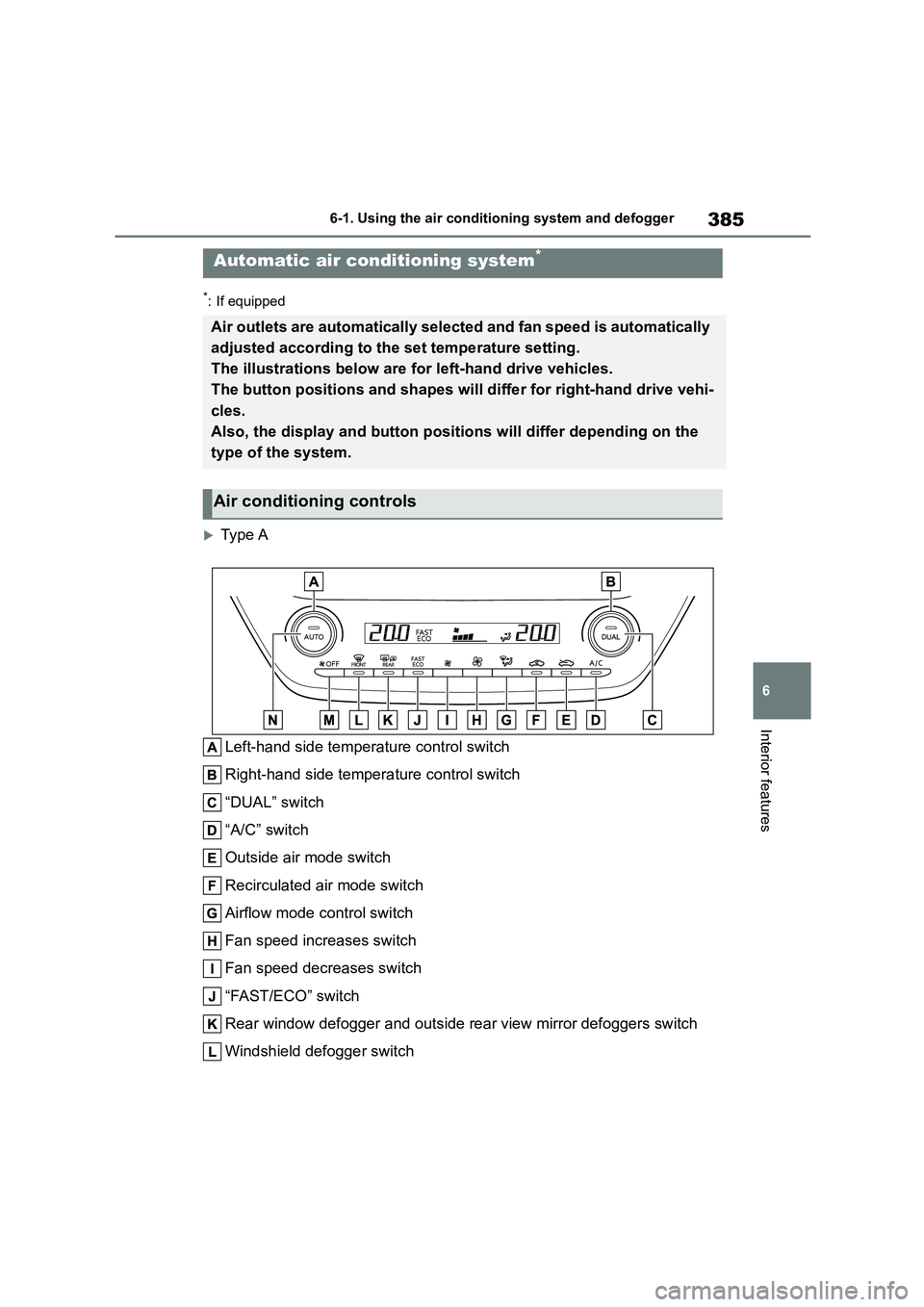
385
6
6-1. Using the air conditioning system and defogger
Interior features
*: If equipped
Type A
Left-hand side temperature control switch
Right-hand side temperature control switch
“DUAL” switch
“A/C” switch
Outside air mode switch
Recirculated air mode switch
Airflow mode control switch
Fan speed increases switch
Fan speed decreases switch
“FAST/ECO” switch
Rear window defogger and outside rear view mirror defoggers switch
Windshield defogger switch
Automatic air conditioning system*
Air outlets are automatically selected and fan speed is automatically
adjusted according to the set temperature setting.
The illustrations below are for left-hand drive vehicles.
The button positions and shapes will differ for right-hand drive vehi-
cles.
Also, the display and button positions will differ depending on the
type of the system.
Air conditioning controls