audio TOYOTA COROLLA HATCHBACK 2020 Accessories, Audio & Navigation (in English)
[x] Cancel search | Manufacturer: TOYOTA, Model Year: 2020, Model line: COROLLA HATCHBACK, Model: TOYOTA COROLLA HATCHBACK 2020Pages: 258, PDF Size: 5.97 MB
Page 226 of 258
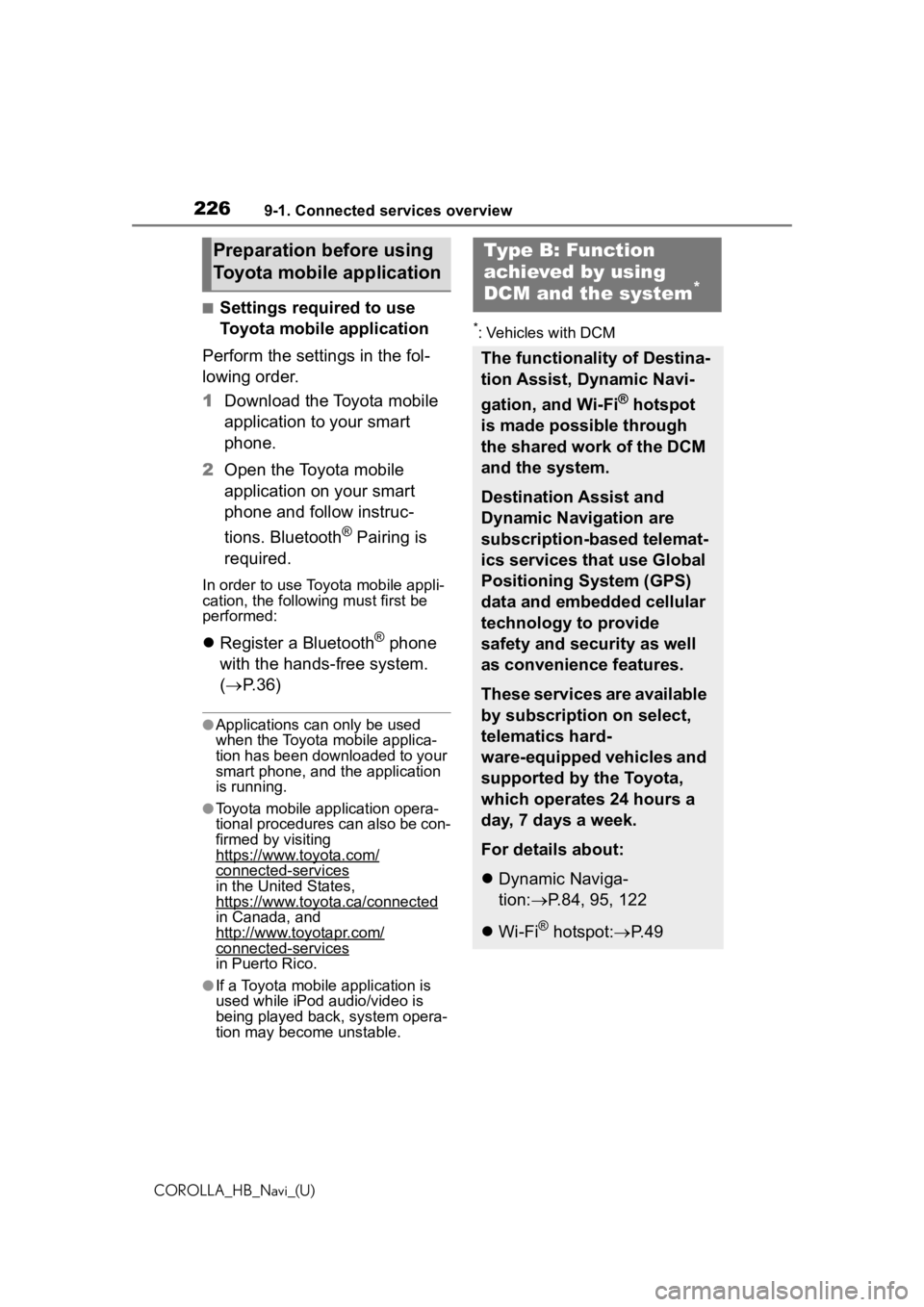
2269-1. Connected services overview
COROLLA_HB_Navi_(U)
■Settings required to use
Toyota mobile application
Perform the settings in the fol-
lowing order.
1 Download the Toyota mobile
application to your smart
phone.
2 Open the Toyota mobile
application on your smart
phone and follow instruc-
tions. Bluetooth
® Pairing is
required.
In order to use Toyota mobile appli-
cation, the following must first be
performed:
Register a Bluetooth® phone
with the hands-free system.
( P. 3 6 )
●Applications can only be used
when the Toyota mobile applica-
tion has been downloaded to your
smart phone, and the application
is running.
●Toyota mobile application opera-
tional procedures can also be con-
firmed by visiting
https://www.toyota.com/
connected-servicesin the United States,
https://www.toyota.ca/connected
in Canada, and
http://www.toyotapr.com/
connected-services
in Puerto Rico.
●If a Toyota mobile application is
used while iPod audio/video is
being played back, system opera-
tion may become unstable.
*: Vehicles with DCM
Preparation before using
Toyota mobile applicationType B: Function
achieved by using
DCM and the system
*
The functionality of Destina-
tion Assist, Dynamic Navi-
gation, and Wi-Fi
® hotspot
is made possible through
the shared work of the DCM
and the system.
Destination Assist and
Dynamic Navigation are
subscription-based telemat-
ics services that use Global
Positioning System (GPS)
data and embedded cellular
technology to provide
safety and security as well
as convenience features.
These services are available
by subscription on select,
telematics hard-
ware-equipped vehicles and
supported by the Toyota,
which operates 24 hours a
day, 7 days a week.
For details about:
Dynamic Naviga-
tion: P.84, 95, 122
Wi-Fi
® hotspot: P. 4 9
Page 228 of 258
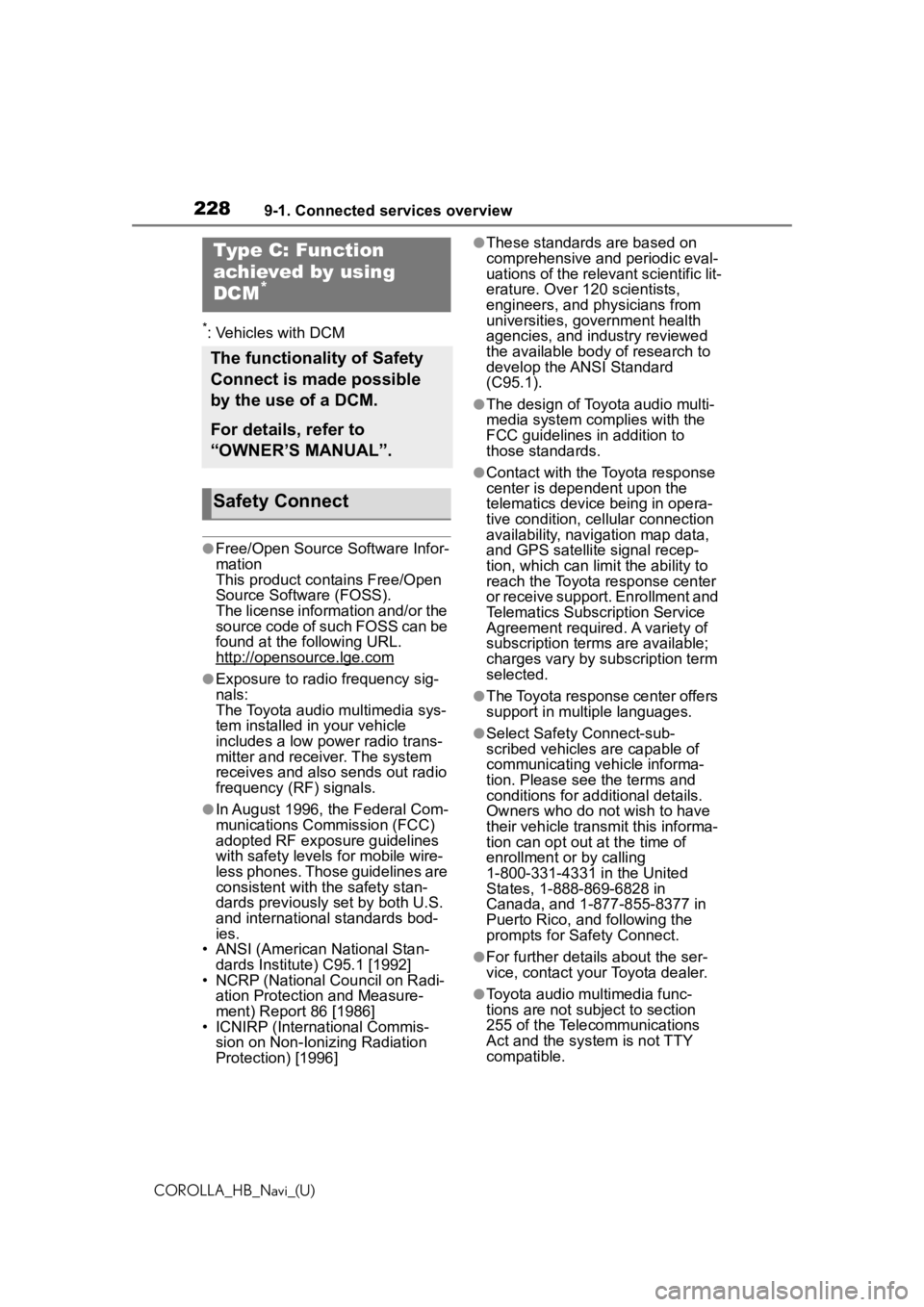
2289-1. Connected services overview
COROLLA_HB_Navi_(U)
*: Vehicles with DCM
●Free/Open Source Software Infor-
mation
This product contains Free/Open
Source Software (FOSS).
The license information and/or the
source code of such FOSS can be
found at the following URL.
http://opensource.lge.com
●Exposure to radio frequency sig-
nals:
The Toyota audio multimedia sys-
tem installed in your vehicle
includes a low power radio trans-
mitter and receiver. The system
receives and also sends out radio
frequency (RF) signals.
●In August 1996, the Federal Com-
munications Commission (FCC)
adopted RF exposure guidelines
with safety levels for mobile wire-
less phones. Those guidelines are
consistent with the safety stan-
dards previously set by both U.S.
and international standards bod-
ies.
• ANSI (American National Stan- dards Institute) C95.1 [1992]
• NCRP (National Council on Radi- ation Protection and Measure-
ment) Report 86 [1986]
• ICNIRP (Intern ational Commis-
sion on Non-Ionizing Radiation
Protection) [1996]
●These standards are based on
comprehensive and periodic eval-
uations of the relevant scientific lit-
erature. Over 120 scientists,
engineers, and physicians from
universities, government health
agencies, and industry reviewed
the available body of research to
develop the ANSI Standard
(C95.1).
●The design of Toyota audio multi-
media system co mplies with the
FCC guidelines in addition to
those standards.
●Contact with the Toyota response
center is dependent upon the
telematics device being in opera-
tive condition, cellular connection
availability, navigation map data,
and GPS satellite signal recep-
tion, which can lim it the ability to
reach the Toyota response center
or receive support. Enrollment and
Telematics Subscription Service
Agreement required. A variety of
subscription terms are available;
charges vary by subscription term
selected.
●The Toyota response center offers
support in multiple languages.
●Select Safety Connect-sub-
scribed vehicles are capable of
communicating vehicle informa-
tion. Please see the terms and
conditions for additional details.
Owners who do not wish to have
their vehicle transmit this informa-
tion can opt out at the time of
enrollment or by calling
1-800-331-4331 in the United
States, 1-888-869-6828 in
Canada, and 1-877-855-8377 in
Puerto Rico, and following the
prompts for Safety Connect.
●For further details about the ser-
vice, contact your Toyota dealer.
●Toyota audio mu ltimedia func-
tions are not subject to section
255 of the Telecommunications
Act and the system is not TTY
compatible.
Type C: Function
achieved by using
DCM
*
The functionality of Safety
Connect is made possible
by the use of a DCM.
For details, refer to
“OWNER’S MANUAL”.
Safety Connect
Page 236 of 258
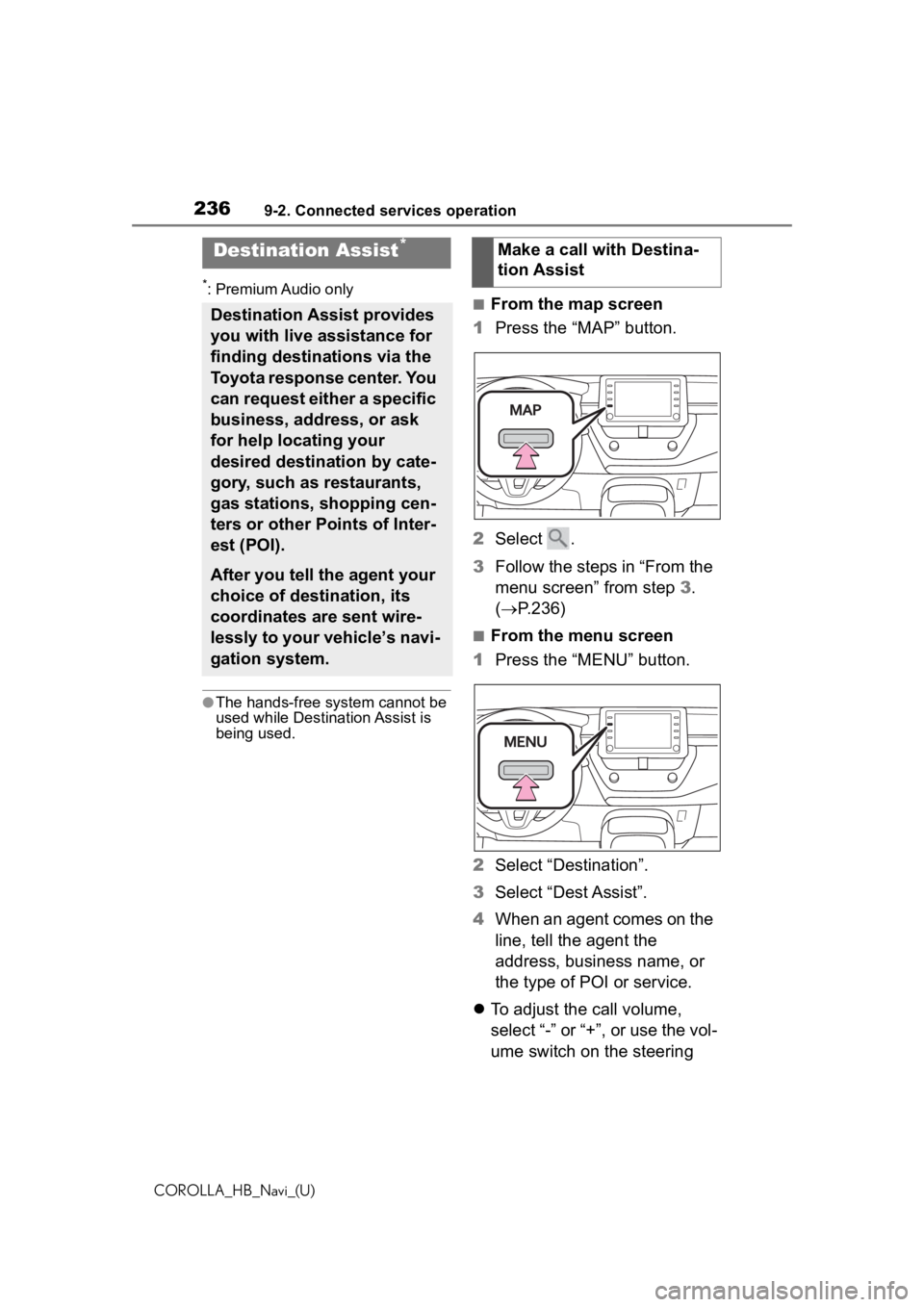
2369-2. Connected services operation
COROLLA_HB_Navi_(U)
*: Premium Audio only
●The hands-free system cannot be
used while Destination Assist is
being used.
■From the map screen
1 Press the “MAP” button.
2 Select .
3 Follow the steps in “From the
menu screen” from step 3.
( P.236)
■From the menu screen
1 Press the “MENU” button.
2 Select “Destination”.
3 Select “Dest Assist”.
4 When an agent comes on the
line, tell the agent the
address, business name, or
the type of POI or service.
To adjust the call volume,
select “-” or “+”, or use the vol-
ume switch on the steering
Destination Assist*
Destination Assist provides
you with live assistance for
finding destinations via the
Toyota response center. You
can request either a specific
business, address, or ask
for help locating your
desired destination by cate-
gory, such as restaurants,
gas stations, shopping cen-
ters or other Points of Inter-
est (POI).
After you tell the agent your
choice of destination, its
coordinates are sent wire-
lessly to your vehicle’s navi-
gation system.
Make a call with Destina-
tion Assist
Page 240 of 258
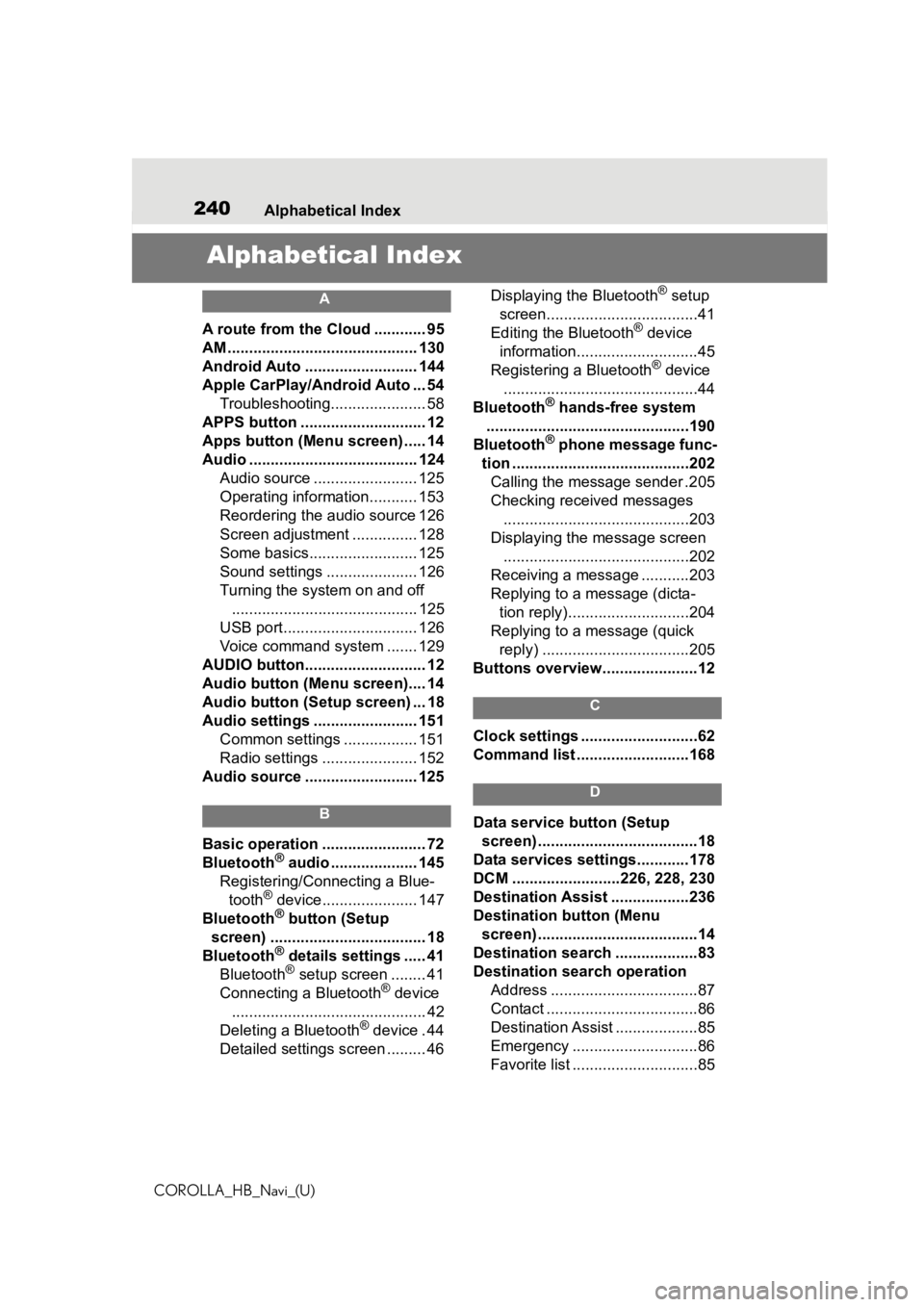
240Alphabetical Index
COROLLA_HB_Navi_(U)
Alphabetical Index
A
A route from the Cloud ............ 95
AM ............................................ 130
Android Auto .......................... 144
Apple CarPlay/Android Auto ... 54 Troubleshooting...................... 58
APPS button ........... .................. 12
Apps button (Menu screen) ..... 14
Audio ....................................... 124 Audio source ........................ 125
Operating information........... 153
Reordering the audio source 126
Screen adjustment ............... 128
Some basics......................... 125
Sound settings ..................... 126
Turning the system on and off........................................... 125
USB port............................... 126
Voice command system ....... 129
AUDIO button............................ 12
Audio button (Menu screen).... 14
Audio button (Setup screen) ... 18
Audio settings ........................ 151 Common settings ................. 151
Radio settings ...................... 152
Audio source .......................... 125
B
Basic operation ........................ 72
Bluetooth® audio .................... 145
Registering/Conn ecting a Blue-
tooth
® device...................... 147
Bluetooth® button (Setup
screen) .................................... 18
Bluetooth
® details settings ..... 41
Bluetooth® setup screen ........ 41
Connecting a Bluetooth® device
............................................. 42
Deleting a Bluetooth
® device . 44
Detailed settings screen ......... 46 Displaying the Bluetooth
® setup
screen...................................41
Editing the Bluetooth
® device
information............................45
Registering a Bluetooth
® device
.............................................44
Bluetooth
® hands-free system
...............................................190
Bluetooth
® phone message func-
tion .........................................202 Calling the message sender .205
Checking received messages ...........................................203
Displaying the message screen ...........................................202
Receiving a mess age ...........203
Replying to a message (dicta- tion reply)............................204
Replying to a message (quick reply) ..................................205
Buttons overview......................12
C
Clock settings ...........................62
Command list ..........................168
D
Data service button (Setup screen) .....................................18
Data services settings............178
DCM .........................226, 228, 230
Destination Assist ..................236
Destination button (Menu screen) .....................................14
Destination search ...................83
Destination search operation Address ..................................87
Contact ...................................86
Destination Assist ...................85
Emergency .............................86
Favorite list .............................85
Page 242 of 258
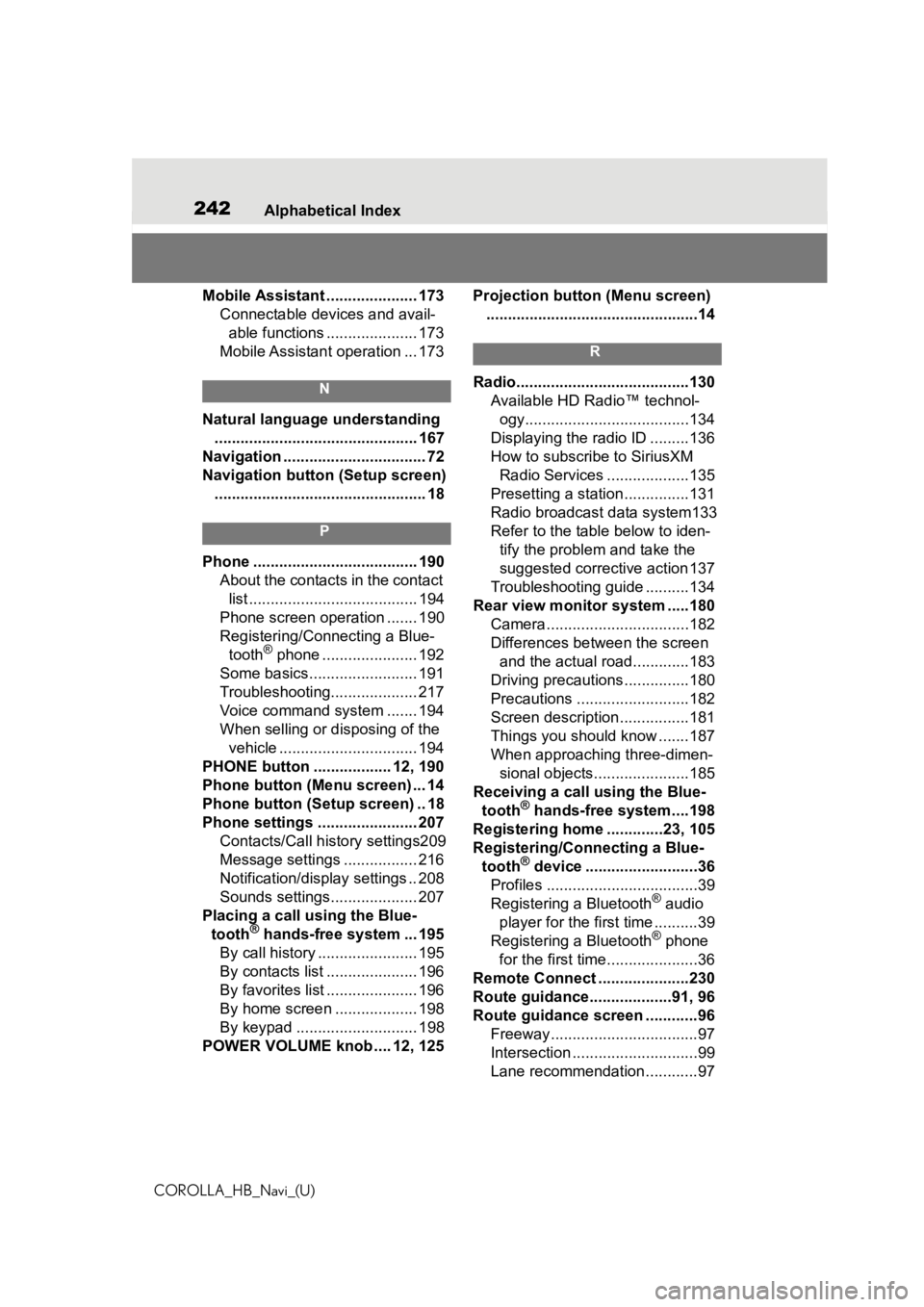
242Alphabetical Index
COROLLA_HB_Navi_(U)
Mobile Assistant ..................... 173 Connectable devices and avail-able functions ..................... 173
Mobile Assistant operation ... 173
N
Natural language understanding ............................................... 167
Navigation ................................. 72
Navigation button (Setup screen) ................................................. 18
P
Phone ...................................... 190 About the contacts in the contact list ....................................... 194
Phone screen operation ....... 190
Registering/Conn ecting a Blue-
tooth
® phone ...................... 192
Some basics......................... 191
Troubleshooting.................... 217
Voice command system ....... 194
When selling or disposing of the vehicle ................................ 194
PHONE button .................. 12, 190
Phone button (Menu screen) ... 14
Phone button (Setup screen) .. 18
Phone settings ....................... 207 Contacts/Call history settings209
Message settings ................. 216
Notification/display settings .. 208
Sounds settings.................... 207
Placing a call u sing the Blue-
tooth
® hands-free system ... 195
By call history ....................... 195
By contacts list ..................... 196
By favorites list ..................... 196
By home screen ................... 198
By keypad ............................ 198
POWER VOLUME knob .... 12, 125 Projection button (Menu screen)
.................................................14
R
Radio........................................130 Available HD Radio™ technol-ogy......................................134
Displaying the radi o ID .........136
How to subscribe to SiriusXM Radio Services ...................135
Presetting a station ...............131
Radio broadcast data system133
Refer to the tabl e below to iden-
tify the problem and take the
suggested corrective action 137
Troubleshooting guide ..........134
Rear view monitor system .....180 Camera.................................182
Differences between the screen and the actual roa d.............183
Driving precautions ...............180
Precautions ..........................182
Screen description................181
Things you should know .......187
When approaching three-dimen- sional objects......................185
Receiving a cal l using the Blue-
tooth
® hands-free system....198
Registering home .............23, 105
Registering/Connecting a Blue- tooth
® device ..........................36
Profiles ...................................39
Registering a Bluetooth
® audio
player for the first time ..........39
Registering a Bluetooth
® phone
for the first time.....................36
Remote Connect .....................230
Route guidance...................91, 96
Route guidance screen ............96 Freeway..................................97
Intersection .............................99
Lane recommendation............97
Page 243 of 258
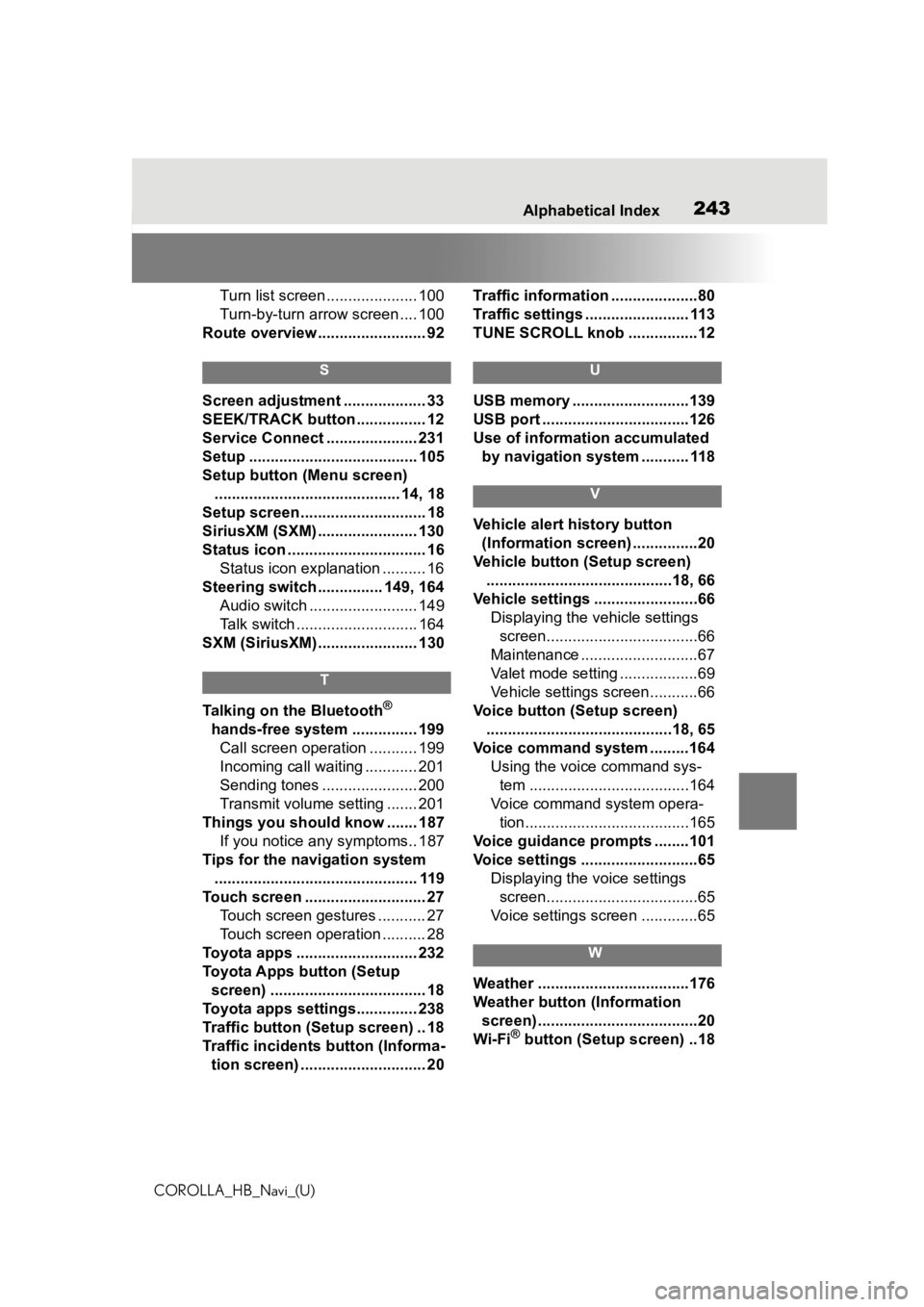
243
COROLLA_HB_Navi_(U)243Alphabetical Index
Turn list screen ..................... 100
Turn-by-turn arrow screen .... 100
Route overview ......................... 92
S
Screen adjustment ................... 33
SEEK/TRACK button ................ 12
Service Connect ..................... 231
Setup ....................................... 105
Setup button (Menu screen) ........................................... 14, 18
Setup screen ............................. 18
SiriusXM (SXM) ....................... 130
Status icon ................................ 16 Status icon explanation .......... 16
Steering switch ............... 149, 164 Audio switch ......................... 149
Talk switch ............................ 164
SXM (SiriusXM) ....................... 130
T
Talking on the Bluetooth®
hands-free system ............... 199 Call screen operation ........... 199
Incoming call waiting ............ 201
Sending tones ...................... 200
Transmit volume setting ....... 201
Things you should know ....... 187 If you notice any symptoms.. 187
Tips for the navigation system ............................................... 119
Touch screen ............................ 27 Touch screen gestures ........... 27
Touch screen operation .......... 28
Toyota apps ............................ 232
Toyota Apps button (Setup screen) .................................... 18
Toyota apps settings.............. 238
Traffic button (Setup screen) .. 18
Traffic incidents button (Informa- tion screen) ............................. 20 Traffic information ....................80
Traffic settings ........................ 113
TUNE SCROLL knob ................12
U
USB memory ...........................139
USB port ..................................126
Use of information accumulated
by navigation system ........... 118
V
Vehicle alert history button (Information screen) ...............20
Vehicle button (Setup screen) ...........................................18, 66
Vehicle settings ........................66 Displaying the vehicle settings screen...................................66
Maintenance ...........................67
Valet mode setting ..................69
Vehicle settings screen...........66
Voice button (Setup screen) ...........................................18, 65
Voice command system .........164 Using the voice command sys-tem .....................................164
Voice command system opera- tion......................................165
Voice guidance p rompts ........101
Voice settings ...........................65 Displaying the voice settings screen...................................65
Voice settings screen .............65
W
Weather ...................................176
Weather button (Information screen) .....................................20
Wi-Fi
® button (Setup screen) ..18