audio TOYOTA COROLLA HATCHBACK 2020 (in English) Service Manual
[x] Cancel search | Manufacturer: TOYOTA, Model Year: 2020, Model line: COROLLA HATCHBACK, Model: TOYOTA COROLLA HATCHBACK 2020Pages: 572, PDF Size: 13.8 MB
Page 272 of 572
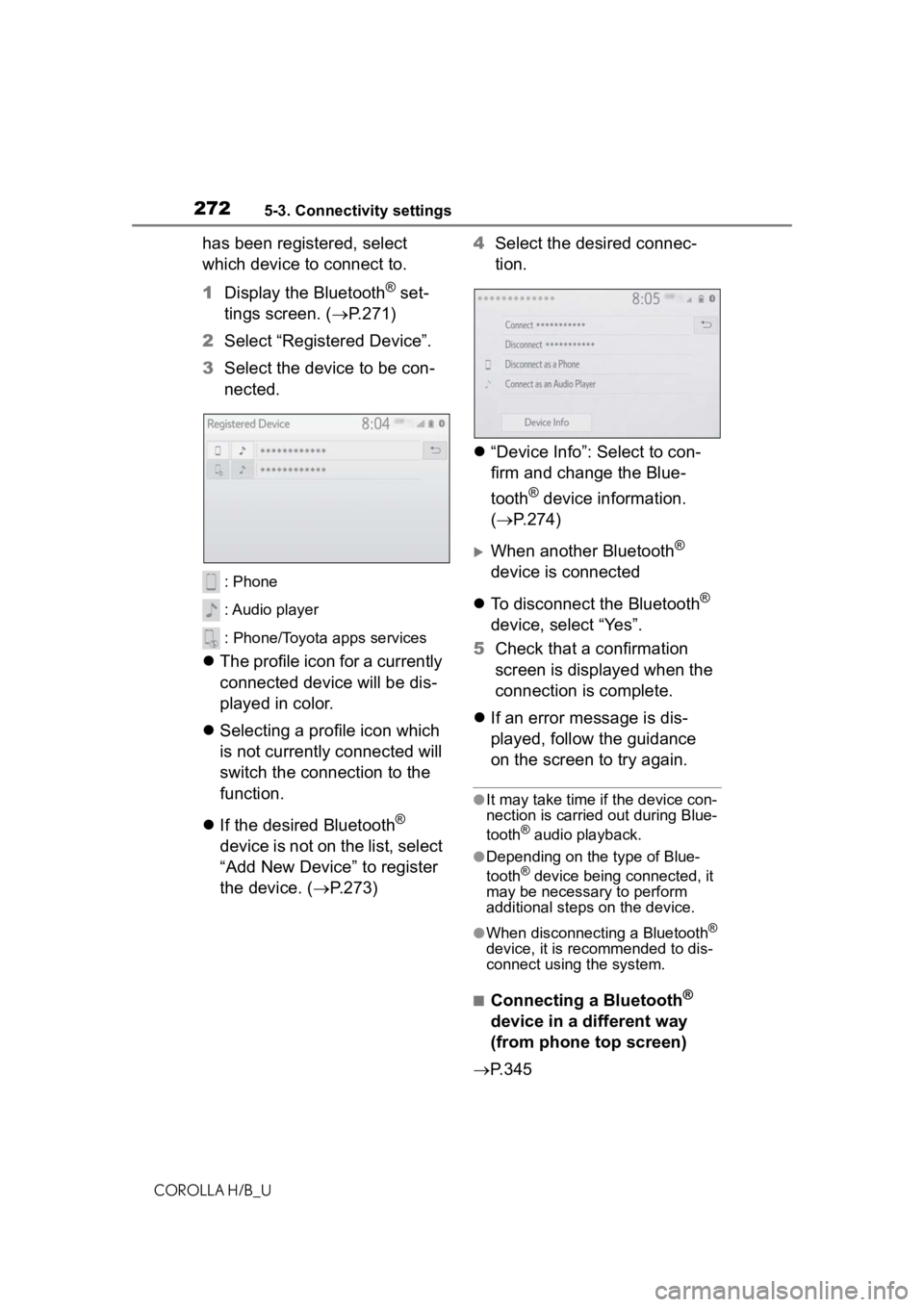
2725-3. Connectivity settings
COROLLA H/B_U
has been registered, select
which device to connect to.
1Display the Bluetooth
® set-
tings screen. ( P.271)
2 Select “Registered Device”.
3 Select the device to be con-
nected.
: Phone
: Audio player
: Phone/Toyota apps services
The profile icon for a currently
connected device will be dis-
played in color.
Selecting a profile icon which
is not currently connected will
switch the connection to the
function.
If the desired Bluetooth
®
device is not on the list, select
“Add New Device” to register
the device. ( P.273) 4
Select the desired connec-
tion.
“Device Info”: Select to con-
firm and change the Blue-
tooth
® device information.
( P.274)
When another Bluetooth®
device is connected
To disconnect the Bluetooth
®
device, select “Yes”.
5 Check that a confirmation
screen is displayed when the
connection is complete.
If an error message is dis-
played, follow the guidance
on the screen to try again.
●It may take time if the device con-
nection is carried out during Blue-
tooth
® audio playback.
●Depending on the type of Blue-
tooth® device being connected, it
may be necessary to perform
additional steps on the device.
●When disconnecting a Bluetooth®
device, it is recommended to dis-
connect using the system.
■Connecting a Bluetooth®
device in a different way
(from phone top screen)
P.345
Page 273 of 572
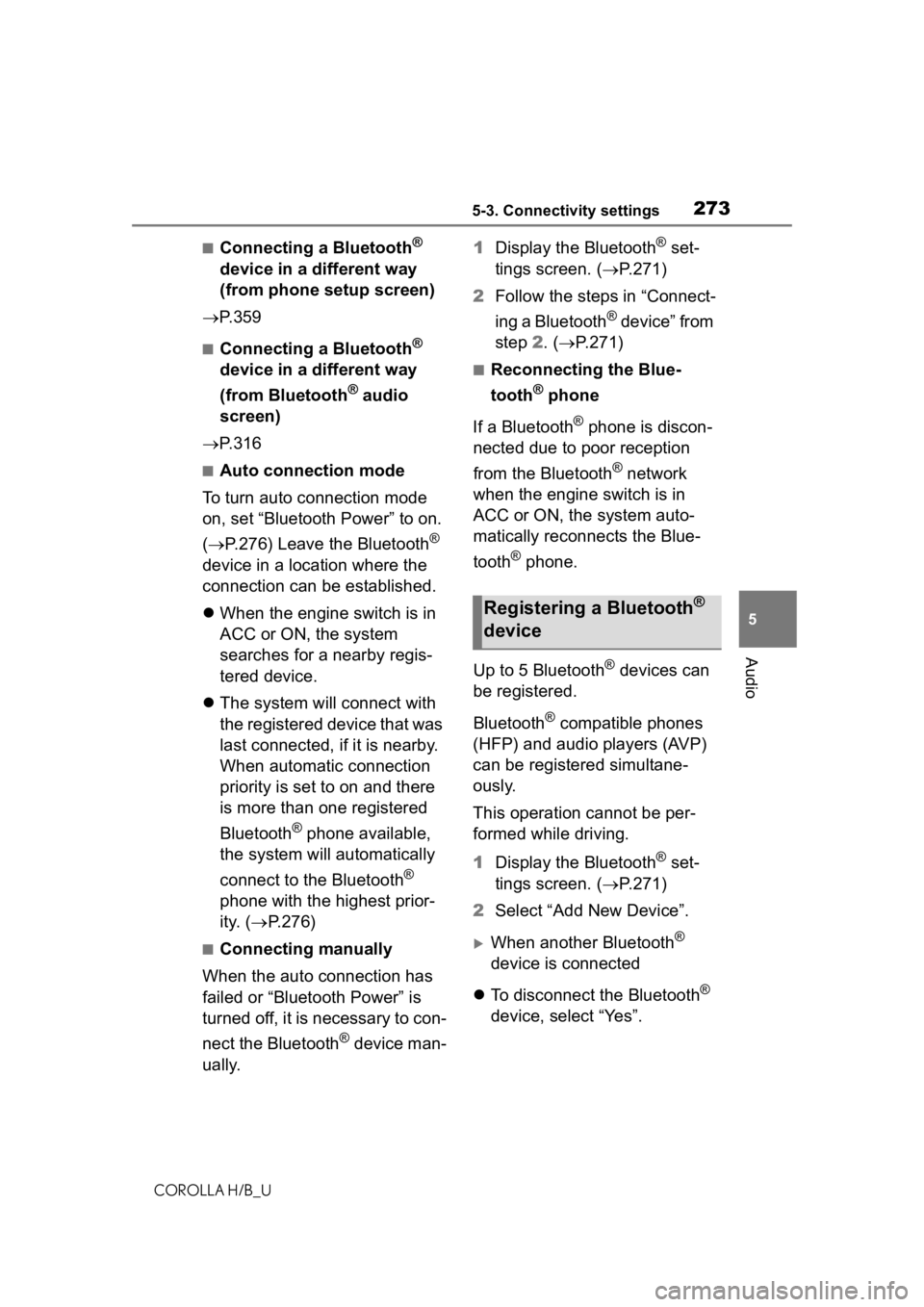
2735-3. Connectivity settings
COROLLA H/B_U
5
Audio
■Connecting a Bluetooth®
device in a different way
(from phone setup screen)
P. 3 5 9
■Connecting a Bluetooth®
device in a different way
(from Bluetooth
® audio
screen)
P. 3 1 6
■Auto connection mode
To turn auto connection mode
on, set “Bluetooth Power” to on.
( P.276) Leave the Bluetooth
®
device in a location where the
connection can be established.
When the engine switch is in
ACC or ON, the system
searches for a nearby regis-
tered device.
The system will connect with
the registered device that was
last connected, if it is nearby.
When automatic connection
priority is set to on and there
is more than one registered
Bluetooth
® phone available,
the system will automatically
connect to the Bluetooth
®
phone with the highest prior-
ity. ( P.276)
■Connecting manually
When the auto connection has
failed or “Bluetooth Power” is
turned off, it is necessary to con-
nect the Bluetooth
® device man-
ually. 1
Display the Bluetooth
® set-
tings screen. ( P.271)
2 Follow the steps in “Connect-
ing a Bluetooth
® device” from
step 2. ( P.271)
■Reconnecting the Blue-
tooth
® phone
If a Bluetooth
® phone is discon-
nected due to poor reception
from the Bluetooth
® network
when the engine switch is in
ACC or ON, the system auto-
matically reconnects the Blue-
tooth
® phone.
Up to 5 Bluetooth
® devices can
be registered.
Bluetooth
® compatible phones
(HFP) and audio players (AVP)
can be registered simultane-
ously.
This operation cannot be per-
formed while driving.
1 Display the Bluetooth
® set-
tings screen. ( P.271)
2 Select “Add New Device”.
When another Bluetooth®
device is connected
To disconnect the Bluetooth
®
device, select “Yes”.
Registering a Bluetooth®
device
Page 275 of 572
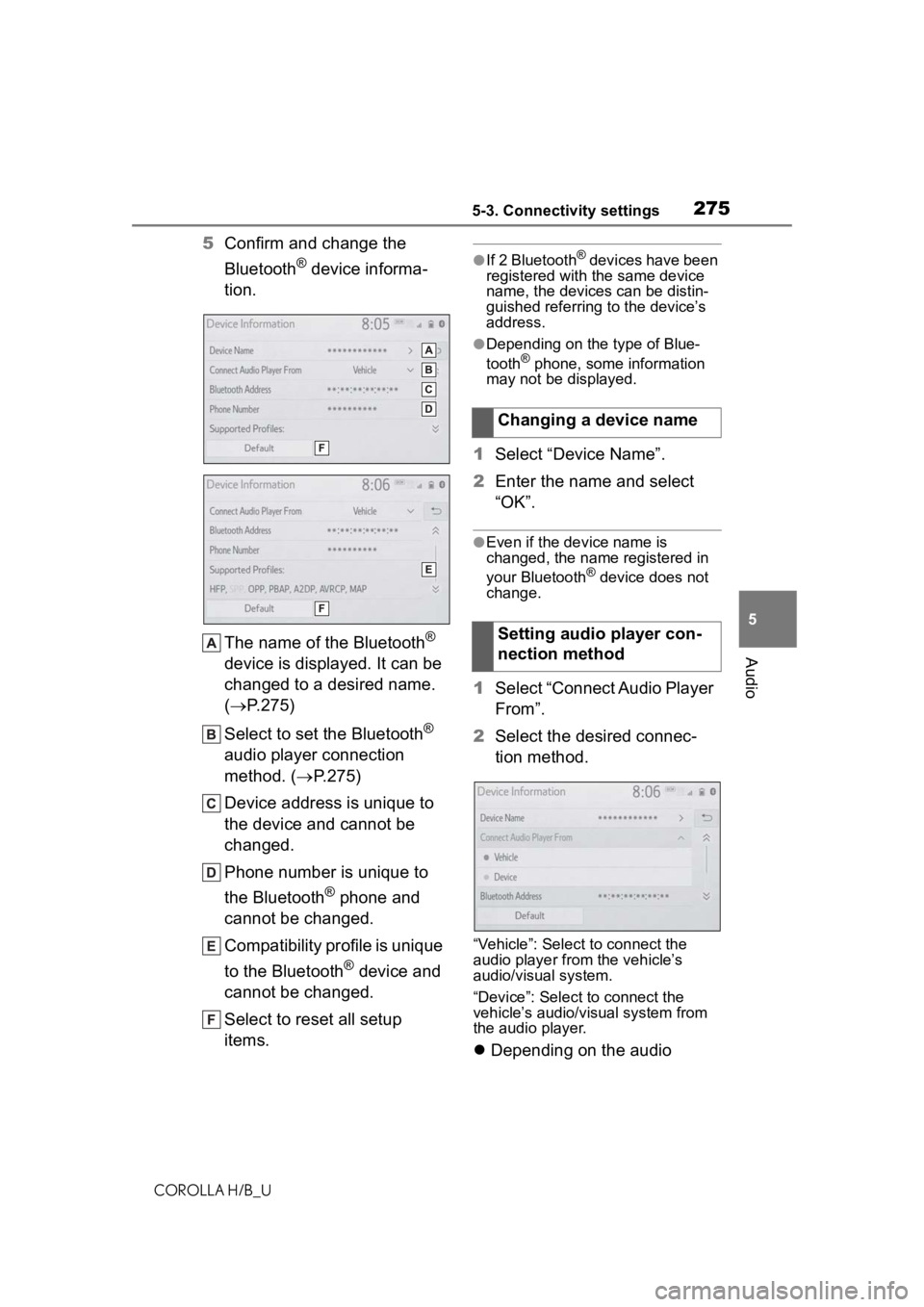
2755-3. Connectivity settings
COROLLA H/B_U
5
Audio
5 Confirm and change the
Bluetooth
® device informa-
tion.
The name of the Bluetooth
®
device is displayed. It can be
changed to a desired name.
( P.275)
Select to set the Bluetooth
®
audio player connection
method. ( P.275)
Device address is unique to
the device and cannot be
changed.
Phone number is unique to
the Bluetooth
® phone and
cannot be changed.
Compatibility profile is unique
to the Bluetooth
® device and
cannot be changed.
Select to reset all setup
items.
●If 2 Bluetooth® devices have been
registered with the same device
name, the devices can be distin-
guished referring to the device’s
address.
●Depending on the type of Blue-
tooth® phone, some information
may not be displayed.
1 Select “Device Name”.
2 Enter the name and select
“OK”.
●Even if the device name is
changed, the name registered in
your Bluetooth
® device does not
change.
1 Select “Connect Audio Player
From”.
2 Select the desired connec-
tion method.
“Vehicle”: Select to connect the
audio player fro m the vehicle’s
audio/visual system.
“Device”: Select to connect the
vehicle’s audio/visual system from
the audio player.
Depending on the audio
Changing a device name
Setting audio player con-
nection method
Page 276 of 572

2765-3. Connectivity settings
COROLLA H/B_U
player, the “Vehicle” or
“Device” connection method
may be best. As such, refer to
the manual that comes with
the audio player.
The Bluetooth
® settings can be
confirmed and changed.
1 Display the Bluetooth
® set-
tings screen. ( P.271)
2 Select “Detailed Settings”.
3 Select the desired item to be
set.
Select to set Bluetooth
® con-
nection on/off. ( P.276)
Select to change the auto-
matic connection priority of
the registered Bluetooth
®
devices. ( P.276)
Select to edit the system
information. ( P.277)
Select to reset all setup
items. 1
Select “Bluetooth Power”.
When “Bluetooth Power” is on:
The Bluetooth
® device is auto-
matically connected when the
engine switch is in ACC or ON.
When “Bluetooth Power” is off:
The Bluetooth
® device is dis-
connected, and the system will
not connect to it next time.
●While driving, the auto connection
state can be changed from off to
on, but cannot be changed from
on to off.
The automatic connection prior-
ity of the registered Bluetooth
®
devices can be changed.
1 Select “Preferred Device Set-
tings”.
2 Select the desired item to be
set.
Select to set automatic con-
nection priority on/off.
Select to change the auto-
“Detailed Settings”
screen
Changing “Bluetooth
Power”
Setting automatic connec-
tion priority
Page 277 of 572
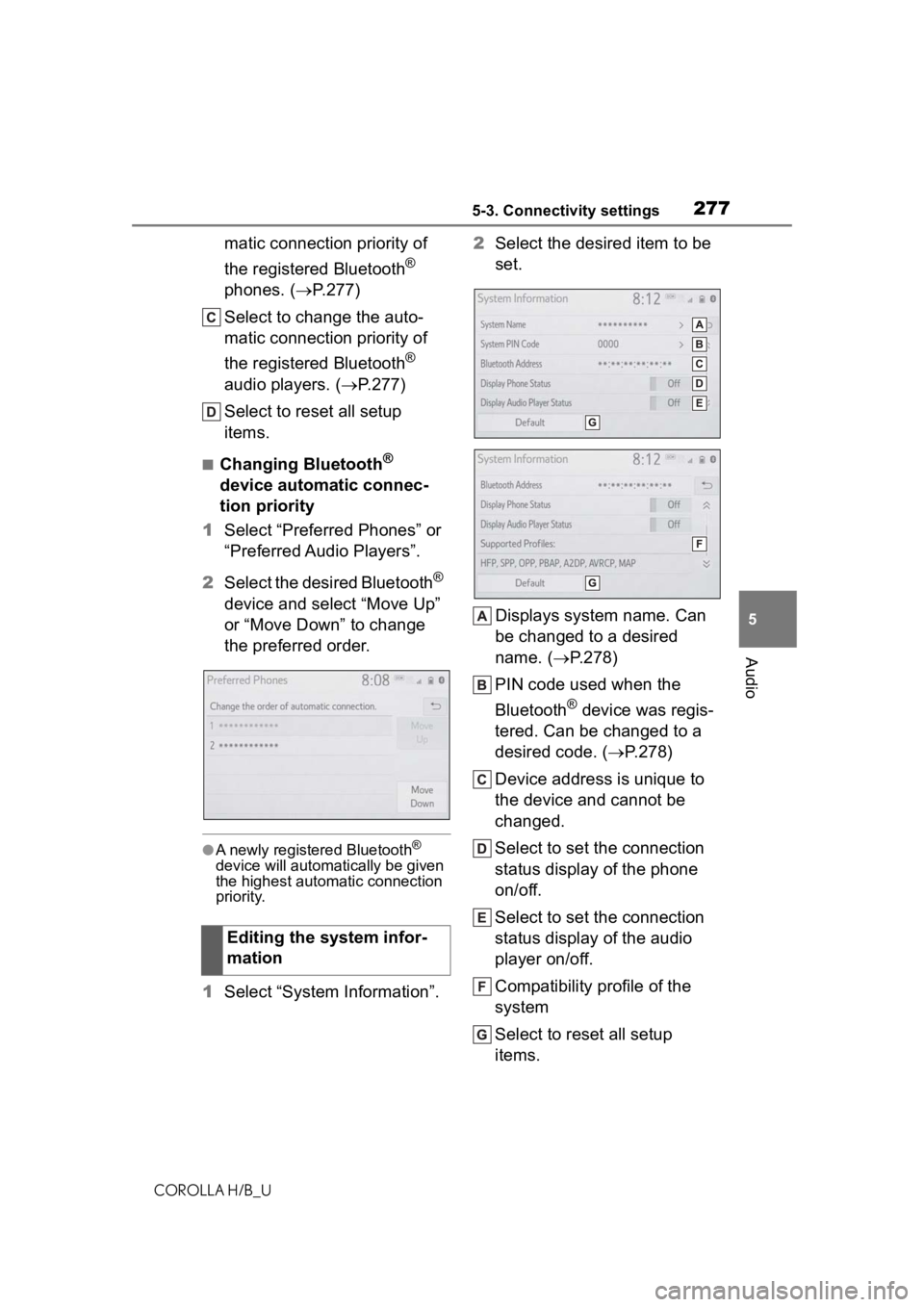
2775-3. Connectivity settings
COROLLA H/B_U
5
Audio
matic connection priority of
the registered Bluetooth
®
phones. ( P.277)
Select to change the auto-
matic connection priority of
the registered Bluetooth
®
audio players. ( P.277)
Select to reset all setup
items.
■Changing Bluetooth®
device automatic connec-
tion priority
1 Select “Preferred Phones” or
“Preferred Audio Players”.
2 Select the desired Bluetooth
®
device and select “Move Up”
or “Move Down” to change
the preferred order.
●A newly registered Bluetooth®
device will automat ically be given
the highest autom atic connection
priority.
1 Select “System Information”. 2
Select the desired item to be
set.
Displays system name. Can
be changed to a desired
name. ( P.278)
PIN code used when the
Bluetooth
® device was regis-
tered. Can be changed to a
desired code. ( P.278)
Device address is unique to
the device and cannot be
changed.
Select to set the connection
status display of the phone
on/off.
Select to set the connection
status display of the audio
player on/off.
Compatibility profile of the
system
Select to reset all setup
items.
Editing the system infor-
mation
Page 279 of 572
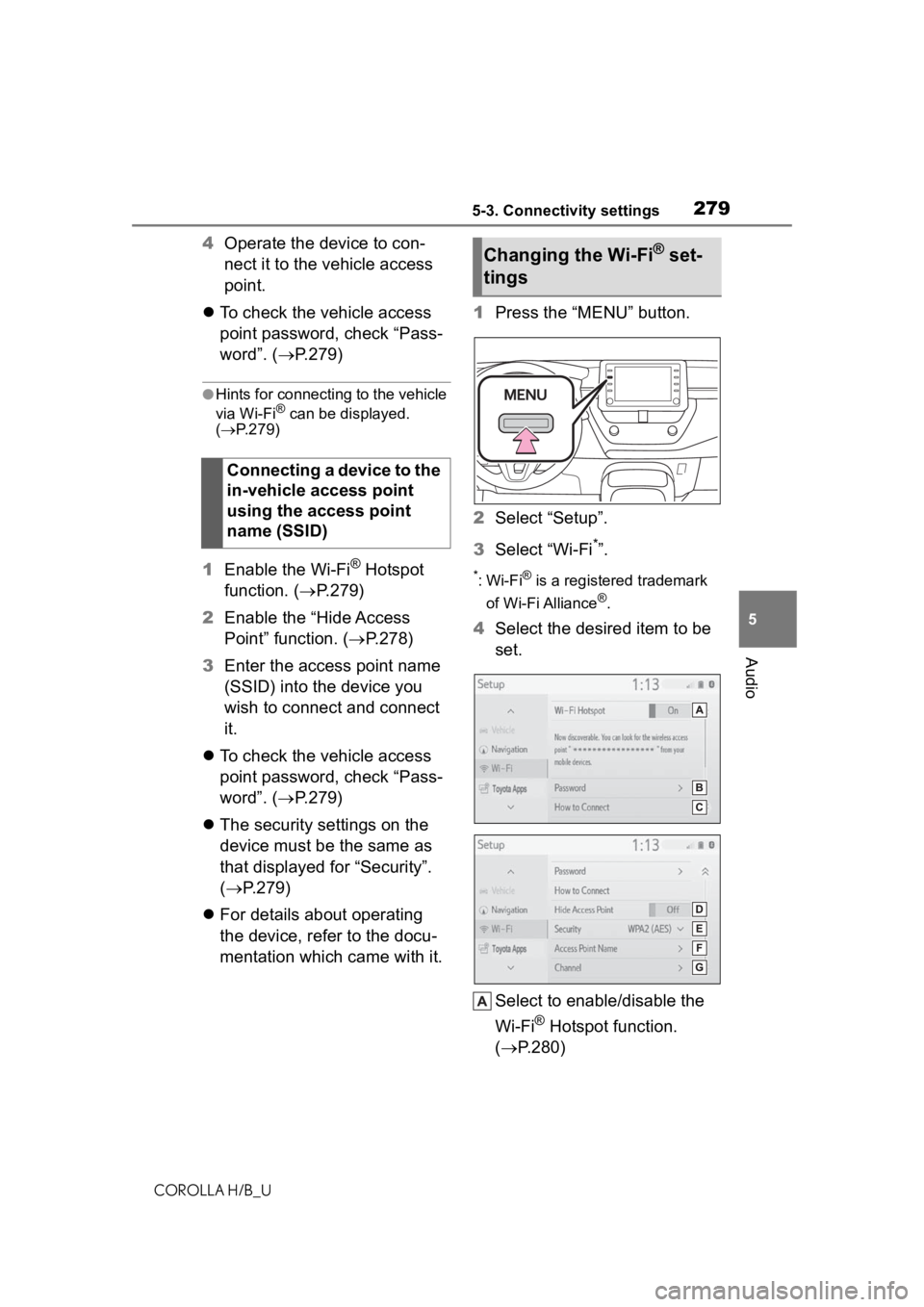
2795-3. Connectivity settings
COROLLA H/B_U
5
Audio
4 Operate the device to con-
nect it to the vehicle access
point.
To check the vehicle access
point password, check “Pass-
word”. ( P.279)
●Hints for connecting to the vehicle
via Wi-Fi® can be displayed.
( P.279)
1 Enable the Wi-Fi® Hotspot
function. ( P.279)
2 Enable the “Hide Access
Point” function. ( P.278)
3 Enter the access point name
(SSID) into the device you
wish to connect and connect
it.
To check the vehicle access
point password, check “Pass-
word”. ( P.279)
The security settings on the
device must be the same as
that displayed for “Security”.
( P.279)
For details about operating
the device, refer to the docu-
mentation which came with it. 1
Press the “MENU” button.
2 Select “Setup”.
3 Select “Wi-Fi
*”.
*:Wi-Fi® is a registered trademark
of Wi-Fi Alliance
®.
4 Select the desired item to be
set.
Select to enable/disable the
Wi-Fi
® Hotspot function.
( P.280)
Connecting a device to the
in-vehicle access point
using the access point
name (SSID)
Changing the Wi-Fi® set-
tings
Page 281 of 572
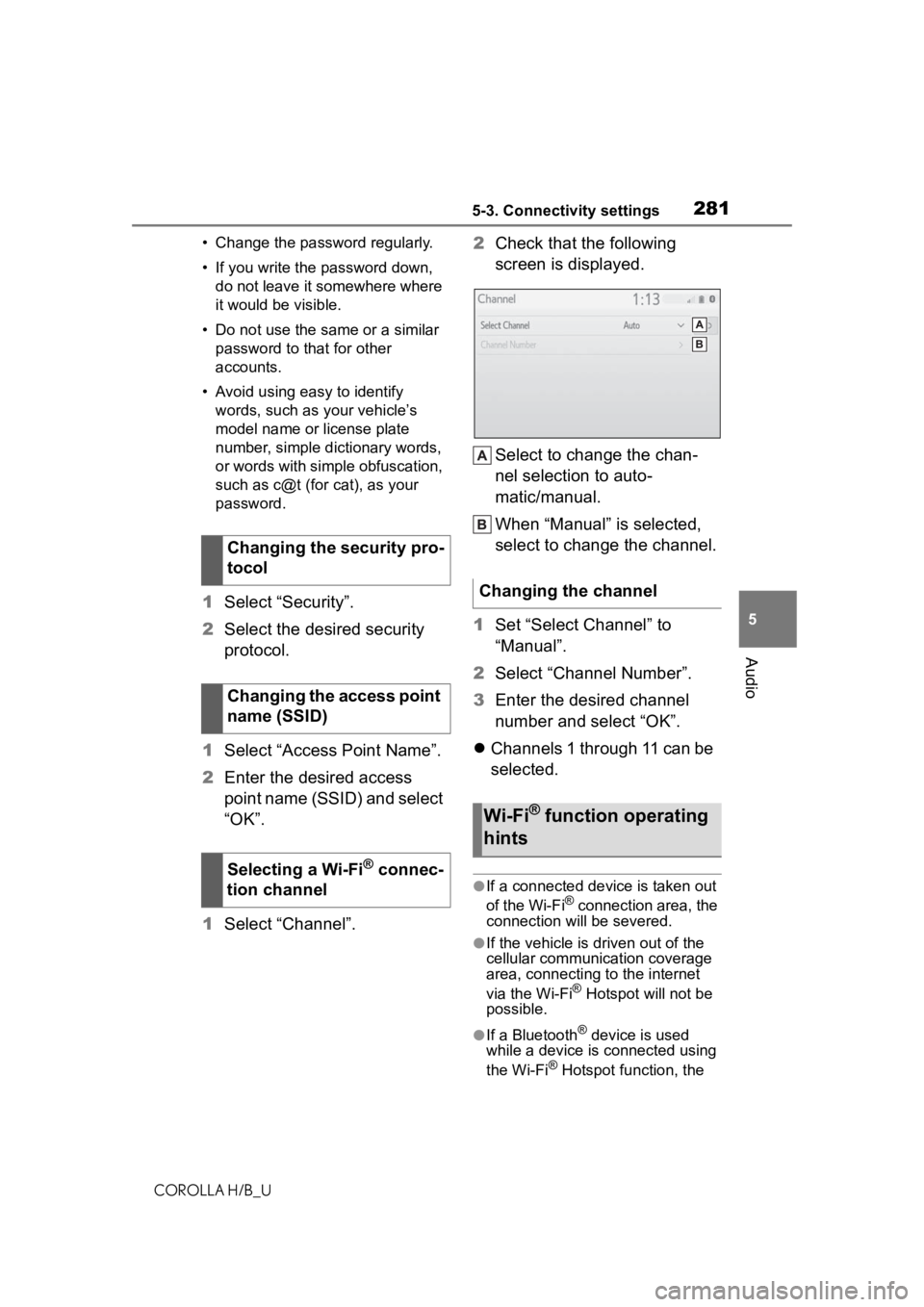
2815-3. Connectivity settings
COROLLA H/B_U
5
Audio
• Change the password regularly.
• If you write the password down, do not leave it somewhere where
it would be visible.
• Do not use the same or a similar password to that for other
accounts.
• Avoid using easy to identify words, such as your vehicle’s
model name or license plate
number, simple dictionary words,
or words with simple obfuscation,
such as c@t (for cat), as your
password.
1 Select “Security”.
2 Select the desired security
protocol.
1 Select “Access Point Name”.
2 Enter the desired access
point name (SSID) and select
“OK”.
1 Select “Channel”. 2
Check that the following
screen is displayed.
Select to change the chan-
nel selection to auto-
matic/manual.
When “Manual” is selected,
select to change the channel.
1 Set “Select Channel” to
“Manual”.
2 Select “Channel Number”.
3 Enter the desired channel
number and select “OK”.
Channels 1 through 11 can be
selected.
●If a connected device is taken out
of the Wi-Fi® connection area, the
connection will be severed.
●If the vehicle is d riven out of the
cellular communic ation coverage
area, connecting to the internet
via the Wi-Fi
® Hotspot will not be
possible.
●If a Bluetooth® device is used
while a device is connected using
the Wi-Fi
® Hotspot function, the
Changing the security pro-
tocol
Changing the access point
name (SSID)
Selecting a Wi-Fi
® connec-
tion channel
Changing the channel
Wi-Fi® function operating
hints
Page 282 of 572
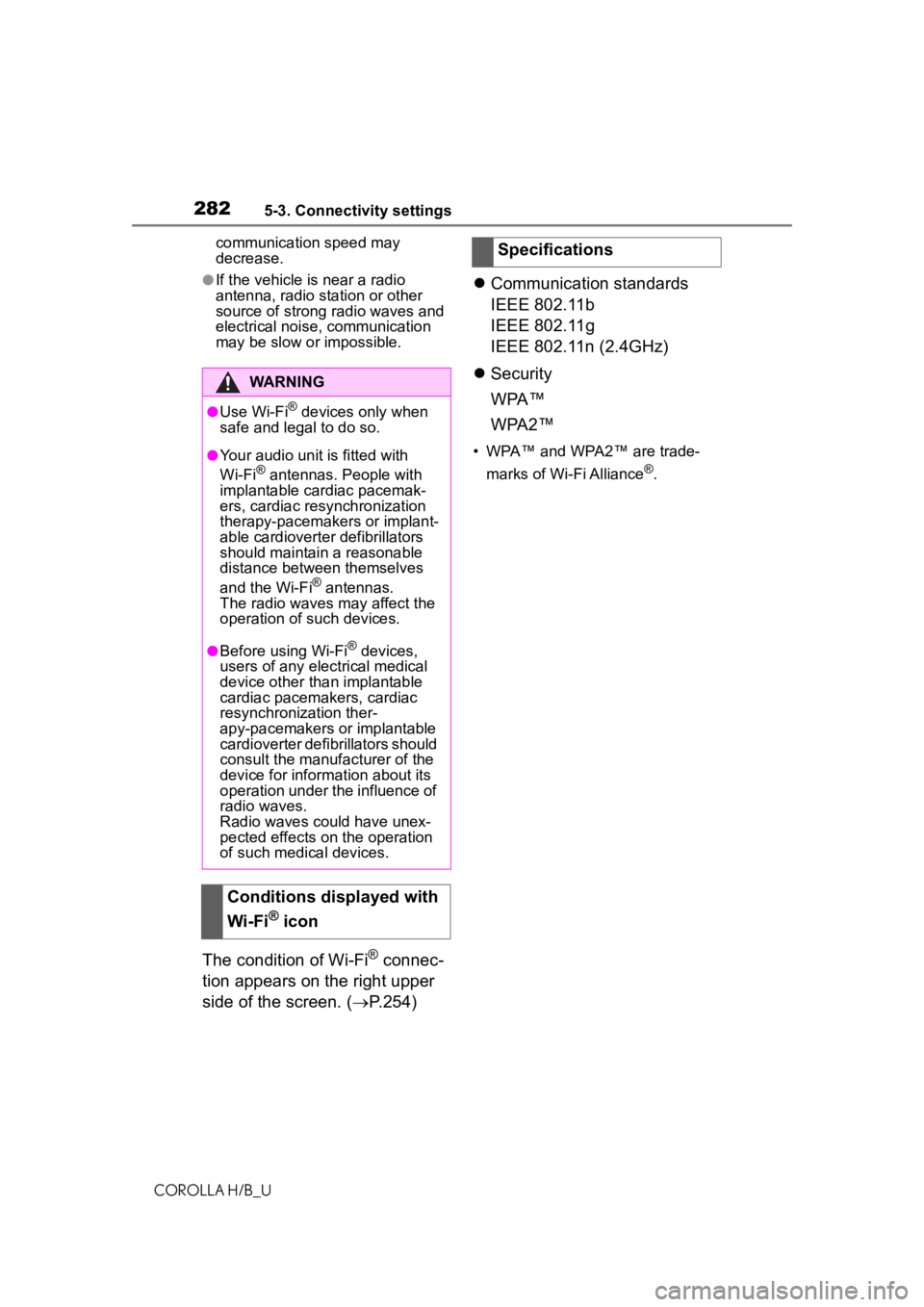
2825-3. Connectivity settings
COROLLA H/B_Ucommunication speed may
decrease.
●If the vehicle is near a radio
antenna, radio station or other
source of strong radio waves and
electrical noise, communication
may be slow or impossible.
The condition of Wi-Fi® connec-
tion appears on the right upper
side of the screen. ( P.254)
Communication standards
IEEE 802.11b
IEEE 802.11g
IEEE 802.11n (2.4GHz)
Security
WPA™
WPA2™
• WPA™ and WPA2™ are trade-
marks of Wi-Fi Alliance
®.
WARNING
●Use Wi-Fi® devices only when
safe and legal to do so.
●Your audio unit is fitted with
Wi-Fi® antennas. People with
implantable cardiac pacemak-
ers, cardiac resynchronization
therapy-pacemakers or implant-
able cardioverter defibrillators
should maintain a reasonable
distance between themselves
and the Wi-Fi
® antennas.
The radio waves may affect the
operation of such devices.
●Before using Wi-Fi® devices,
users of any electrical medical
device other than implantable
cardiac pacemakers, cardiac
resynchronization ther-
apy-pacemakers or implantable
cardioverter defib rillators should
consult the manufacturer of the
device for information about its
operation under the influence of
radio waves.
Radio waves could have unex-
pected effects on the operation
of such medical devices.
Conditions displayed with
Wi-Fi
® icon
Specifications
Page 283 of 572
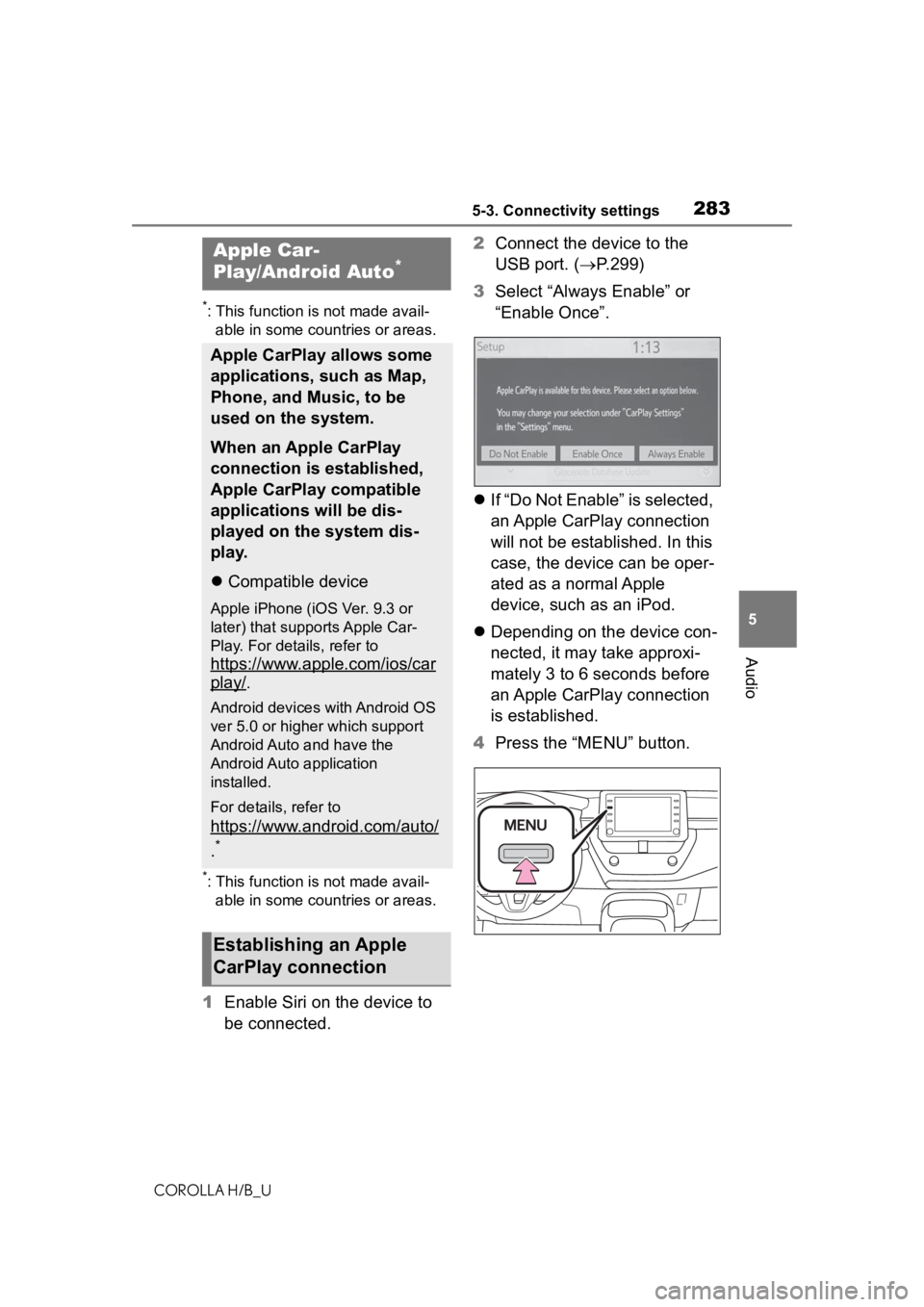
2835-3. Connectivity settings
COROLLA H/B_U
5
Audio
*: This function is not made avail- able in some countries or areas.
*: This function is not made avail-able in some countries or areas.
1 Enable Siri on the device to
be connected. 2
Connect the device to the
USB port. ( P.299)
3 Select “Always Enable” or
“Enable Once”.
If “Do Not Enable” is selected,
an Apple CarPlay connection
will not be established. In this
case, the device can be oper-
ated as a normal Apple
device, such as an iPod.
Depending on the device con-
nected, it may take approxi-
mately 3 to 6 seconds before
an Apple CarPlay connection
is established.
4 Press the “MENU” button.
Apple Car-
Play/Android Auto*
Apple CarPlay allows some
applications, such as Map,
Phone, and Music, to be
used on the system.
When an Apple CarPlay
connection is established,
Apple CarPlay compatible
applications will be dis-
played on the system dis-
play.
Compatible device
Apple iPhone (iOS Ver. 9.3 or
later) that supports Apple Car-
Play. For details, refer to
https://www.apple.com/ios/car
play/.
Android devices with Android OS
ver 5.0 or higher which support
Android Auto and have the
Android Auto application
installed.
For details, refer to
https://www.android.com/auto/
.*
Establishing an Apple
CarPlay connection
Page 285 of 572
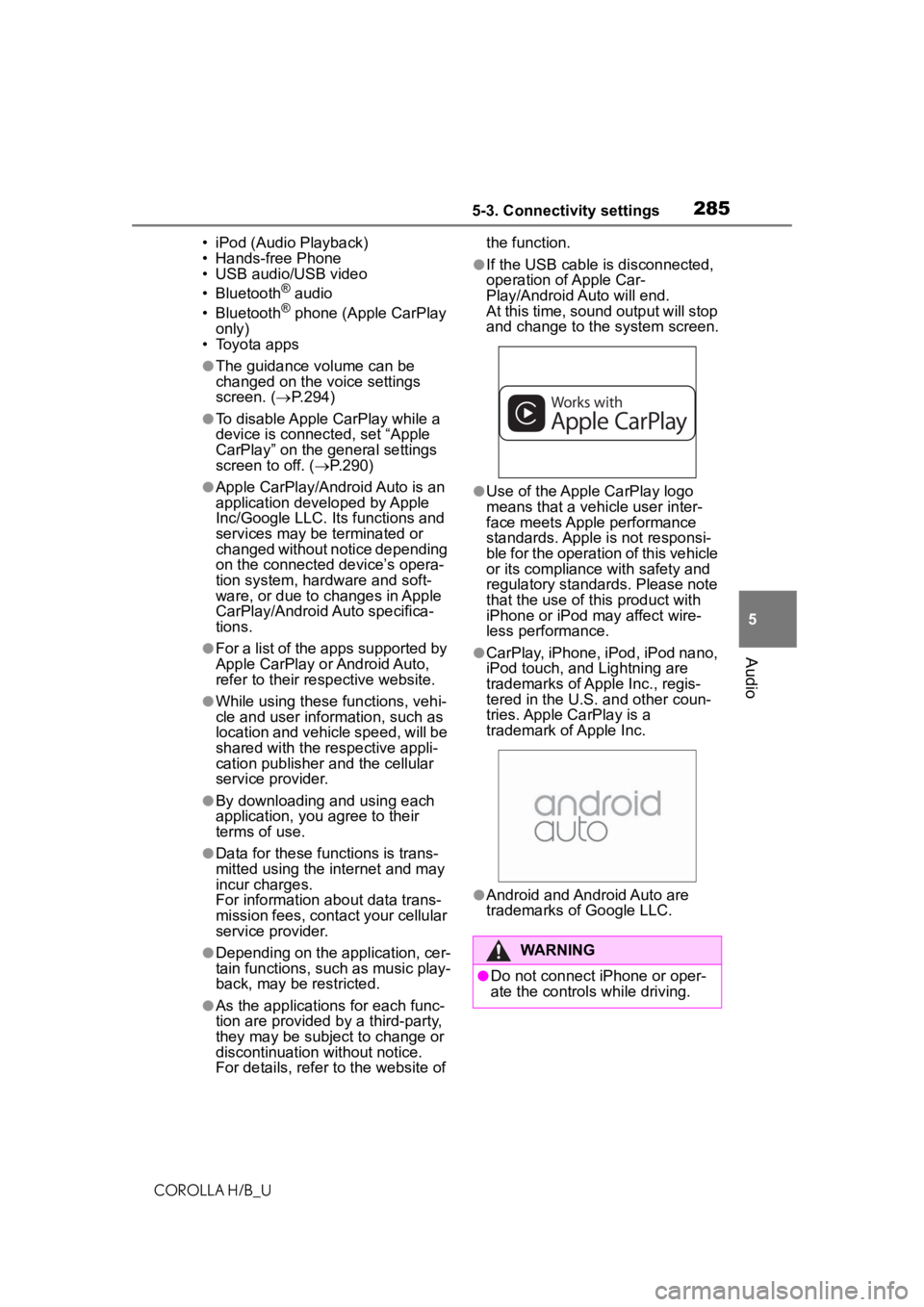
2855-3. Connectivity settings
COROLLA H/B_U
5
Audio
• iPod (Audio Playback)
• Hands-free Phone
• USB audio/USB video
• Bluetooth
® audio
• Bluetooth® phone (Apple CarPlay
only)
• Toyota apps
●The guidance volume can be
changed on the voice settings
screen. ( P.294)
●To disable Apple CarPlay while a
device is connected, set “Apple
CarPlay” on the general settings
screen to off. ( P.290)
●Apple CarPlay/Android Auto is an
application developed by Apple
Inc/Google LLC. Its functions and
services may be terminated or
changed without notice depending
on the connected device’s opera-
tion system, hardware and soft-
ware, or due to changes in Apple
CarPlay/Android Auto specifica-
tions.
●For a list of the apps supported by
Apple CarPlay or Android Auto,
refer to their respective website.
●While using these functions, vehi-
cle and user information, such as
location and vehicle speed, will be
shared with the respective appli-
cation publisher and the cellular
service provider.
●By downloading and using each
application, you agree to their
terms of use.
●Data for these functions is trans-
mitted using the internet and may
incur charges.
For information about data trans-
mission fees, contact your cellular
service provider.
●Depending on the application, cer-
tain functions, such as music play-
back, may be restricted.
●As the applications for each func-
tion are provided by a third-party,
they may be subject to change or
discontinuation without notice.
For details, refer t o the website of the function.
●If the USB cable is disconnected,
operation of Apple Car-
Play/Android Auto will end.
At this time, sound output will stop
and change to the system screen.
●Use of the Apple CarPlay logo
means that a vehicle user inter-
face meets Apple performance
standards. Apple is not responsi-
ble for the operation of this vehicle
or its compliance with safety and
regulatory standards. Please note
that the use of this product with
iPhone or iPod may affect wire-
less performance.
●CarPlay, iPhone, iPod, iPod nano,
iPod touch, and Lightning are
trademarks of Apple Inc., regis-
tered in the U.S. and other coun-
tries. Apple CarPlay is a
trademark of Apple Inc.
●Android and Android Auto are
trademarks of Google LLC.
WARNING
●Do not connect iPhone or oper-
ate the controls while driving.